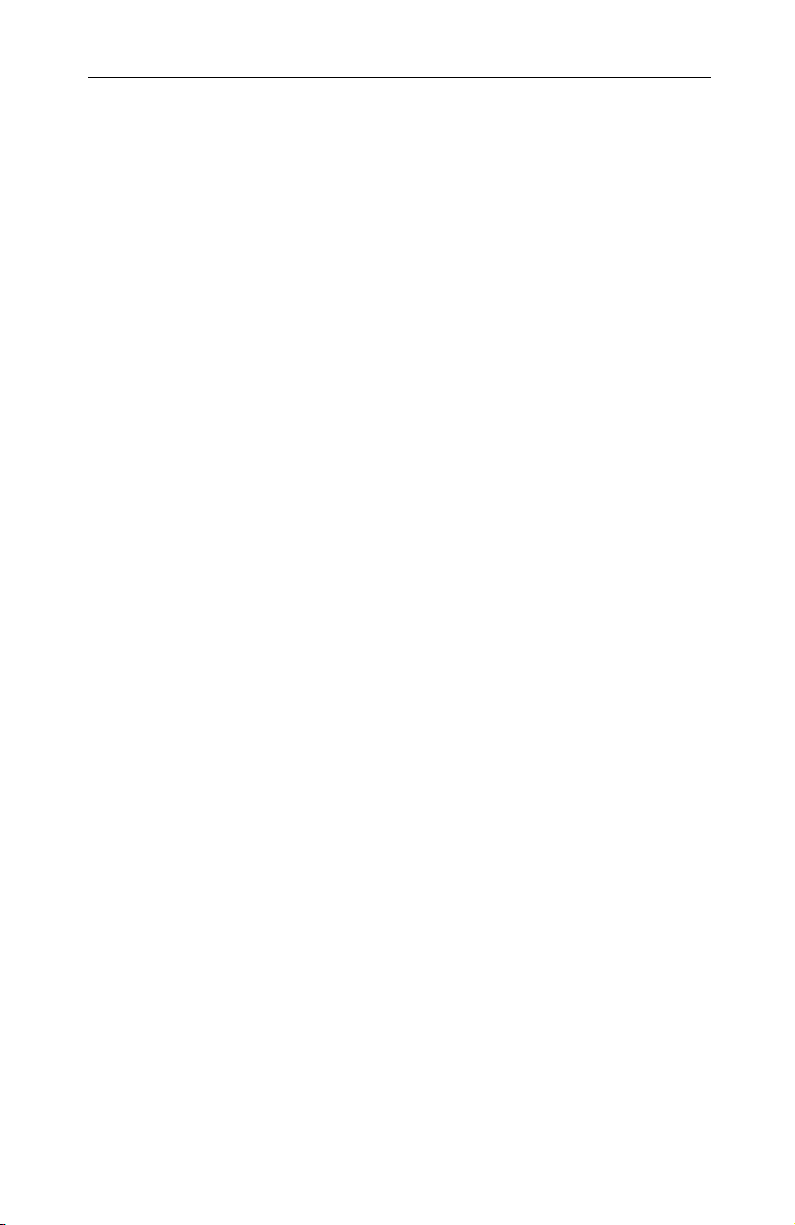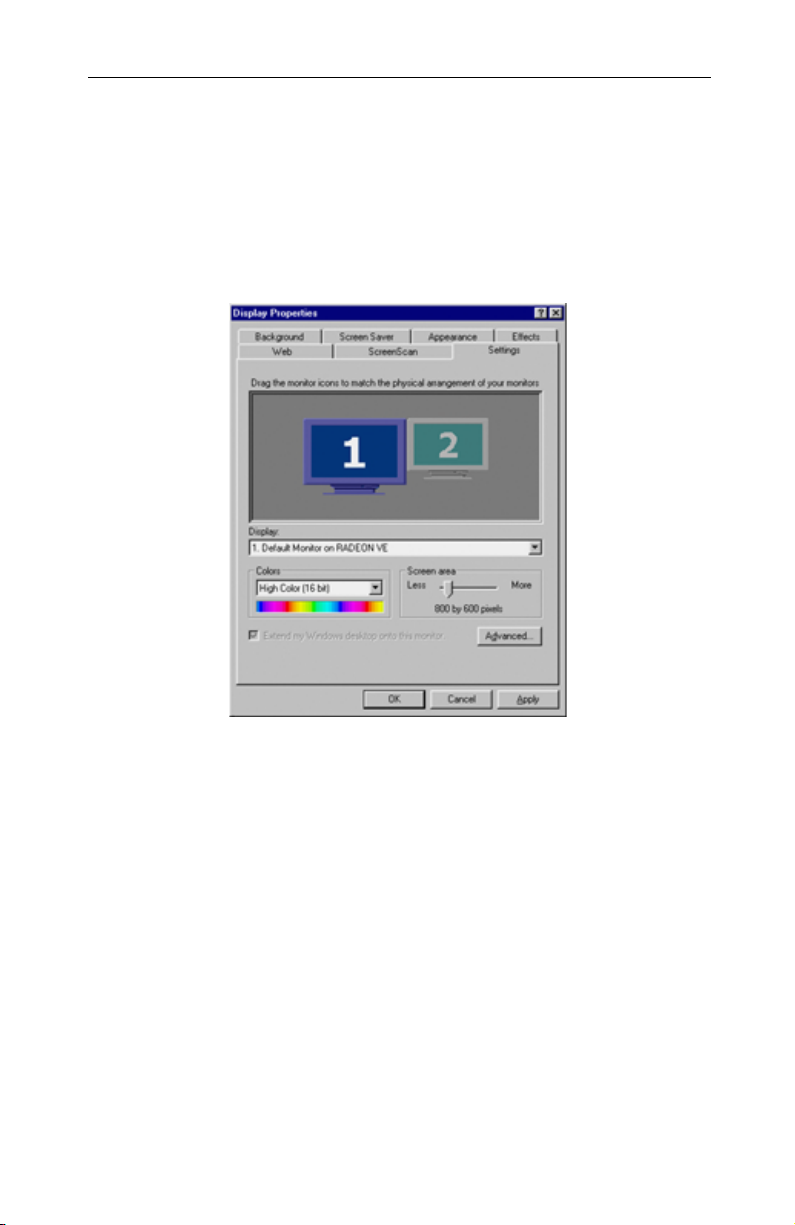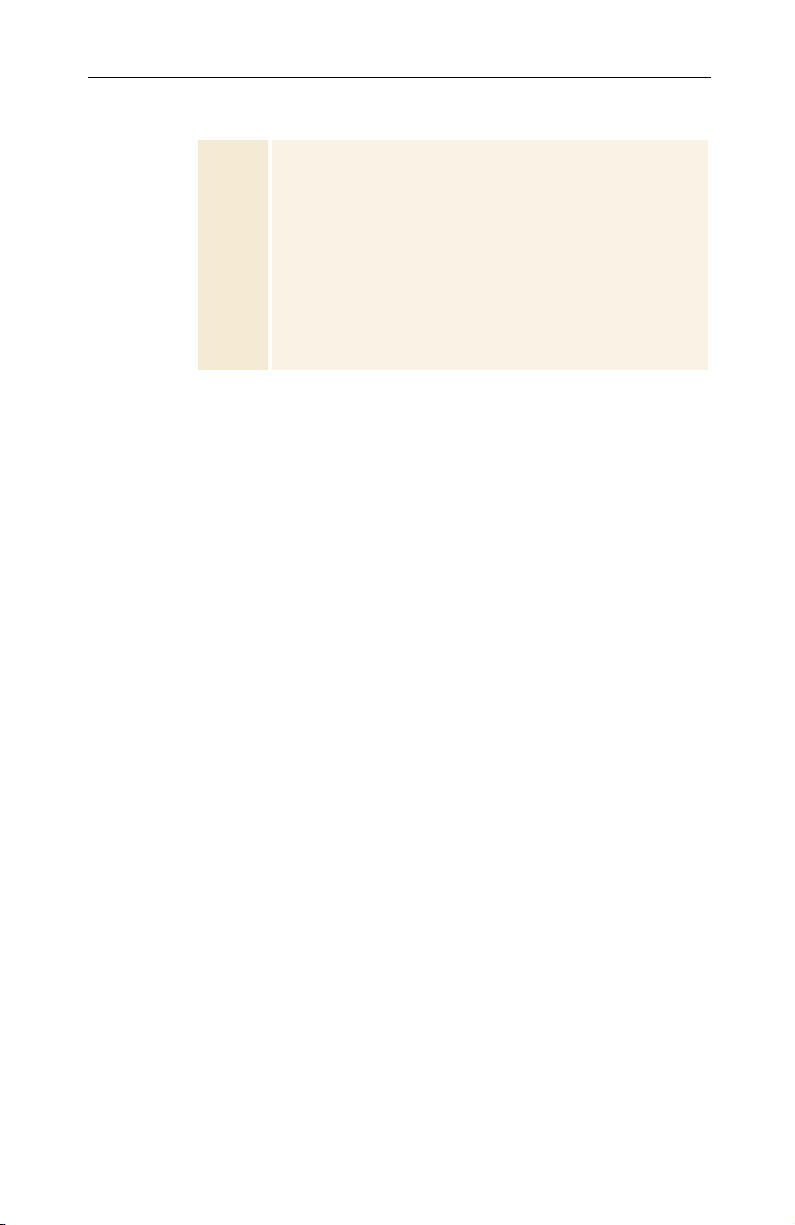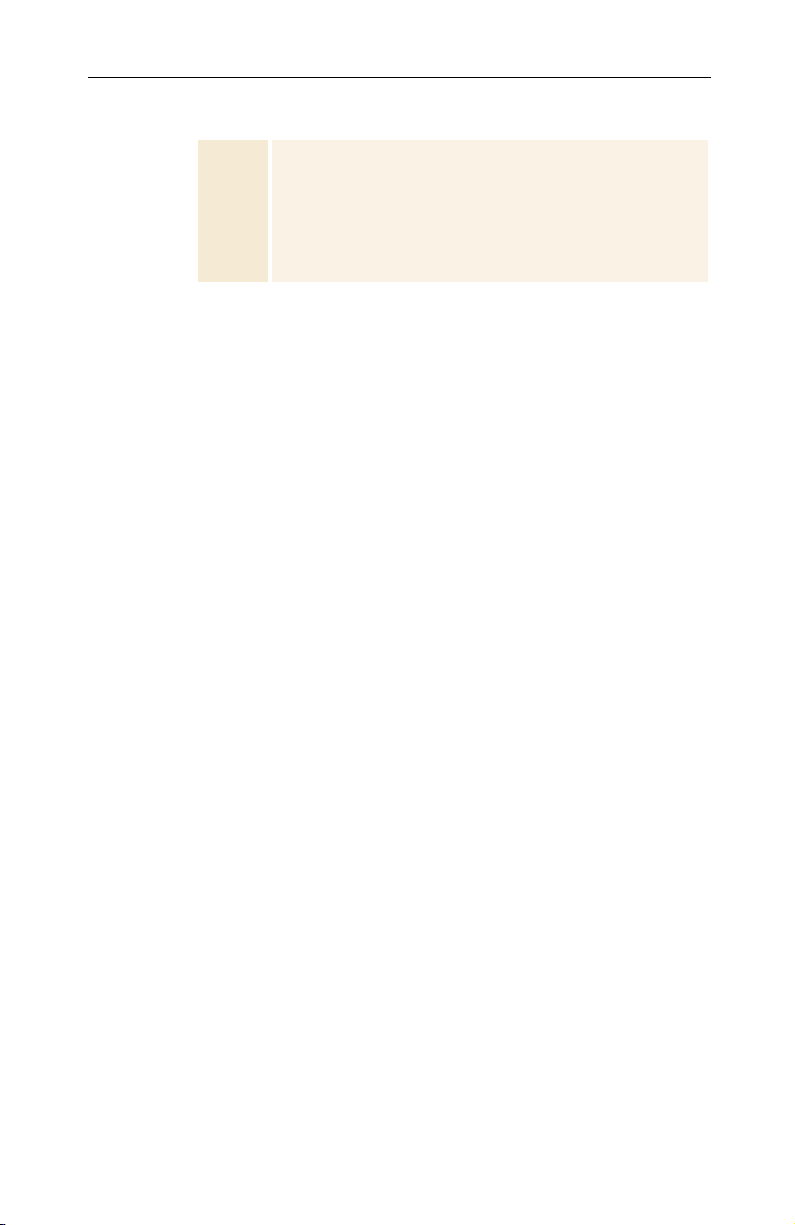ATI Technologies RADEON 8500 User manual
Other ATI Technologies Computer Hardware manuals
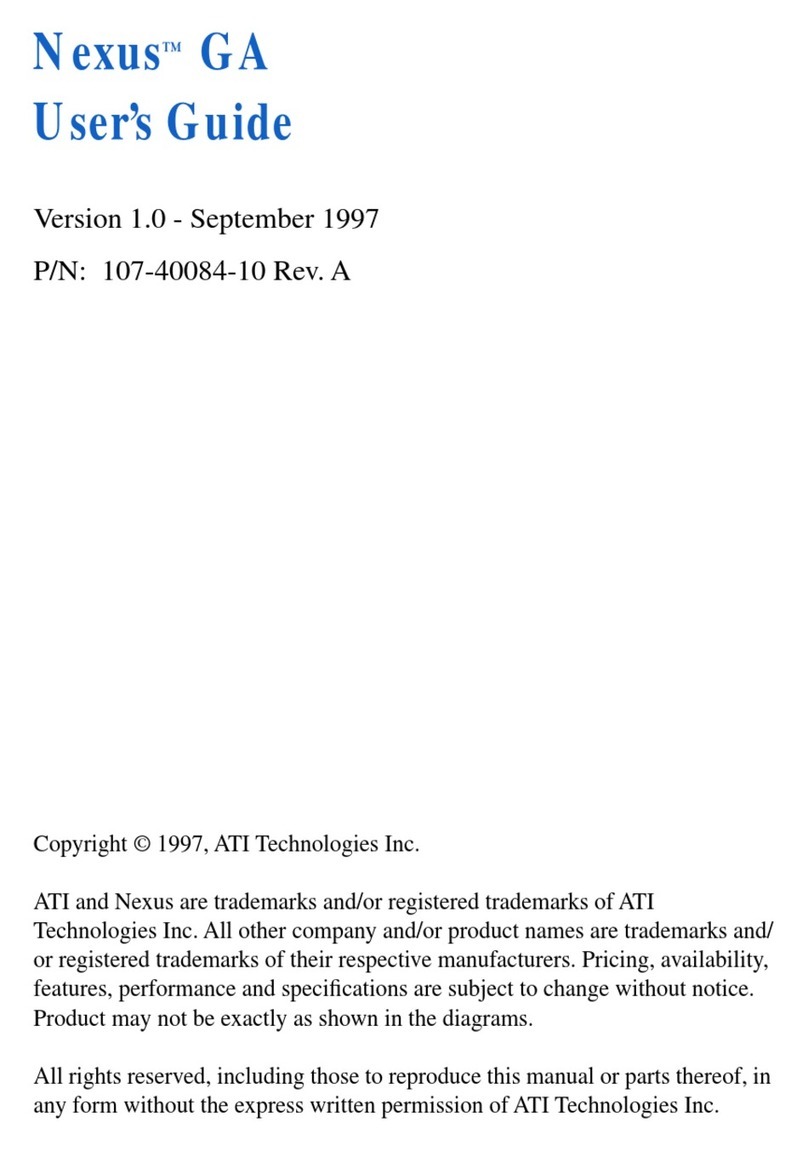
ATI Technologies
ATI Technologies Nexus GA User manual
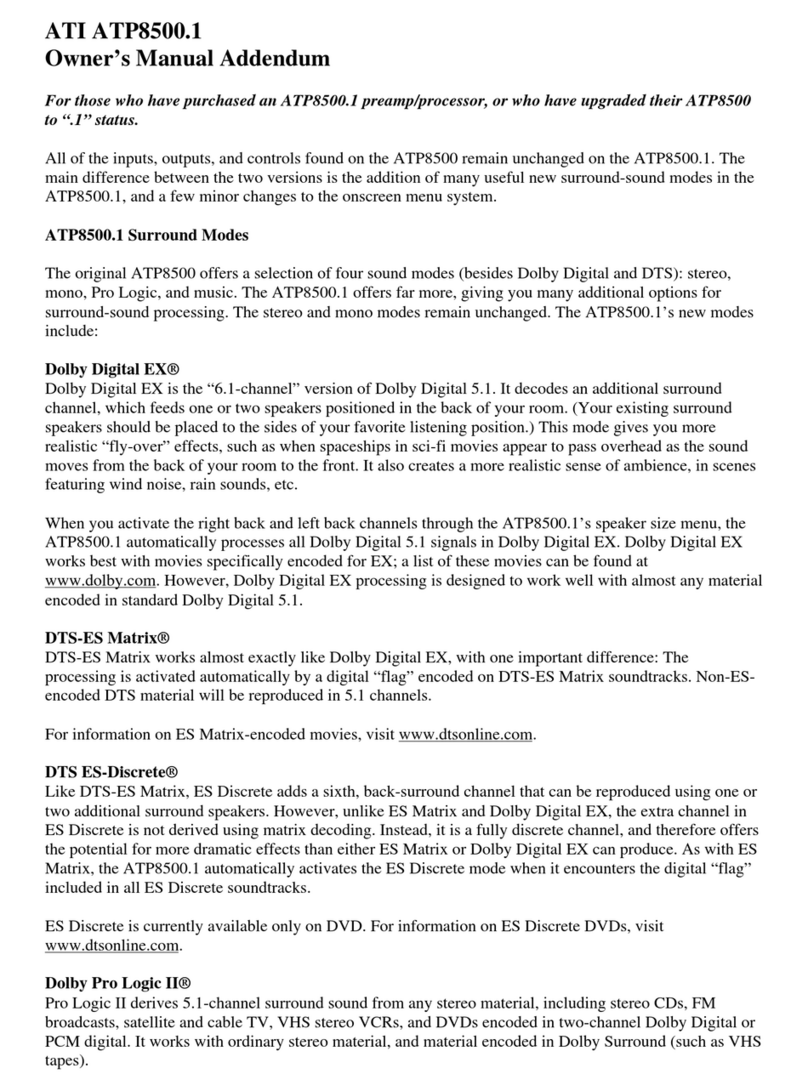
ATI Technologies
ATI Technologies ATP8500.1 Installation and operating instructions
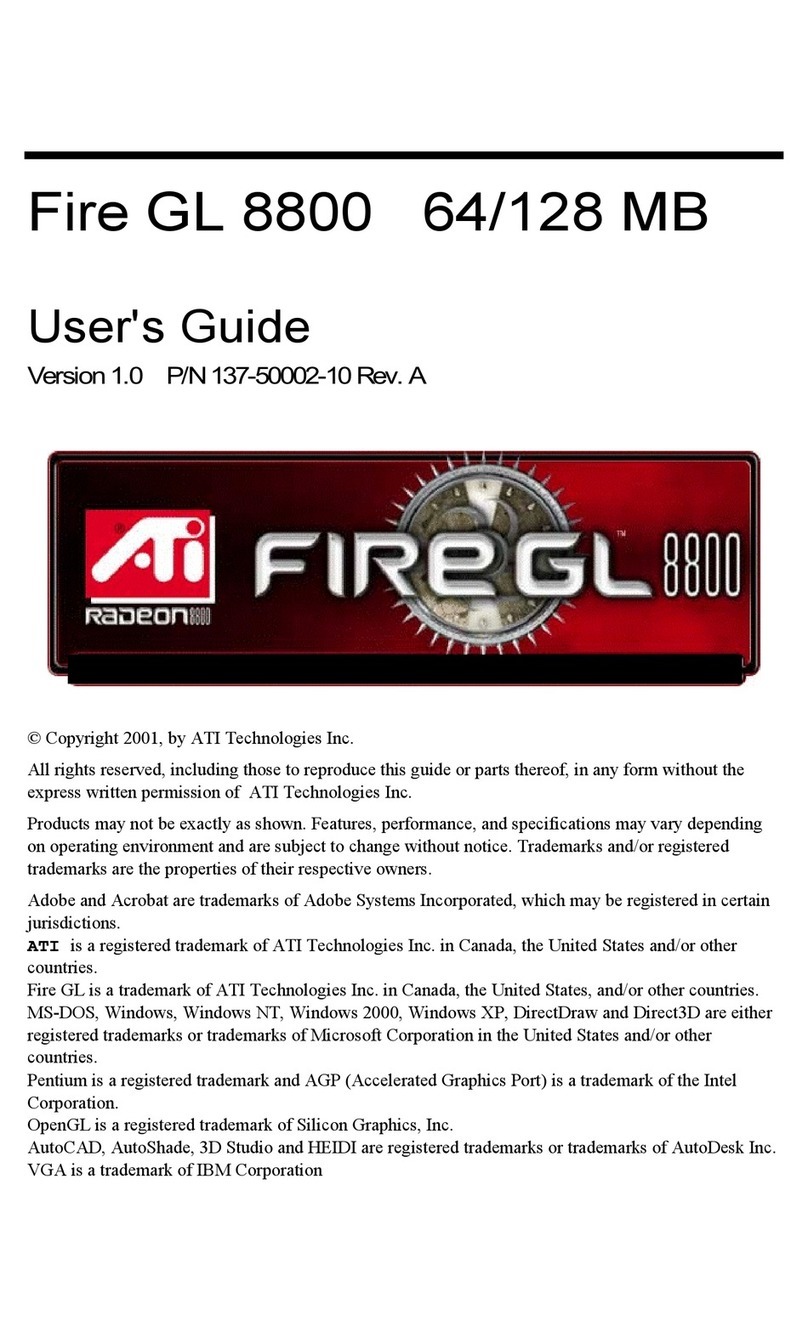
ATI Technologies
ATI Technologies P Class 450/500/550/600/650/700/750 User manual
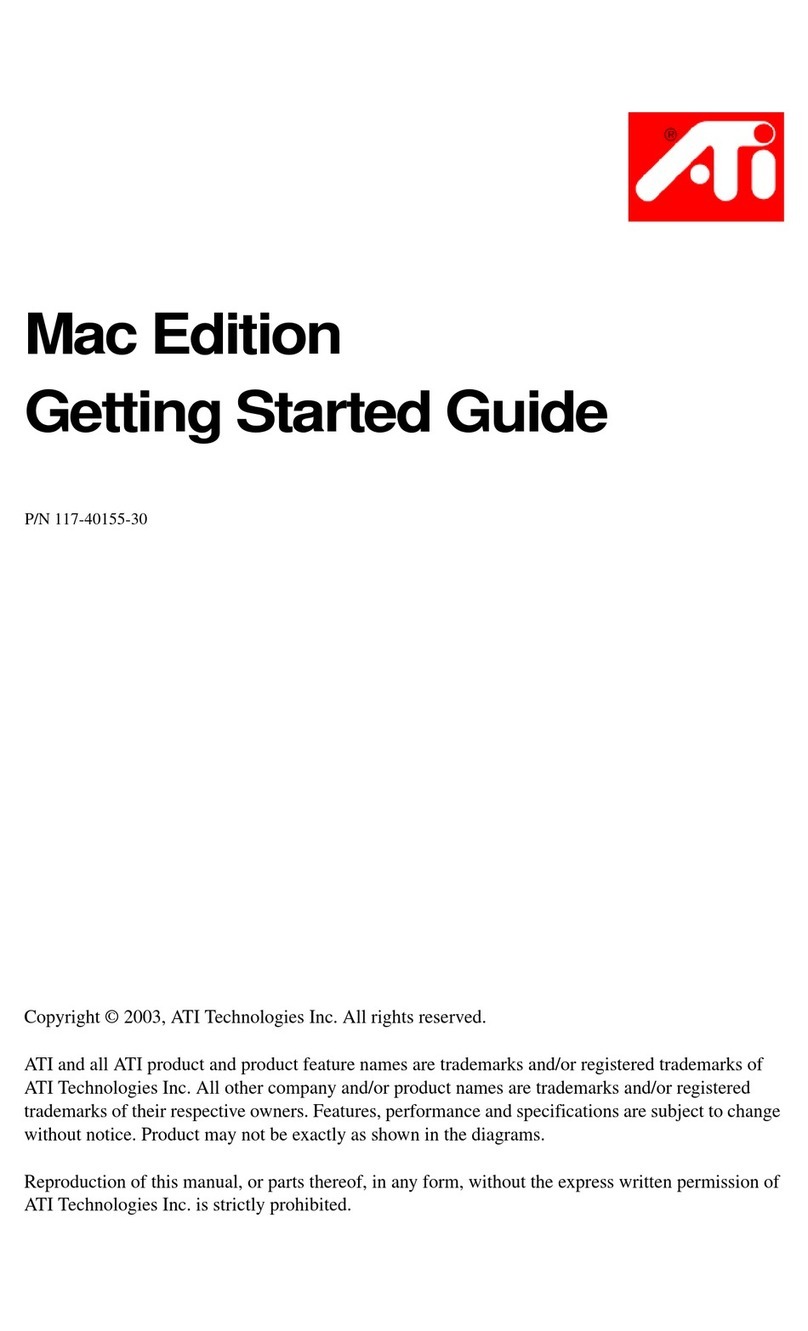
ATI Technologies
ATI Technologies RADEON 9800 PRO User manual
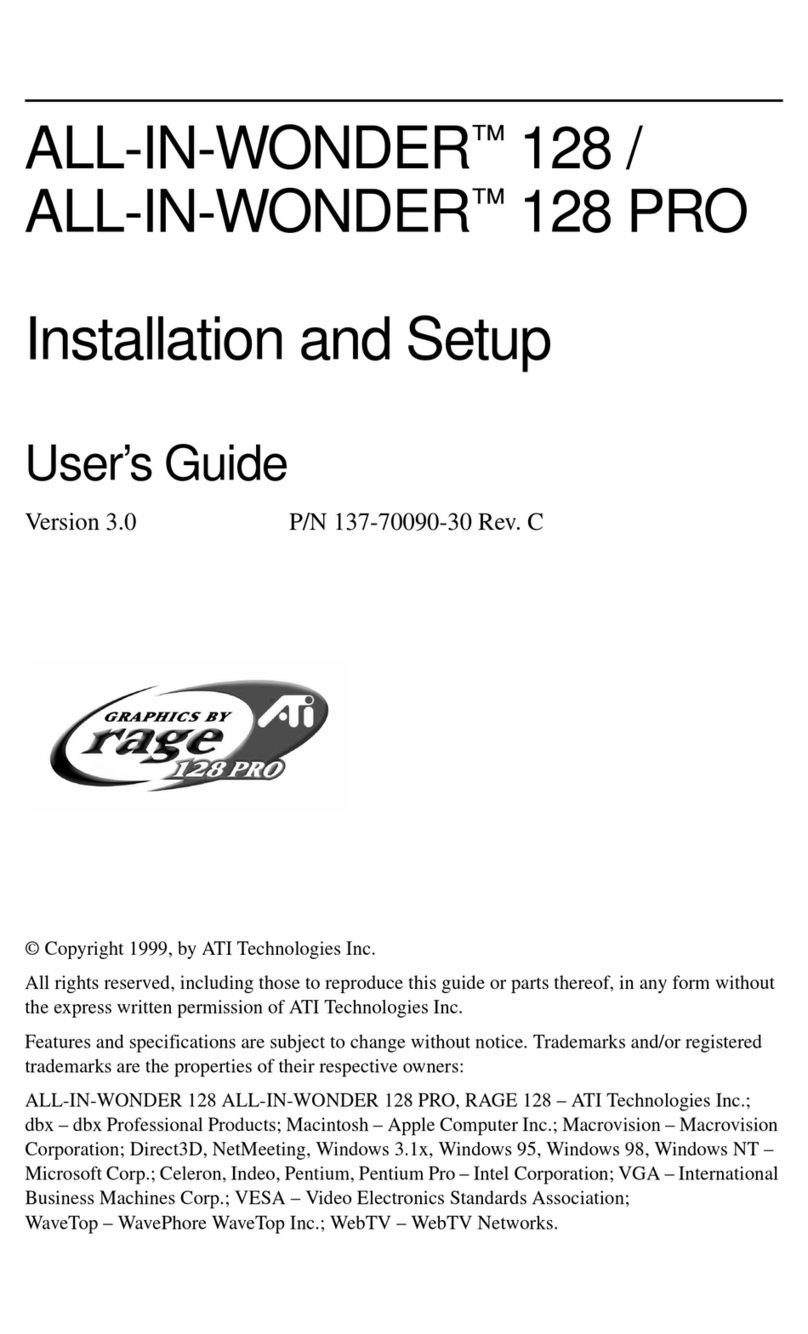
ATI Technologies
ATI Technologies ALL-IN-WONDER 128 Manual
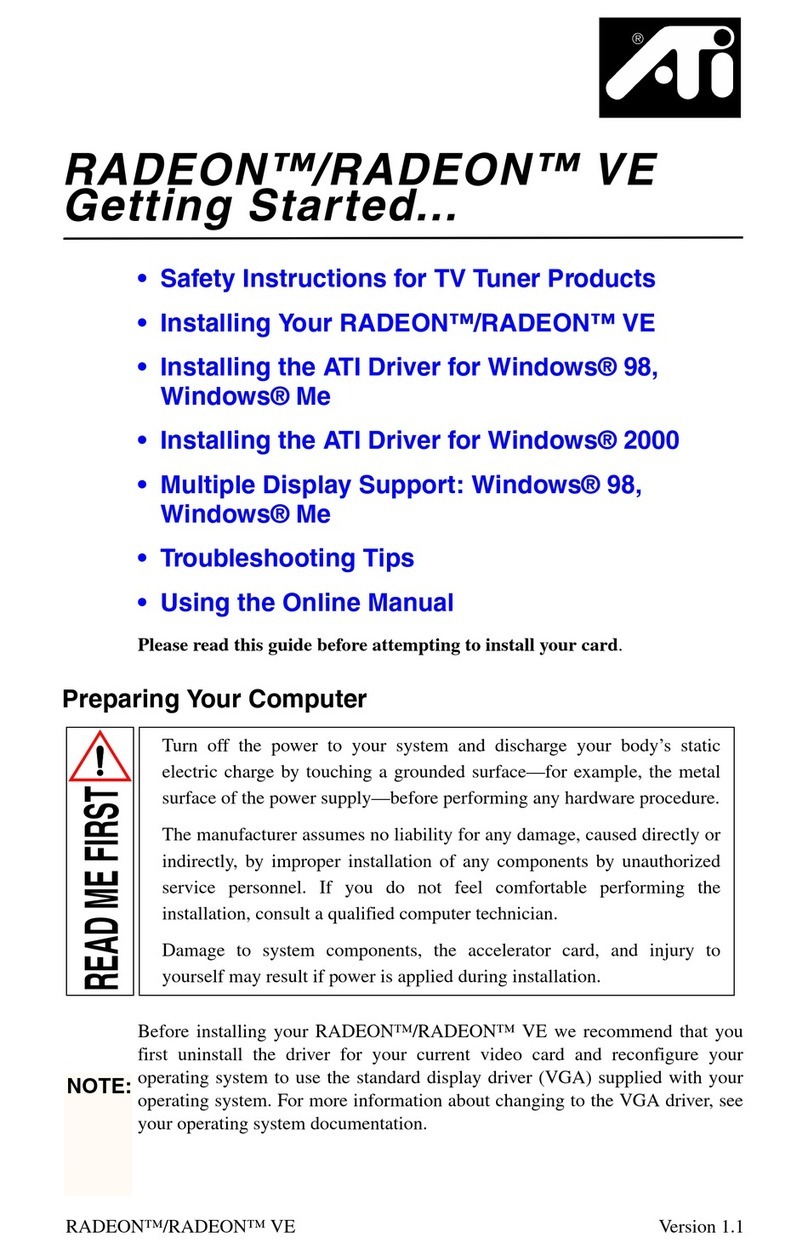
ATI Technologies
ATI Technologies Radeon User manual

ATI Technologies
ATI Technologies RADEON X1550 SERIES User manual
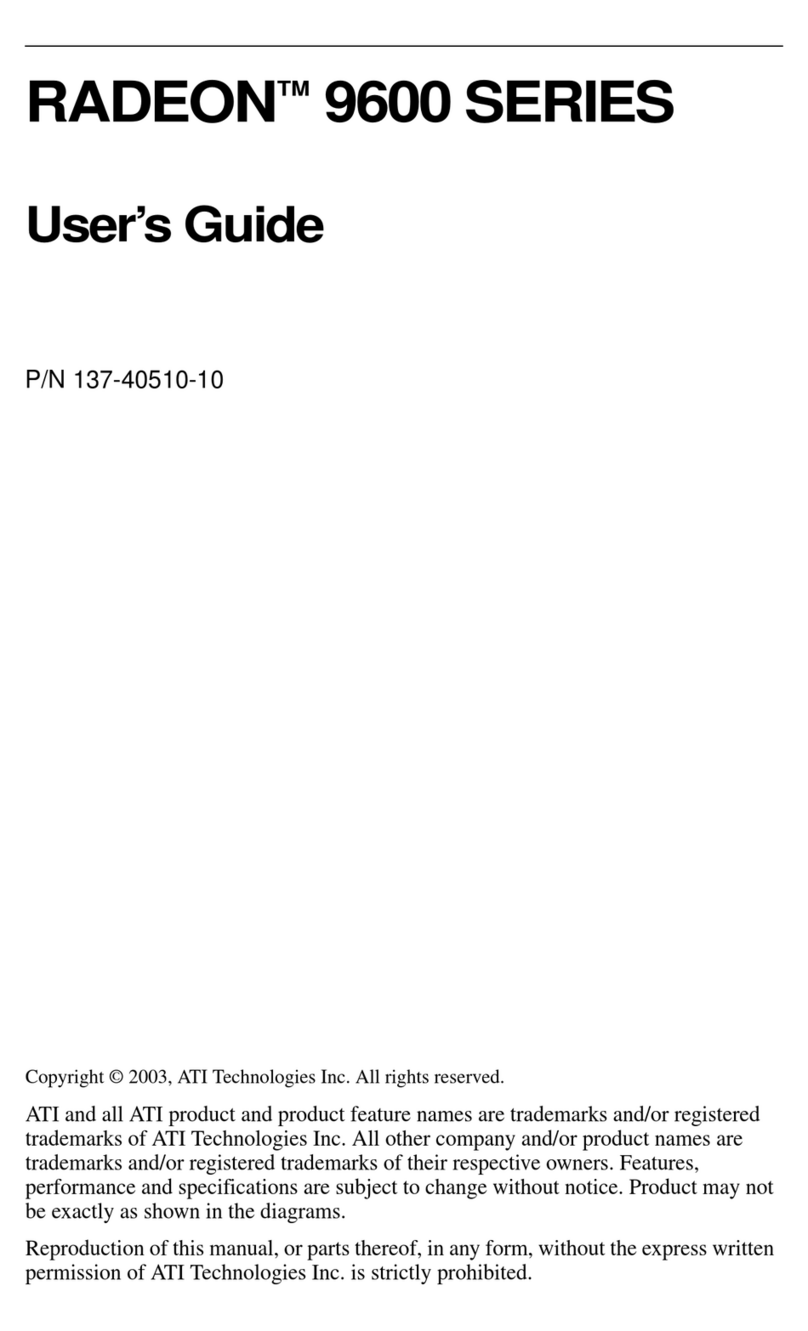
ATI Technologies
ATI Technologies 100-437009 - Radeon 9600 SE 128 MB DRR2 Video... User manual
Popular Computer Hardware manuals by other brands

EMC2
EMC2 VNX Series Hardware Information Guide

Panasonic
Panasonic DV0PM20105 Operation manual

Mitsubishi Electric
Mitsubishi Electric Q81BD-J61BT11 user manual

Gigabyte
Gigabyte B660M DS3H AX DDR4 user manual

Raidon
Raidon iT2300 Quick installation guide

National Instruments
National Instruments PXI-8186 user manual