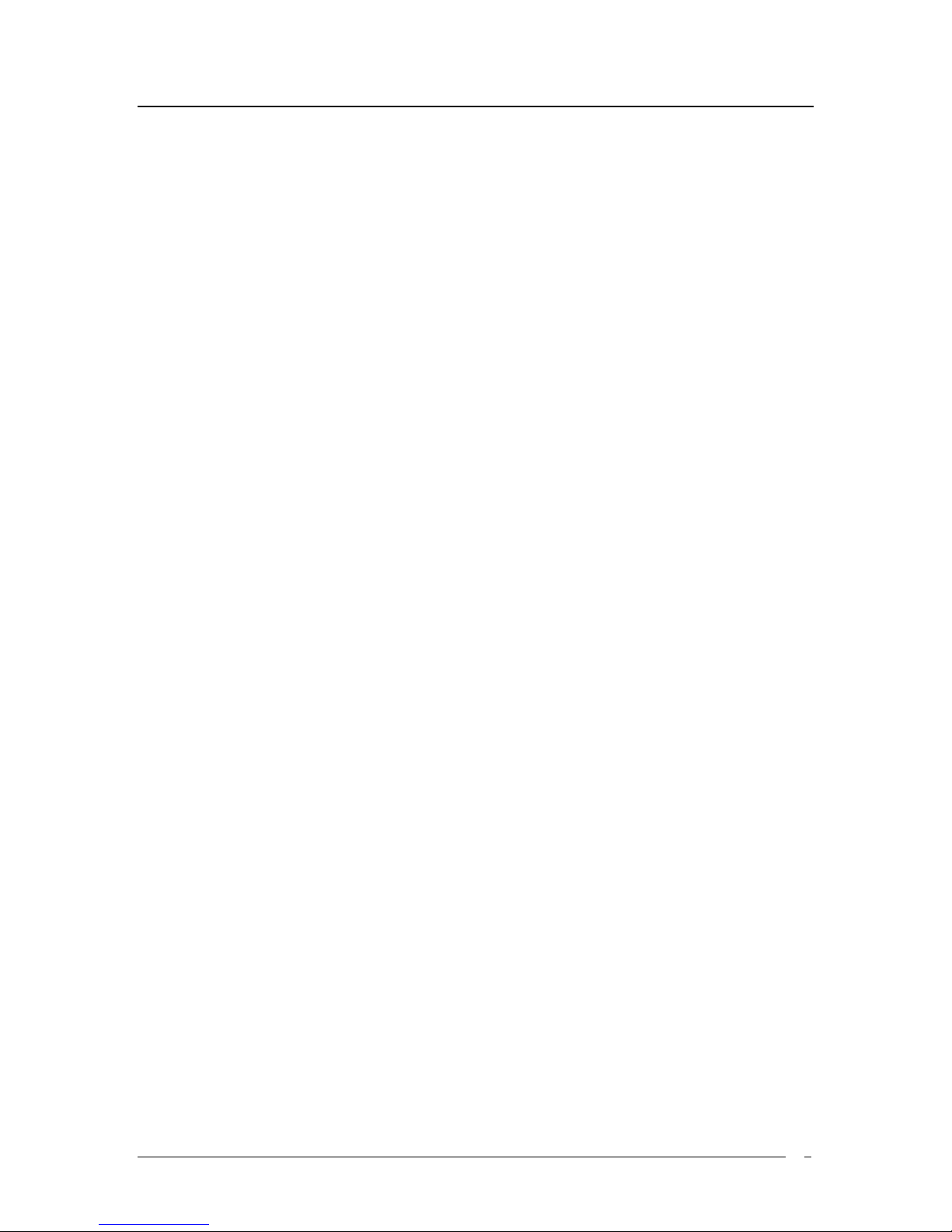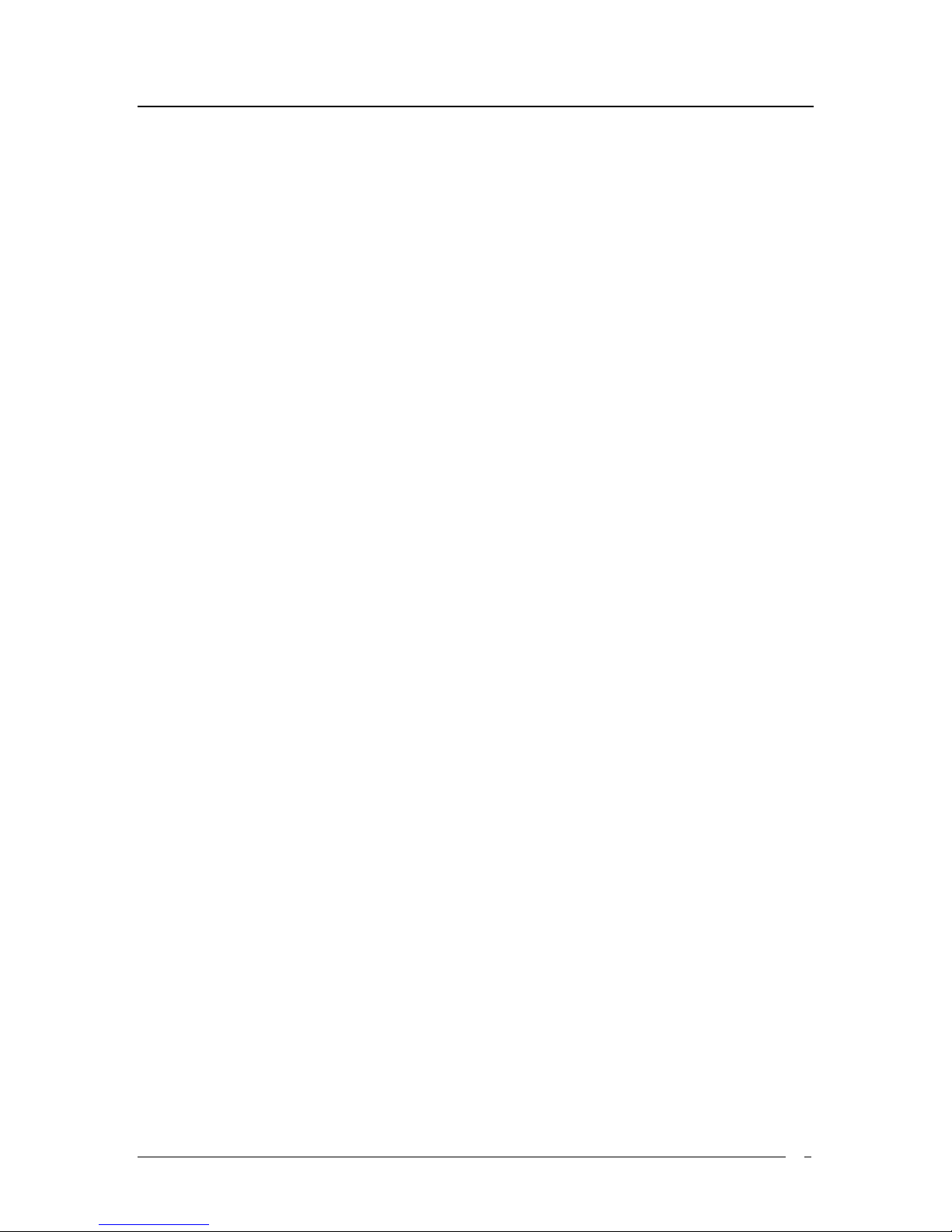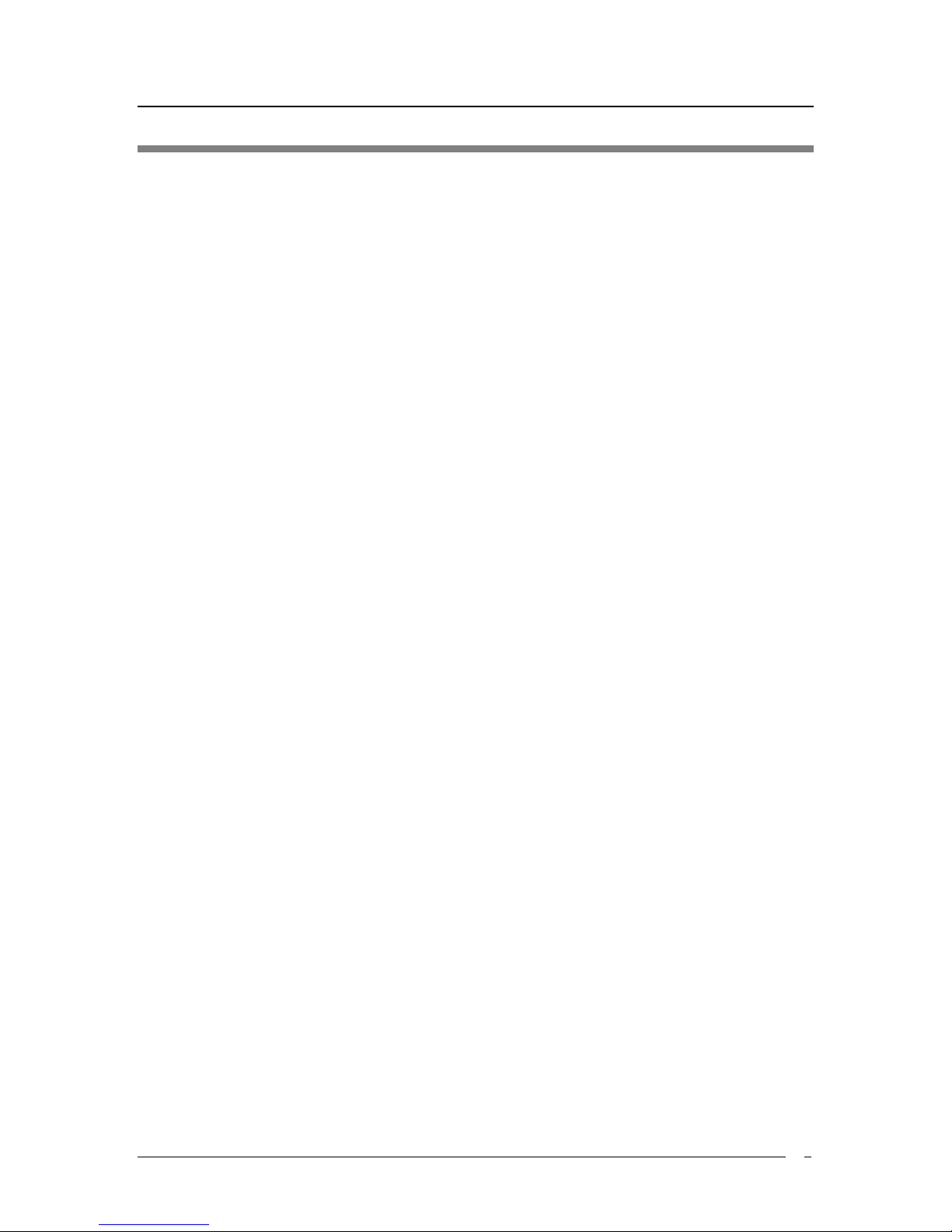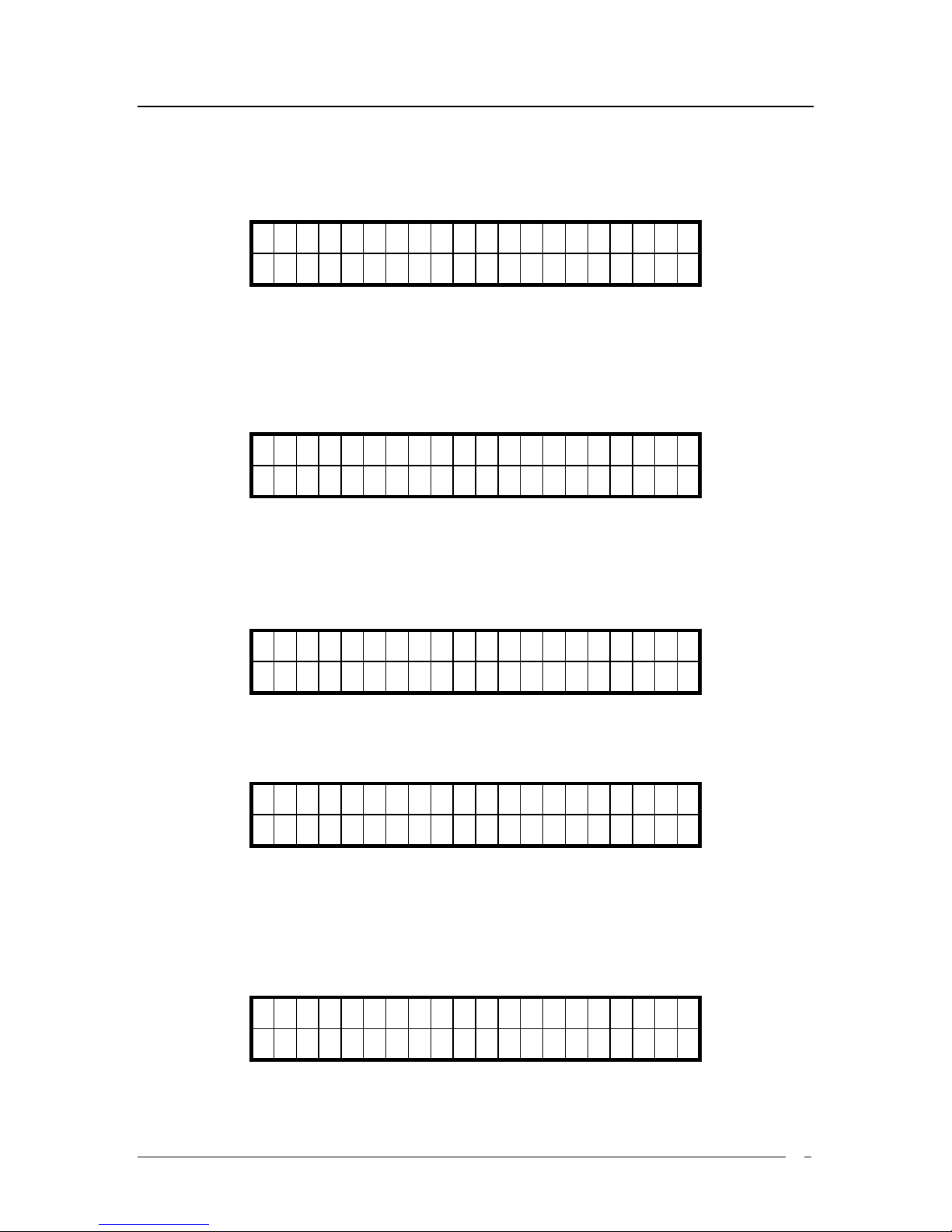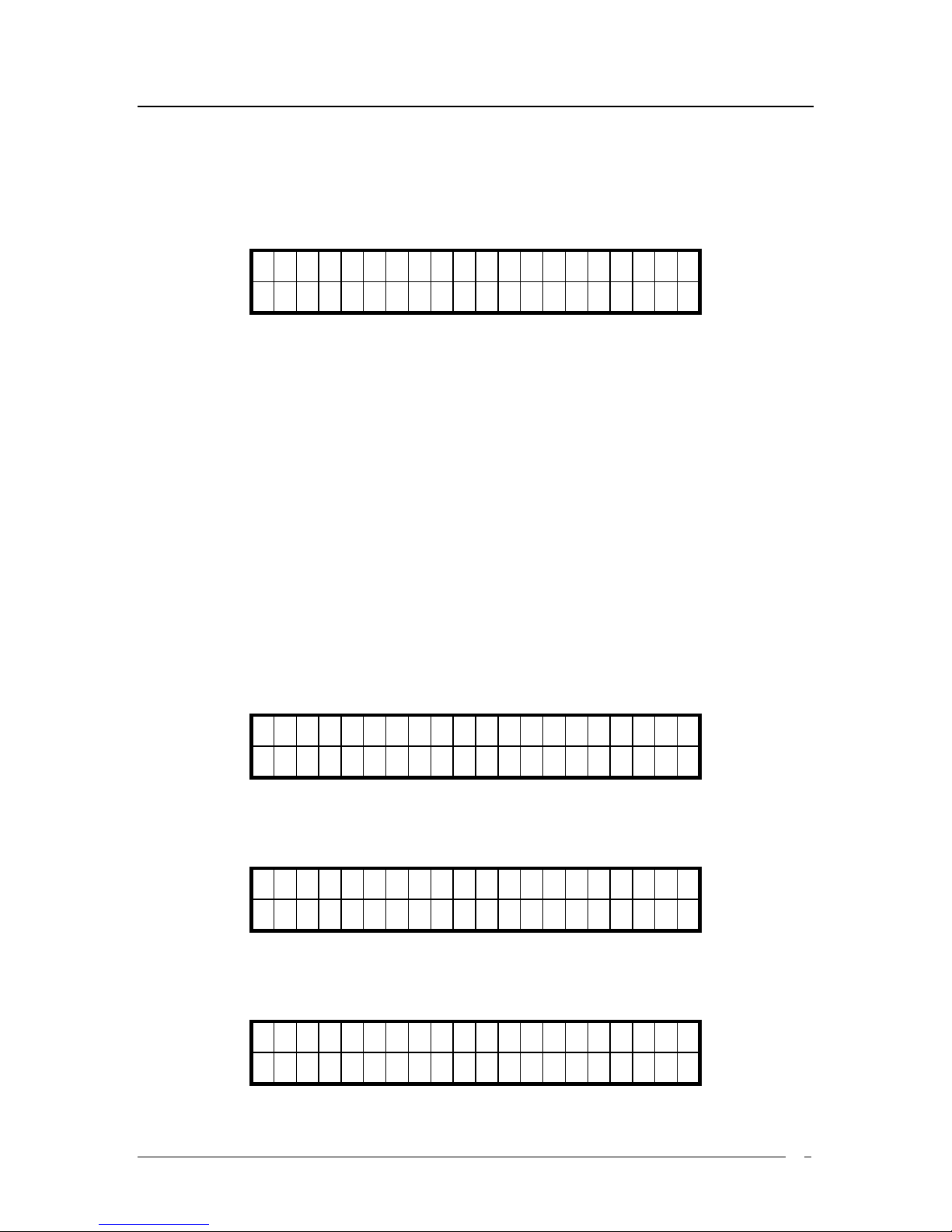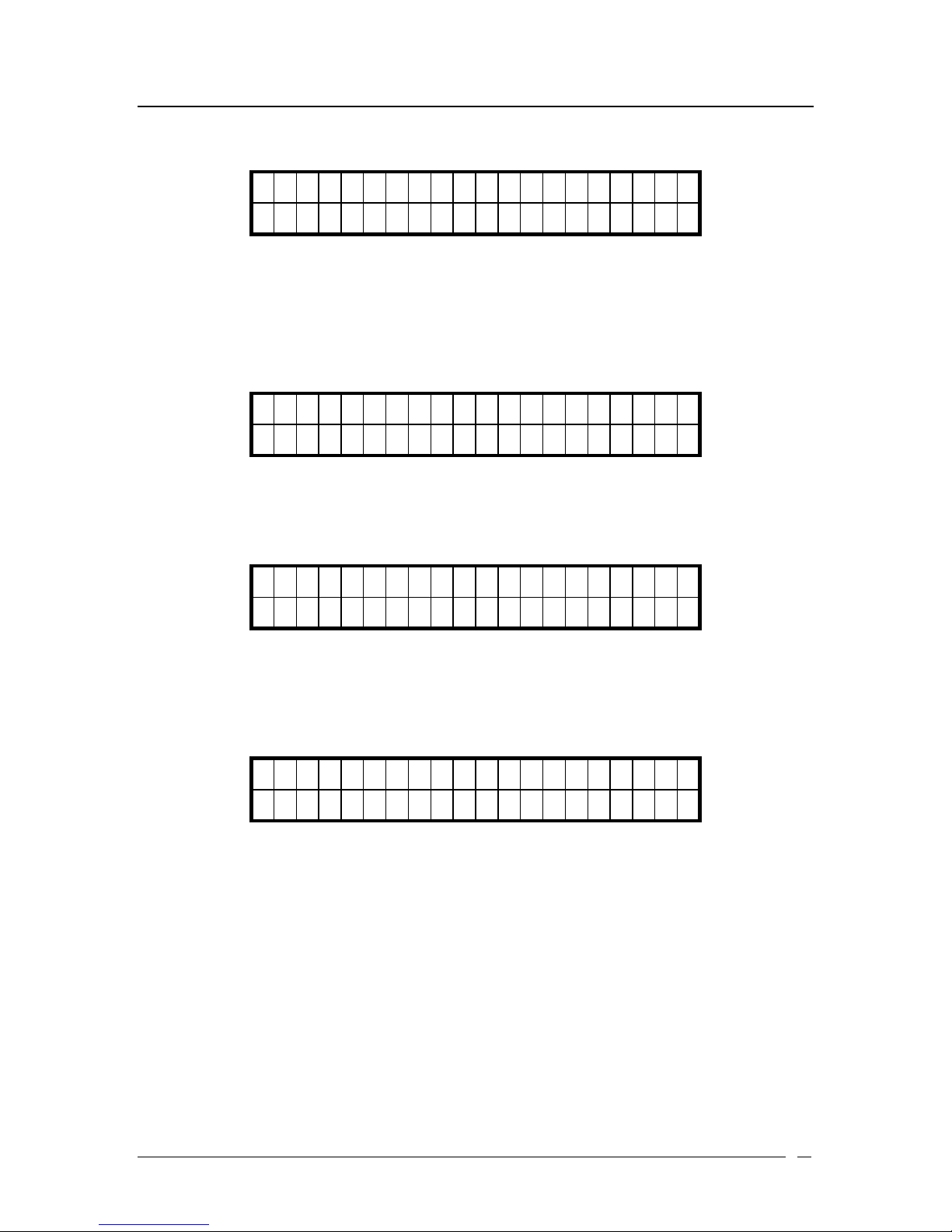ATL Berkshire 5000 User Manual, Release 2.2.1
3
4.8 CALL HISTORY........................................................................................................36
4.9 SPEED DIAL ............................................................................................................39
4.9.1 To enter Speed Dial menu.........................................................................................39
4.9.2 Direct Input...............................................................................................................40
4.9.3 Set from Phonebook..................................................................................................40
4.10 PHONE BOOK ..........................................................................................................40
4.10.1 Adding Contact in Phone Book from “Adding” Menu.............................................40
4.10.2 Making Phone Call from Phone Book......................................................................42
4.10.3 Modifying A Contact in Phone Book........................................................................44
4.10.4 Saving A Number to Old Contact from Call History................................................45
4.10.5 Saving A Number to New Contact from Call History...............................................47
4.11 VOICE MAIL............................................................................................................49
4.11.1 To activate voice mail function.................................................................................49
4.11.2 To listen to voice mail...............................................................................................51
5. WORKING WITH NAT (STUN) .............................................................................52
5.1 STUN.....................................................................................................................52
6. CHANGING SETTINGS ............................................................................................55
6.1 RINGTONE...............................................................................................................55
6.2 AUDIO SETTINGS.....................................................................................................56
6.2.1 Voice Codecs ............................................................................................................56
6.2.2 VAD (Voice Activity Detection)................................................................................57
6.2.3 DTMF Generation....................................................................................................58
6.2.4 Adjustable Jitter Buffer.............................................................................................58
6.3 DATE/TIME .............................................................................................................60
6.3.1 To set time using NTP...............................................................................................60
6.3.2 To set time locally.....................................................................................................61
6.3.3 To change date format..............................................................................................62
6.3.4 To change time format..............................................................................................63
6.3.5 To change timezone ..................................................................................................64
6.3.6 To enable daylight saving.........................................................................................65
6.4 INTER-DIGIT TIMEOUT ............................................................................................66
6.5 NETWORK SETTINGS...............................................................................................67
6.5.1 Enabling DHCP........................................................................................................68
6.5.2 Static IP Address ......................................................................................................68
6.5.3 Subnet Mask..............................................................................................................69
6.5.4 DNS Server ...............................................................................................................70
6.5.5 Default gateway........................................................................................................71
6.5.6 STUN ........................................................................................................................72
6.5.7 MAC Address............................................................................................................76
6.5.8 VLAN ........................................................................................................................77
6.5.9 DSCP........................................................................................................................81
6.5.10 SIP Port ....................................................................................................................82
6.6 USER SETTINGS.......................................................................................................83
6.6.1 Selecting User Account for Configuration................................................................83
6.6.2 Username..................................................................................................................84
6.6.3 Password ..................................................................................................................85
6.6.4 Display Name ...........................................................................................................85