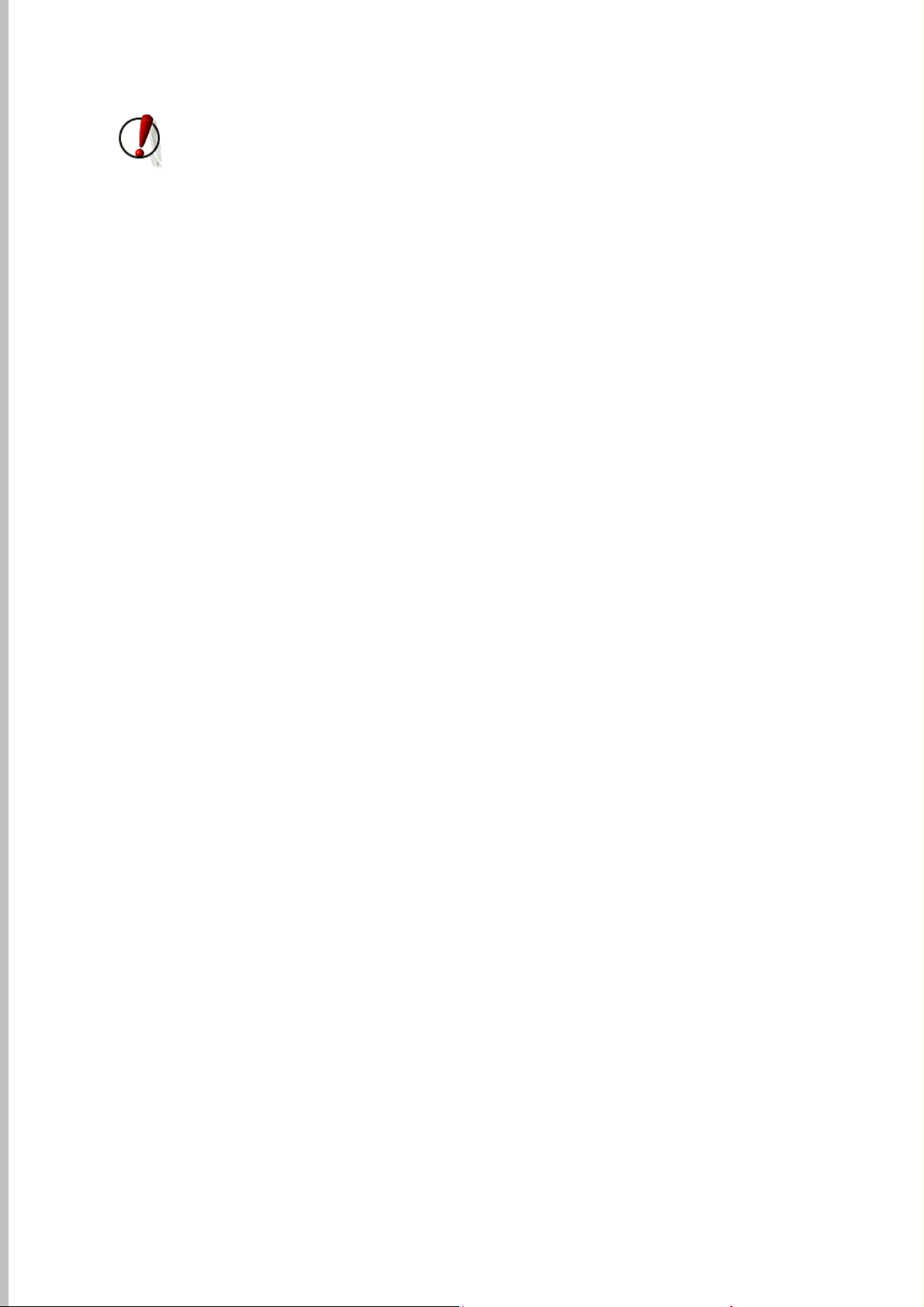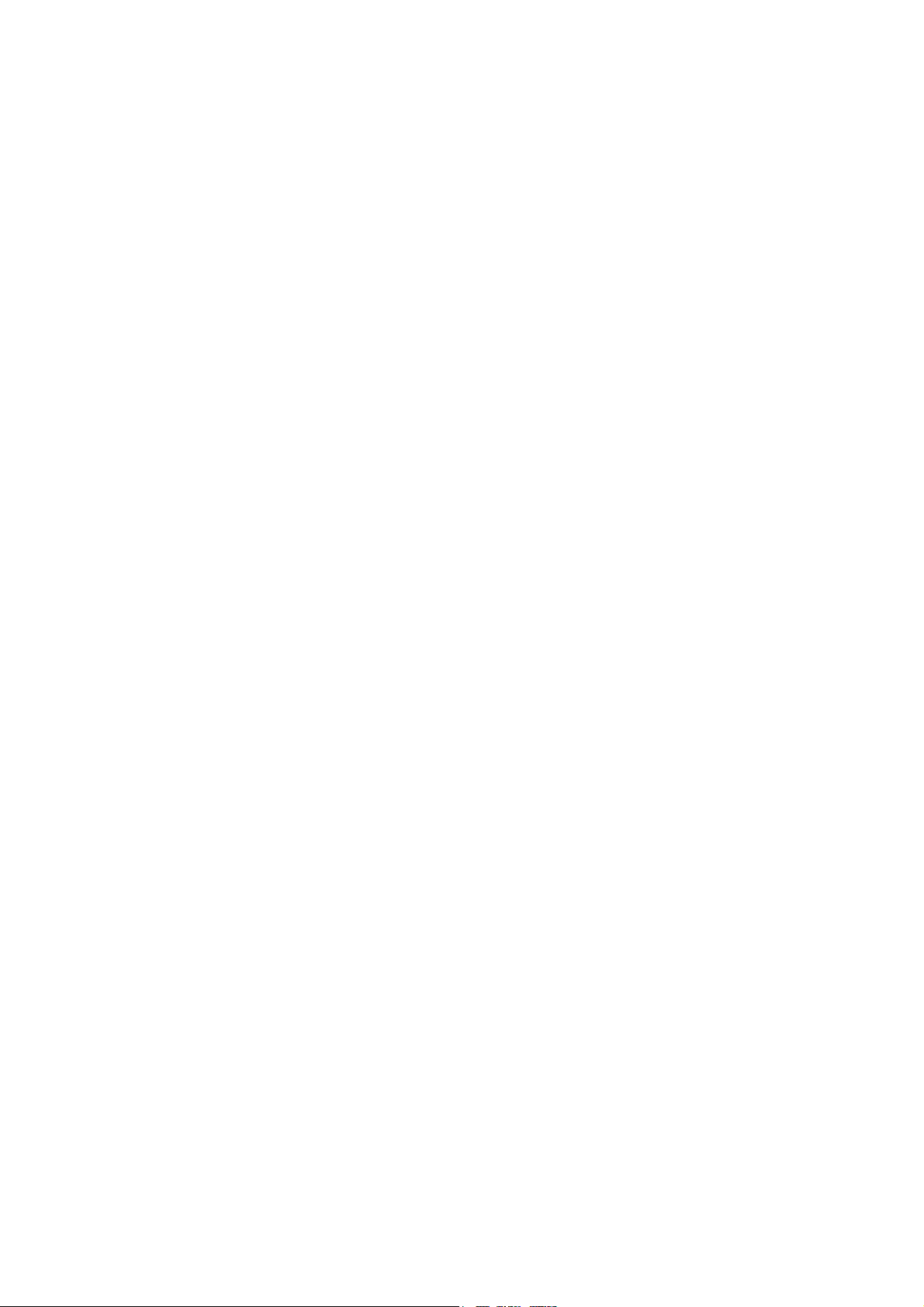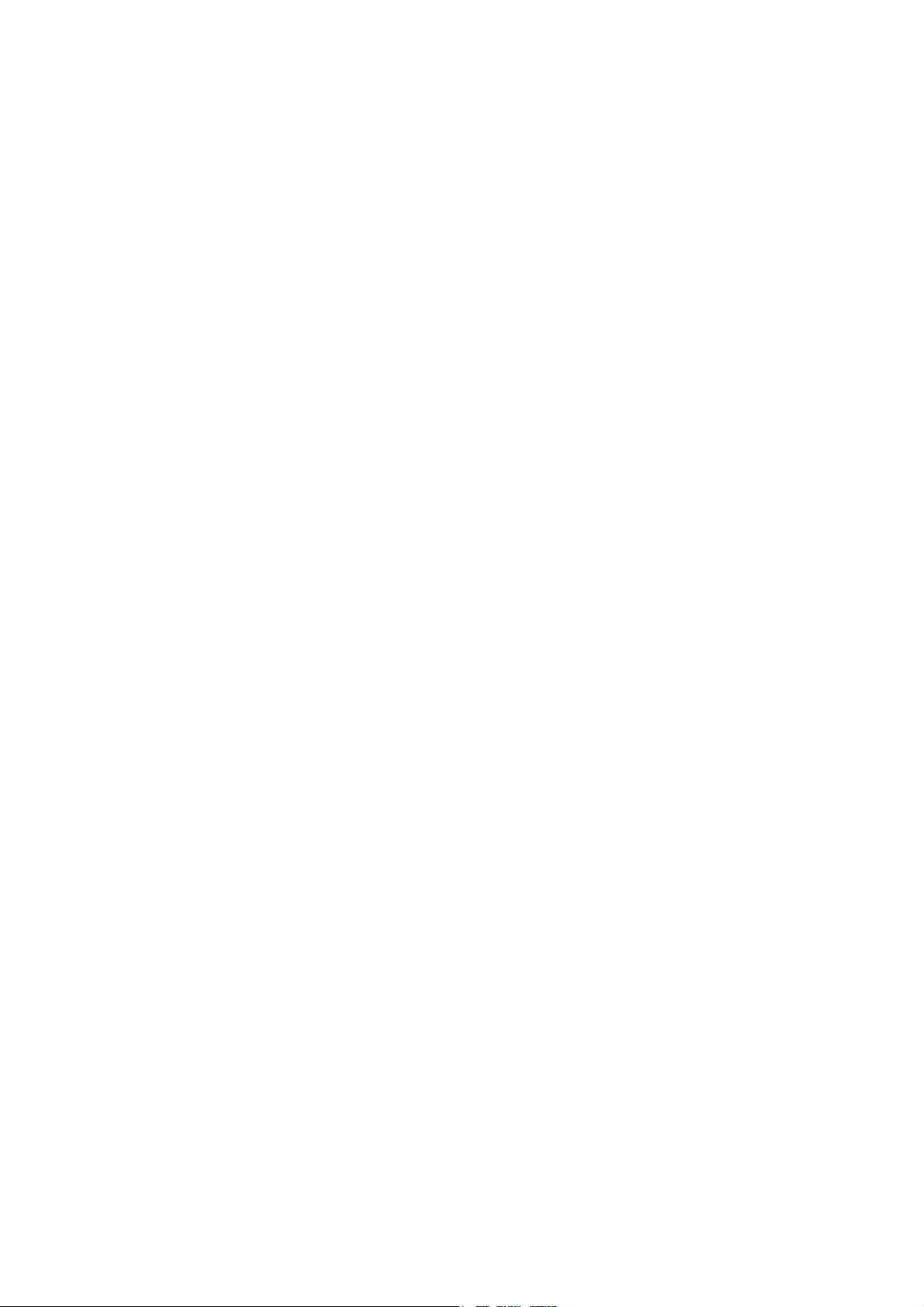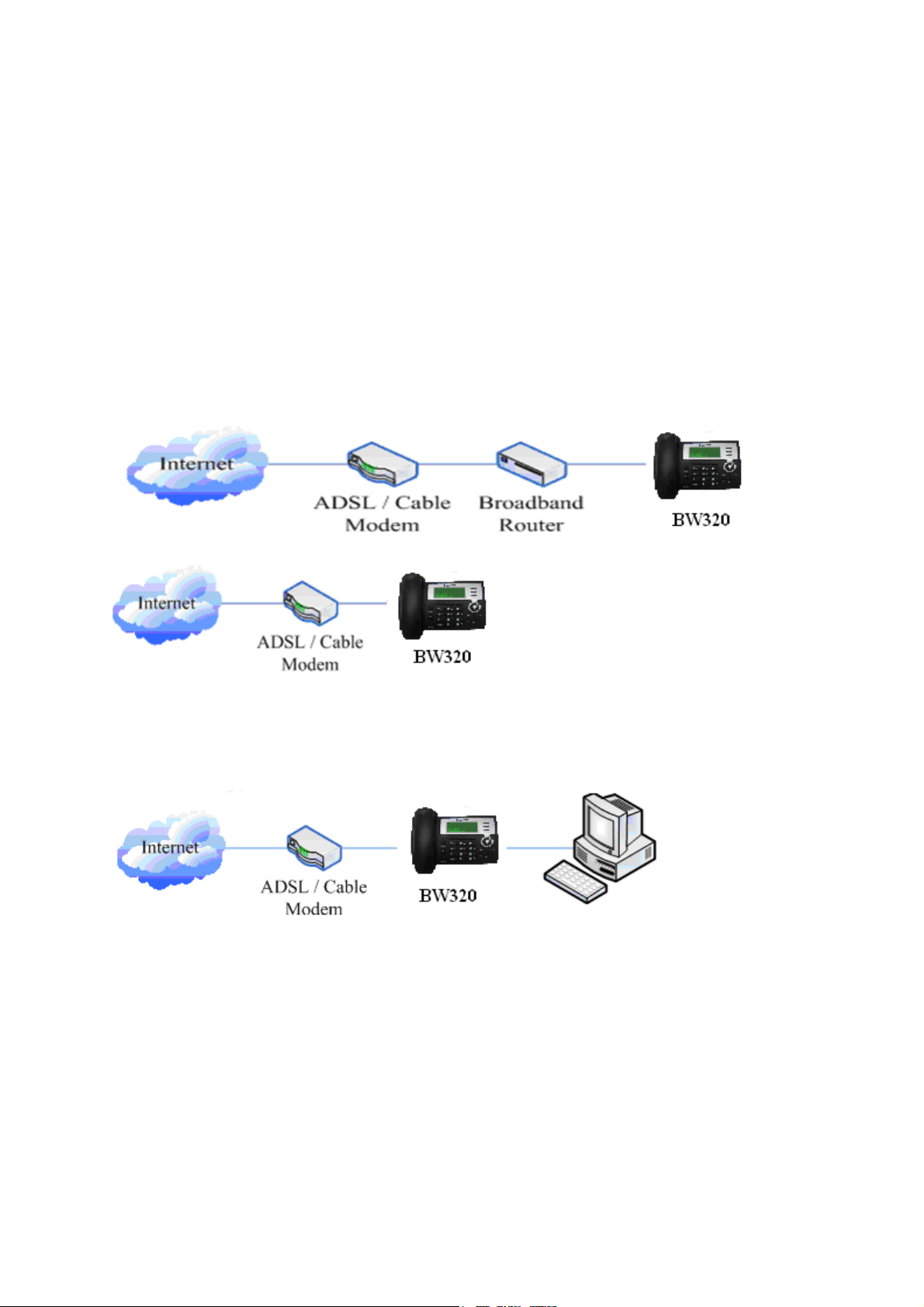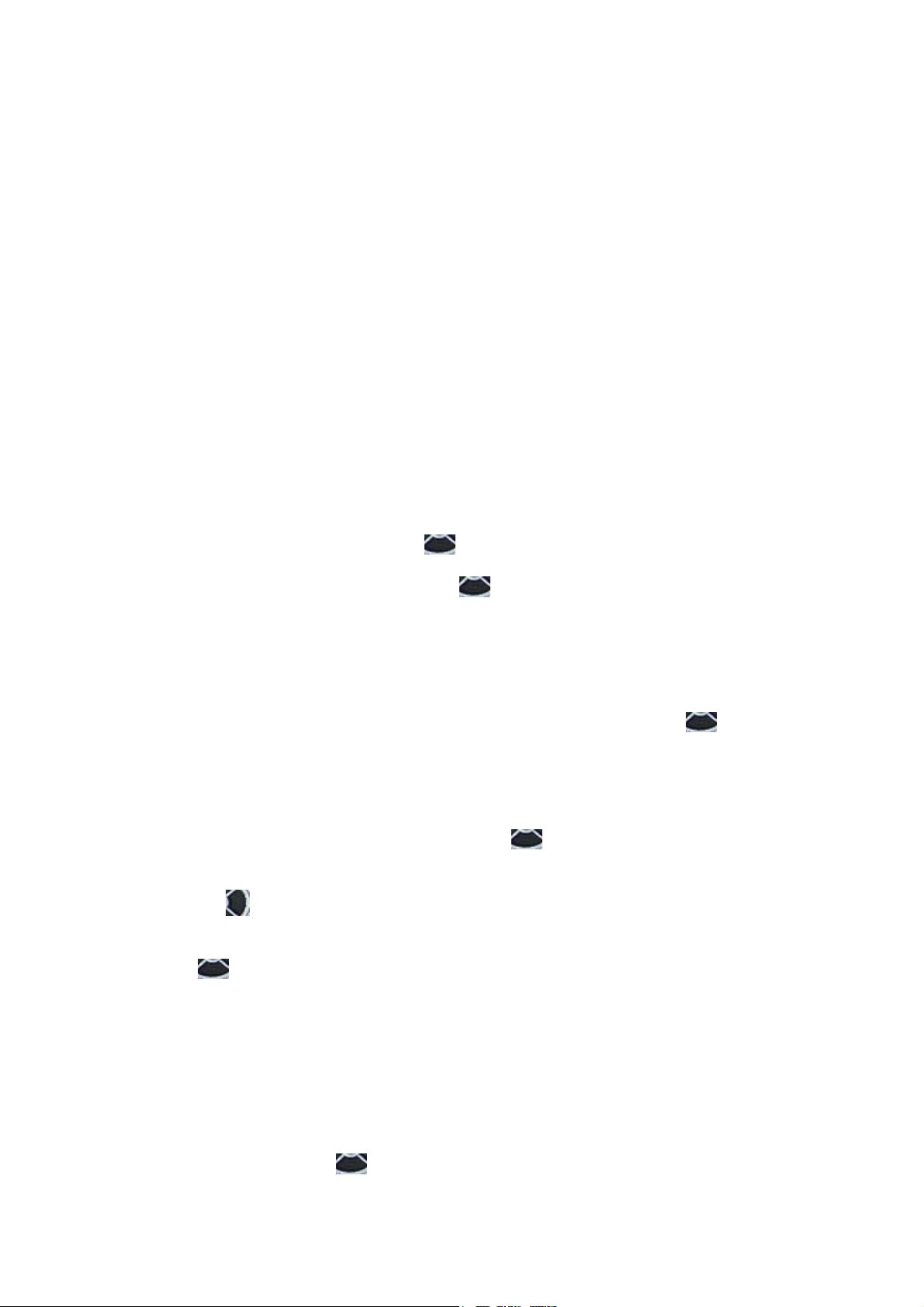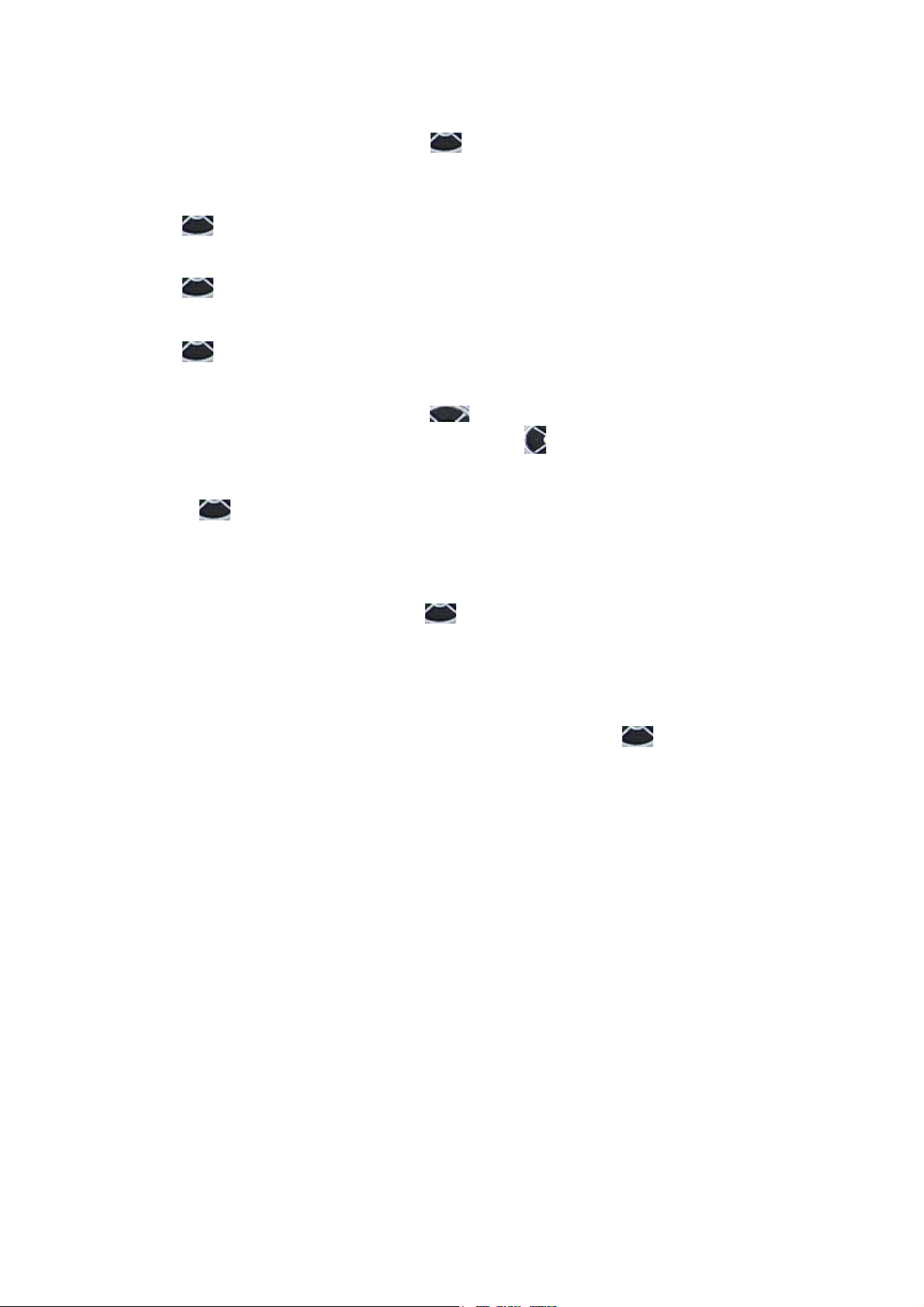3
Table of Content
1. INTRODUCING BW320 VOIP PHONE............................................................................................. 5
1.1. THANK YOU FOR YOUR PURCHASING BW320..................................................................................... 5
1.2. DELIVERY CONTENT.......................................................................................................................... 5
1.3. KEYPAD............................................................................................................................................ 6
1.4. PORT FOR CONNECTING .................................................................................................................... 7
2.INITIAL CONNECTING AND SETTING................................................................................................ 8
2.1. CONNECT THE PHONE ........................................................................................................................ 8
2.2. INITIAL SETTING................................................................................................................................ 9
2.2.1. PPPoE mode........................................................................................................................... 9
2.2.2. Static IP mode........................................................................................................................ 9
2.2.3. DHCP mode.......................................................................................................................... 10
3. BASIC FUNCTIONS ............................................................................................................................11
3.1. BASIC OPERATION............................................................................................................................11
3.1.1. Accepting a call.....................................................................................................................11
3.1.2. Making a call..........................................................................................................................11
3.1.3. Ending a call......................................................................................................................... 12
3.1.4. Transferring a call................................................................................................................ 12
3.1.5. Calling Hold.......................................................................................................................... 13
3.1.6. 3-way conference call.......................................................................................................... 13
3.1.7. Switchboard Operator feature............................................................................................ 13
3.1.8. Call records.......................................................................................................................... 13
3.2. THE HIGH-LEVEL OPERATION ........................................................................................................... 14
3.2.1. SMS function........................................................................................................................ 14
3.2.2. Memo function ..................................................................................................................... 14
3.2.3. SpeedDial function .............................................................................................................. 14
3.2.4. Realize Secondary Dial by Dialing for only one time....................................................... 14
3.2.5. Phonebook prefix function................................................................................................. 15
3.2.6. Function key......................................................................................................................... 15
3.2.8. join call.................................................................................................................................. 16
3.2.9. redial/unredial ...................................................................................................................... 16
3.2.10. click to dial ......................................................................................................................... 17
4. SETTING............................................................................................................................................. 17
4.1. INTRODUCTION OF CONFIGURATION.................................................................................................. 17
4.1.1. Ways to configure................................................................................................................ 17
4.1.2. Password Configuration ..................................................................................................... 17
4.2. SETTING VIA WEB BROWSER............................................................................................................ 17
4.3. CONFIGURATION VIA WEB .............................................................................................................. 18
4.3.1. BASIC.................................................................................................................................... 18
4.3.1.1. Status.............................................................................................................................................18
4.3.1.2. Wizard ............................................................................................................................................18
4.3.1.3. Call Log..........................................................................................................................................20
4.3.1.4. MMI SET.........................................................................................................................................20
4.3.2. Network................................................................................................................................. 21
4.3.2.1. WAN Config...................................................................................................................................21
4.3.2.2. LAN Config ....................................................................................................................................22
4.3.2.3. Qos Config.....................................................................................................................................23
4.3.2.4. Service Port...................................................................................................................................25
4.3.2.5. DHCP SERVER..............................................................................................................................26
4.3.2.6. SNTP ..............................................................................................................................................27
4.3.3. VOIP ...................................................................................................................................... 28
4.3.3.1. SIP Config......................................................................................................................................28
4.3.3.2. IAX2 Config....................................................................................................................................31