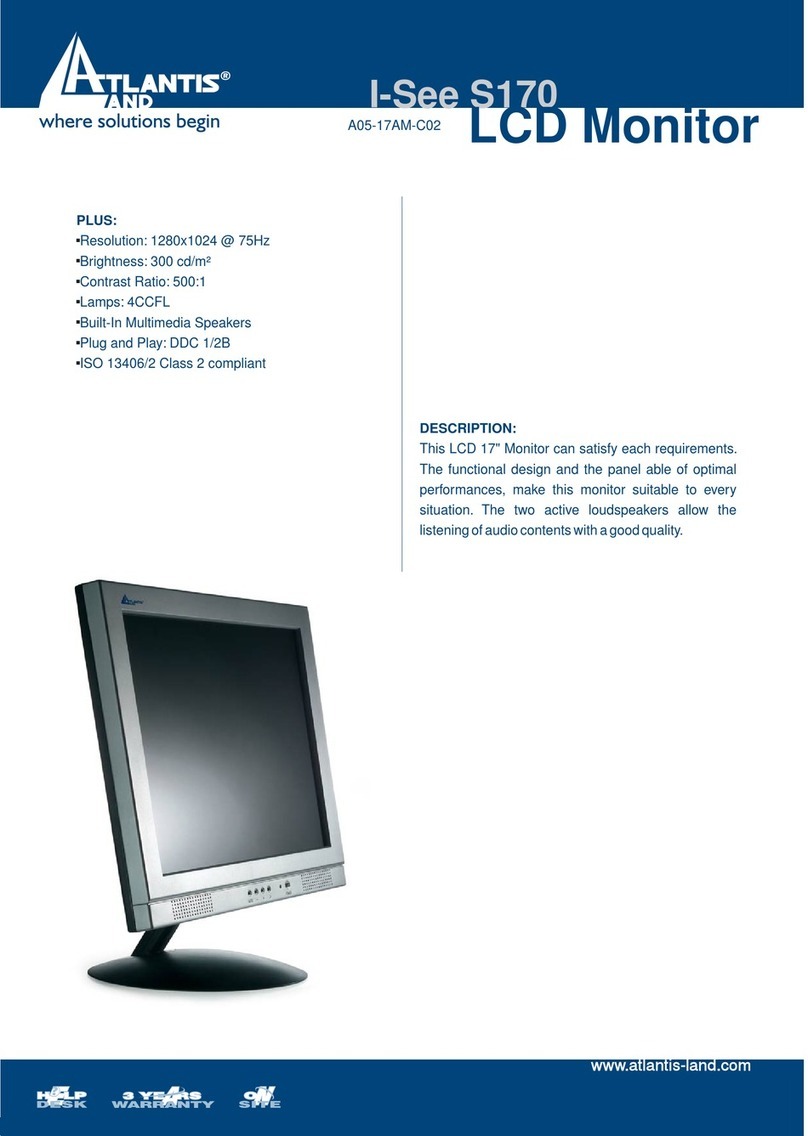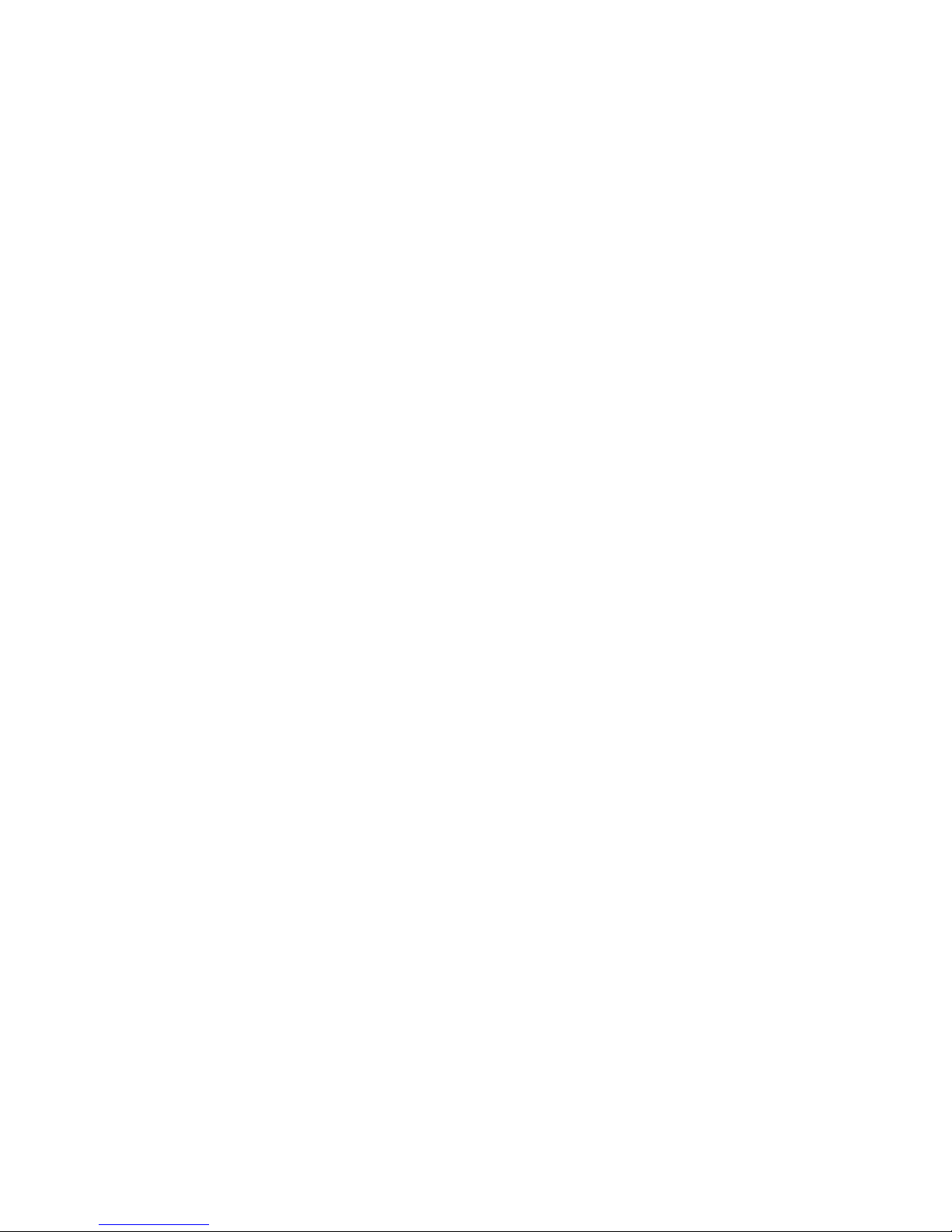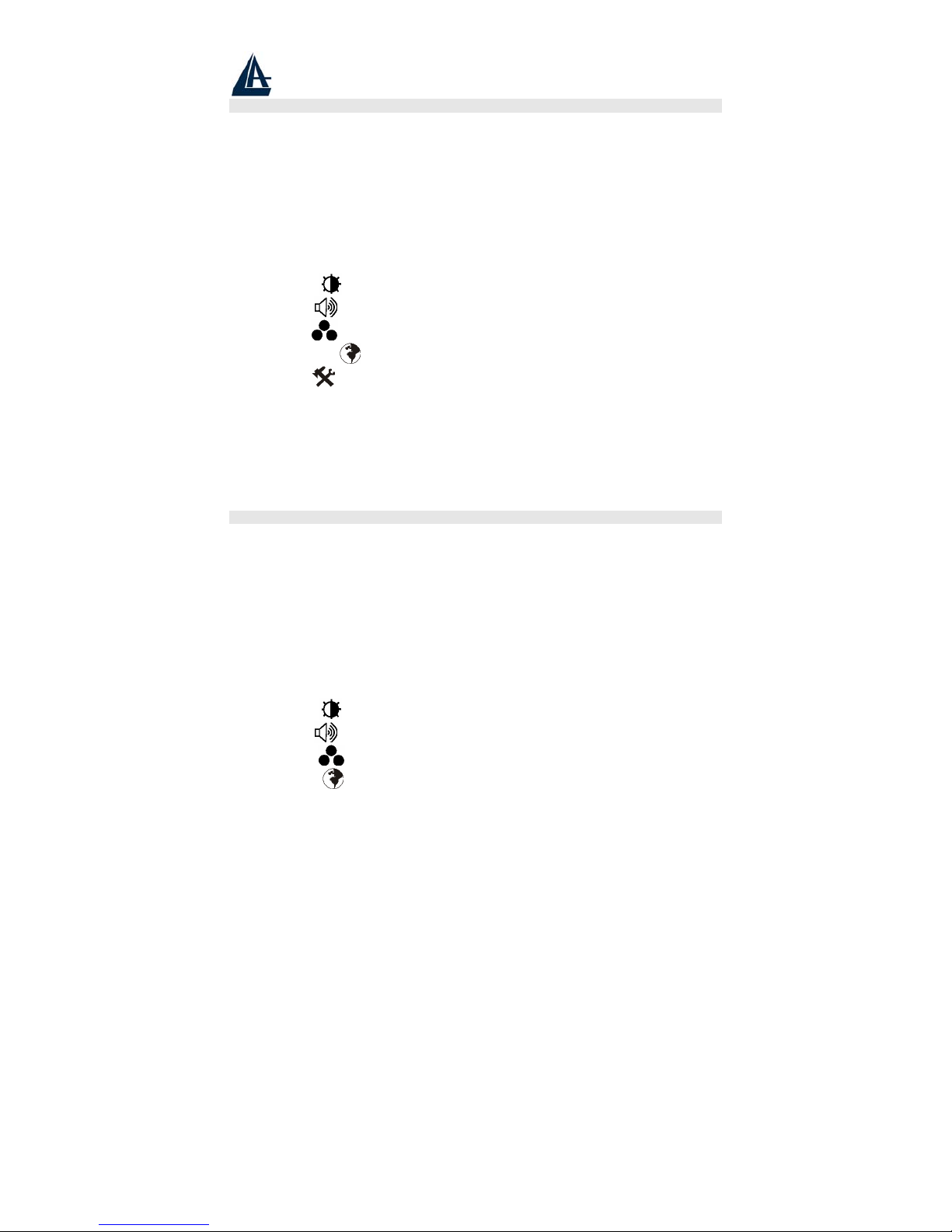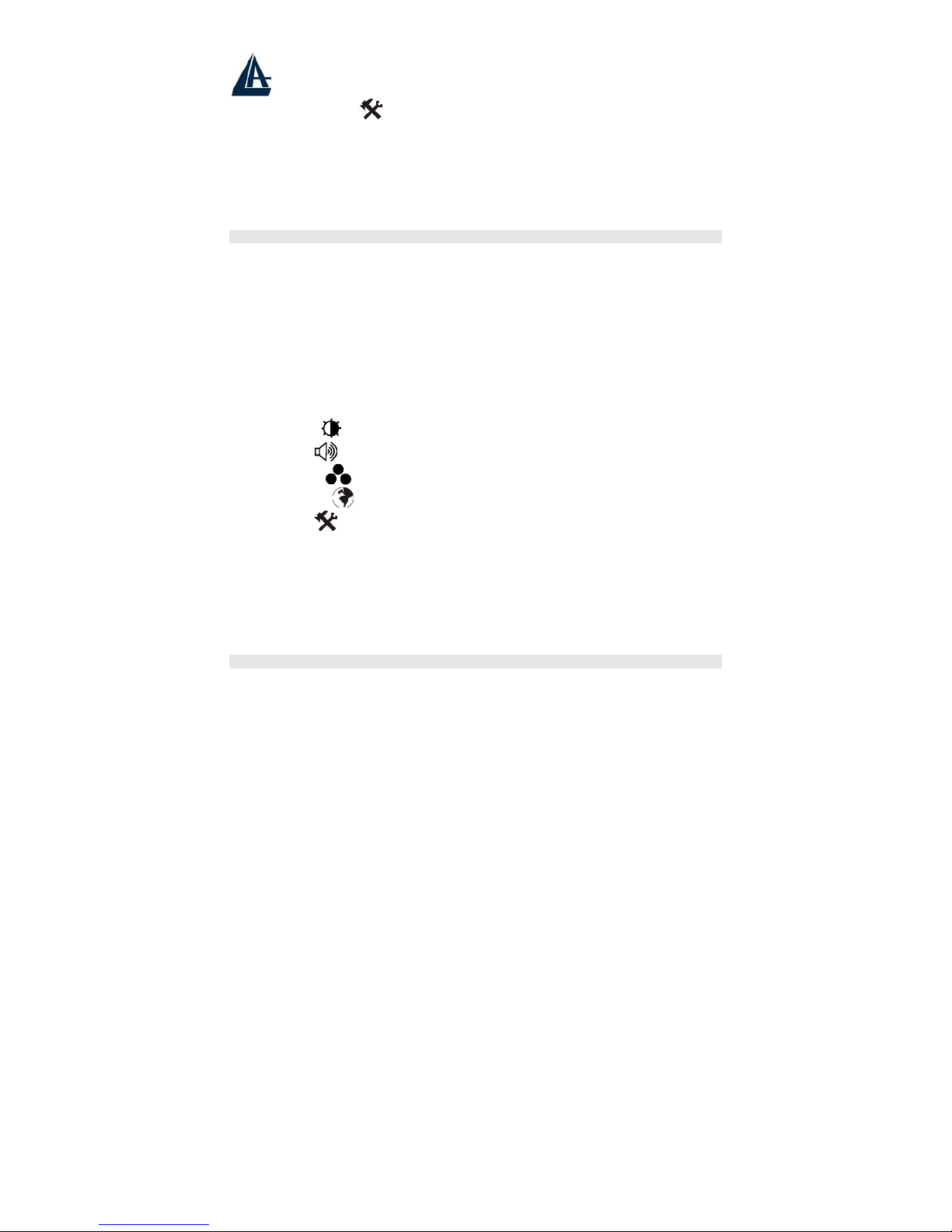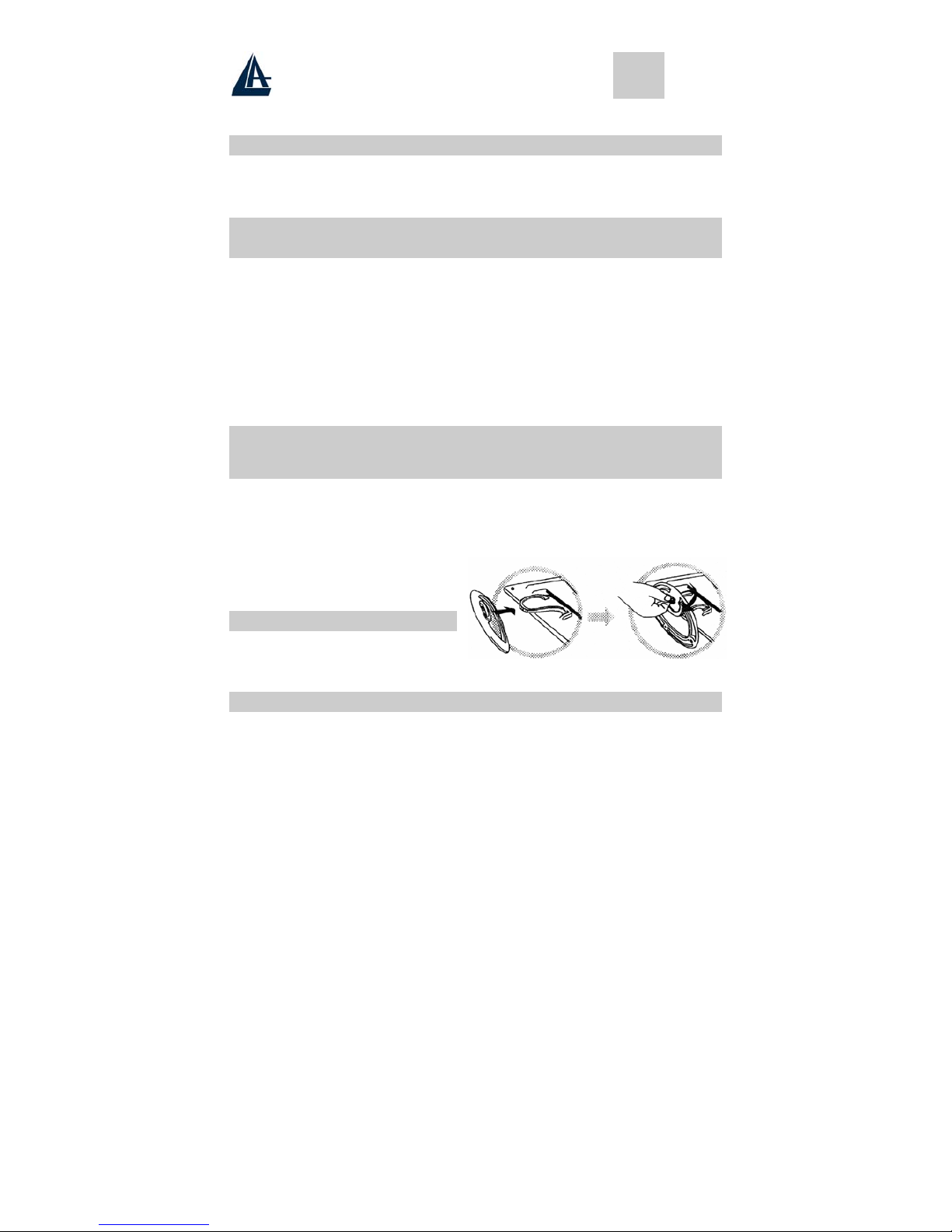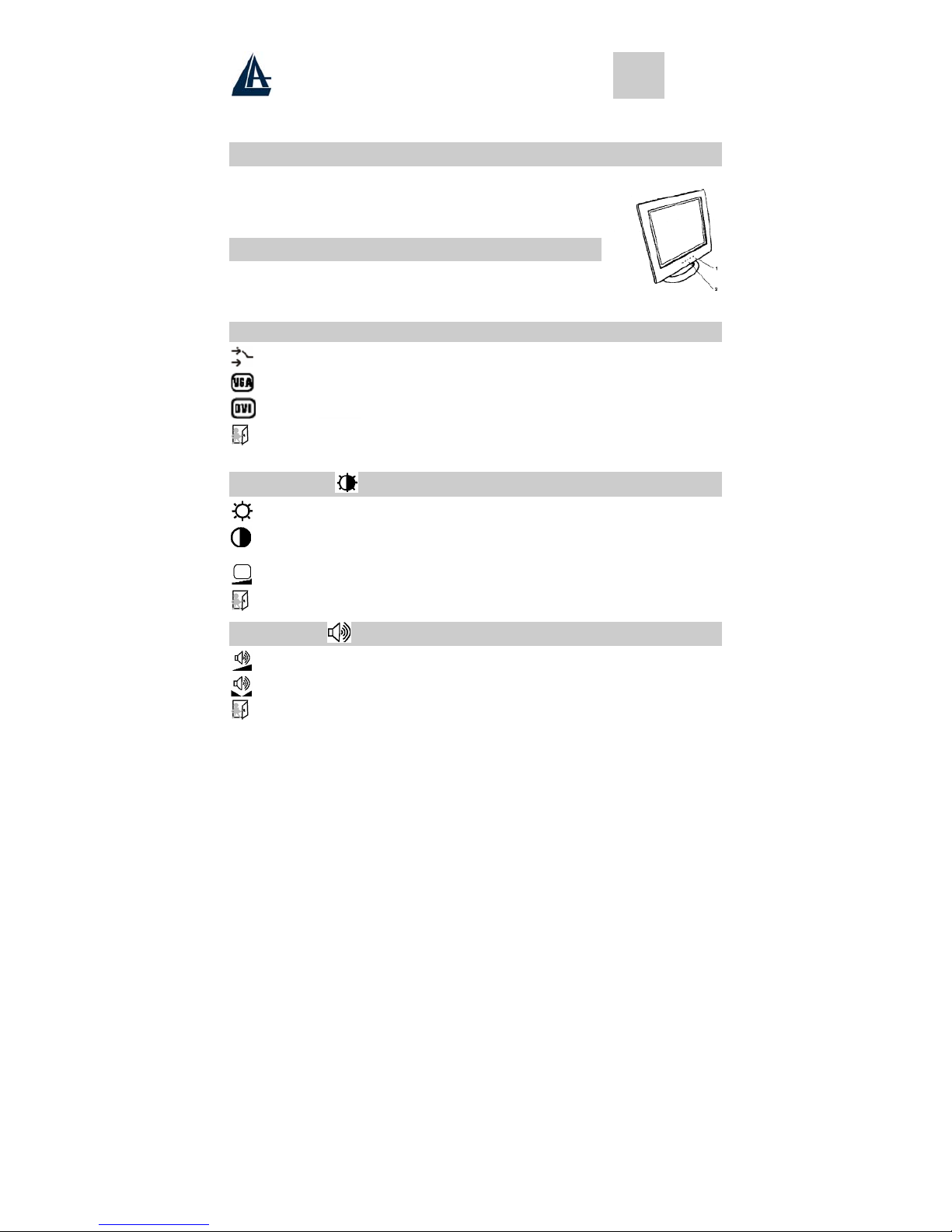ENGLISH
A05-17AM-D01 - A05-17BM-D03 - A05-19BM-D02_X02 5 - 40
Important Safety Instructions
•Read the Safety Instructions carefully and keep it for later use.
•Be aware of all warnings and instruction signs marked on the products.
•When cleaning, turn off the electrical supply at all times. Never use liquid or aerosol detergent, use
a damp rag instead. For more details, please refer to Pag. 6 “Cleaning the Monitor.”
•Always keep the product away from heavy moisture.
•Keep this product stable all times. The product may fall causing serious damage.
•Do not clog apertures on the bezels used for ventilation purpose. Do not install this product in
poor ventilated areas. Always keep this product away from all kinds of heat sources.
•The power source used for this product must match one marked on the product's label. Please
consult your dealer if you have any doubt.
•In order to avoid electric shock, a 3-wire plug with a grounding pin is provided. Do not use any
kind of plug without grounding.
•Do not lay the power cord in a pathway or rest anything heavy on it.
•Do not insert objects or pour liquid into this product through apertures on bezels. It may touch a
high voltage area causing an electric shock or short circuit.
•Do not attempt to repair the product by yourself. It may expose you to electric shock. Contact a
dealer near you for service.
•Do not plug the power cord in under the following circumstances. A qualified field service
electrician is needed.
•When the power cord is damaged or frayed.
•If liquid has been poured into the product.
•If the product has been exposed to rain or heavy moisture.
•If the product can't be adjusted and operated properly by following the operative instructions. Intent
to do more advanced adjustments may result in extensive work for field service electrician.
•If the product has been dropped or the casting is broken.
•If there is a dramatic change of the performance.
•A proper type of power cord has been selected according to the safety of destination and must be
used to prevent electric shock.
1 Getting Started
Congratulations on your purchase of a TFT LCD Color Monitor. This section lists package contents,
features, precautions, as well as cleaning and installation instructions.
IMPORTANT!PLEASE KEEP THE ORIGINAL BOX AND ALL PACKING MATERIAL FOR FUTURE SHIPPING
NEEDS.
1.1 Precautions
•Sit at least 18"(45 cm) away from the screen when in use.
•Do not touch the LCD panel with your bare hands. Oil from your skin is difficult to remove and
may damage the screen.
•Do not expose the LCD monitor directly under sunlight or other heat sources. When in use, the
LCD screen should be facing away from light sources to reduce glare.
•It is important to choose a well-ventilated area to place your LCD monitor for adequate ventilation.
Do not place anything on top of the LCD monitor.
•Ensure the area around the LCD monitor is clean and moisture-free.
•Do not place heavy objects on the power cord, adapter, or signal cables.
•If smoke, abnormal noise, or strange odor occurs, immediately turn the LCD monitor off and call
your dealer. Do not continue using the LCD monitor.
•Do not remove the rear cover by yourself. The display unit contains high-voltage parts and may
expose you to the electric shock. Contact your local dealer if service is needed.