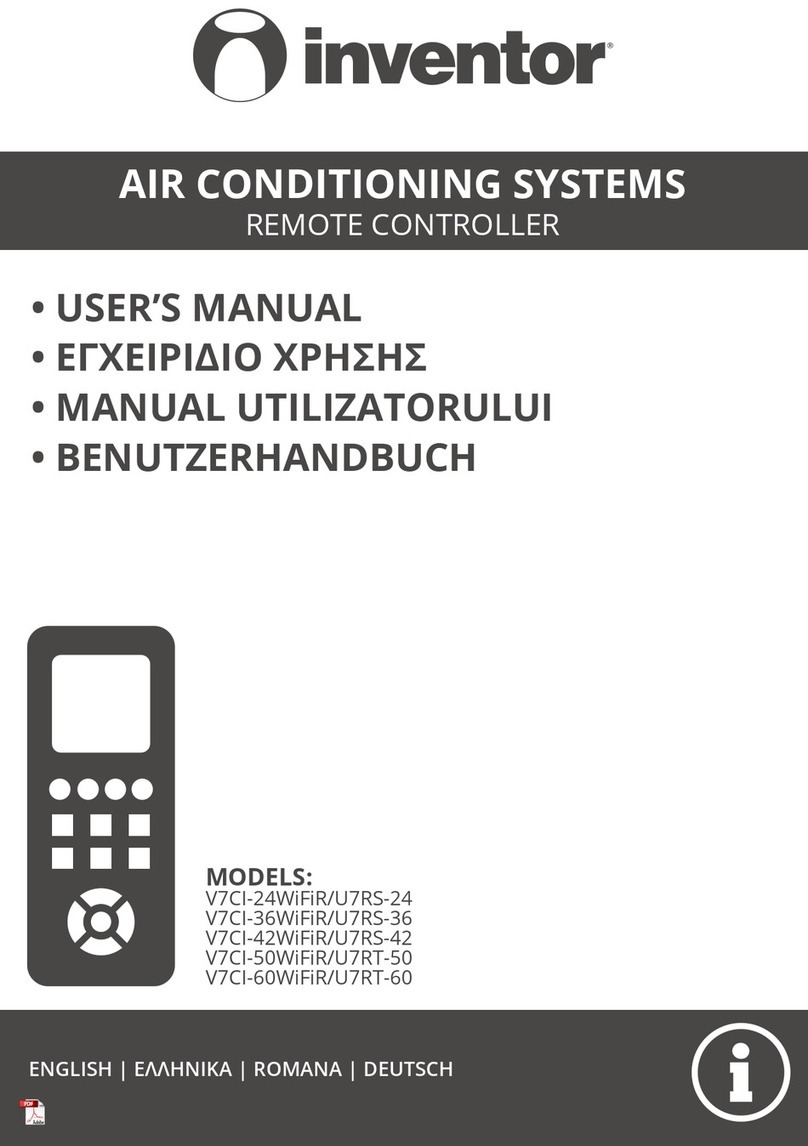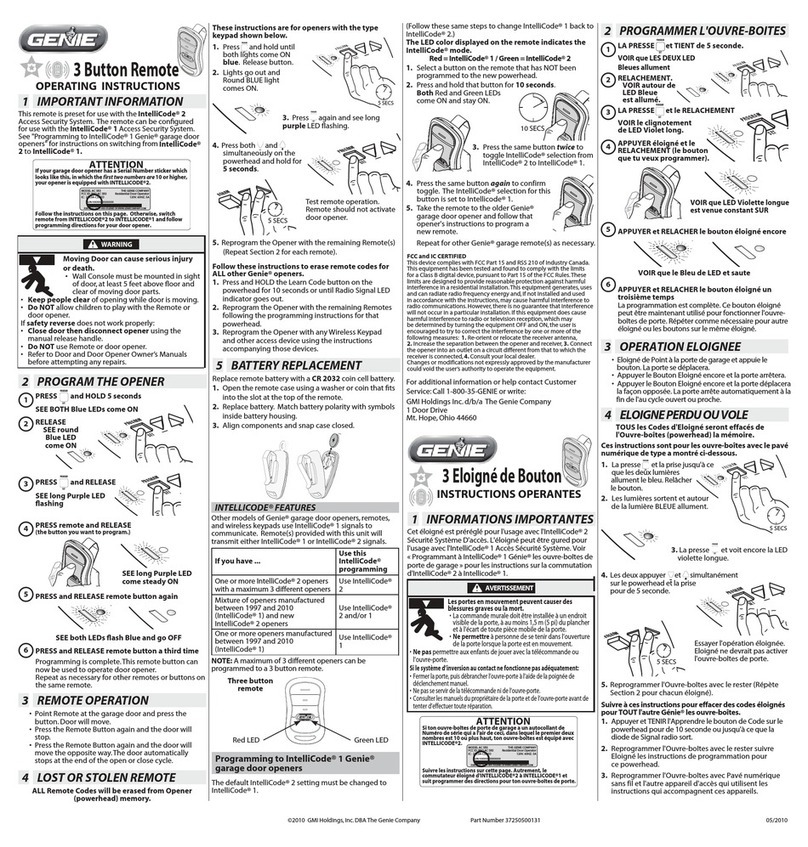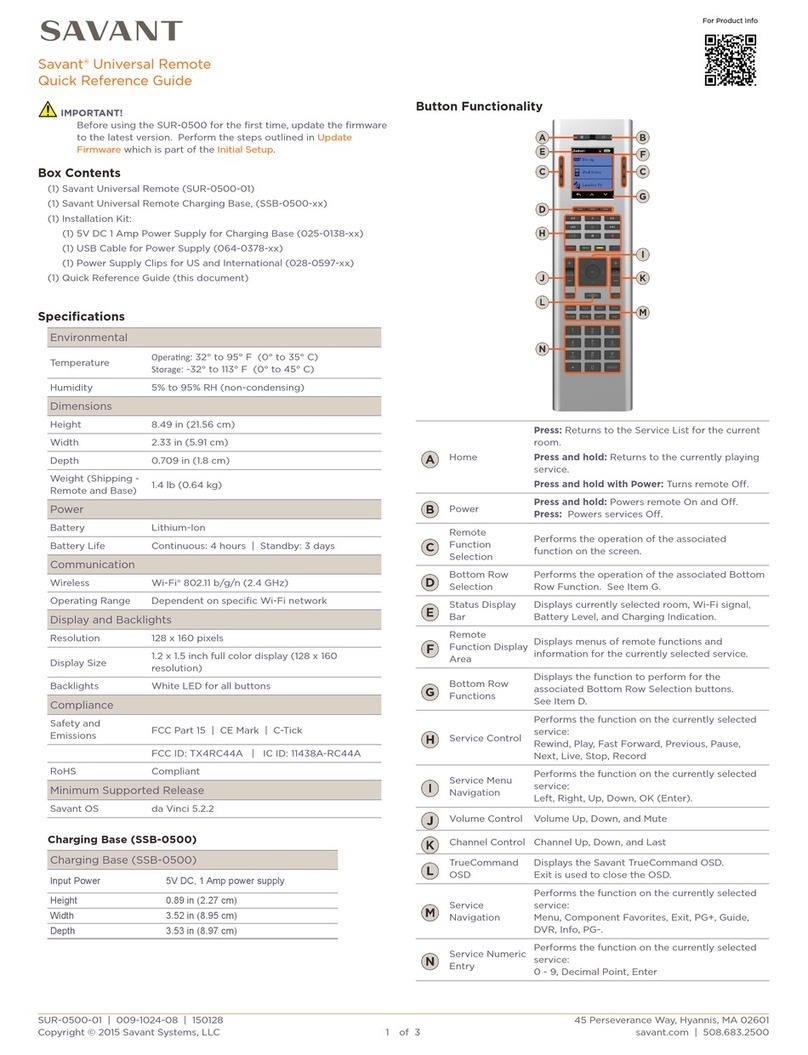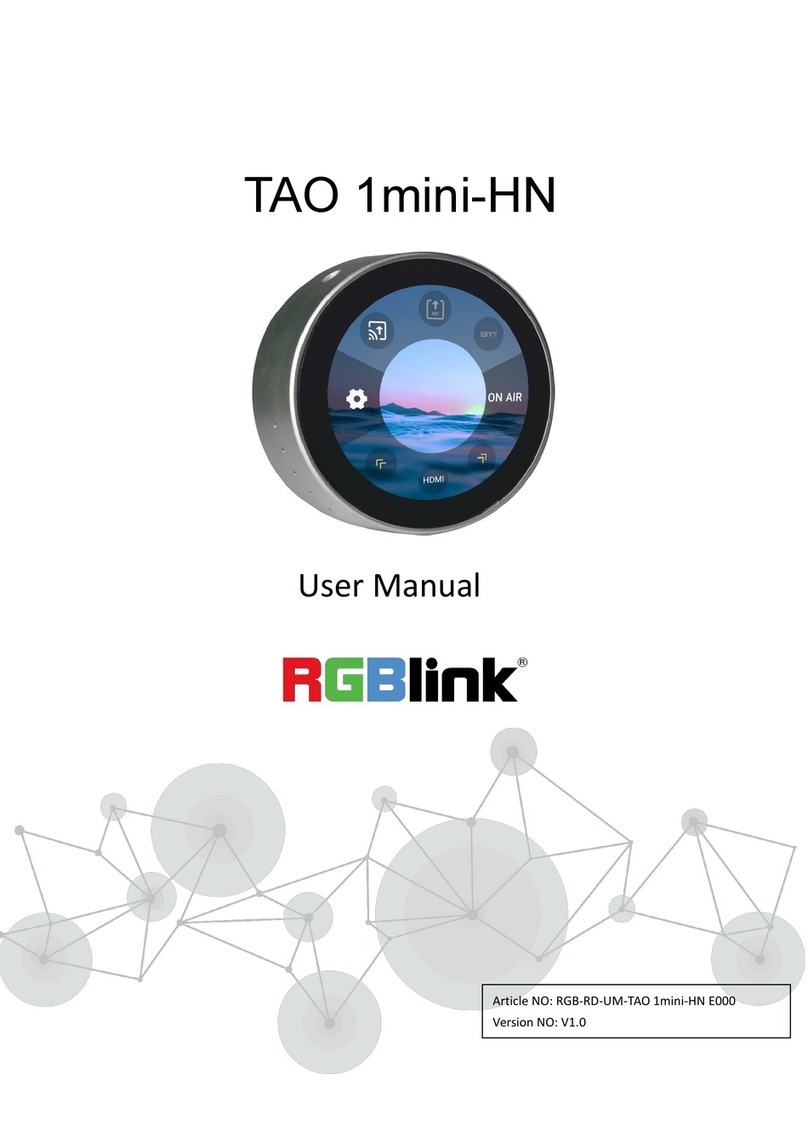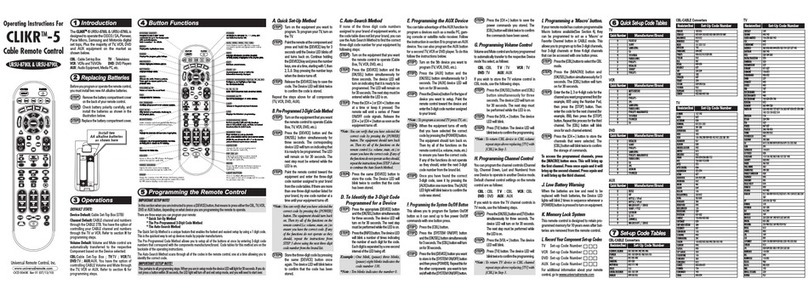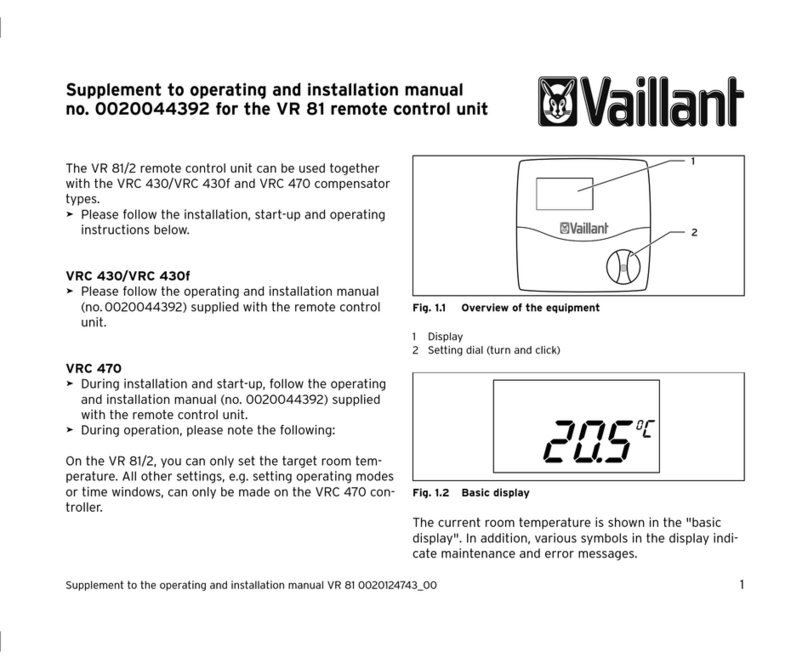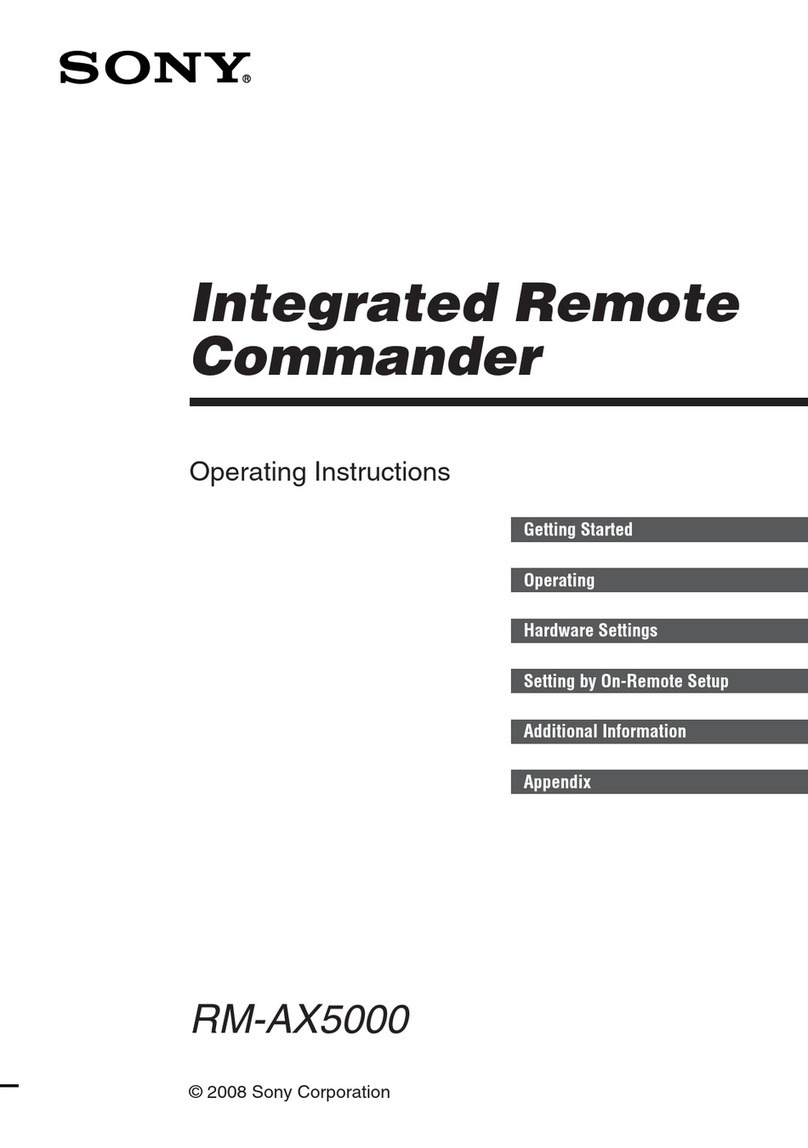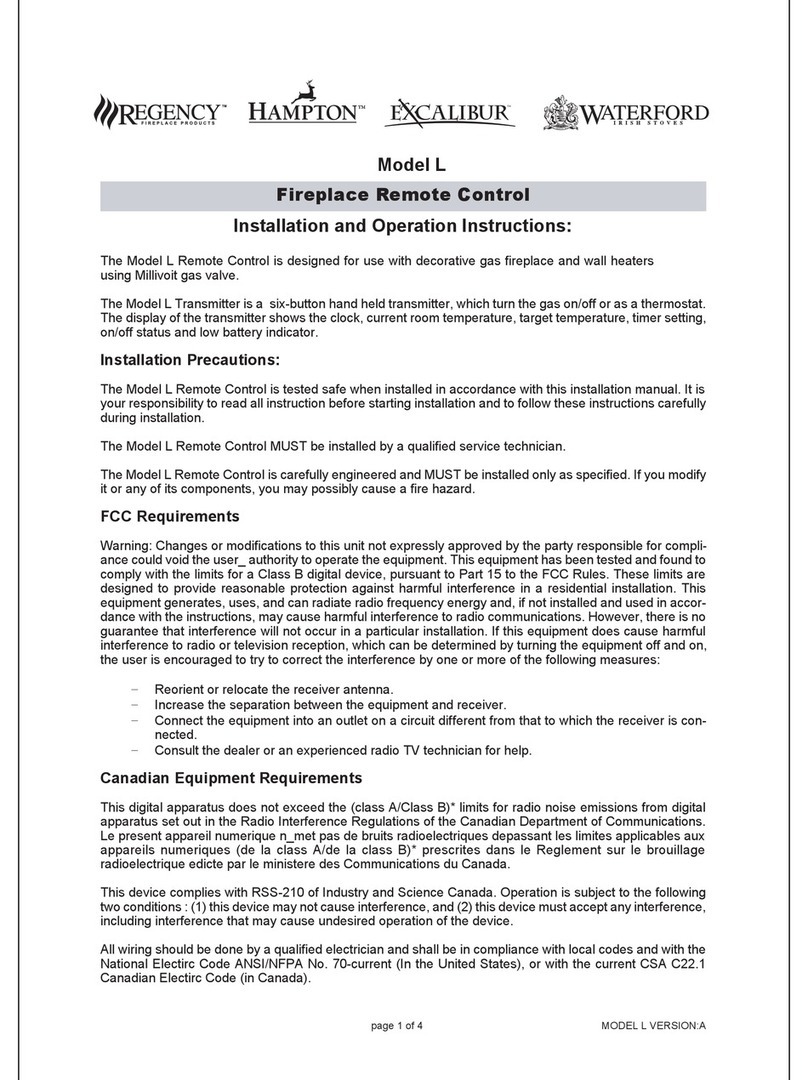Atlantis A18-IRS06 User manual

ENG
1
Thank You for choosing Smart Wi-Fi IR Remote Controller
Thank You for choosing an Atlantis Product. For more detailed instructions on configuring and using
the device, please refer to the online manual (www.atlantis-land.com).
Product Overview
Through Smart Wi-Fi IR Remote Controller you can control all the infrared remote control devices
(at 38KHz) you own (TV, air conditioners, fans, DVDs, lamps, etc.) directly from your mobile app
both locally and remotely.
Over 5,000 preconfigured remote controls of the most famous brands are already available.
You can however configure your own remote control, cloning every single button of your infrared
remote control on the Smart Wi-Fi IR Remote Controller.
It can be conveniently controlled via voice commands, in English, via Google Home / Alexa or be
activated by other CASA Smart devices allowing you to create real scenarios and automations
(activated weather conditions, temperature, motion detections from cameras, time schedules ect).
Finally, it is possible to add other various devices from the Atlantis Casa Smart line (or other Tuya
compatible), control them from the same application with an advanced level of interaction and make
your home truly smart.
This manual is for multiple devices. Certain features described may only be
available on specific models.
Risk of electric shock. Do not disassemble.
Product for indoor use.
If the product is damaged, take it to a service center or do not use/repair it
and throw it in the appropriate containers for disposal.
Keep out of the reach of children.
Do not use the product near heat sources. Do not wet. Do not immerse in
water. Use a damp cloth to clean.
Use only the voltage required for the device, as indicated on the product and
in this manual.
Observe the conditions of use indicated in this manual.
When the product is turned on, please keep a minimum distance of 20cm
from the product (exposure to radio frequencies).
For technical questions and support, please contact our help-desk by ticket
on http://www.atlantis-land.com/ita/supporto.php.
When the device is controlled by voice commands, there may be delays due
to the interaction between the Tuya / Google / Amazon servers or due to
congestion on the Internet.
System Requirements
Before installing this device, please verify the following points:
Mobile device Apple (running iOS®8or higher) or AndroidTM (5.0 or higher and able to
download app from Play Store) with 3G/4G/LTE connection.
Broadband internet connection (cable, DSL, etc.) and an existing Wi-Fi (2.4Ghz) network.
Package contents
Unpack the package and check all the items carefully. Also, keep the box and packing materials in
case you need to ship the unit in the future. The package should contain the following items: Smart
Wi-Fi IR Remote Controller, USB Cable, MultiLanguage Quick Start Guide, Warranty Card. If any
item contained is damaged or missing, please contact your local dealer as soon as
possible.
Mounting

ENG
2
Smart Wi-Fi IR Remote Controller can be placed on a flat surface or fixed to the wall / ceiling using
the adhesive provided. The device integrates various IR LEDs and can therefore easily control all
the IR receivers in a room as long as there is direct visibility. For the power supply you can use a
common smartphone power supply with USB port.
After the start-up phase, the blue LED will start flashing twice a second after about ten seconds.
The device is ready to be configured.
LED Blue flashing (at a rate of twice a second): lamp ready to be
configured.
LED Blue flashing (once every 2 seconds): lamp ready to be configured
in AP mode.
Steady blue LED: problems accessing the configured wireless network.
Installing Tuya App on Apple/Android devices
Download and install the Tuya application from the App Store or PlayStore on your
iPhone/iPad/Android. Touch the App Store/PlayStore icon, then Search for Tuya Smart.The
application is free.
On your smartphone, tap the Settings icon, then Wi-Fi. Your smartphone will show you the
network that you are currently connected to, which is the same that the device will connect to.
Launch the Tuya app.
At the first start-up You need to create a new account (if this step has already been done, go
immediately to the section where the controlled outlet is added). Tap on Register and accept
the Privacy Policy, tapping on Agree.
The system will identify automatically the country/region you are in, or you may choose to select
manually a country/region. Enter your email (mobile phone number) and tap Obtain
Verification Code.
Enter the authentication code you received. Then enter the password and tap Completed to
complete registration.
The Tuya app will display now the Home Page.
Now we will add manualy a new device.
Tap My Home[ ], then +[ ].
(Android) Tap Others->Universal Remote Controller. Please make sure the LED is flashing
rapidly (at a rate of twice a second) and then click the button to proceed to the next step. If this
is not the case, follow these steps: Power on device, push reset for 6 seconds. The blue led is
now rapidly flashing (at a rate of twice a second).
Tuya app will show you the network that you are currently connected to, which is the same that
the Smart Wi-Fi Door/Window Sensor will connect to. Tap Change Network in order to select
another wireless network.
Enter, if not already present, the wireless network access password
Tap Next. The app wil try to connect your device.
Tap Fast Flashing.
Tap [ ] in order to change the device’s name and room. A simple name will make voice control
easier with Alexa / Google Home. Tap Completed.

ENG
3
Control devices
Touch My Home[ ] then All Devices. The app will display all the devices connected to
the account
Touch the Smart IR icon [ ]. Click on Add Remote Control [ ].
You can now add the IR remote control you want by following the instructions displayed in the
app. First touch on the type among those available (STB, TV, Air conditioner, TV Box, Fan, DVD
etc ..), then enter the device brand. Point the remote control towards the Smart Wi-Fi IR Remote
Controller and press at least 3 buttons. Then tap on Selct this one. A new icon will be created
on the home, corresponding to the new remote control. You can now try the cloned remote
control and verify that everything is working properly.
You can remove the device by your account in one of the following 2 ways:
(APP): My Home[ ], tap on the device you want remove, tap [
] then Remove Device and Confirm. The Blue LED starts to flash
(blinking twice per second).
(Smart Wi-Fi IR Remote Controller): Power on device, push reset
for 6 seconds. The blue led is now rapidly flashing (at a
rate of twice a second).
If your device is not present in the library, you can still do the manual
association. Tap Add Remote Control, then DIY DIY [ ]. Then
follow the instructions in the app.

FRA
4
Félicitations pour votre choix
Ce guide d’installation rapide vous permet d’installer et de configurer Smart Wi-Fi IR Remote
Controller, sans utiliser un ordinateur. Pour plus de précisions, tant sur les méthodes de
configuration que sur le paramétrage avancé, reportez-vous au manuel sous format électronique
(PDF) disponible sur le WEB.
Présentation du produit
En utilisant le Smart Wi-Fi IR Remote Controller, vous pouvez contrôler tous les appareils avec
télécommande infrarouge (à 38 kHz) que vous possédez (TV, climatiseurs, ventilateurs, DVD,
lampes, etc.) directement à partir de votre application mobile, localement et à distance.
Plus de 5 000 télécommandes préconfigurées des plus grandes marques sont déjà disponibles.
Vous pouvez cependant configurer votre propre télécommande, en clonant chaque bouton de votre
télécommande infrarouge sur le Smart Wi-Fi IR Remote Controller.
Il peut être facilement contrôlé via des commandes vocales, en français, via Google Home / Alexa
ou être activé par d'autres appareils CASA Smart vous permettant de créer de vrais scénarios et
automatisations (conditions météorologiques, température, détections de mouvement des caméras,
calendriers, etc.).
Enfin, il est possible d’ajouter d’autres dispositifs de la gamme Atlantis Casa Smart (ou tout autre
compatible Tuya), de les contrôler à partir de la même application avec un niveau d’interaction
avancé et de rendre votre maison réellement intelligente.
Certaines fonctionnalités décrites ne sont disponibles que sur certains
modèles.
Risque de choc électrique. Ne jamais ouvrir le produit et ne jamais tenter
d’en démonter les éléments internes ou de les modifier de quelque façon que
ce soit.
Ce produit est destiné à un usage en intérieur.
Si l’appareil présente des signes de dysfonctionnement, mettez-le
immédiatement hors tension et faites-le contrôler par un technicien qualifié.
Ce produit n’est pas un jouet et ne doit pas être manipulé par des enfants.
Ne pas utiliser le produit à proximité de sources de chaleur. Ne pas mouiller.
Ne pas plonger dans l’eau. Pour le nettoyage, utiliser un linge humide.
Utiliser uniquement la tension requise pour le produit, indiquée sur le produit
et dans ce manuel. Respecter les conditions d’usage indiquées dans ce
manuel.
Ne pas marcher sur le cordon de l’adaptateur.
Lorsque le produit est sous tension, veuillez vous tenir à une distance
minimale de 20cm du produit (exposition aux radiofréquences).
Pour tous problèmes ou renseignements vous pouvez contacter le service
d’assistence web d’Atlantis http://www.atlantis-land.com/ita/supporto.php.
Pour avoir des info vous pouvez contacter info@atlantis-land.com.
Lorsque l'appareil est contrôlé par des commandes vocales, il peut y avoir
des retards dus à l'interaction entre les serveurs Tuya / Google / Amazon ou
à la congestion sur Internet.
Besoin système
Avant de commencer l’installation vérifiez si vous disposez des suivants requis:
Appareil mobile Apple (avec iOS®8ou supérieur) ou AndroidTM (5.0 ou supérieur et capable de
télécharger une application à partir du Play Store) avec une connexion 3G / 4G / LTE.
Connexion Internet haut débit (câble, DSL, etc.) et un réseau Wi-Fi existant (2,4 GHz).

FRA
5
Dans la boîte
Une fois ouverte, vous devriez trouver les éléments suivants: Smart Wi-Fi IR Remote Controller,
câble USB, Manuel et Coupon de Garantie. Si vous constatez qu’un de ces composants
manque, merci de vous adressez à votre revendeur.
Montage
Le Smart Wi-Fi IR Remote Controller peut être placé sur une surface plane ou fixé au mur / plafond
à l'aide de l'adhésif fourni. L'appareil intègre différentes LED IR et peut donc facilement contrôler
tous les récepteurs IR d'une pièce tant qu'il y a une visibilité directe. Pour l'alimentation, vous pouvez
utiliser une alimentation commune pour smartphone avec port USB.
Après la phase de démarrage, la LED bleue commencera à clignoter deux fois par seconde après
environ dix secondes. L'appareil est prêt à être configuré.
LED clignotant en bleu (à une cadence de deux fois par seconde):
Produit prêt à être configuré.
LED Clignotant en bleu (une fois toutes les 2 secondes): Produit prêt à
être configuré en mode AP.
LED bleue fixe: problèmes d'accès au réseau sans fil configuré.
Installation de l'application Tuya sur des appareils Apple / Android
Vous pouvez chercher dans votre store l’application Tuya Smart pour la télécharger et l’installer.
Sur votre smartphone, appuyez sur l'icône Paramètres, puis sur Connexion et puis sur Wi-Fi.
Votre smartphone vous indiquera le réseau auquel vous êtes actuellement connecté, identique à
celui auquel le produit se connectera.
Une fois installée, démarrez l’application et enregistrer votre compte avec votre adresse mail et
votre numéro de mobile pour vous connecter et commencer l’expérience avec ce produit (Casa
Smart).
Lors de la première connexion, vous devrez créer votre famille(maison) en choisissant le nom,
l'adresse et les locaux qui composent la maison.
L'application Tuya va maintenant afficher la page d'accueil.
Pour ajouter votre produit à votre maison, cliquez sur Ma Famille[ ] puis sur l’icône
+[ ] en haut à droite de l’écran.
Sélectionnez le périphérique Passerelle et autres, puis IR Intelligent.
Assurez-vous que le produit clignote rapidement (à un rythme de deux fois par seconde), puis
cliquez sur le bouton pour passer à l'étape suivante. Si ce n'est pas le cas, procédez comme suit:
Maintenez enfoncé pendant 6 secondes avec la broche pour réinitialiser le périphérique (si vous
avez modifié les paramètres, ils retrouveront les valeurs par défaut). Le produit clignote
maintenant rapidement (à un rythme de deux fois par seconde).
L'application Tuya vous montrera le réseau auquel vous êtes actuellement connecté, qui est le
même auquel le produit se connectera. Appuyez sur Changer de réseau pour sélectionner un
autre réseau sans fil.
Entrez, s'il n'est pas déjà présent, le mot de passe d'accès au réseau sans fil.
Selectionnez Suivant
Sélectionnez Clignotement rapide.

FRA
6
La synchronisation du produit prendra 30 secondes. Un compteur s’affichera pour indiquer l’état
de la synchronisation (veuillez atteindre qu’elle atteingne 100%).
Selectionnez [ ] pour changer le nom du produit. Un nom simple vous facilitera le contrôle
de la voix avec Alexa / Google Home. Appuyez sur Terminé.
Contrôler le Smart Wi-Fi IR Remote Controller à distance
Une fois la pièce synchronisée, vous pourrez chercher votre produit dans l’écran par défaut de
l’application Tuya.
Cliquez sur Ma Famille[ ], cliquez sur Tous les appareils et puis selectionnez le Smart
Wi-Fi IR Remote Controller pour ouvrir l’interface de contrôle.
Appuyez sur l'icône Smart IR [ ]. Cliquez sur Ajouter le contrôle à distance [
].
Vous pouvez maintenant ajouter la télécommande IR (de votre choix) en suivant les instructions
affichées dans l'application. Touchez d'abord le type parmi ceux disponibles (STB, TV, climatiseur,
TV Box, ventilateur, DVD etc.), puis entrez la marque de l'appareil. Pointez la télécommande vers
la Smart Wi-Fi IR Remote Controller et appuyez sur au moins 3 boutons. Appuyez ensuite sur
Adapté. Une nouvelle icône sera créée sur la dans l’écran par défaut (Ma Famille),
correspondant à la nouvelle télécommande. Vous pouvez maintenant essayer la télécommande
clonée et vérifier que tout fonctionne correctement
Vous pouvez supprimer le Smart Wi-Fi IR Remote Controller par votre
compte de l’une des deux manières suivantes:
(APP): Ma Famille[ ], selectionnez sur le Smart Wi-Fi IR
Remote Controller, puis sur [ ] et enfin Enlevez l’appareil et puis
Confirmer. L’ampoule commence à clignoter (clignote deux fois par
seconde).
(Smart Wi-Fi IR Remote Controller): Maintenez enfoncé pendant 6
secondes avec la broche pour réinitialiser le périphérique (si vous avez
modifié les paramètres, ils retrouveront les valeurs par défaut). Le
produit clignote maintenant rapidement (à un rythme de deux fois par
seconde).
Si votre appareil n'est pas présent dans la bibliothèque, vous pouvez
toujours faire l'association manuelle. Appuyez sur Ajouter le contrôle à
distance, puis sur DIY Bricolage[ ]. Puis suivez les instructions
dans l'application.

ESP
7
Gracias por haber acquisito Smart Wi-Fi IR Remote Controller
Mediante la lectura de este documento podrás, sin tener que utilizar un PC, utilizar rápidamente
Smart Wi-Fi IR Remote Controller. El manual completo esta disponible en el sitio web (www.atlantis-
land.com) en la página del producto, donde te guiamos paso a paso para la instalación.
Panoramica del producto
A través el Smart Wi-Fi IR Remote Controller, puede controlar todos los dispositivos de control
remoto por infrarrojos (a 38KHz) que posee (TV, aires acondicionados, ventiladores, DVD, lámparas,
etc.) directamente desde su aplicación móvil, tanto local como remotamente.
Ya están disponibles más de 5,000 controles remotos preconfigurados de las marcas más famosas.
Sin embargo, puede configurar su propio control remoto, clonando cada botón de su control remoto
por infrarrojos en el Smart Wi-Fi IR Remote Controller.
Se puede controlar convenientemente mediante comandos de voz, en español, a través de Google
Home / Alexa o puede ser activado por otros dispositivos CASA Smart que le permiten crear
escenarios reales y automatizaciones (como activar / desactivar en un momento determinado y / o
condiciones climáticas o activaciones) siguientes disparadores recibidos de cámaras o detectores de
movimiento / contacto).
Finalmente, es posible agregar otros diversos dispositivos de la línea Atlantis Casa Smart (u otro
compatible con Tuya), controlarlos desde la misma aplicación con un nivel avanzado de interacción
y hacer que su hogar sea realmente inteligente.
Este manual es para múltiples dispositivos. Ciertas características descritas
pueden estar disponibles solo en modelos específicos.
Riesgo de shock eléctrico. No desmontar.
El producto se debe utilizar solo en interiores.
Si el producto está dañado, llévelo a un centro de servicio o no lo use/repare
y deséchelo en los contenedores apropiados para su eliminación.
Mantenga el producto fuera del alcance de los niños.
No utilice el producto cerca de fuentes de calor. No moje el producto. No
sumerja el producto en el agua. Para la limpieza utilice un paño húmedo.
Use solo el voltaje requerido, como se indica en el producto y en este manual.
Observe las condiciones de uso indicadas en este manual.
Cuando el producto esté encendido, mantenga una distancia mínima de 20
cm del producto (exposición a las frecuencias de radio).
En caso de problemas o dudas sobre el funcionamiento del producto, es
posible contactar el servicio de asistencia técnica Atlantis abriendo un ticket
online en el sitio http://www.atlantis-land.com/ita/supporto.php.
Si desea exponer eventuales inquietudes sobre soporte, compra o petición
Cuando el dispositivo está controlado por comandos de voz, puede haber
retrasos debido a la interacción entre los servidores Tuya / Google / Amazon
o la congestión en Internet.
Requisitos des sistema
Antes de utilizar Smart Wi-Fi RGBW(W) Bulb verifica de disponer de los siguientes requisitos:
Dispositivo móvil Apple (con iOS®8o superior) o AndroidTM (5.0 o superior y capaz de descargar
la aplicación desde Play Store) con conexión 3G / 4G / LTE.
Conexión a Internet de banda ancha (cable, DSL, etc.) y una red Wi-Fi (2.4GHz) existente.
Contenido de la caja

ESP
8
Una vez abierta la caja de cartón debería encontrar los siguientes componentes: Smart Wi-Fi IR
Remote Controller, cable USB, Manual de instalación plurilingüe, Certificado de Garantía.
Si falta algún elemento contacte inmediatamente al vendedor.
Montaje
El Smart Wi-Fi IR Remote Controller se puede colocar en una superficie plana o fijarse a la pared /
techo usando el adhesivo proporcionado. El dispositivo integra varios LED IR y, por lo tanto, puede
controlar fácilmente todos los receptores IR en una habitación siempre que haya visibilidad directa.
Para la fuente de alimentación, puede utilizar una fuente de alimentación común para teléfonos
inteligentes con puerto USB.
Después de la fase de inicio, el LED azul comenzará a parpadear dos veces por segundo después
de unos diez segundos. El dispositivo está listo para ser configurado.
LED azul intermitente (a una velocidad de dos veces por segundo):
lámpara lista para ser configurada.
LED azul intermitente (una vez cada 2 segundos): lámpara lista para ser
configurada en modo AP.
LED azul fijo: problemas para acceder a la red inalámbrica configurada.
Instalamos juntos Tuya App en aparatos Apple/Android
Descargue e instale la aplicación Tuya desde App Store o PlayStore en su iPhone / iPad / Android.
Toca el ícono de App Store / PlayStore, luego busca Tuya Smart. La aplicación es gratuita.
En su dispositivo móvil toque el ícono de Ajustes, Conexiones luego Wi-Fi. Su dispositivo móvil
le mostrará la red a la que está conectado actualmente, que es la misma a la que se conectará
el dispositivo.
Una vez instalada, inicie la aplicación y registre su cuenta con su dirección de correo electrónico
y número de teléfono móvil para iniciar sesión y comenzar la experiencia con este producto (Casa
Smart).
En la primera conexión, deberá crear su hogar eligiendo el nombre, la dirección y los locales que
conforman la casa.
La aplicación Tuya ahora mostrará la página de inicio.
Para agregar su producto a su hogar, haga clic en Mi hogar[ ] y luego en el icono + [
] en la parte superior derecha de la pantalla.
Seleccionar Gateway y Otros->IR inteligente.
Asegúrese de que la luz parpadee rápidamente (a una velocidad de dos veces por segundo),
luego haga clic en el botón para ir al siguiente paso. Si este no es el caso, proceda de la siguiente
manera: mantenga presionado durante 6 segundos con el pin para restablecer el dispositivo (si
cambió la configuración, volverán a los valores predeterminados).
La aplicación Tuya le mostrará la red a la que está conectado actualmente, que es la misma a la
que se conectará el dispositivo. Presiona Cambiar red para seleccionar otra red inalámbrica.
Introduzca, si no está ya presente, la contraseña de acceso a la red inalámbrica.
Seleccionar Sihuiente.
Seleccionar Destello rápido
La sincronización del producto tomará 30 segundos. Se mostrará un contador para indicar el
estado de la sincronización (por favor, alcance el 100%).

ESP
9
Seleccionar [ ] para cambiar el nombre de el dispositivo. Un nombre simple facilitará el
control de voz con Alexa / Google Home. Seleccionar Finalizado.
Controle el Smart Wi-Fi IR Remote Controller de forma remota
Una vez que el Smart Wi-Fi IR Remote Controller está sincronizado, puede buscar su producto en
la pantalla predeterminada de la aplicación Tuya.
Haga clic en Mi hogar [ ] y Todos los dispositivos y seleccione el Smart IR [
] para abrir la interfaz de control.
Haga clic en Añadir mando a distancia [ ].
Ahora puede agregar el control remoto IR que desee siguiendo las instrucciones que se muestran
en la aplicación. Primero toque el tipo entre los disponibles (STB, TV, aire acondicionado, TV Box,
ventilador, DVD, etc.), luego ingrese la marca del dispositivo. Apunte el control remoto hacia el
Smart Wi-Fi IR Remote Controller y presione al menos 3 botones. Luego, toca Emparejados.
Se creará un nuevo ícono en Mi hogar, correspondiente al nuevo control remoto. Ahora puede
probar el control remoto clonado y verificar que todo funcione correctamente.
Puede quitar el dispositivo de su cuenta de una de las dos maneras
siguientes:
(APP): Mi Hogar[ ], toque el dispositivo que desea eliminar, toque
[ ] luego Eliminar equipo y Confirmar. El dispositivo LED
comienza a parpadear (parpadea dos veces por segundo).
(Smart Wi-Fi IR Remote Controller): mantenga presionado durante
6 segundos con el pin para restablecer el dispositivo (si cambió la
configuración, volverán a los valores predeterminados).
Si el proceso de emparejamiento falla o su dispositivo no está presente en
la biblioteca, aún puede hacer la asociación manual. Toque
Añadir mando a distancia y luego en Bricolaje hágalo usted mismo [
]. Luego siga las instrucciones en la aplicación.

DEU
10
Thank you for purchasing a Smart Wi-Fi IR Remote Controller
Thank you for choosing an Atlantis product. For detailed instructions on configuring and using the
device, refer to the online manual (www.atlantis-land.com).
Produktübersicht
Über die Smart Wi-Fi IR Remote Controller können Sie alle Infrarot-Fernbedienungsgeräte (mit 38
kHz), die Sie besitzen (Fernseher, Klimaanlagen, Lüfter, DVDs, Lampen usw.), direkt von Ihrer
mobilen App aus lokal und remote steuern.
Über 5.000 vorkonfigurierte Fernbedienungen der bekanntesten Marken sind bereits verfügbar.
Sie können jedoch Ihre eigene Fernbedienung konfigurieren, indem Sie jede einzelne Taste Ihrer
Infrarotfernbedienung auf der Smart Wi-Fi IR Remote Controller klonen.
Es kann bequem über Sprachbefehle in Deutsch, über Google Home / Alexa gesteuert oder von
anderen CASA Smart-Geräten aktiviert werden, sodass Sie reale Szenarien und Automatisierungen
erstellen können (z. B. Aktivieren / Ausschalten zu einer bestimmten Zeit und / oder klimatische
Bedingungen oder Aktivierungen) Auslöser, die von Kameras oder Bewegungs- / Kontaktmeldern
empfangen werden).
Schließlich ist es möglich, verschiedene andere Geräte aus der Atlantis Casa Smart-Reihe (oder
andere Tuya-kompatible Geräte) hinzuzufügen, diese über dieselbe Anwendung mit einer
erweiterten Interaktionsstufe zu steuern und Ihr Zuhause wirklich intelligent zu gestalten.
Dieses Handbuch gilt für mehrere Geräte. Bestimmte beschriebene
Funktionen sind möglicherweise nur bei bestimmten Modellen verfügbar.
Stromschlaggefahr. Nicht zerlegen.
Dieses Produkt darf nur in Innenräumen verwendet werden.
Wenn das Produkt beschädigt ist, bringen Sie es zu einem Service-Center
oder verwenden/reparieren Sie es nicht und werfen Sie es zur Entsorgung in
die entsprechenden Behälter.
Für Kinder unzugänglich aufbewahren.
Das Produkt nicht in der Nähe von Wärmequellen verwenden. Nicht nass
machen. Nicht ins Wasser tauchen. Zur Reinigung ein feuchtes Tuch
verwenden.
Beachten Sie die in dieser Anleitung angegebenen Nutzungsbedingungen.
Halten Sie beim Einschalten des Geräts einen Mindestabstand von 20 cm zum
Gerät ein (Einwirkung von Radiofrequenzen).
Bei technischen Fragen und Support wenden Sie sich bitte per Ticket an
unseren Helpdesk unter http://www.atlantis-land.com/ita/supporto.php.
Für allgemeine Informationen senden Sie bitte eine E-Mail an info@atlantis-
land.com.
Wenn das Gerät über Sprachbefehle gesteuert wird, kann es aufgrund der
Interaktion zwischen Tuya / Google / Amazon-Servern oder einer
Überlastung des Internets zu Verzögerungen kommen.

DEU
11
System Anforderungen
Überprüfen Sie vor der Installation dieses Geräts die folgenden Punkte:
Mobiles Gerät Apple (mit IOS®8 oder höher) oder AndroidTM (5.0 oder höher und App kann aus
dem Play Store heruntergeladen werden) mit 3G / 4G / LTE-Verbindung.
Breitband-Internetverbindung (Kabel, DSL usw.) und ein vorhandenes Wi-Fi-Netzwerk (2,4 GHz).
Packungsinhalt
Packen Sie das Paket aus und überprüfen Sie alle Teile sorgfältig. Bewahren Sie den Karton und das
Verpackungsmaterial für den Fall auf, dass Sie das Gerät in Zukunft versenden müssen. Das Paket
sollte die folgenden Elemente enthalten: Smart Wi-Fi IR Remote Controller,
USB-Kabel, MultiLanguage-Schnellstartanleitung, Garantiekarte. Sollte ein darin enthaltener
Artikel beschädigt sein oder fehlen, wenden Sie sich bitte so bald wie möglich an Ihren
Händler.
Montage
Die Smart Wi-Fi IR Remote Controller kann auf einer ebenen Fläche platziert oder mit dem
mitgelieferten Klebstoff an der Wand / Decke befestigt werden. Das Gerät verfügt über verschiedene
IR-LEDs und kann so problemlos alle IR-Empfänger in einem Raum steuern, solange eine direkte
Sicht vorhanden ist. Für die Stromversorgung können Sie ein handelsübliches Smartphone-Netzteil
mit USB-Anschluss verwenden.
Nach der Startphase beginnt die blaue LED nach etwa zehn Sekunden zweimal pro Sekunde zu
blinken. Das Gerät kann jetzt konfiguriert werden.
LED blau blinkend (zweimal pro Sekunde): Lampe bereit zur
Konfiguration.
LED blau blinkend (einmal alle 2 Sekunden): Lampe bereit, im AP-Modus
konfiguriert zu werden.
Blau leuchtende LED: Probleme beim Zugriff auf das konfigurierte
drahtlose Netzwerk.
Installieren der Tuya App auf Apple / Android-Geräten
Laden Sie die Tuya-Anwendung aus dem App Store oder PlayStore auf Ihr iPhone / iPad / Android
herunter und installieren Sie sie. Tippen Sie auf das App Store / PlayStore-Symbol und dann auf
Nach Tuya Smart suchen. Die Bewerbung ist kostenlos.
Tippen Sie auf Ihrem Smartphone auf das Symbol Einstellungen und dann auf Verbindungen-
>WLAN. Ihr Smartphone zeigt Ihnen das Netzwerk an, mit dem Sie gerade verbunden sind. Dies
entspricht dem Netzwerk, mit dem das Gerät eine Verbindung herstellen wird.
Starten Sie die Tuya-App.
Beim ersten Start müssen Sie ein neues Konto erstellen (wenn dieser Schritt bereits ausgeführt
wurde, gehen Sie sofort zu dem Abschnitt, in dem die kontrollierte Steckdose hinzugefügt wird).
Tippen Sie auf Registrieren und akzeptieren Sie die Datenschutzbestimmungen, indem Sie auf
Zustimmen tippen.
Das System erkennt automatisch das Land / die Region, in dem / der Sie sich befinden, oder Sie
können ein Land / eine Region manuell auswählen. Geben Sie Ihre E-Mail-Adresse
(Handynummer) ein und tippen Sie auf Bestätigungscode abrufen.
Geben Sie den erhaltenen Authentifizierungscode ein. Geben Sie dann das Passwort ein und
tippen Sie auf Abgeschlossen, um die Registrierung abzuschließen.
Wenn Sie angemeldet sind, klicken Sie auf Familie erstellen, um zur Seite Familie hinzufügen zu
gelangen.

DEU
12
Der Familienname kann bei Bedarf manuell eingegeben werden. Klicken Sie auf Standort
festlegen, um zur Karte zu gelangen. Bewegen Sie das Symbol manuell, um die Adresse zu
ändern. Klicken Sie auf OK, um die Adresse zu bestätigen.
Klicken Sie auf Raum hinzufügen, um einen Raum hinzuzufügen. Klicken Sie oben rechts auf
Fertig, um die Raumeinstellungen abzuschließen. Raumeinstellungen können jederzeit geändert
werden.
Die Tuya-App zeigt jetzt die Startseite an.
Nun fügen wir manuell ein neues Gerät hinzu.
Tippen Sie auf Mein Zuhause [ ] und dann auf + [ ].
(Tippen Sie auf Gateway and ..-> Universalfernbedienung. Vergewissern Sie sich, dass die
LED schnell blinkt (zweimal pro Sekunde), und klicken Sie dann auf die Schaltfläche, um mit dem
nächsten Schritt fortzufahren. Wenn dies nicht der Fall ist, gehen Sie folgendermaßen vor:
Drücken Sie die Taste und halten Sie sie 6 Sekunden lang gedrückt. Die blaue LED beginnt zu
blinken (blinkt zweimal pro Sekunde). Tippen Sie auf Nächster Schritt.
Die Tuya-App zeigt Ihnen das Netzwerk an, mit dem Sie gerade verbunden sind. Dies entspricht
dem Netzwerk, mit dem der Wi-Fi Smart Remote controller verbunden ist. Tippen Sie auf
Netzwerk ändern, um ein anderes drahtloses Netzwerk auszuwählen.
Geben Sie das Kennwort für den drahtlosen Netzwerkzugriff ein, sofern noch nicht vorhanden.
Tippen Sie auf Bestätigen (Weiter).
Tippen Sie Schnelles Blinken.
Die App versucht, Ihr Gerät zu verbinden.
Tippen Sie auf [ ], um den Namen und den Raum des Geräts zu ändern. Ein einfacher Name
erleichtert die Sprachsteuerung mit Alexa / Google Home. Tippen Sie auf Fertigstellung.
Überprüfen Sie das Gerät
Tippen Sie auf Mein Zuhause [ ] und dann auf Alle Geräte. Die App zeigt alle mit dem
Konto verbundenen Geräte an
Berühren Sie ein Gerät (zur Steuerung).
Tippen Sie auf das Smart IR-Symbol [ ].Klicken Sie auf Fernbedienung hinzufügen
[].
Sie können nun die gewünschte IR-Fernbedienung hinzufügen, indem Sie den Anweisungen in
der App folgen. Berühren Sie zuerst den Typ unter den verfügbaren (STB, TV, Klimaanlage, TV-
Box, Lüfter, DVD usw.) und geben Sie dann die Gerätemarke ein. Richten Sie die Fernbedienung
auf die Smart Wi-Fi IR-Fernbedienung und drücken Sie mindestens 3 Tasten. Klicken Sie auf
Zugewiesen. Ein neues Symbol wird auf der Startseite erstellt (Mein Zuhause), das der neuen
Fernbedienung entspricht. Sie können jetzt die geklonte Fernbedienung ausprobieren und
sicherstellen, dass alles ordnungsgemäß funktioniert.
Sie haben zwei Möglichkeiten, um das Gerät von Ihrem Konto zu entfernen:
(APP): Mein Zuhause [ ], tippen Sie auf das zu entfernende
Gerät, tippen Sie auf [ ], dann auf Das Gerät entfernen und

DEU
13
bestätigen Sie(OK). Die blaue LED beginnt zu blinken (blinkt zweimal
pro Sekunde).
(Zurücksetzen) Drücken Sie die Taste und halten Sie sie 6 Sekunden
lang gedrückt. Die blaue LED beginnt zu blinken (blinkt zweimal pro
Sekunde).
Wenn der Kopplungsvorgang fehlschlägt oder Ihr Gerät nicht in der
Bibliothek vorhanden ist, können Sie die manuelle Zuordnung trotzdem
durchführen. Tippe auf Add Remote Control und dann auf DIY Do-it-
yourself [ ]. Folgen Sie dann den Anweisungen in der App.

APPENDIX
14
Appendix A: Technical Details
Model
A18-IRS06
Release
Rel 19.0
Input
Micro USB, 5V@1A
Wireless Interface
Wi-Fi 2.4GHz, EIRP<100mW
IR LED
6 (for Multiple Infrared Directions)
Infrared Frequency
38 KHz
Infrared Range
≤8 meters
Supported APP
Tuya
Supported OS
Android 5.0 or newer and iOS 8.0 or newer
Compatible with
Amazon Alexa, Google Assistant
LED
Blue
Material
ABS
Size(mm)
48 x 48 x 19
Weight(g)
27
ENVIRONMENTS
Temperature 0° to 40°C
Humidity 10-85% (non-condensing)
Package Contents
Smart Wi-Fi IR Remote Controller
Micro USB cable
Manual WEEE Instructions & Warranty
EAN
8026974021881

NOTE
15

Table of contents
Languages: