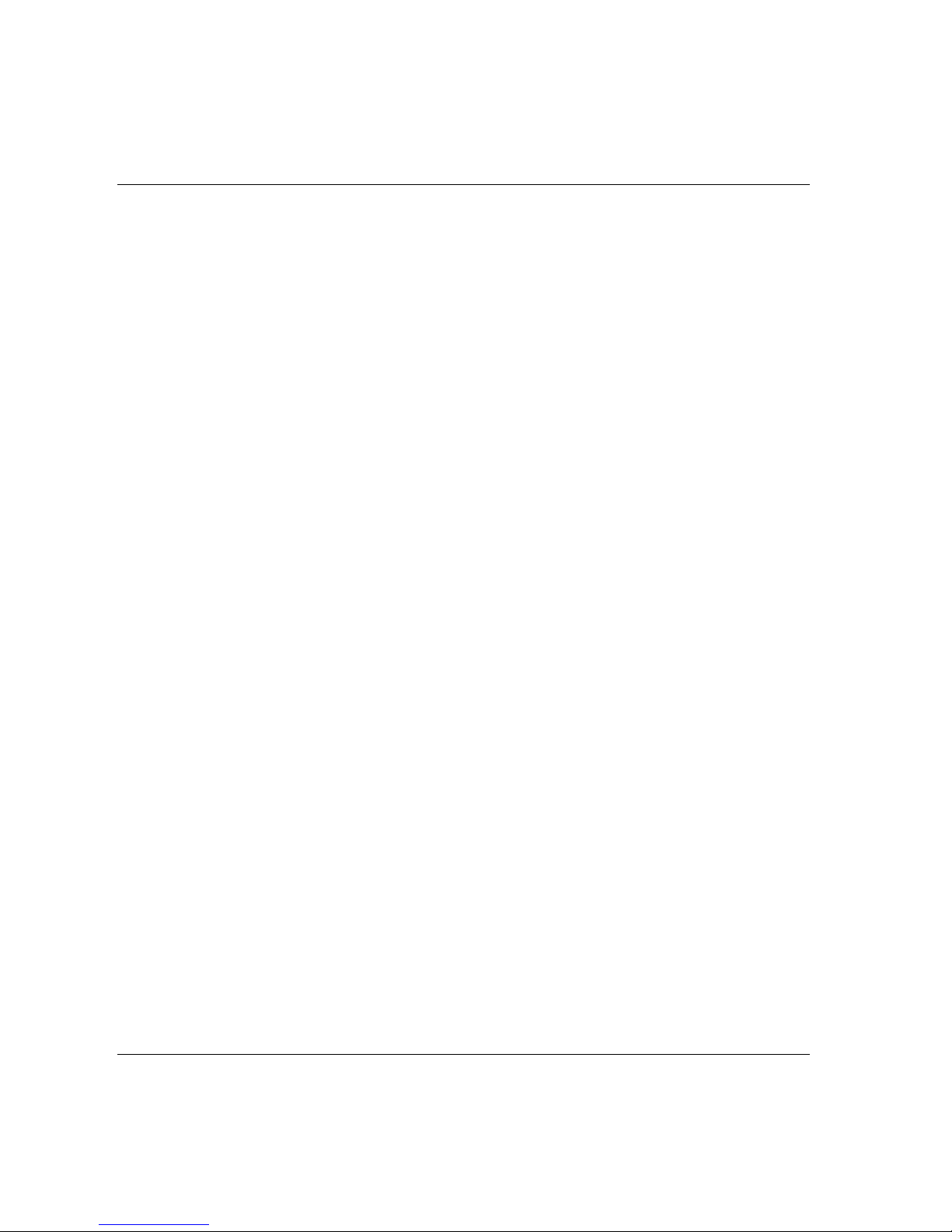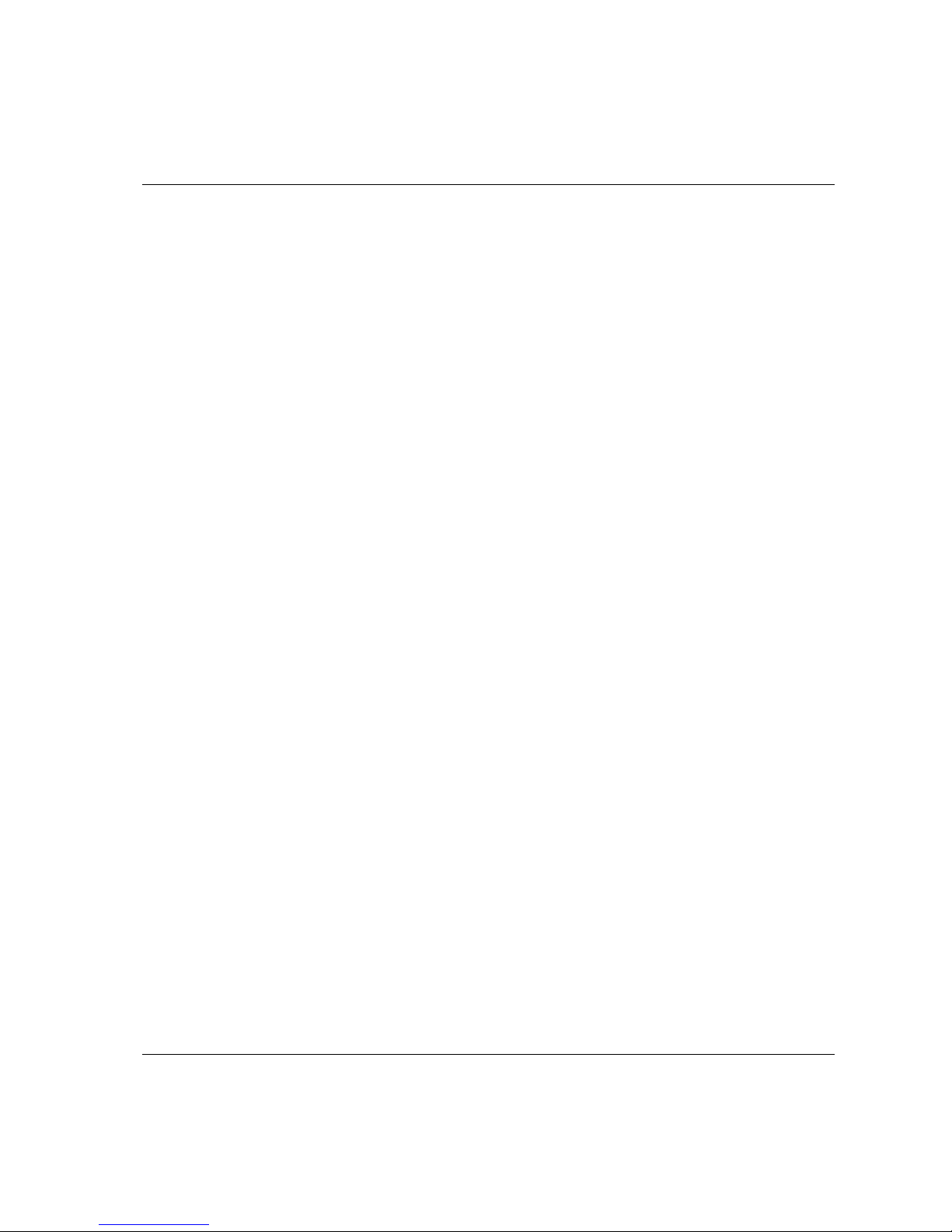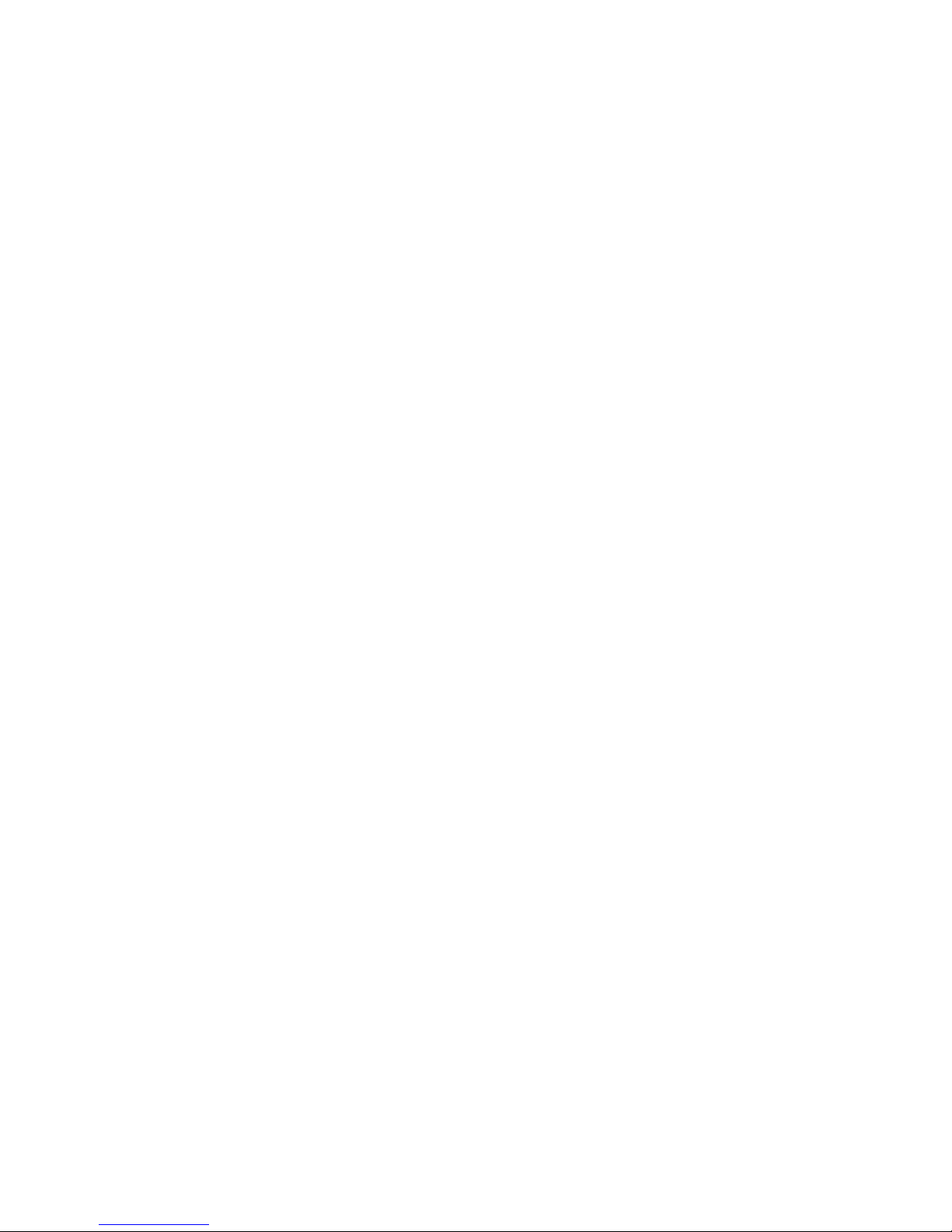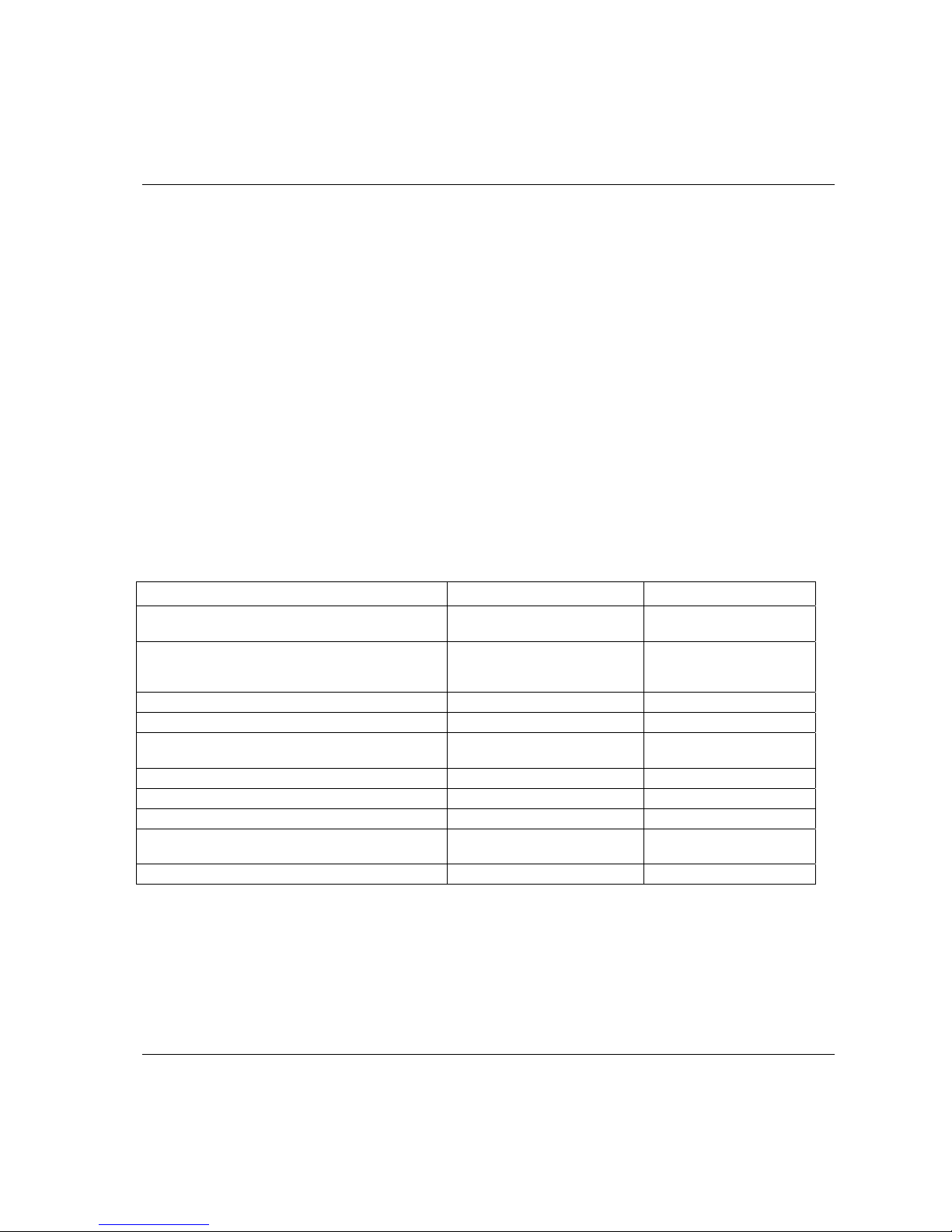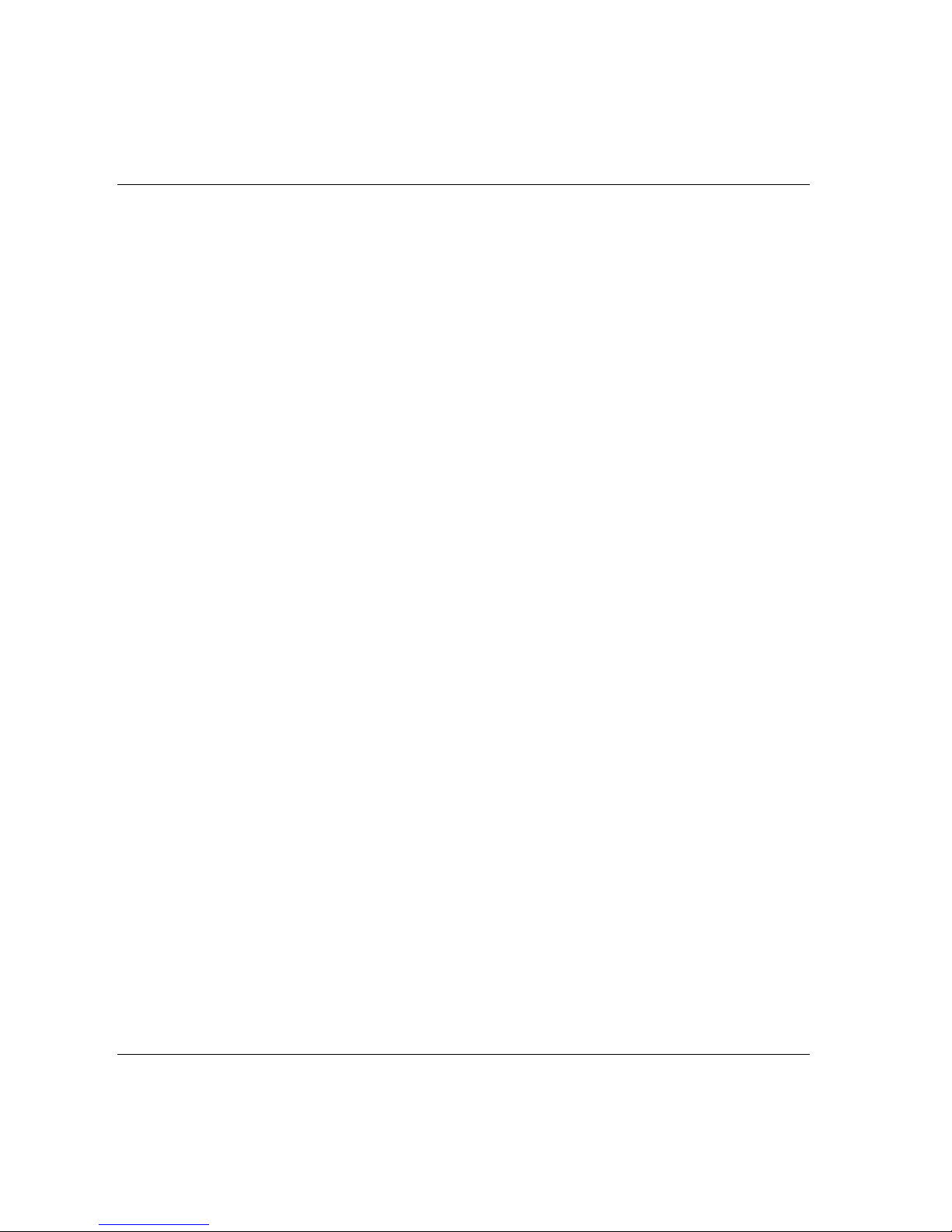Contents ACTA 4000 User Guide
4 (136) 2008-12 9836 4171 01
4.6.2 Select Tool............................................................................................................................54
4.6.3 Delete Tool ...........................................................................................................................55
4.6.4 Clear all measurements ........................................................................................................55
4.6.5 Backup tool ...........................................................................................................................55
4.6.6 Information............................................................................................................................56
4.7 Program (Prog.) ..................................................................................................................... 57
4.7.1 Application Data Setup .........................................................................................................57
4.7.2 Tooltype setup ......................................................................................................................58
4.7.3 Measurement setup ..............................................................................................................59
4.7.4 Ext. Measurement Setup ......................................................................................................60
4.7.5 Statistical setup.....................................................................................................................61
4.7.6 Display setup ........................................................................................................................65
4.8 Analyse (A.lyse) ..................................................................................................................... 67
4.8.1 Zoom in and zoom out ..........................................................................................................68
4.8.2 Adjust position.......................................................................................................................68
4.8.3 Save trace.............................................................................................................................68
4.8.4 Parameter .............................................................................................................................69
5Measuring strategies ..........................................................................................71
5.1 Measure strategy parameters ................................................................................................ 71
5.2 Available measuring strategies .............................................................................................. 72
5.2.1 Peak(DD) ..............................................................................................................................73
5.2.2 Static installed torque............................................................................................................75
5.2.3 Multistage .............................................................................................................................76
5.2.4 Break away ...........................................................................................................................77
5.2.5 Peak (Pulse) .........................................................................................................................78
6Measurement results ..........................................................................................79
6.1 Common parameters ............................................................................................................. 79
6.2 The Measurement dialog boxes............................................................................................. 80
6.2.1 Basic Measurement dialog box.............................................................................................81
6.2.2 Custom Measurement dialog box .........................................................................................82
6.2.3 Trace Measurement dialog box.............................................................................................83
6.3 Batch Result window.............................................................................................................. 84
6.4 Zone result window ................................................................................................................ 86
7Calibrating tools and equipment .......................................................................87
7.1 Tool calibration....................................................................................................................... 87
7.1.1 Setting up ACTA ...................................................................................................................87
7.1.2 Evaluating and adjusting.......................................................................................................88
7.1.3 Automatic tool calibration......................................................................................................88
7.1.4 Calibration dialog boxes........................................................................................................89
7.2 Calibrating Transducers with ACTA ....................................................................................... 94
7.2.1 Calibration.............................................................................................................................95
7.2.2 Linearity check ......................................................................................................................96
7.2.3 Saving and printing the new calibration value .......................................................................97
7.3 Calibrating ACTA ................................................................................................................... 98
8Printouts from ACTA...........................................................................................99
8.1 Continuous report................................................................................................................. 100
8.2 Rundown report.................................................................................................................... 101
8.3 Transducer Memory Report ................................................................................................. 102
8.4 Tool Setup............................................................................................................................ 103
8.5 Tool Statistics....................................................................................................................... 104