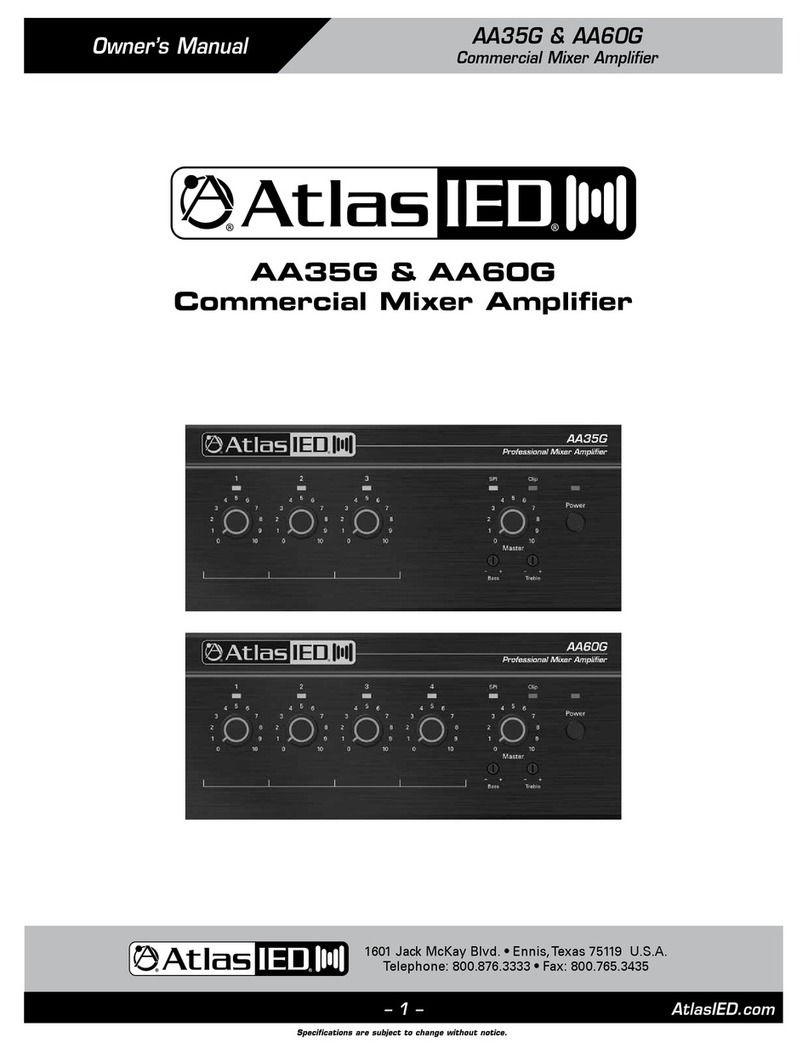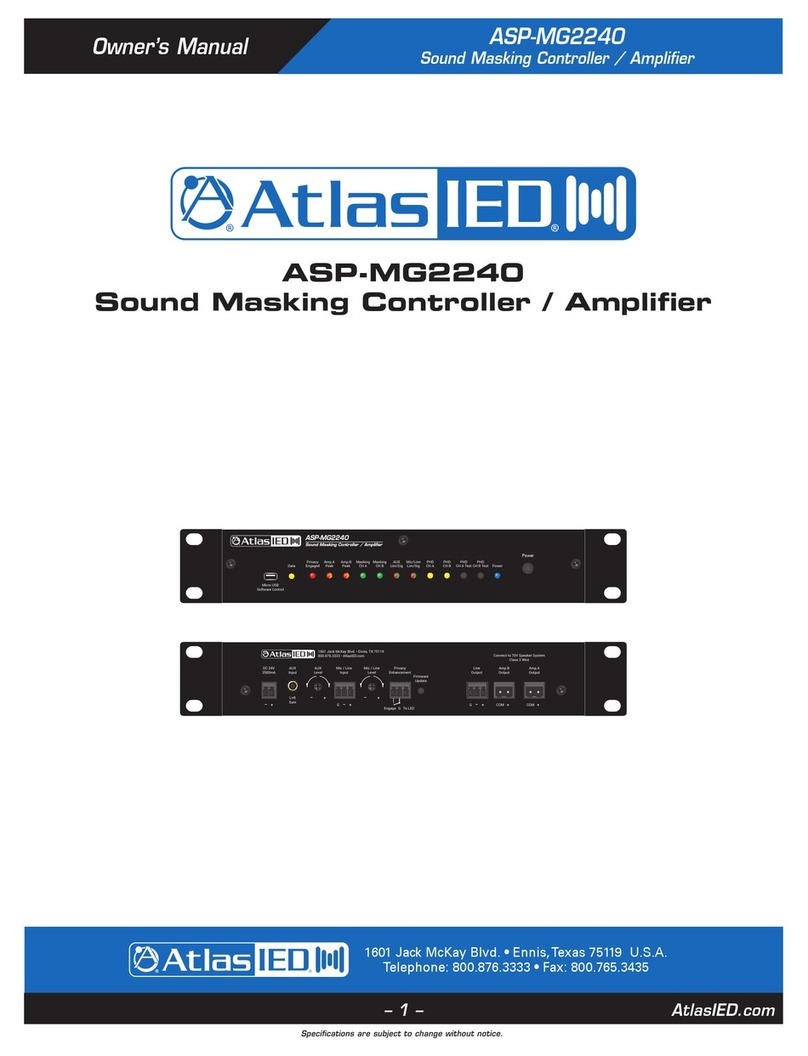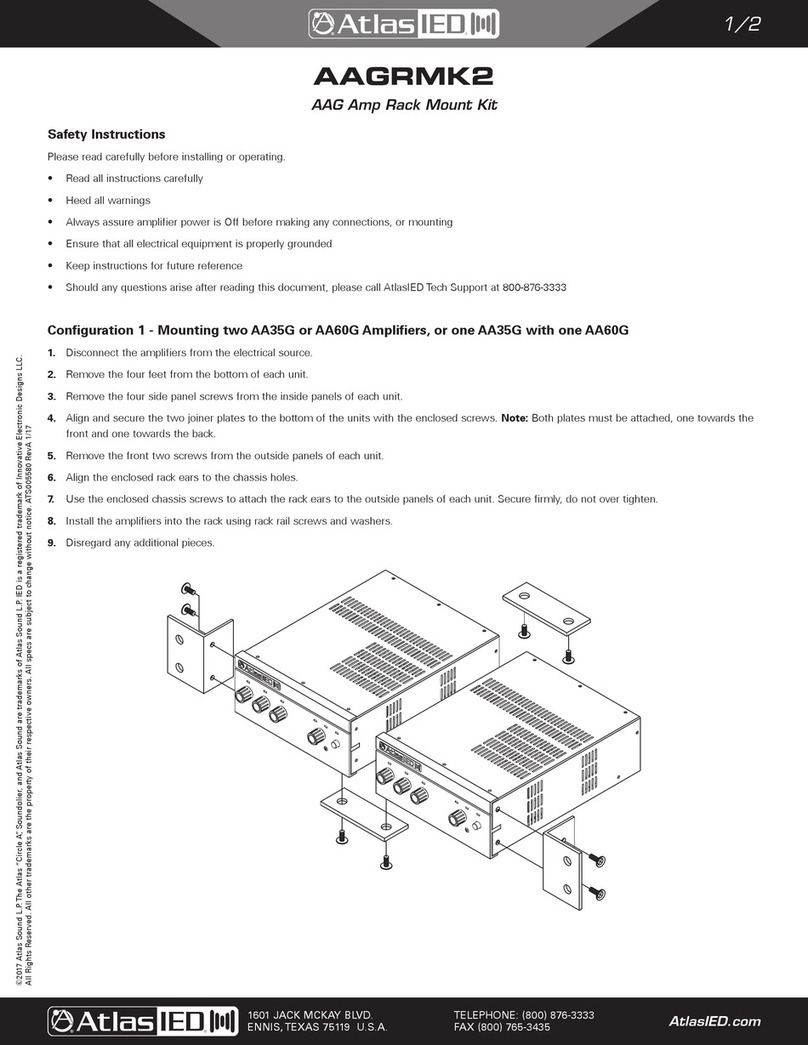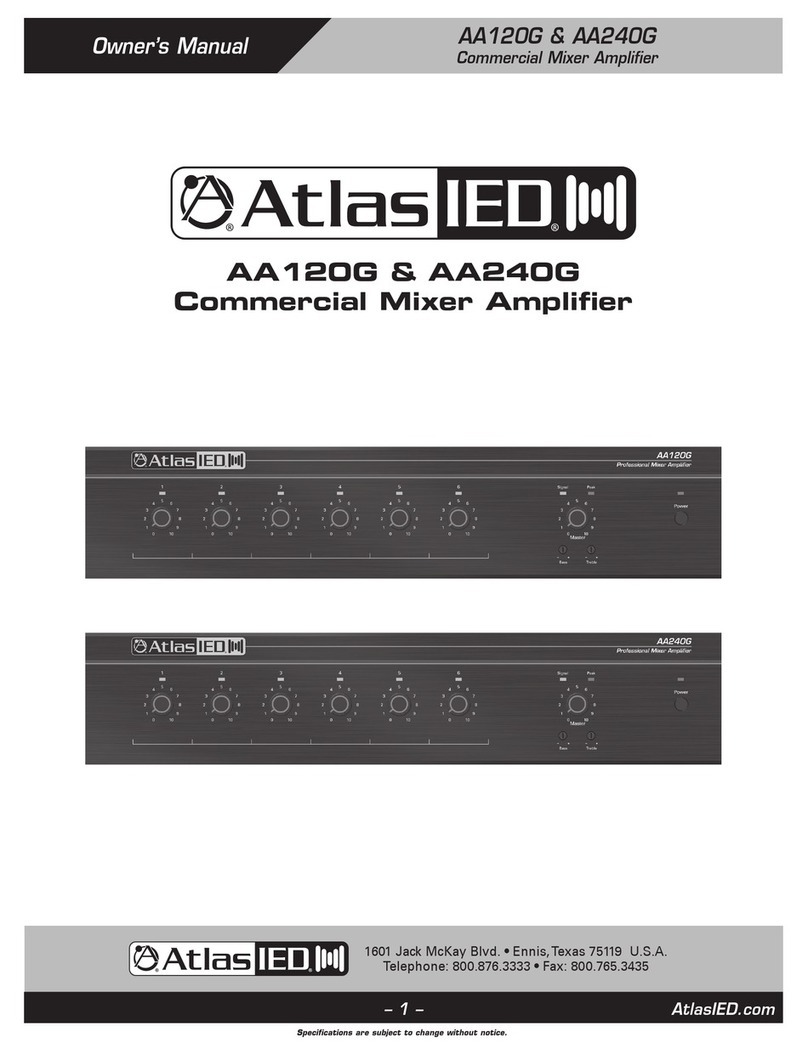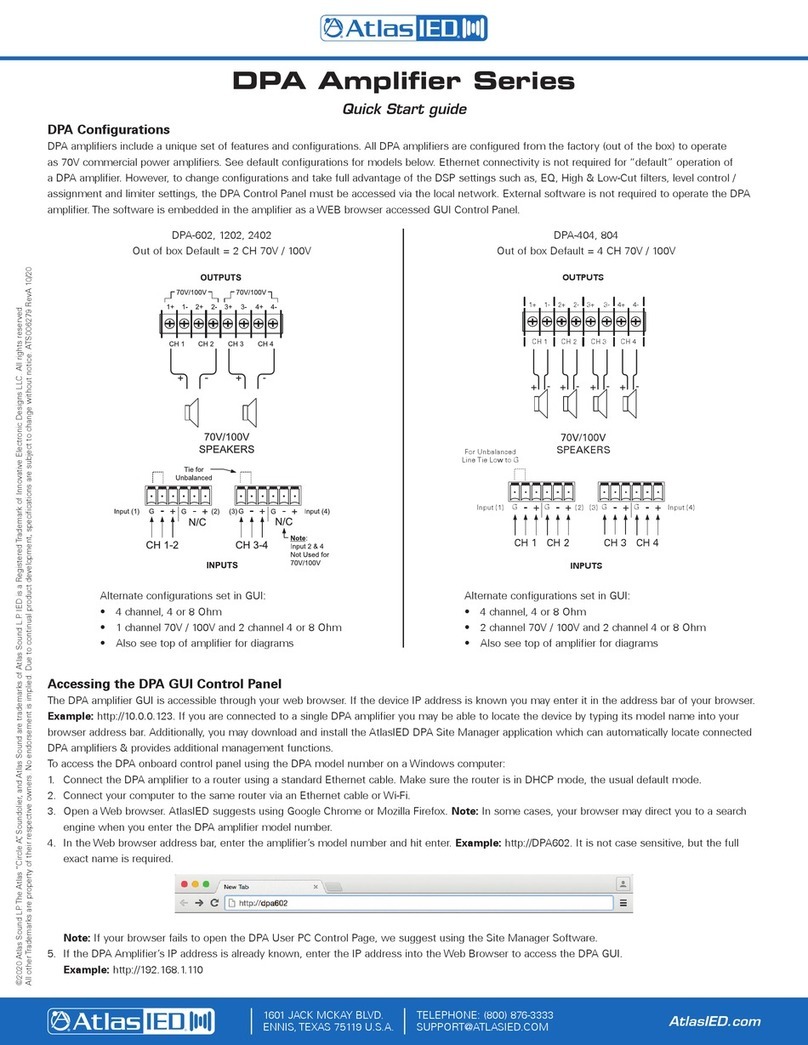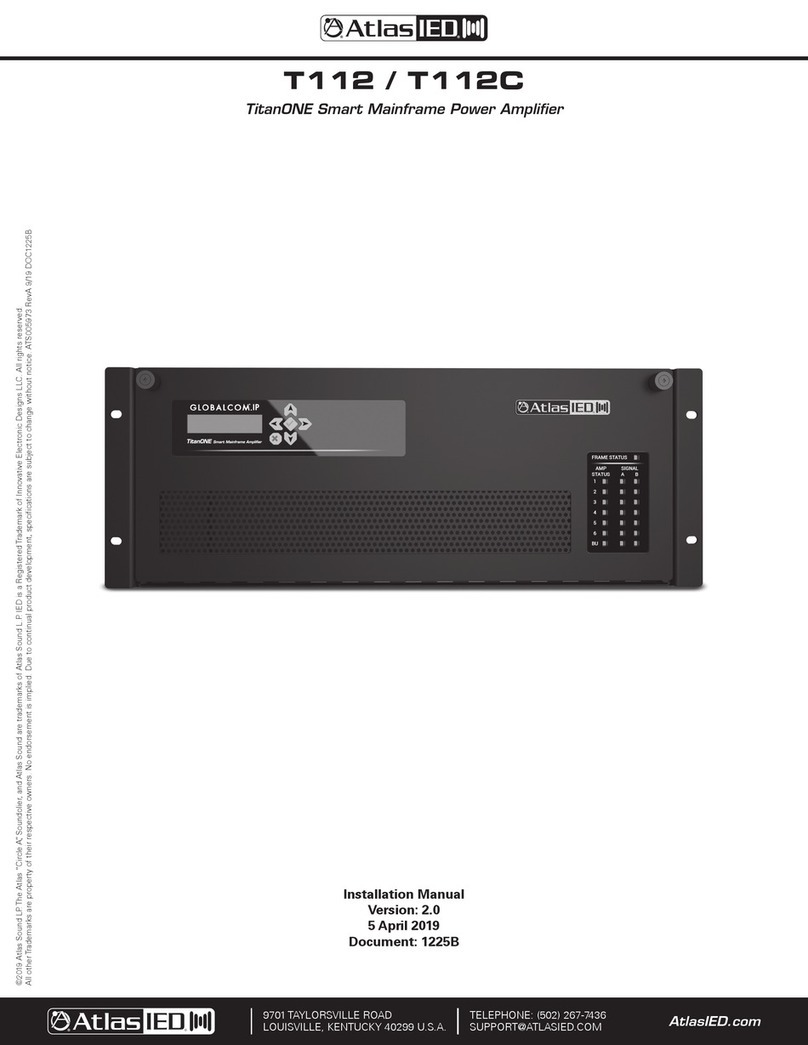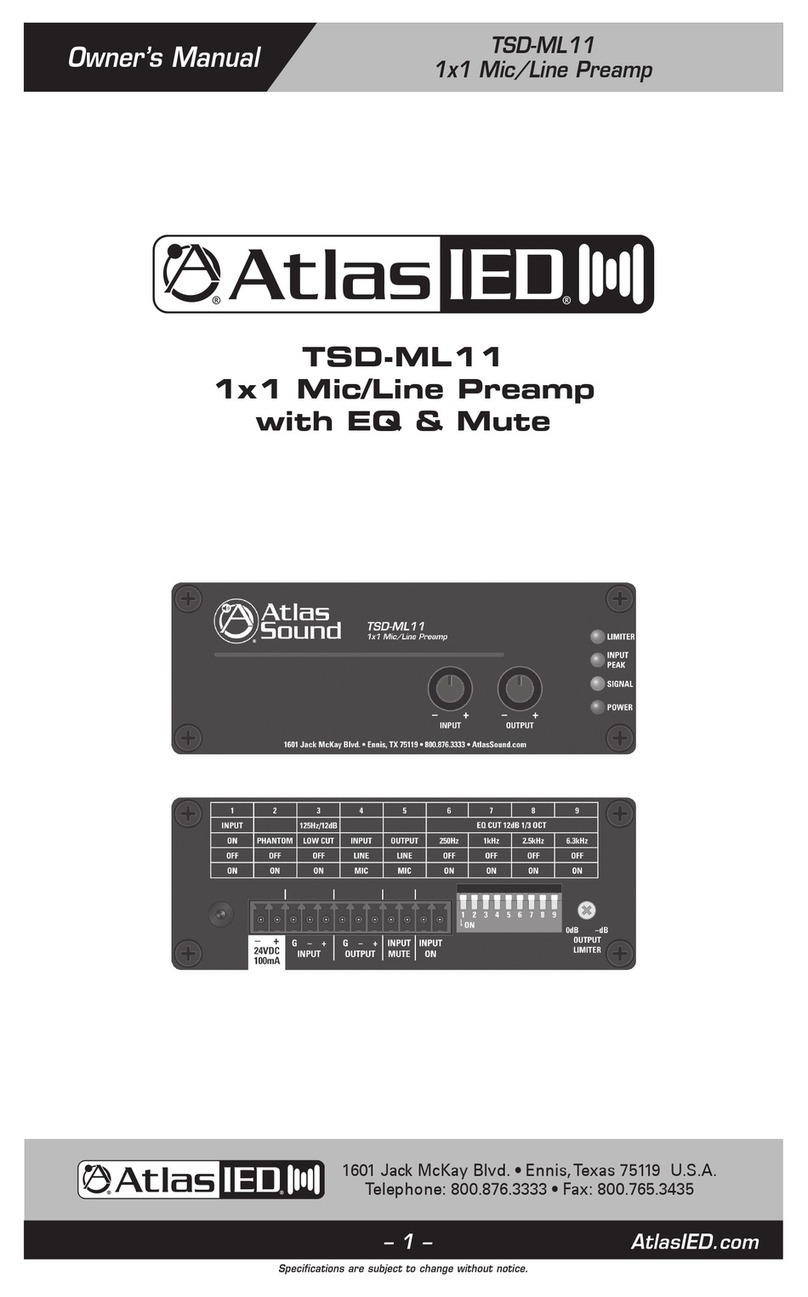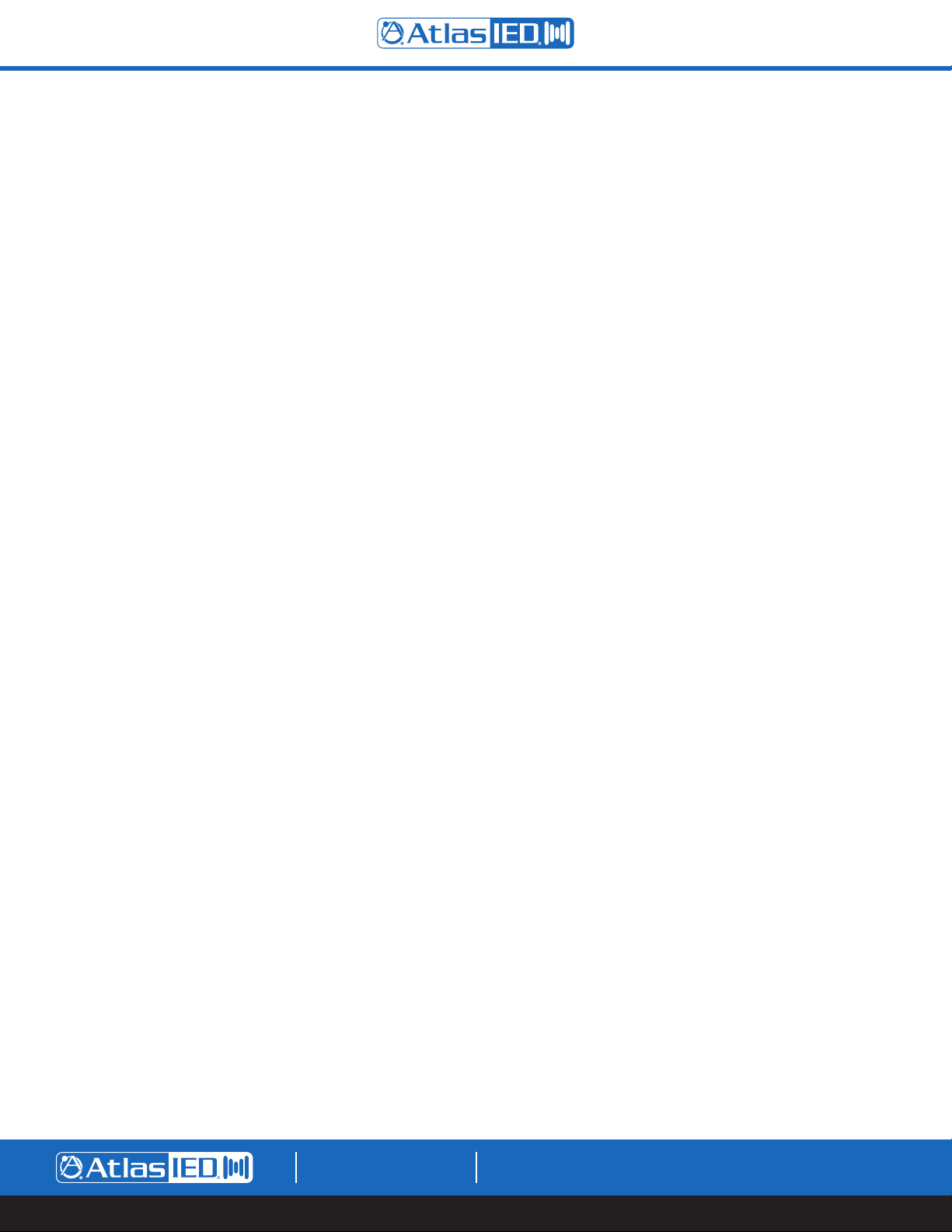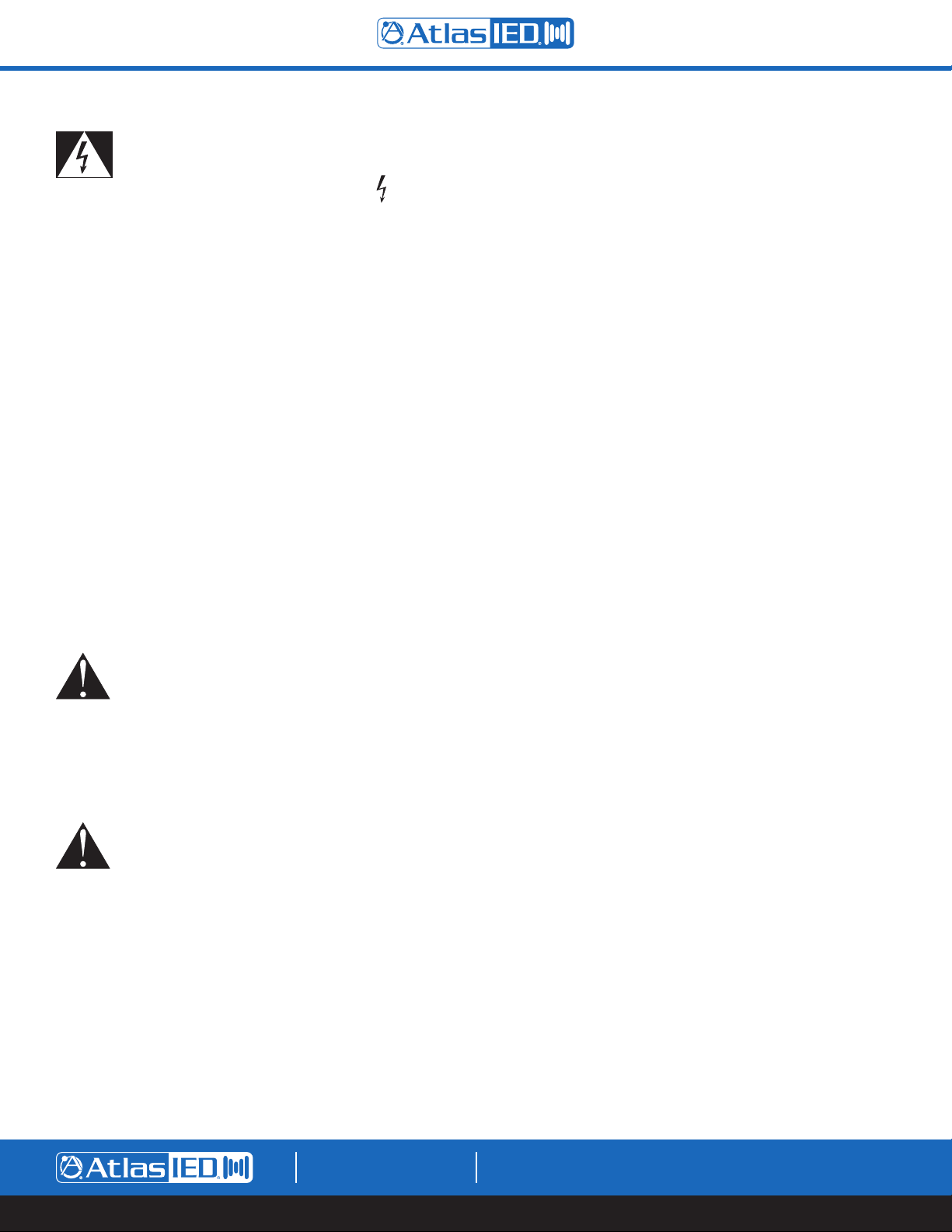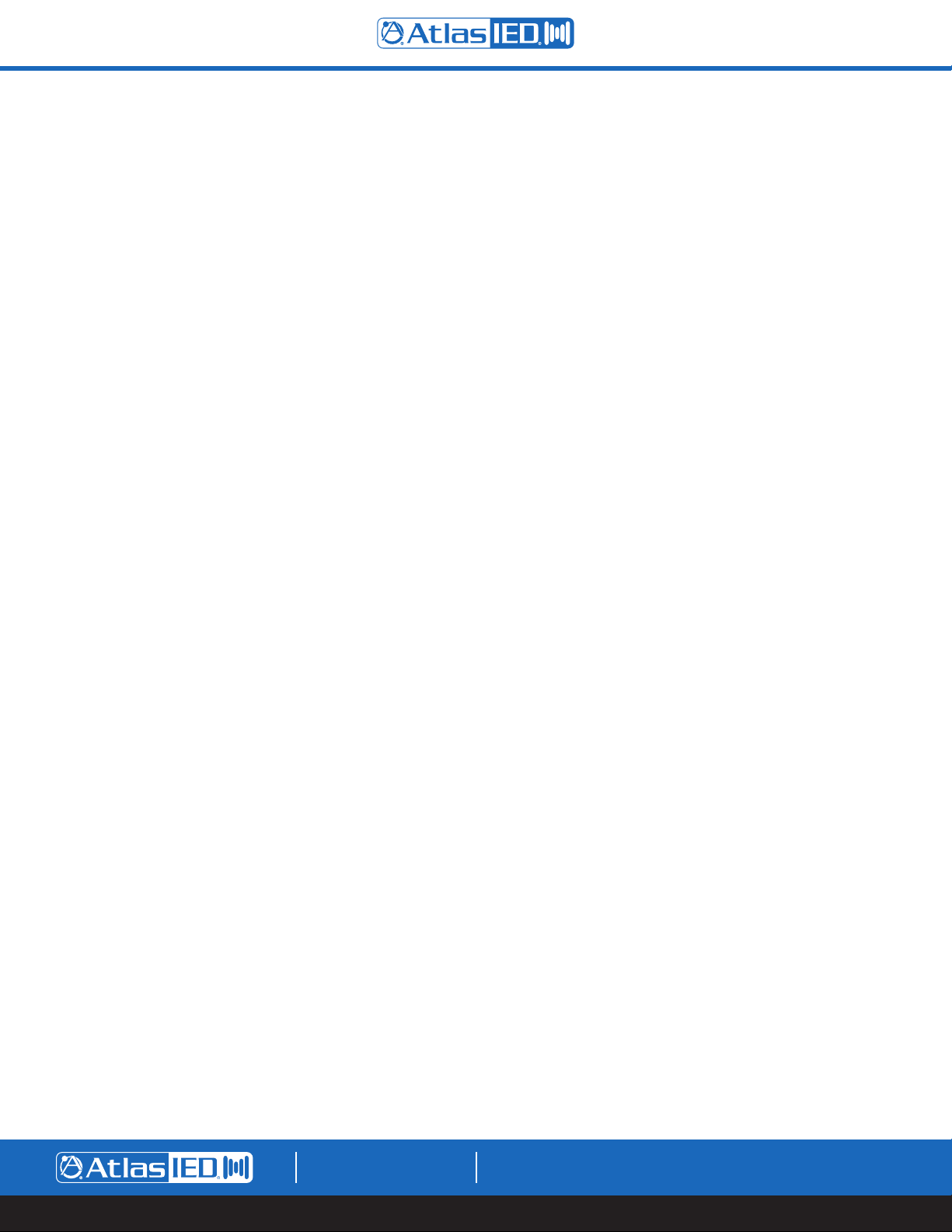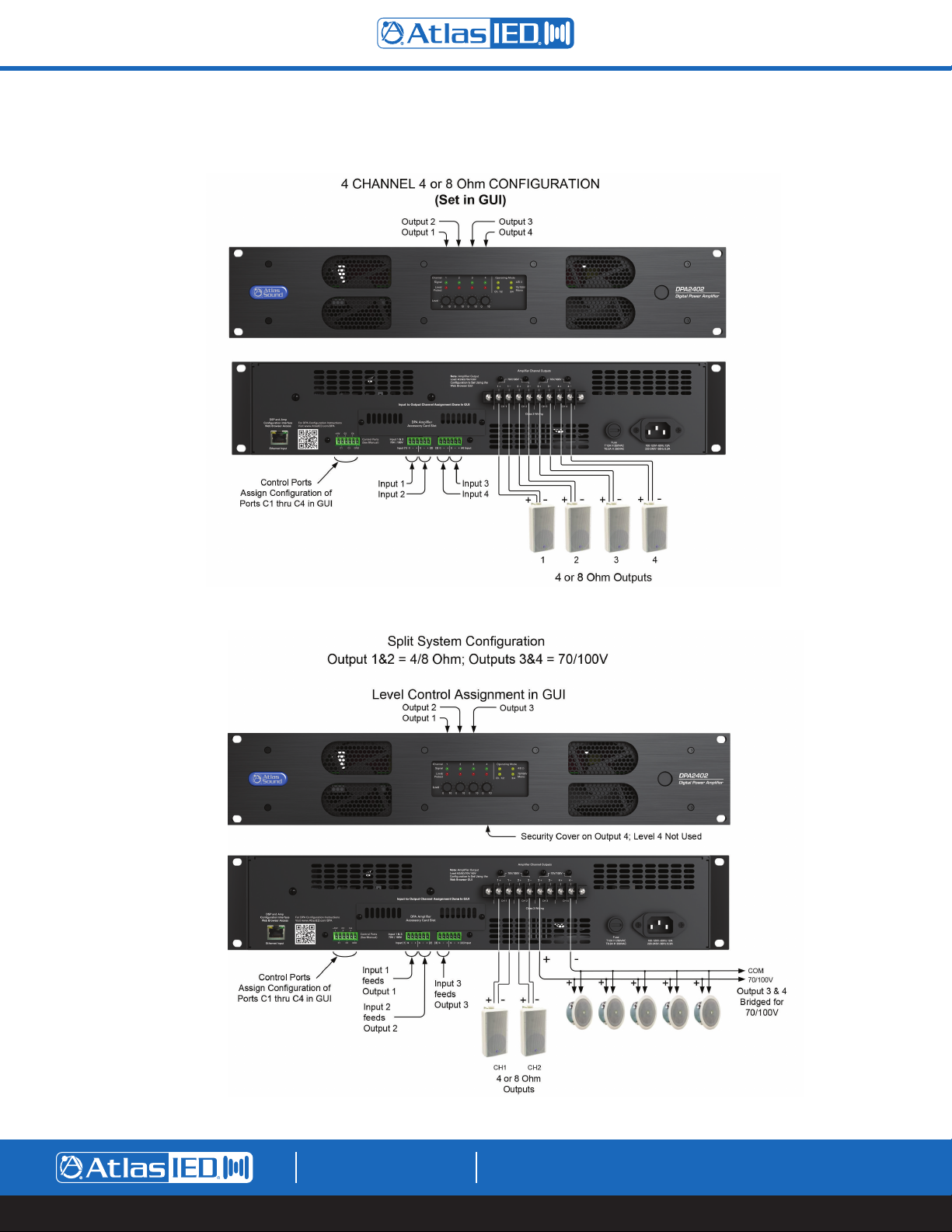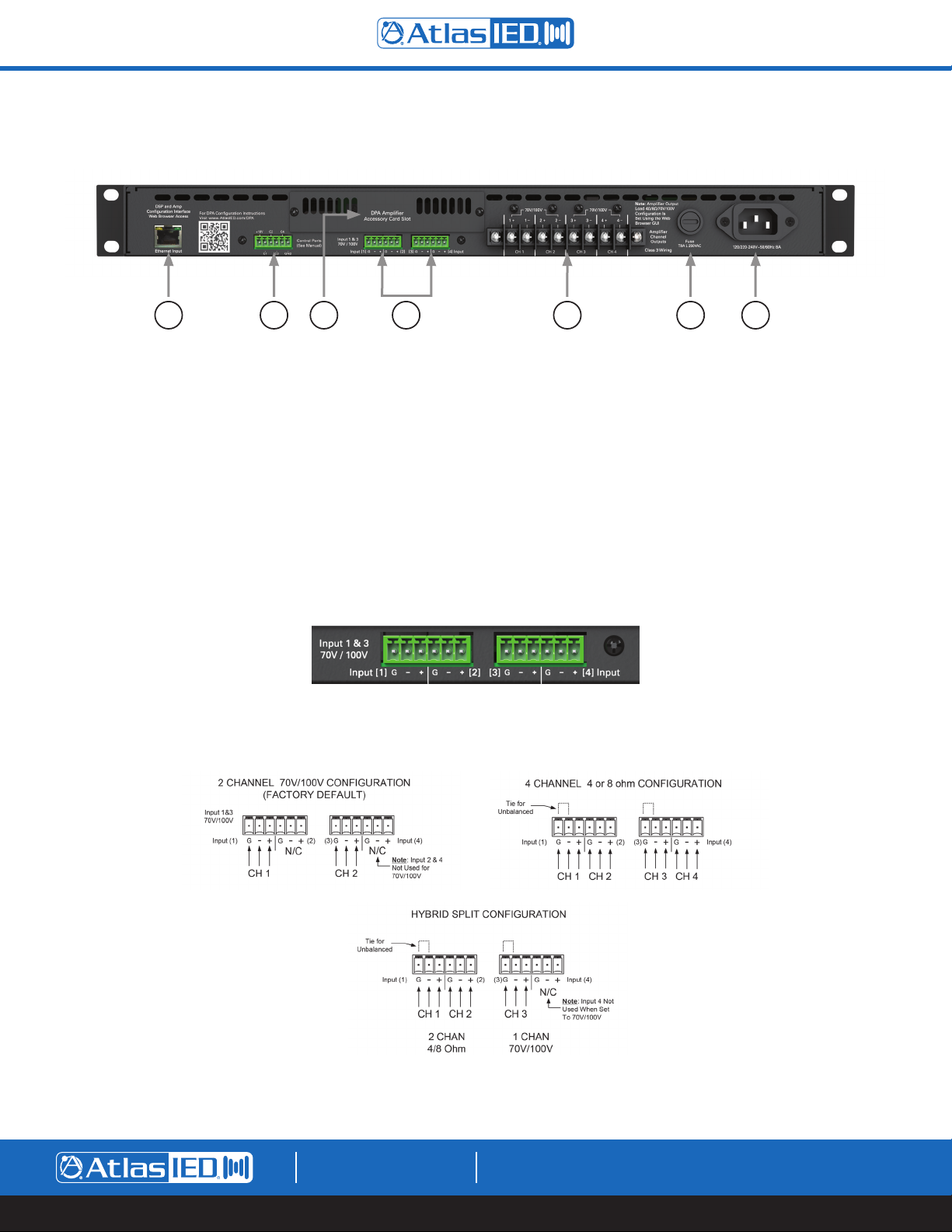– 5 –
DPA602 / DPA1202 / DPA2402
Owner’s Manual
AtlasIED.com
TELEPHONE: (800) 876-3333
SUPPORT@ATLASIED.COM
1601 JACK MCKAY BLVD.
ENNIS, TEXAS 75119 U.S.A.
Introduction
The AtlasIED DPA amplifier series features a combination of flexibility, performance and control to provide high value features for applications
that require more than just great sound. The network based DPA602, DPA1202 and DPA2402 are DSP controlled 4-channel amplifiers that can
be configured in three different amplification arrangements to meet the design requirements of any installation. These DPA models are factory
preconfigured in a two-channel 70V mode. If the design requires four channels of low impedance amplification, the DPA amplifiers can be configured
as 4-channel models with either 4-Ohm or 8-Ohm load impedances. Many system designs require both low and high impedance amplification. These
DPA models can be configured to deliver 70V / 100V for a paging / background system on a single channel plus two additional 4/8-Ohm amplifier
channels for a foreground stereo application.
These DPA models come standard with four balanced line inputs and an accessory slot for an optional DPA-DAC4 4-channel Dante™receiver card or a
DPA-AMIX (2) mic / line, (2) AUX input card, giving the DPA602, DPA1202 and the DPA2402 a total of 8 inputs. All inputs can be mixed and routed to
any of the four amplifier channels. All four amplifier channels have an assortment of DSP tools including level controls, EQ’s, limiters, high & low pass
filters, and delay to provide flexibility for a range of applications.
DPA Series amplifiers feature either local or network control making them a true “game changer” with amplifiers in the commercial audio world.
The output level can be assigned to either the front panel potentiometers or to the on board GUI. Wired remote level control and input select can be
configured to allow simple control for the end user. Each unit also features GUI based input and output level metering along with assignable mute
functions that are triggered via an audio signal or contact closure. Access to the DSP settings is accomplished via computer, tablet or mobile device
using a web browser. All settings can be password protected.
The DPA series amplifiers also include PC based site manager software that automatically searches within a specific network for all DPA amplifiers on
the network. It will list them and allow a single click access to any unit. The DPA Site Manager software can do a variety of functions besides locating
IP addresses such as; fault reporting, input & output status, standby status and remote activation via a scheduler timer.
The DPA602, DPA1202 and the DPA2402 is ready to use, out of the box for two channel 70V / 100V mode, with no configuration or network
connectivity required making them a cost effective solution even for applications that do not require processing or network control.
Key Features
DPA602 configuration levels
• 2 x 300 Watt 70V / 100V
• 4 x 150 Watt @ 4Ω
• 1 x 300 Watt 70V / 100V & 2 x 150 Watt @ 4Ω
DPA1202 configuration levels
• 2 x 600 Watt 70V / 100V
• 4 x 300 Watt @ 4Ω
• 1 x 600 Watt 70V / 100V & 2 x 300 Watt @ 4Ω
DPA2402 configuration levels
• 2 x 1200 Watt 70V / 100V
• 4 x 500 Watt @ 4Ω
• 1 x 1200 Watt 70V / 100V & 2 x 500 Watt @ 4Ω
• No computer required to use
• Configurable DSP
• PC, iOS®, & Android®controllable
• User page with assignable input & output level control
• Site manager software with network auto-discovery fault reporting,
input & output status, standby status and remote activation via a
scheduler timer
• On board web GUI for remote monitoring of status & levels
• Mute assignments triggered via audio signal or contact closure
• Audio sense, turn-on/off
• 4 balanced inputs (up to 8 inputs with optional accessory card)
• Optional accessory card slot for a DPA-DAC4 4-channel Dante™
receiver card or a DPA-AMIX (2) mic / line, (2) AUX input card
• Assignable level controls, on board GUI (security password
protected) or by front panel pots with tamper deterring covers
• Wired remote level control when used with optional WPD-VC10K
• Wired remote input select & level control when used with optional
WPD-RISRL