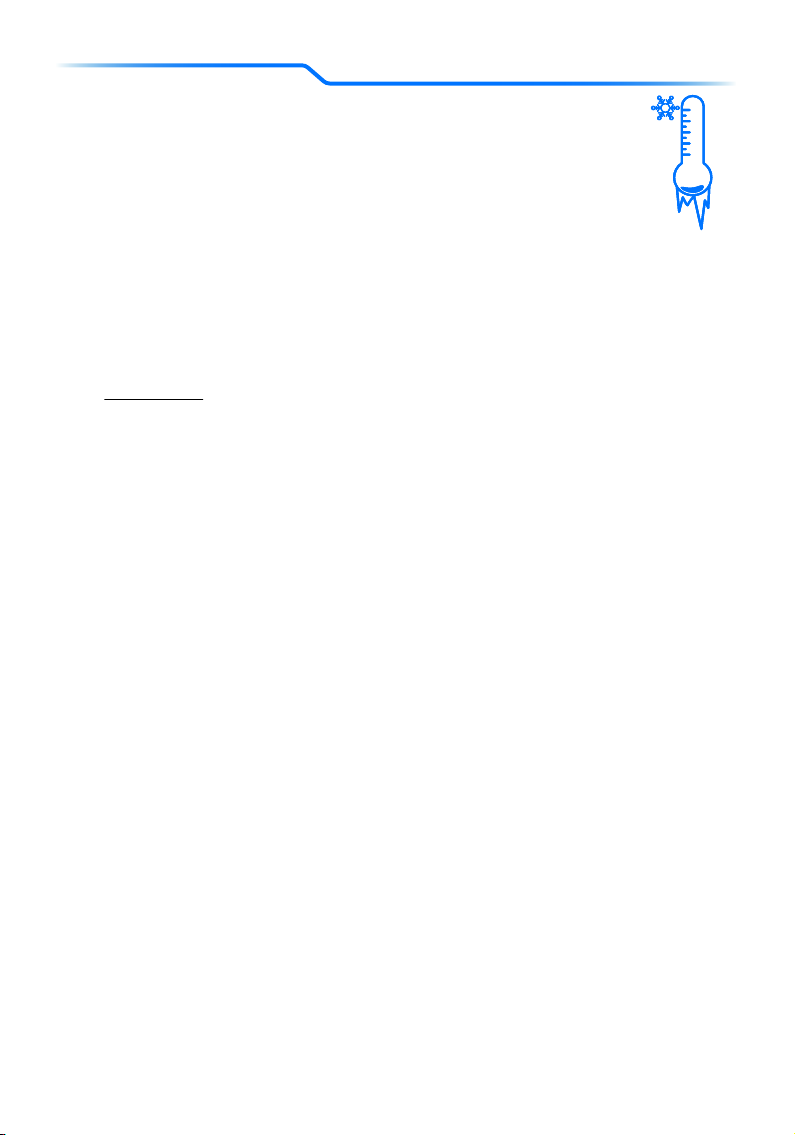NOTICE TO USERS
AtlasPRO User Manual 2020
6
NOTICE: If procedures are not properly followed it may cause damage to
property, collateral damage and/or the possibility of serious physical injury.
WARNING: Be sure to read and understand everything in this instruction
manual to be familiar with the features of the aircraft before operation.
Failure to operate the product correctly may result in damage to the
product, property and/or cause serious injury.
WARNING: This is a sophisticated professional product. It must be
operated with caution, common sense, and requires some basic
mechanical understanding. THIS PRODUCT IS NOT TO BE USED BY
CHILDREN. Do not use with uncovered components or modify the aircraft
by any means without the instructions provided by Atlas. It is essential to
read and closely follow all of the instructions and warnings prior to
assembly, setup and use in order to operate the product correctly and
avoid the possibility of any damage or serious injury.
WARNING: Failure to use this product as instructed in the manual can
result in damage to the product, outdoor property, and cause serious injury.
A Radio Controlled (RC) multi-rotor aircraft, APV platform, drone, etc. is not a
toy! If it is not used properly, or as intended, it can cause serious bodily harm
and damage property.
WARNING: As the user of this product you are solely and wholly
responsible for operating it in a manner that does not endanger yourself and
others or result in damage to the product or the property of others. Be sure
to understand the aviation laws governing the area in which you are
operating the product and do not fly the Atlas Pro without the relevant
licence.
Do not fly the aircraft in any restricted airspace and be conscious of other
aircraft that may be in the area and follow air trac protocol. Failing to
comply with the law may lead to prosecution and aircraft collisions can be
fatal so be sure to follow all regulations carefully.
• Keep your hands, face and other parts of your body away from the spinning
propellers/rotor blades and other moving parts at all times. Fly the aircraft
away from objects that could impact or become entangled with the
propellers/rotor blades. This includes debris, parts, tools, loose clothing, etc.
• You must always operate your aircraft in open areas that are free from
people, vehicles and other obstructions. Never fly near or above crowds,
airports or buildings.
• In order to maintain proper operation and a safe performance, make sure to
never fly your aircraft near buildings or other obstacles that obstruct a clear
view of the sky and can block GPS reception.
• Never attempt to fly your aircraft in areas with potential magnetic and/or
radio interference, such as near broadcast towers, power transmission
stations, high voltage power lines, etc.
• Always keep a safe distance in all directions around your aircraft to avoid
collisions and/or injury. This aircraft is controlled by a radio signal that is
subject to interference from many sources outside your control. Interference
can cause momentary loss of control and therefore should be avoided.
• For guaranteed safe operation, be sure to operate the aircraft in a position
that is surrounded with at least 10 feet (3 meters) of clear or open space.
THE ATLASPRO IS NOT TO BE USED WITHOUT A
LICENCE OR THE OFFICIAL TRAINING
THIS IS NOT A TOY!
THE ATLASPRO IS A SOPHISTICATED UNMANNED AERIAL VEHICLE
THAT IS DESIGNED TO BE USED AS A TOOL. IT IS NOT A TOY AND
MUST NOT BE TREATED AS SUCH
The end user organization/operator is hereby advised that the local aviation
authorities like the FAA and other local governing authorities may have rules
that limit or prohibit the use of Product(s) above certain altitudes or within
certain ranges of the operator or airports for which the operator is responsible,
as well as other restrictions and regulations which may be applicable. The end
user organization is liable and responsible to ascertain appropriate use and to
obtain required permissions, licenses, etc. as may be required. The local
aviation authorities and other local governing authorities may have rules that
prohibit or limit the use of video and/or radio communications equipment
supplied with or discussed herein
• You must not attempt to operate your aircraft with any worn and/or
damaged components, parts, etc. (including, but not limited to: damaged
propellers/rotor blades, old batteries, etc.).
• Be sure to inspect your aircraft before initiating any flight and check that all
the components are not damaged or worn in any way.
• Never remove or attempt to repair any part of the aircraft without making
sure that is it powered o.
• Beware that the propellers have sharp edges and therefore take
precautions when changing or removing them - wear protective gloves if
necessary.
• Never operate your aircraft in poor or severe weather conditions, including
heavy winds, precipitation, lightning, etc.
• If you notice that severe drifting, loss of control or erratic behaviour is
occurring in flight then land IMMEDIATELY.
• Never operate the AtlasPRO if you are under the influence of alcohol,
drugs or if you are suering from fatigue, nausea, dizziness or any other
condition that would limit your ability to safely operate the aircraft.
• Always start any flight with a fully charged battery. Be sure to land as soon
as possible after the first level low battery warning and land
immediately after the second level low battery warning.
• Always operate your aircraft when the charge of the battery in the
transmitter/ AtlasSTATION is in a safe range.
• Make sure the aircraft is always in clear line of sight and under control.
Additionally, always keep the AtlasSTATION powered on whilst the aircraft
is operational.
• In the event of the propellers coming into contact with an object, be sure
to move the throttle control stick fully down and turn o the motors to
prevent any further damage.
• After use, allow the components and parts to cool before touching them
or flying again.
• Always be sure that the battery is not hot after use. If it is, remove it from
the aircraft and allow it to cool it down.
• Keep all electronic components, parts, etc. that are not specifically
designed/protected for use in water, away from contact with water. In
addition, moisture can cause damage to electronic components and parts.
• If you are concerned that any part of the AtlasPRO has been damaged
by water then DO NOT USE and return the item to an authorized Atlas
customer service provider.
• Never place any parts or any related accessories in your mouth. Doing so
could cause serious injury or death.
• Always keep chemicals, small parts and electronic components out of the
reach of children.
• Be sure to carefully and attentively follow the instructions and warnings
included in this manual about the AtlasPRO aircraft and any related
accessories, components or parts (including chargers, rechargeable batteries,
etc.).
• Retain this manual for future reference and never fly the AtlasPRO if you
have any concerns that the above safety conditions are not being met.
• If at any point you are concerned about the performance of the aircraft or
you notice that a part is damaged then return the AtlasPRO to an authorized
Atlas customer service provider. DO NOT ATTEMPT TO REPAIR THE
AIRCRAFT YOURSELF, THIS WILL VOID THE WARRANTY.
DO NOT FLY OVER CROWDS * DO NOT FLY NEAR AIRPORTS.
THE MAXIMUM FLYING ALTITUDE FOR THIS AIRCRAFT IS 6000M
ABOVE THE SEA LEVEL. * DO NOT FLY NEAR TALL BUILDINGS/OB-
STRUCTIONS (7m MINIMUM CLEARANCE RECOMMENDED). * KEEP
CLEAR OF THE SPINNING PROPELLERS. * DO NOT FLY IN WINDS THAT
EXCEED 8–12 MPH (13–19 KM/H). * OBEY ALL LOCAL RULES AND
REGULATIONS.