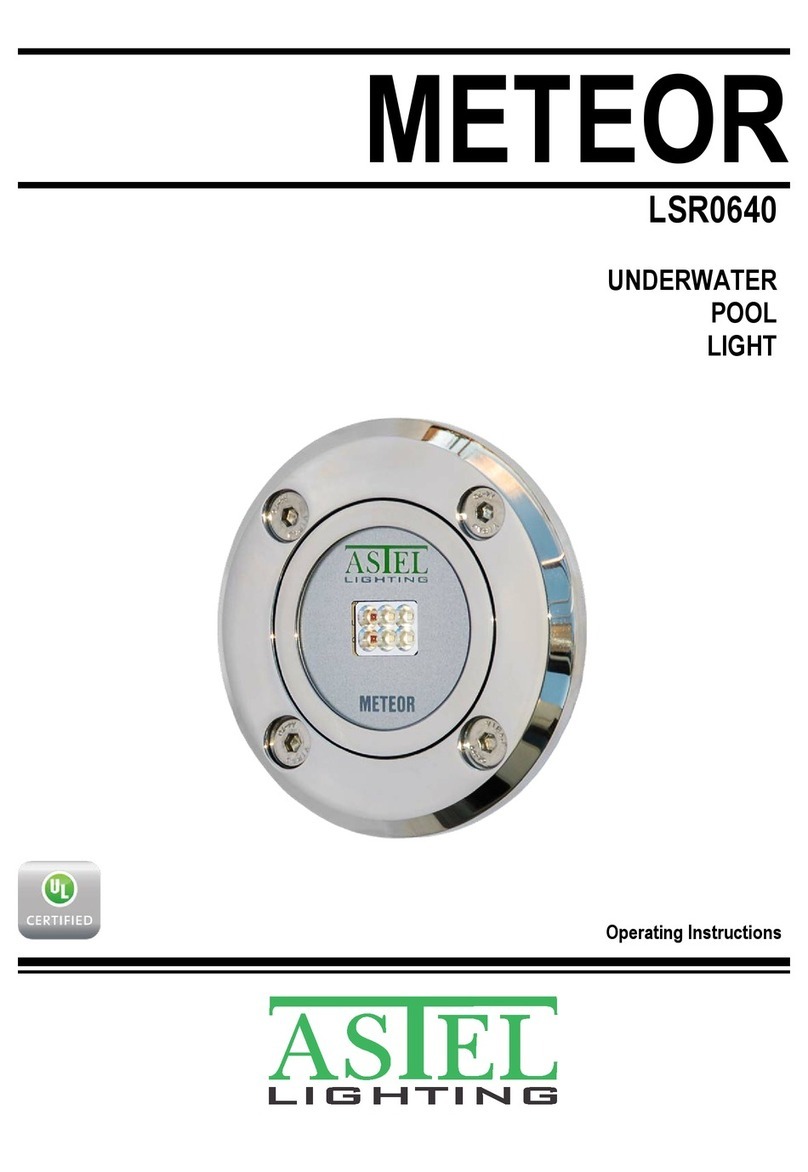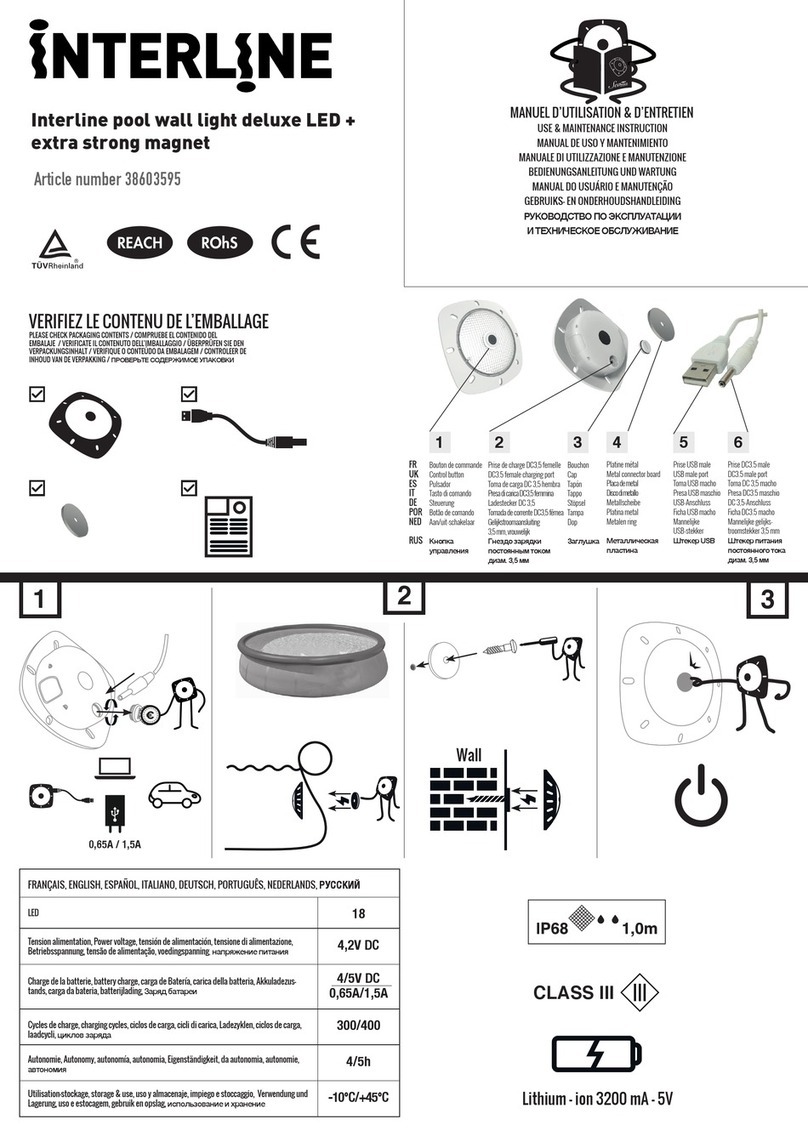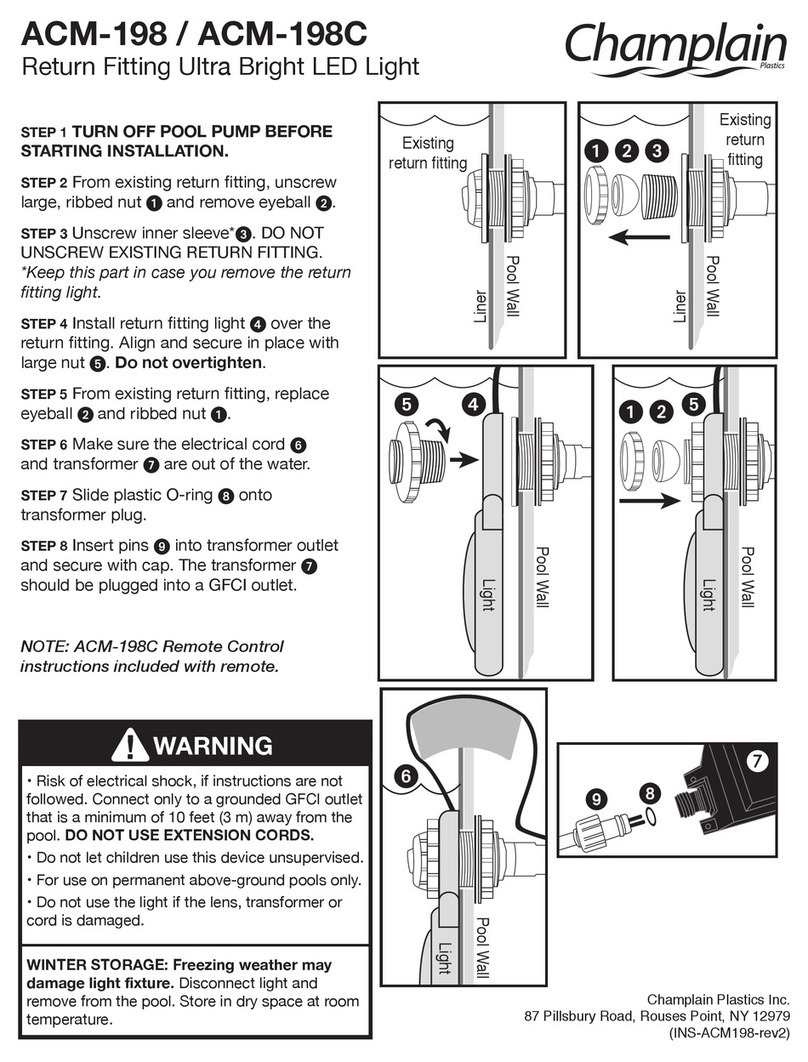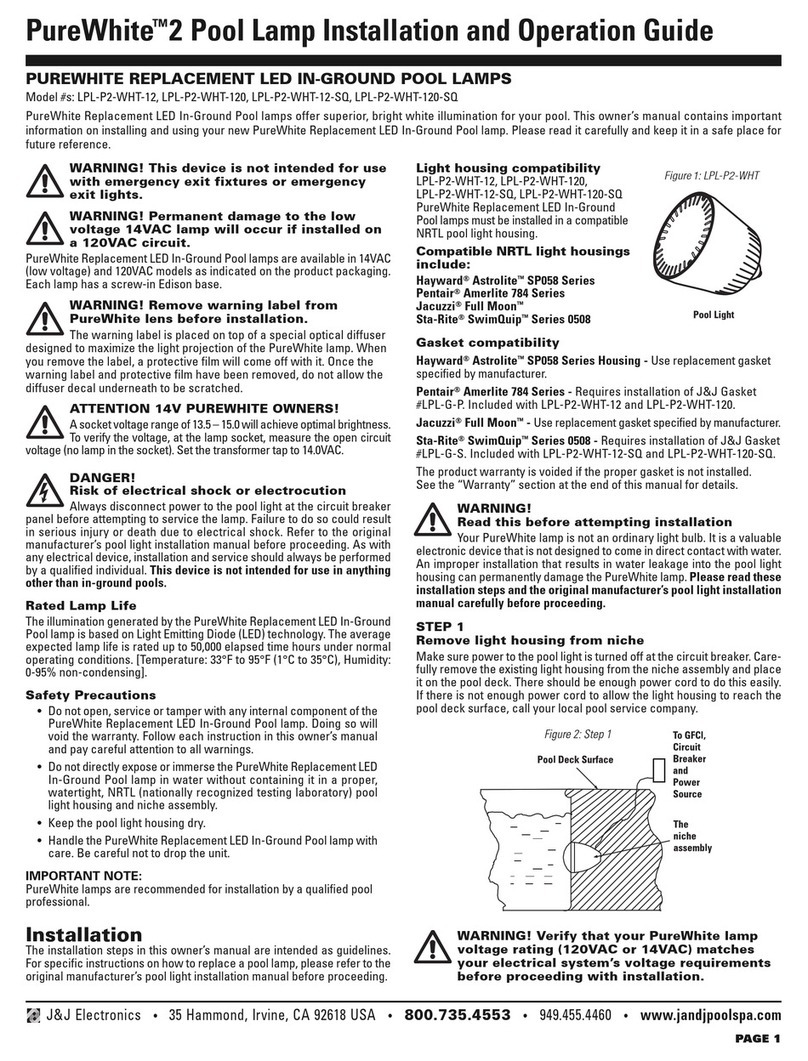READ THIS FIRST
STEP 1 - POOL CONTROLLER SETUP
STEP 2 - LIGHT SETUP
The MULTI-PLUS light has 7 inbuilt modes of operation for use on a variety of different control systems
or installation types.
When you first install your MULTI-PLUS light it will operate in the default, ‘Manual’ mode for use with
a wall switch. In order to connect the light to a 3rd party pool controller OR change to a different
operating mode please follow the below steps.
If connecting to a pool controller, please ensure the system is fully installed and you have completed
all the relevant steps in the controller setup menu to operate the lights correctly.
During pool controller setup you will be prompted to select which light model is installed. Please
use the below table to select the appropriate light for your pool controller type.
(For more information on this please refer to the pool controller installation manual).
iRIS Setup
MULTI PLUS SETUP
TURN LIGHTS ON
ALL LIGHTS
NOW FLASHING
RED
TURN LIGHTS OFF
WAIT 10 SECONDS
REPEAT
x 3
WAIT 1SECOND
TURN LIGHTS ON
NOTE: This step can either be performed via a wall switch OR via the controller panel/Mobile App.
Ensure Lights have been off for 30 seconds prior to performing this step.
[
[
1.
2.
NOTE: Some older pool controllers may not support these models. Please contact the controller
manufacturer for upgrade assistance.
POOL CONTROLLER
Astral Connect 10 (2016 to current)
(F/W Rev. ‘R’- Current)
SLX Light
Jandy Aqualink RS Intellibrite Light
Zodiac Aqualink TRI Intellibrite Light
Pentair EasyTouch Intellibrite Light
Pentair IntelliTouch Intellibrite Light
SELECT LIGHT MODEL
If installing the MULTI PLUS
with an iRIS remote, please see
the iRIS installation manual for
‘Quick Setup’ proceedure.
If ALL Lights connected to
circuit are NOT continuously
flashing RED, please turn
Lights OFF & wait 30 seconds
before repeating STEP 2
NOTE:
Continue to STEP 3 Continue to STEP 3
IMPORTANT:
(min 10s - max 15s)
Hayward Omnilogic (UCL)Universal Colorlogic
17