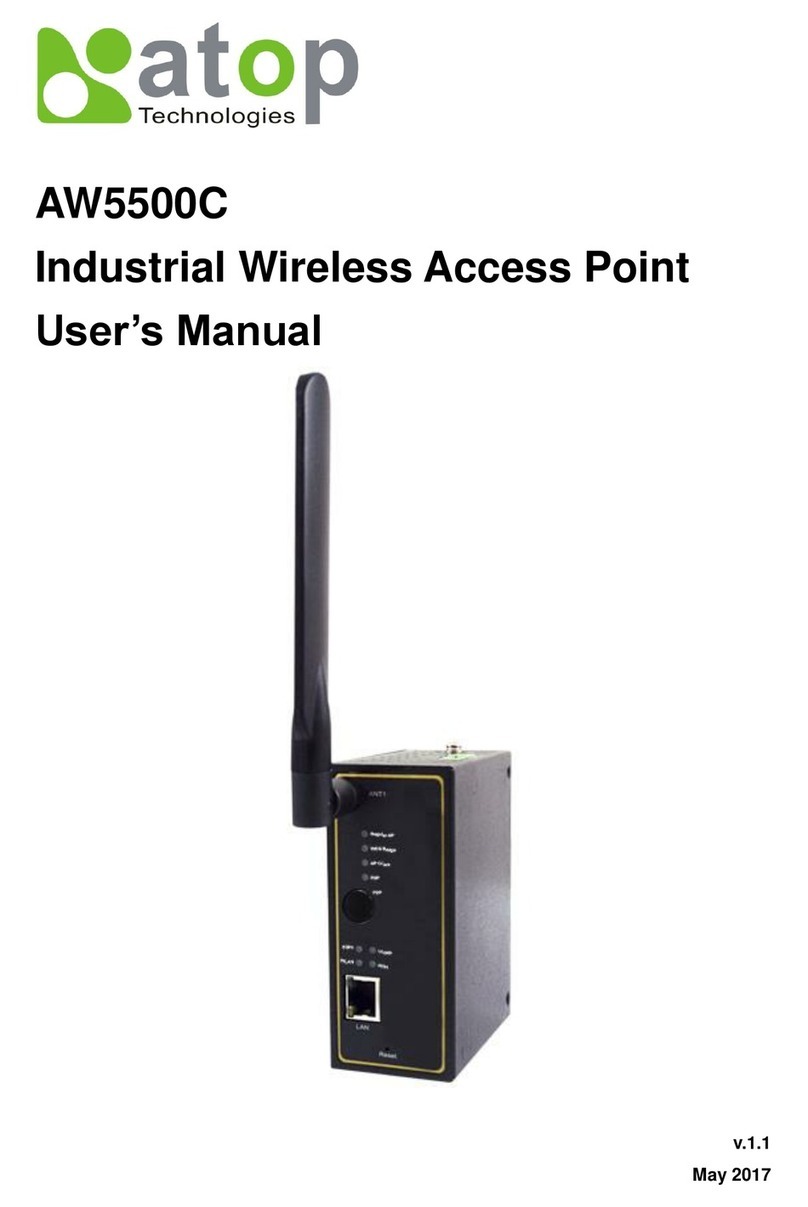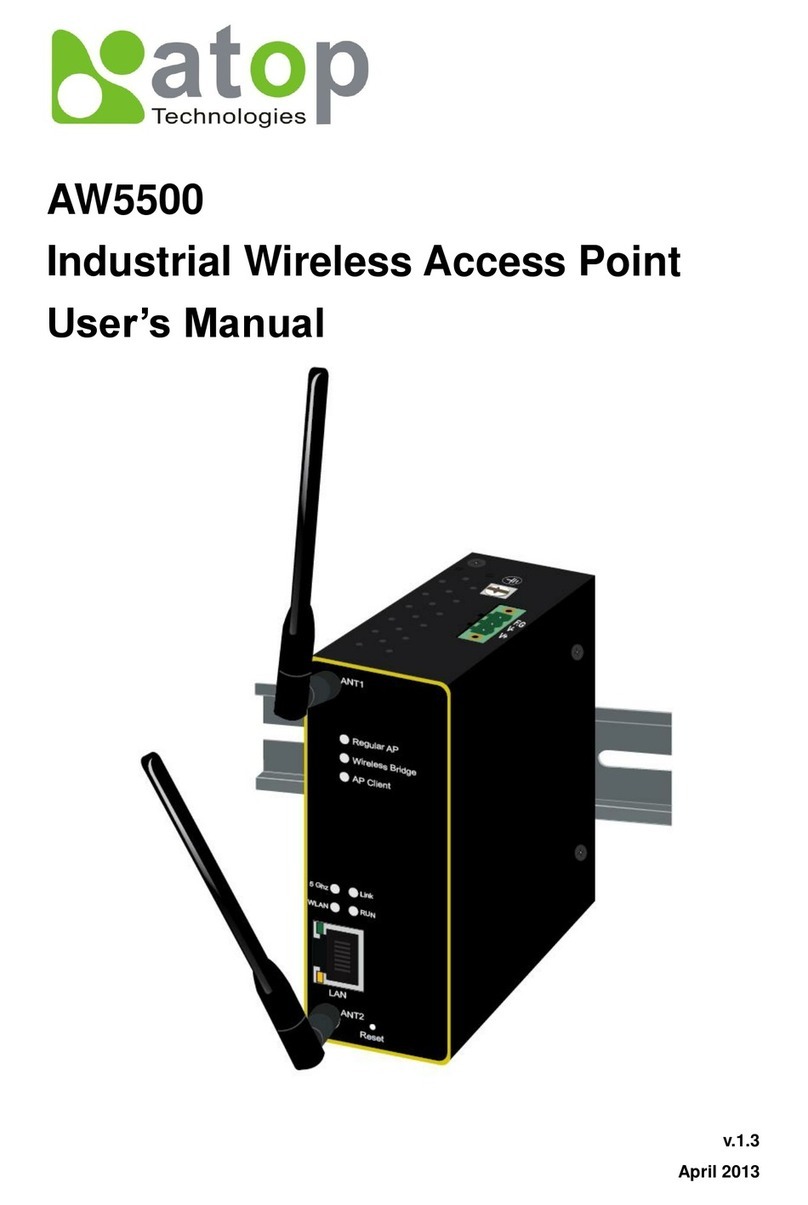AW5300 Wireless Access Point
Table of Figures
Copyright © 2008 Atop Technologies, Inc.
All rights reserved
Table of Figures
Figure 1-1 Sample of Network Topology for Wireless Connection..............................................1-2
Figure 2-1 AW5300 Front Panel ..................................................................................................2-2
Figure 2-2 How to ConnectAntenna and Cables to the Device..................................................2-3
Figure 2-3 Web Configuration Overview......................................................................................2-3
Figure 2-4 Sample Topology of AW5300 in RegularAP Mode....................................................2-4
Figure 2-5 Sample Topology of AW5300 in Regular AP Gateway Mode.....................................2-5
Figure 2-6 Sample Topology of AW5300 in Wireless Bridge Mode.............................................2-5
Figure 2-7 Sample Topology of AW5300 in Wireless WDS Hybrid AP Mode..............................2-6
Figure 2-8 Sample Topology of AW5300 in Wireless WDS Hybrid AP Gateway Mode...............2-6
Figure 2-9 Sample Topology of AW5300 using dynamic WDS connection.................................2-7
Figure 3-1 Authentication Dialog forAdministrator Login ............................................................3-2
Figure 3-2 Device Operation Mode Setting Page........................................................................3-2
Figure 3-3 Basic Settings of Wireless Connection of Access Point.............................................3-3
Figure 3-4 Wireless Security Settings..........................................................................................3-4
Figure 3-5 Network Setting on LAN and WLAN Interface for Regular Access Point mode.........3-5
Figure 3-6 Network Setting on LAN and WLAN Interface for RegularAP Gateway mode..........3-5
Figure 3-7 Network Settings on LAN interface for Wireless Bridge mode...................................3-6
Figure 3-8 Network Settings on LAN interface for Wireless WDS Hybrid mode.........................3-6
Figure 3-9 Network Settings on LAN interface for Wireless WDS Hybrid Gateway mode..........3-7
Figure 3-10 Regular AP Mode Configuration: Step 1 ..................................................................3-8
Figure 3-11 RegularAP Mode Configuration: Step 2...................................................................3-8
Figure 3-12 Regular AP Mode Configuration: Step 3 ..................................................................3-8
Figure 3-13 Regular AP Mode Configuration: Step 4 and 5 ........................................................3-9
Figure 3-14 Regular AP Gateway Mode Configuration: Step 1...................................................3-9
Figure 3-15 Regular AP Gateway Mode Configuration: Step 2.................................................3-10
Figure 3-16 Regular AP Gateway Mode Configuration: Step 3.................................................3-10
Figure 3-17 Regular AP Gateway Mode Configuration: Step 4 and 5.......................................3-10
Figure 3-18 Wireless Bridge Mode Configuration: Step 1 .........................................................3-11
Figure 3-19 Wireless Bridge Mode Configuration: Step 2 .........................................................3-11
Figure 3-20 Wireless Bridge Mode Configuration: Step 3 .........................................................3-12
Figure 3-21 Wireless Bridge Mode Configuration: Step 4 .........................................................3-12
Figure 3-22 Wireless Bridge Mode Configuration: Step 5 and 6 ...............................................3-12
Figure 3-23 WDS Hybrid Mode Configuration: Step 1...............................................................3-13
Figure 3-24 WDS Hybrid Mode Configuration: Step 2...............................................................3-14
Figure 3-25 WDS Hybrid Mode Configuration: Step 3...............................................................3-14
Figure 3-26 WDS Hybrid Mode Configuration: Step 4...............................................................3-14
Figure 3-27 WDS Hybrid Mode Configuration: Step 5 and 6.....................................................3-15
Figure 3-28 WDS Hybrid Gateway Mode Configuration: Step 1................................................3-16
Figure 3-29 WDS Hybrid Gateway Mode Configuration: Step 2 and 3 .....................................3-16
Figure 3-30 WDS Hybrid Gateway Mode Configuration: Step 4................................................3-16
Figure 3-31 WDS Hybrid Gateway Mode Configuration: Step 5................................................3-17
Figure 3-32 WDS Hybrid Gateway Mode Configuration: Step 6................................................3-17
Figure 3-33 WDS Hybrid Gateway Mode Configuration: Step 7 and 8 .....................................3-17
Figure 3-34 The User & Password Settings in System Setup...................................................3-18
Figure 3-35 Firmware upgrade in System Setup.......................................................................3-18
Figure 3-36 Firmware upgrading in progress. Please do not power off the device...................3-19
Figure 3-37 Reboot device or reset the device to factory default settings. ...............................3-19
Figure 4-1 Overview Web Page and Configuration Menu...........................................................4-2
Figure 4-2 The Basic Settings of Wireless Network configuration...............................................4-3
Figure 4-3 The snapshots of site monitor of surrounding networks.............................................4-3
Figure 4-4 Wireless Security Settings..........................................................................................4-5
Figure 4-5 The Wireless Settings of WDS Hybrid Operation Mode.............................................4-5
Figure 4-6 The Wireless Settings of Advanced Wireless Parameters.........................................4-6
Figure 4-7 The Network Settings for LAN & WLAN Interface......................................................4-7
Figure 4-8 The WDS IP Settings of Network Settings.................................................................4-7
Figure 4-9 SNMP Settings...........................................................................................................4-8