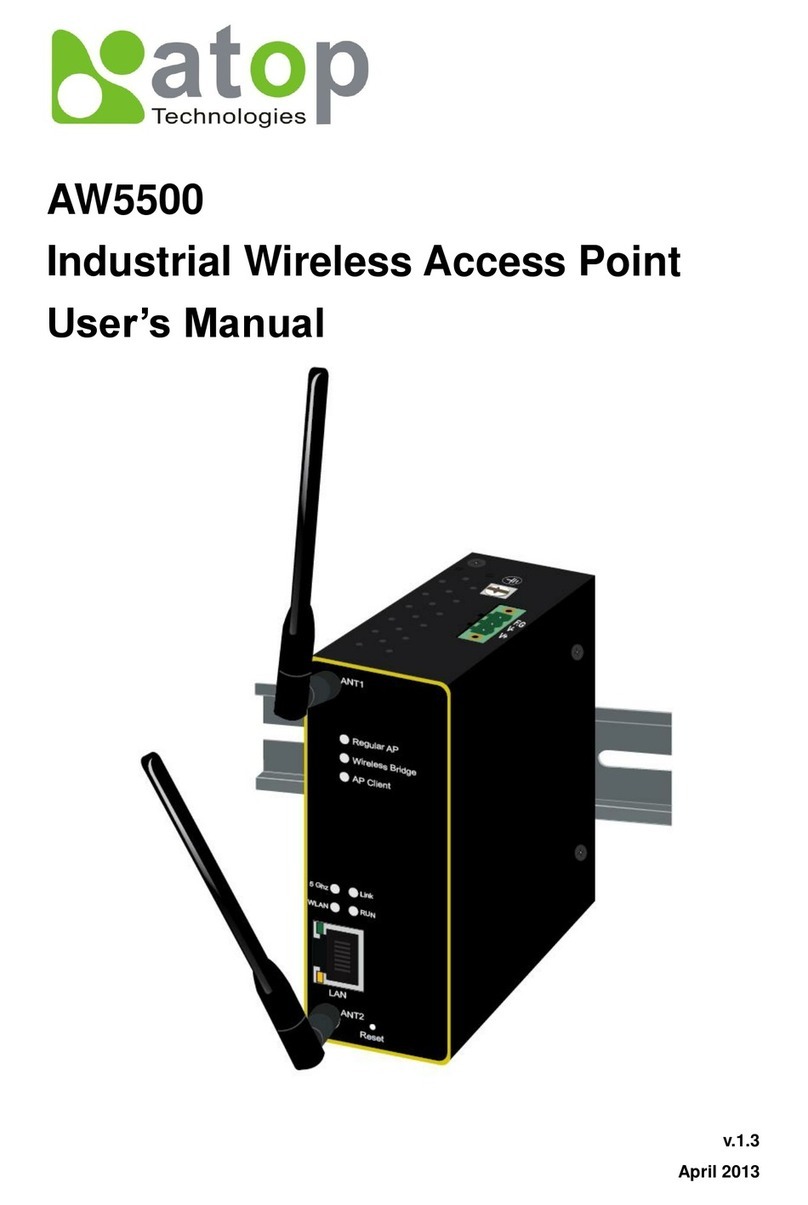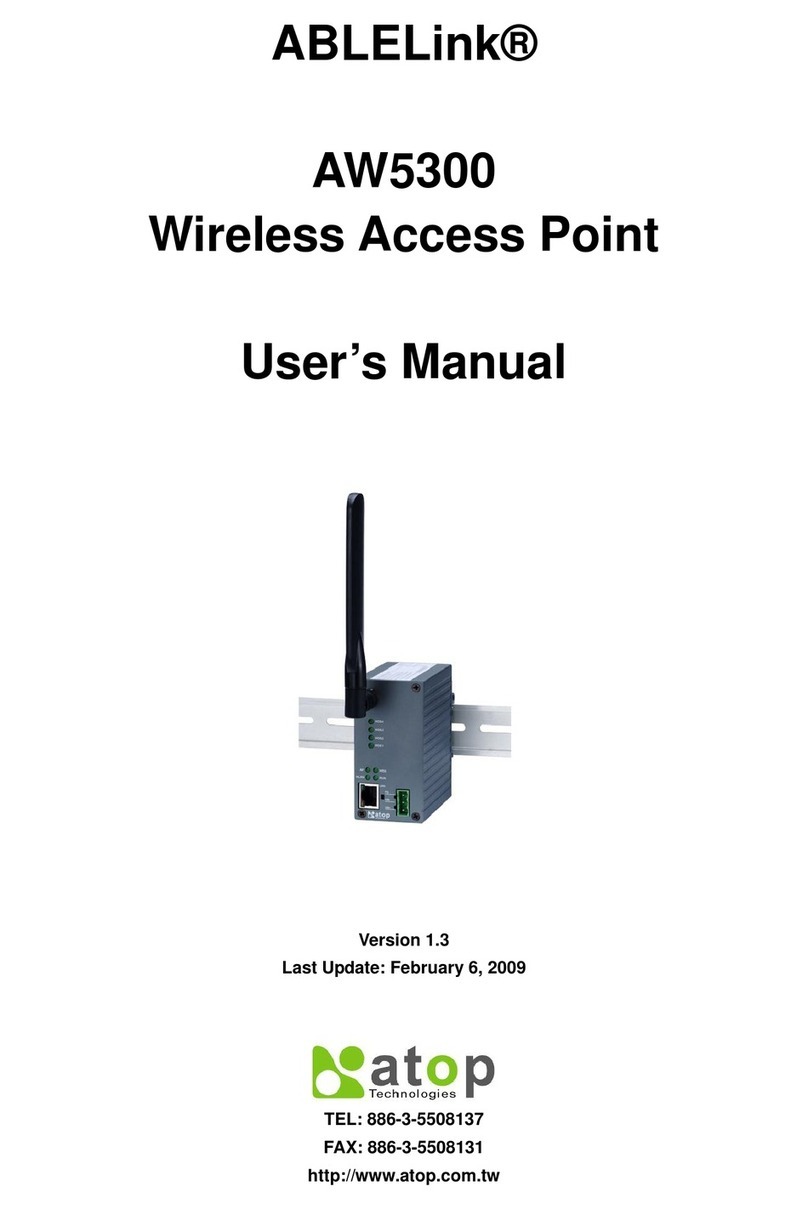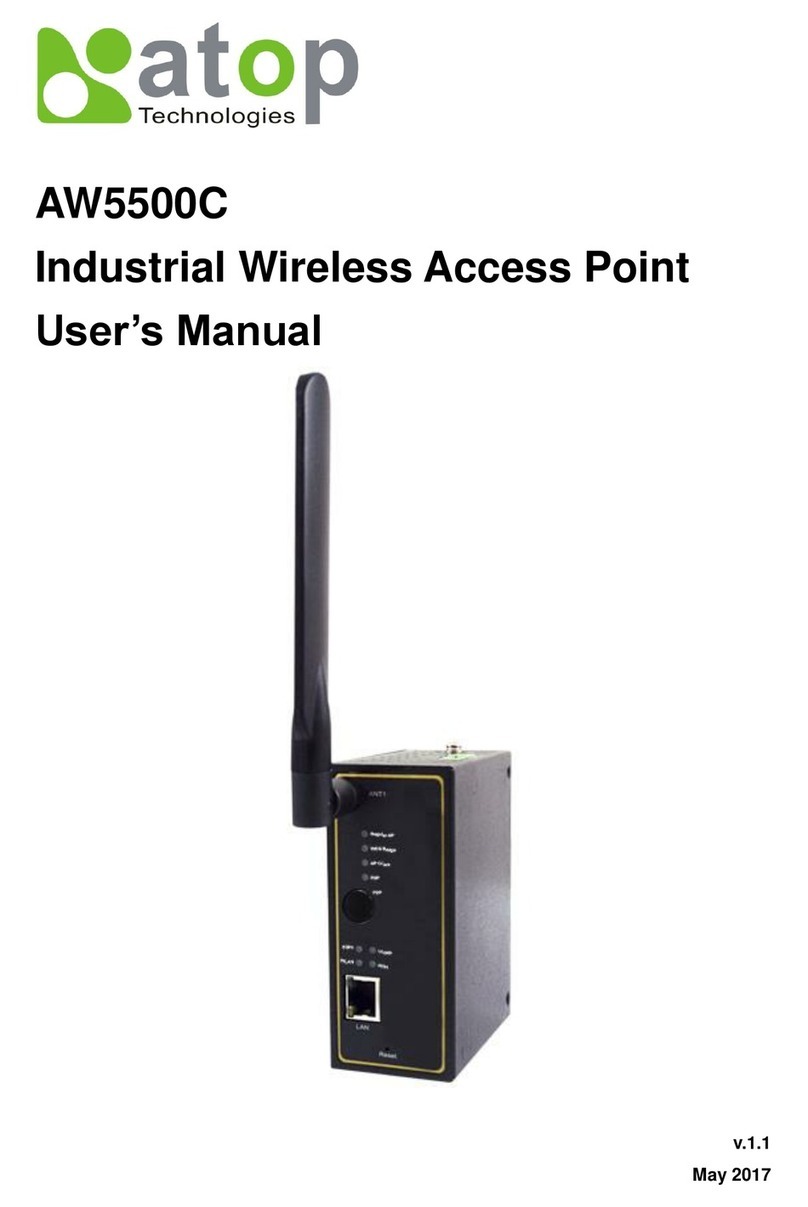iii
Table of Contents
Preface ............................................................................................................... 2
1Introduction................................................................................................ 5
1.1 Product Overview........................................................................... 5
1.2 Features........................................................................................... 5
2Getting Started........................................................................................... 7
2.1 Inside the Package......................................................................... 7
2.2 Front & Power Panels.................................................................... 8
2.3 First Time Installation.................................................................... 9
2.3.1 Web Configuration Overview............................................10
2.4 Factory Default Settings...............................................................12
3Web Console Configuration....................................................................15
3.1 Administrator Login......................................................................15
3.2 Overview Information ...................................................................16
3.2.1 Secure Wireless Network..................................................17
3.3 Wireless Settings ..........................................................................17
3.3.1 Basic Settings.....................................................................18
3.3.2 Security Settings................................................................25
3.3.3 WDS Settings......................................................................29
3.3.4 Advanced Settings.............................................................29
3.4 Network Settings...........................................................................31
3.4.1 LAN Interface......................................................................31
3.5 SNMP Settings...............................................................................32
3.6 Email Settings................................................................................34
3.7 DHCP Server ..................................................................................35
3.8 Firewall & Filtering........................................................................37
3.8.1 Wired MAC Filtering...........................................................37
3.8.2 Wireless MAC Filtering......................................................39
3.8.3 Ethernet Type Filtering......................................................41
3.8.4 IP Filtering...........................................................................43
3.8.5 Wireless Client Isolation ...................................................44
3.9 System Setup.................................................................................45
3.9.1 Admin Settings...................................................................45
3.9.2 Date/Time Settings.............................................................46
3.9.3 Alert Event...........................................................................47
3.9.4 Firmware Upgrade..............................................................48
3.9.5 Backup & Restore Configuration.....................................52