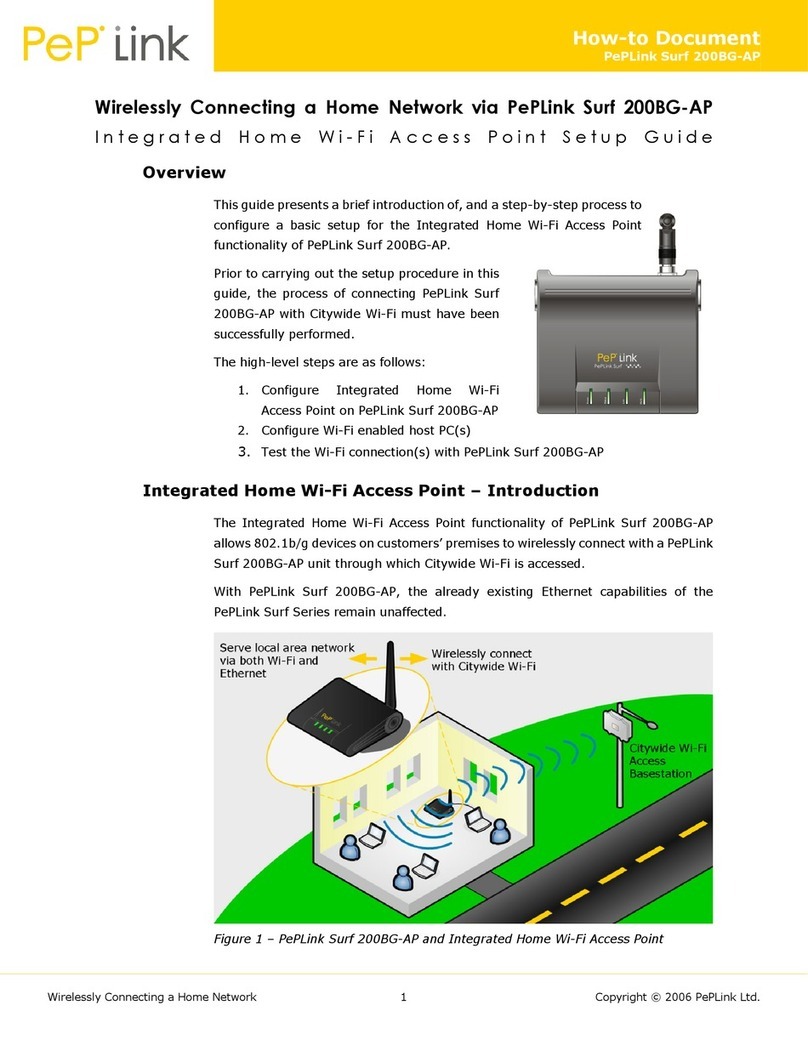1 Introduction and Scope
Our AP Series of enterprise-grade 802.11ac/a/b/g/n Wi-Fi access points is engineered to
provide fast, dependable, and flexible operation in a variety of environments, all controlled by an
easy-to-use centralized management system.
From the small but powerful AP One AC mini to the top-of-the-line AP Pro Duo our AP Series
offers wireless networking solutions to suit any business need, and every access point is loaded
with essential features such as multiple SSIDs, VLAN, Mesh, WDS, and Guest Protect.
A single access point provides as many as 32 virtual access points (16 on single-radio models),
each with its own security policy (WPA, WPA2, etc.) and authentication mechanism (802.1x,
open, captive portal, etc.), allowing faster, easier, and more cost-effective network builds.
Each member of the AP Series family also features a high-powered Wi-Fi transmitter that
greatly enhances coverage and performance while reducing equipment costs and maintenance.
COPYRIGHT & TRADEMARKS
Specifications are subject to change without notice. Copyright © 2020 Pepwave Ltd. All Rights Reserved. Pepwave and the Pepwave logo
are trademarks of Peplink. Other brands or products mentioned may be trademarks or registered trademarks of their respective owners.