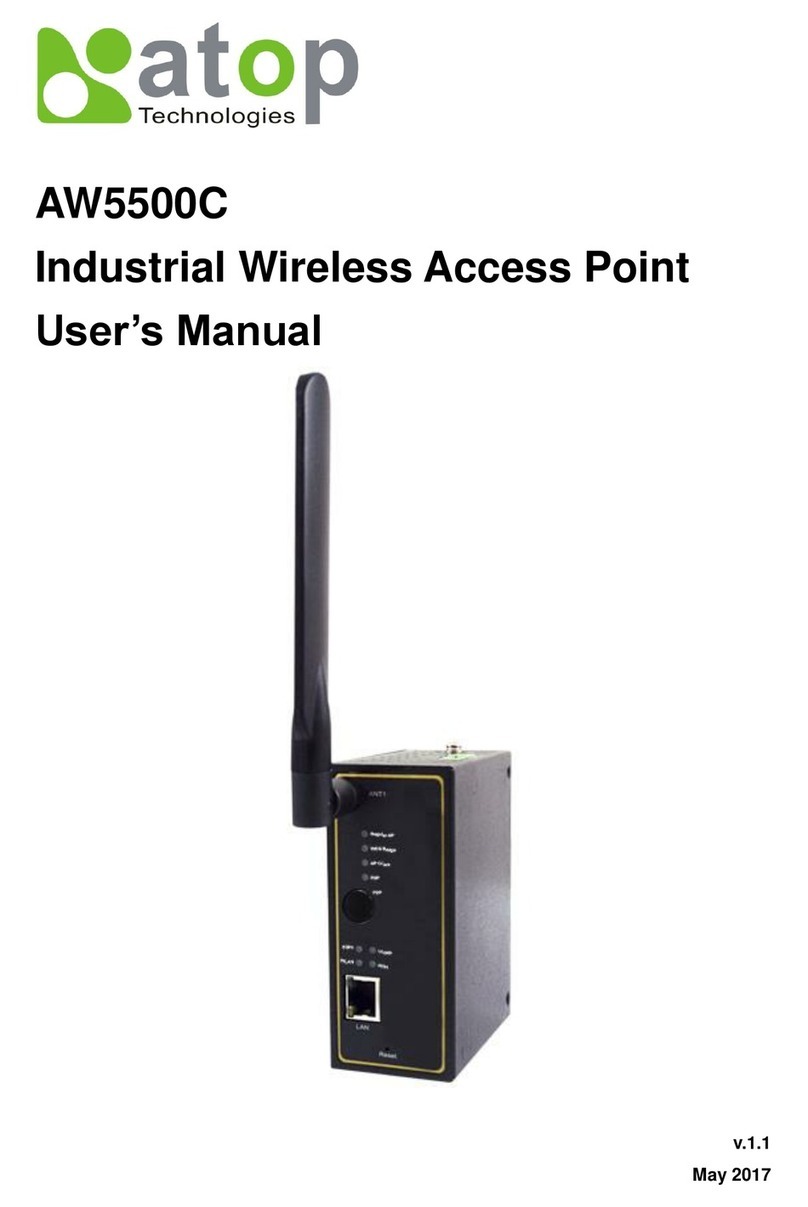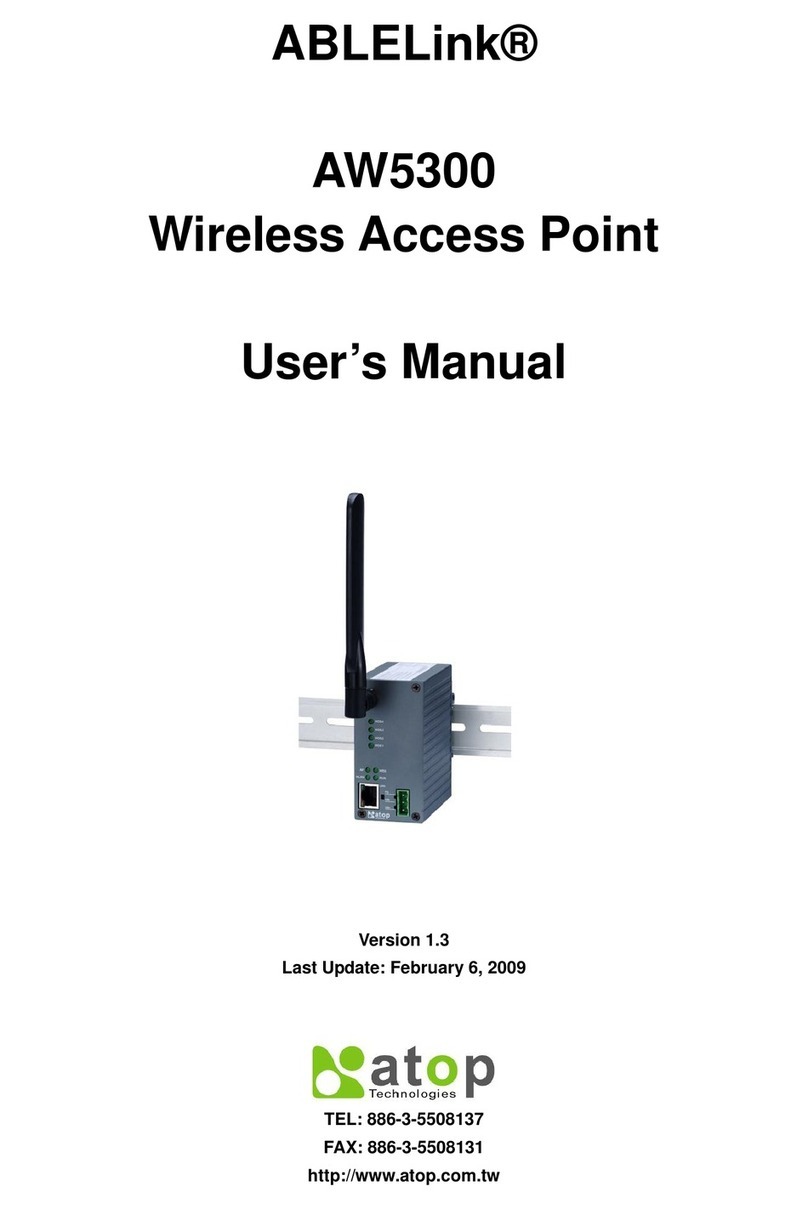iv
4.9.4 IP Filtering...................................................................................................... 53
4.9.5 Management List ........................................................................................... 54
4.10 System Log............................................................................................................. 55
4.10.1 Syslog ............................................................................................................ 55
4.10.2 Event Log....................................................................................................... 56
4.11 System Setup.......................................................................................................... 57
4.11.1 Admin Settings............................................................................................... 57
4.11.2 Date/Time Settings ........................................................................................ 58
4.11.3 Alert Event ..................................................................................................... 59
4.11.4 Firmware Upgrade ......................................................................................... 60
4.11.5 Backup & Restore Configuration ................................................................... 61
4.12 System Status......................................................................................................... 62
4.12.1 System Information........................................................................................ 62
4.12.2 Site Monitor.................................................................................................... 63
4.12.3 Wireless Client Table..................................................................................... 65
4.12.4 Traffic Log & Statistics................................................................................... 66
4.12.5 DHCP Status.................................................................................................. 67
4.12.6 Ping................................................................................................................ 68
4.13 Reboot and Restore Default Settings .................................................................. 68
5Operation Modes...................................................................................70
5.1 Regular AP Mode.................................................................................................... 70
5.2 WDS Bridge Mode.................................................................................................. 73
5.3 AP Client Mode....................................................................................................... 77
6Applications...........................................................................................79
6.1 Basic Access Point Setup..................................................................................... 79
6.2 Basic WDS Setup ................................................................................................... 80
6.3 Coverage Range Extender Setup ......................................................................... 81
6.4 AP Client Setup ...................................................................................................... 82
7Specification..........................................................................................83
7.1 Hardware Specifications ....................................................................................... 83
7.2 Software Specification........................................................................................... 94
7.3 LED Indicators........................................................................................................ 95