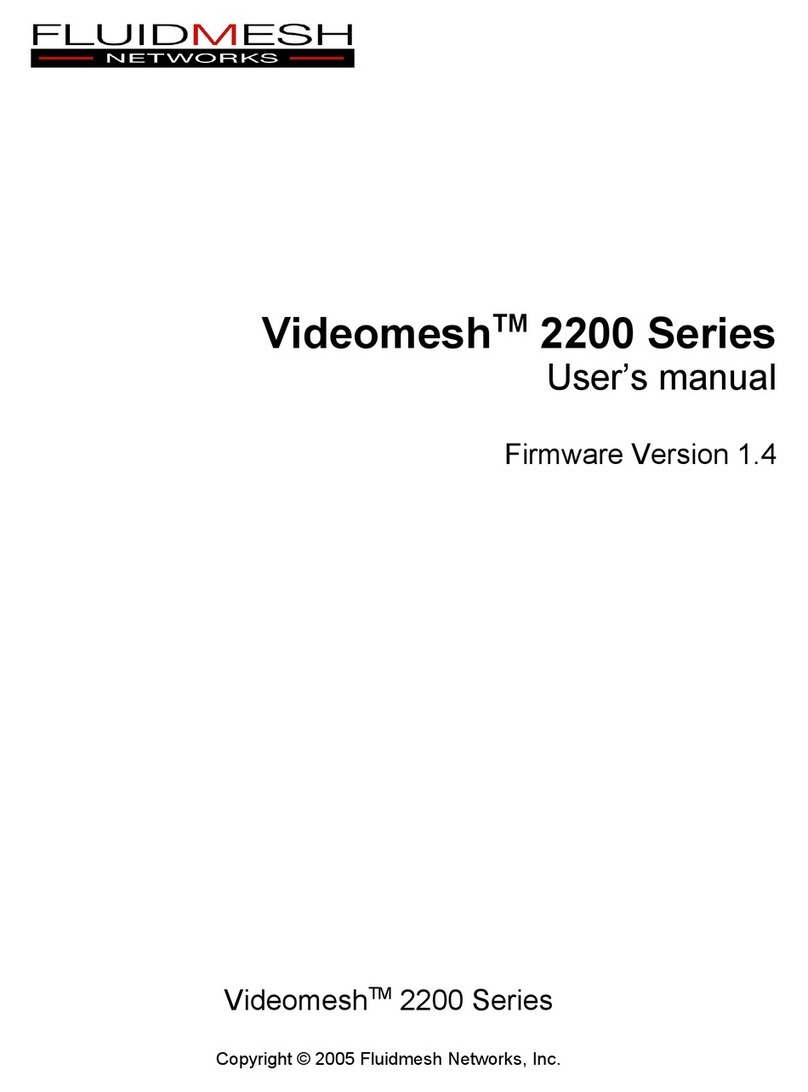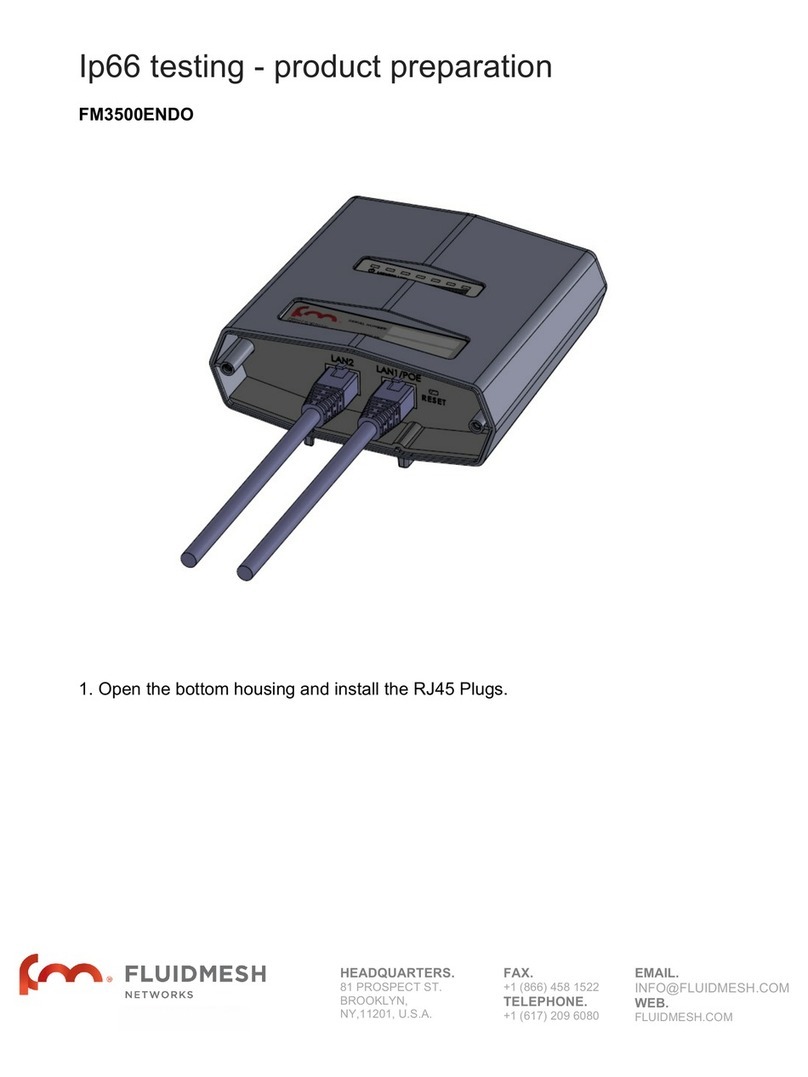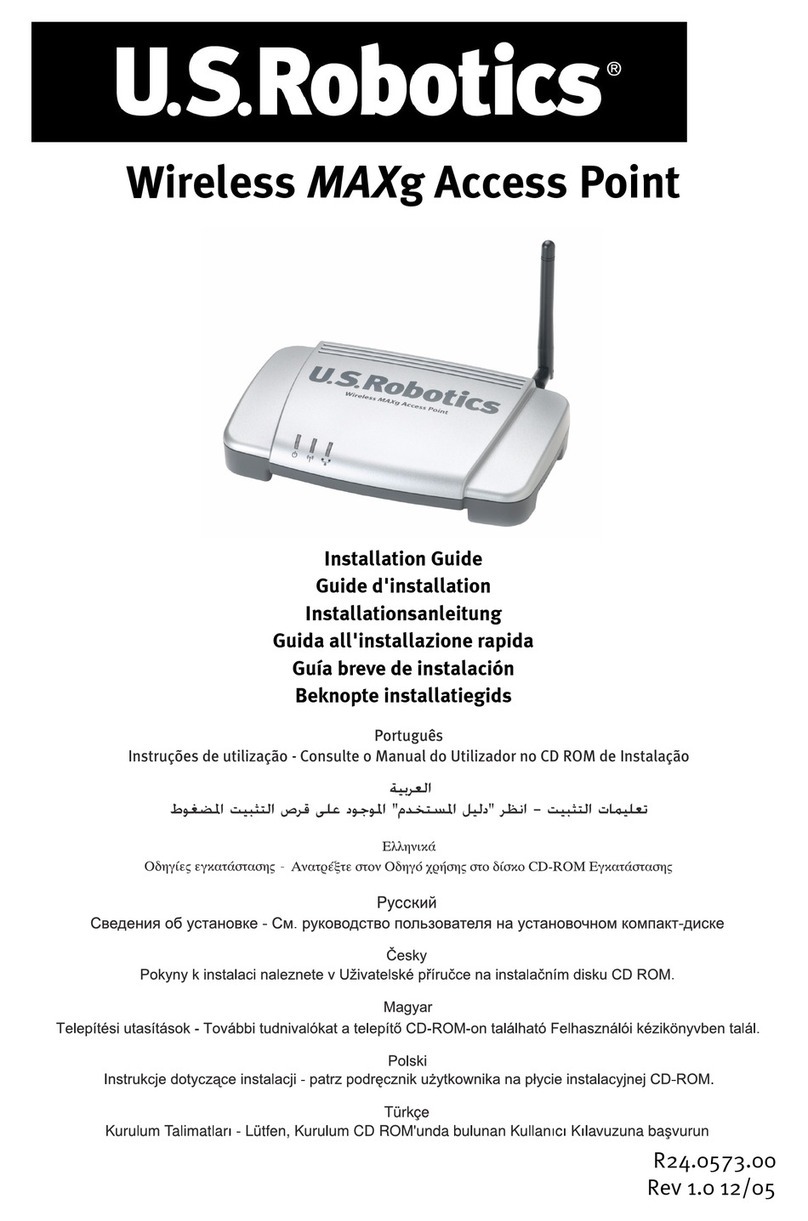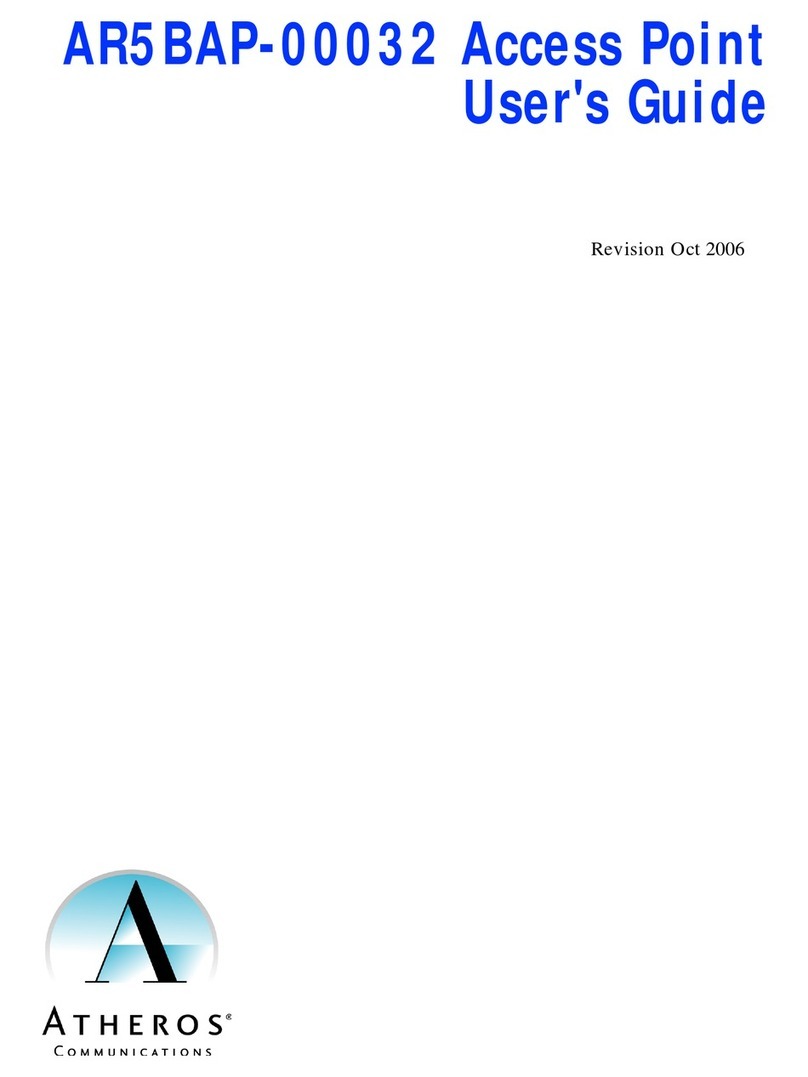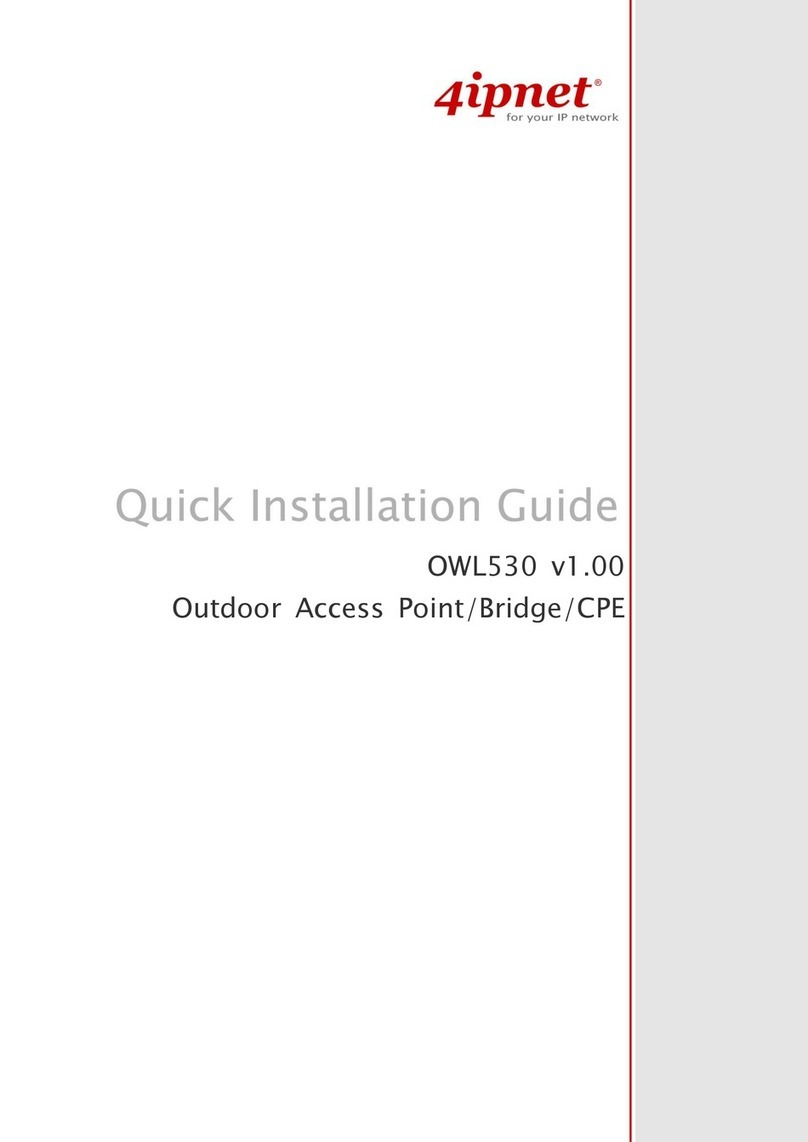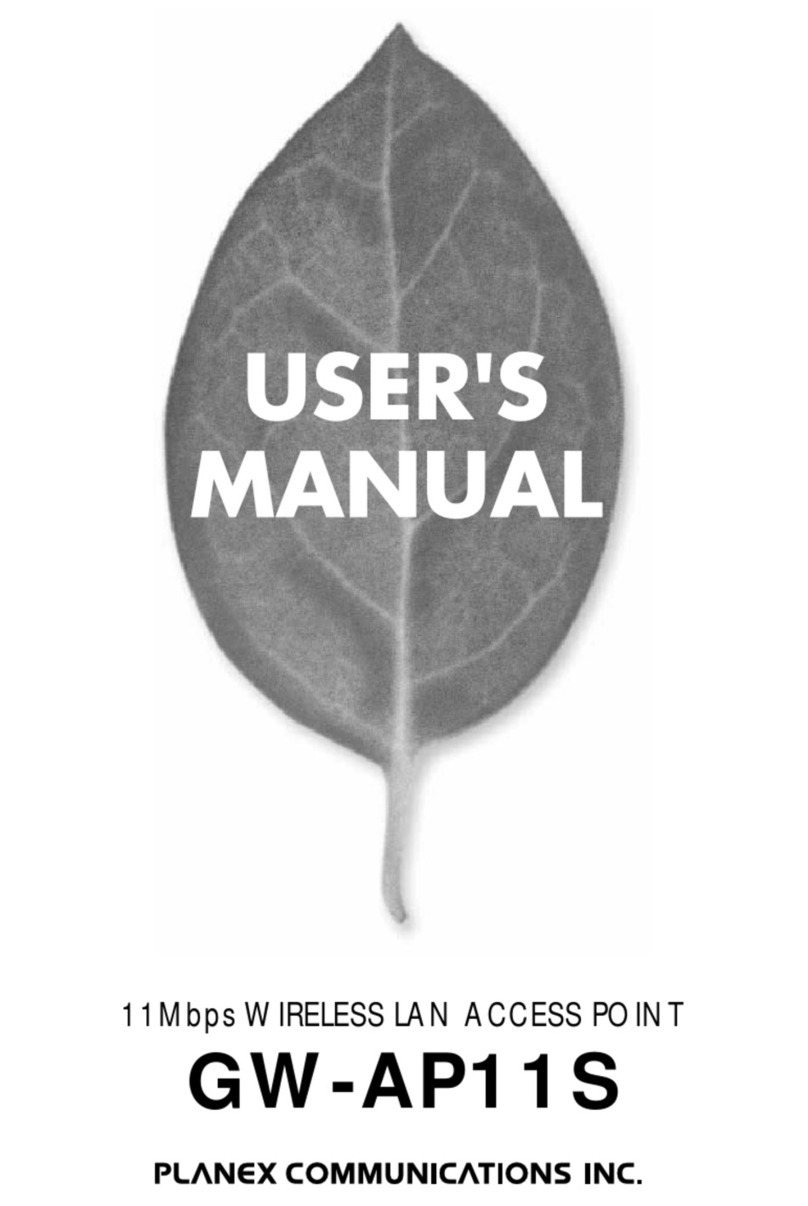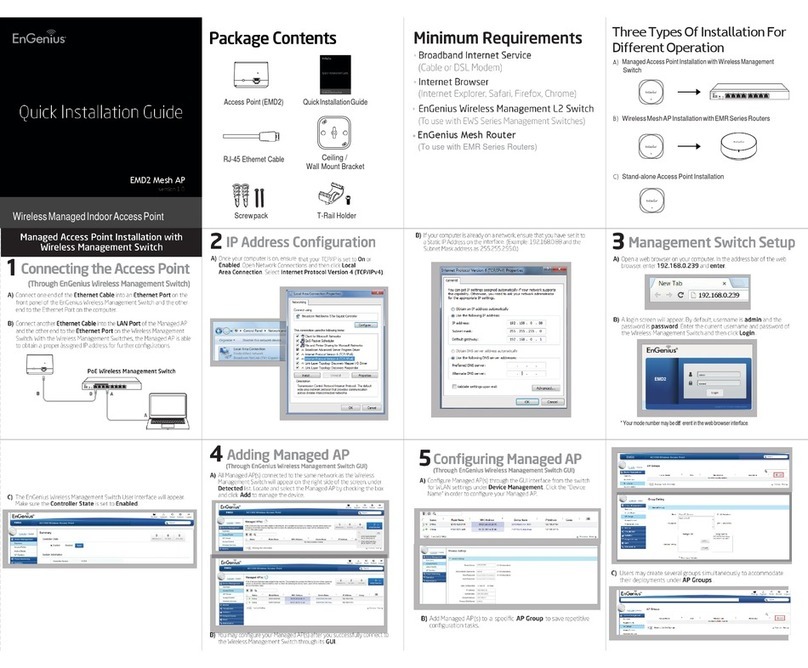Fluidmesh 1100 Series User manual

Fluidmesh 1100 Series
User Manual
Firmware Version 4.1
Fluidmesh 1100 Series
Copyright © 2005-2007 Fluidmesh Networks, Inc.

© 2005-2007 Fluidmesh Networks, Inc. 2

© 2005-2007 Fluidmesh Networks, Inc. 3
WARNING
ONLY QUALIFIED PERSONNEL SHOULD INSTALL THIS UNIT. THE
INSTALLATION SHOULD CONFORM TO ALL LOCAL CODES. IN SOME
COUNTRIES, A CERTIFIED ELECTRICIAN MAY BE REQUIRED.
CAUTION
When open, the apparatus should not be dripping or splashing. No
object filled with liquid shall be placed on the apparatus.
NOTICE TO USERS
Copyright © Fluidmesh Networks, Inc. All rights reserved. This manual
or the software described herein, in whole or in part, shall not be
reproduced, translated or reduced to any machine-readable form
without prior written approval from Fluidmesh Networks, Inc.
FLUIDMESH NETWORKS, INC. PROVIDES NO WARRANTY WITH
REGARD TO THIS MANUAL, THE SOFTWARE OR OTHER INFORMATION
CONTAINED HEREIN AND HEREBY EXPRESSLY DISCLAIMS ANY
IMPLIED WARRANTIES OF MERCHANTABILITY OR FITNESS FOR ANY
PARTICULAR PURPOSE WITH REGARD TO THIS MANUAL, THE
SOFTWARE OR SUCH OTHER INFORMATION. IN NO EVENT SHALL
FLUIDMESH NETWORKS, INC. BE LIABLE FOR ANY INCIDENTAL,
CONSEQUENTIAL OR SPECIAL DAMAGES, WHETHER BASED ON TORT,
CONTRACT, OR OTHERWISE, ARISING OUT OF OR IN CONNECTION
WITH THIS MANUAL, THE SOFTWARE OR OTHER INFORMATION
CONTAINED HEREIN OR THE USE THEREOF.
Fluidmesh Networks, Inc. reserves the right to make any modification
to this manual or the information contained herein at any time without
notice.
The software described herein may also be governed by the terms of a
separate user license agreement.
Fluidmesh is a trademark of Fluidmesh Networks, Inc.
Microsoft, Windows, Internet Explorer are registered trademarks of
Microsoft Corporation in the United States and/or other countries.
Ethernet is a registered trademark of Xerox Corporation.
All other brands and product names are trademarks or registered
trademarks of their respective owners.

© 2005-2007 Fluidmesh Networks, Inc. 4

© 2005-2007 Fluidmesh Networks, Inc. 5
TABLES OF CONTENTS
TABLES OF CONTENTS 5
1 MANUAL OVERVIEW 6
2 PRECAUTIONS 6
3 GETTING STARTED 7
3.1 Point-to-Point Wireless Bridge 7
3.2 Bridge IP Addressing 7
3.3 Software and Hardware Requirements 8
4 Fluidmesh Hardware Set-up 9
4.1 Proper Installation Procedures 9
4.2 Powering a Fluidmesh 1100 9
4.3 Connecting and Configuring IP Devices and Cameras 10
4.4 Status and Link LEDs 10
4.5 Factory Default Hardware Reset 11
4.6 Integral Antennas 12
5 Web-based Interface Configuration 13
5.1 Logging In to the Web-based Interface 13
5.2 End-user License Agreement and Region of Operation 14
5.3 Web-based Interface Menus 15
5.4 General Mode: Mode of Operation and LAN 15
5.5 Wireless Settings 16
5.6 Physical Statistics 18
5.7 Advanced Tools 19
5.8 Multicast 19
5.9 Firmware Upgrade 20
5.10 Manage Plug-Ins 21
5.11 Fluidmesh 1100 List 22
6 Troubleshooting 23
6.1 I Am Unable to Get the Log In Screen 23
6.2 I Am Unable to Log In to the Web-based Interface 25
6.3 I Forgot the Administrator Password 25
6.4 I Am Unable to Get any Video from the Cameras or from the
Remote Ethernet Device 25
6.5 I Get No Link or the Link LED is Always Red or I Am Getting a
Weak Wireless Link (below 60% signal strength) 26
APPENDIX A 27
APPENDIX B 29
Contact Information 29

© 2005-2007 Fluidmesh Networks, Inc. 6
1 MANUAL OVERVIEW
This manual explains how to install and operate a Fluidmesh 1100
unit.
Note that the screenshots shown in this manual are explanatory
examples and may be different from the ones that appear when you
run the configuration software.
Depending on your system, certain screenshots or illustrations in this
manual may differ from those displayed on your screen.
2 PRECAUTIONS
This product is for professional use only.
This product has been designed with safety in mind. However, if not
used properly, it can cause fires, which may lead to serious bodily
injuries. To avoid such accidents, make sure that you are properly
qualified to install this product.
In Case of Breakdown
In case of system breakdown, discontinue use and contact
immediately your authorized Fluidmesh Networks dealer or Fluidmesh
Networks, Inc. directly.
In Case of Abnormal Operations
If the unit emits smoke or an unusual smell, if water or other foreign
matter enters the enclosure, or if your drop the unit or damage the
enclosure, power off the unit immediately and contact your authorized
Fluidmesh Networks dealer or Fluidmesh Networks, Inc. directly.

© 2005-2007 Fluidmesh Networks, Inc. 7
3 GETTING STARTED
The Fluidmesh 1100 (FM1100) can operate both as a point-to-point
wireless bridge (i.e., running at Layer 2) or as a single radio mesh unit
(i.e., running at Layer 3). This manual describes the point-to-point
mode only. To operate the FM1100 as a mesh unit, an additional
software plug-in is required. A separate manual is provided with the
software plug-in.
3.1 Point-to-Point Wireless Bridge
A wireless bridge enables two local networks (i.e., network segments)
to communicate with each other. A sample network architecture which
includes the FM1100 operating as a wireless bridge is reported in Fig.
1. The wireless bridge is defined as “transparent” because its activity
is transparent to the network hosts. In other words, the wireless
bridge forwards packets from one network segment to the other
according to a “forwarding table” which is built by learning the network
topology from the analysis of the incoming traffic. In this
configuration, no explicit interaction between the wireless bridge and
the network hosts takes place.
The two network segments, connected to both sides of the wireless
bridge, will share the same IP addressing class. Thus, each network
host must use a unique IP address, i.e., it is not allowed to have two
devices sharing the same IP address.
3.2 Bridge IP Addressing
Each FM1100 is provided with a default IP address for its wired
Ethernet port, which is:
192.168.0.10
No IP address is associated to the wireless interface.
When you set up a wireless bridge using two FM1100 units for the first
time, both units will have the same default IP address equal to
192.168.0.10. It is recommended to change the IP address of one of
the two units in order to univocally address and configure the system
with no confusion (see Fig. 1).

© 2005-2007 Fluidmesh Networks, Inc. 8
Figure 1. Wireless network architecture and initial bridge configuration.
3.3 Software and Hardware Requirements
An FM1100 unit can be configured through a Web-based interface. To
perform the Web-based configuration, you need a PC with a Web-
browser, an Ethernet LAN interface, and a crossover Ethernet cable.
Requirements List:
Cat5 Crossover Ethernet cable with RJ45 connectors.
PC with the following characteristics:
Windows XP or Windows 2000. In this manual, we are
assuming you are using Windows XP and every instruction or
screenshot is based on this assumption. The FM1100 can also be
configured using other OS’, such as Linux or older versions of
Windows.
Microsoft Internet Explorer 6. An FM1100 can also be
configured using other browsers such as older versions of
Internet Explorer, Firefox or Safari but the configuration using
these browsers has not been thoroughly tested. In this manual,
we assume that you are using Microsoft Internet Explorer 6.
Wired Ethernet Network Card.
Hardware Requirements. Typical PC hardware allowing proper
operations of Windows XP and Microsoft Internet Explorer 6.
IP CAMERA
IP: 192.168.0.15
NETMASK: 255.255.255.0
GATEWAY: Blank
PoE Injector
PoE Injector
FLUIDMESH 1100 LINK
IP: 192.168.0.10
Both FM1100 units have the same IP
address by default. It is recommended to
change the IP of one of the two units.
PATCH CABLE
CROSS-OVE
R
PC
IP: 192.168.0.5
NETMASK: 255.255.255.0
GATEWAY: Blank

© 2005-2007 Fluidmesh Networks, Inc. 9
4 Fluidmesh Hardware Set-up
The FM1100 is designed for outdoor operations in harsh environments.
The hardware is enclosed in a multi-band panel antenna enclosure that
can be mounted and oriented using the supplied pole-mounting
adapter as depicted in Fig. 2.
4.1 Proper Installation Procedures
The FM1100 comes with a pole-mounting adapter that allows the
installer to change the alignment of the antenna along both the
vertical and the horizontal axis.
There is a label on the back of the antenna enclosure that shows the
polarization of the antenna (Fig. 4). Two antennas forming a wireless
bridge must have the same polarization, so be sure to check the
correct orientation of the antennas to confirm that both sides have the
same polarization.
4.2 Powering a Fluidmesh 1100
The FM1100 can be powered only with the Power-over-Ethernet
injector provided within the Fluidmesh 1100 package (Fig. 3). The PoE
injector does not comply with the 802.3af standard and therefore it
cannot be substituted with a different injector.
The PoE injector can be powered with a 12V DC input. The connector
has a diameter of 2.1 mm with internal positive and external negative
feed.
Figure 2. Fluidmesh 1100 enclosure (back) and pole-mounting adapter.

© 2005-2007 Fluidmesh Networks, Inc. 10
4.3 Connecting and Configuring IP Devices and
Cameras
The FM1100 mounts one Ethernet port that can be used to connect a
camera or another Ethernet-compatible device. You should connect
any device directly using an Ethernet crossover cable to the PoE
injector. Use a straight patch cable to connect the PoE injector to the
FM1100. Make sure to use outdoor-rated cables (refer to Fig. 1 for
details).
The camera or the device attached to the FM1100 should use an IP
address belonging to the same class of the devices on the other
network segment of the wireless bridge.
The default IP address class is 192.168.0.0/255.255.255.0.
4.4 Status and Link LEDs
A panel on the back of the FM1100 provides two LEDs indicating
Status and Link, as shown in Fig. 4. The Status LED indicates possible
unit malfunctions whereas the Link LED reports the quality of the
wireless link. The color of the LEDs and their meanings are
summarized in Table 1.
Figure 3. Fluidmesh 1100 Power-over-Ethernet injector.

© 2005-2007 Fluidmesh Networks, Inc. 11
Status LED Link LED
Green blinking System is booting up. N/A
Green System is up and running correctly. Wireless link established.
Link quality: good.
Orange Corrupted configuration. To resolve,
reset the FM1100 to factory default
settings.
Wireless link established.
Link quality: fair.
Orange/green
blinking Upgrading firmware. N/A
Red blinking System resetting to factory default
settings. System resetting to factory
default settings.
Red
Fatal error. Reset to factory default
settings and reboot. If the reset does
not resolve the issue, contact
Fluidmesh Networks’ technical
support.
No wireless link established.
Table 1. LEDs Color Scheme
4.5 Factory Default Hardware Reset
The panel in Fig. 4 shows the RESET button which can be used to reset
the FM1100 to its factory default settings.
To reset the FM1100 to factory default settings, power up the unit and
keep the reset button pressed for at least 6 seconds. The FM1100 will
Figure 4. From left to right, reset factory default button, status LED, link LED and
Ethernet connector. The arrows show the antenna polarization.

© 2005-2007 Fluidmesh Networks, Inc. 12
restore the factory default settings and automatically reboot. The
status LED will blink RED when the unit receives the reset to factory
default signal.
After the reset, the default IP address of 192.168.0.10/255.255.255 is
restored and the administrator’s password is set to:
Username: admin
Password: admin
4.6 Integral Antennas
The Fluidmesh 1100 has an integral directional panel antenna that can
operate at 2.4 GHz and between 4.9 and 5.8 GHz. A separate or
external antenna cannot be installed or mounted. The gain of the
antenna is 13 dBi at 2.4 GHz and 15 dBi at 5 GHz.
Integral Panel Antenna Specifications:
Gain at 2.4 GHz 13 dBi
Gain at 4.9-5.8 GHz 15 dBi
Frequency Range 2400-2485 MHz
4940-5850 MHz
Impedance 50 OHM
3 dB Beam Angle @ 2450 MHz 43 degrees
3 dB Beam Angle @ 5470 MHz 22 degrees
Front to Back Ratio 25 dB

© 2005-2007 Fluidmesh Networks, Inc. 13
5 Web-based Interface Configuration
Every FM1100 unit can be configured using a Web-based graphical
user interface (GUI).
Initially, each FM1100 is configured in “bridge” mode with its default IP
address (192.168.0.10/255.255.255.0). To change the settings on the
unit, you need to log in to the Web-based interface.
5.1 Logging In to the Web-based Interface
Attach an Ethernet crossover cable with RJ45 connectors between the
PC and the PoE injector and a patch cable between the PoE injector
and the FM1100 unit. Configure your computer’s Ethernet connection
to a static IP address belonging to the class
192.168.0.0/255.255.255.0 (for example, 192.168.0.25). The IP of
the computer’s Ethernet connection should be different from the
default IP address of the FM1100, namely 192.168.0.10.
In case you need some guidance in configuring your computer IP
address manually, please refer to the troubleshooting section where
the manual IP configuration process is described.
Disable the Access the Internet Using a Proxy Server function. To
do so, go to Control Panel > Internet Options > Connections >
LAN Settings and uncheck the Enable box.
Open the Web-browser and type the following URL:
http://192.168.0.10
Fi
g
ure 5. Lo
g
in form.

© 2005-2007 Fluidmesh Networks, Inc. 14
Make sure you do not omit the initial “http://”. Some browsers might
not work without the “http://” prefix preceding the numeric address.
A Log In form asking for a user name and a password should appear
as shown in Fig. 5. The default settings are:
Username: admin
Password: admin
To preserve the security of your system, make sure you change the
default password once the entire installation is completed.
In case the Log In form does not appear, please refer to the
troubleshooting section.
5.2 End-user License Agreement and Region of
Operation
After the first log in, you will be asked to accept the terms of the end-
user license agreement and to select the country where you will be
operating the FM1100 unit (Fig. 6). You must accept the terms of the
Figure 6. End-user license agreement.

© 2005-2007 Fluidmesh Networks, Inc. 15
license agreement in order to activate the device. If you do not wish to
accept the terms of the license agreement, please turn off the unit and
contact Fluidmesh Networks.
Choosing a wrong country/regulatory domain setting may lead to an
illegal wireless system.
5.3 Web-based Interface Menus
Once logged in successfully, the General Mode home page will appear
as shown in Fig. 7. Through the General Mode page you can change
the mode of operation of the device. The item list menu on the left can
be used to set/modify the configuration of the device.
5.4 General Mode: Mode of Operation and LAN
Every Fluidmesh 1100 has three possible modes of operations:
Bridge mode
Mesh Field Unit mode
Mesh Gateway Unit mode
Figure 7. Fluidmesh 1100 general configuration window.

© 2005-2007 Fluidmesh Networks, Inc. 16
The factory default mode is the “bridge” mode.
This manual discusses only the “bridge” mode. To operate in any
“mesh” mode, a separate software plug-in is required. A dedicated
manual, provided with the plug-in, describes the two “mesh” operating
modes.
In bridge mode you will need to input the settings of the wired
network (LAN) to which you want to attach the FM1100 unit. The
default IP address of the FM1100 is 192.168.0.10 and the default
Netmask is 255.255.255.0.
If you do not know the LAN settings, contact the local network
administrator before changing the settings of the gateway.
5.5 Wireless Settings
The wireless settings menu (Fig. 8) is used to set up the wireless
network operation. The following “wireless parameters” are available:
Shared Passphrase. The shared passphrase is a passphrase that
must be shared by the two FM1100 units forming the wireless bridge.
Figure 8. Wireless parameters configuration.

© 2005-2007 Fluidmesh Networks, Inc. 17
Every FM1100 unit that does not have the right passphrase will not be
able to be part of the network. Different passphrases can also be used
to create separate wireless bridges in the same area and sharing the
same frequencies.
Country. You need to specify the country where you will operate the
FM1100. Different countries have different telecommunications
regulations. Setting the country properly allows you to operate the
FM1100 in compliance with national regulations. The available
frequencies and other settings related to the RF operation will vary
based on the selected country.
Choosing the wrong country/regulatory domain setting may lead to an
illegal operation of the FM1100. Make sure the country has been
properly specified before changing the frequency of the system.
Frequency Selectors. Every Fluidmesh 1100 is equipped with a
multi-band radio capable of operating on the 2.4 GHz, 4.9 GHz, 5.3
GHz, and 5.8 GHz bands. The radio operates using 20 MHz channels.
You can change the frequency band in order to minimize interference
with other wireless networks operating in the same area.
The frequencies listed on the Frequency Selector are the carrier
frequencies. Make sure you pick non-overlapping channels if you need
to operate more than one bridge in the same area.
Maximum Link Distance. The maximum distance parameter allows
you to tune the transmission time-outs based on the maximum round-
trip time in the longest link. You should type the length of the longest
link in the network.
Maximum Output Power. This setting controls the output power of
the radio. By decreasing the maximum output power of a radio you
can decrease the overall E.I.R.P.

© 2005-2007 Fluidmesh Networks, Inc. 18
5.6 Physical Statistics
The Physical Statistics page (Fig. 9) allows you to check important
statistics related to the link level performance and the strength of the
signals.
Signal Strength (percentage). This number provides the value of
the signal strength detected during the reception of the last packet.
Please notice that, on a FM1100, signal strength above 90% is
excellent, 80% is good, 70% is fair, and below 60% is weak.
Average Signal Strength (percentage). This number provides the
average value of the signal strength detected at packet reception.
Signal Strength (dBm). This number provides the value of the signal
strength detected during the reception of the last packet received, in
dBm, assuming the noise floor at -95 dBm.
Average Signal Strength (dBm). This number provides the average
value of the signal strength detected at packet reception, in dBm,
assuming the noise floor at -95 dBm.
Figure 9. Physical links statistics.

© 2005-2007 Fluidmesh Networks, Inc. 19
5.7 Advanced Tools
Through this page (Fig. 10), it is possible to test the wireless network
using Ping and using the Bandwidth test.
Ping allows you to test the connection with any remote FM1100 unit or
any other IP device attached to the network.
The “bandwidth” test creates a stream of UDP packets at a constant
rate of 4 Mbit/sec and allows you to test the effective bandwidth of a
wireless link. The bandwidth test can be performed only towards
Fluidmesh units and not torwards generic IP devices.
5.8 Multicast
By default, the FM1100 forwards all multicast traffic from one network
segment to the other of the wireless bridge irrespective of the
multicast group of the packet. Multicast forwarding can be disabled in
one or both directions changing the parameters of the “multicast”
configuration page.
Figure 10. Advanced tools and tests.

© 2005-2007 Fluidmesh Networks, Inc. 20
The multicast configuration page (Fig. 11) allows you to block the
multicast forwarding in one or both directions. By default, multicast
forwarding is enabled in both directions. However in CCTV systems, it
is advisable to disable forwarding of multicast flows from the control
room towards the camera locations, so as to avoid flooding through
the wireless bridge of unnecessary packets generated by potentially
operational cameras within the local area network of the control room.
5.9 Firmware Upgrade
Through this page (Fig. 12), it is possible to upgrade the Firmware of
the FM1100 to the latest version available.
To do so, download the latest Firmware upgrade file on your PC from
the Fluidmesh Networks Web site. Select the file on your hard disk and
upload it on the FM1100. This operation might take several minutes.
The unit will automatically reboot at the end of the upgrade process.
WARNING: DO NOT RESTART OR POWER OFF THE FM1100 WHILE
UPGRADING THE FIRMWARE. RESTARTING OR POWERING OFF THE
UNIT BEFORE THE UPGRADE IS COMPLETED MIGHT DAMAGE THE
UNIT.
Figure 11. Multicast configuration setup.
Other manuals for 1100 Series
1
Table of contents
Other Fluidmesh Wireless Access Point manuals