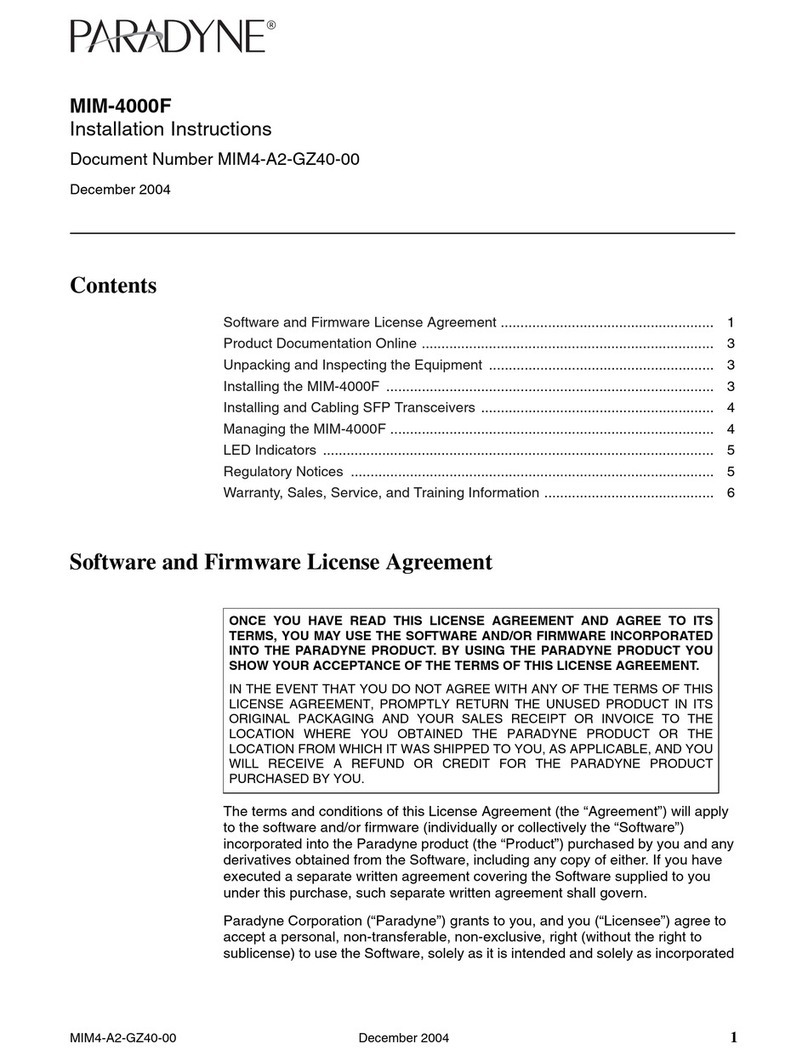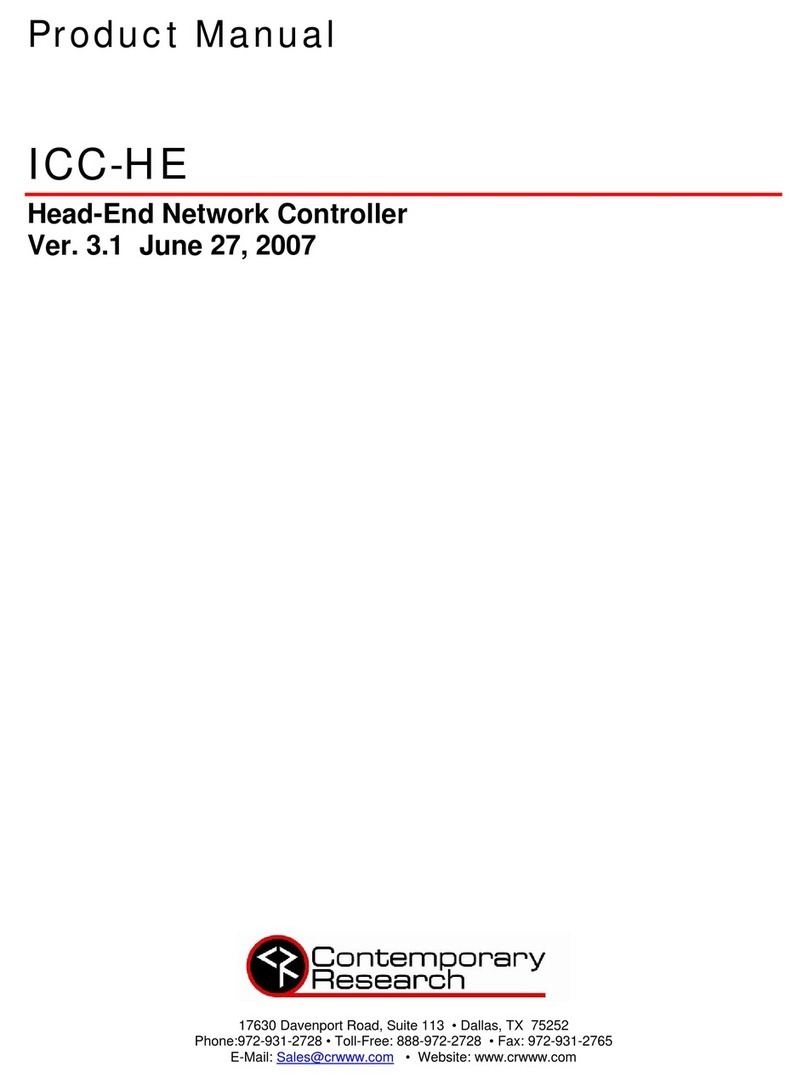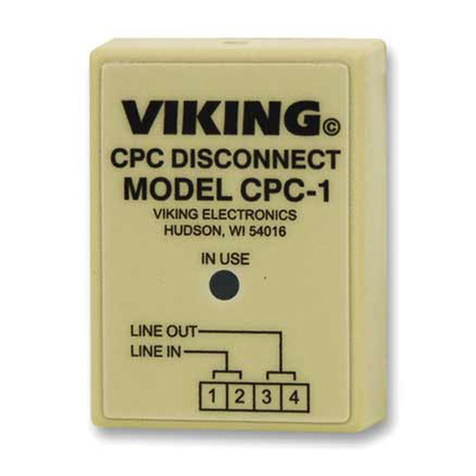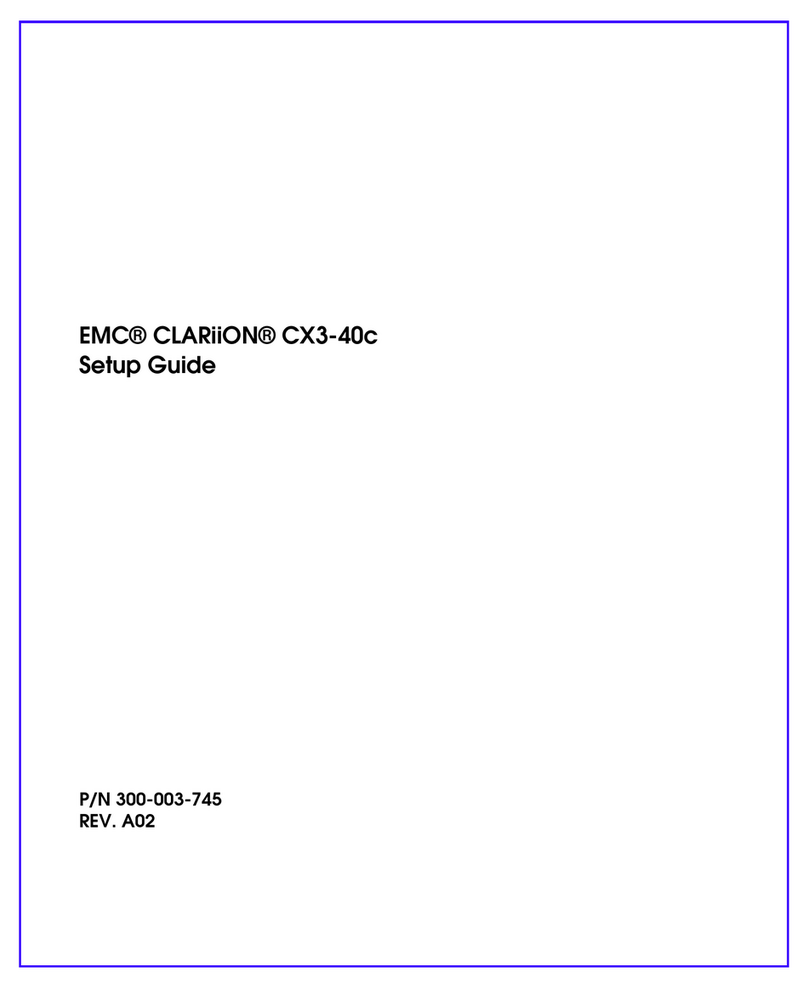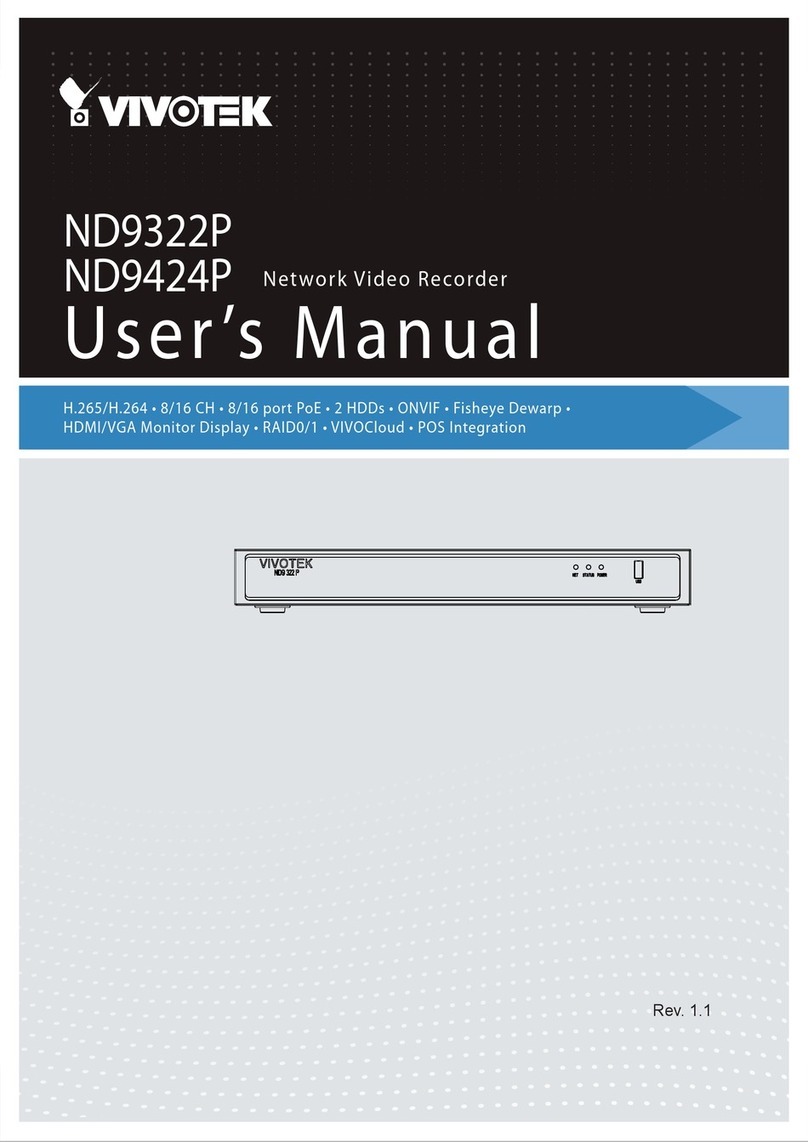Atrust P2T USB User manual

Version 2.05
© 2017-18 Atrust Computer Corp.
User’s Manual
Atrust P2T USB
From PCs to Thin Clients

UM-P2T-USB-EN-20033015

i
Copyright and Trademark Statements
© 2017-18 Atrust Computer Corp. All rights reserved.
This document contains proprietary information that is protected by copyright. No part of this document may be
photocopied, reproduced, or translated to another language without the prior written consent of Atrust Computer
Corp.
Disclaimer
Atrust Computer Corp. (“Atrust”) makes no representations or warranties with respect to the contents or use of
this document, and specically disclaims any express or implied warranties of merchantability or tness for any
particular purpose. Atrust is not liable for technical or editorial errors or omissions contained herein. The information
in this document is subject to change without notice.
Trademark Statements
Atrust is a trademark of Atrust Computer Corp.
Microsoft, Windows, Windows Server, RemoteFX, and MultiPoint are trademarks or registered trademarks of the
Microsoft group of companies.
Citrix, ICA, XenApp, XenDesktop, and VDI-in-a-Box are trademarks of Citrix Systems, Inc. and/or one or more of its
subsidiaries, and may be registered in the United States Patent and Trademark Oce and in other countries.
VMware, VMware View, and VMware Horizon View are trademarks or registered trademarks of the VMware, Inc.
PCoIP is a registered trademark of Teradici Corporation in the United States and/or other countries.
The Parallels and 2X are registered trademarks of Parallels International GmbH.
Other product names mentioned herein are used for identication purposes only and may be trademarks and/or
registered trademarks of their respective companies.

ii
About This User’s Manual
This manual provides instructions on how to make use of an existing computer and Atrust P2T USB to provide Atrust
Linux-based thin client experience.
Manual Structure and Subjects
Chapter Subject
1 Provides instructions on the use of Atrust P2T USB.
Appendices Provide instructions on booting, information on supportability, setup notes, and known
issues for tested devices.
Notes, Tips, and Warnings
Throughout this manual, the notes, tips, and warnings in the following formats are used to provide important
information, useful advice, and prevent injuries to you, damage to your devices, or loss of data on your system.
NOTE
• A note provides important information for a specic situation.
TIP
• A tip gives a piece of useful advice to perform a task more eciently.
WARNING
• A warning provides crucial information that must be followed to prevent injuries to
you, damage to your devices, or loss of data on your system.

iii
Safety and Regulatory Information
Regulatory Statement
Federal Communications Commission Interference Statement
This equipment has been tested and found to comply with the limits for a Class B digital device, pursuant to Part
15 of the FCC Rules. These limits are designed to provide reasonable protection against harmful interference in a
residential installation. This equipment generates, uses and can radiate radio frequency energy and, if not installed
and used in accordance with the instructions, may cause harmful interference to radio communications. However,
there is no guarantee that interference will not occur in a particular installation. If this equipment does cause
harmful interference to radio or television reception, which can be determined by turning the equipment o and
on, the user is encouraged to try to correct the interference by one of the following measures:
• Reorient or relocate the receiving antenna.
• Increase the separation between the equipment and receiver.
• Connect the equipment into an outlet on a circuit dierent from that to which the receiver is connected.
• Consult the dealer or an experienced radio/TV technician for help.
FCC Caution: Any changes or modications not expressly approved by the party responsible for compliance could
void the user’s authority to operate this equipment. This device complies with Part 15 of the FCC Rules. Operation is
subject to the following two conditions: (1) This device may not cause harmful interference, and (2) this device must
accept any interference received, including interference that may cause undesired operation.
IMPORTANT NOTE:
FCC Radiation Exposure Statement
This equipment complies with FCC radiation exposure limits set forth for an uncontrolled environment. This
equipment should be installed and operated with minimum distance 20 cm between the radiator & your body.
This transmitter must not be co-located or operating in conjunction with any other antenna or transmitter.
WEEE (Waste Electrical and Electronic Equipment) Directive
In the European Union, this symbol indicates that this product should not be disposed of with
household waste. It should be deposited at an appropriate facility to enable recovery and recycling. For
proper disposal, please contact your local recycling or hazardous waste center.
RoHS 2 (Restriction of the use of Hazardous Substances) Directive
This product of Atrust Computer Corp. fulls the requirements of the EU directive 2011/65/EU on the Restriction of
the use of certain Hazardous Substances in electrical and electronic equipment (RoHS 2). The CE marking is applied
on the product accordingly.
REACH (Registration, Evaluation, Authorisation and restriction of Chemicals) Regulation
REACH (EC 1907/2006) aims to improve the protection of human health and the environment through the better
and earlier identication of the intrinsic properties of chemical substances. This is done by the four processes of
REACH, namely the registration, evaluation, authorisation and restriction of chemicals. REACH also aims to enhance
innovation and competitiveness of the EU chemicals industry. Atrust Computer Corp. and our suppliers have taken
the necessary action to meet the requirements of REACH.

iv

v
Table of Contents
Copyright and Trademark Statements i
Disclaimer i
Trademark Statements i
About This User’s Manual ii
Manual Structure and Subjects ii
Notes, Tips, and Warnings ii
Safety and Regulatory Information iii
Regulatory Statement iii
1 Using Atrust P2T USB 1
1.1 Introduction 3
1.2 Features 3
1.3 Technical Specications 3
1.4 Getting Started 4
Appendices 7
A.1 Booting from Your P2T USB 9
A.2 Supportability, Setup Notes, and Known Issues 10

vi

Using Atrust P2T USB
1
This chapter provides instructions on the use of Atrust P2T USB.
1.1 Introduction
Desktop virtualization and simplied endpoint device 3
1.2 Features
The key features of Atrust P2T USB 3
1.3 Technical Specications
System requirements 3
1.4 Getting Started
The use of Atrust P2T USB 4


Using Atrust P2T USB
Introduction
3
1.1 Introduction
Desktop virtualization provides a new perspective to reconsider the design and implementation of an IT
infrastructure. In a desktop virtualization infrastructure, a station is no longer a cumbersome desktop, but
simply an endpoint device for users to access delivery services from the server(s).
With the introduction of the desktop virtualization technologies, you can considerably benet from:
• Centralized management of work environments
• Drastically reduced endpoint software/hardware issues
• Application/Desktop access across dierent platforms
• Simplied system maintenance
• Improved system security
• More scalability with low-cost endpoint devices
1.2 Features
The key features of Atrust P2T USB are:
• Quick access to Atrust P2T thin client by leveraging an existing computer
• Quick switch between P2T thin client and original computer OS
• Broad support for industry-leading desktop virtualization solutions by Microsoft, Citrix, VMware, etc
• Highly congurable and customizable client settings (with Atrust Client Setup)
• Fully support for remote management, update, and assistance (with Atrust Device Manager)
1.3 Technical Specications
Minimum Hardware Requirements
CPU x86 compatible
Memory 2 GB 1
BIOS USB boot support 2
1In addition, a built-in Firefox will be available if 2 GB or more memory is equipped.
2You need to boot from P2T USB.

Using Atrust P2T USB
Getting Started
4
1.4 Getting Started
To use your P2T USB, please do the following:
1. Ensure that your computer can boot from a USB key.
2. Start or restart the computer, and then boot from your P2T USB.
NOTE
• If you have trouble booting from P2T USB, please see “A.1 Booting from Your P2T
USB” on page 9.
3. Your P2T thin client will enter Quick Connection screen.
4. Click the Setup icon to launch Atrust Client Setup.

Using Atrust P2T USB
Getting Started
5
5. On Atrust Client Setup, click System > Time Zone.
6. Click the Time Zone drop-down menu to select the desired time zone.
7. Click Save to apply, and then close Atrust Client Setup. Your P2T thin client is ready for use.
NOTE
• For information on how to use your P2T thin clients, please refer to the Quick Guide
for P2T Thin Client and User’s Manual for P2T Thin Client.
WARNING
• Don’t remove your P2T USB while using it. Always remove your P2T USB after
shutting down your P2T thin client.

Using Atrust P2T USB
6

Appendices
This chapter provides instructions on booting, information on supportability,
setup notes, and known issues for tested devices.
A.1 Booting from Your P2T USB
How to boot from your P2T USB
A.2 Supportability, Setup Notes, and Known Issues
Tested Devices and Supportability
Setup Notes for Tested Devices
Known Issues for Tested Devices


A.1 Booting from Your P2T USB
To boot from your P2T USB, try one of the following:
1. Attach your P2T USB, press the access key to enter Boot menu, and then boot from it.
2. In BIOS, set to boot from a USB key rst, attach your P2T USB, and then boot from it.
NOTE
• Access Key for Boot Menu / BIOS. The access key varies with dierent computers.
For some computers, the information appears on the screen at the very beginning
when starting up. You could also try documents for users or administrators to see
if this information is available.
TIP
• Here are some common access keys for Boot menu:
» Acer: F12 » IGEL: Esc > Boot Manager
» ASUS desktop / laptop: F8 / Esc » Intel Compute Stick: F10
» Dell: F12 » Toshiba: F12
» HP: F9 » Wyse: P
TIP
• Here are some common access keys for BIOS:
» Acer: Delete / F2 » IGEL: Esc > SCU
» ASUS desktop / laptop: F2 » Intel Compute Stick: F2
» Dell: F2 » Toshiba: F2
» HP: F10 » Wyse: Delete
NOTE
• Some Possible Boot Related Settings in BIOS:
» Boot from USB
» Boot Mode
» Boot Option Filter
» Boot Order / Boot Option Priorities

A.2 Supportability, Setup Notes, and Known Issues
TN-SSN-USB-P2T-EN-18010319
Supportability of Atrust P2T USB
Model
Atrust P2T
Acer Veriton
M490G Acer Verition
M6610G Acer Verition
M6630G ASUS MD570 ASUS MD580 ASUS MD780 ASUS MD790 ASUS X200CA DELL
Latitude D430 DELL
Optiplex 755N
P2T USB
Use via Legacy Boot
Use via UEFI Boot N/A N/A N/A
Setup Notes ➋ ➋ ➋
Known Issues ➃ ➁ ➄ ➈ ➉
Model
Atrust P2T
DELL Wyse
3030 DELL Wyse
D10D DELL Wyse
D50D DELL Wyse
Z50D DELL Wyse
Z90Q7 DELL
XPS M1330 HP EliteDesk
800G2 HP mt40 HP mt42 HP Pavilion
G6-2020TX
P2T USB
Use via Legacy Boot N/A N/A N/A
Use via UEFI Boot N/A N/A N/A N/A
Setup Notes ➋➌➌➌➊➋ ➋ ➋
Known Issues ➅ ➅ ⑧ ➅ ➅ ➂ ⑪
: Supported
: Not Supported
N/A : Not Available

TN-SSN-USB-P2T-EN-18010319
Supportability of Atrust P2T USB
Model
Atrust P2T
HP Pro 3300 HP ProDesk
400G2 HP t510 HP t520 HP t5740e HP t730 HP t820 HP t620 IGEL
UD3-M320C IGEL
UD5-H820C
P2T USB
Use via Legacy Boot
Use via UEFI Boot N/A N/A N/A
Setup Notes ➋ ➋ ➋
Known Issues ➀ ➂ ➂ ➀ ➅ ⑦
Model
Atrust P2T
IGEL
UD5-H830C
Intel Compute
Stick
STCK1A8LFC
Toshiba
Portege R700
P2T USB
Use via Legacy Boot N/A
Use via UEFI Boot N/A
Setup Notes ➌ ➋
Known Issues ➅
: Supported
: Not Supported
N/A : Not Available

TN-SSN-USB-P2T-EN-18010319
Setup Notes
No. Setup Notes Applicable Devices Remark
➊
To use P2T USB on your device, please enable Boot from USB in BIOS rst:
1. Start or restart your device.
2. During the boot-up period, press Delete to enter BIOS (When prompted, press Fireport as the password).
3. Select Advanced > Boot from USB > Enabled.
4. Save changes and exit BIOS.
DELL Wyse Z90Q7
➋
Some devices ONLY support Legacy boot. Acer Veriton M490G
DELL Latitude D430
DELL Optiplex 755N
DELL Wyse 3030
DELL XPS M1330
HP t510
HP t5740e
HP mt40
HP Pavilion G6-2020TX
IGEL UD3-M320C
Toshiba Portege R700
➌
Some devices ONLY support UEFI boot. DELL Wyse D10D
DELL Wyse D50D
DELL Wyse Z50D
Intel Compute Stick STCK1A8LFC
Table of contents
Popular Network Hardware manuals by other brands
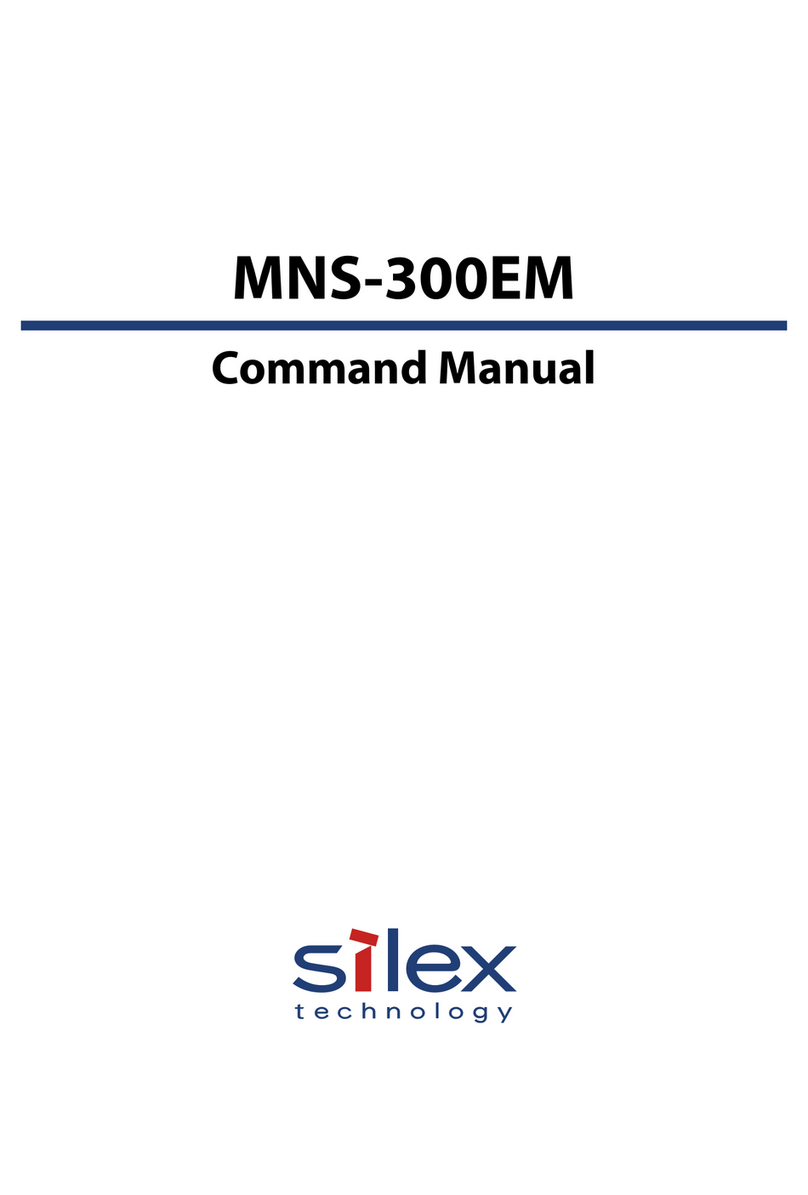
Silex technology
Silex technology MNS-300EM Command manual
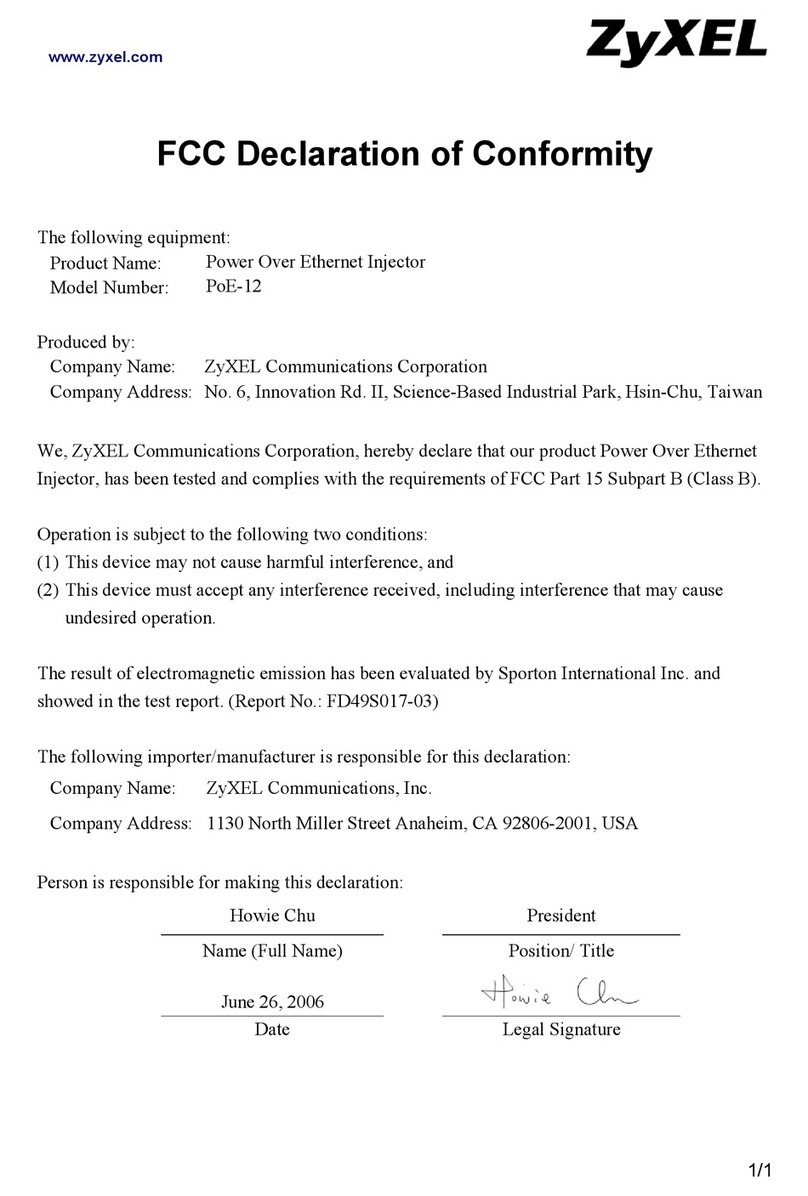
ZyXEL Communications
ZyXEL Communications POE-12 Declaration of conformity
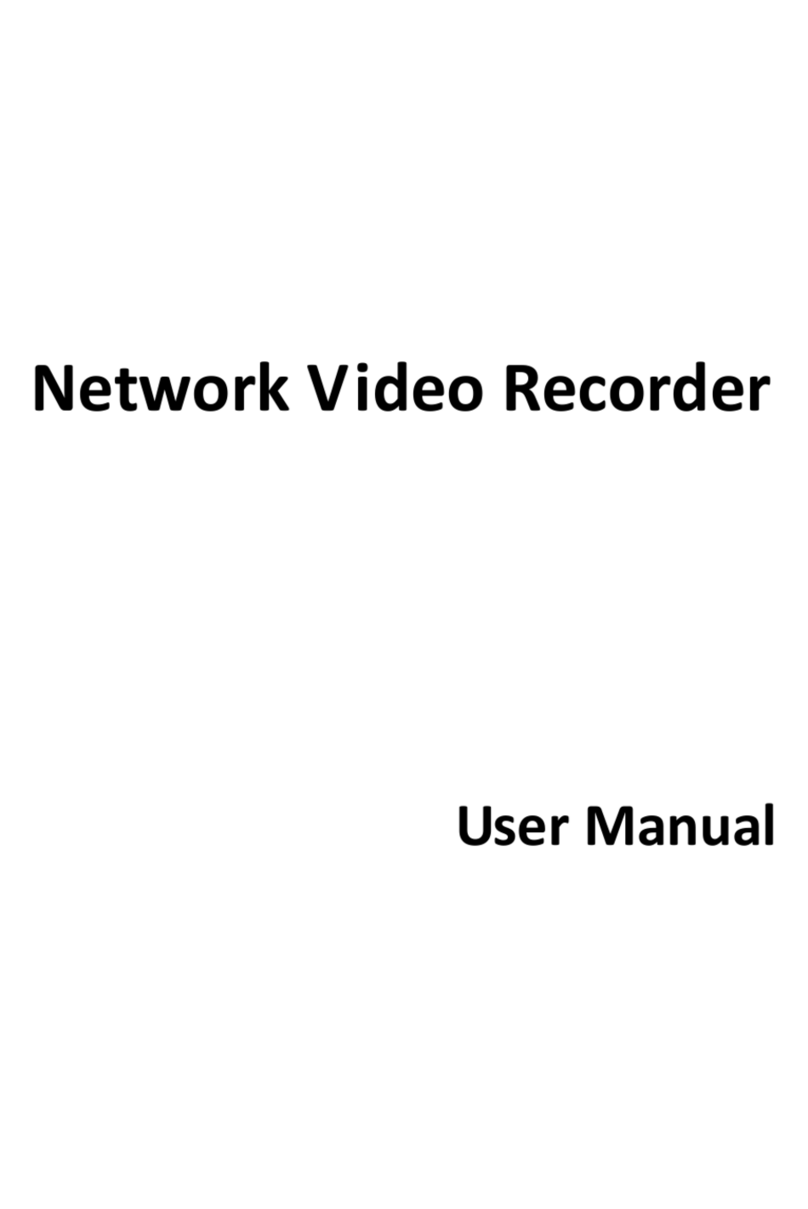
LTS
LTS LTN07256-R16 user manual
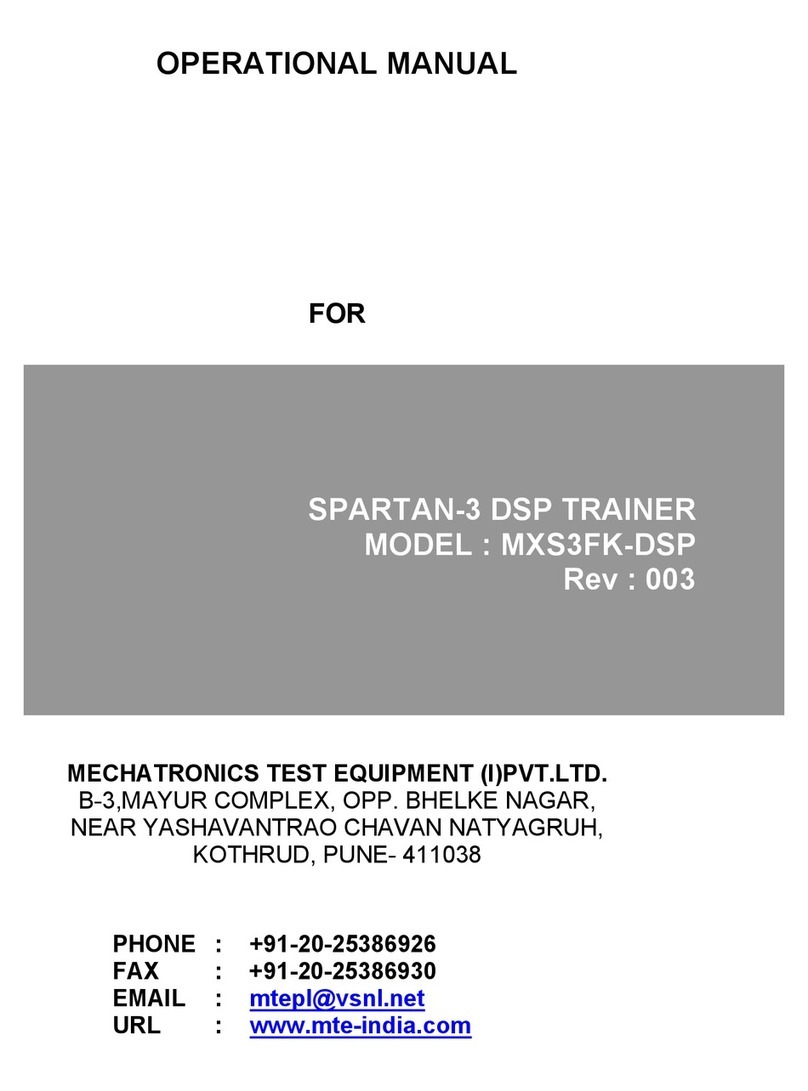
Mechatronics
Mechatronics MXS3FK-DSP Operational manual
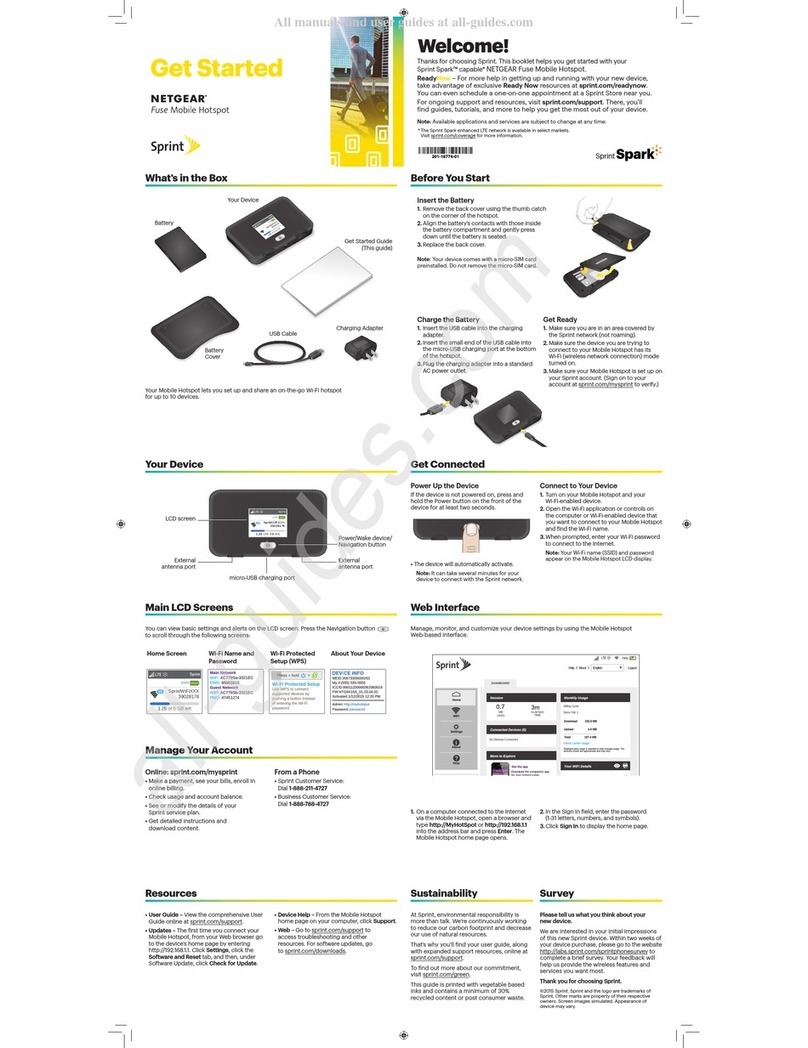
NETGEAR
NETGEAR Sprint Spark Get started
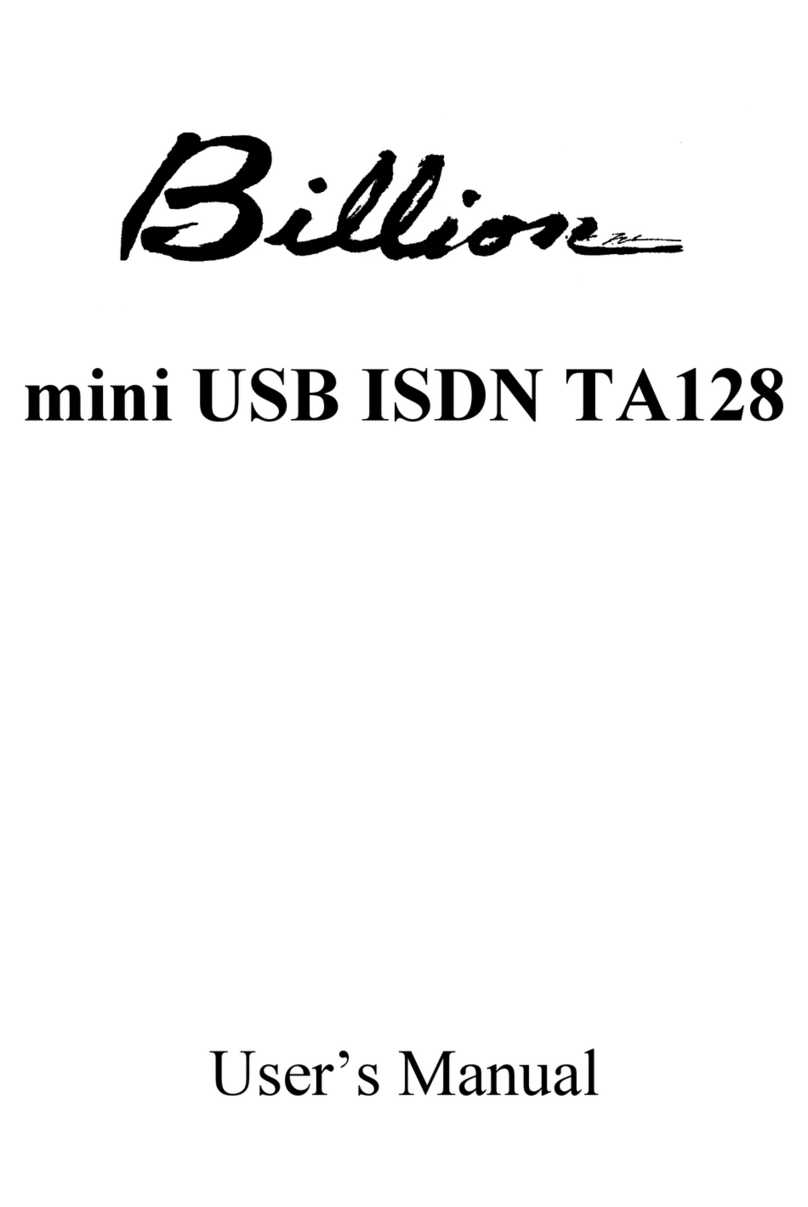
Billion
Billion USB ISDN TA128 USBTAQG user manual