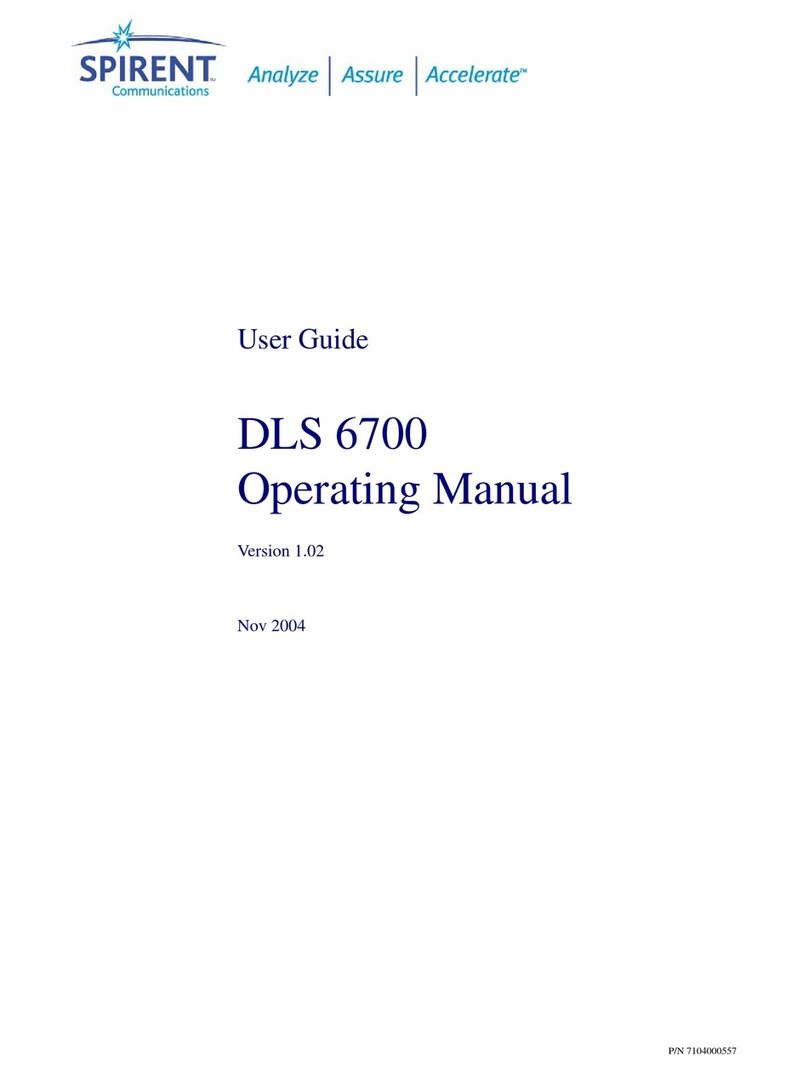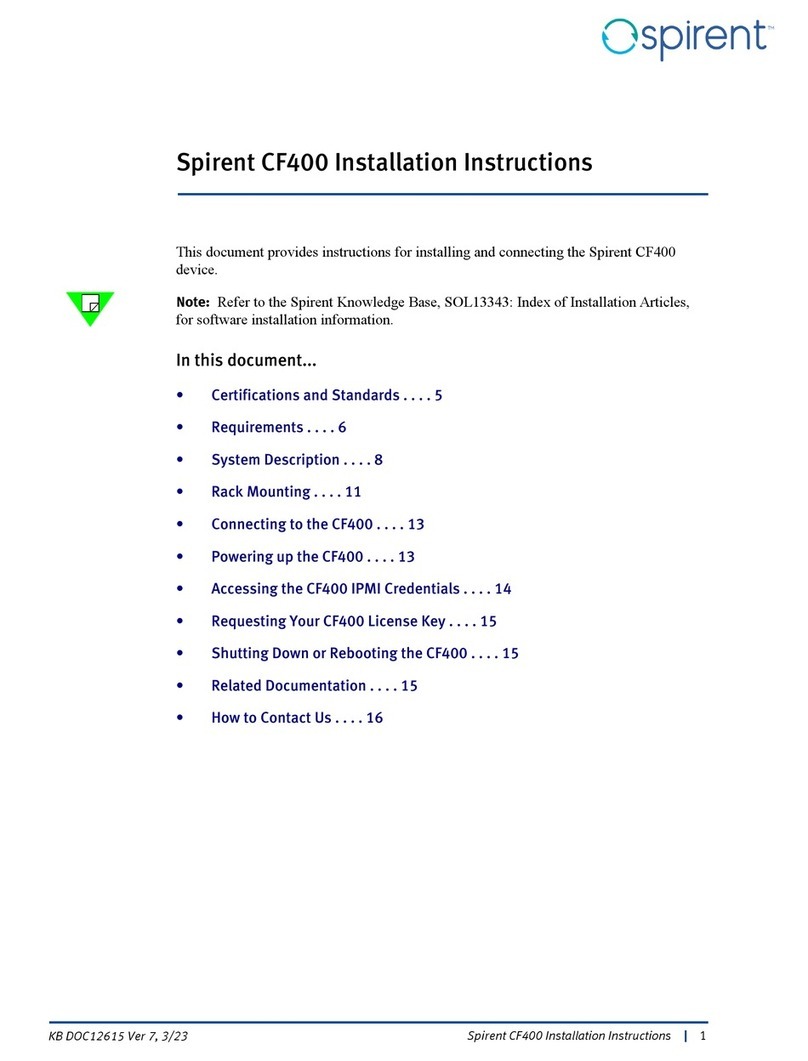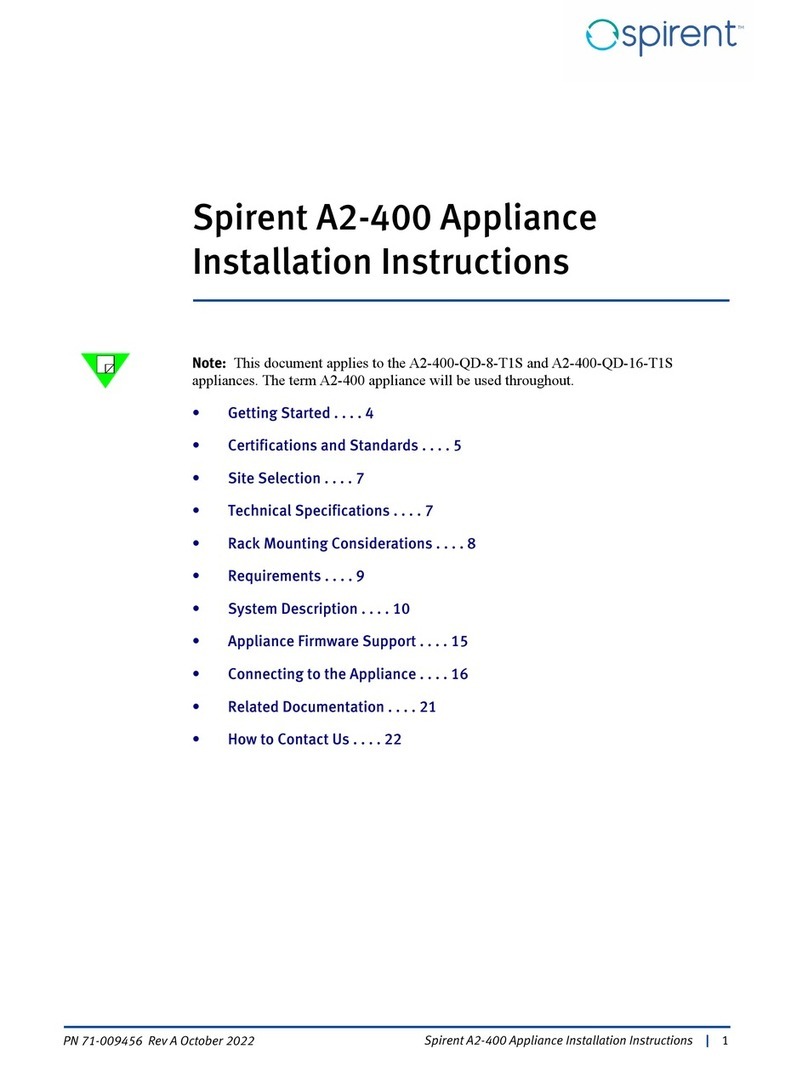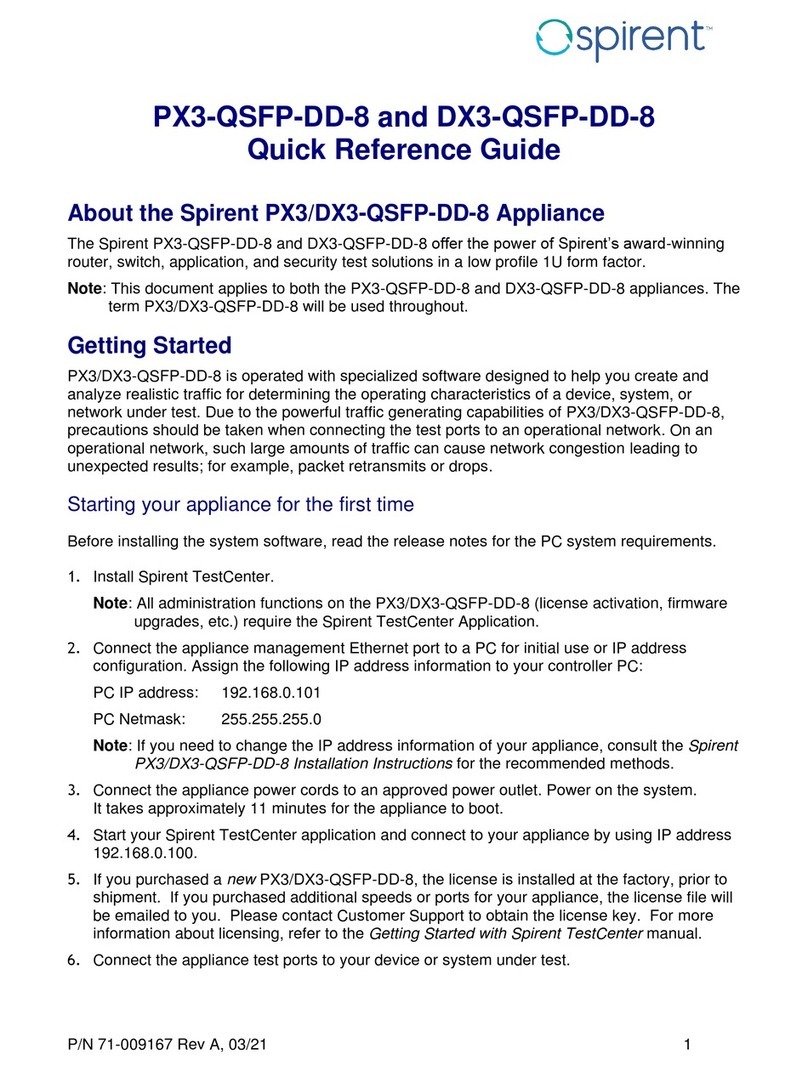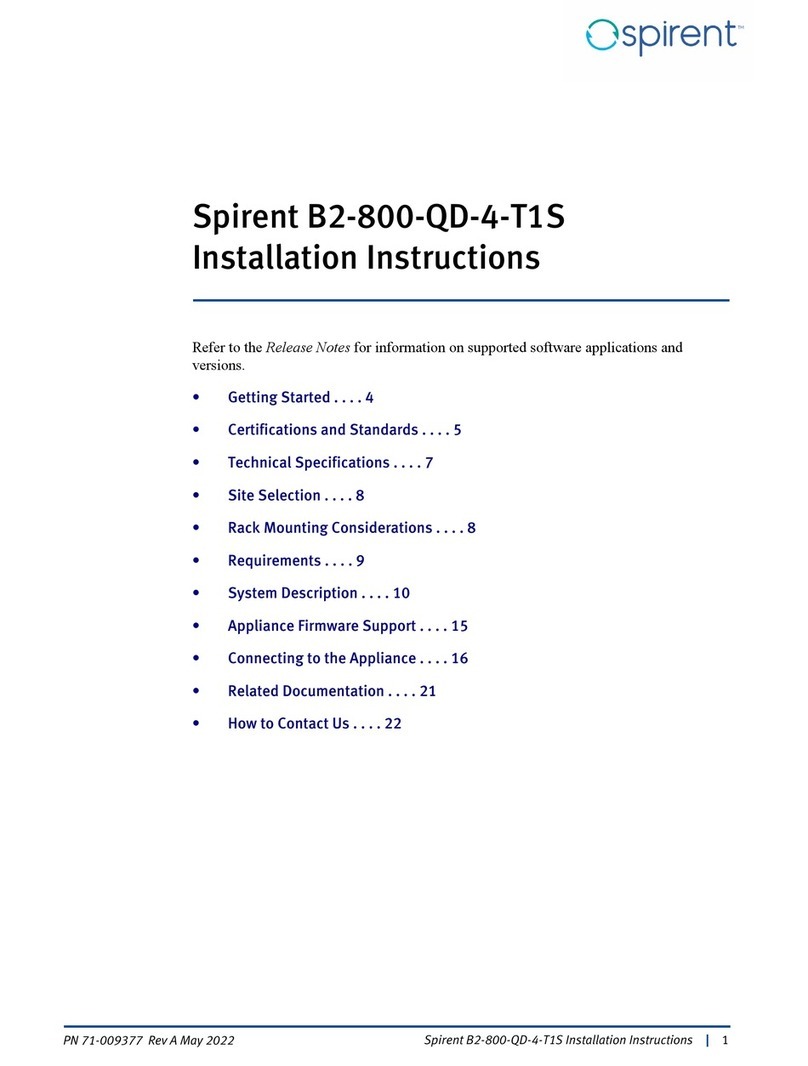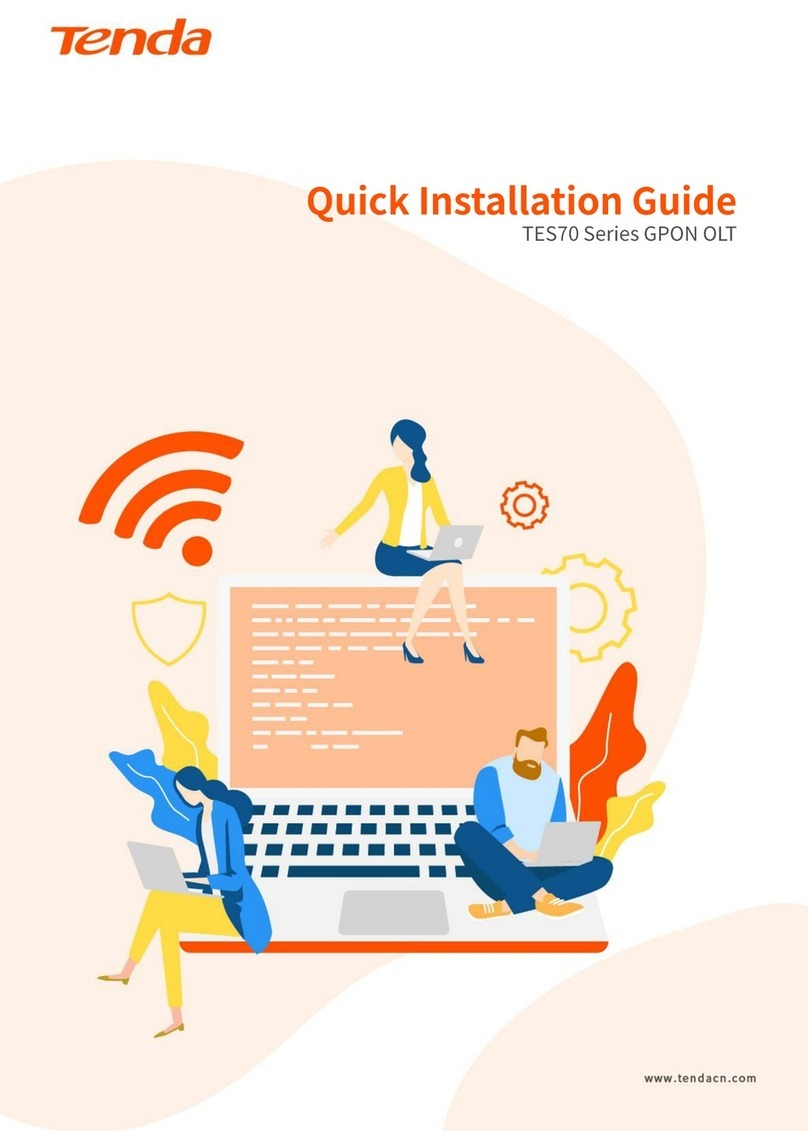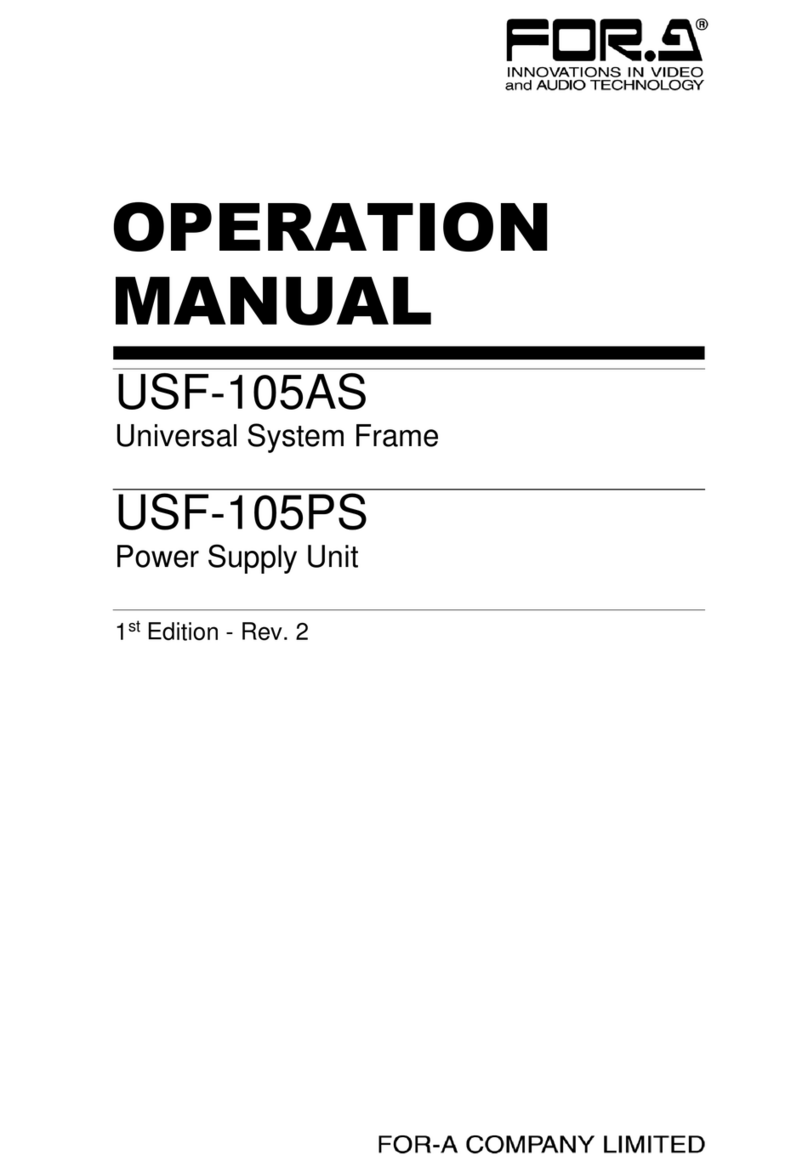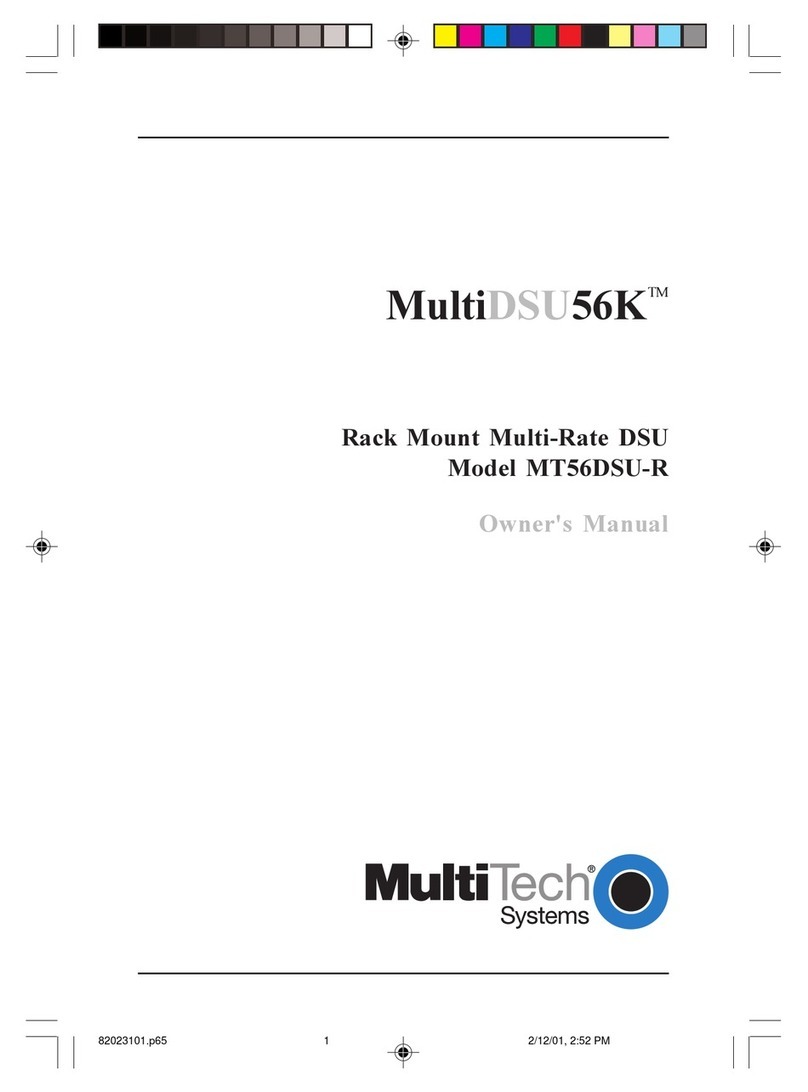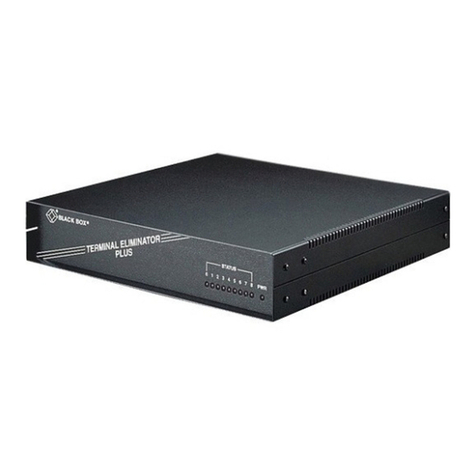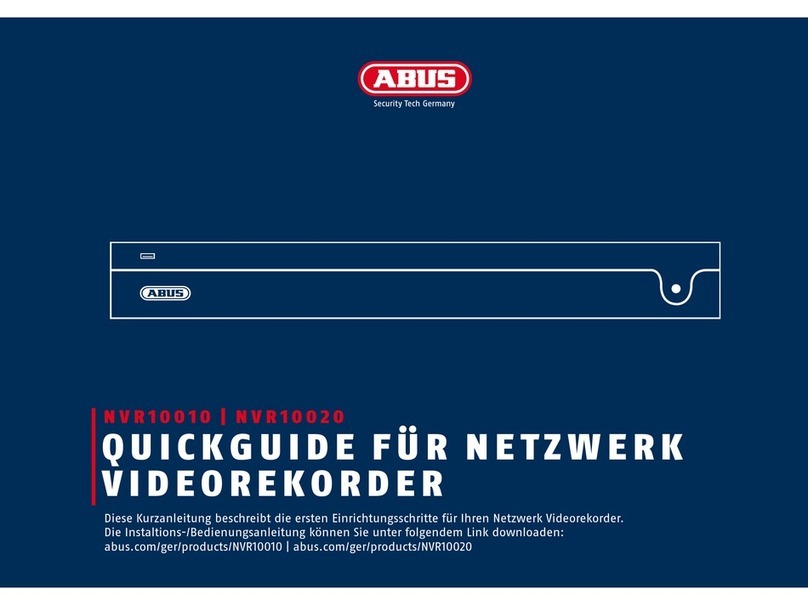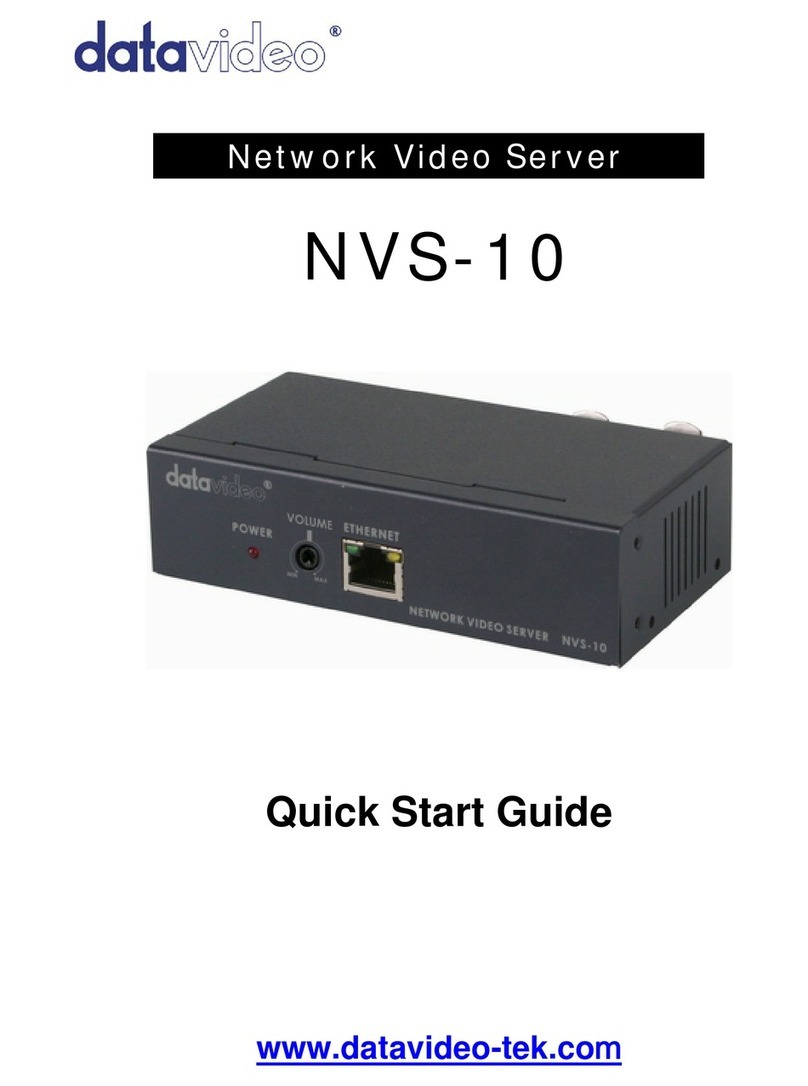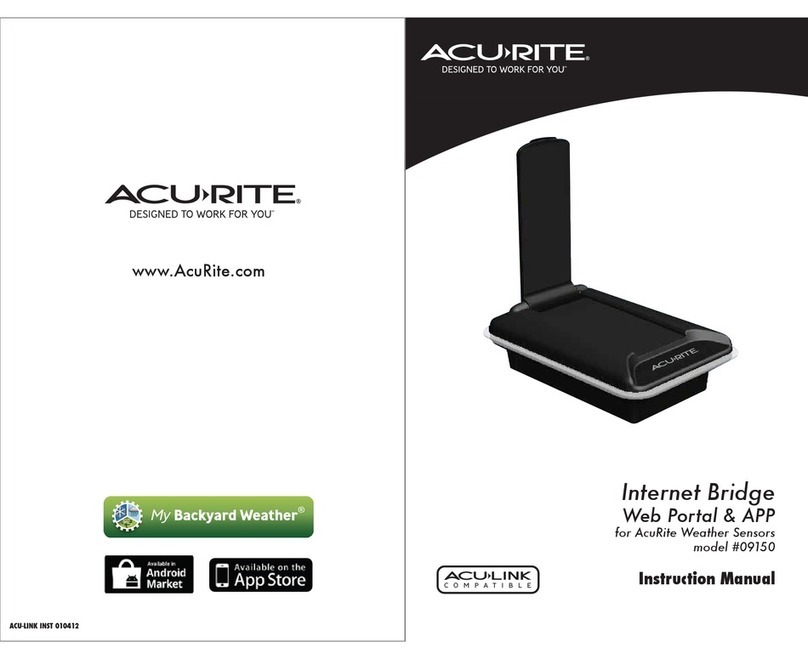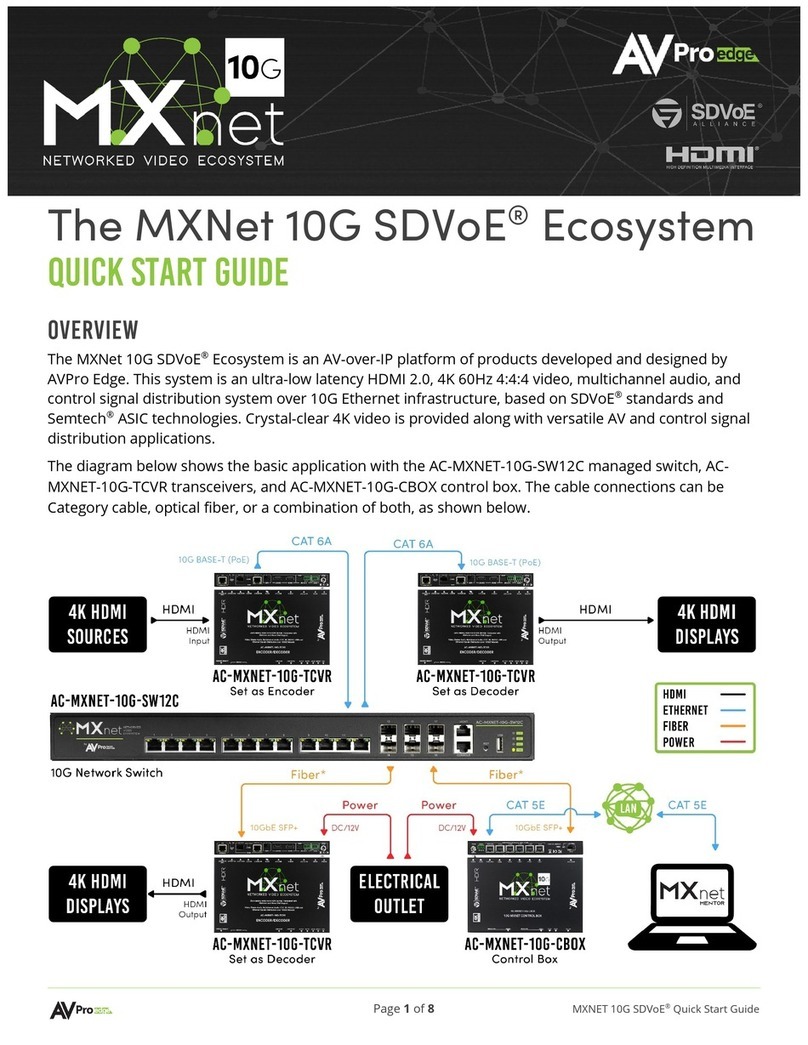Spirent C1 User manual

Spirent C1 Installation Instructions |1
PN 71-008659 Rev A 2/19
Spirent C1 Installation Instructions
Refer to the Release Notes for information on supported software applications, versions,
and NIC configurations.
Note: The terms Spirent C1 and SPT-C1 are used interchangeably in this document.
• Certifications and Standards . . . . 4
• Requirements . . . . 6
• System Description . . . . 9
• Rack Mounting Considerations . . . . 15
• Connecting to the SPT-C1 . . . . 15
• Appliance Firmware Support . . . . 19
• Using Authenticate Mode (optional) . . . . 20
• Related Documentation . . . . 23
• How to Contact Us . . . . 24

Spirent C1 Installation Instructions
2|Spirent C1 Installation Instructions PN 71-008659 Rev A 2/19
Copyright
© 2019 Spirent Communications, Inc. All Rights Reserved.
All of the company names and/or brand names and/or product names referred to in this
document, in particular, the name “Spirent” and its logo device, are either registered
trademarks or trademarks of Spirent plc and its subsidiaries, pending registration in
accordance with relevant national laws. All other registered trademarks or trademarks are
the property of their respective owners. The information contained in this document is
subject to change without notice and does not represent a commitment on the part of
Spirent Communications. The information in this document is believed to be accurate and
reliable, however, Spirent Communications assumes no responsibility or liability for any
errors or inaccuracies that may appear in the document.
Limited Warranty
Spirent Communications, Inc. (“Spirent”) warrants that its Products will conform to the
description on the face of order, that it will convey good title thereto, and that the Product
will be delivered free from any lawful security interest or other lien or encumbrance.
Spirent further warrants to Customer that hardware which it supplies and the tangible
media on which it supplies software will be free from significant defects in materials and
workmanship for a period of twelve (12) months, except as otherwise noted, from the date
of delivery (the “Hardware Warranty Period”), under normal use and conditions.
To the extent the Product is or contains software (“Software”), Spirent also warrants that,
if properly used by Customer in accordance with the Software License Agreement, the
Software which it supplies will operate in material conformity with the specifications
supplied by Spirent for such Software for a period of ninety (90) days from the date of
delivery (the “Software Warranty Period”). The “Product Warranty Period” shall mean the
Hardware Warranty Period or the Software Warranty Period, as applicable. Spirent does
not warrant that the functions contained in the Software will meet a specific requirement
or that the operation will be uninterrupted or error free. Spirent shall have no warranty
obligations whatsoever with respect to any Software which has been modified in any
manner by Customer or any third party.
Defective Products and Software under warranty shall be, at Spirent's discretion, repaired
or replaced or a credit issued to Customer's account for an amount equal to the price paid
for such Product provided that: (a) such Product is returned to Spirent after first obtaining
a return authorization number and shipping instructions, freight prepaid, to Spirent's
location in the United States; (b) Customer provides a written explanation of the defect or
Software failure claimed by Customer; and (c) the claimed defect actually exists and was
not caused by neglect, accident, misuse, improper installation, improper repair, fire, flood,
lightning, power surges, earthquake, or alteration. Spirent will ship repaired Products to
Customer, freight prepaid, based on reasonable best efforts after the receipt of defective
Products. Except as otherwise stated, any claim on account of defective materials or for
any other cause whatsoever will conclusively be deemed waived by Customer unless
written notice thereof is given to Spirent within the Warranty Period. Spirent reserves the

Spirent C1 Installation Instructions
Spirent C1 Installation Instructions |3
PN 71-008659 Rev A 2/19
right to change the warranty and service policy set forth above at any time, after
reasonable notice and without liability to Customer.
TO THE EXTENT PERMITTED BY APPLICABLE LAW, ALL IMPLIED
WARRANTIES, INCLUDING BUT NOT LIMITED TO IMPLIED WARRANTIES OF
MERCHANTABILITY, NONINFRINGEMENT AND FITNESS FOR A PARTICULAR
PURPOSE, ARE HEREBY EXCLUDED, AND THE LIABILITY OF SPIRENT, IF
ANY, FOR DAMAGE RELATING TO ANY ALLEGEDLY DEFECTIVE PRODUCT
SHALL BE LIMITED TO THE ACTUAL PRICE PAID BY THE CUSTOMER FOR
SUCH PRODUCT. THE PROVISIONS SET FORTH ABOVE STATE SPIRENT'S
ENTIRE RESPONSIBILITY AND CUSTOMER'S SOLE AND EXCLUSIVE REMEDY
WITH RESPECT TO ANY BREACH OF ANY WARRANTY.
Safety Precautions
Warning: Calls attention to operating procedures or practices that should be followed to
avoid bodily injury or damage to equipment.
Caution: Reflects conditions that could cause product damage or data loss.
Note: Describes limitations on the use of the equipment or procedure.
No User-Serviceable Parts
Warning: No user-serviceable parts inside. Do not open.
Waarschuwing: Er zijn geen door de gebruiker te vervangen onderdelen. Niet openen.
Attention: Aucune pièce se trouvant à l'intérieur ne peut être réparée ou remplacée par
l'utilisateur. Ne pas ouvrir.
Lasers Warning
Warning: Because invisible radiation may be emitted from the aperture of the port when
no fiber cable is connected, avoid exposure to radiation and do not stare into
open apertures.
Waarschuwing: Aangezien onzichtbare straling vanuit de opening van de poort kan
komen als er geen fiberkabel aangesloten is, dient blootstelling aan straling en het kijken
in open openingen vermeden te worden.
Attention: Avant d'accéder à cet équipement connecté aux lignes électriques, ôter tout
bijou (anneaux, colliers et montres compris). Lorsqu'ils sont branchés à l'alimentation et
reliés à la terre, les objets métalliques chauffent, ce qui peut provoquer des blessures
graves ou souder l'objet métallique aux bornes.
Calibration
At the time of manufacture, all components manufactured by Spirent Communications are
calibrated in accordance with applicable procedures. Spirent Communications equipment
is calibrated using national standards, consensus standards, and ratio-type measurements

Spirent C1 Installation Instructions
Certifications and Standards
4|Spirent C1 Installation Instructions PN 71-008659 Rev A 2/19
based on self-calibration techniques. By design, the equipment has no user adjustments
and does not require further calibration. Products are calibrated within the published
environmental specifications for the products. At the time of shipment, this Spirent
Communications product met its published operating specifications.
Unpacking
Before opening the product carton, examine it for damage. If damage is not visible,
unpack the carton and check contents for damage. Save all packing materials. If damage is
noted, forward an immediate request to the delivering carrier to perform an inspection and
prepare a damage report. Save the container and packing material until contents are
verified.
Concurrently, report the nature and extent of damage to Spirent Communications
Customer Support so that action can be initiated to repair or replace damaged items, or
instructions issued for returning items.
The responsibility of the manufacturer ends with delivery to the first carrier. All claims for
loss, damage, or nondelivery must be made against the delivering carrier within
10 calendar days of receipt of shipment.
Damaged or Missing Equipment
If any equipment is damaged or missing, call (800) 774-7368 or (818) 676-2616
(international) for technical support. Registered users may also access the Spirent
Communications support website at https://support.spirent.com. You may also email
Certifications and Standards
FCC
Spirent C1 complies with the limits for a Class A digital device in accordance with Part 15
of the FCC Rules. These limits are designed to provide reasonable protection against
harmful interference when this equipment is operated in a commercial environment.
Operation is subject to the following two conditions:
•This device may not cause harmful interference.
•This device must accept any interference received, including interference that may
cause undesired operation.
This device generates, uses, and can radiate radio frequency energy if not installed and
used in accordance with the instructions in this manual. Operating this equipment in a
residential area is likely to cause harmful interference, and the customer will be required
to rectify the interference at his or her own expense. This product requires the use of
external shielded cables to maintain compliance pursuant to Part 15 of the FCC Rules.

Spirent C1 Installation Instructions
Certifications and Standards
Spirent C1 Installation Instructions |5
PN 71-008659 Rev A 2/19
CE
The CE symbol on the product label (on the back of the box) indicates this network
appliance is compliant with the EMC Directive and Low Voltage Directive of the
European Union. This product meets the following technical standards:
•EN 55022 — “Limits and Methods of Measurement of Radio Interference
Characteristics of Information Technology Equipment”
•EN 55024 — “Limits and methods of measurement of immunity characteristics for
information technology equipment”
•EN 60950 — “Safety of Information Technology Equipment”
TUV
This product carries the cTUVus mark.
Environmental Considerations
This label is on all Spirent-provided electrical and electronic products that are sold and
shipped (see Figure 1).
Figure 1. Waste of Electrical and Electronic Equipment (WEEE) Label
This label indicates that the product contains material that presents an environmental
concern. Spirent encourages users of Spirent-provided electrical and electronic equipment
to not dispose of the labeled products in waste collection units where the waste is destined
for landfills. Electrical and electronic equipment should be collected separately and
recycled, reused, and processed for recovery and waste treatment in accordance with your
local, regional, and federal laws. If you have any questions regarding this labeling, please
contact your Spirent Communications representative.

Spirent C1 Installation Instructions
Requirements
6|Spirent C1 Installation Instructions PN 71-008659 Rev A 2/19
Requirements
This section describes the Spirent C1 (SPT-C1) system requirements, cable requirements,
and network connectivity. Refer to “System Description” on page 9 for component
descriptions.
SPT-C1 System Requirements
SPT-C1 requires standard AC input of 100-240V~, 6A, 50/60Hz.
Supported Applications and NIC Configurations
Refer to the Release Notes for information on supported software applications, versions,
and NIC configurations.
Note: Not all configurations are available for all software applications.
Cable Requirements
You will need customer-supplied cables for connecting the SPT-C1 to your management
network and for connecting the NIC test ports to your system under test. For detailed
cabling information, refer to the sections under “Connector Panel” beginning on page 9.
PC Requirements
Refer to the Release Notes for information on the minimum PC requirements.
Network Connectivity
Note: The terms “management port” and “administrative port” are used interchangeably.
10/100/1000 Base-T Administrative Port
The administrative port must connect to a 10/100/1000 Base-T network. Spirent
Communications recommends the SPT-C1 be connected through a switch and isolated
from your test environment.
Tip: The administrative port can be connected to a different subnet from the test network.
If traffic overwhelms the test network, having the administrative port on a different subnet
enables you to access SPT-C1 and control the test currently running without contending
with a heavily loaded network.

Spirent C1 Installation Instructions
Requirements
Spirent C1 Installation Instructions |7
PN 71-008659 Rev A 2/19
Test Ports
Table 1 lists the NIC configurations for the test ports.
The ports are described under “Connector Panel” on page 9.
Refer to the Release Notes for information on supported software applications, versions,
and NIC configurations. Not all configurations are available for all software applications.
Table 1. NIC Configurations for SPT-C1 Appliance Models
Appliance Model NIC
Part
Number
10/100M Test
Ports
1 GbE Test
Ports
2.5/5GbE
Test Ports
10 GbE Test
Ports
SPT-C1 2 x 10GbE NIC-27 NA NA NA 2
One dual-port
NIC (SFP+
MM fiber)
SPT-C1 4 x 1GbE NIC-33 4*
One quad-port
NIC
(all copper)
4*
One quad-port
NIC
(all copper)
NA NA
SPT-C1 4 x 1GbE NIC-32 4*
One quad-port
NIC
(all copper)
4*
One quad-port
NIC
(all copper)
NA NA
SPT-C1 4 x 1GbE NIC-31 NA 4
One quad-port
NIC (optical
for MMF)
NA NA
SPT-C1 4 x 10/
100M BroadR-
Reach®
NIC-43 4
One quad-port
NIC (via 2
DE9M
connectors)
NA NA NA
SPT-C1 2 x 10GbE
and 4 x 1GbE
NIC-27 and
NIC-33
4*
One quad-port
NIC (all copper)
4*
One quad-port
NIC
(all copper)
NA 2
One dual-port
NIC (SFP+
MM fiber)
SPT-C1 4 x 1GbE
and 802.11 AC
WAVE-1 WiFi
NIC-33 and
NIC-51
4* One quad-
port NIC (all
copper)
4* One quad-
port NIC (all
copper)
NA NA

Spirent C1 Installation Instructions
Requirements
8|Spirent C1 Installation Instructions PN 71-008659 Rev A 2/19
* EEach physical port is configurable for 10/100/1000M operation.
** Each physical port is configurable for 10G/5G/2.5G/1G/100M operation
SPT-C1 4 x 1GbE
and 802.1 ACN
WAVE-1 WiFi
NIC-33 and
NIC-52
4* One quad-
port NIC (all
copper)
4* One quad-
port NIC (all
copper)
NA NA
SPT-C1 4 x 10G/5G/
2.5G/1G/100M
Copper
NIC-63 4** One quad-
port NIC (all
copper)
4** One quad-
port NIC (all
copper)
4** One quad-
port NIC (all
copper)
4** One quad-
port NIC (all
copper)
SPT-C1 4 x 1GbE
and 802.11 AC
WAVE-2 WiFi
NIC-33 and
NIC-56
4* One quad-
port NIC (all
copper)
4* One quad-
port NIC (all
copper)
NA NA
SPT-C1 4 x 1GbE
and 802.11 AC
WAV E -2 Wi Fi
NIC-33 and
NIC-57
4* One quad-
port NIC (all
copper)
4* One quad-
port NIC (all
copper)
NA NA
SPT-C1 4 x 10G/5G/
2.5G/1G/100M
Copper and 802.11
AC WAVE-2 WiFi
NIC-63 and
NIC-57
4** One quad-
port NIC (all
copper)
4** One quad-
port NIC (all
copper)
4** One quad-
port NIC (all
copper)
4** One quad-
port NIC (all
copper)
SPT-C1 4 x 10G/5G/
2.5G/1G/100M
Copper and 802.11
AC WAVE-2 WiFi
NIC-63 and
NIC-60
4** One quad-
port
NIC (all
copper)
4** One quad-
port
NIC (all
copper)
4** One quad-
port
NIC (all
copper)
4** One quad-
port
NIC (all
copper)
Table 1. NIC Configurations for SPT-C1 Appliance Models (continued)
Appliance Model NIC
Part
Number
10/100M Test
Ports
1 GbE Test
Ports
2.5/5GbE
Test Ports
10 GbE Test
Ports

Spirent C1 Installation Instructions
System Description
Spirent C1 Installation Instructions |9
PN 71-008659 Rev A 2/19
System Description
The SPT-C1 hardware is maintenance-free and should not be disassembled. Servicing the
units yourself jeopardizes your warranty.
Connector Panel
This section shows the connector panels and describes the necessary cabling for SPT-C1.
SPT-C1 supports NIC configurations for the test ports, as listed in “Test Ports” on page 7.
SPT-C1 2 x 10GbE
The SPT-C1 2 x 10GbE connector panel is shown in Figure 2.
Figure 2. SPT-C1 2 x 10GbE Connector Panel
The network data cables (customer supplied) connected to these ports must be as follows:
•Ethernet CAT-5 cable for the management port (Eth0)
•Depending on the NIC configuration, the following for the test ports:
•Two test ports (1 and 2)
–Fiber: LC Fiber Optic connector, Multi-Mode Fiber (62.5um or 50um) cable.
SPT-C1 4 x 1GbE (NIC-33)
The connector panel is shown in Figure 3.
Figure 3. SPT-C1 4 x 1GbE Connector Panel (NIC-33)

Spirent C1 Installation Instructions
System Description
10 |Spirent C1 Installation Instructions PN 71-008659 Rev A 2/19
The network data cables (customer supplied) connected to these ports must be as follows:
•Ethernet CAT-5 cable for the management port (Eth0)
•Four test ports (1-4)
• Copper: RJ45 connector, Ethernet CAT-5 cable.
SPT-C1 4 x 1GbE (NIC-32)
The connector panel is shown in Figure 4.
Figure 4. SPT-C1 4 x 1GbE Connector Panel (NIC-32)
The network data cables (customer supplied) connected to these ports must be as follows:
•Ethernet CAT-5 cable for the management port (Eth0)
•Four test ports (1-4)
• Copper: RJ45 connector, Ethernet CAT-5 cable.
SPT-C1 4 x BroadR-Reach®(NIC-43)
The connector panel is shown in Figure 5.
Figure 5. SPT-C1 4 x BroadR-Reach Connector Panel (NIC-43)

Spirent C1 Installation Instructions
System Description
Spirent C1 Installation Instructions |11
PN 71-008659 Rev A 2/19
The network data cables (customer supplied) connected to these ports must be as follows:
•Ethernet CAT-5 cable for the management port (Eth0)
•Four test ports (1-4)
• The supported wiring is 1 pair of up to 15m UTP cabling for each port. Any
wiring from the UTP cable to the DE9F connector should be of the shortest length
possible to maintain signal integrity.
• Each DE9M connector is wired for two BroadR-Reach ports. The pinout for the
connectors is:
Port 1 signals are on the left DE9 pins 1 and 2
Port 2 signals are on the left DE9 pins 4 and 5
Port 3 signals are on the right DE9 pins 1 and 2
Port 4 signals are on the right DE9 pins 4 and 5
SPT-C1 2 x 10GbE and 4 x 1GbE (NIC-27 and NIC-33)
The connector panel is shown in Figure 6.
Figure 6. SPT-C1 2 x 10GbE and 4 x 1GbE (NIC-27 and NIC-33)

Spirent C1 Installation Instructions
System Description
12 |Spirent C1 Installation Instructions PN 71-008659 Rev A 2/19
The network data cables (customer supplied) connected to these ports must be as follows:
•Ethernet CAT-5 cable for the management port (Eth0)
•Depending on the NIC configuration, the following for the test ports:
•Two test ports (1 and 2)
–Fiber: LC Fiber Optic connector, Multi-Mode Fiber (62.5um or 50um) cable.
• Four test ports (3-6)
–Copper: RJ45 connector, Ethernet CAT-5 cable.
Note: The timestamp circuitry between the two NICs is synchronized via firmware.
Therefore, when generating and analyzing traffic between the 10G and 1G NIC ports, the
latency measurements are not as accurate as traffic generated and analyzed between ports
on the same NIC.
SPT-C1 4 x 1GbE and 802.11 AC/ACN WAVE-1 WiFi (NIC-33 and NIC-51/
NIC-52)
The connector panel is shown in Figure 7.
Figure 7. SPT-C1 4 x 1GbE and 802.11 AC/ACN WAVE-1 WiFi (NIC-33 and NIC-51/NIC-52)
The network data cables (customer supplied) connected to these ports must be as follows:
•Ethernet CAT-5 cable for the management port (Eth0)
•For test ports (1-4)
• Copper: RJ45 connector, Ethernet CAT-5e or better cable
The WiFi cables (provided in kit) connected as follows
•RF coax cable and SMA adapters to wireless device

Spirent C1 Installation Instructions
System Description
Spirent C1 Installation Instructions |13
PN 71-008659 Rev A 2/19
SPT-C1 4 x 10G/5G/2.5G/1G/100M (NIC-63)
The connector panel is shown in Figure 8.
Figure 8. SPT-C1 4 x 10G/5G/2.5G/1G/100M (NIC-63)
The network data cables (customer supplied) connected to these ports must be as follows:
•Ethernet CAT-5 cable for the management port (Eth0)
•For test ports (1-4)
• Copper: RJ45 connector, Ethernet CAT-5e or better cable
SPT-C1 4 x 1GbE and 802.11 AC WAVE-2 WiFi (NIC-33/NIC-63 and
NIC-56/NIC-57/NIC-60)
The connector panel is shown in Figure 9.
Figure 9. SPT-C1 4 x 1GbE and 802.11 AC WAVE-2 WiFi (NIC-33/NIC-63 and
NIC-56/NIC-57/NIC-60)
The network data cables (customer supplied) connected to these ports must be as follows:
•Ethernet CAT-5 cable for the management port (Eth0)
•For test ports (1-4)
• Copper: RJ45 connector, Ethernet CAT-5e or better cable

Spirent C1 Installation Instructions
System Description
14 |Spirent C1 Installation Instructions PN 71-008659 Rev A 2/19
•For test ports (5-6)
• SMA connector, 50 OHM RF cable
•For test ports (7-8) on NIC-57 only
• SMA connector, 50 OHM RF cable
Power Supply
The power supply for the SPT-C1 is controlled by the power button on the front of the unit
(Figure 10). The power cord socket is on the back of the unit.
Tip: Plug the SPT-C1 into a surge-protected outlet to protect it from electrical surges.
Figure 10. SPT-C1 Power Button and Power Cord Socket
Powering up the SPT-C1
Press the power button on the front of the unit (Figure 10 on page 14) to turn on the
SPT-C1.
The typical boot time is two (2) minutes. Package switch times (switching from Spirent
TestCenter to another product, or from another product to Spirent TestCenter) and
firmware upgrades take approximately 10-15 minutes.
Powering down the SPT-C1
Important: Press and release the power button on the front of the appliance (Figure 10)
to turn off the SPT-C1.
Do not unplug the appliance while it is in operation (blue indicator light on). Power off the
appliance, before you unplug it.
Power
button
(front of unit)
Power cord socket
(back of unit)

Spirent C1 Installation Instructions
Rack Mounting Considerations
Spirent C1 Installation Instructions |15
PN 71-008659 Rev A 2/19
Rack Mounting Considerations
The SPT-C1 requires 2U of rack-mount space (roughly 4” high x 10” deep x 13” wide). A
rack-mount kit (ACC-0030) is available separately for revision D appliances only. Appliance
models prior to revision D should use a rack shelf if rack-mounting is required.
Note: The SPT-C1 may require safety agency evaluation, certification, and licensing.
Check with your building inspector for requirements applicable to your location.
Notes on Rack Mounting
•Elevated operating ambient—If installed in a closed or multi-unit rack assembly, the
operating ambient temperature of the rack environment may be greater than room
ambient. Therefore, consider installing the equipment in an environment compatible
with the maximum ambient temperature of 30°C (86°F).
•Reduced air flow—Install the equipment in a rack such that the amount of airflow
required for safe operation of the equipment is not compromised.
•Mechanical loading—Mount the equipment in the rack such that a hazardous
condition is not achieved due to uneven mechanical loading. Do not stack other
equipment on top of a system that is already rack-mounted.
•Circuit overloading—Consider the connection of the equipment to the supply circuit
and the effect that overloading of the circuits might have on over-current protection
and supply wiring. Refer to equipment rating labels to ensure appropriate electrical
loading of this system in a rack.
•Reliable earthing—Maintain reliable earthing of rack-mounted equipment. Pay
particular attention to supply connections other than direct connections to the branch
circuit (for example, use of power strips).
Connecting to the SPT-C1
SPT-C1 connects and operates through your local network much like a standard PC. It
boots with the IP address and subnet mask: 192.168.0.100/255.255.255.0. If you need
to reconfigure the IP address information refer to “Setting the SPT-C1 Addressing mode,
IP Address, Netmask and Gateway” on page 17.
To connect to your product’s GUI:
1Configure a laptop or workstation with the IP address and subnet mask:
192.168.0.101/255.255.255.0.
2Connect the laptop or workstation to the SPT-C1 administrative port (Figure 11 and
Figure 12 on page 16) with a straight-through or crossover Ethernet cable or through
a (preferably full-duplex) network switch or hub.

Spirent C1 Installation Instructions
Connecting to the SPT-C1
16 |Spirent C1 Installation Instructions PN 71-008659 Rev A 2/19
Figure 11. SPT-C1 Administrative Port (model revisions Rev J and later)
Figure 12. SPT-C1 Administrative Port (model revisions prior to Rev J)
Note: The hardware “Rev” letter for your SPT-C1 model is on the label on the bottom of
the appliance.

Spirent C1 Installation Instructions
Connecting to the SPT-C1
Spirent C1 Installation Instructions |17
PN 71-008659 Rev A 2/19
Setting the SPT-C1 Addressing mode, IP Address, Netmask and Gateway
If you are connecting the SPT-C1 to a LAN, you will probably need to change the IP
address information. Obtain an unused IP address, netmask, and default router from your
IT department.
Use the appropriate method to change the SPT-C1 settings for your appliance model:
SPT-C1 Rev J (and later)
•Attach a USB keyboard and DVI monitor to the appliance (use the white DVI-D port).
• It is recommended that these devices are connected while the appliance is
powered off.
• Use one of the black USB 2.0 or blue USB 3.0 connectors for the keyboard.
• If you do not have a DVI monitor, use the blue VGA port.
SPT-C1 Rev letters prior to J
•Attach a USB keyboard and DVI monitor to the appliance (use the blue DVI-I port).
• It is recommended that these devices are connected while the appliance is
powered off.
• Use one of the black USB 2.0 connectors for the keyboard.
• If you do not have a DVI monitor, use the supplied DVI to VGA adapter.
All SPT-C1 models
•Use a communication program to SSH (secure shell) over the Ethernet administration
port to the SPT-C1 default IP address.
• The SPT-C1 default IP address is 192.168.0.100, with a netmask of
255.255.255.0
Whichever method you use to connect to the appliance, you will be prompted to log in
when the appliance is fully booted up. Use the following system administrator login /
password:
•Login: admin
•Password: spt_admin
Spirent TestCenter - Spirent Communications, Inc.
Device : 192.168.0.100 255.255.255.0 (static)
Gateway : 192.168.0.1
Welcome admin.
Type help for a list of commands
admin(hypervisor)>>

Spirent C1 Installation Instructions
Connecting to the SPT-C1
18 |Spirent C1 Installation Instructions PN 71-008659 Rev A 2/19
You can now use the following commands to set the addressing mode and/or set the IP
address, netmask and gateway. When you have made your changes, you must activate the
new settings and reboot the appliance:
admin(hypervisor)>> mode - shows the current IP addressing
mode.
admin(hypervisor)>> mode dhcp - sets the IP addressing mode to
DHCP.
admin(hypervisor)>>mode static - sets the IP addressing mode to
static.
Note: You must manually set the IP address, netmask and gateway, if you use the static
setting.
admin(hypervisor)>> ipaddress - shows the current IP address.
admin(hypervisor)>> ipaddress 192.168.1.10 - sets the IP
address.
admin(hypervisor)>> netmask - shows the current netmask.
admin(hypervisor)>> netmask 255.255.255.0 - sets the netmask.
admin(hypervisor)>> gwaddress - shows the current gateway
address.
admin(hypervisor)>> gwaddress 192.168.1.1 - set the gateway
address.
admin(hypervisor)>>activate - Activates your new settings
Note: If you are connected using SSH, you will lose connectivity when you use the
activate command. You must power cycle the appliance manually, or log back in to the
appliance using the new IP address. You must then use the reboot command below, before
the product's GUI or script can access the appliance.
admin(hypervisor)>>reboot – Applies your settings and reboots
the appliance.
When the SPT-C1 appliance restores, after the power cycle or reboot, it is ready for use
with the product’s GUI or an automation script (if supported in your current release).
For a complete list of the admin commands available for the SPT-C1 appliance, refer to
Table 2 on page 21.

Spirent C1 Installation Instructions
Appliance Firmware Support
Spirent C1 Installation Instructions |19
PN 71-008659 Rev A 2/19
Appliance Firmware Support
With the dual boot feature, you can switch between two installed versions of Spirent
TestCenter using the command line interface. You can identify the current version and
standby version using the appropriate commands described in this section.
For SPT-C1 appliances, the feature applies to Spirent TestCenter releases 4.94 and later.
When you initially upgrade to release 4.94 or later, both installed versions will be 4.94 or
later. Subsequent upgrades to releases later than 4.94 will result in two separate partitions,
containing the current version and the standby version, respectively.
Notes: • Downgrading to a Spirent TestCenter version below 4.94 removes this
feature.
•If you are using Spirent TestCenter version 4.53 or earlier, and you want to
upgrade to version 4.94, log in to the Customer Service Center (CSC)
Knowledge Base, and follow the instructions in FAQ11021.
•Downgrading to 4.81 or below is a two-step process (if you are at 4.94 or
above). First downgrade to 4.81 and then to the version you intend to use.
To see the available Spirent TestCenter versions using the command line interface:
1SSH to Spirent TestCenter as an admin.
2Use the applicable command
•Type
version to identify the active Spirent TestCenter version.
•Type standby_version to see the standby version.
To switch between two installed versions using the command line interface:
1SSH to Spirent TestCenter as an admin.
2Type help to view the list of options.
3Select switch_version with yes as an option to switch to the standby version.
Note: A reboot is required to switch versions. Select yes if you want to reboot and use the
standby version. If you select no, the switch to the standby version will take effect with
the next reboot.

Spirent C1 Installation Instructions
Using Authenticate Mode (optional)
20 |Spirent C1 Installation Instructions PN 71-008659 Rev A 2/19
Using Authenticate Mode (optional)
Authenticate mode allows the user to set a password on the chassis or appliance, so only
authorized users can access the equipment. The Authenticate commands can only be
accessed when the user is directly connected to the chassis or appliance using a USB
keyboard and DVI video monitor. If SSH is used to access the chassis or appliance, these
commands will not be available.
When authenticate is “on” or “reset,” a password must be generated using simple ascii
text, but it cannot be left blank. Once the password is generated, the Spirent TestCenter
GUI or API user will be required to enter the generated password when they attempt to
connect to the chassis or appliance.
Follow these instructions to use Authenticate mode on your chassis:
Note: The Black Bold text is user input; Blue Bold text is console output.
1Connect to chassis via console (keyboard and display connected)
2Login as user admin (password: spt_admin)
admin>
To turn authenticate mode on
admin> authenticate on
authenticate mode is currently disabled
Enter Password to Enable Authenticate Mode:
Re-Enter Authenticate Mode Password:
Authenticate Mode is now enabled!
To turn authenticate mode off
admin> authenticate off
authenticate mode is currently enabled
Enter the Saved Password to Disable Authenticate Mode:
Authenticate Mode is now disabled!
To reset the password
admin> authenticate reset
authenticate mode is currently enabled
Enter a new Password to Reset/Enable Authenticate Mode:
Re-Enter the new Authenticate Mode Password:
Authenticate Mode is now enabled with a new password!
Other manuals for C1
1
Table of contents
Other Spirent Network Hardware manuals