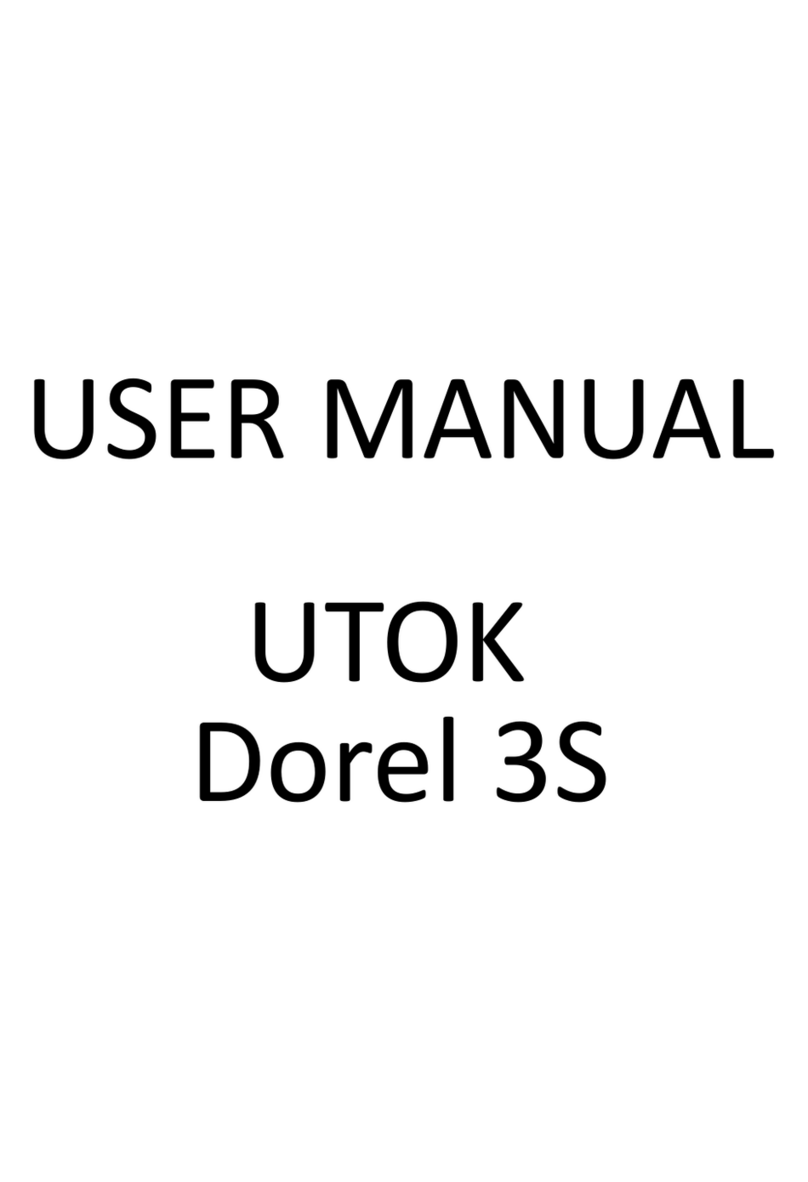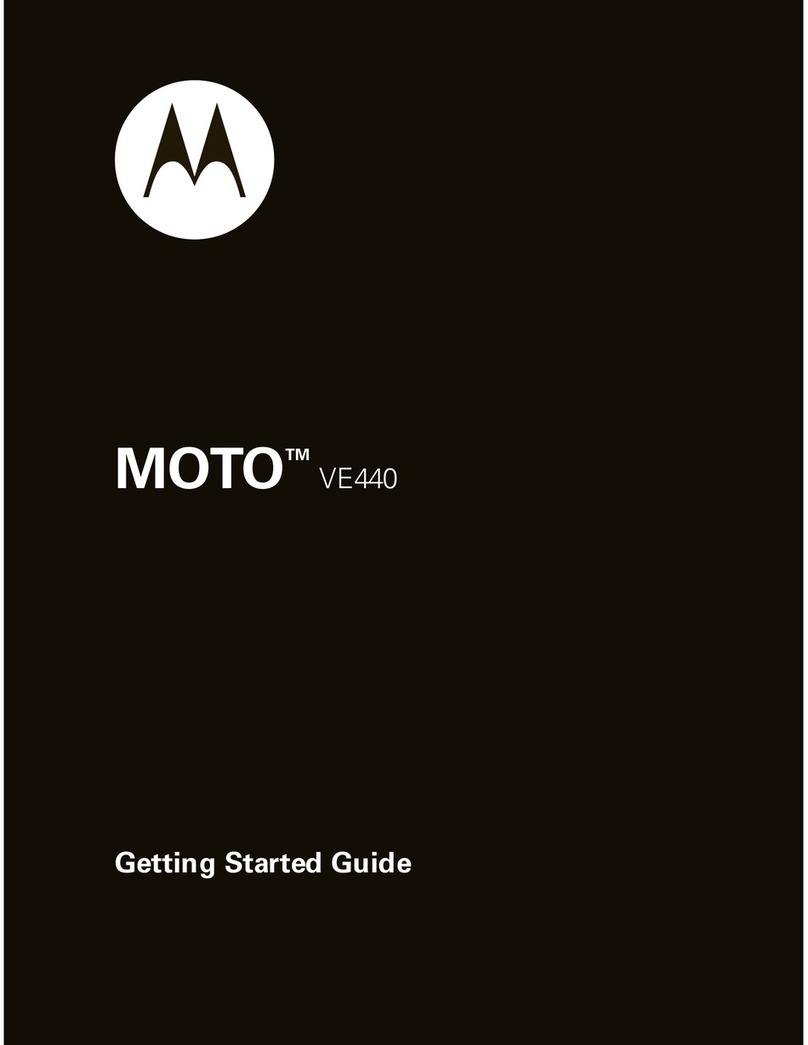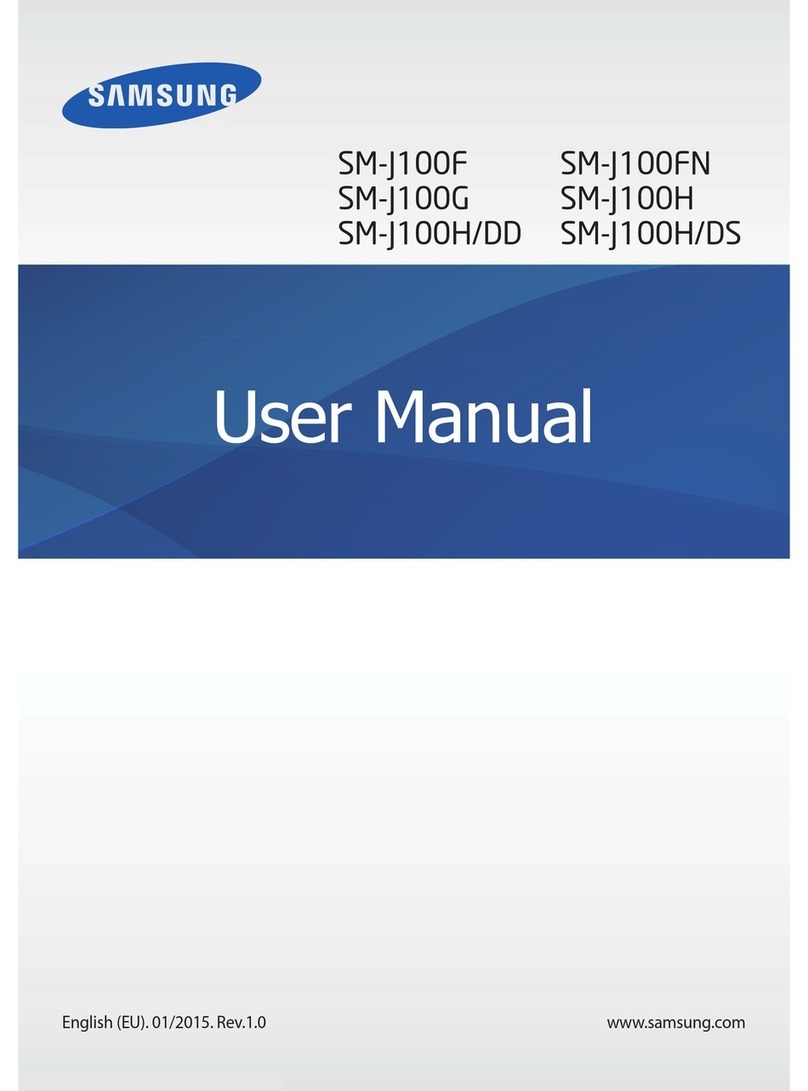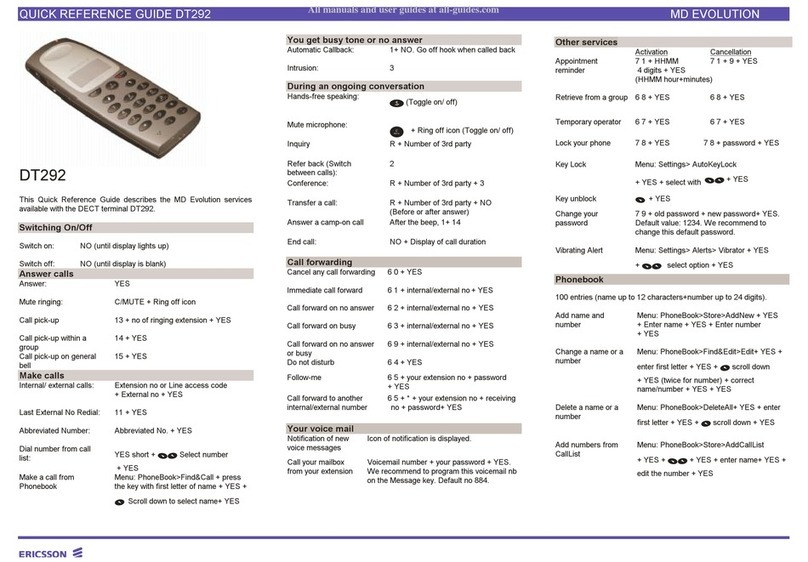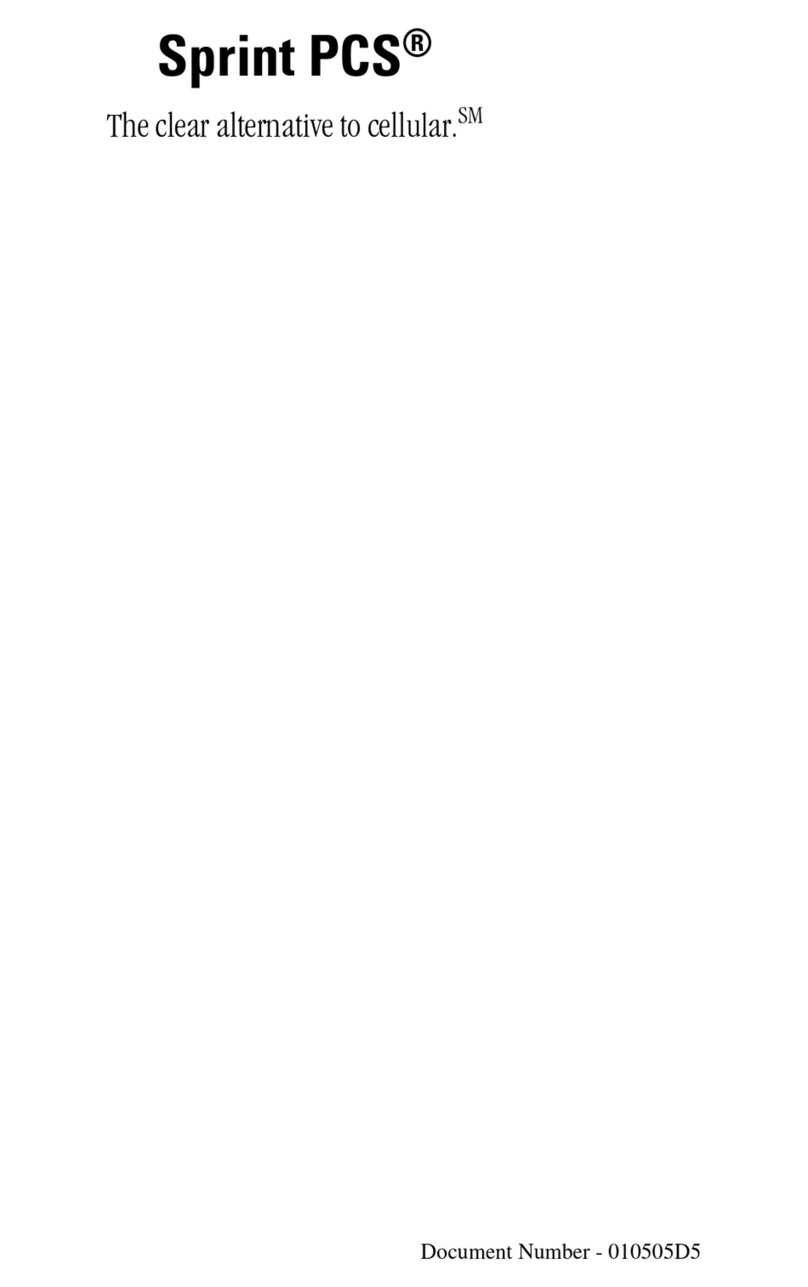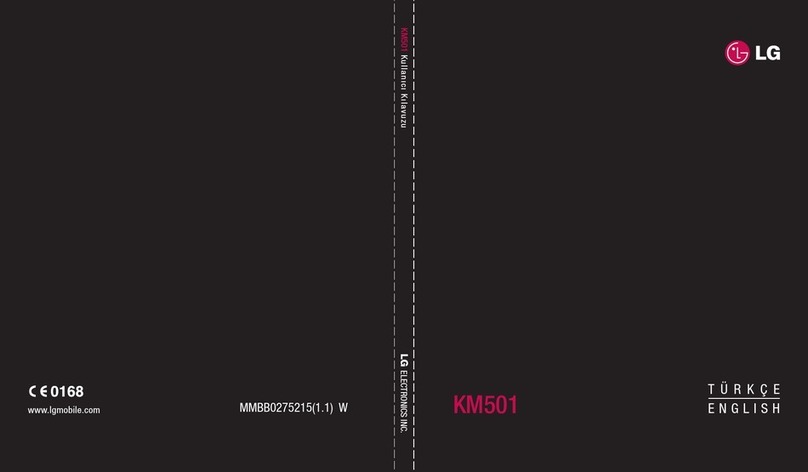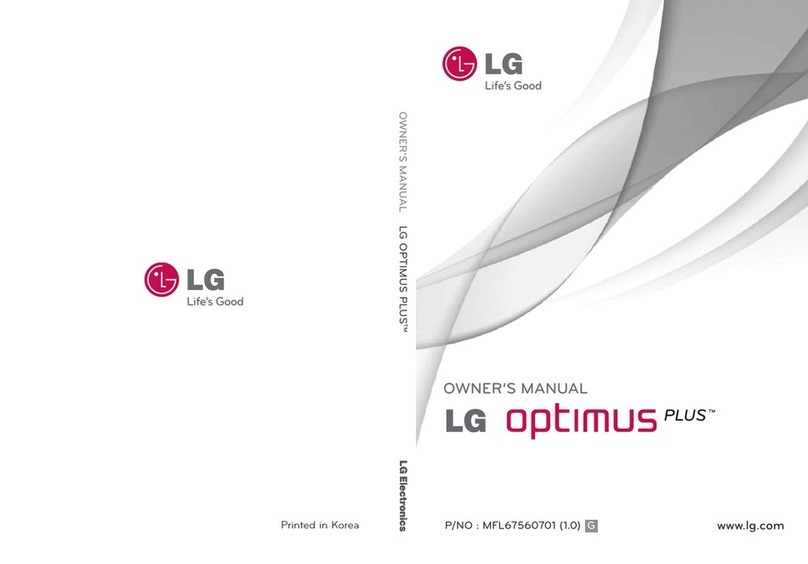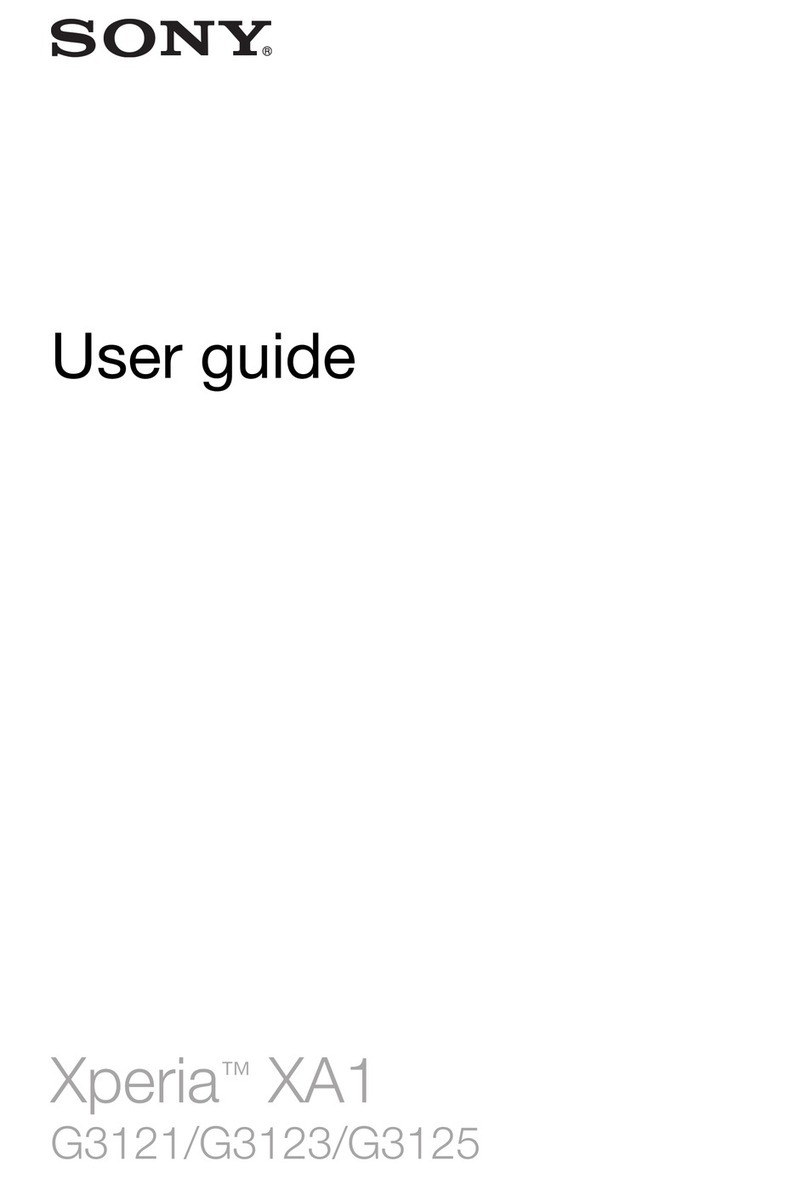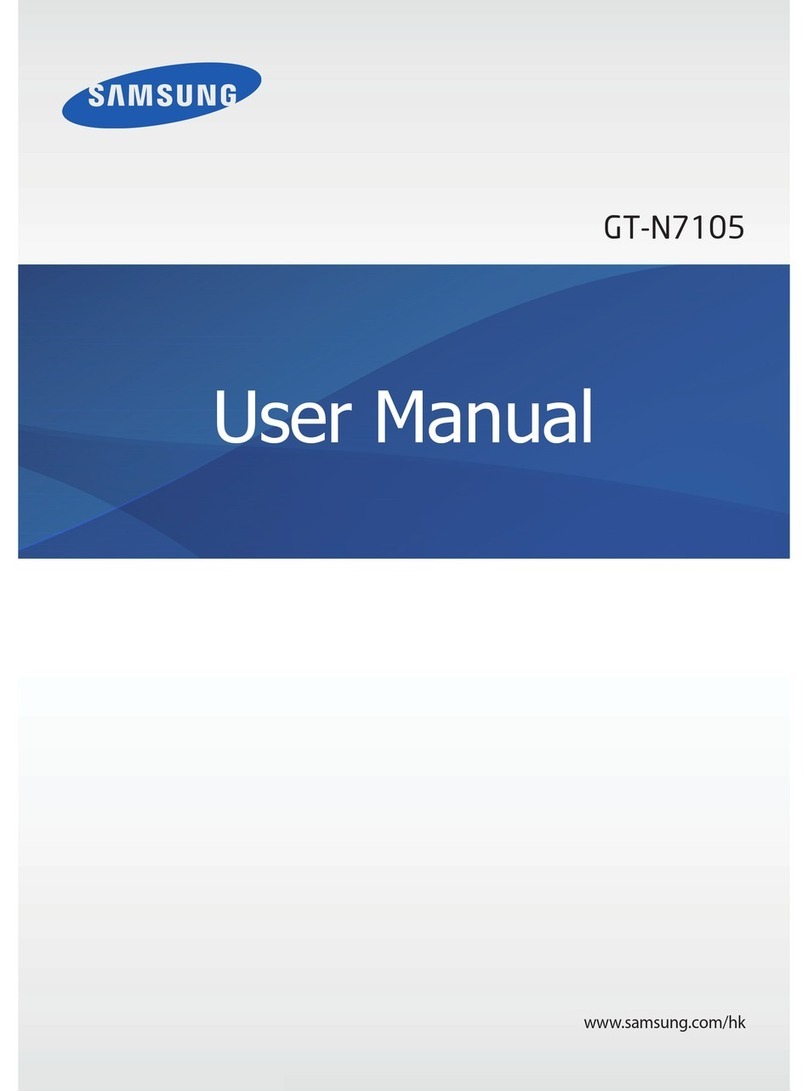Attainment Company GoTalk Express 32 User manual

Attainment Company’s
Recording
time:
9 seconds per
message
user’s
guide
Weight: 2 lb. 4 oz. (1.0 kg)
Size: 14.25" x 10" x 1.75" (36.2 cm x 25.4 cm x 4.5 cm)
Play
button
Microphone
Speaker
Volume
buttons
Level change
button
Level
LEDs (green)
Plus button
Message
keys
Record/Function
Mode LED
Message
key LEDs
Overlay
insert
Play multiple
messages
in sequence!
BACK VIEW
Overlay
storage
compartment
Battery
compartment
Function
Mode
On/Off
Record
button
Headphone
jack
AC power
adapter jack Switch
jacks
Standard/
Express
toggle switch
Erase
Level
Threaded
insert
(attach leg here)
Threaded
insert
(attach
leg here)

2
introduction Scan Features
at a Glance
●●
Automatic Scanning
●–●use●one●or●
two●switches.●
●●
Step Scanning
●–●use●two●switches.
●●
Visual Cues
●–●four●LEDs●surround●
each●message●key.
●●
Auditory Cues
●–●record●1.5●second●
cue●for●each●message.
●●
Beep Cue
●–●beep●indicates●every●
movement●in●the●scan●pattern.
●●
Reduce number of messages
●–●
scan●4,●8,●16●message●keys.
●●
Level selection
●–●include●level●
selection●in●scanning●pattern.
●●
Scan Speed
●–●choose●fast,●medium,●
or●slow.
●●
Many pattern adjustments
●–●
including●by●rows,●columns,●quadrants.
See page 7 for details.
Features at a Glance
●●
Two operations: Standard
●
(play●one●message●at●a●time)●and●
Express
●(link●multiple●messages●to●
play●as●one●expression)●
●●
Five recording levels
●
●●
Scanning access
●●
Visual Cues
–●four●LEDs●
surround●each●message●key
●●
Auditory Cues
–●1.5●second●
recording●time●for●each●message
●●
Record Lock
●●
Level Lock
●●
Quick level erase
–●clears●
all●recordings●by●level●
●●
Overlay storage compartment
●●
Adjustable volume
●●
Two ways to use headphones
●●
3 AA batteries included
●●
Legs
–●included●for●tabletop●use
●●
One year warranty
The●
GoTalk Express 32
●is●a●voice●output●communication●device●with●multiple●
messages●and●levels.●You●decide●the●statement,●word,●or●sound●to●be●recorded●on●each●
message●key,●and●the●image●or●word●to●be●used●to●indicate●each●recorded●message.●
You●then●record●each●message●key.●Many●features●are●built●into●the●Express●32.●
Note:●It’s●important●to●know●if●the●device●
is●in●Standard●or●Express●operation.●
(Factory●setting●is●
Standard operation
.)
Express and Standard Operation
The●GoTalk●Express●32●has●two●very●different●operation●styles:●
Standard●and●Express.●In●Standard●operation,●messages●play●
as●keys●are●pressed.●In●Express●operation,●up●to●8●messages●
are●stored●as●you●press●the●keys.●The●messages●are●played●in●
sequence●by●pressing●the●Play●●button.●A●vivid●green●LED●(above●
the●Plus●✚●button)●lights●when●any●button●is●pressed●in●Express●
operation.●
Choose between the two operations by using the
Standard/Express toggle switch on the back of the device.

3
Levels
The●Express●32●has●five●levels;●each●level●stores●its●own●set●
of●32●messages.●The●level●change●button●is●to●the●right●of●
the●five●numbered●green●LEDs.●To●change●levels,●press●and●
release●the●green●level●button.●A●green●LED●indicating●the●
current●level●will●light.●Press●and●release●the●button●again●to●
move●to●the●next●level.
The●
Level Lock
●feature●prevents●unwanted●changing●of●
the●levels.●To●lock●the●device●onto●a●specific●level,●turn●on●
the●Level●Lock●in●Function●Mode.●See●page●6●for●details.
Volume
Volume●up●and●volume●down●
buttons●are●located●on●the●
front●upper●right●corner●of●the●
GoTalk●Express●32.●A●beep●
will●sound●when●adjusting●the●
volume●up●or●down.●The●beep●
will●not●sound●when●the●volume●
has●reached●the●maximum●or●
minimum●setting.
Headphone Use
When●headphones●are●plugged●in,●
Auditory●Cues●and●scan●beeps●play●
through●them.●A●setting●in●Function●
Mode●makes●all●sound●play●only●through●
headphones.●Use●stereo●headphones;●
mono●headphones●may●distort●the●sound.●
(To●test,●plug●in●the●headphones●and●
listen●to●a●message●at●different●volumes.)
Batteries and AC Power
The●Express●32●includes●three●AA●
batteries.●To●view●current●battery●life:●●
turn●on●the●unit●(it●will●cycle●through●all●
the●LEDs),●the●device●will●beep,●and●the●
level●LEDs●will●fill●in,●indicating●the●battery●
life.●Full●power●is●indicated●by●all●five●
LEDs●being●lit.●Once●the●battery●life●is●
indicated,●the●current●level●LED●flashes.●
An●AC●adapter●plug●on●the●back●of●the●
unit●provides●another●option●for●a●power●
source.●(Adapter●is●available●through●
Attainment●Company.)
Level LEDs
(green)
Record LED (red, yellow, and
purple) Function Mode LED (blue)
Express operation (green) Level change
button
Volume
buttons
Microphone
Plus button
Play button

recording
Steps to Record Messages
1
●● ●To●start,●turn●on●the●Express●32.●It●will●beep●and●●
cycle●once●through●every●LED.●
2
●● ●Press●and●release●the●Record● ●button.●The●red●record●
LED●and●green●level●LED●will●turn●on;●the●device●is●ready●
to●record●messages.●
3
● While●the●two●LEDs●are●lit,●press●and●release●the●message●key●to●be●
recorded,●speak●clearly,●and●then●press●any●button●to●end●recording●●
the●message.
4
● The●red●LED●flashes●when●recording●and●is●solid●when●ready●to●record●
additional●messages.●Repeat●the●step●3●to●continue●recording●messages.
5
● To●listen●to●your●last●recorded●message●without●leaving●Record●mode●(red●
LED●is●solid),●press●and●release●the●Volume●up●or●Volume●down●button.
6
● To●end●Record●mode,●press●and●release●the●Record● ●button.●
Both●LEDs●turn●off●with●factory●settings.
Factory●settings●are:●
Standard Operation
●and●
Auditory Cues
●
Off.
Important: When●you●press●the●Record● ●button●to●exit●Record●mode,●
the●LEDs●will●not●instantly●turn●off●if●the●Auditory●Cue●is●on.●Pressing●
the●Record● ●button●with●Auditory●Cue●turned●on●changes●
the●red●LED●to●yellow.●The●yellow●LED●indicates●device●is●
ready●to●record●message●cues.●When●the●option●to●use●
auditory●cues●for●row●identification●during●scanning●
is●turned●on,●another●press●to●the●Record● ●
button●changes●the●yellow●LED●to●purple.●
The●purple●LED●indicates●device●is●ready●to●
record●Auditory●Cue●for●Rows.●
4
Play and Plus ✚
Buttons
In Standard operation,
●the●
Play●●and●Plus●✚●buttons●can●
hold●9●seconds●of●recording●
time.●These●buttons●are●
independent●from●levels;●that●
is,●the●same●recording●will●play●
regardless●of●what●level●you●
are●on.●These●messages●are●
intended●for●core●vocabulary●
or●phrases●commonly●used●
across●environments.●To●record●
the●Play●●and●Plus●✚●buttons,●
follow●the●Record●Message●
and●Record●Auditory●Cues●
directions.
In Express operation,
●the●
Play●●button●plays●selected●
messages●rather●than●the●
core●messages●available●in●
Standard●operation.●Select●
multiple●message●keys●(up●
to●8●keys)●in●the●order●to●be●
played.●Then●press●the●Play●●
button●to●play●the●sequence●of●
messages.●To●save●a●sequence●
(one●per●level),●select●multiple●
message●keys●in●the●order●
to●be●played.●Then●press●and●
hold●the●Plus●✚●button●until●
all●the●red●LEDs●turn●off.●To●
play●back●the●saved●sequence,●
press●the●Plus●✚●button.●
Selected●sequence●can●be●
locked;●see●page●5.
Record button
On/Off
switch
The●
Record
button
●is●located●
on●the●back●of●the●
Express 32.
The●
microphone
●is●
located●on●the●front●
of●the●device●above●
the●Plus●✚●button.●
For●
best recording
quality,
●hold●the●
device●about●10"●
from●your●mouth.
Each●
message key
●
has●a●maximum●●
of●9●seconds●of●
recording●time.

5
Record Auditory Cues
Auditory Cue
●is●a●short●(1.5●second●maximum)●recording●that●indicates●what●the●full●
message●says.●Each●individual●message●key●can●have●an●auditory●cue●recorded●for●the●
message.●The●
Auditory Cue
●setting●must●be●turned●on●in●
Function Mode
●(see●page●6●
for●details).●When●turned●on●and●recorded,●the●first●press●of●the●message●key●will●play●the●
auditory●cue●and●the●second●press●will●play●the●complete●message.●
1
● Press●and●release●the●Record● ●button.●The●red●message●record●LED●and●
a●green●level●LED●will●turn●on.●
2
● Press●and●release●the●Record● ●button●again.●The●red●LED●will●turn●yellow●
with●a●green●tint.●The●device●is●now●ready●to●record●cues.●
3
● Press●and●release●the●message●key●and●speak●clearly●to●record.●Wait●for●the●record●time●
to●expire●(yellow●LED●flashes●while●recording),●or●press●any●button●to●end●recording.●
4
● To●leave●record●mode,●press●and●release●the●Record● ●button●again●(LEDs●will●turn●off).
Erase Recordings
To erase individual message keys,
●replace●the●
message●with●another●recording.●
●●Turn●on●Record●mode.●(Press●and●release●the●
Record● ●button●on●the●back●–●red●LED●will●light.)
●●Press●and●release●the●message●key●to●start●
recording.●Then●quickly●press●any●key●to●stop●
recording●(tap●the●message●key).
To erase individual auditory cues,
●the●Auditory●
Cues●setting●must●be●turned●on●(details●on●page●6).●
●●Turn●on●Record●mode.●(Press●and●release●the●
Record● ●button●on●the●back●–●red●LED●will●light.)
●●Press●and●release●the●Record●button●again●–●●
yellow●LED●will●light.
●●Press●and●release●the●message●key●to●start●
recording.●Then●quickly●press●any●key●to●stop●
recording●(tap●the●message●key).●
To erase all recordings on a level,
●select●
the●level●to●be●erased●(Level●change●button).
●●Turn●on●Record●mode.●(Press●and●release●the●
Record● ●button●–●red●LED●will●light.}
●●Press●a●pen●point●or●paperclip●into●the●Erase●Level●
pinhole●on●the●back●of●the●Express●32.●The●red●
Record●LED●will●stay●lit●and●the●green●Level●LED●
will●flash●once.●All●messages●and●auditory●cues●●
will●be●cleared.
To erase individual auditory row cues,
●turn●on●
the●Auditory●Cue●for●Rows●setting●(see●page●6).●
●●Turn●on●Record●mode.●
●●Press●and●release●the●Record● ●button●until●the●
LED●(above●the●✚●button)●turns●purple.
●●Press●and●release●the●first●message●key●in●the●row●
to●start●recording.●Then●quickly●press●any●key●to●
stop●recording●(tap●any●message●key).
Auditory Cue for Rows
●only●applies●when●using●scanning.●As●the●scanning●cycle●
moves●from●row●to●row,●each●row●can●have●a●short●(1.5●second●maximum)●recorded●
message●play●to●indicate●what●row●is●currently●lit.●(Great●for●individuals●with●visual●
impairments.)●To●record●row●cues,●turn●on●the●
Auditory Cue
●setting●in●the●
Function
Mode
●(see●page●6).●
1
● Press●and●release●the●Record● ●button.●The●red●message●record●LED●and●
a●green●level●LED●will●turn●on.●
2
● Press●and●release●the●Record● ●button●again.●The●red●LED●will●turn●yellow●
with●a●tint●of●green.●
3
● Press●and●release●the●Record● ●button●again.●The●yellow●LED●will●turn●purple.●
The●device●is●now●ready●to●record●row●cues.
4
● Press●and●release●the●first●message●key●in●the●row●and●speak●clearly●to●record.●Wait●for●
the●record●time●to●expire●(purple●LED●flashes●while●recording),●or●press●any●button●to●●
end●recording.
5
● To●leave●record●mode,●press●and●release●the●Record● ●button●again●(LEDs●will●turn●off).

6
function mode
Function Mode
●lets●you●access●the●many●
settings●that●personalize●the●
Express 32.
●
These●various●settings●are●printed●on●the●
green●membrane●that●shows●under●the●
message●keyguard●grid.●The●top●row●lists●
settings●(printed●in●black)●that●effect●the●
overall●operation●of●the●Express●32.●The●
bottom●three●rows●are●specific●to●scanning.●
(See●page●7●for●scanning●details).
Turn●on●Function●Mode●
by●pressing●a●pen●point●
or●paperclip●into●the●
Function●Mode●pinhole●on●
the●back●upper●left●of●the●
device,●or●simultaneously●
press●and●hold●message●
keys●8●and●32●(far●right●
column,●top●and●bottom●
keys).●
●
A●blue●LED●indicates●
Function●Mode●is●on.●
Press●any●labeled●
message●key●to●
select●that●setting.●
Red●LEDs●around●the●
key●will●light●when●the●
setting●is●activated.●Press●the●
Exit●key●(bottom●right●on●green●membrane)●
to●exit●Function●Mode.
Operational Settings
Auditory Cue:
●Is●a●recorded●cue●for●the●full●message.●Press●the●message●key●once●to●
hear●the●cue;●press●the●key●a●second●time●to●play●the●full●message.●Turned●On,●this●function●
automatically●turns●on●Visual●Cue.●Each●cue●has●1.5●seconds●of●record●time.●Messages●
that●do●not●have●a●cue●recorded●will●play●the●full●message●the●first●time●the●message●key●is●
pressed.●During●the●Auditory●Cue,●the●LEDs●will●be●slightly●dimmed●compared●to●the●brighter●
message●LEDs.●To●record●or●erase●auditory●cues,●see●page●5.
Visual Cue:
●Lights●the●four●LEDs●that●surround●each●message●key●when●pressed.●Visual●
Cue●function●automatically●turns●on●when●Auditory●Cue●is●On,●Scanning●is●selected,●and●the●
device●is●in●Express●Operation.
LED Brightness:
●Has●two●settings●for●the●brightness●of●the●message●LEDs.●Turned●On,●
the●LEDs●are●at●their●brightest.●
Headphone Mode:
●When●Headphone●Mode●is●turned●On,●recorded●Auditory●Cues,●scan●
beeps,●and●messages●play●only●through●headphones.●When●Headphone●Mode●is●turned●
Off,●recorded●Auditory●Cues●and●scan●beeps●play●through●headphones,●and●messages●play●
through●the●speaker.●Use●stereo●headphones;●mono●headphones●may●distort●the●sound.●●
(To●test,●plug●in●the●headphones●and●listen●to●a●message●at●different●volumes.)
Reset to Factory Settings:
●Press●and●hold●this●key●until●you●hear●a●beep.●
Factory●Settings●are:●Visual●Cue●and●LED●Brightness.●Scanning●settings●are:●●
Scan●32●Message●Squares,●Scan●Fast,●Scan●Rows,●and●Scan●One●by●One.●●
Record Lock:
●Disables●recording.●To●ensure●messages●are●not●erased●accidentally●
or●rerecorded,●turn●Record●Lock●On.●To●enable●recording●ability,●turn●Record●Lock●Off.
Level Lock:
●Disables●adjusting●Levels.●To●ensure●levels●are●not●accidentally●or●purposefully●
changed,●first●set●Express●32●to●the●level●that●will●be●played,●then●turn●Level●Lock●On.●●
To●enable●level●movement,●turn●Level●Lock●Off.
Plus ✚ Button Message Lock:
●In●Express●Operation●only,●the●Plus●✚●button●can●store●
an●expression●(multiple●messages●that●play●in●sequence).●One●expression●per●level●can●●
be●saved.●When●Plus●✚●Button●Message●Lock●is●turned●On,●all●levels●will●be●prevented●from●
saving●a●new●expression●(even●those●without●a●saved●expression).
blue
Function
Mode
LED
message
key 8
message
key 32
Locate operational settings on the top row of keys.

7
Scanning Features
Scan 4 Message Squares:
●Scan●pattern●includes●only●4●message●keys.●
Scanning●begins●with●message●key●1.●Scan●One●by●One●is●automatically●used.●
Scan 8 Message Squares:
●Scan●pattern●includes●only●8●message●keys.●
Scanning●begins●with●message●key●1.
Scan 16 Message Squares:
●Scan●pattern●includes●only●16●message●
keys.●Scanning●begins●with●message●key●1.●
Scan 32 Message Squares:
●Scan●pattern●includes●all●32●
message●keys●and●begins●with●message●key●1.
Scan 32 Message Squares Half:
●Scan●pattern●includes●all●32●
message●keys●and●begins●with●choice●of●left●or●right●half●of●key●grid.●
Scan 32 Message Squares Quarters:
●Scan●pattern●includes●all●
32●message●keys●and●begins●with●key●grid●divided●into●4●sections.
Scan Plus
✚
/
Play
●
Message Buttons:
●Includes●the●Plus●✚●
and●Play●●buttons●in●the●scan●pattern.●
Scan Levels:
Includes●the●level●selection●in●the●scan●pattern.
Scan Slow:
●Uses●the●slowest●rate●of●movement●for●scanning.●
Tip:●Turning●on●Auditory●Cues●will●add●1.5●seconds●to●the●dwell●time,●
even●when●no●cues●are●recorded.●
Scan Medium:
●Uses●the●middle●rate●of●movement●speed●in●scanning.●
Tip:●Turning●on●Auditory●Cues●will●add●1.5●seconds●to●the●dwell●time,●
even●when●no●cues●are●recorded.
Scan Fast:
●Uses●the●fastest●rate●of●movement●for●scanning.●
Tip:●Turning●on●Auditory●Cues●will●add●1.5●seconds●to●the●dwell●time,●
even●when●no●cues●are●recorded.
Auditory Cue for Rows:
●Is●a●recorded●cue●for●each●row.●When●the●scan●
pattern●cycles●through●the●rows,●the●auditory●cue●will●play.●This●setting●
automatically●turns●on●Auditory●Cue●and●Scan●Rows●settings.●Each●cue●has●
1.5●seconds●of●record●time.●To●record●or●erase,●see●page●5.
Scan Beeps:
●A●beep●will●play●with●each●movement●in●the●scan●pattern.
Switch Debounce:
●There●will●be●no●response●to●a●second●switch●hit●
when●double●tapped;●there●must●be●more●than●a●half●second●between●●
switch●activations.
Step Scan:
●Two●switches●are●needed,●and●the●user●controls●the●speed●
of●movement.●The●switch●plugged●into●S2●moves●the●key●indicator,●and●the●
switch●plugged●into●S1●selects●the●key.●
Scan Preview:
●Only●accessible●in●Function●Mode.●Shows●a●complete●
cycle●or●the●portion●of●the●cycle●in●the●scan●pattern●most●unique●to●the●
features●turned●on.
Scan Rows:
●Scan●movement●will●be●left●to●right●–●horizontal.●Without●Scan●
One●by●One●turned●on,●the●whole●row●will●be●a●selection●in●the●scan●pattern.
Scan Columns:
●Scan●movement●will●be●top●to●bottom●–●vertical.●Without●
Scan●One●by●One●turned●on,●the●whole●column●will●be●a●selection●in●the●
scan●pattern.
Scan One by One:
●Every●scan●movement●will●be●individual●message●keys.●
This●eliminates●selection●by●row●or●column.●
Scan Skip:
●Once●the●scan●pattern●reaches●the●individual●button●stage,●
movement●will●skip●every●other●key.●●
Exit:
●Leaves●Function●Mode.
Find scanning options on the lower 3 rows of keys.
Scanning
●is●an●alternative●to●Direct●Select●(pressing●a●message●key●to●
activate●the●message).●Choose●from●three●scanning●techniques:●
a. Single switch scanning:
●Automatic●movement●and●message●selection●
is●made●with●one●switch●(plugged●into●S1●or●S2).
b. Two switch scanning:
●Automatic●movement●is●started●with●one●switch●
(S2),●and●message●selection●is●made●with●second●switch●(S1).
c. Step scanning:
●Nonautomatic●movement●is●made●with●one●switch●(S2),●
and●message●selection●is●made●with●second●switch●(S1).
Switch●jacks●are●found●on●the●back●of●the●device●next●to●the●Headphone●jack.

overlays
Attainment Company, Inc.
P.O. Box 930160 • Verona, WI 53593-0160 • USA
Phone 1-800-327-4269
International Calls +1-608-845-7880
www.AttainmentCompany.com
overlay storage compartment
Store●overlays●not●in●use●in●the●
overlay storage
compartment
●on●the●back●of●the●device.●This●
compartment●has●space●for●at●least●one●overlay●for●
each●level,●making●it●easier●to●change●overlays●when●
you●change●environments●or●conversational●topics.●
create overlays
Create●
overlays
●to●match●recorded●messages.●There●are●several●ways●to●
make●overlays●for●your
GoTalk Express 32
:
●●Write●words●or●draw●images●on●a●blank●overlay●template●(included).
●●Paste●pictures●or●symbol●cues●onto●a●blank●overlay●template.
●●Use●GoTalk●Overlay●Software●(see●right).
Transparent●plastic●sleeves●are●provided●to●protect●your●overlays.●●
Insert●your●overlay●into●the●
Express 32
through●the●slot●on●the●right●edge.●
Go Talk Express 32 accessories
Overlay
storage
compartment
available at www.Attainmentcompany.com
AC power adapter
carry strap
stand
GoTalk™ Overlay Software
Creating●overlays●is●easy●with●GoTalk●
Overlay●Software!●Includes●over●4500●
Imagine●Symbols●and●photos.●You●can●
also●use●an●integrated●online●image●
search●feature●or●use●your●own●digital●
photos●and●images●in●any●overlay.●
Overlay●cells●contain●multiple●images●
and●text●boxes.●Editing●features●let●you●
change●color,●size,●and●font●of●text;●move,●enlarge,●rotate,●
and●crop●pictures;●and●export●files●in●PDF,●JPG,●or●PNG●
formats●so●it’s●easy●to●email●overlays●to●others.●Includes●
dozens●of●ready-made●templates●for●all●of●Attainment’s●
AAC●products.
GTX32
v.2
Table of contents
Other Attainment Company Cell Phone manuals