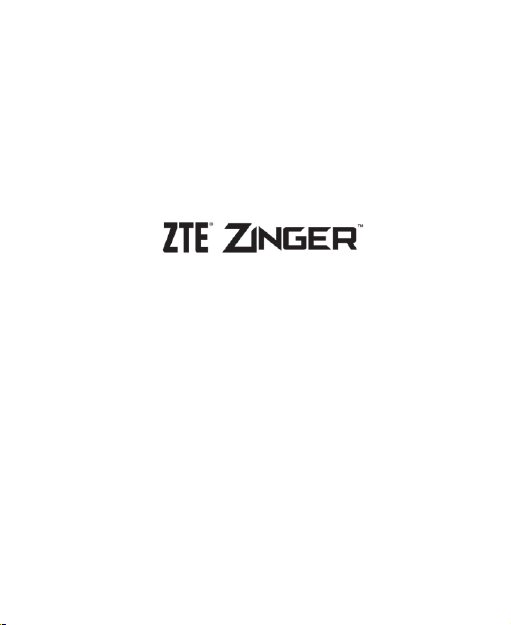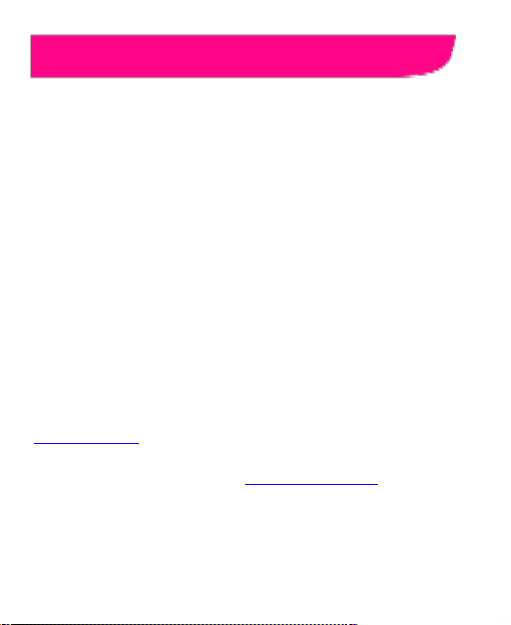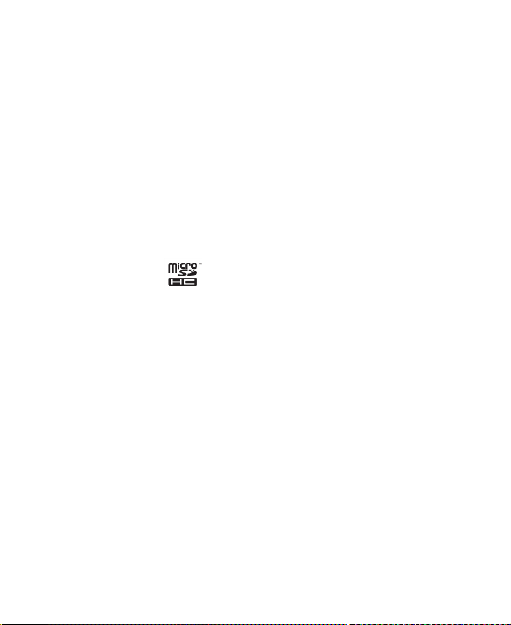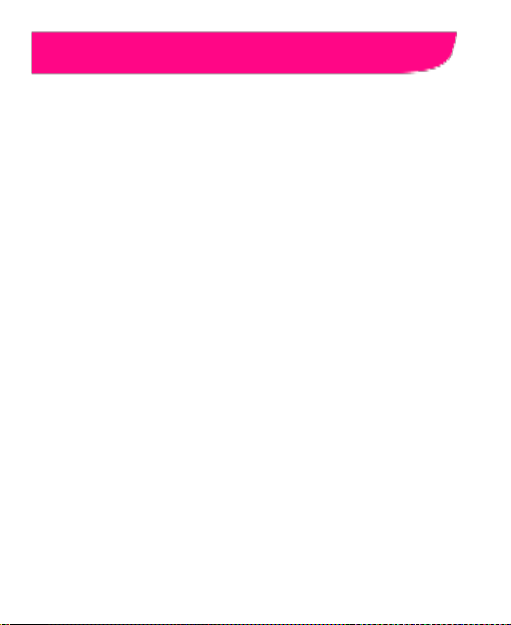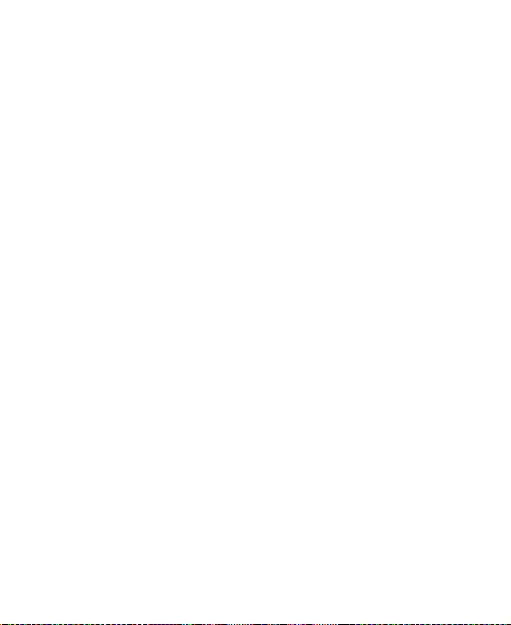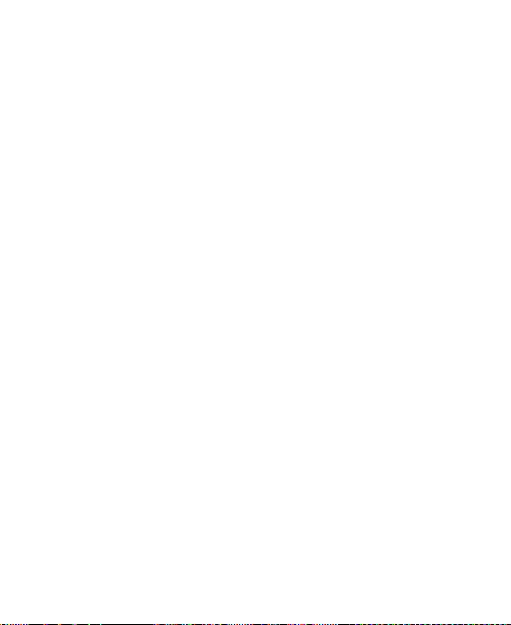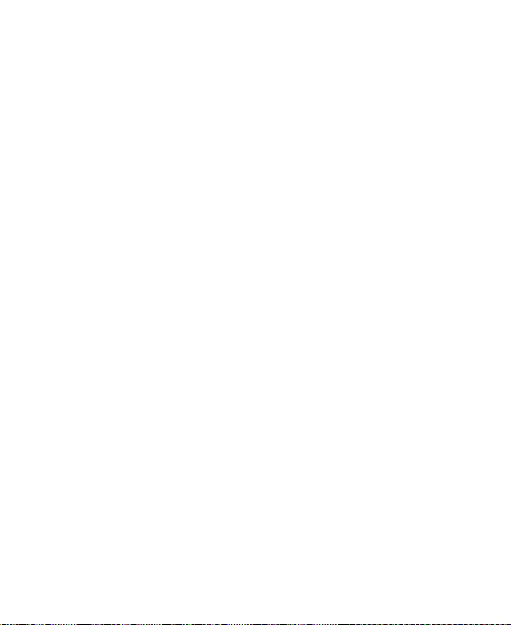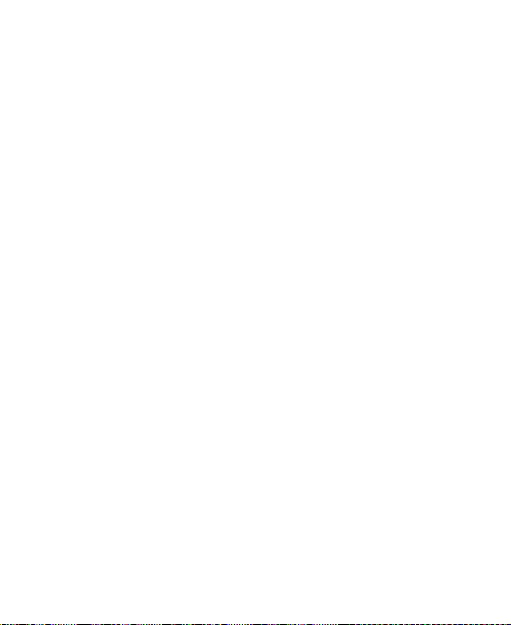6
Contacts..................................................................67
Checking Contact Details.................................................67
Adding a New Contact.....................................................67
Setting Up Your Own Profile.............................................68
Importing, Exporting, and Sharing Contacts .....................68
Working With Favorite Contacts.......................................70
Working With Groups.......................................................71
Searching for a Contact...................................................72
Editing Contacts...............................................................72
Accounts.................................................................74
Adding or Removing Accounts .........................................74
ConfiguringAccount Sync................................................75
Email .......................................................................77
Setting Up the First EmailAccount...................................77
Checking Your Emails......................................................77
Responding to an Email...................................................78
Writing and Sending an Email..........................................79
Adding and Editing Email Accounts..................................80
Changing General Email Settings ....................................81
GmailTM ...................................................................82
Opening Your Gmail Inbox...............................................82
Switching Between Accounts ...........................................82
Writing and Sending a Message.......................................83
AddingA Signature to Your Gmail Messages....................83
Replying to or Forwarding a Message..............................84