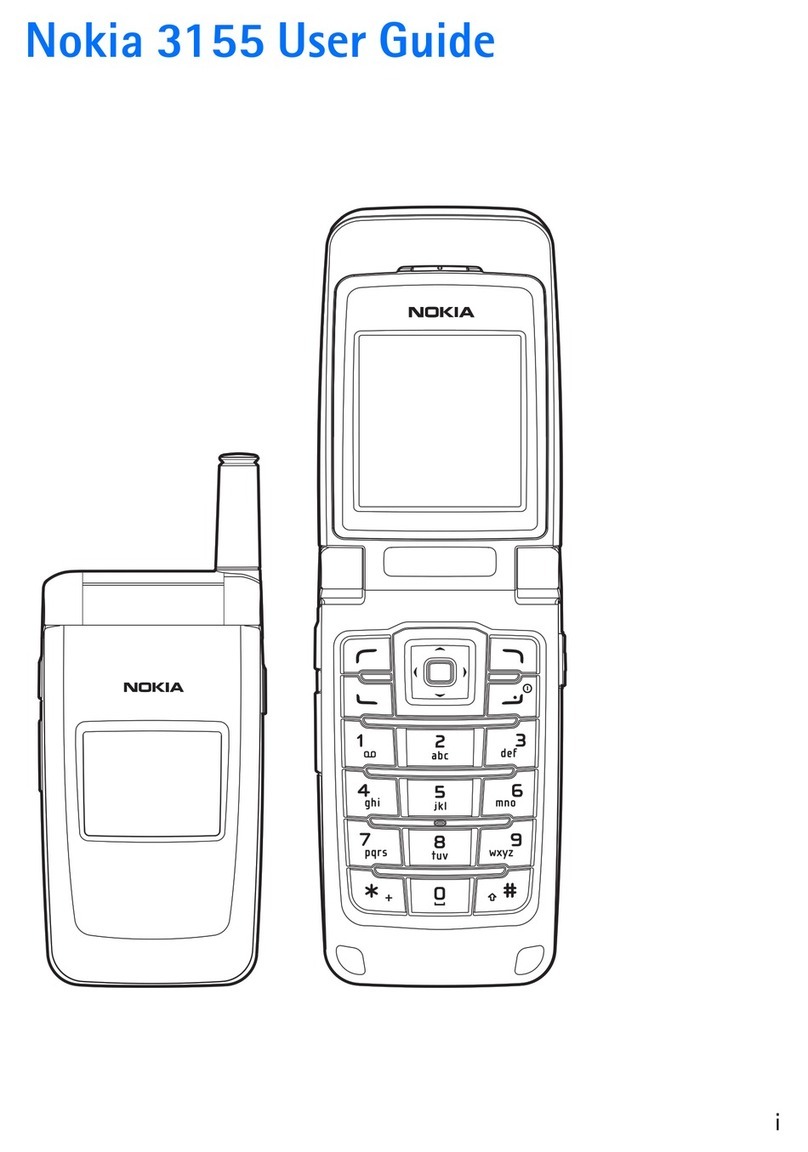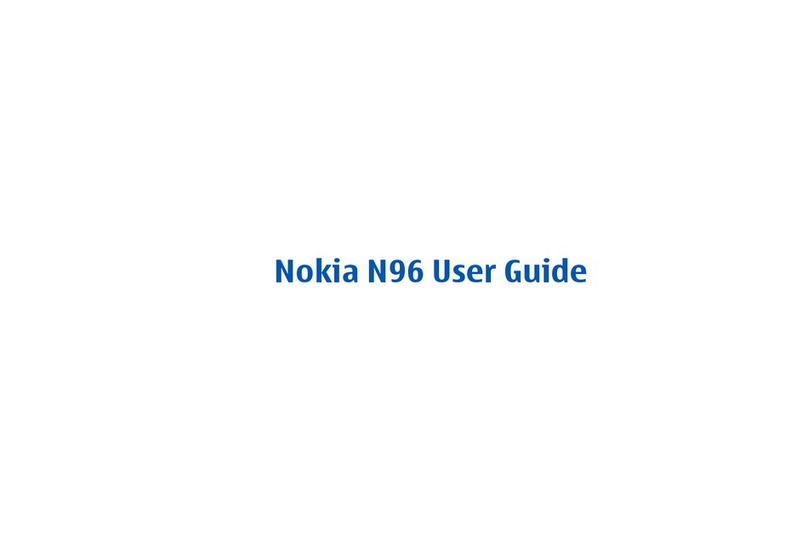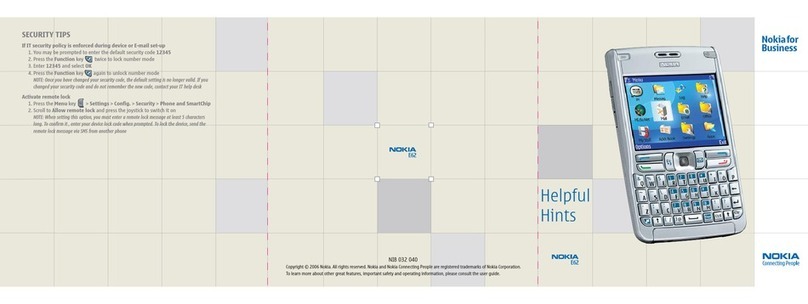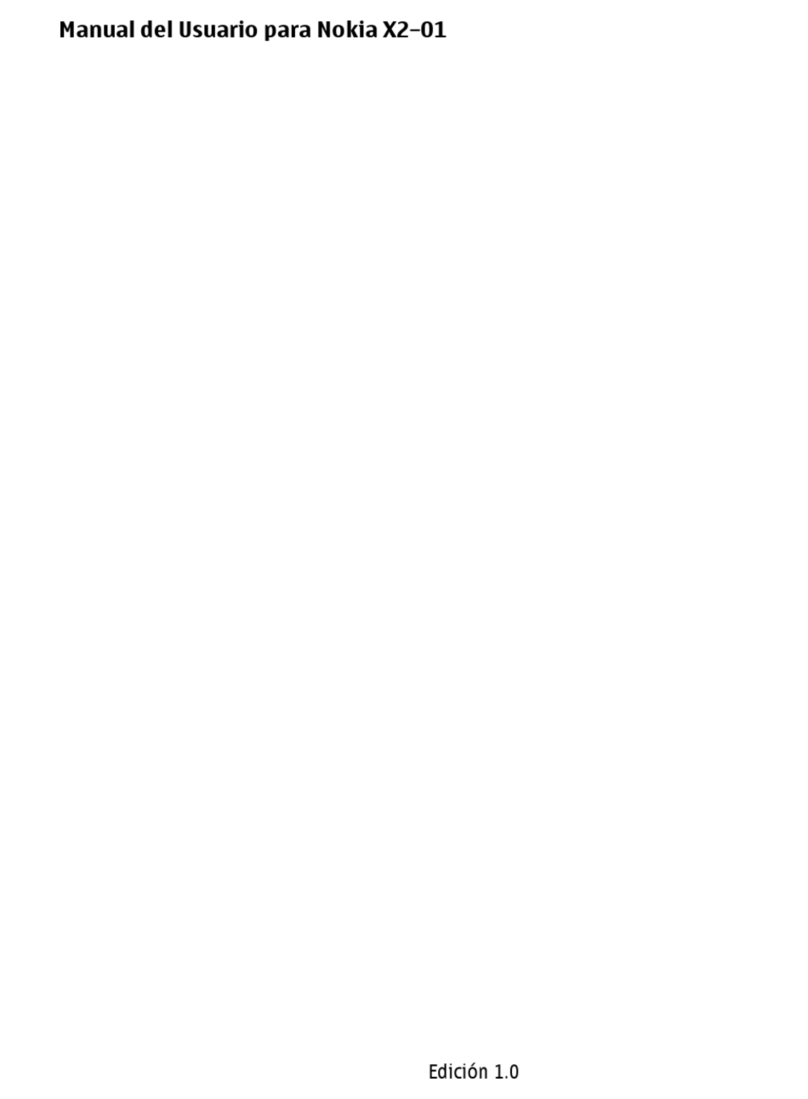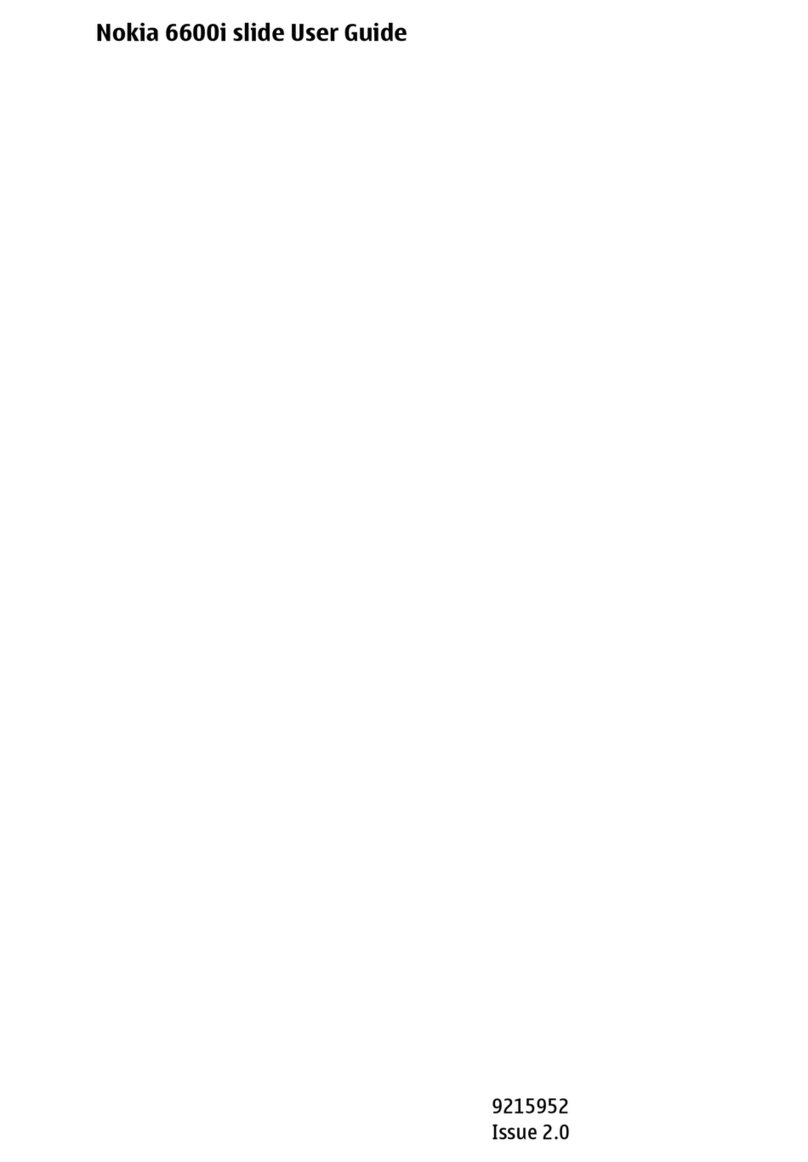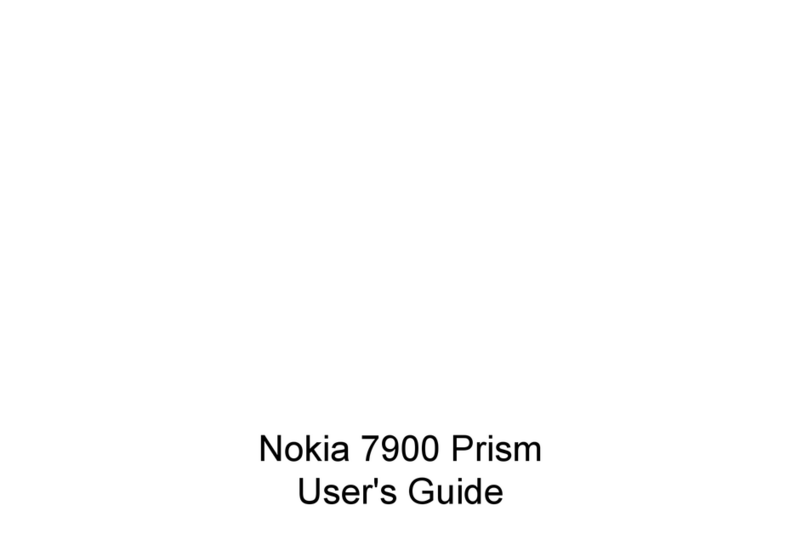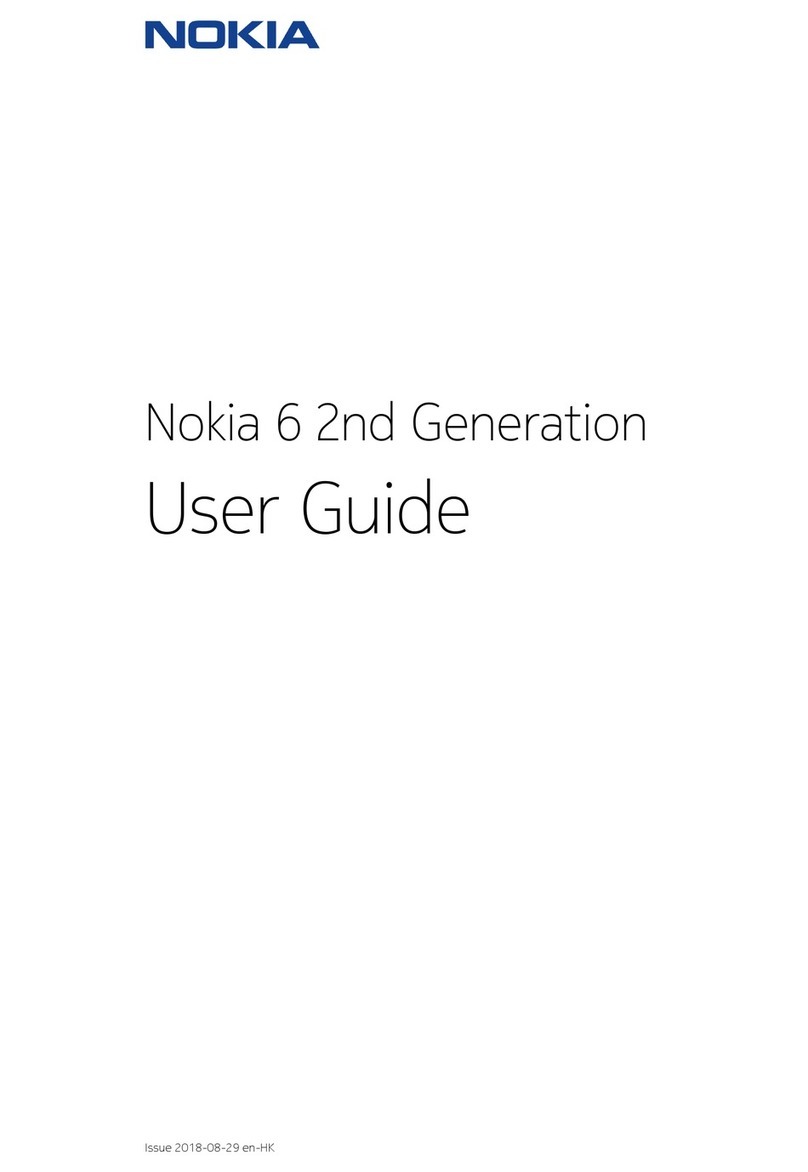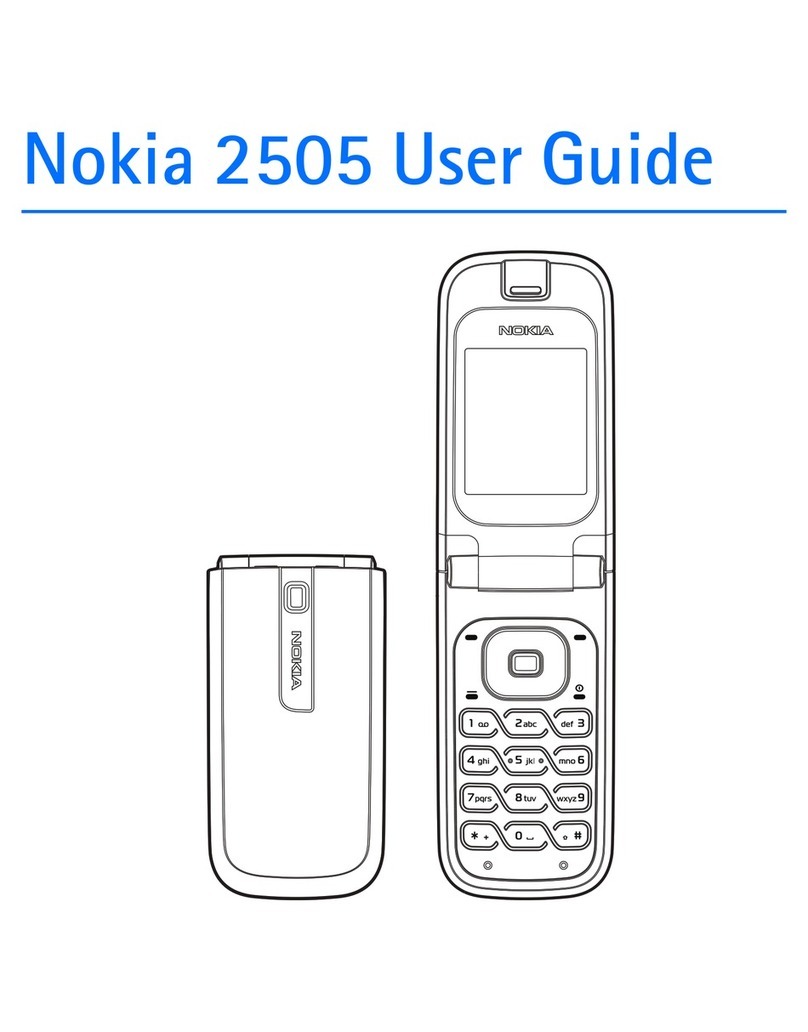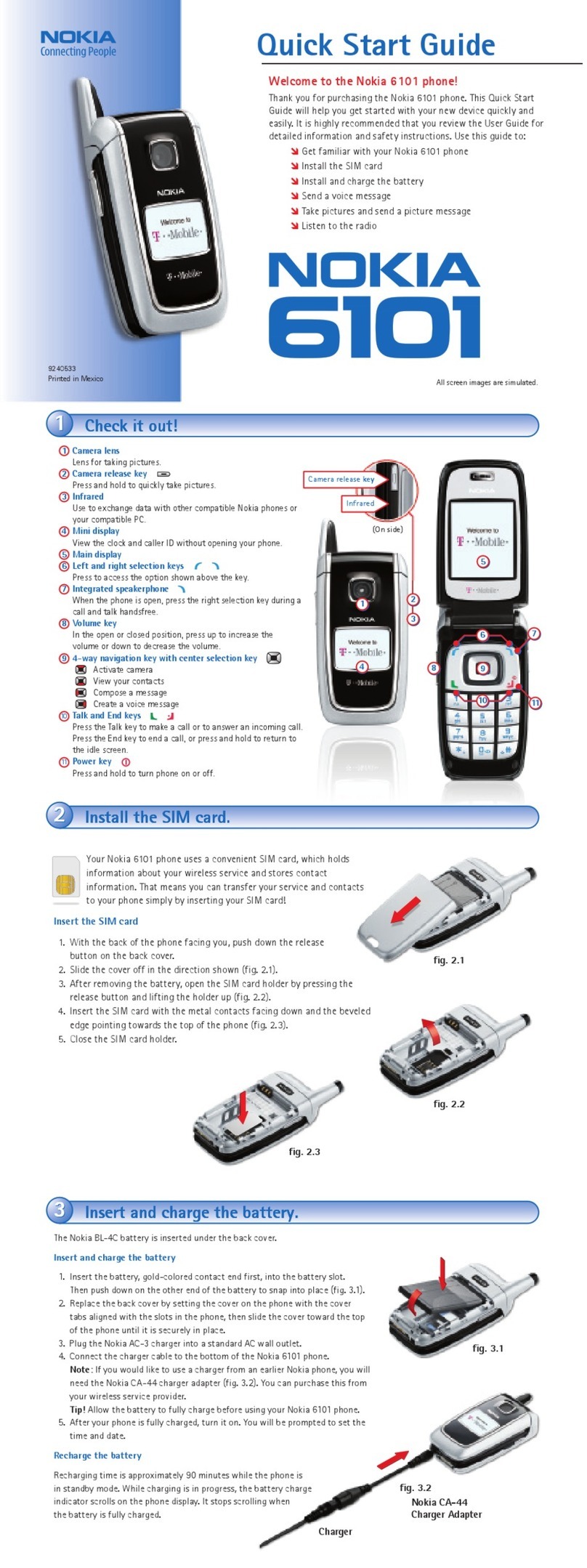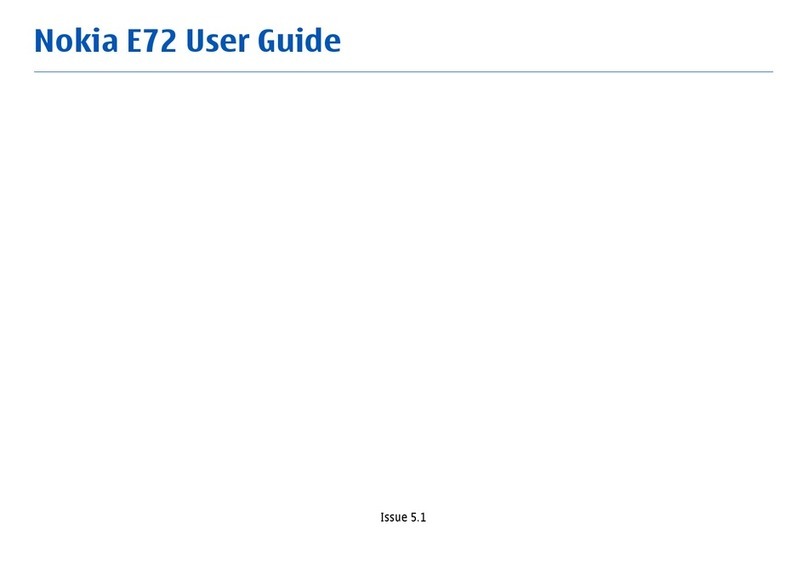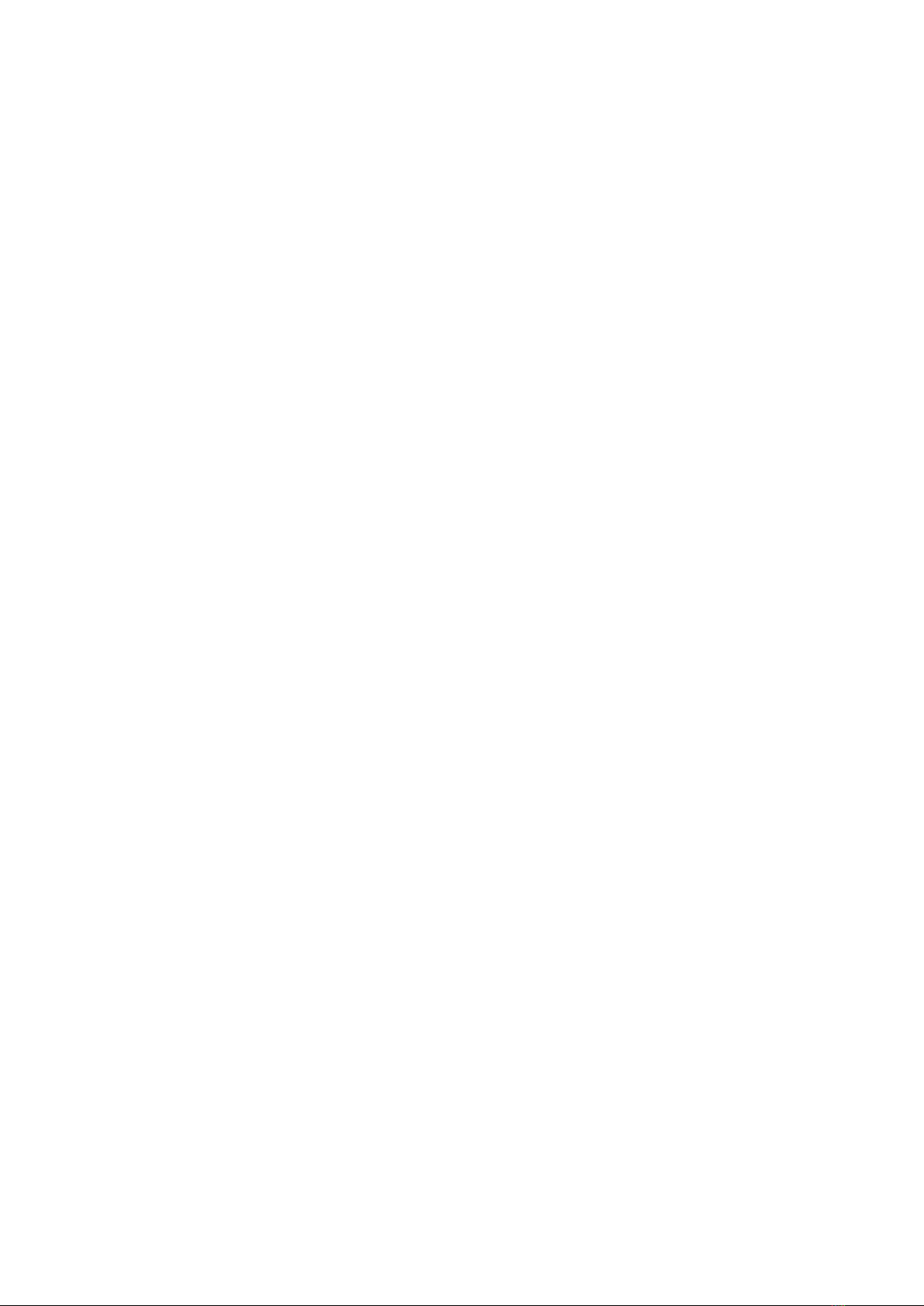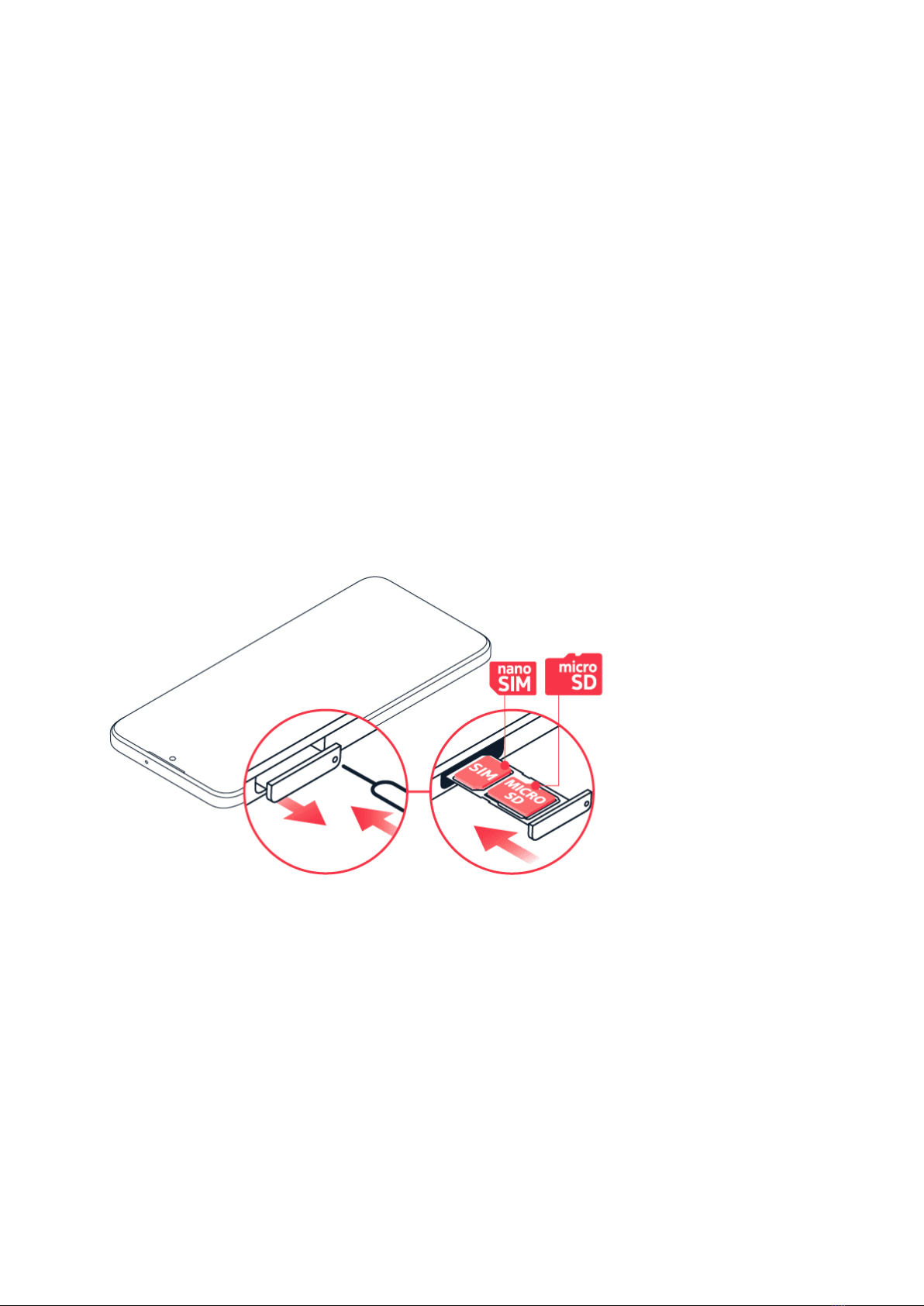Nokia G310 5G Udhëzuesi i përdorimit
6 Kamera 22
Camerabasics .......................................... 22
Yourphotosandvideos..................................... 22
7 Interneti dhe lidhjet 24
ActivateWi-Fi........................................... 24
Browsetheweb ......................................... 24
Bluetooth®............................................ 25
NFC ................................................ 26
VPN ................................................ 27
8 Organizimi i ditës tuaj 28
Dateandtime .......................................... 28
Alarmclock............................................ 28
Calendar ............................................. 29
9 Maps 30
Findplacesandgetdirections ................................. 30
10 Apps, updates, and backups 31
GetappsfromGooglePlay................................... 31
Updateyourphonesoftware.................................. 31
Backupyourdata ........................................ 31
Restore original settings and remove private content from your phone . . . . . . . . . . 32
11 Informacionet për produktin dhe sigurinë 33
Përsigurinëtuaj ......................................... 33
Networkservicesandcosts................................... 35
Emergencycalls ......................................... 36
Takecareofyourdevice .................................... 36
Riciklimi.............................................. 37
Simboli i koshit me rrota shënuar me kryq . . . . . . . . . . . . . . . . . . . . . . . . . . 38
© 2023 HMD Global Oy. Të gjitha të drejtat të rezervuara. 3