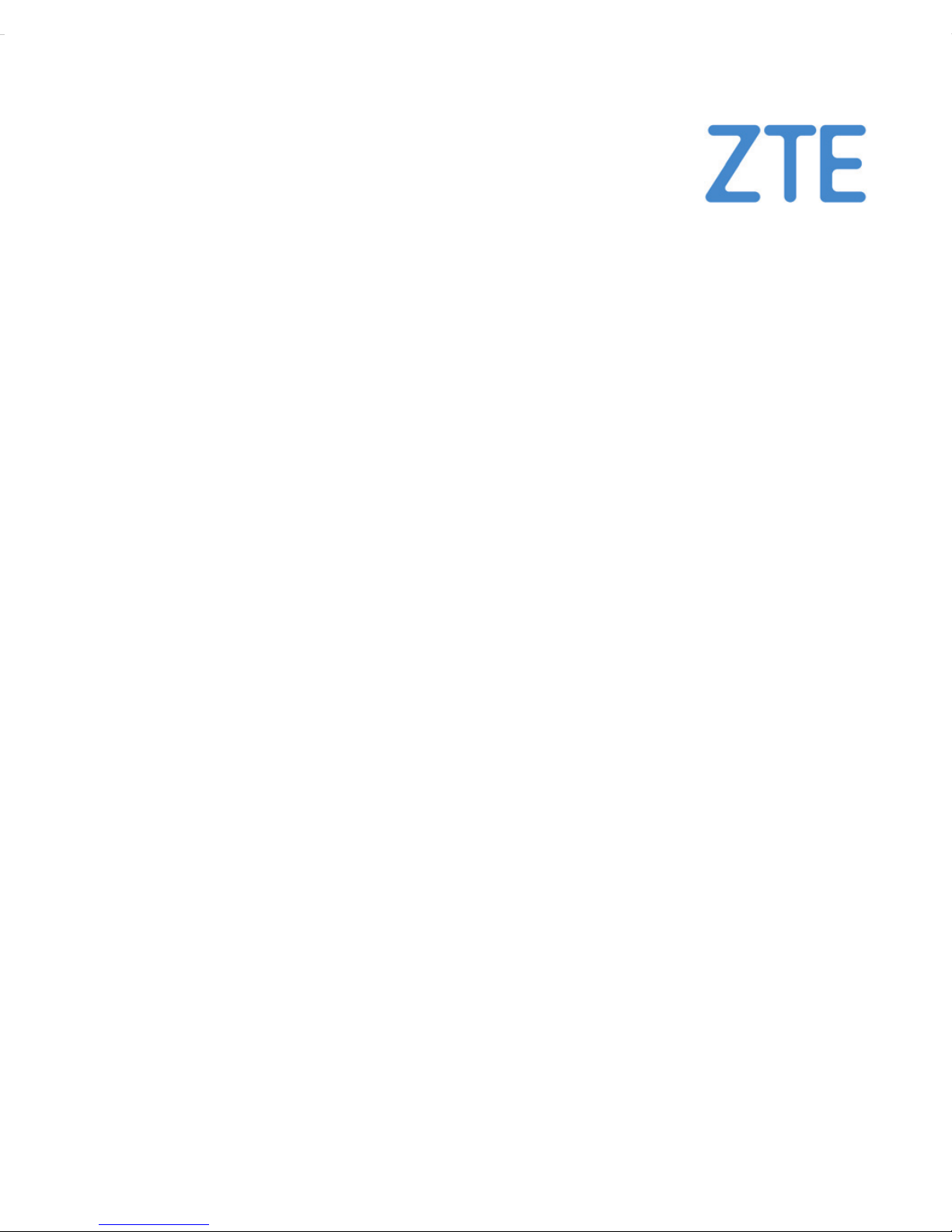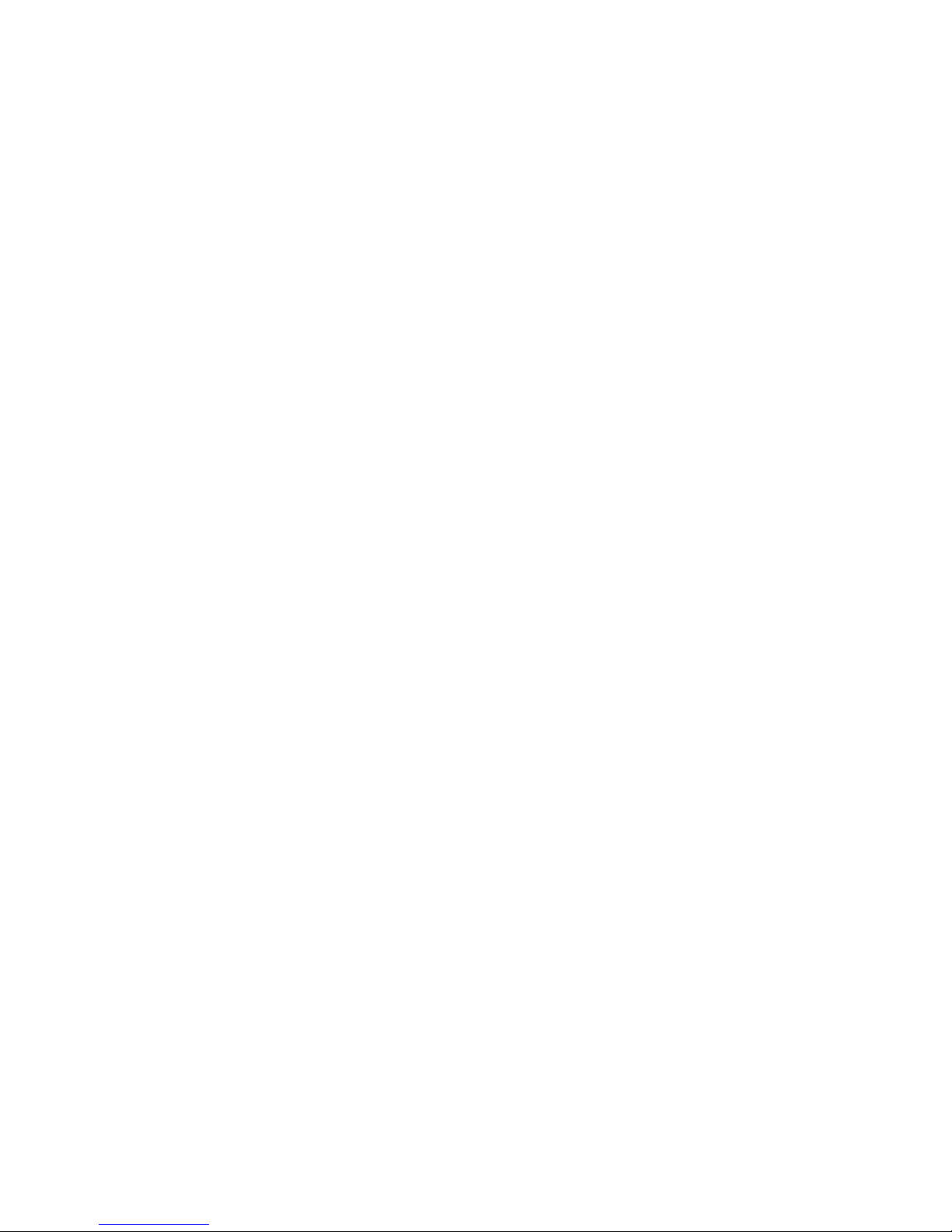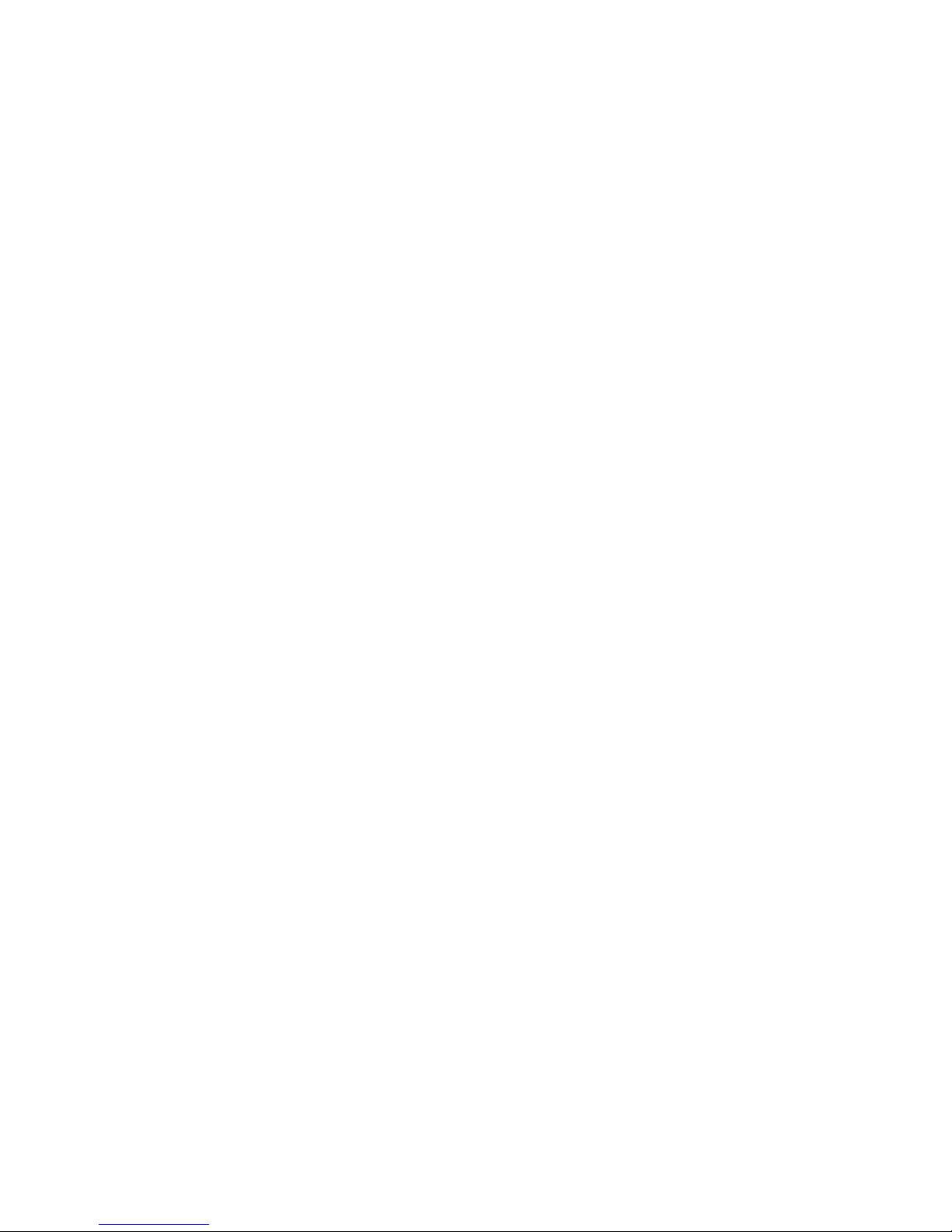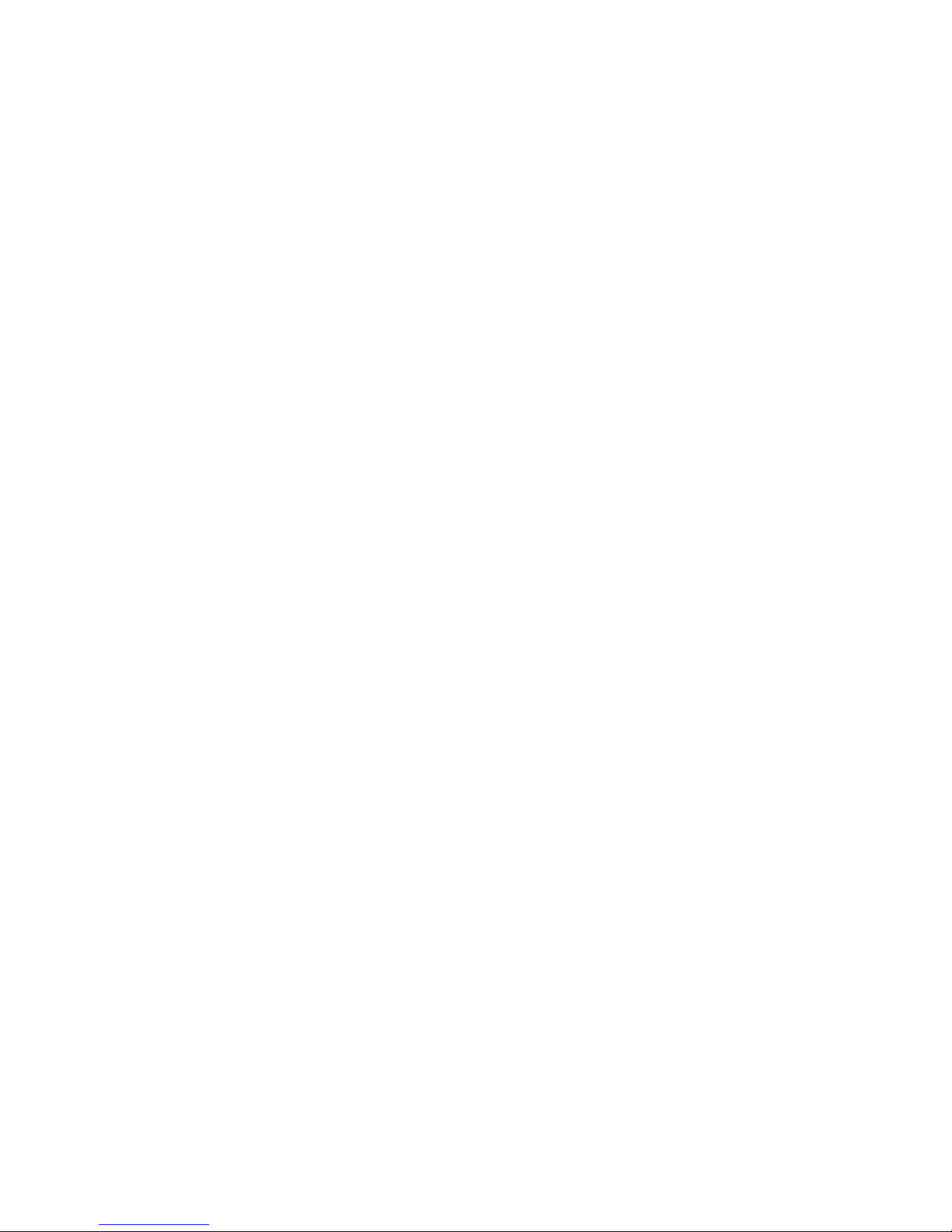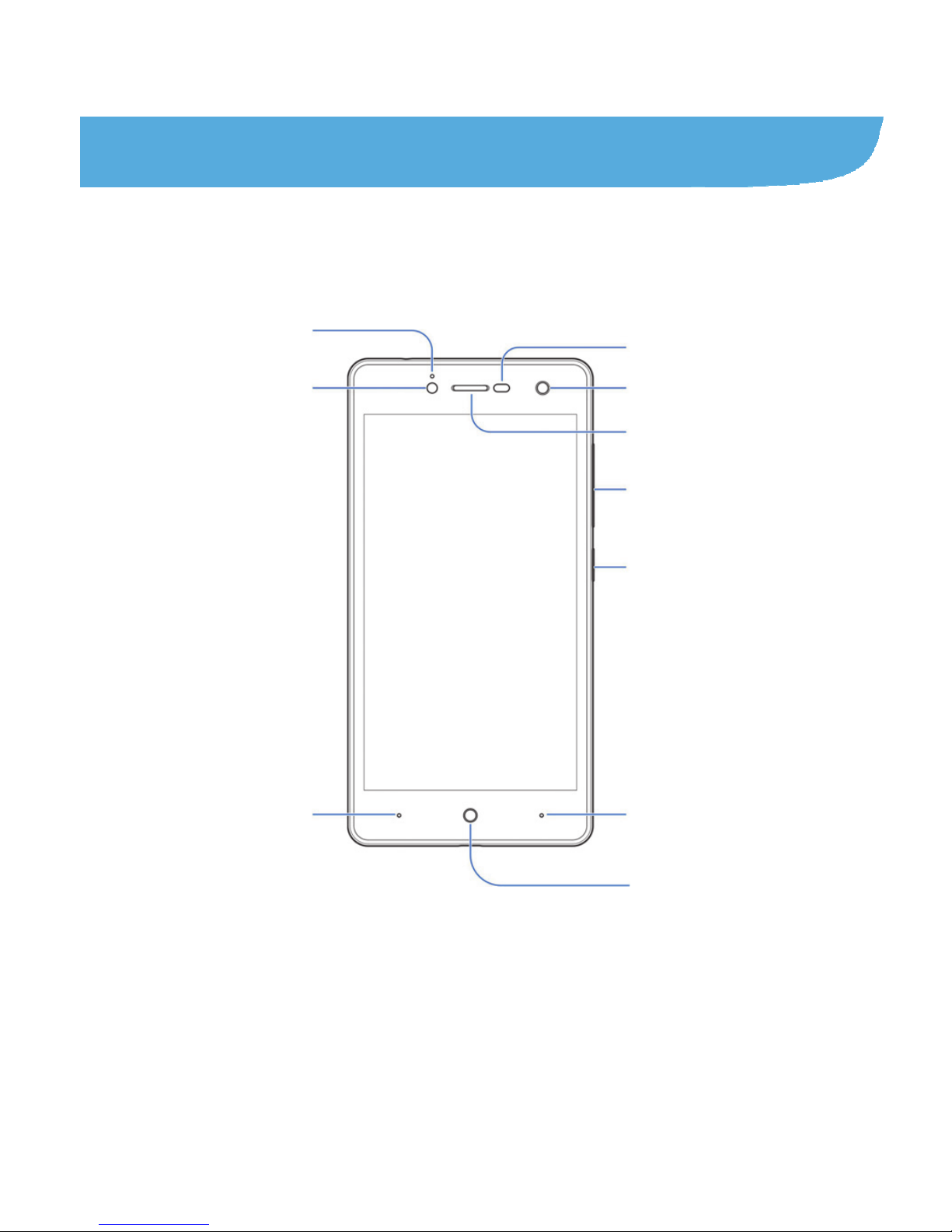4
Connecting to Your Computer via USB ............................. 32
Using the microSDXC Card as Portable Storage .............. 34
Sharing Your Mobile Data Connection .............................. 35
Phone Calls ............................................................39
Placing and Ending Calls................................................... 39
Answering or Rejecting Calls............................................. 40
Working With the Call History............................................ 41
Checking Voicemail........................................................... 43
Using Options During a Call .............................................. 43
Contacts .................................................................44
Checking Contact Details .................................................. 45
Adding a New Contact....................................................... 45
Importing, Exporting, and Sharing Contacts...................... 46
Working With Groups ........................................................ 48
Combine Duplicate Contacts ............................................. 49
Web Accounts ........................................................51
Adding or Removing Accounts .......................................... 51
Configuring Account Sync ................................................. 52
Email .......................................................................53
Setting Up the First Email Account.................................... 53
Checking Your Emails ....................................................... 53
Responding to an Email .................................................... 54
Writing and Sending an Email ........................................... 55
Adding and Editing Email Accounts................................... 56