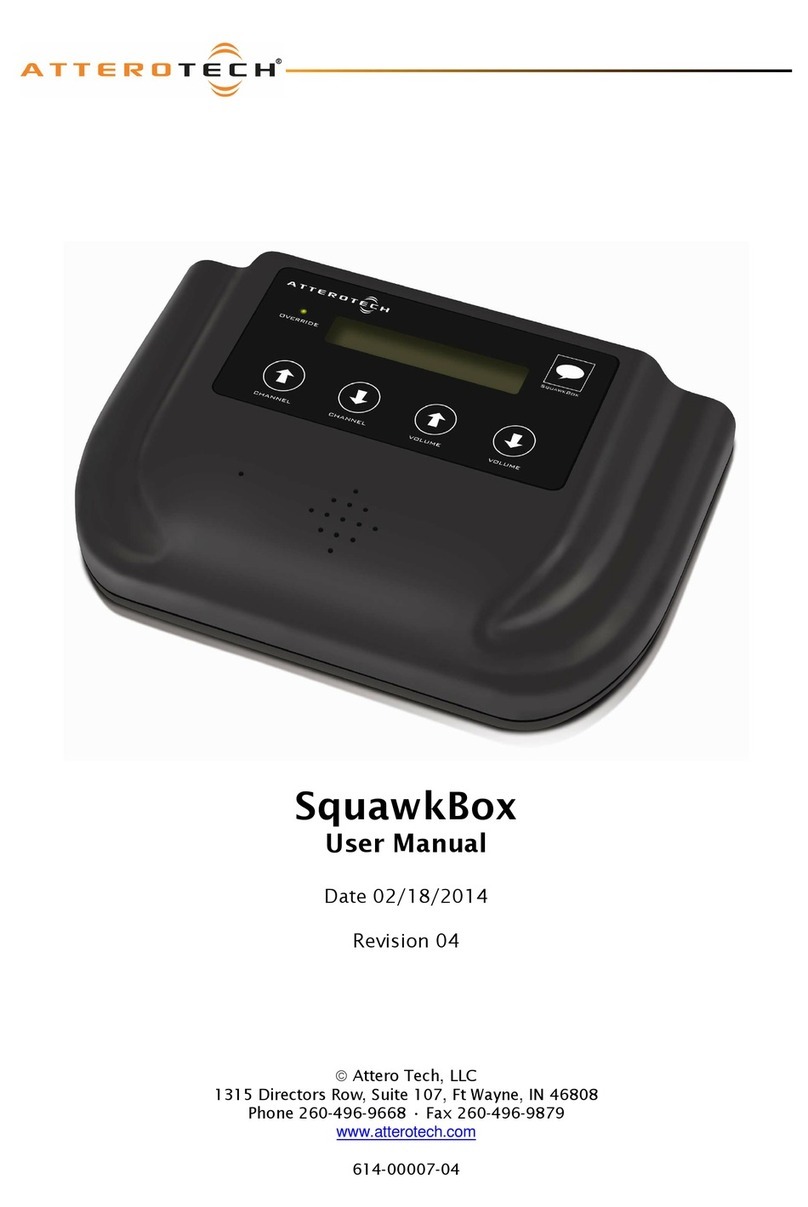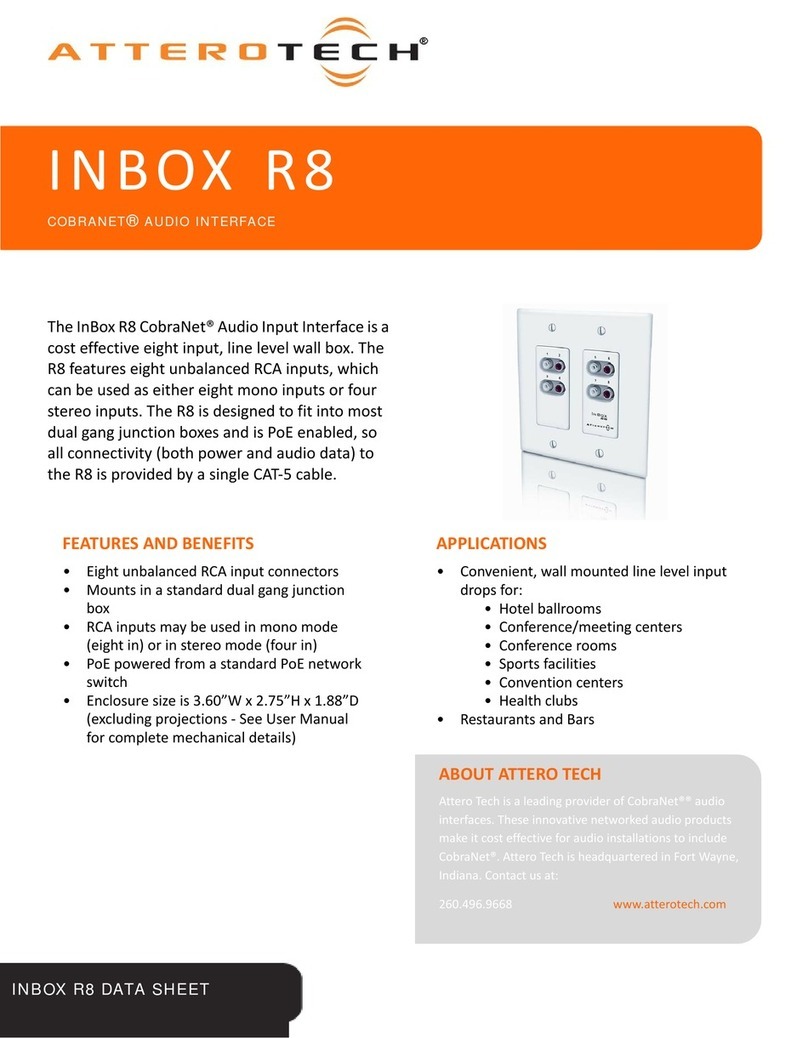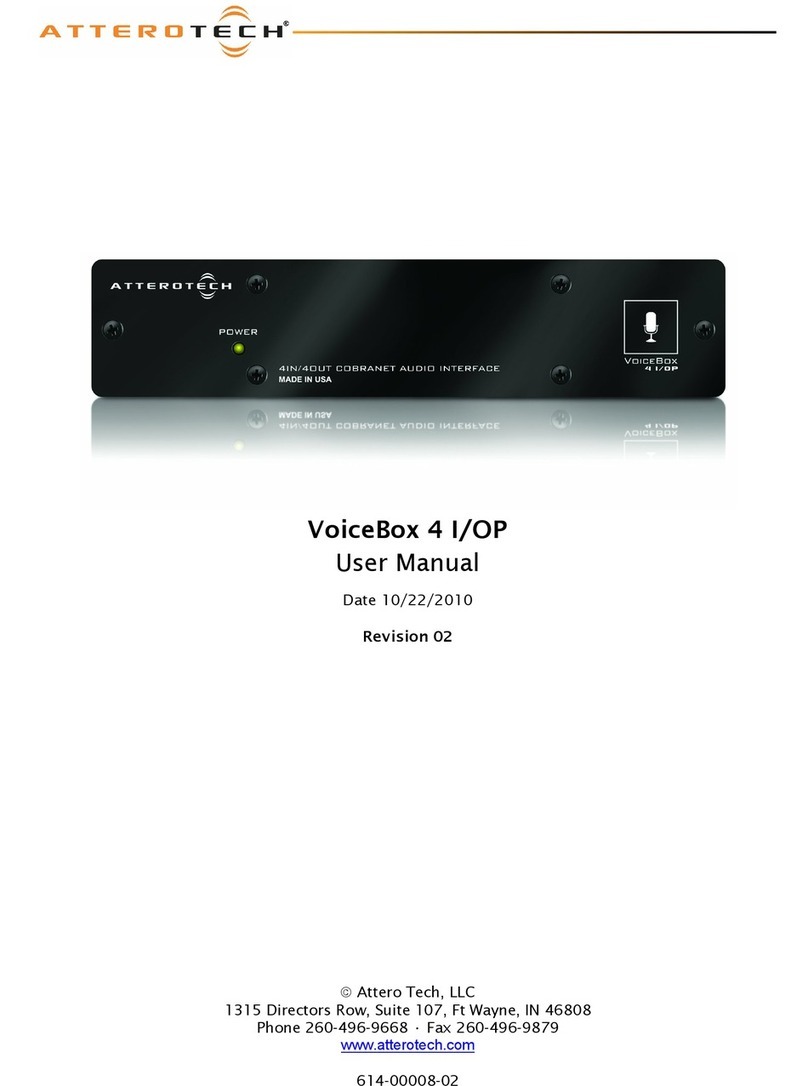unD6IO-BT
User Manual
Attero Tech LLC 2019 Page 3 614-00033 Rev 01_e
Contents
1 – Overview.....................................................................................................................................................................................................................4
1.1 – What’s in the Box ..................................................................................................................................................... 4
2 – Product Features ....................................................................................................................................................................................................5
2.1 – Audio Signal Flow..................................................................................................................................................... 7
3 – Mounting and Installation .................................................................................................................................................................................8
3.1 – Error Reporting....................................................................................................................................................... 10
3.2 – Hardware Connections ........................................................................................................................................... 10
3.3 – Factory Reset .......................................................................................................................................................... 10
4 – Device Features and Settings........................................................................................................................................................................ 11
4.1 – Bluetooth® Pairing/Connect Modes ....................................................................................................................... 11
4.1.1 – Manual Mode.................................................................................................................................................. 11
4.1.2 – Reconnect Mode............................................................................................................................................. 11
4.1.3 – Exclusive Mode............................................................................................................................................... 11
4.2 – Bluetooth® Audio Bridging..................................................................................................................................... 12
4.2.1 – Media Bridging (only) ..................................................................................................................................... 12
4.2.2 – Call Bridging (only)......................................................................................................................................... 13
4.2.3 – Call & Media Bridging..................................................................................................................................... 13
4.3 – Bluetooth® Pass-through AVRCP (AV Remote Control Protocol)............................................................................ 14
4.4 – Other Input Controls .............................................................................................................................................. 14
4.5 – Output Controls ..................................................................................................................................................... 14
5 – Configuration Workflow .................................................................................................................................................................................. 15
5.1 – IP Address Setup .................................................................................................................................................... 15
5.2 – Software Configuration and Control ...................................................................................................................... 16
5.3 – 3rd Party Control ..................................................................................................................................................... 16
5.3.1 – Control Interface Type ................................................................................................................................... 16
5.3.2 – API Documentation ........................................................................................................................................ 16
5.3.3 – Using the Command interface ....................................................................................................................... 16
6 – ARCHITECTS & ENGINEERING SPECIFICATION...................................................................................................................................... 17
Device Specifications................................................................................................................................................................................................ 18