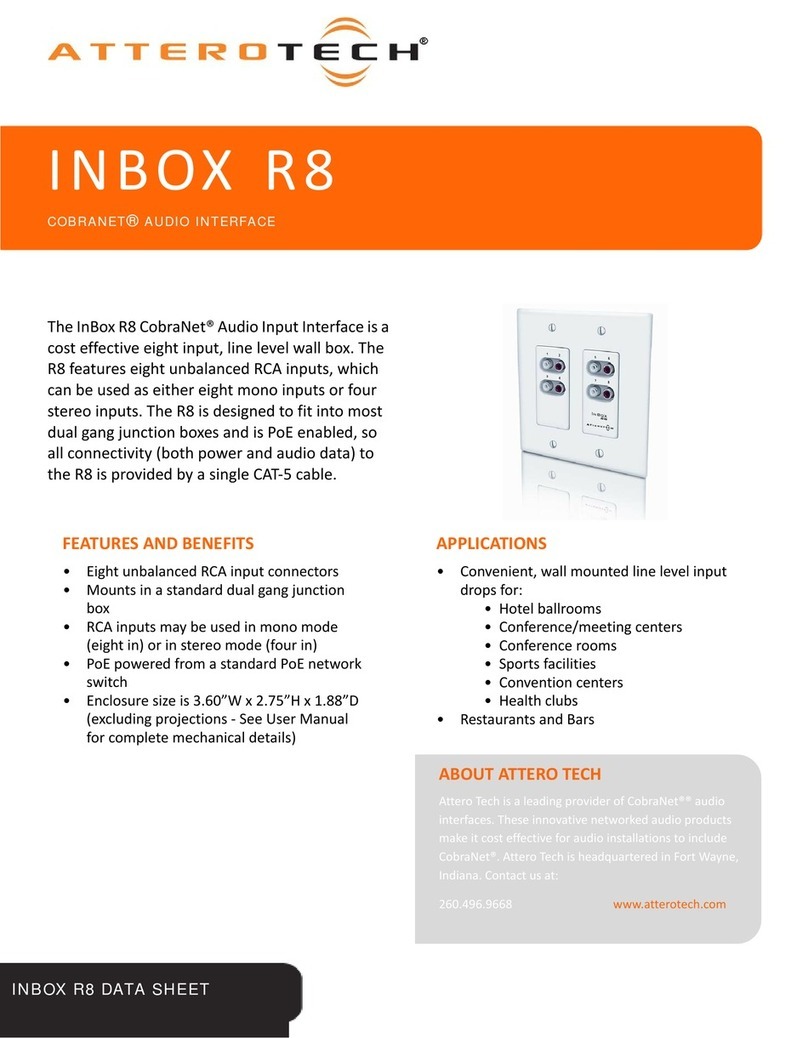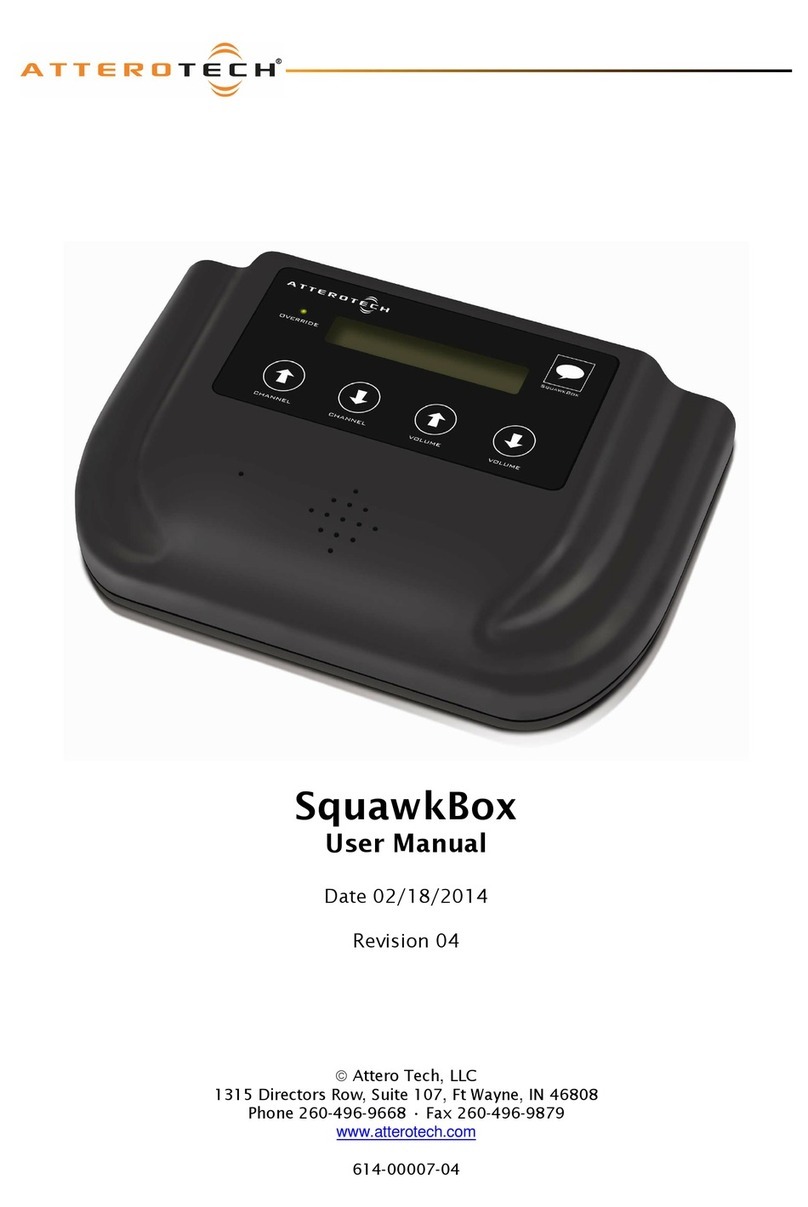VoiceBox 4 I/OP
User Manual
Attero Tech LLC 2010 Page iii 614-00008-02
Contents
1 - Overview...............................................................................................................................................................................................................................1
1.1 – What’s in the Box?............................................................................................................................................................1
1.2 – Optional Extras ................................................................................................................................................................1
1.3 – System Signal Flow...........................................................................................................................................................2
1.4 – Signal Processing ............................................................................................................................................................. 3
2 – Installation ..........................................................................................................................................................................................................................4
2.1 – Hardware Connections..................................................................................................................................................... 5
2.1.1 – Input from an Unbalanced Source........................................................................................................................... 5
2.1.2 – Input from a Balanced Source.................................................................................................................................. 6
2.1.3 – Output to a Balanced Destination............................................................................................................................6
2.1.4 – Output to an Unbalanced Destination ..................................................................................................................... 6
2.1.5 – RS-232 Serial Bridge Port.........................................................................................................................................6
2.2 – Phantom Power and Gain Switches ..................................................................................................................................7
3 – Software Installation and Setup ...............................................................................................................................................................................8
3.1 – DSP Overview ...................................................................................................................................................................8
3.2 – Input Processing ..............................................................................................................................................................9
3.2.1 – Input EQ .................................................................................................................................................................10
3.2.2 – Input Compressor ..................................................................................................................................................10
3.2.3 – Input Gain ..............................................................................................................................................................10
3.3 – Matrix Mixer...................................................................................................................................................................11
3.3.1 – Matrix Mixer Input Controls ..................................................................................................................................11
3.3.2 – Crosspoint Controls...............................................................................................................................................11
3.3.3 – Matrix Mixer Output Controls ...............................................................................................................................12
3.3.4 – Sine Wave Generator ..............................................................................................................................................12
3.4 – Output Processing..........................................................................................................................................................13
3.4.1 – Output EQ ..............................................................................................................................................................14
3.4.2 – Output Limiter ......................................................................................................................................................14
3.4.3 – Output Gain ...........................................................................................................................................................14
3.4.4 – Output Delay.........................................................................................................................................................14
3.5 – General Controls............................................................................................................................................................15
3.5.1 – Stereo Linking ........................................................................................................................................................15
3.5.2 – Store New Power-up Default .................................................................................................................................15
3.5.3 – Saving / Loading VoiceBox Configuration Presets ................................................................................................15
3.5.4 – Metering.................................................................................................................................................................15
4 – Troubleshooting............................................................................................................................................................................................................16
4.1 – Checking the Network Connection ................................................................................................................................16
4.2 – Common Faults ..............................................................................................................................................................16
5–ARCHITECTS & ENGINEERS SPECIFICATION..................................................................................................................................................17
5.1 – Device Specifications .....................................................................................................................................................17
APPENDIX A – Introduction to CobraNet................................................................................................................................................................. A-1
APPENDIX B - Reference Documents..........................................................................................................................................................................B-1