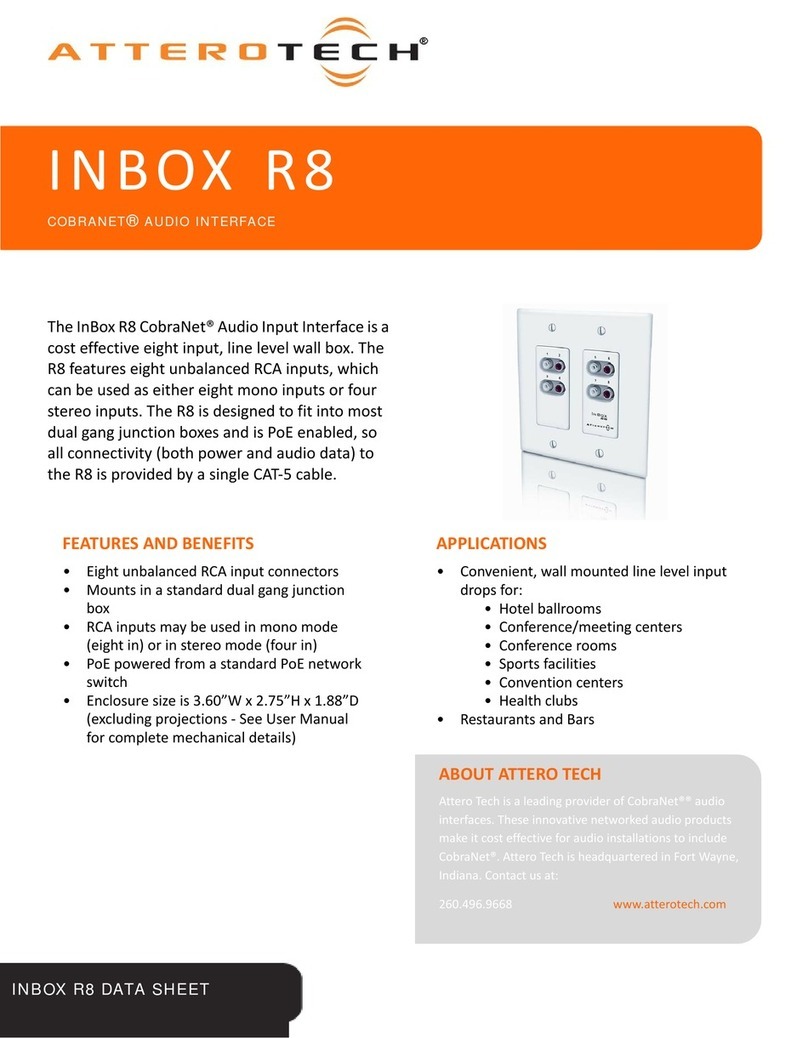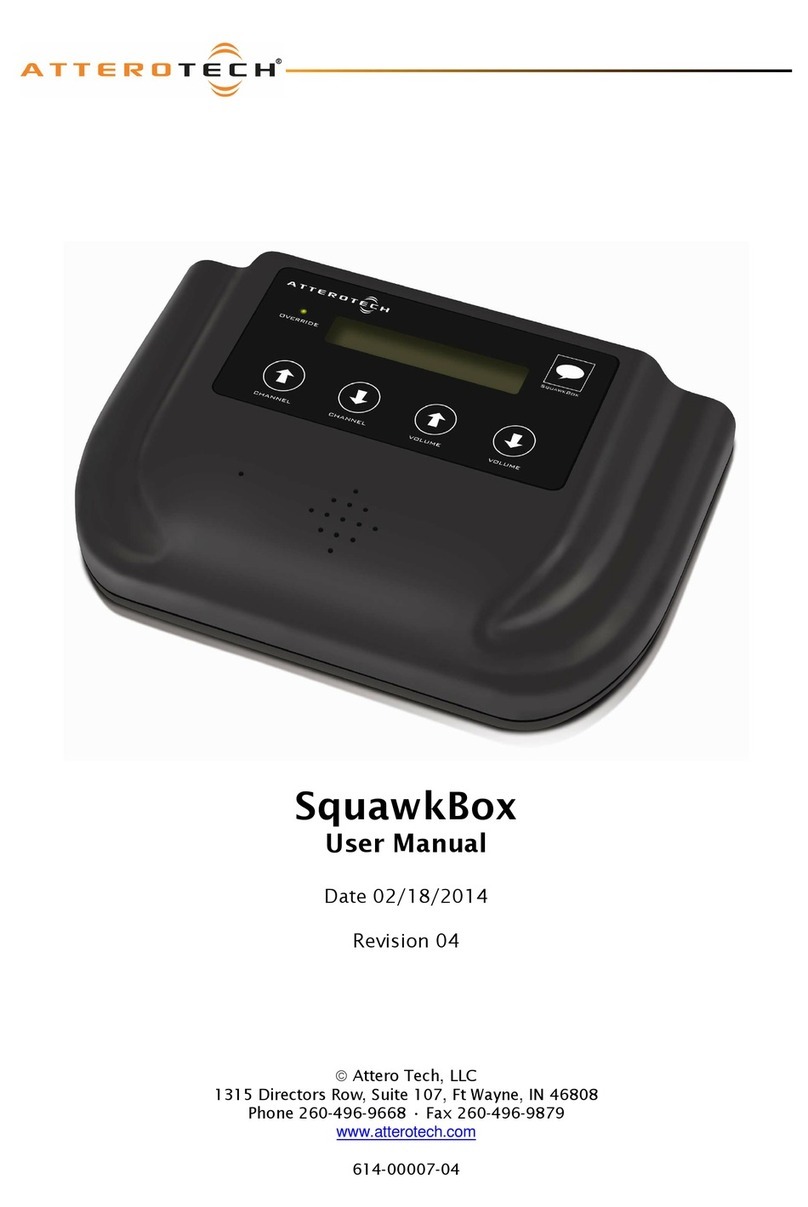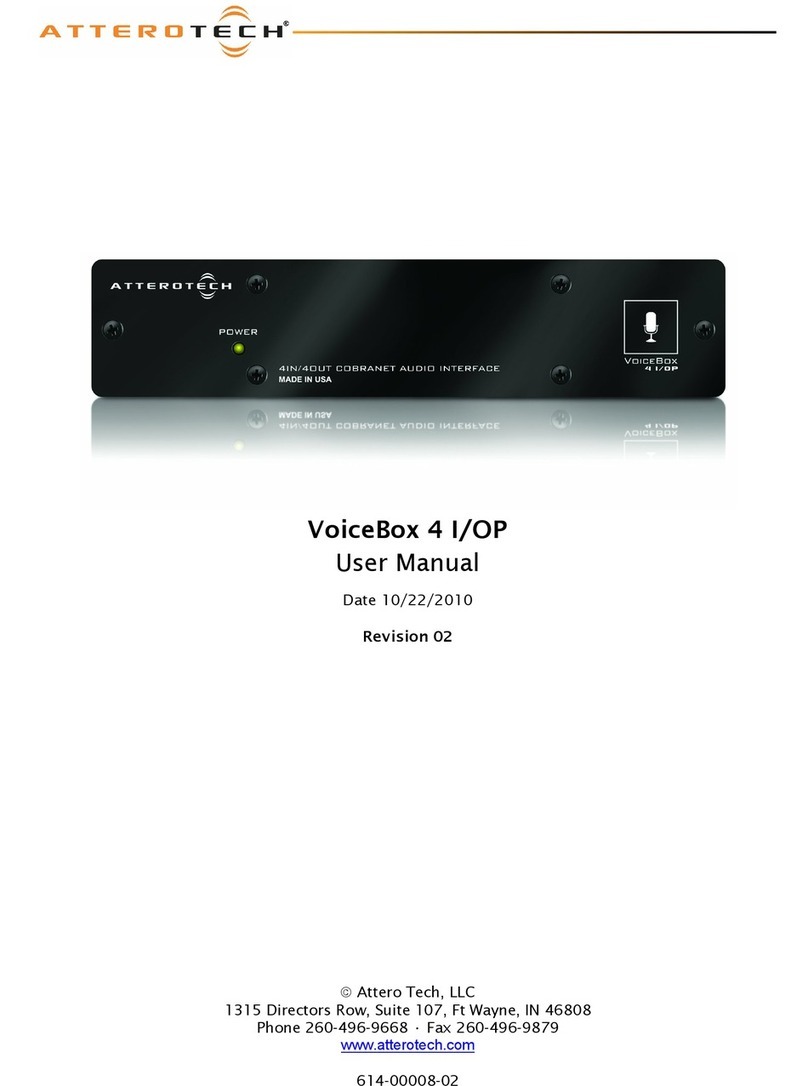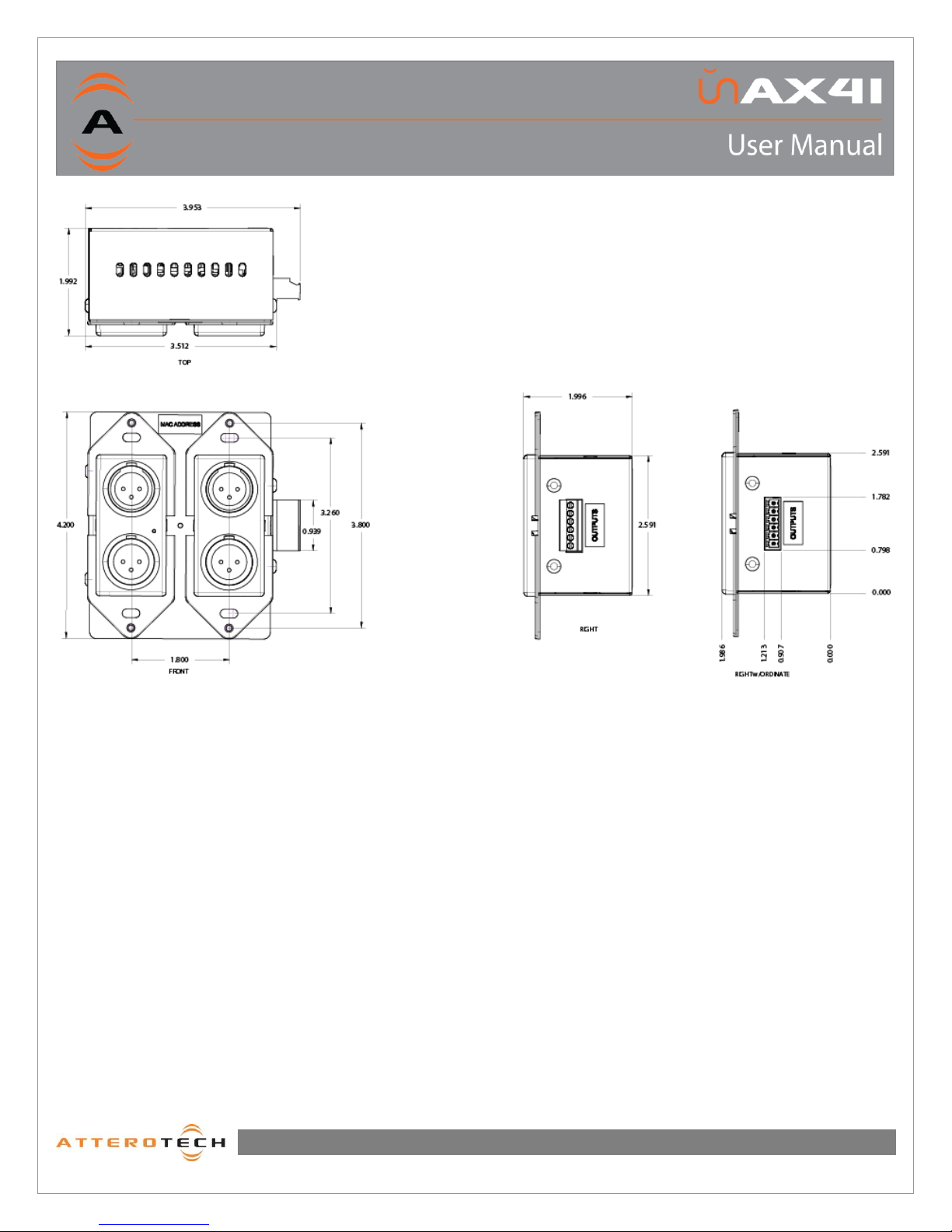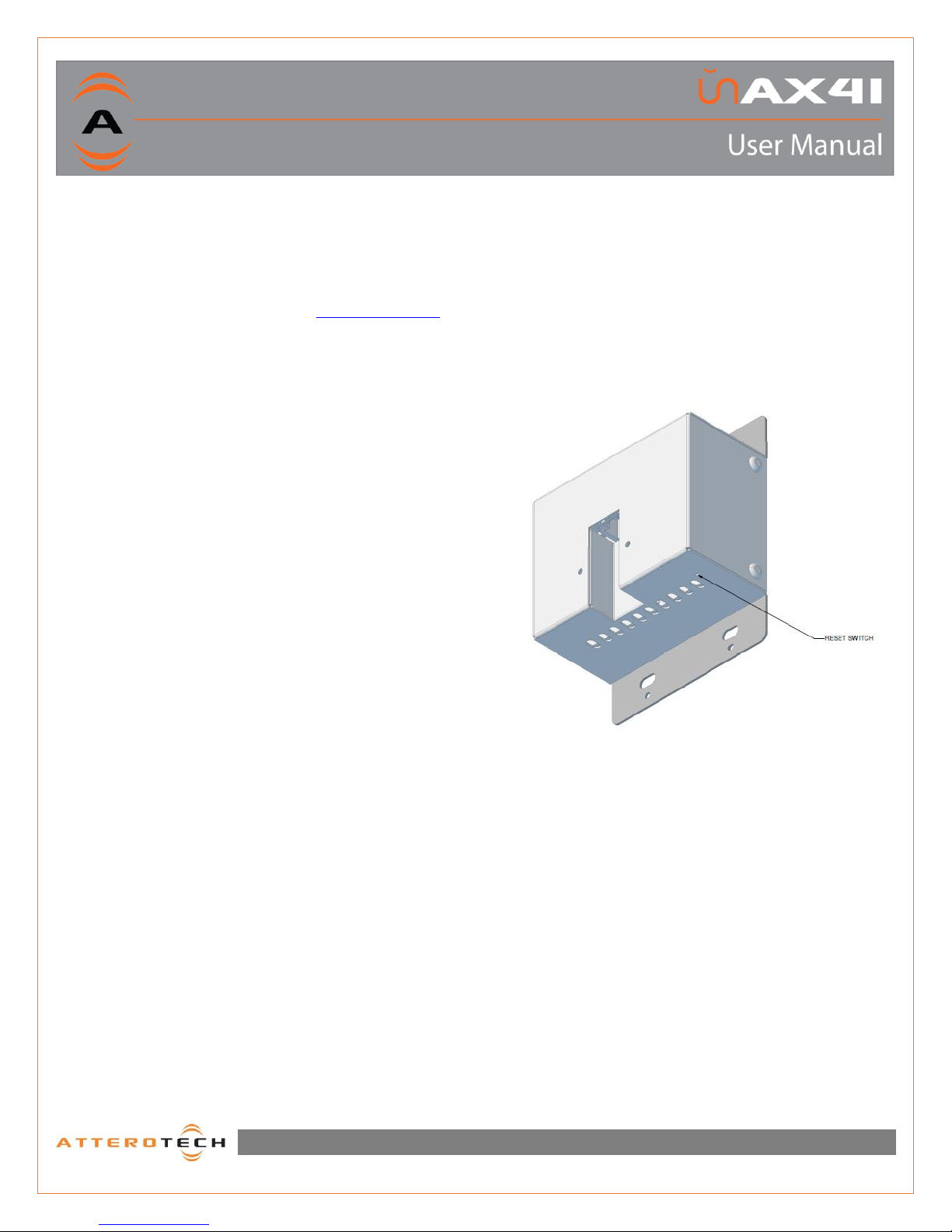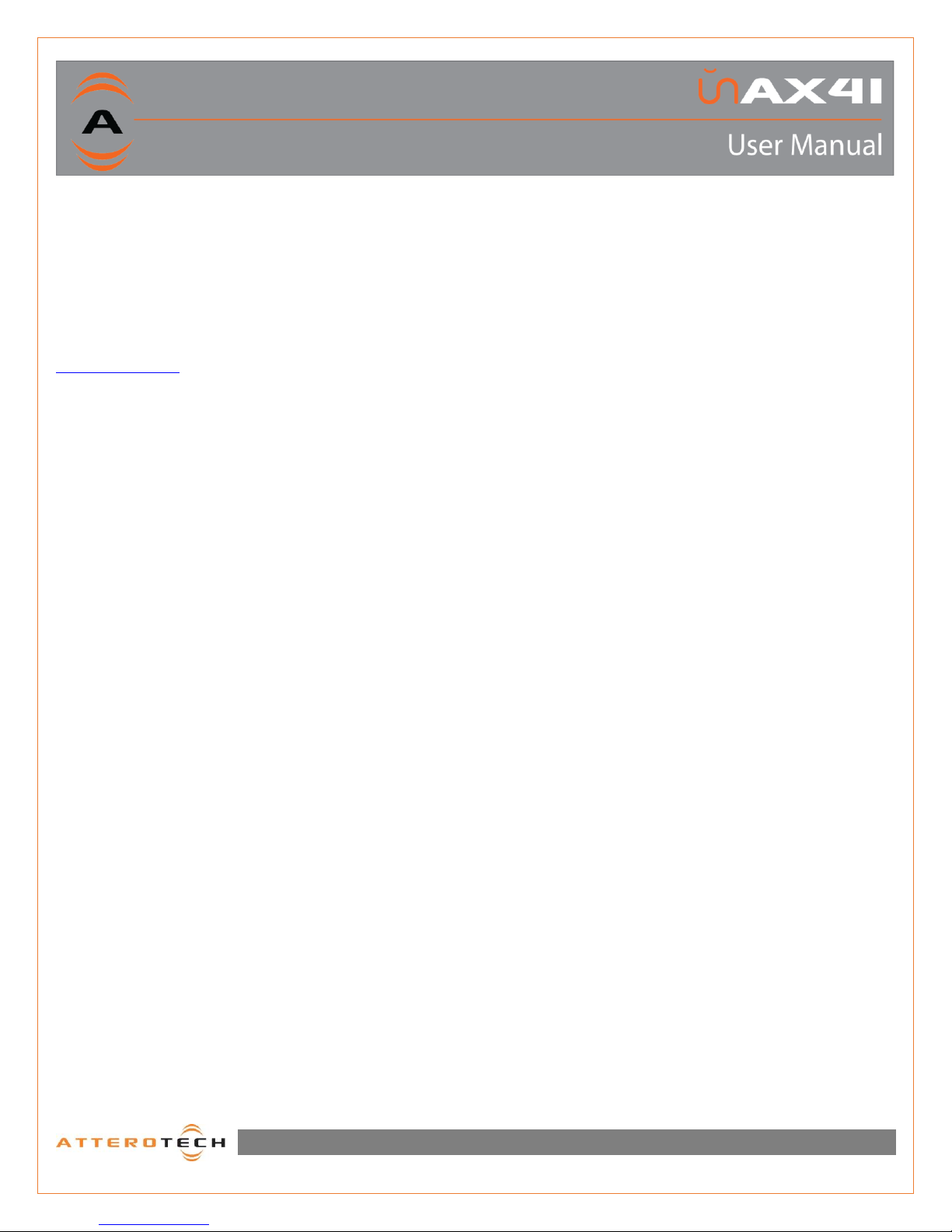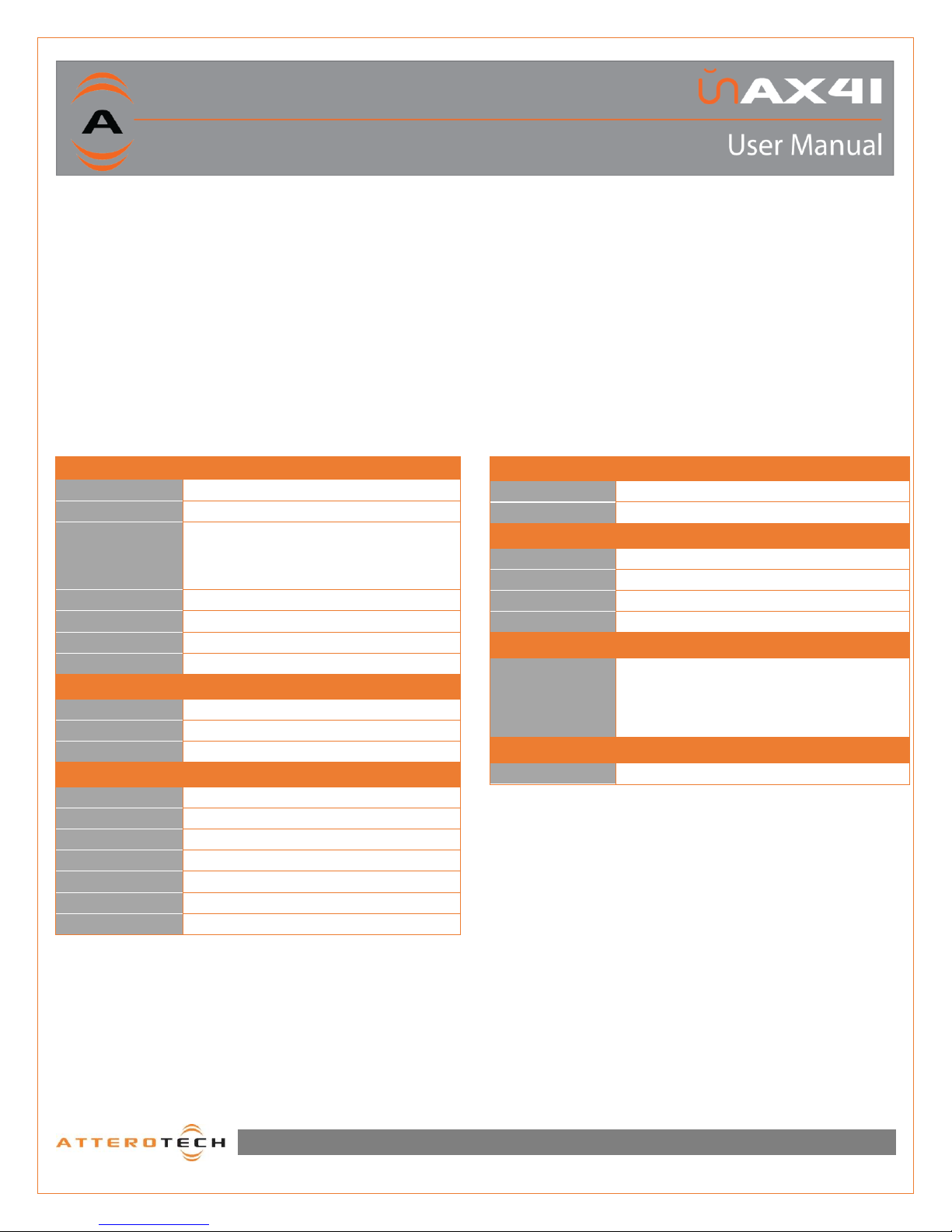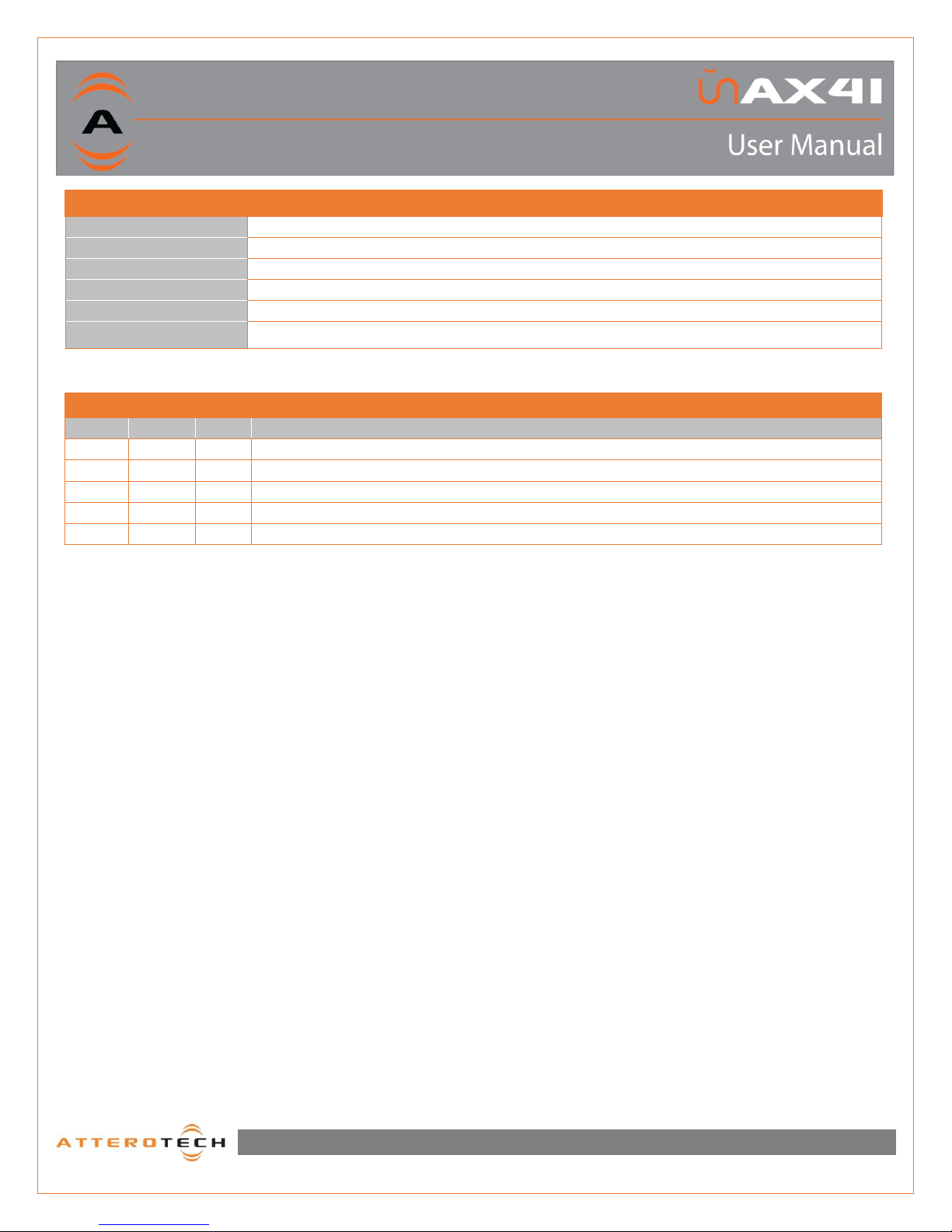Page 1
1315 Directors Row Suite 107 Fort Wayne, IN 46808 ⁞(260)496-9668 ⁞ www.atterotech.com
IMPORTANT SAFETY INSTRUCTIONS
The symbols below are internationally accepted symbols that
warn of potential hazards with electrical products.
This symbol, wherever it appears, alerts you to the
presence of un-insulated dangerous voltage inside the
enclosure -- voltage that may be sufficient to constitute
a risk of shock.
This symbol, wherever it appears, alerts you to
important operating and maintenance instructions in the
accompanying literature. Please read the manual.
1. Read these instructions.
2. Keep these instructions.
3. Heed all warnings.
4. Follow all instructions.
5. Do not use this apparatus near water.
6. Clean only with a dry cloth.
7. Do not block any ventilation openings. Install in accordance
with the manufacturer's instructions.
8. Do not install near any heat sources such as radiators, heat
registers, stoves, or other apparatus (including amplifiers) that
produce heat.
9. Do not defeat the safety purpose of the polarized or grounding-
type plug. A polarized plug has two blades with one wider than
the other. A grounding type plug has two blades and third
grounding prong. The wider blade or the third prong is
provided for your safety. If the provided plug does not fit into
your outlet, consult an electrician for replacement of the
obsolete outlet.
10. Protect the power cord from being walked on or pinched
particularly at plugs, convenience receptacles, and the point
where they exit from the apparatus.
11. Only use attachments/accessories specified by Attero
Tech
12. Use only with the cart, stand, tripod, bracket, or table
specified by the manufacturer, or sold with the apparatus.
13. When a cart is used, use caution when moving the
cart/apparatus combination to avoid injury from tip-over.
14. Unplug this apparatus during lightning storms or when
unused for long periods of time.
15. Refer all servicing to qualified service personnel.
Servicing is required when the apparatus has been damaged in
any way, such as power-supply cord or plug is damaged, liquid
has been spilled or objects have fallen into the apparatus, the
apparatus has been exposed to rain or moisture, does not
operate normally, or has been dropped.
16. If rack mounting, provide adequate ventilation.
Equipment may be located above or below this apparatus but
some equipment (like large power amplifiers) may cause an
unacceptable amount of hum or may generate too much heat
and degrade the performance of this apparatus,
TO REDUCE THE RISK OF FIRE OR ELECTRIC SHOCK, DO
NOT EXPOSE THIS APPARATUS TO RAIN OR MOISTURE.
LIMITED FIVE YEAR WARRANTY
The equipment is warranted for five years from date of purchase
from Attero Tech, LLC against defects in materials or
workmanship. This warranty does not cover equipment which has
been abused or damaged by careless handling or shipping. This
warranty does not apply to used or demonstrator equipment.
Should any defect develop, Attero Tech, LLC will, at our option,
repair or replace any defective parts without charge for either
parts or labor. If Attero Tech, LLC cannot correct the defect in the
equipment, it will be replaced at no charge with a similar new
item. Attero Tech, LLC will pay for the cost of returning your
equipment to you. This warranty applies only to items returned
to Attero Tech, LLC, shipping costs prepaid, within five years from
the date of purchase. This Limited Warranty is governed by the
laws of the State of Indiana. It states the entire liability of Attero
Tech, LLC and the entire remedy of the purchaser for any breach
of warranty as outlined above. NEITHER ATTERO TECH, LLC NOR
ANYONE INVOLVED IN THE PRODUCTION OR DELIVERY OF THE
EQUIPMENT SHALL BE LIABLE FOR ANY INDIRECT, SPECIAL,
PUNITIVE, CONSEQUENTIAL, OR INCIDENTAL DAMAGES ARISING
OUT OF THE USE OR INABILITY TO USE THIS EQUIPMENT EVEN IF
ATTERO TECH, LLC HAS BEEN ADVISED OF THE POSSIBILITY OF
SUCH DAMAGES. IN NO EVENT SHALL THE LIABILITY OF ATTERO
TECH, LLC EXCEED THE PURCHASE PRICE OF ANY DEFECTIVE
EQUIPMENT.
This warranty gives you specific legal rights. You may have
additional legal rights which vary from state to state.
Note: This equipment has been tested and found to comply
with the limits for a Class A digital device, pursuant to Part
15 of the FCC Rules and EN55022. These limits are designed
to provide reasonable protection against harmful interference
when the equipment is operated in a commercial
environment. This equipment generates, uses, and can
radiate radio frequency energy and, if not installed and used
in accordance with the instruction manual, may cause harmful
interference to radio communications. Operation of this
equipment in a residential area is likely to cause harmful
interference, in which case the user will be required to correct
the interference at their own expense.