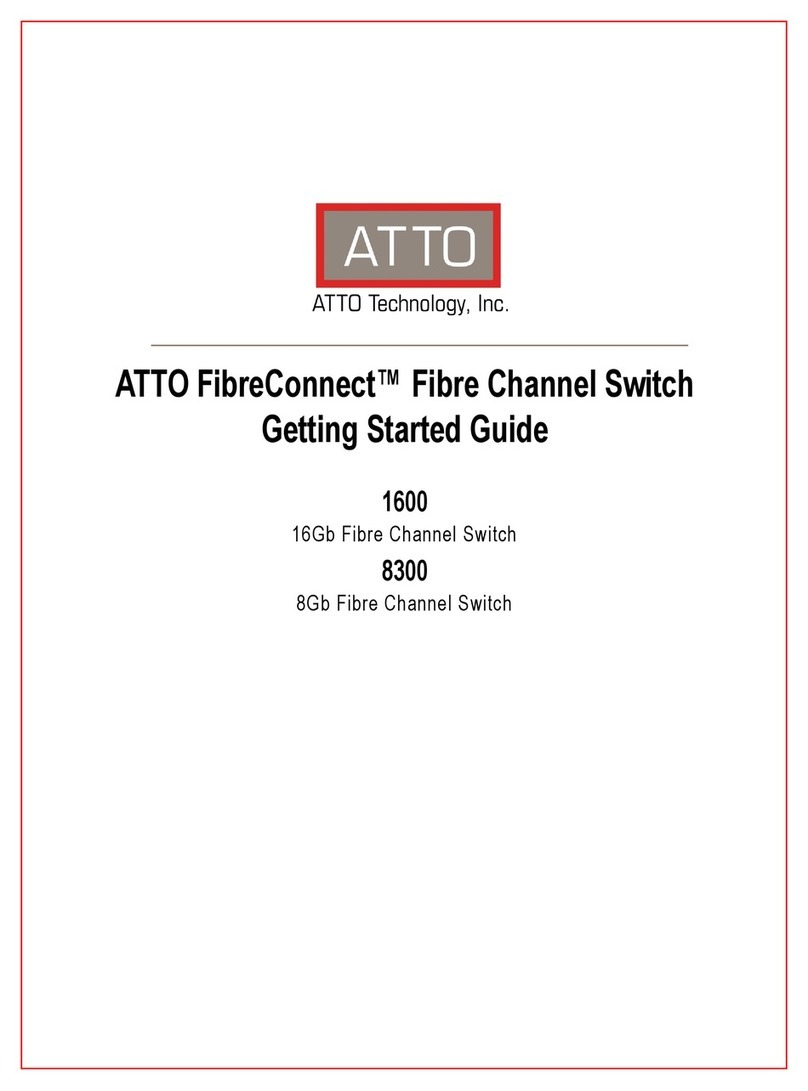5
ATTO FibreCenter 3400
Ins
tallation and Operation Manual
3 ATTO FibreCenter 3400 characteristics
ATTO FibreCenter 3400 is a 2-Gigabit Fibre Channel hub configured with eight (8) Fibre Channel ports
and an Ethernet management port. The FibreCenter 3400 is designed to integrate industry leading
performance and Storage Area Network (SAN) capabilities into mid-range applications by providing a
high-speed, central connection point for Fibre Channel connections.
The FibreCenter 3400 Fibre Channel rack system
design provides maximum dependable
performanceforhighavailabilitysystems through
a hot-swappable, dual power module.
The FibreCenter 3400 module is housed in one
module bay of a dual module, 1U high, industry
standard rack enclosure complete with mounting
brackets. Using two modules in a rack provides a
maximum port density of 16 SFP ports and
redundant power and cooling in a full width 1U
rack.
The unit may be configured as one 8-port hub
(Zone 1) or two 4-port hubs (Zones 2 and 3).
When configured as Zones 2 and 3, the
FibreCenter allows each 4-port zone to run at
different speeds (1Gb or 2Gb). Configuration is
managed through a 10BaseT Ethernet port.
Specifications
❈
Eight 2-Gigabit Fibre Channel ports with
Small Formfactor Pluggable (SFP) interface
❈
400 MB/sec. maximum throughput in full
duplex mode per zone
❈
Auto negotiation between 2-Gigabit and 1-
Gigabit modes
❈
Port management interface for “on-the-fly”
configuration
❈
Ethernet configuration, management and
monitoring
❈
Modular design for maximum data reliability,
availability and serviceability.
❈
Support for Fibre Channel Class 2, Class 3
and Intermix specifications
❈
Support for full-duplex data transfers
❈
Full Fibre Channel support for FC-P2, PLDA
and public loop login
❈
32 MB of SDRAM memory for code
execution and Ethernet packets.
❈
4 MB of flash memory, field upgradable
through Ethernet, for code and parameter
storage.
Local and network management
❈
Command Line Interface provides local and
remote management and diagnostic support
using Telnet over Ethernet
❈
Field upgradeable firmware using FTP
through the Ethernet port
Features
❈
Digital retiming circuits eliminate jitter
transfer to downstream devices.
❈
Lockable port status
Disabled = Port is disconnected from FC
network.
Enabled = Port is connected to FC network
subject to automatic bypass criteria.
❈
Automatic bypass may be disabled to allow
link to always remain connected.
❈
Link transmitter may be optionally disabled
when port is disabled.
Reduced power consumption.
No external monitoring of FC activity.
❈
All settings are persistent.