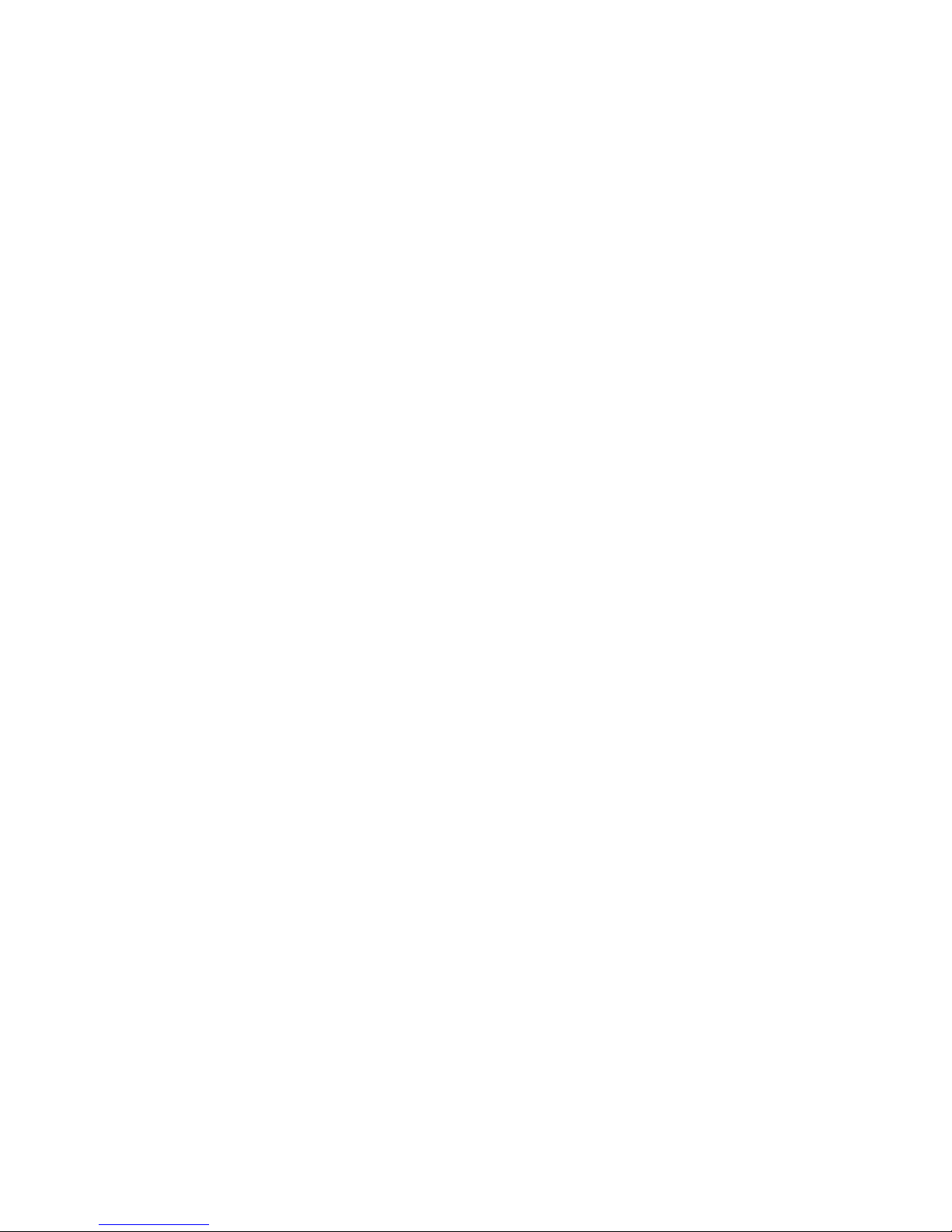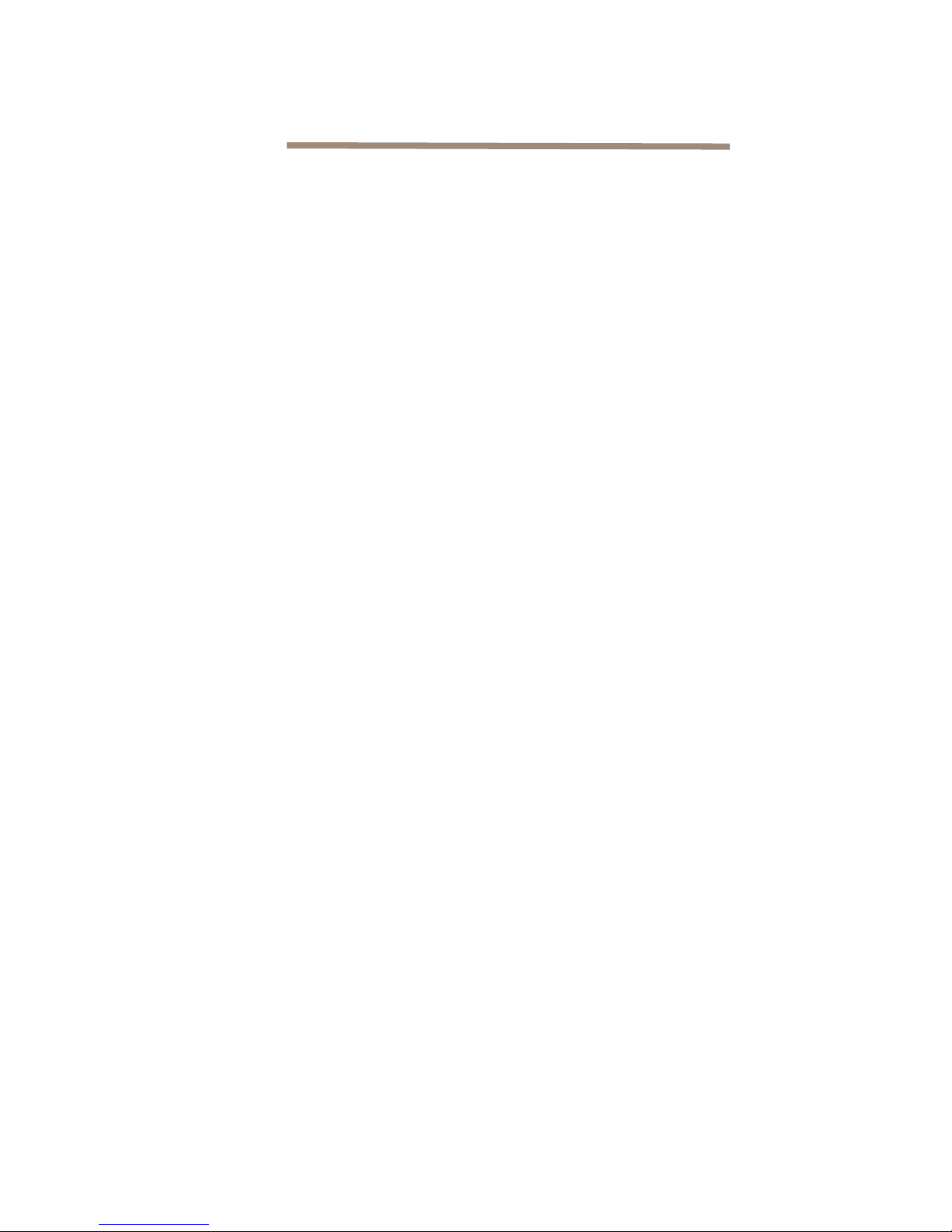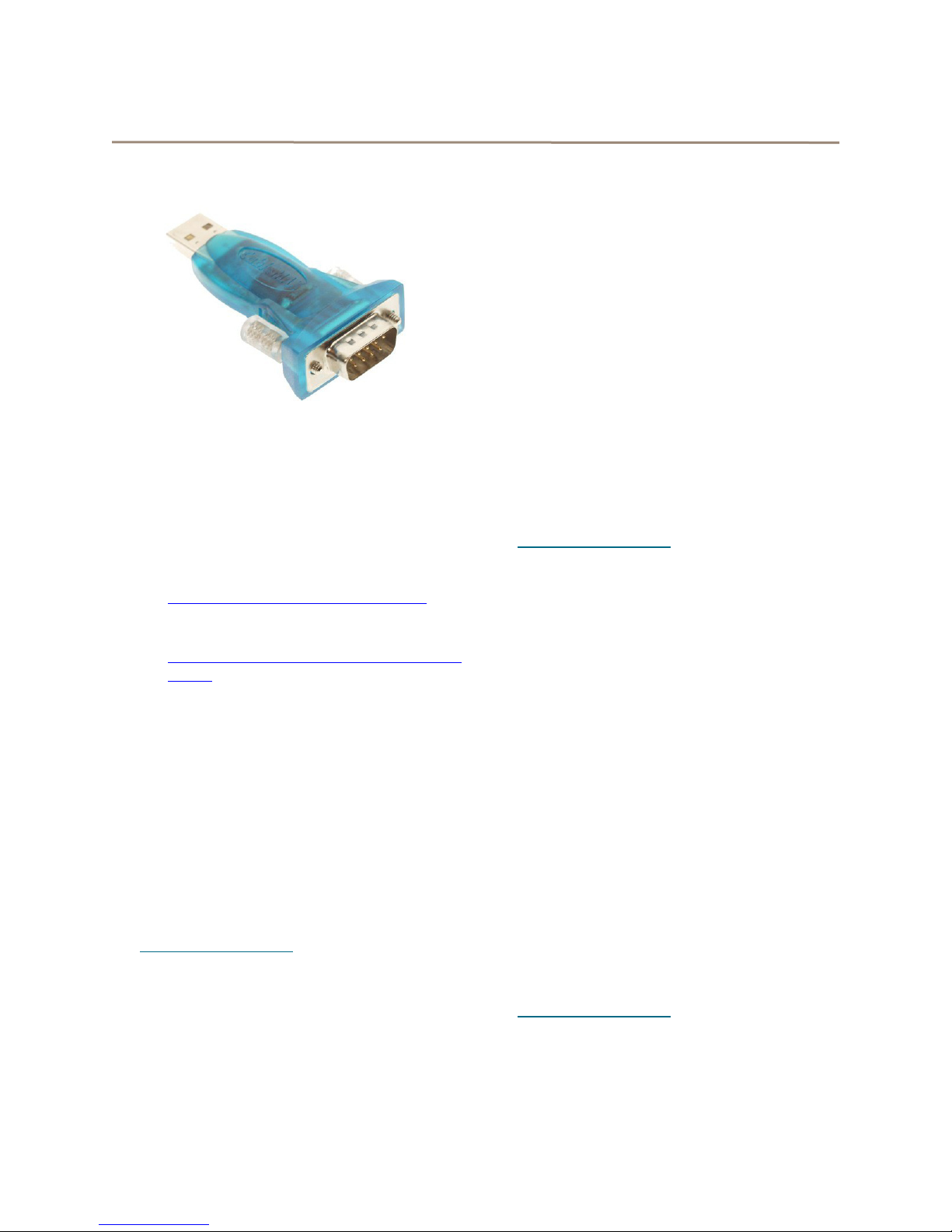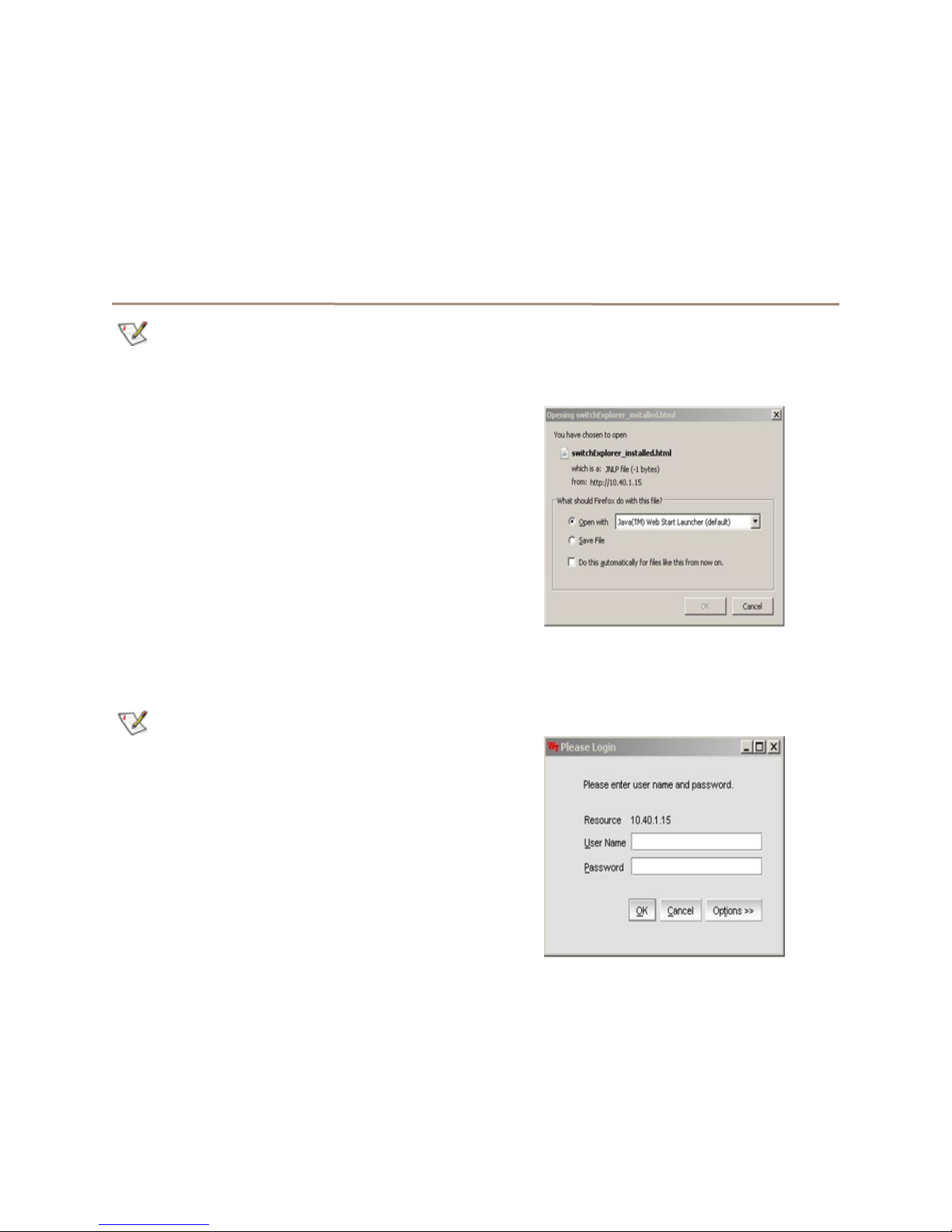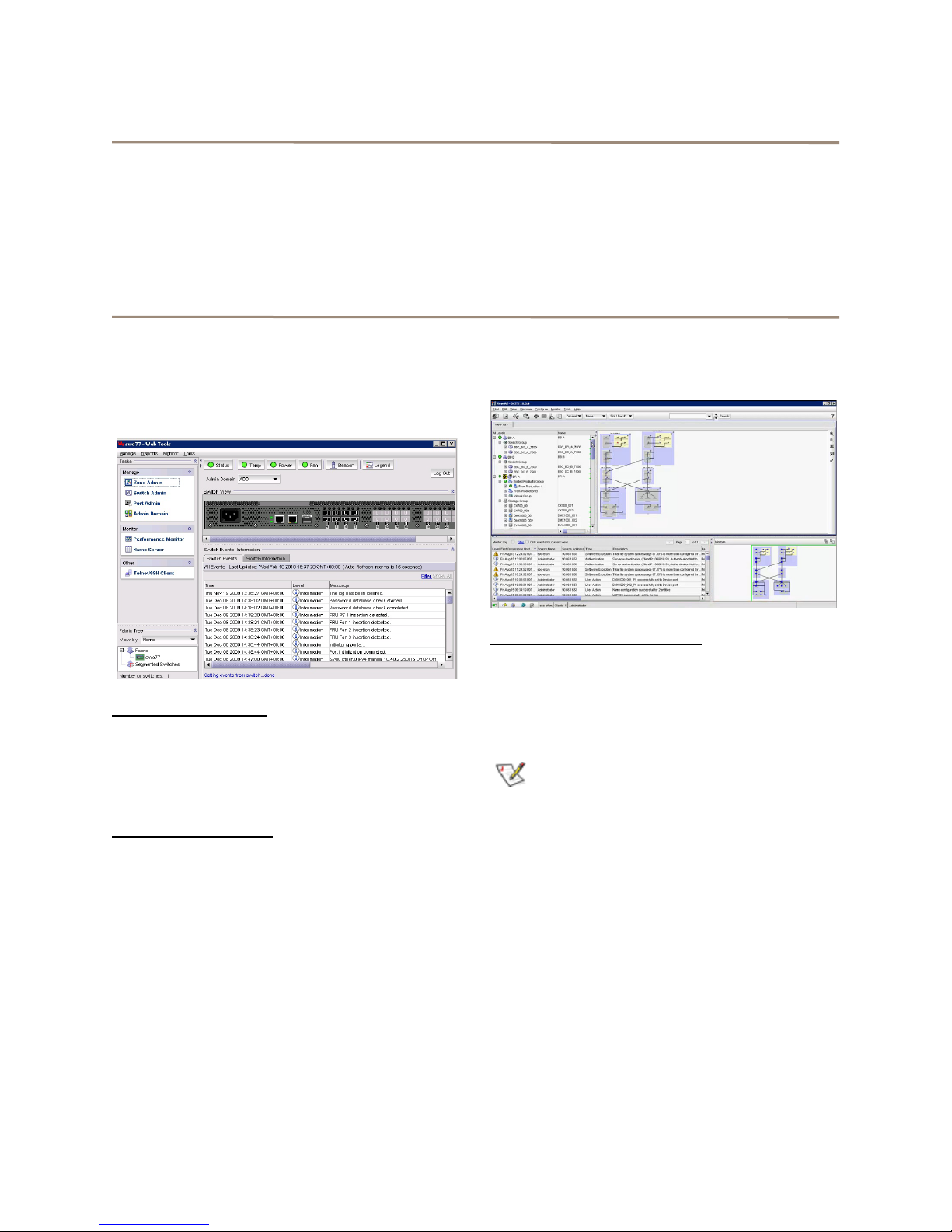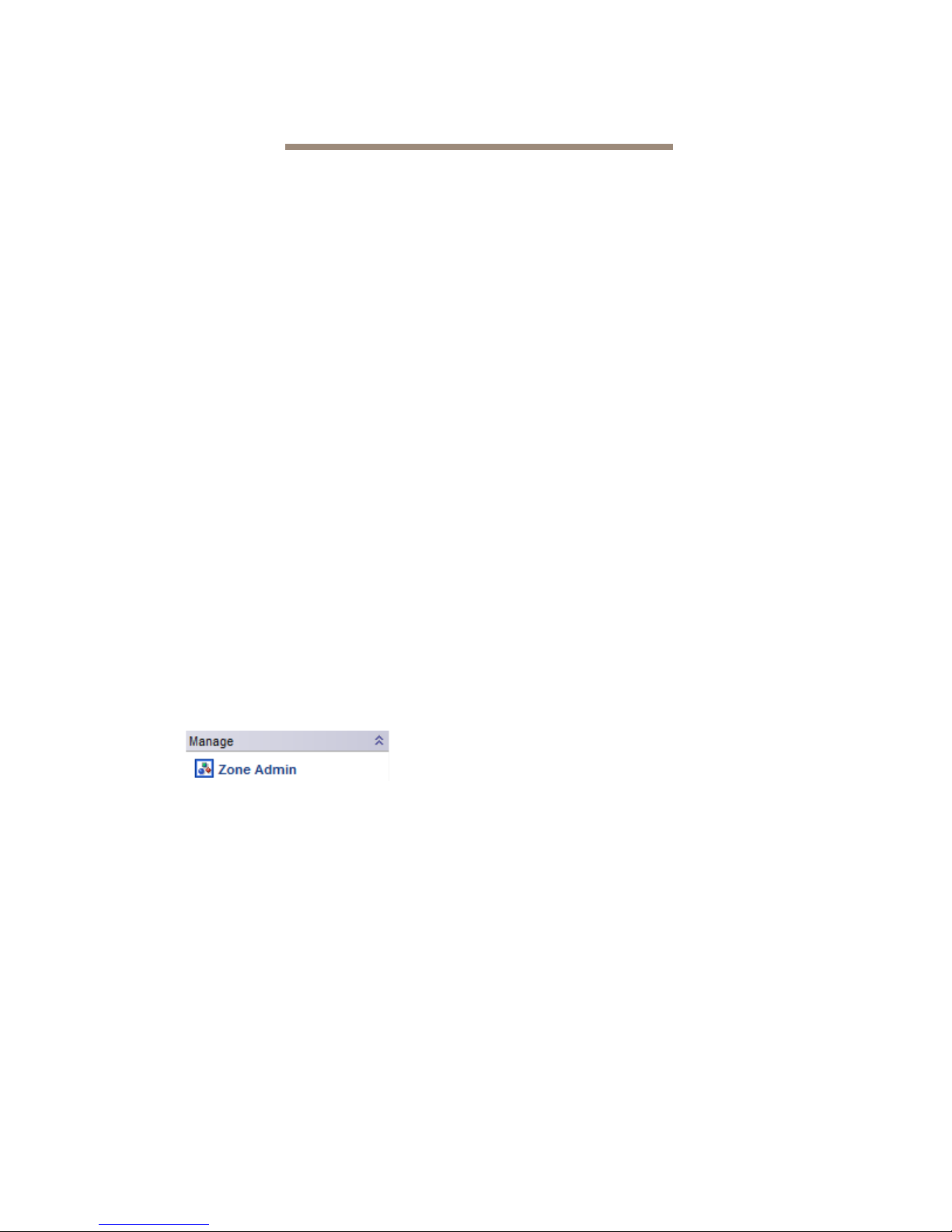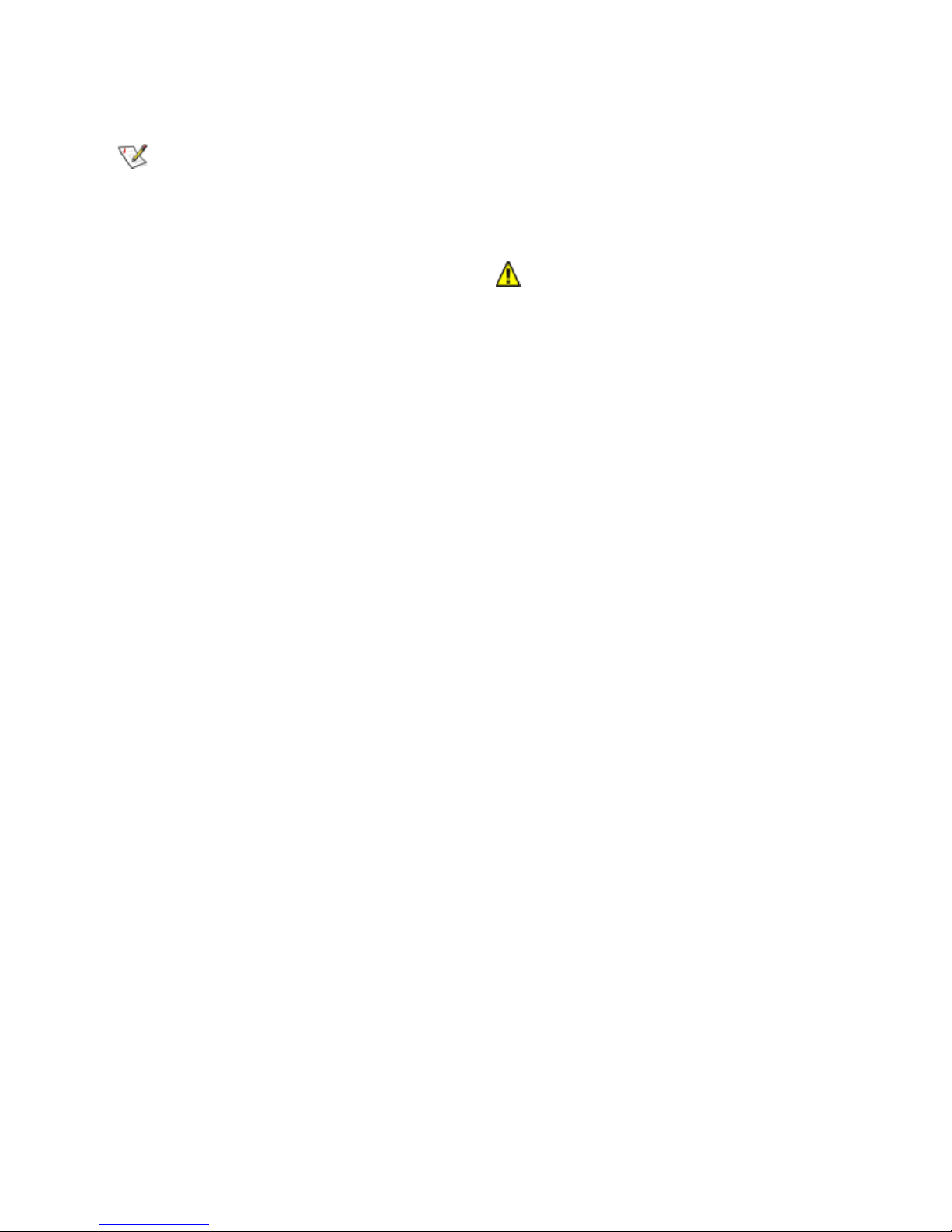6 ATTO Technology Inc. FibreConnect Getting Started Guide
3.0 Update Firmware
Your FibreConnect 1600 or 8300 requires the use of an FTP or SCP to upgrade your firmware.
Setting up an FTP Server
The following instructions apply for setting up an FTP
Server and Upgrading Firmware on Windows/Mac OS
X/Linux Operating Systems.
1 Setup and install an FTP server either using
native functionality in
Windows/Mac OS X/Linux, or utilize a freeware
application such as FtpGoServer.
Java will need to be installed for FtpGoServer
to run.
FtpGoServer is a simple, fast and very small (10K)
Java FTP server that can be used on your PC, Mac or
Linux machine to allow remote FTP access to a
selected part of a computer's file system. Download
and install the application.
Upgrading Firmware via Command Line
Interface/Telnet (Recommended)
Use the following procedure to upgrade your ATTO
FibreConnect 1600 or 8300 to the latest firmware
through a Telnet/Command Line Interface (CLI).
ATTO recommends that before upgrading the
switch firmware, a copy of the switch
configuration file should be saved to the FTP
server using the configupload command.
Refer to Section 5.0 of this guide for
instructions on how to do this.
1 Create a directory for the firmware files and
download the firmware from the hp website into
a UNIX or Windows machine as explained
above in FTP setup.
2 Verify the FTP service is running on a
Windows, Mac, or Linux machine.
3 Telnet to the switch through the terminal
application you used in the above steps to
initially find the IP of the switch.
4 At the login prompt, type admin
5 Type the password.
6 At the prompt type firmwareDownload
7 Follow the on-screen prompts, as shown below:
• Server Name or IP Address:
192.168.xxx.xxx (Enter the IP address of the
FTP server that contains the firmware file
you received from ATTO Support.)
• User Name: (access to the FTP root)
• File Name: /v6.x.x/ (the location of the
unzipped firmware folder)
• Password: xxxx (password to access FTP
server)
• FirmwareDownload has started.
• Start to install packages......
The firmware files begin to download.
This takes approximately 5 to 10 minutes.
Upon completion of a successful download, you will
see the following prompts:
• Verification SUCCEEDED
• FirmwareDownload has completed
successfully.
• Connection to host lost.
8 The switch is now running firmware v6.x.x
9 Re-telnet to the switch, and type
firmwareshow
You should see the following example:
swd77:admin> firmwareshow
Appl Primary/Secondary Versions
------------------------------------------
FOS v6.x.x
v6.x.x