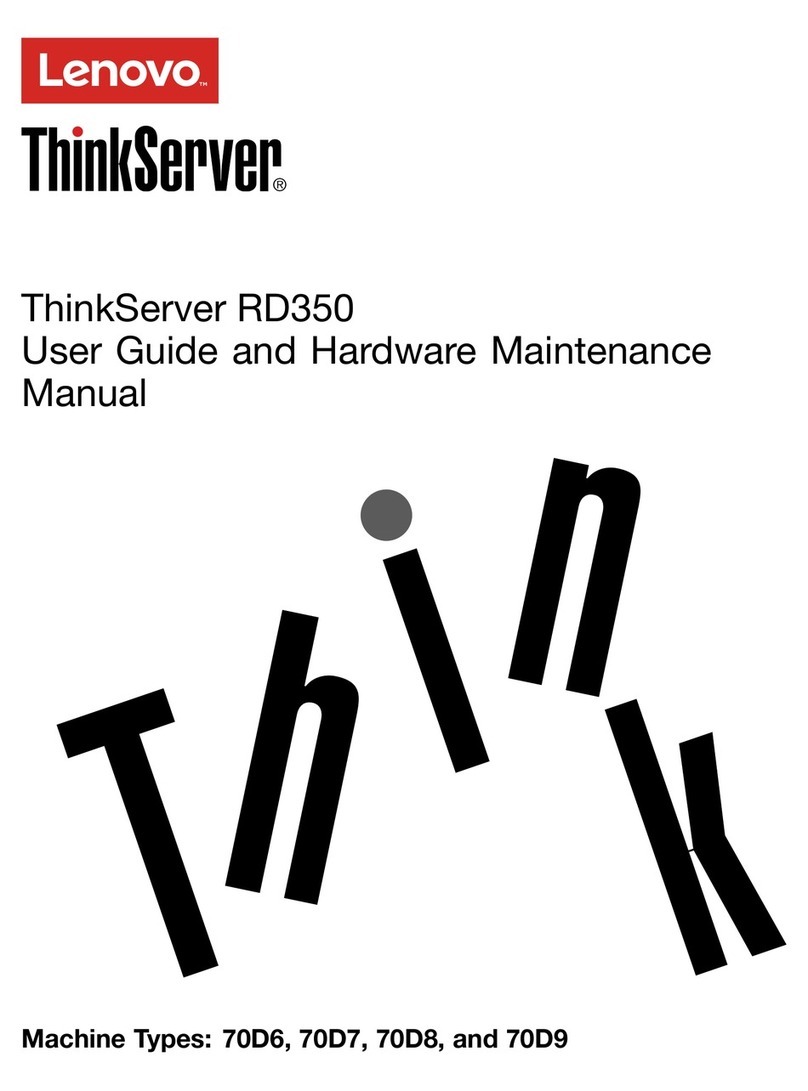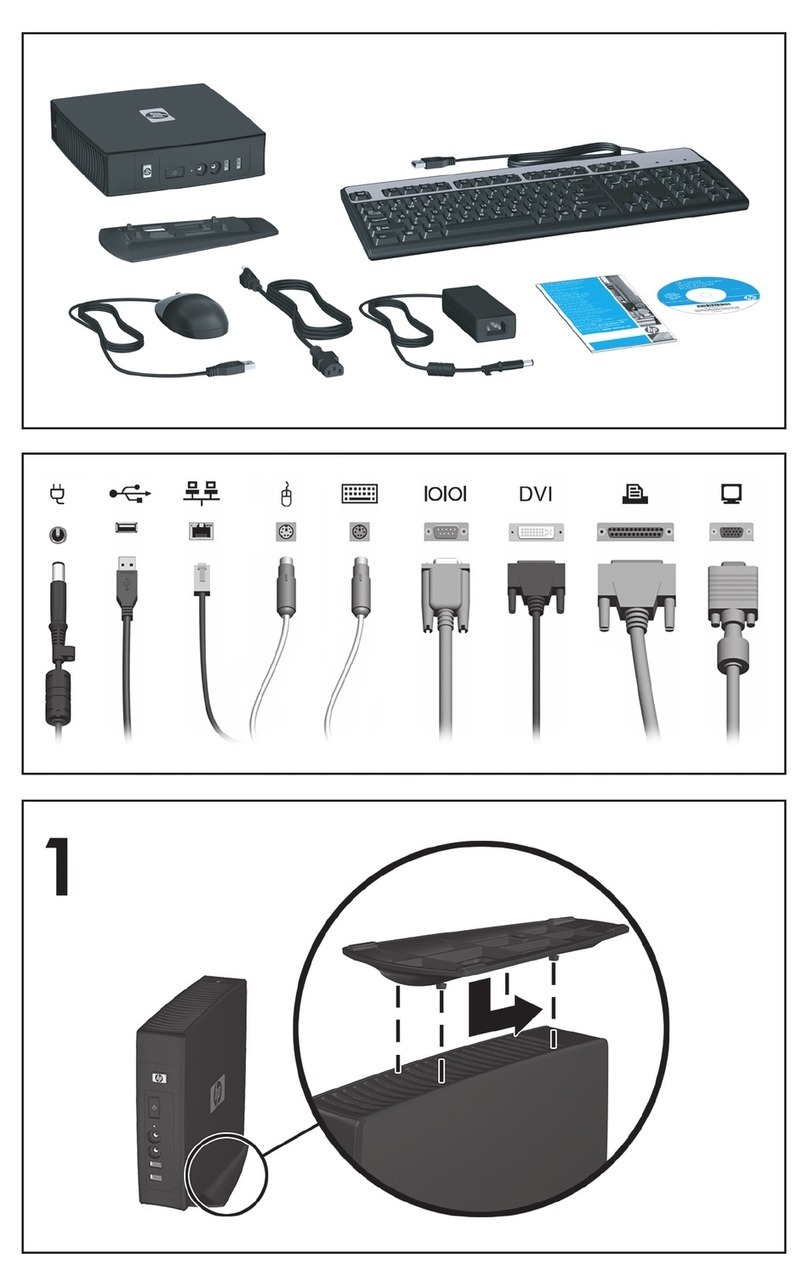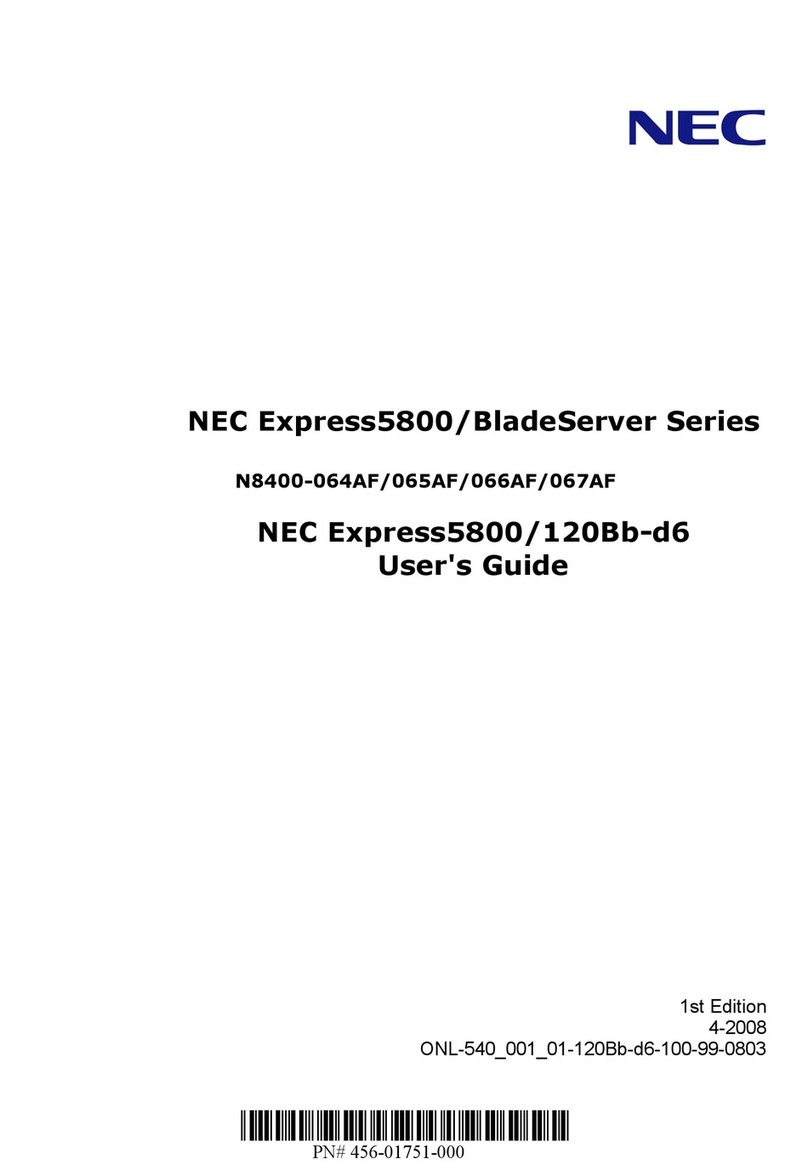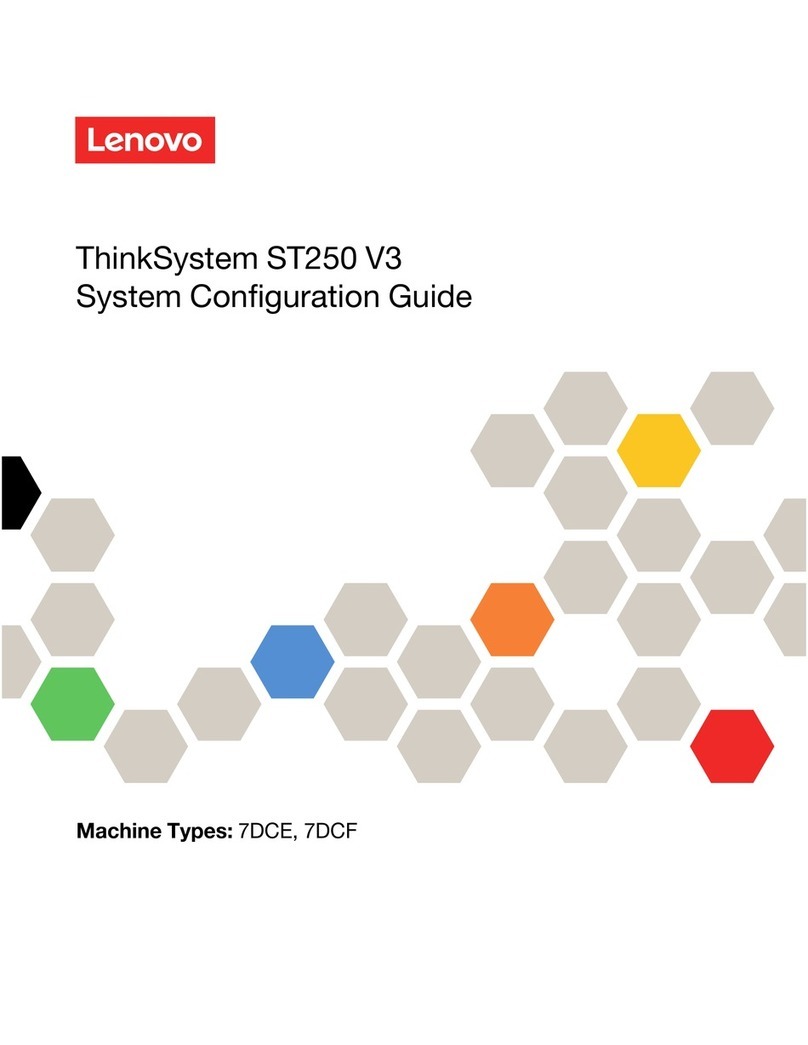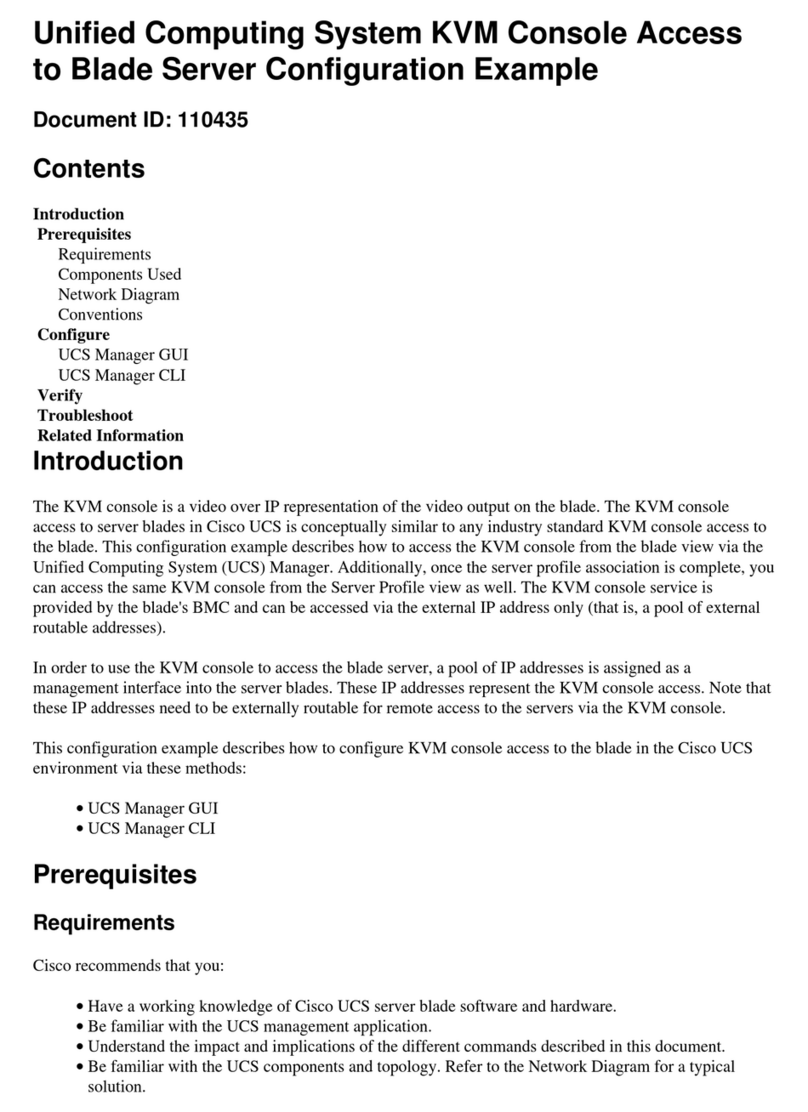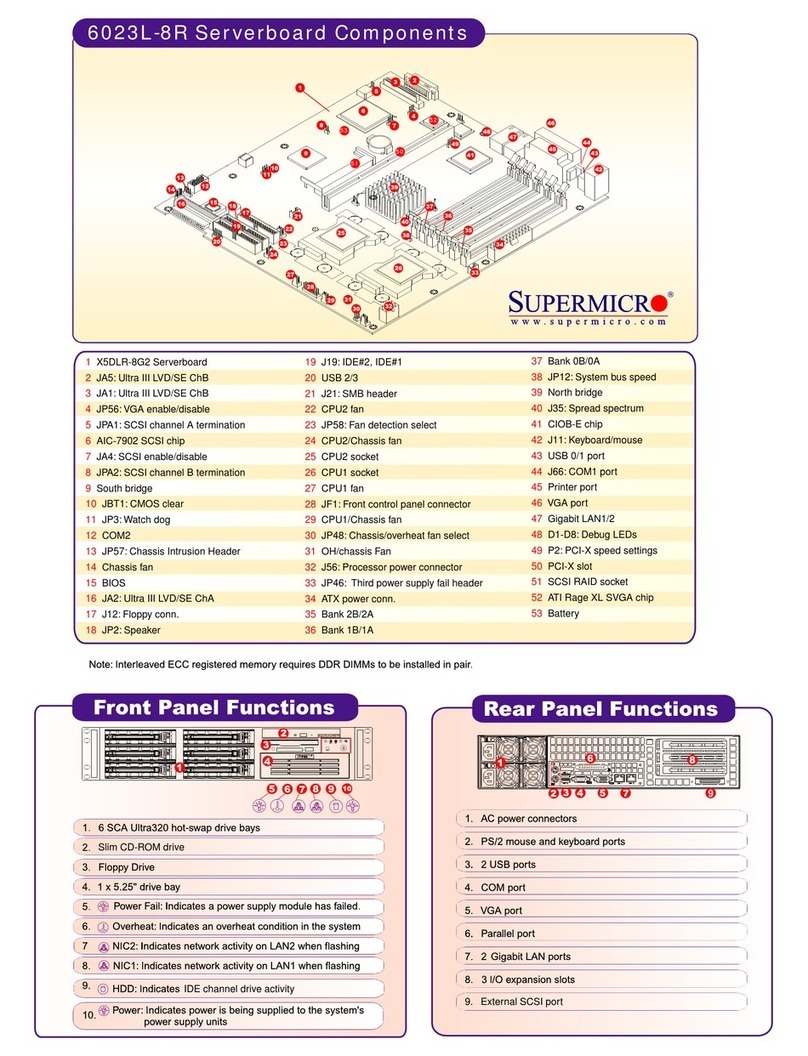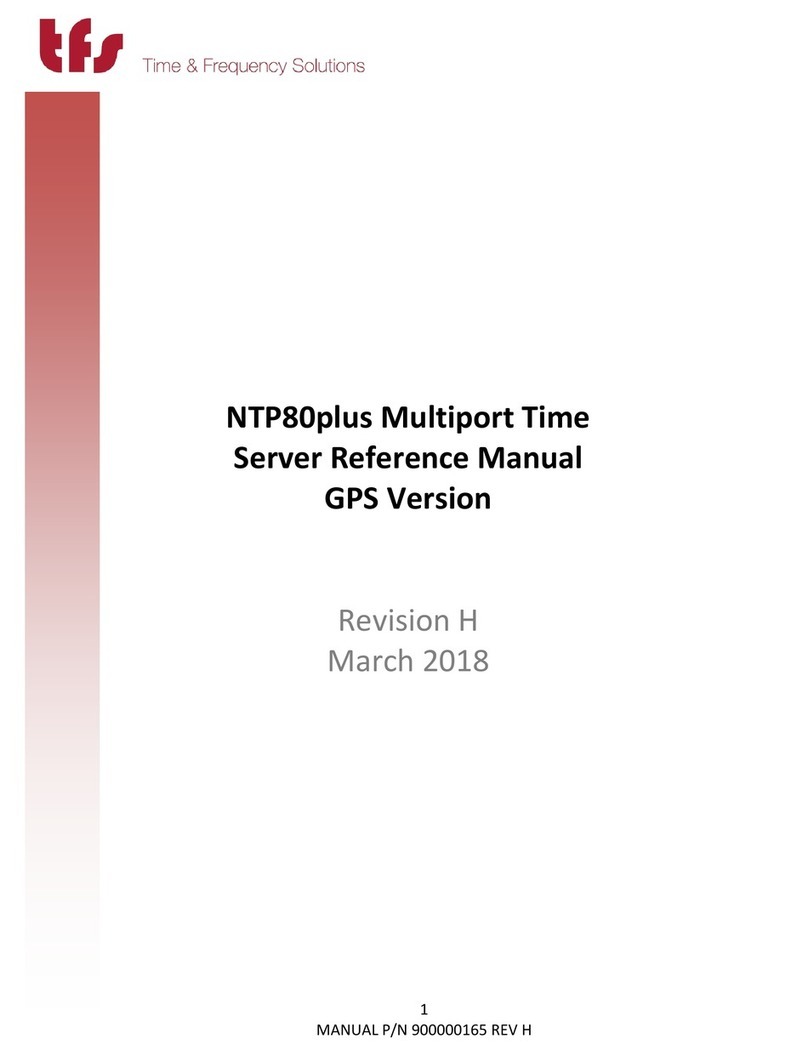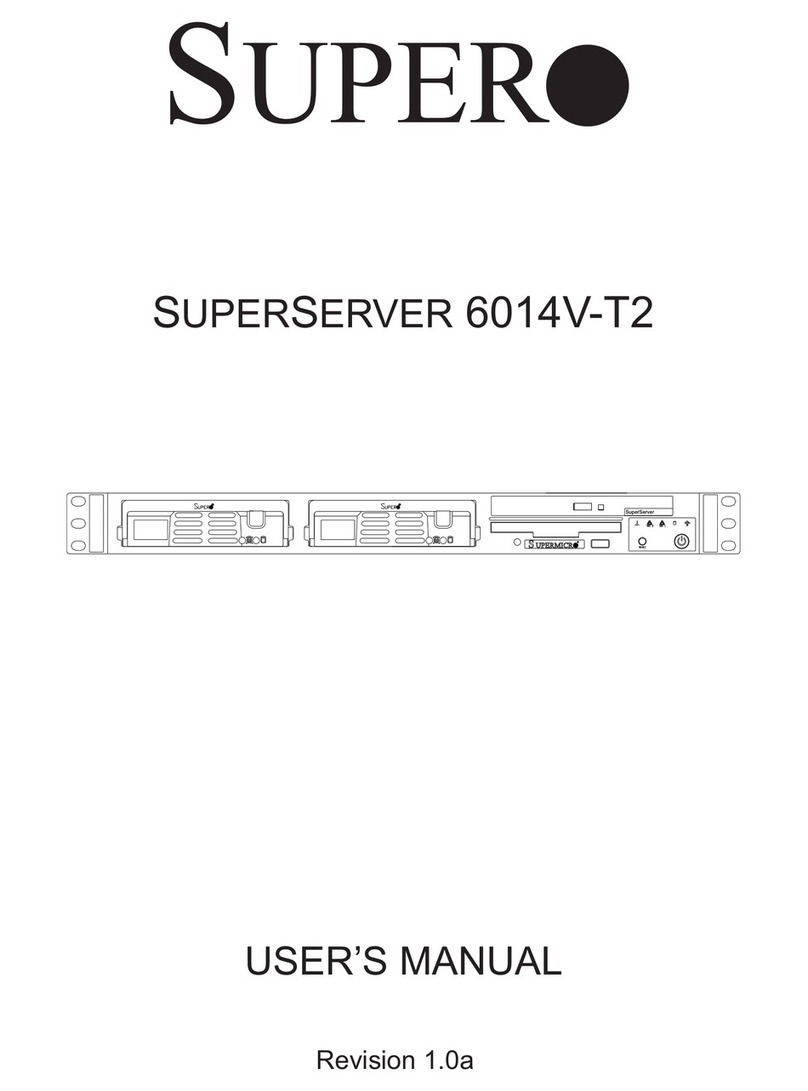ATX UCrypt User manual

Patent Pending
UCrypt
®
IP2Av2
OPERATION MANUAL
UCrypt® Cable Gateways Monitoring Server
www.atxnetworks.com
www.atxnetworks.com

General Guide Notes
Document Name UCrypt Monitoring Server - Operation Manual
Document Number ANW1175
Release Date July 31 2018
Firmware Version
Some features described in this manual require the latest rmware to be installed on the hardware platform. Check with ATX
Networks Technical Support for the latest release of rmware. The rmware version installed on your Server may be found in
the GUI. At the time of publication of this manual the most current released rmware version is:
Version 1.1
Organization of This Manual
This manual is generally organized based on the main functions of Encoding and Transcoding with individual chapters dedicated
to describing the con gurable features and monitoring. Further chapters outline activities related to the GUI operation and
con guration.
Cross Reference Usage
Hyperlinks are used throughout the guide to assist the reader in nding related information if the reader is viewing the PDF
le directly. Hyperlinks may be identi ed by their blue text. Most links are to related pages within the document, but some may
reference outside documents if the reader needs that additional information. The Table of Contents is entirely hyperlinked and
bookmarks are available but the bookmark feature must be turned on in your Reader application.
Symbol Usage
Throughout the manual, some symbols are used to call the readers attention to an important point. The following symbols are
in use:
WARNING: This symbol usage will call the reader’s attention to an important operation feature of
the equipment which may be safety related or may cause a service outage.
NOTE: This symbol indicates that there is helpful related information available in this note.
Although every effort has been taken to ensure the accuracy of this document it may be necessary, without notice, to make amendments or correct omissions.
Speci cations subject to change without notice.
* Any use of the UCrypt® product, directly or indirectly, for the decryption and unauthorized reproduction of content that constitutes or may constitute copyright infringement or otherwise infringes on the
proprietary rights of any third party is expressly prohibited. No user of UCrypt shall use UCrypt for any purpose or in any manner which, directly or indirectly, violates the law, violates the proprietary rights of
any other party, or aids in any unlawful act or undertaking including, without limitation, laws governing data privacy, international data transmission, and export of technology or data. Any multiple systems
operator or other similar party (“MSO”) will use the UCrypt product in strict compliance with all applicable laws and in compliance with any agreement in effect between the MSO and a content provider.
In no event shall ATX Networks Corp. or any of its af liates be liable to an MSO, any end user of the UCrypt product, or any other third party, for any claims arising out of or related to any use or misuse
of the UCrypt product in contravention of this disclaimer. It is the express obligation of an MSO to convey this disclaimer to any other end user of the UCrypt product.
MDU Solutions®, UCrypt® and VersAtive®Pro are registered trademarks of ATX in the United States and/or other countries. Products or features contained herein may be covered by one or more U.S.
or foreign patents. Adobe® Flash® , and other non-ATX product and company names mentioned in this document are the property of their respective companies.

MDU Solutions® – UCrypt® Monitoring Server - Operation Manual iii
TABLE OF CONTENTS
GENERAL GUIDE NOTES ....................................................II
1. QUICK START ........................................................ 1-1
1.1 Chapter Contents ................................................. 1-1
1.2 Firewall Open Ports Required. . . . . . . . . . . . . . . . . . . . . . . . . . . . . . . . . . . . . . . . 1-1
1.3 Launch the GUI & Log In ........................................... 1-2
1.4 The Monitoring Server GUI .......................................... 1-3
1.5 Network Conguration ............................................. 1-3
1.6 Add and Monitor a Remote UCrypt Device. . . . . . . . . . . . . . . . . . . . . . . . . . . . . . 1-3
1.7 Delete a Remotely Monitored Device .................................. 1-6
1.8 Next Steps in Conguration ......................................... 1-7
2. STATUS TAB.......................................................... 2-1
2.1 Chapter Contents ................................................. 2-1
2.2 Status Page in Detail .............................................. 2-1
2.3 Device Filter Panel ................................................ 2-2
2.4 Device Identication and Events (Alerts) .............................. 2-10
2.5 Added or Monitored Remote Devices(Servers) ..........................2-11
2.6 Site Identication for Devices ....................................... 2-12
2.7 Acknowledge Alerts .............................................. 2-14
3. EVENTS TAB ......................................................... 3-1
3.1 Chapter Contents ................................................. 3-1
3.2 Events Page ..................................................... 3-1
3.3 Search by Field ................................................... 3-2
3.4 Report Generation ................................................ 3-4
4. PROFILES TAB ....................................................... 4-1
4.1 Chapter Contents ................................................. 4-1
4.2 Create or Edit a Prole .......................................... 4-1
4.3 Delete a Prole ................................................... 4-2
4.4 Congure Email Notications ........................................ 4-3
4.5 Working with Interventions .......................................... 4-6
5. SYSTEM TAB ......................................................... 5-1
5.1 Chapter Contents ................................................. 5-1
5.2 Network Conguration ............................................. 5-2
5.3 Syslog Forwarding ................................................5-11
5.4 Congure SNMP ................................................. 5-12
5.5 User Conguration ............................................... 5-13
5.6 LDAP Authentication Conguration .................................. 5-13
5.7 Congure TACACS+ Authentication .................................. 5-15
5.8 Location ....................................................... 5-16
5.9 Current Date .................................................... 5-17
5.10 Power Management .............................................. 5-17
5.11 System Status ................................................... 5-18

iv MDU Solutions® – UCrypt® Monitoring Server - Operation Manual
5.12 Firmware ....................................................... 5-18
5.13 Licence Server .................................................. 5-19
5.14 Email Alerts ..................................................... 5-19
5.15 Monitoring Server Details .......................................... 5-20
5.16 User Guides and Documentation .................................... 5-22
5.17 Data Management ............................................... 5-23
6. REMOTE DEVICE ALERTS .............................................. 6-1
6.1 Chapter Contents ................................................. 6-1
6.2 DVIS HD/SD Issue ................................................ 6-1
6.3 DVIS Fan Error ................................................... 6-2
6.4 UCrypt Temperature Error .......................................... 6-2
6.5 UCrypt Fan Error ................................................. 6-3
6.6 UCrypt EAS Event ................................................ 6-4
6.7 UCrypt Channel Map Update Exception ................................ 6-4
6.8 UCrypt CableCARD™ Module Entitlement Error ......................... 6-5
6.9 UCrypt Tuner Lost PCR Lock Error ................................... 6-6
6.10 UCrypt Lost OOB Lock Error ........................................ 6-7
6.11 UCrypt High Tuner Discontinuities/Minute Error .......................... 6-8
6.12 UCrypt Program Lost Bitrate Error .................................... 6-9
6.13 UCrypt Multiplex Dropping Error ...................................... 6-9
6.14 UCrypt Output QAM Lost Bitrate Error ................................ 6-10
6.15 UCrypt Output QAM Channel Restarting Error ...........................6-11
6.16 UCrypt SDV Lost Resolve Error ..................................... 6-12
6.17 UCrypt Tuning Resolver Lost Lock Error .............................. 6-12
6.18 UCrypt Power Supply Failure ....................................... 6-13
6.19 UCrypt Plant Maintenance Exception ................................. 6-13
6.20 UCrypt DQAM Congured But Not Detected ........................... 6-14
6.21 UCrypt Tuner Board Congured But Not Detected ....................... 6-15
7. SERVICE & SUPPORT.................................................. 7-1
7.1 Contact ATX Networks ............................................. 7-1
7.2 Warranty Information .............................................. 7-1

CHAPTER 1: QUICK START
MDU Solutions® – UCrypt® Monitoring Server - Operation Manual 1-1
QUICK START
1. Quick Start
The UCrypt Monitoring Server is a software package only and may be installed on a PC or a virtual machine. Access to
the GUI (Graphical User Interface) is through a secure web interface using any web browser installed on the Management
Computer. The Ethernet port of the Management Computer must have network access to the UCrypt Monitoring Server and
the Monitoring Server must have network access to all remote monitored Devices. In this manual and the Monitoring Server
GUI the UCrypt, DVIS and DigiVu Devices to be remotely monitored may also be referred to as Servers.
1.1 Chapter Contents
This chapter covers the initial log in, a description of some basic features of the GUI and addition of a single emote Device to
the Monitoring Server. Further conguration instruction may be found in the other chapters of this manual which are based on
the tabs of the Monitoring Server GUI.
• “Firewall Open Ports Required”
• “Launch the GUI & Log In”
• “The Monitoring Server GUI”
• “Add and Monitor a Remote UCrypt Device”
• “Delete a Remotely Monitored Device”
• “Next Steps in Conguration”
1.2 Firewall Open Ports Required
The Monitoring Server uses a number of IP ports to allow communications with a remote management computer’s browser.
and remotely monitored Devices The following ports will need to be opened in any rewall that could block this communication.
Table 1.2a: Firewall Open IP Ports Required
IP Port Number Protocol
80, 443 HTTP, HTTPS for GUI
161, 162 SNMP
22 SSH
10514 System logs from UCrypt to Monitor Server
Your currently used port for this service. TACACS+
Your currently used port for this service. SMTP Mail server

CHAPTER 1: QUICK START
1-2 MDU Solutions® – UCrypt® Monitoring Server - Operation Manual
1.3 Launch the GUI & Log In
1. Open the web browser of your choice or a new browser tab, Figure 1-1.
2. Enter the IP address of the Monitoring Server; factory default is 192.168.0.23
3. Upon the rst time logging in with a speci c browser, you will receive a security warning that the web site’s security
certi cate is unknown, Figure 1-2. This is because the security certi cate is self signed and is a normal browser
response. This is not a security threat. Accept the security warning. This will be presented in differing ways depending
on the speci c browser being used.
4. Login with credentials, Figure 1-3, (case sensitive): User Name: admin
Password: atx_monitoring_admin_password
The GUI will open as shown in Figure 1-4.
NOTE: If you will be enabling TACACS+ authentication, it is possible to disable this local
authentication method.
1
2
Figure 1-1: Enter GUI Address
3
Figure 1-2: Insecure Connection warning
atx_monitoring_admin_password
admin
4
Figure 1-3: GUI Login

CHAPTER 1: QUICK START
MDU Solutions® – UCrypt® Monitoring Server - Operation Manual 1-3
1.4 The Monitoring Server GUI
The Server GUI is based on the familiar UCrypt Device Tabbed Interface, Figure 1-4. The main con guration tabs and some
of the Status Page features are:
1. Status Tab - The default page showing con gured emote Devices and overview of the status of all installed Devices.
2. Events Tab - Alarm events for all con gured remote Devices.
3. Pro les Tab - The pro les which de ne the parameters being monitored for individual or groups of remote Devices.
4. System Tab - Global con guration of the Monitoring Server.
5. Add Servers - Button to add new remote monitored Devices.
6. The List of added monitored Devices (None con gured yet in this example).
Other Status Page features and con guration controls are described in detail in the chapter “STATUS TAB” on page 2-1.
1.5 Network Con guration
By default, the IP address of the Monitoring Server is 192.168.0.23 so before you are able to connect to emote Devices in your
network, the Ethernet Network port con guration must be changed to reside on your network.
Procedure
The procedure to change network settings is described in section “5.2 Network Con guration” on page 5-2.
1.6 Add and Monitor a Remote UCrypt Device
Remote Devices must be added to the Monitoring Server with one of two possible methods. Here we show the quick way to
add one or a few Devices from the Status Page. The other method involves importing a CSV le which is intended for importing
a large number of remote Devices, see “5.17 Data Management” on page 5-23.
Procedure
This procedure explains how to add a UCrypt Device to the Monitoring Server. The procedure is the same for all Devices.
1. Click the Status tab to select it if it isn’t already selected, Figure 1-5.
2. Click the + Add Servers button.
1 2 3 4
5
6
Figure 1-4: The UCrypt Monitoring Server GUI
1
2
Figure 1-5: Select & Add Devices(Servers)

CHAPTER 1: QUICK START
1-4 MDU Solutions® – UCrypt® Monitoring Server - Operation Manual
3. Enter the IP address of the Remote Device, separated with commas if there is more than one, Figure 1-6.
4. Click the Add Servers button.
5. A con rmation dialog is presented, Figure 1-7.
6. Click Back to Status page. (You may also add more Devices from this page by clicking +Add/Import more Servers.)
7. Upon return to the Status Page, new servers are added to the monitoring list, Figure 1-8. New servers which are
added but not con gured yet are shown with yellow background for easy identi cation.
8. To start to monitor a UCrypt Server that was added, click the tick box for that server, Figure 1-9 If multiple servers
have been added, multiple servers may be started at the same time by clicking all applicable tick boxes for those
servers.
NOTE: Before being able to monitor a UCrypt Device, the Master password of the remote Device
must match the password for that Device that the Monitoring Server has been set to. By default,
the Monitoring Server will use the Device Default Master Password (atx_ucrypt_master_password).
It is not good practice to leave default passwords set on remote equipment so it is strongly
suggested to change remote access default passwords.
9. If the remote UCrypt Device has a password different than the default password (atx_ucrypt_master_password),
3
4
Figure 1-6: Enter Device IP
6
5
6
Figure 1-7: Devices Added - Confi rmation
Right Click
7
Figure 1-8: Remote Devices Added to List
8
9
10
Figure 1-9: Update Device Credentials

CHAPTER 1: QUICK START
MDU Solutions® – UCrypt® Monitoring Server - Operation Manual 1-5
select the control instruction Update Credentials from the drop down menu.
10. Click the Go button.
11. In the dialog, enter the correct Master Password for this UCrypt Device, Figure 1-10.
12. Click Save.
13. Now, ensure that the control instruction Start Monitoring is selected from the drop down menu (this is the default
setting).
14. Click the Go button.
15. In the next dialog, select the Default Pro le(or other de ned pro le) from the drop down menu, Figure 1-12. The
pro le de nes the SNMP triggers that are monitored and reported. The default pro le includes all possible parameters
to be monitored. (See “4.2 Create or Edit a Pro le” on page 4-1 to create a new or custom pro le).
16. Click Go.
17. The con rmation of starting the remote Device monitoring process is con rmed, Figure 1-13. Click the link Back to
Status Page to return to the Status page.
11
12
Figure 1-10: Enter New Password
13
14
Figure 1-11: Start to Monitor Device
15
16
Figure 1-12: Select Monitoring Profi le
17
Figure 1-13: Return Back to the Status Page

CHAPTER 1: QUICK START
1-6 MDU Solutions® – UCrypt® Monitoring Server - Operation Manual
18. The Monitoring Status icons will initially be green on monitored servers, Figure 1-14. They could soon turn to red if
alerts are received.
19. This server is being monitored for the parameters listed in the Default Pro le that was selected. If the monitoring
pro le is eventually changed, this link will change to re ect the new selection. Clicking on this link allows editing of
the pro le. If the pro le later needs to be changed, the monitoring process must rst be stopped for that Device then
restarted.
NOTE: If you make changes to the current profi le for any device you will need to re-start the
monitoring process for those changes to take effect.
1.7 Delete a Remotely Monitored Device
Remote monitored Devices may be deleted from the Monitoring Server individually or as a group.
Procedure
This procedure explains how to delete Devices from the Monitoring Server.
1. Click the Status tab if it isn’t already selected, Figure 1-15.
2. Click the selection tick boxes for any Devices to be deleted. One or several may be selected for group deletion.
3. From the drop down control menu, select Delete.
4. Click the Go button.
18
19
Figure 1-14: Server Monitoring Status
4
1
2
3
Figure 1-15: Delete Device

CHAPTER 1: QUICK START
MDU Solutions® – UCrypt® Monitoring Server - Operation Manual 1-7
5. A con rmation dialog is presented, showing the server IP address and serial number to be deleted, Figure 1-16.
6. Click Save.
7. The Status Page shows a con rmation that the object was deleted, Figure 1-17.
1.8 Next Steps in Con guration
Further detailed con guration and procedures may be found in the following locations:
Monitoring Server Global settings: “SYSTEM TAB” on page 5-1
Monitored Remote Devices con guration: “STATUS TAB” on page 2-1
Creating and Editing Monitoring Pro les “PROFILES TAB” on page 4-1
6
5
Figure 1-16: Servers for Deletion
7
Figure 1-17: Confi rmation of Servers Deleted

CHAPTER 1: QUICK START
1-8 MDU Solutions® – UCrypt® Monitoring Server - Operation Manual
This page left intentionally blank.

CHAPTER 2: STATUS TAB
MDU Solutions® – UCrypt® Monitoring Server - Operation Manual 2-1
STATUS TAB
2. Status Tab
The Status Page is the main page of the UCrypt Monitoring Server showing, at a glance, a list of all added Devices and their
running status if they are currently being monitored. All management of UCrypt, DVIS and DigiVu Devices is initiated from this
page.
Note for DVIS Devices only: If an encoder card is installed or removed this change will not be
refl ected automatically in the Monitoring Server GUI. In order to register this change the affected
Device needs to be removed from the Monitoring Server, then re-added. DVIS Devices are not
constantly polled for changes in hardware. Re-Identify will not work for this as it does not poll for
this type of hardware change.
2.1 Chapter Contents
This chapter covers the features and functions found on, or initiated from, the Status Page.
• “Status Page in Detail”
• “Device Filter Panel”
• “Device Identi cation and Events (Alerts)”
• “Added or Monitored Remote Devices(Servers)”
• “Site Identi cation for Devices”
• “Customize MSO Fields”
• “Device Site Identi cation”
• “Acknowledge Alerts”
2.2 Status Page in Detail
There are our main areas of the Status Page, Figure 2-1.
1. Server(Monitored Device) Display List Filters
Controls to display the list of monitored UCrypt, DVIS or DigiVu Devices.
2. List of monitored UCrypt Devices.
The list of added or monitored Devices depending on Display List Filter selection.
3. List of monitored DVIS or DigiVu Devices.
1
2
3
Click to Display All Devices
4
Figure 2-1: Status Page

CHAPTER 2: STATUS TAB
2-2 MDU Solutions® – UCrypt® Monitoring Server - Operation Manual
The list of added or monitored Devices depending on Display List Filter selection.
4. Monitoring Server licenced number of monitored Devices.
The number of currently monitored Gateways(UCrypt Cable Gateway) and Encoders is indicated along with the
licenced limit.
2.3 Device Filter Panel
The Device Display Filter section, Figure 2-2, allows displaying ltered lists of remote UCrypt, DVIS and DigiVu Devices in
different formats based on their current status as well as starting the monitoring process, stopping the monitoring process and
other functions related to the monitored Devices.
2.3.1 Device List Filters
These buttons control which remote Devices are displayed on the Status Page. These are clickable lters, Figure 2-3, which
selectively display in the list, remote Devices based on their monitored status as described below. The colored indicator
associated with the lter (Grey, Green, Yellow, Red) indicates that the monitored Device with a corresponding indicator will be
displayed by clicking the appropriate lter selection.
• Show all
Shows all UCrypt Devices that have been added to the Monitoring Server.
• Show Inactive
Shows all remote Devices with a status indicator of Grey. These are Devices that have been monitored at least once
but are not currently being monitored.
• Show Active
Shows all remote Devices with a status indicator of Green. These are Devices that are being actively monitored and
have no unacknowledged Alerts.
• Show New Servers
Shows all remote Devices with a status indicator of Yellow. These are newly added Devices that have never had
monitoring started. These newly added devices will also have a background color of yellow to make them more easily
identiable. Once monitoring has been started then stopped, the indicator for that machine will be grey.
• Show Errors/Warnings
Shows all remote Devices with a status indicator of Red. These are Devices that have current Alerts that have not
been acknowledged.
Server Display Filters
Figure 2-2: Monitored Device Filter Panel
Figure 2-3: Show Device Filters

CHAPTER 2: STATUS TAB
MDU Solutions® – UCrypt® Monitoring Server - Operation Manual 2-3
2.3.2 Assign the ‘On Duty’ Technician
It is possible to very easily specify or change which on call technician will receive email notications of remote Device Alerts
from a specic Monitoring Server. The Modify on Duty button, Figure 2-4, opens a dialog, Figure 2-5, which allows any user
that has been added to the Monitoring Server by LDAP to be specied to receive notication emails if the email feature has
been set up (to set up the email alerts, see “5.14 Email Alerts” on page 5-19). The On Duty user’s name will also be listed in
reports of intervention. Once set up, the ‘On Duty’ tech will receive emails for triggers with on_duty specied for email alerts
(to specify the on_duty technician as the email recipient, see “4.4 Congure Email Notications” on page 4-3).
2.3.3 Status Page Tools
These clickable controls, Figure 2-6, add new remote Devices and add specic functionality to the Status page.
Add Servers
Click + Add Servers to add new remote Devices to the Monitoring Server, Figure 2-7. This is one way
to add individual Devices or a small number of Devices but it is possible to import a .csv le to add many Devices at
one time (to import a .csv le see “5.17.1 Import/Export Server Records” on page 5-23). Adding individual Devices
is described in “1.6 Add and Monitor a Remote UCrypt Device” on page 1-3.
Reporting
Click Reporting to add reporting generation controls to the Status page, Figure 2-8, which makes it
possible to create a report of remote Device alerts and interventions activity between any two dates.
Figure 2-4: Modify on Duty Button
Figure 2-5: Modify on Duty Dialog
Figure 2-6: Status Page Tools
Figure 2-7: Add Servers
Figure 2-8: Reporting Tool

CHAPTER 2: STATUS TAB
2-4 MDU Solutions® – UCrypt® Monitoring Server - Operation Manual
Search
Click Search to add search capabilities to the Status page, Figure 2-9, which make it possible to manipulate
which remote Devices are displayed based on the chosen search criteria. This search criteria is presented in the
form of a lter which may be easily deleted when nished with the search. Multiple search criteria lters may be
simultaneously applied.
2.3.4 Server Monitoring Control
This multifunction control, shown in Figure 2-10, performs a number of manipulations related to the remote Devices. By
clicking the down arrow a menu allows selection of Device functions as described below. The user also needs to select the
target Device for the action by clicking their individual tick boxes or click Select All (or None to rst deselect all) then click the
Go button.
• Start Monitoring
Starts the monitoring process for selected remote Devices.
• Stop Monitoring
Stops the monitoring process for selected remote Devices.
• Re-Identify
Queries the selected remote Devices for their identication parameters. This may be necessary if a remote Ucrypt
Device for example, has been modied or had functionality added or removed ie. CableCARDs.
• Delete
Deletes the selected remote Devices from the Monitoring Server.
• Update Credentials
Updating Credentials is required for any UCrypt Device when the Master password on the physical unit as been
changed. This feature allows the automatic login process to complete with the new Master password. This only
updates credentials saved in the Monitoring Server, after the actual physical Device credentials have been updated
rst. Each monitored Device has a GUI link which opens a browser page and logs in to the monitored
Device to allow that Master password update on the remote Device.
Figure 2-9: Search Tool
Figure 2-10: UCrypt Server Control

CHAPTER 2: STATUS TAB
MDU Solutions® – UCrypt® Monitoring Server - Operation Manual 2-5
2.3.5 Start Monitoring
After adding remote Devices, the monitoring process must be started for that Device. This process sets up the communications
protocols between the remote Devices and the Monitoring Server.
Procedure
This procedure describes the steps required to start the monitoring process for one or more remote Devices.
1. Click the Status Tab if it is not already selected, Figure 2-11.
2. Tick the selection tick box of any remote Devices that will have monitoring started.
3. Verify the control selector is set to Start Monitoring (the default setting).
4. Click the Go button.
5. Use the Pro le dropdown menu, Figure 2-12, to select the Monitoring Pro le to be applied to this Device (or group
of Devices if more than one was selected). There are default Pro les available for each type of Device; UCrypt, DVIS,
DigiVu and you may create your own custom pro les for each Device type to select from.
6. Click the Go button.
7. A message indicating success is displayed, Figure 2-13. Click Back to Status page to return to the Status page.
1
2
3
4
Figure 2-11: Start Monitoring
5
6
Figure 2-12: Select Monitoring Profi le
7
Figure 2-13: Back to Status Page

CHAPTER 2: STATUS TAB
2-6 MDU Solutions® – UCrypt® Monitoring Server - Operation Manual
2.3.6 Stop Monitoring
To remove remote Devices from the Monitoring Server, monitoring must be stopped on those Devices. This process shuts
down communications between the remote Devices and the Monitoring Server.
Procedure
This procedure describes the steps required to stop the monitoring process for one or more remote Devices.
1. Click the Status Tab if it is not already selected, Figure 2-14.
2. Tick the selection tick box of any remote Devices that will have monitoring stopped.
3. Select Stop Monitoring from the control dropdown menu.
4. Click the Go button.
5. Verify that the correct remote Device or group of Devices is listed for monitoring to be stopped, Figure 2-15.
6. Click the Go button.
7. A message indicating success is displayed, Figure 2-16. Click Back to Status page to return to the Status page.
1
2
3
4
Figure 2-14: Stop Monitoring
5
6
Figure 2-15: Confi rm Stop
7
Figure 2-16: Back to Status Page

CHAPTER 2: STATUS TAB
MDU Solutions® – UCrypt® Monitoring Server - Operation Manual 2-7
2.3.7 Re-Identify
This control queries the selected remote Devices for all of their monitored identi cation parameters such as Firmware, Serial,
SKU, capabilities etc. This may be necessary if a UCrypt Device for example, has been modi ed or had functionality added or
removed ie. CableCARDs or rmware updated.
Procedure
This procedure describes the steps required to Re-identify one or more remote Devices.
1. Click the Status Tab if it is not already selected, Figure 2-17.
2. Tick the selection box of any remote Devices that need to be Re-identi ed.
3. Use the drop down menu to select Re-Identify.
4. Click the Go button.
5. Verify that the correct Device is being Re-Identi ed, Figure 2-18.
6. Click the Go button.
7. A message indicating success is displayed, Figure 2-19. Click Back to Status page to return to the Status page.
1
2
3
4
Figure 2-17: Re-Identify Server
5
6
Figure 2-18: Confi rm Re-Identify
7
Figure 2-19: Back to Status Page

CHAPTER 2: STATUS TAB
2-8 MDU Solutions® – UCrypt® Monitoring Server - Operation Manual
2.3.8 Delete Monitored Device
Deletes the selected remote Device from the Monitoring Server if it no longer needs to be monitored.
Procedure
This procedure describes the steps required to delete one or more remote Devices.
1. Click the Status Tab if it is not already selected, Figure 2-20.
2. Tick the selection box of any remote Devices that will be deleted.
3. Use the dropdown menu to select Delete.
4. Click the Go button.
5. The Device to be deleted is highlighted but more can be highlighted from this dialog, Figure 2-21
6. Click the Save button.
7. A message indicating success is displayed, Figure 2-22.
1
2
3
4
Figure 2-20: Delete Server
5
6
Figure 2-21: Verify Deletion
7
Figure 2-22: Deletion Confi rmed
Other manuals for UCrypt
1
Table of contents