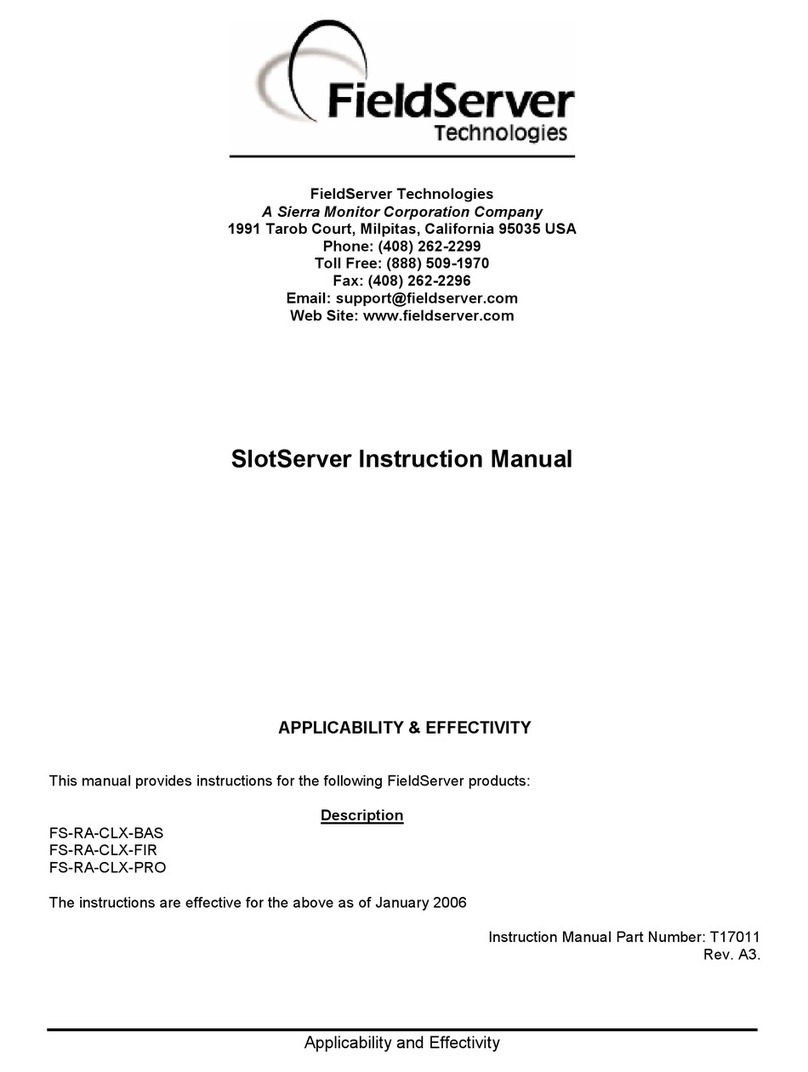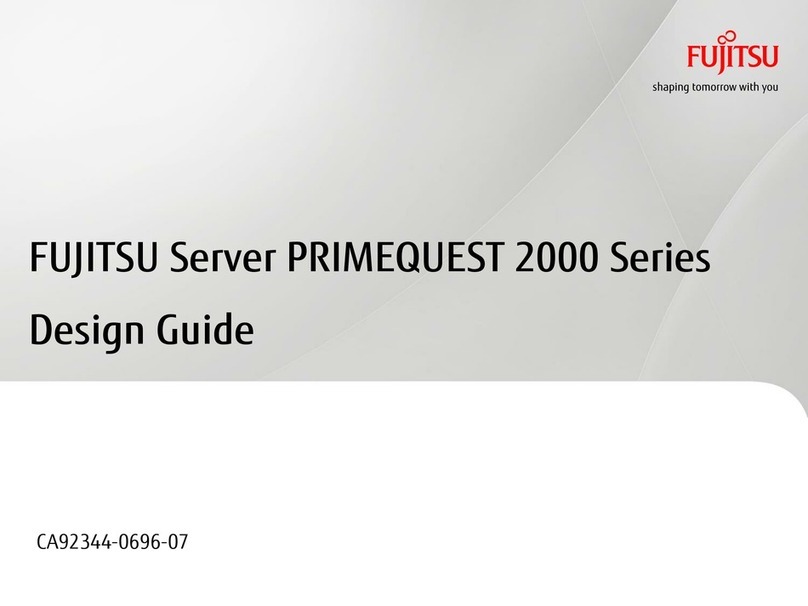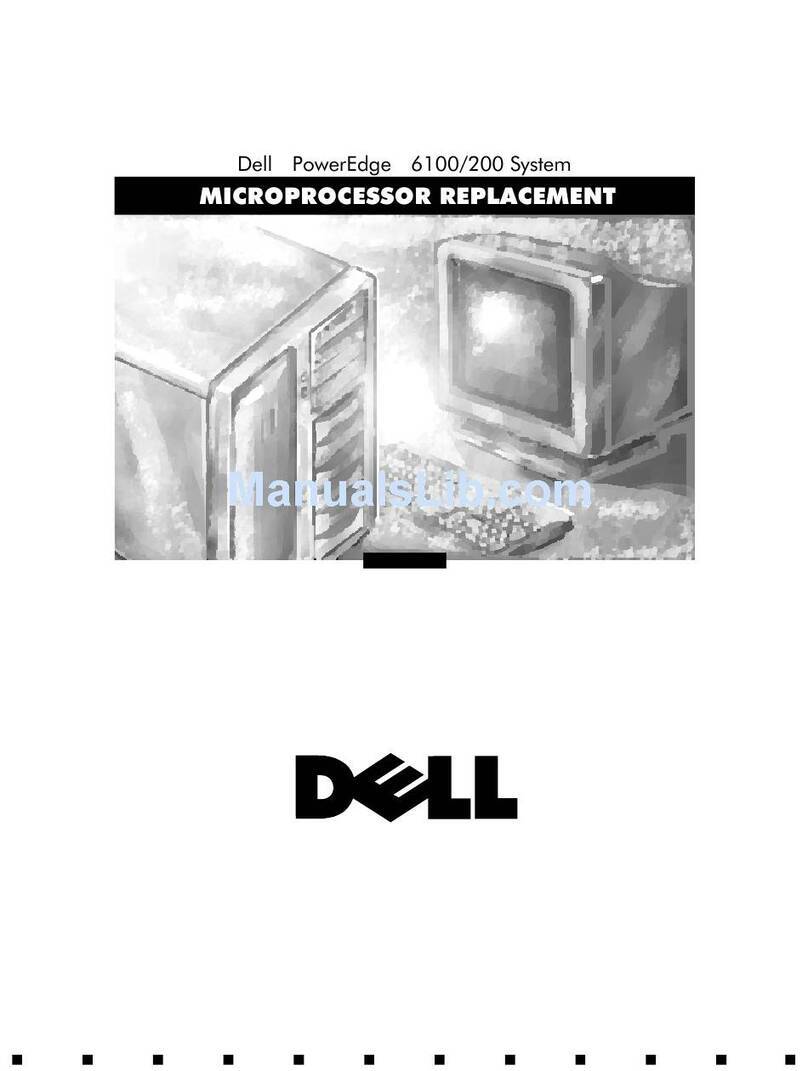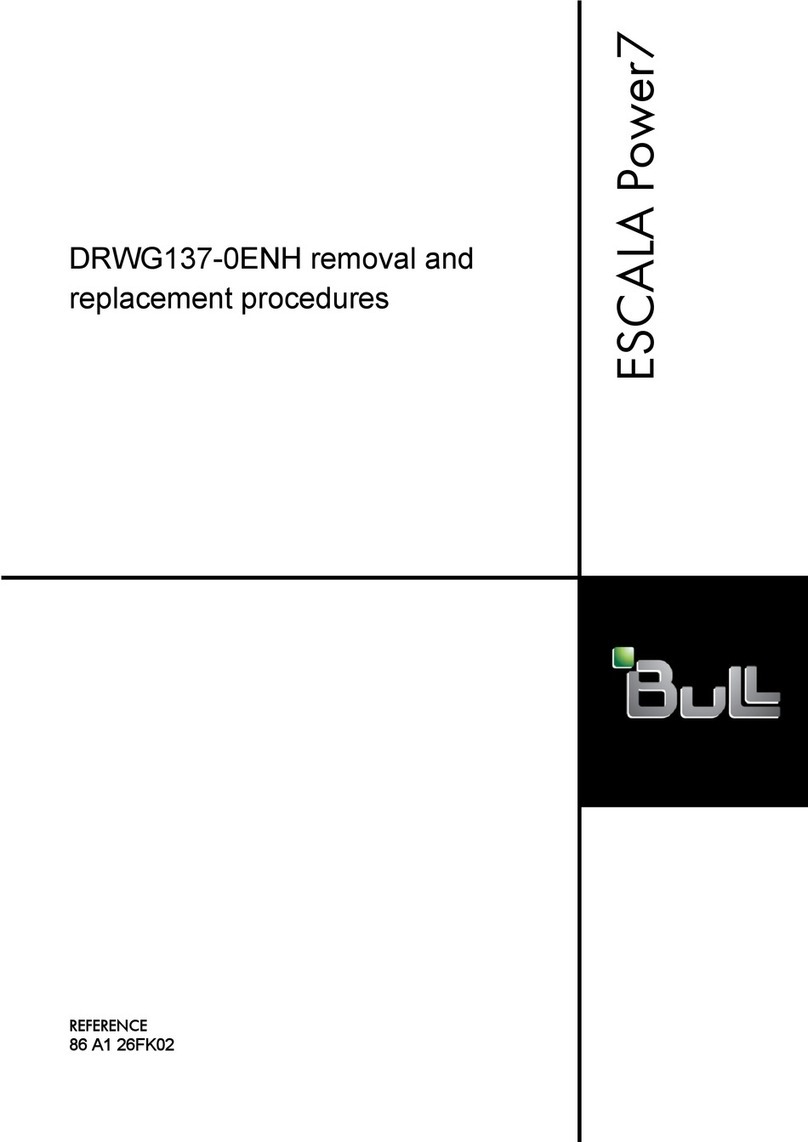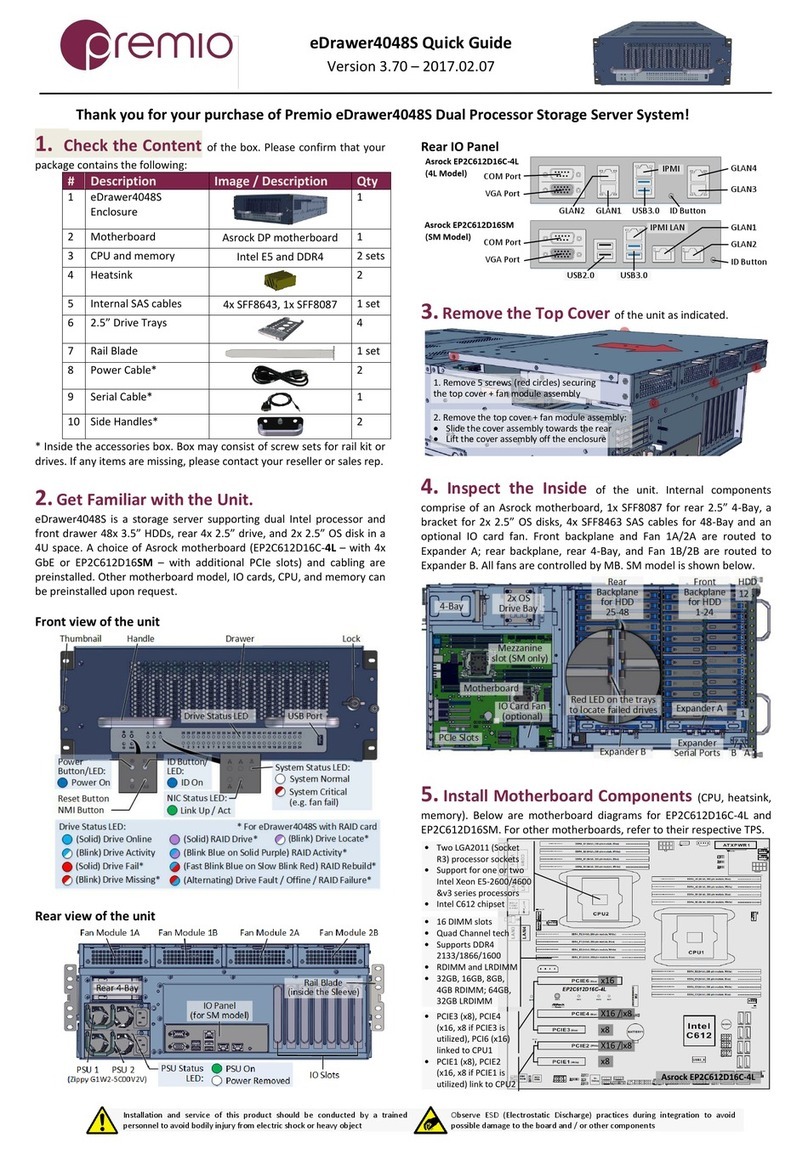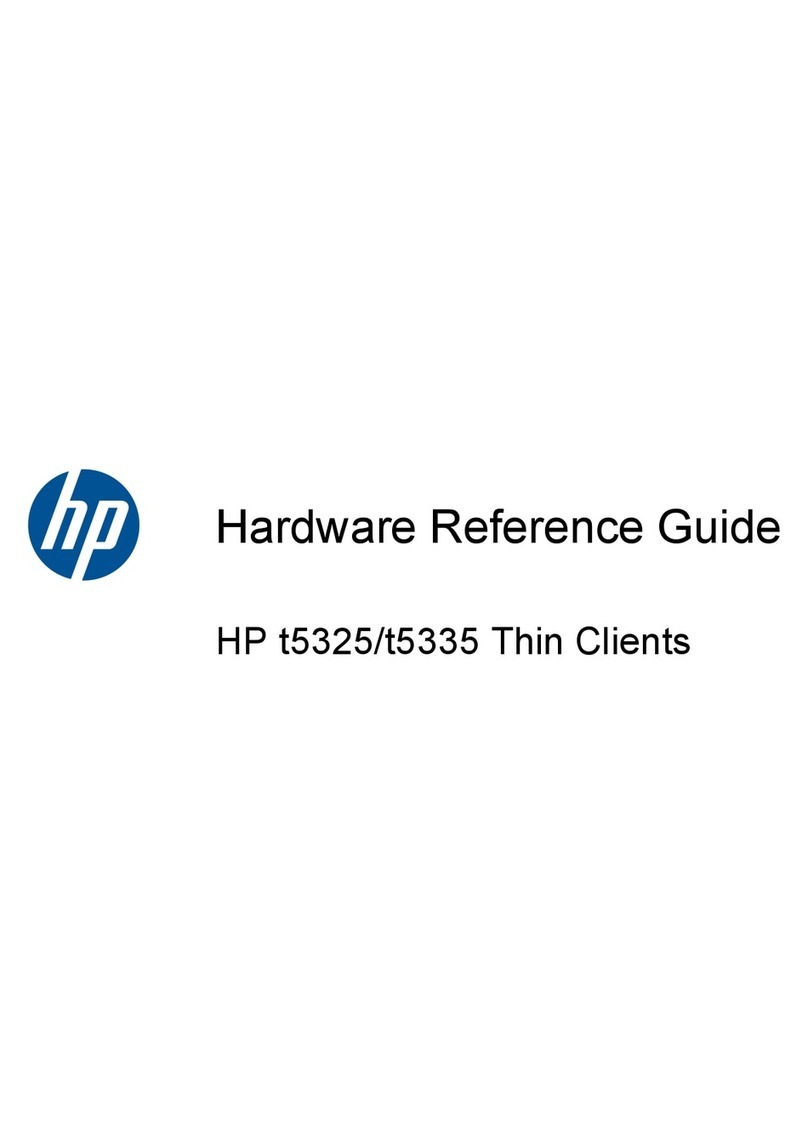TFS NTP80plus User manual

MANUAL P/N 900000165 REV H
1
NTP80plus Multiport Time
Server Reference Manual
GPS Version
Revision H
March 2018

MANUAL P/N 900000165 REV H
2
Read First: Safety Information
Warnings and Cautions
Warnings ...
(1) Dangerous voltages exist in this equipment. Do not
attempt any repair without first switching off power to the
system, at the front panel switch, and removing the power
input connector.
(2) Nickel, cadmium and lithium are toxic substances. The
nickel cadmium battery or lithium battery is dangerous if
broken or dismantled. If any battery chemicals come into
contact with skin, wash with copious amount of water, and
seek medical attention as required. If the battery is
swallowed seek immediate medical attention. Return any
faulty batteries to the manufacturer, properly packaged,
for disposal.
(3) Most board assemblies contain tantalum capacitors or
electrolytic capacitors. Both types can explode under fault
conditions. Take appropriate precautions when servicing
the unit with the lid removed.
Caution ...
a) This unit should only be serviced by qualified personnel, no
user serviceable parts inside.
b) Several Board Assemblies contain static sensitive devices.
Appropriate procedures must be used when handling
these items.

MANUAL P/N 900000165 REV H
3
Head Office
Time & Frequency Solutions Ltd
25 Eastways
Witham
Essex
CM8 3AL
United Kingdom
Phone: +44 (0) 1376 514114
Fax: +44 (0) 1376 516116
www.timefreq.com
Copyright and Trademarks
© 2018, Time & Frequency Solutions Ltd and Brandywine Communications Inc. All rights
reserved. No part of this manual may be copied, reproduced, translated, or reduced to any
electronic medium or machine-readable form for any use other than with the
Time & Frequency Solutions NTP80plus Network Time Server.
All trademarks are the property of their respective owners.

MANUAL P/N 900000165 REV H
4
Revision History
Revisions
Date
Revision History
A
July 12 2011
Initial Release
B
October 13 2011
Specification Update, Product Pictures, Login
C
November 28 2011
Correct LED indicator table. Add Appendix A
for firmware upload and Factory Defaults.
D
December 22 2012
Update to include all improvements to
NTP80plus. NTP80plus additional.
E
August 11 2016
Update to include new UI screenshots
F
May 4 2017
Reformatted to meet Brandywine Document
Style.
G
November 2017
Updated to reflect latest firmware changes
H
March 2018
Updated temperature specifications

MANUAL P/N 900000165 REV H
5
Table of Contents
1Introduction......................................................................................................7
1.1 Introduction to the NTP80plus Multiport Time Server...................................7
1.2 Packaging.....................................................................................................8
1.3 Getting to know your NTP80plus..................................................................9
1.3.1 NTP80plus Time Server.............................................................................9
1.3.2 GPS Antenna .............................................................................................9
2Site Preparation.............................................................................................11
2.1 Overview.....................................................................................................11
2.2 Antenna......................................................................................................11
2.3 Power and Network ....................................................................................11
3Quick Setup Guide.........................................................................................12
3.1 Installation ..................................................................................................12
3.2 Initial Configuration.....................................................................................12
3.3 Main Configuration......................................................................................12
3.3.1 Security ....................................................................................................12
3.3.2 Network Configuration..............................................................................13
3.3.3 NTP Configuration....................................................................................14
4NTP80plus Connections................................................................................15
4.1 GPS Antenna Connections (GPS Version).................................................15
4.2 GPS Head-End...........................................................................................15
4.3 1 PPS .........................................................................................................15
4.4 User port.....................................................................................................16
4.5 100 BASE T Ports.......................................................................................17
4.6 Power Connection ......................................................................................17
5Web-based configuration...............................................................................18
5.1 System Security..........................................................................................19
5.2 Network Configuration................................................................................20
5.3 Configure, NTP Configuration.....................................................................23
5.4 Status .........................................................................................................25
5.5 Events.........................................................................................................27
5.6 Remote restart............................................................................................29
6Front Panel Setup & Status. ..........................................................................31
7Working with the TFS Network Management System....................................35
8Understanding the Network Time Protocol....................................................37
8.1 Why use the Network Time Protocol...........................................................37
8.2 Understanding NTP....................................................................................38
8.3 NTP Hierarchical Structure.........................................................................39
9Frequently Asked Questions..........................................................................40
10 Troubleshooting Guide..................................................................................42
11 Specifications................................................................................................44
12 Appendix A....................................................................................................46
12.1 Resetting Factory Defaults. ........................................................................46
12.2 Firmware update.........................................................................................47
13 Appendix B: MIB File.....................................................................................49
13.1 TFS-NTPCOMMON-MIB.mib......................................................................49

MANUAL P/N 900000165 REV H
6
13.2 TFS-GPS-MIB.mib......................................................................................53
13.3 TFS-NTP-MIB.mib......................................................................................55
14 Support Information.......................................................................................57

MANUAL P/N 900000165 REV H
7
1Introduction
1.1 Introduction to the NTP80plus Multiport Time Server
Congratulations on the purchase of your Time & Frequency Solutions NTP-Multiport Time
Server, Model Number NTP80plus.
This manual shows you how to install, configure and operate your NTP80plus to provide an NTP
time server for your network. Once up and running the NTP80plus will provide accurate time
synchronisation for your computer clients to within milliseconds on a LAN and tens of
milliseconds over a WAN,
Prior to installing the NTP80plus please read the site preparation section first to ensure the
smooth operation of your NTP80plus when it is installed. Then follow the quick setup guide to
get your NTP80plus up and running. The remaining sections give more details on the
configuration and operation of the NTP80plus.
Feedback
At Time & Frequency Solutions we pride ourselves on a quality product and our superior
service. If you wish to comment on this, or provide improved feedback on this manual then
please feel free to contact us. You may email us at sales@timefreq.com or contact as at the
following -
Time & Frequency Solutions Ltd
25 Eastways
Witham
Essex
CM8 3AL
United Kingdom
Tel +44 (0) 1376 514114
Fax +44 (0) 1376 516116

MANUAL P/N 900000165 REV H
8
1.2 Packaging
The NTP80plus Time Server is supplied as a package, and will contain the following items.
Before you start please check that you have been supplied all of the components.
Component Notes
NTP80plus Network Time Server.
GPS Antenna GPS Version Only
30m RG58 cable GPS Version Only
Factory Configuration Sheet
If your packaging is short of any item please contact us immediately. Your component list may
differ from the above if specific accessories or optional extras were order.

MANUAL P/N 900000165 REV H
9
1.3 Getting to know your NTP80plus
1.3.1 NTP80plus Time Server
This is the base product / unit and is the main integral part of the NTP80plus system.
1.3.2 GPS Antenna
The NTP80plus requires an antenna for it to synchronise with GNSS satellites. The NTP80plus is
supplied with a GPS antenna, and 30 metres of RG58 cable.
What other equipment is required.
The NTP80plus will require an RJ45 Patch Cable for connection to function correctly as a
Network Time Server.
Initial or re-configuration will require a PC and Web Browser.

MANUAL P/N 900000165 REV H
10

MANUAL P/N 900000165 REV H
11
2Site Preparation
2.1 Overview
The NTP80 GPS version is supplied with
The NTP80 unit
GPS/GNSS Antenna
30m RG58 cable
Serial breakout cable (15pin D only)
2.2 Antenna
To prepare the site for the NTP80 installation a suitable antenna location has to be found.
The antenna is a sealed unit. It should be located outside where there is good sky-coverage (e.g.
on a roof) and away from high frequency electrical interference sources. It is highly
recommended to use the fixings supplied and not to make any additional holes for fixing since
this compromises the IP65 rating of the antenna.
The antenna is supplied with 30m of RG58 cable. If longer cable runs are required, it is possible
to use a higher quality cable such as RG213 or RG218.
Type of Cable Maximum Length of Cable
RG58 34m
RG213 72m
RG217 95m
RG218 141m
2.3 Power and Network
The NTP80 requires 90-240V AC @ 50-60Hz for power and has three RJ45 network connections.

MANUAL P/N 900000165 REV H
12
3Quick Setup Guide
3.1 Installation
Ensure the power, network and antenna connections have been provided as described in
section 2.
Connect the antenna to the BNC connector labelled antenna on the rear of the unit along with
power and a network connection. The network ports are supplied with default IP addresses of:
ETH1 192.168.101.10
ETH2 192.168.102.10
ETH3 192.168.103.10
3.2 Initial Configuration
The NTP80 is configured using a web browser. There are two options in order to access the web
configuration
a/ use the front panel to set an IP address to your local subnet. See section 6 on how to do this.
b/ use the default IP address of 192.168.101.10 on ETH1 with a PC or laptop that is configured
for this network subnet.
Then in either case the web configuration below can followed.
3.3 Main Configuration
The default username and password to access the web interface is
admin
ThePassword
3.3.1 Security
If you wish to change these settings then use the SYSTEM button on the right. Refer to section
5.1 on how to change the settings.

MANUAL P/N 900000165 REV H
13
3.3.2 Network Configuration
Use the network button on the right to select the network configuration page. This provides
configuration for all the network settings, IP addresses, SNMP and service selection for the
network ports.
Configure each port as required. Note that submit must be pressed for each port modified.
Changing ports without submitting will lose any changes.
Select the services required for the port, SUPPORT provides telnet access and is used for factory
support only. FTP is only used for new firmware updates.
Once the settings have been made press submit.
Depending on whether the IP address of the port being accessed is being changed the page will
show either some reconfiguration information or a link to the new address. Click this link to

MANUAL P/N 900000165 REV H
14
return to the status page otherwise use the STATUS button. These steps are shown in more detail
in section 5.2
3.3.3 NTP Configuration
If the unit is a peer to peer only, i.e. it does not have a GNSS receiver, then the CONFIGURE button
will need to selected. For GNSS units the default settings will allow the NTP80 to synchronise
with GPS and provide accurate time.
When in peer to peer only mode, ensure the GNSS checkbox is unchecked, then add the NTP
peers to be configured as peers for this server. The poll intervals are given as power of 2 and
can be from 6 (64s) to 9 (512s).
Press submit to make the changes. Reconfiguration information is displayed. The STATUS button
can be used to return to the status page.
Further details on the NTP configuration can be found in section 5.3
The NTP80 will now be configured and able to serve time on your network.
The following sections give further and more detailed descriptions on configuring and running
the NTP80.

MANUAL P/N 900000165 REV H
15
4NTP80plus Connections
4.1 GPS Antenna Connections (GPS Version)
The antenna is connected to the BNC port marked Antenna on the rear of the NTP80. The
antenna connector is a BNC Socket (50 ohm) and its connections are;-
Inner: GPS Signal 1.6GHz (& +5v antenna amplifier power)
Outer: GPS Return.
4.2 GPS Head-End
A remote GPS head-end option is available where the GPS receiver and antenna are combined
at the antenna location. The NTP80plus is fed with a CAT 5 cable connection from the head-
end.
4.3 1 PPS
The 1 Pulse per second (1PPS) output is derived from the NTP80 internal clock. If you have a
requirement for a 1 PPS you may connect your equipment to this port.
The 1PPS has a positive going on-time edge, at a TTL level.
Note The 1PPS output will be available from initial power on, although it should be noted until
the NTP80 has synchronised the 1 PPS will not be within the quoted accuracy specifications.
Upon synchronisation of the NTP80, the 1PPS will be accurate to the quoted specifications.
The 1 PPS connector is a BNC Socket (50 ohm) and its connections are:
Inner: 1 PPS, Positive going, on time edge, TTL level. (0v to +5v)
Outer: 1 PPS Return.

MANUAL P/N 900000165 REV H
16
4.4 User port
The user port is used for system recovery (see Appendix A) and diagnostics. It can also be
factory configured for serial time of day message output. Contact sales for details.
The user port is either a 9 Way D type Socket. Its Pin assignments are shown below:
Serial port 1
Pin 2 Data Out (RS232)
Pin 3 Data In (RS232)
Pin 5 Signal Ground
All other Pins have no function and are open circuit.
Or a 15 way D-sub, In this case dry-contact alarms and an additional RS422 serial timecode
output are provided. The pin connections are as follows:
Alarms Serial port 1 Serial Port 2
pin 1 Power common
pin 2 Power normally closed
pin 3 Data in (RS232)
pin 4 Data out + RS422
pin 5 Signal Ground
pin 6 Status common
pin 7 Status normally closed
pin 8 Data out (RS232)
pin 9 Data out - RS422
pin 10 Data in + RS422
pin 11 Sync common
pin 12 Sync normally closed
pin 13 Signal Ground
pin 14 Data in - RS422
pin 15 Signal Ground
Serial port 1 has a configuration depending upon any factory configured serial time-of-day
message. Without this serial message the port configuration is
115.2baud, 8 bits/char, no parity, one stop bit,
Serial port 2 when enabled has a fixed configuration of
4800 baud, 8 bits/char, no parity, one stop bit.
The message can be one of the following and the same on both ports:
GPRMC
TFS Message 1, byte sequence:
centiseconds sec min hour weekday day month year 0 0 0x3f 0xff

MANUAL P/N 900000165 REV H
17
all time/date values are in BCD.
Alarm connections
Label Activity Remarks
power closed Power is supplied to the NTP80
open Power is off
status closed System is operating normally
open System is not operating normally
sync closed Unit has loaded and serving time
open Unit has not loaded
4.5 100 BASE T Ports
Three independent Ethernet ports are available for interfacing into your network and use
standard Ethernet RJ45 connections. The unit is also configured and monitored via a web GUI
through a network connection.
4.6 Power Connection
The AC mains connector is suitable for 90-240V AC at 50/60Hz.

MANUAL P/N 900000165 REV H
18
5Web-based configuration
The main configuration method is via the web interface. There are
five screens, two for status information and three for configuration.
Access to any of these is via the navigation bar shown right.
The three pages that configure the unit are
Network Set the network configuration for each of the three Ethernet ports and also the
SNMP parameters.
Configure Set up the NTP operating parameters along with the local time zone.
System Set up the web security to access the NTP80plus.
The NTP80plus is delivered with the web security enabled so access the unit for the first time
requires entry of the default username and password.
Default username admin
Default password ThePassword
These are case sensitive.
Access the NTP80plus with any browser, providing the above credentials and select the SYSTEM
page from the navigation menu.

MANUAL P/N 900000165 REV H
19
5.1 System Security
The login credentials, username and password, are set here. If they are removed then the
security is disabled. Do not lose these details. If they are lost then the unit will have to be
restarted and the factory defaults restored using the user interface port.
The remote configuration access limits access of the web interface to an IP address or a range
of IP addresses. Be extremely careful when setting these values since it is possible to lock out all
access. The address and the subnet mask MUST agree.
To restrict access to a subnet, for example 192.168.101.x then 192.168.101.0/255.255.255.0
can be entered for the address and netmask. For the default factory network settings this
would mean that only users on port ETH1 could access the web interface.
To restrict access to a single host, for example 192.168.101.1 then
192.168.101.1/255.255.255.255 can be entered for the address and netmask. Then only this
host can use the web interface.
CAUTION There must not be any discrepancy with subnet mask and IP address, for example
if 192.168.101.1 had been entered with a subnet mask of 255.255.255.0 all access
would be denied as there are no addresses that can meet this configuration. To
recover from lock-out the unit will have to be restarted and the factory defaults
restored using the user interface port.

MANUAL P/N 900000165 REV H
20
5.2 Network Configuration
This page allows the configuration of each of the Ethernet ports. Select the port to configure
from the drop down list box. The current settings for that port will be shown.
The following settings are port specific:
IP , Gateway, Netmask, Speed, Duplex
DHCP - Permit port to acquire its address via DHCP. This will be shown on the status
page.
Hostname - The unit can be provided with a hostname for DHCP enabled ports. If changed
or set independently of the DHCP flag, it must be submitted for each of the
ports that DHCP has been enabled for.
SNMP Access - Allows SNMP queries and traps to be generated.
HTTP - Enable the web service on this interface. Note that it is not possible to disable
the web interface from all ports with this setting.
FTP - Allow firmware updates
Support - Allow remote access for factory support if there are any problems. This is not a
user accessible interface
Note that any changes must be submitted prior to changing the port selection otherwise they
will be lost. This includes the non-port specific settings.
Table of contents
Popular Server manuals by other brands

Avaya
Avaya S8730 Installing and configuring
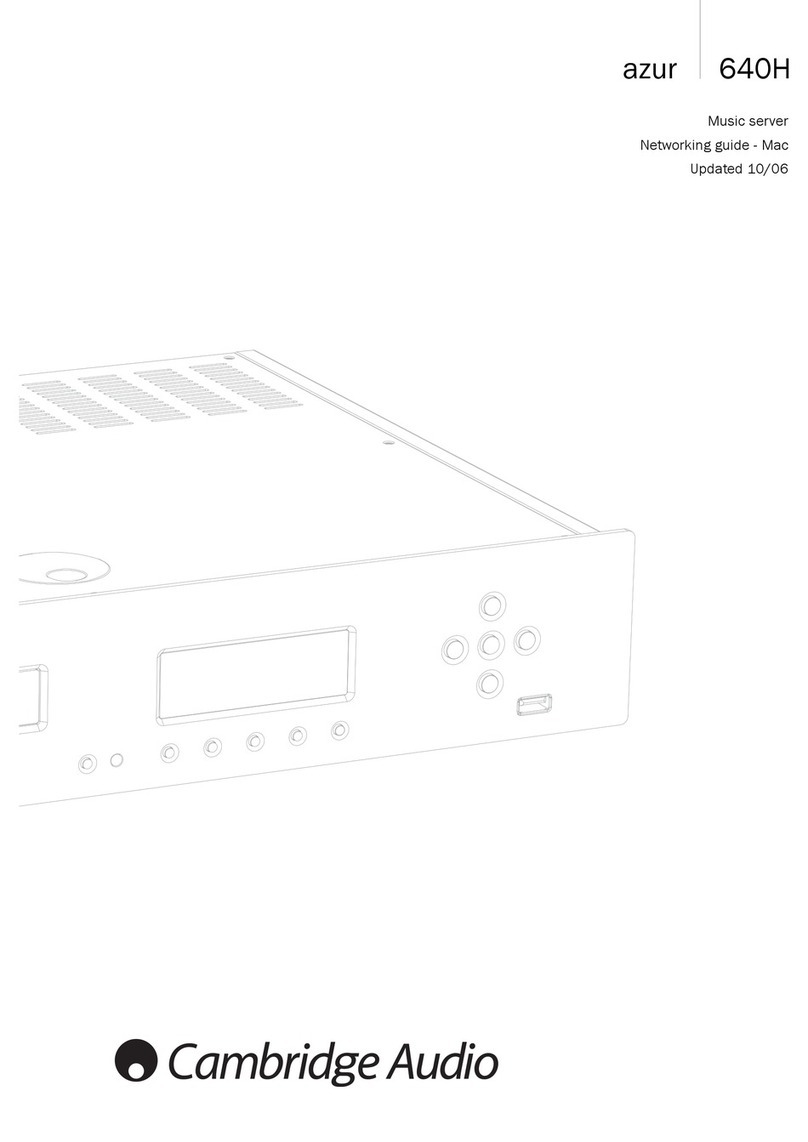
Cambridge Audio
Cambridge Audio azur 640H Networking guide

Hewlett Packard Enterprise
Hewlett Packard Enterprise ProLiant ML350p Gen8 Maintenance and service guide

Dell EMC
Dell EMC PowerEdge R540 Installation and service manual

Sun Microsystems
Sun Microsystems Netra T2000 installation guide
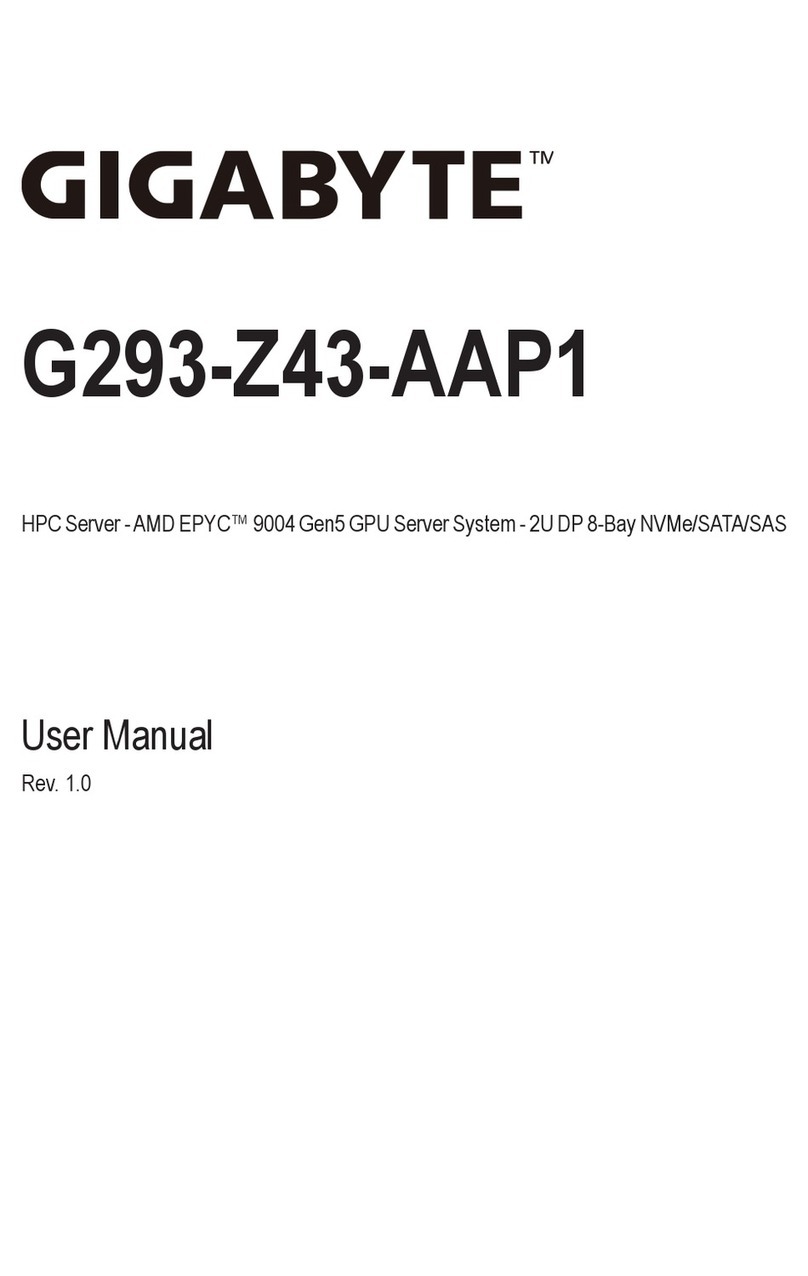
Gigabyte
Gigabyte G293-Z43-AAP1 user manual