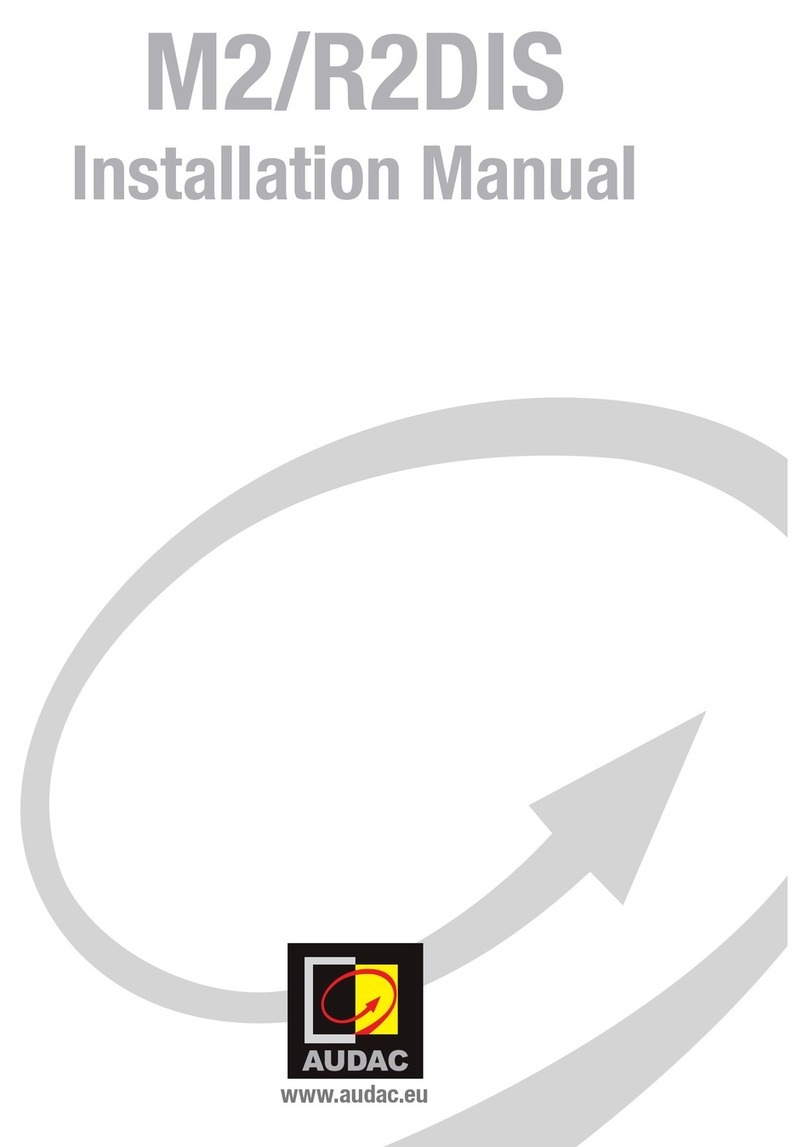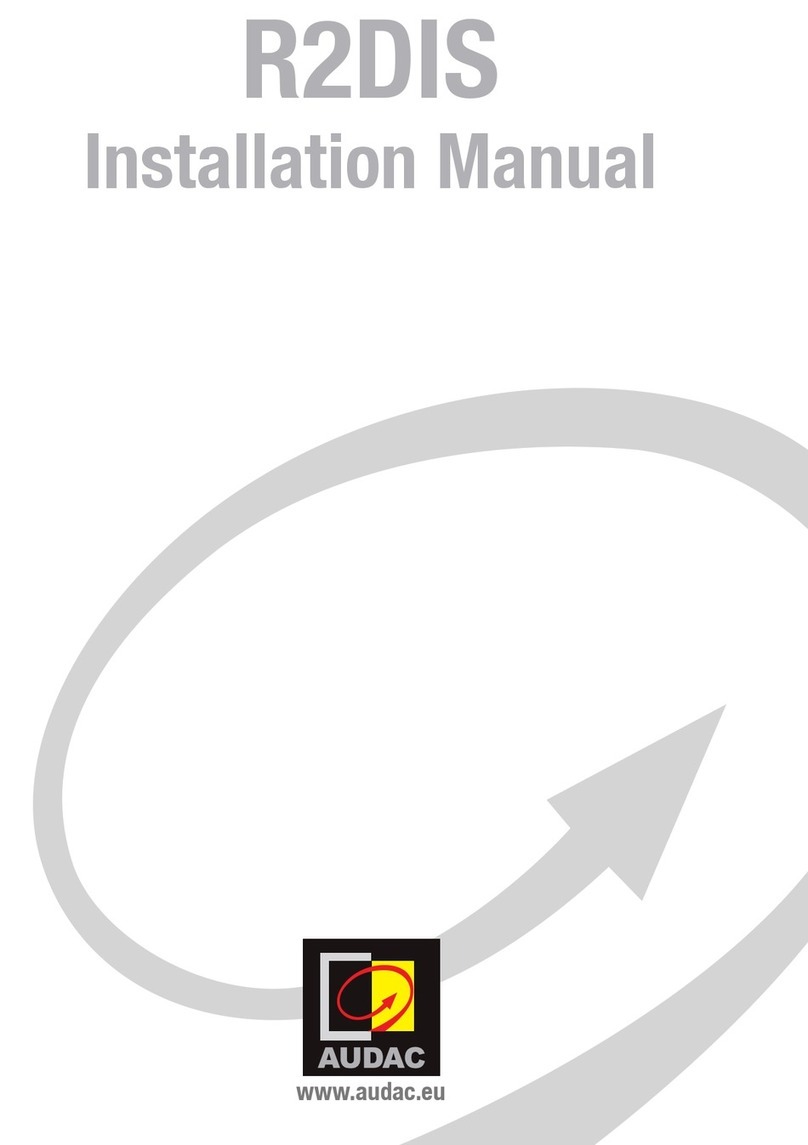Press the “Save” button and confirm to save the zone settings to make sure that all
settings will be restored after system reboot.
Input channel selection:
This option is available if logged in as “ADMINISTRATOR” or “USER”.
The desired input signal for an output can be selected by pressing the button below
the output name. A dropdown list shows 8 audio input signals or presets, together
with the options “Off” and “Other”. If logged in as administrator, the list can be
changed in the “Quick menu settings” screen. This screen can be reached through
Settings screen followed by output configuration screen.
Output settings:
This option is only available if logged in as “ADMINISTRATOR”.
By pressing the “Settings” button, above a slider, the “Output Settings” screen
is displayed. In this window you can select all input channels to be mixed for the
selected output. You can also select filters.
Save:
This option is only available if logged in as “ADMINISTRATOR”.
By pressing this button you can save the settings.
To make sure the changed zone settings are still effective after shutdown and restart
of the M2, the “Save” button on the main screen of the M2 needs to be pressed. At
the same time, the volume and routing settings will be saved.