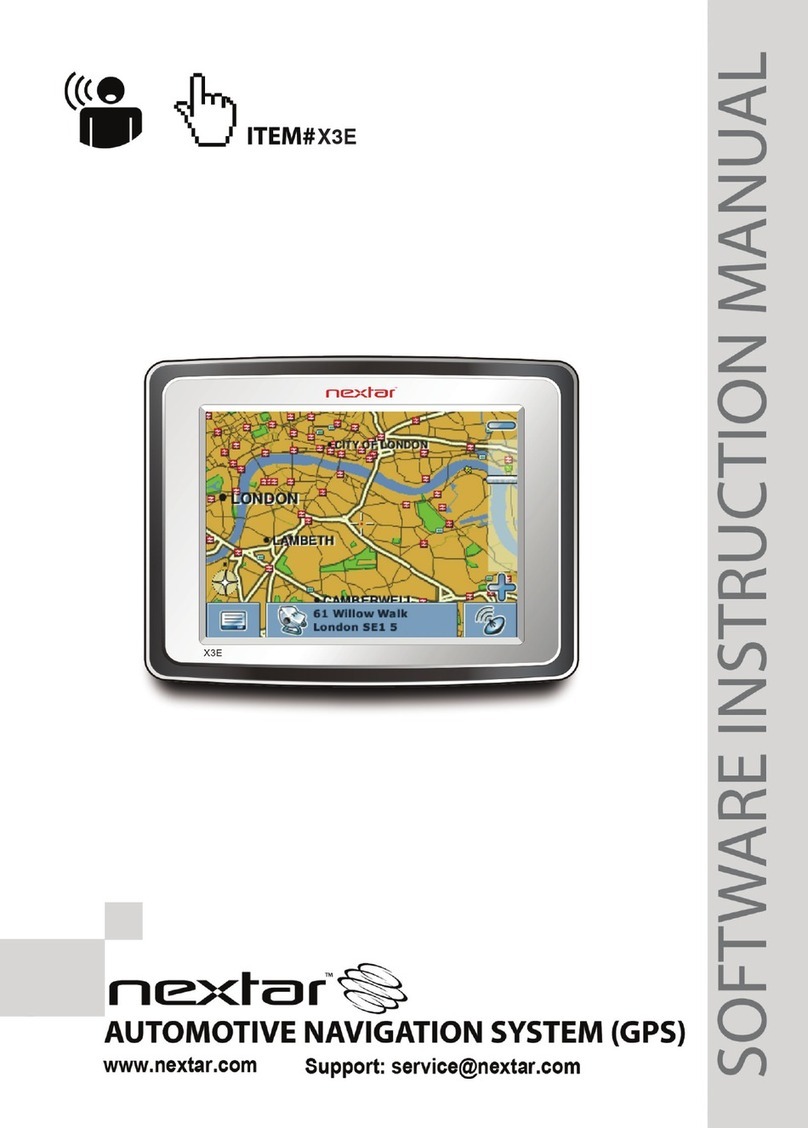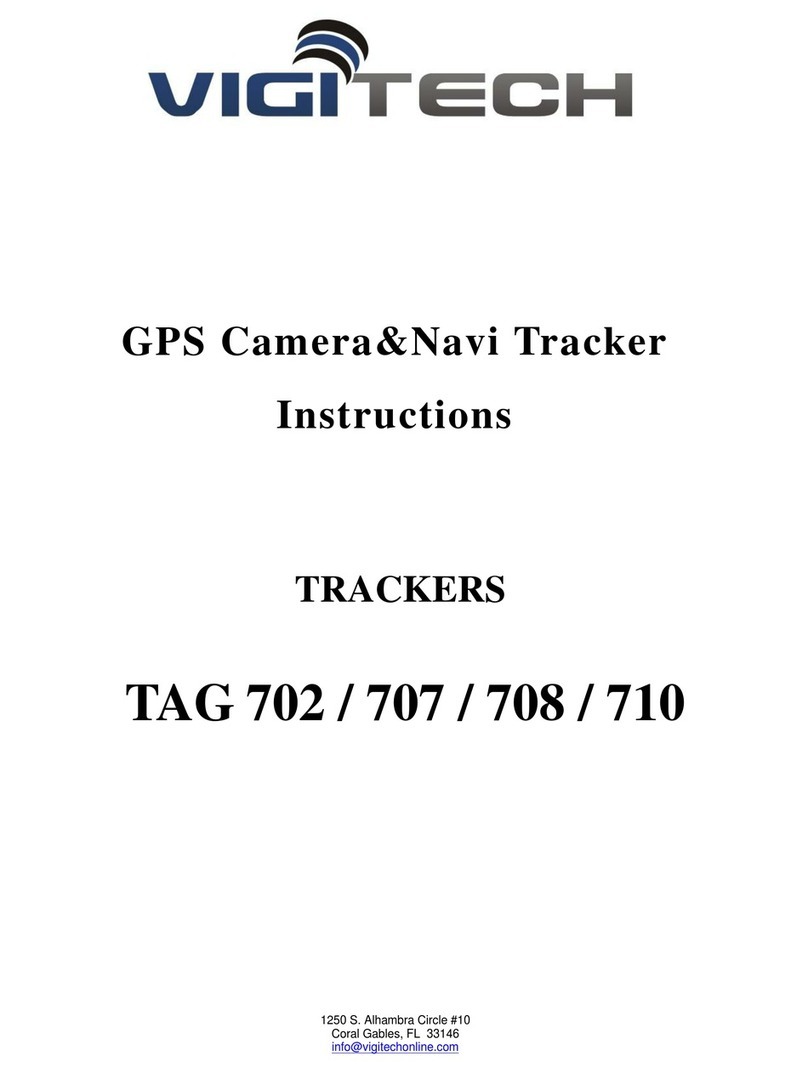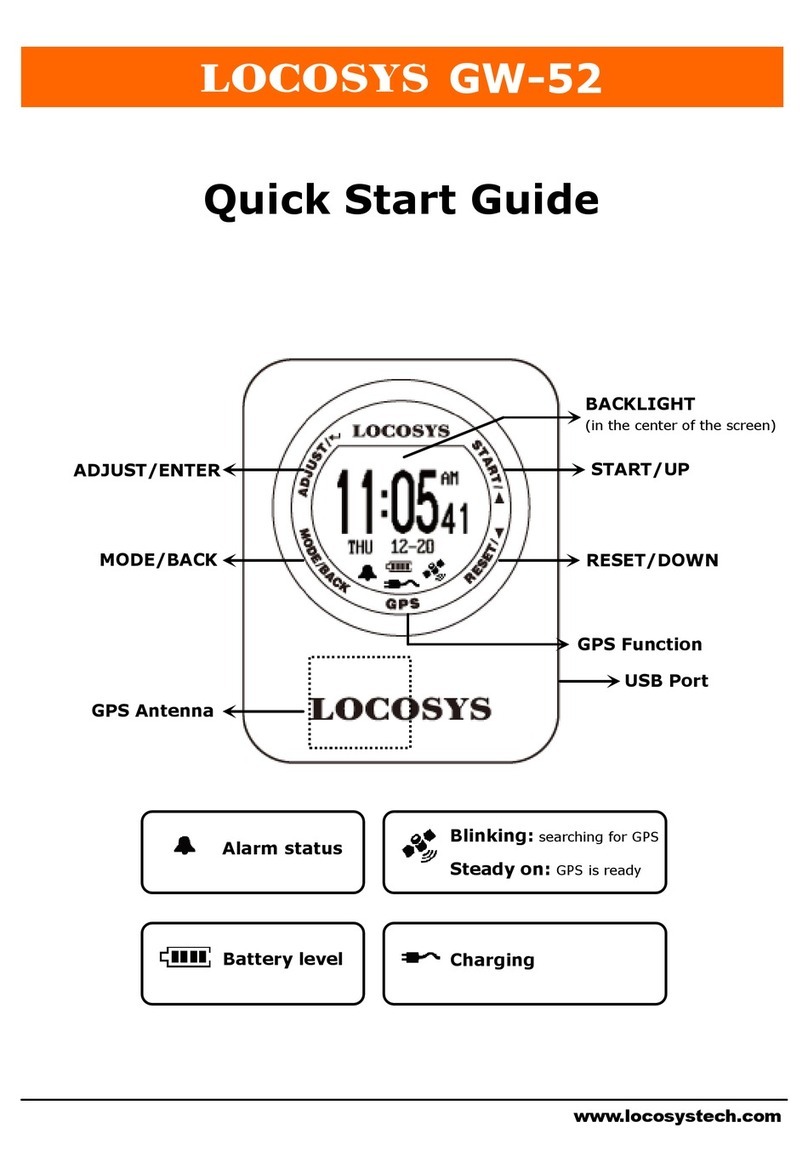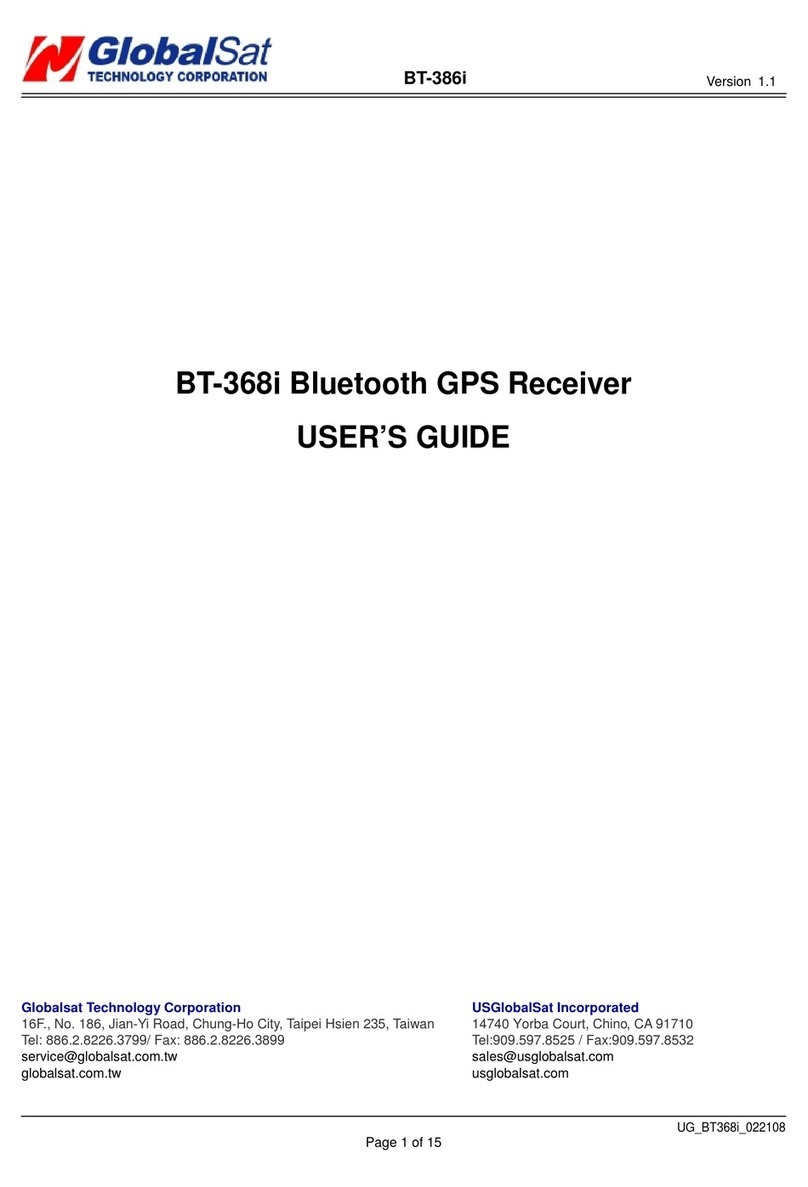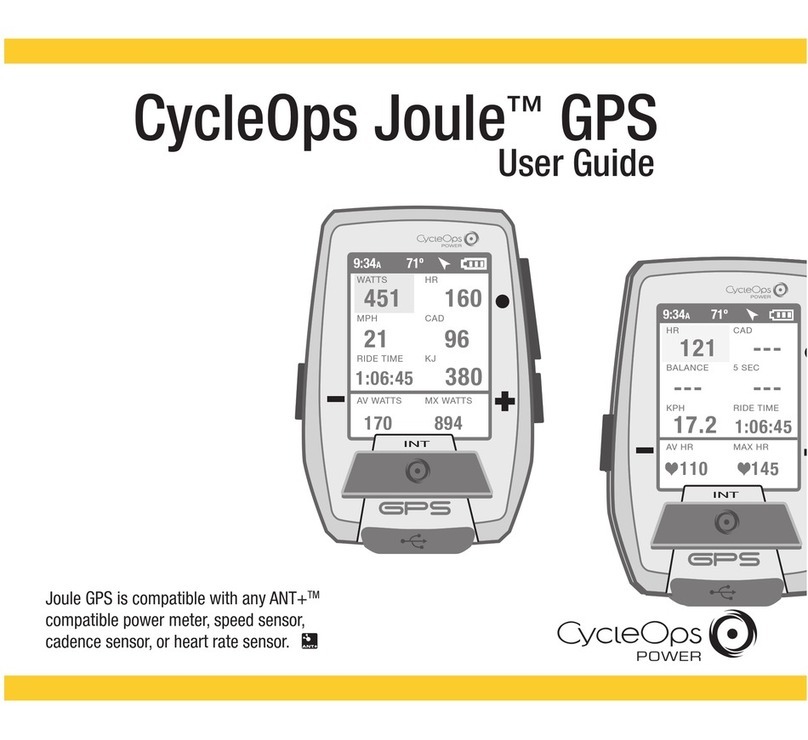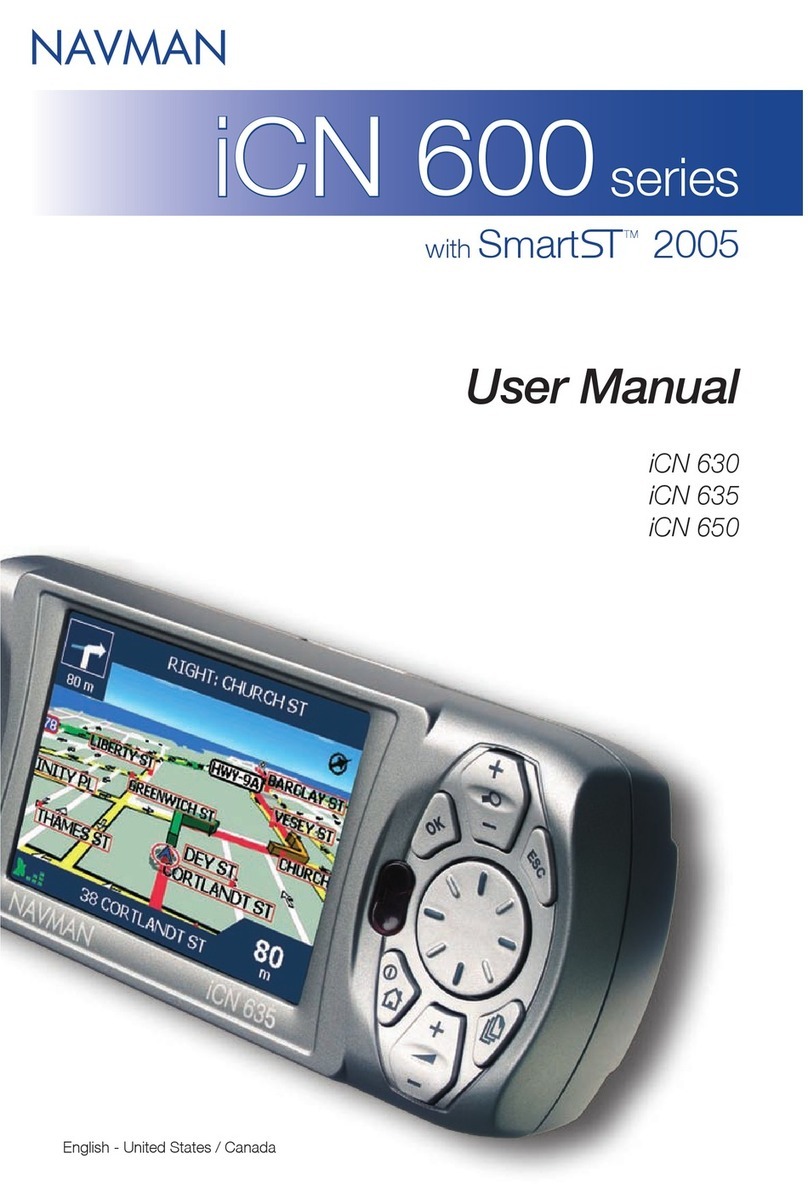AUDAX BioAx User manual

+44 (0) 1752 264950 | info@audaxuk.com | www.audaxuk.com
Audax®
BIO-AX
Admin User Manual

Buttons
+44 (0) 1752 264950 | [email protected] | www.audaxuk.com
Audax®
1 Menu Navigation Buttons
Enter - Select highlighted option
Up - Move curser up
Down - Move curser down
Back - Go to previous screen
8 Front Video Recording
2 Push to Talk
Buttons
3 IR Light (hold for torch)
4 Audio Record (hold for laser pointer)
5 Screen off (hold for on/off)
7 Video Recording
6 Photo
9 Tagging / SOS

Quick Start
+44 (0) 1752 264950 | [email protected] | www.audaxuk.com
Audax®
2 Clip
1 Record
Quick Start
USB slot for charging with a computer or to attach an
Audax® mini camera.
SIM card slot for using 4G communications with our
CMS software.
2.5mm headphone socket for use with CMS software
for comms.
You can press the button on the front or the orange button on top to
record whilst the camera is turned on/standby.
If the camera is off you can hold the front record button for 5 seconds
to turn the camera on and start recording automatically.
The Bio-AX® camera can work with any KlickFast clip
or accessory but Audax also offer a range of bespoke
options.
Bio-AX® can be used with our docking stations to
make it easy to export footage to the Audax DEMS
platform and of course for charging too.
4 Docking
3 Accessory Ports

LED Lights
+44 (0) 1752 264950 | [email protected] | www.audaxuk.com
Audax®
Screen
1 Light Sensor
2 Laser Pointer
3 Infa-Red Light
4 Torch / Warning Lights
Charging / Streaming 5
7 Indicator
2” TFT LCD High Resolution Screen 6
Blue = charging
Off = charged
White Flashing = not streaming
Solid white = streaming
Red = Recording
Green = Standby

Mounting
+44 (0) 1752 264950 | [email protected] | www.audaxuk.com
Audax®
4 KlickFast Clip
1 Clip Insert 2 Clip Removal
Mounting
5 KlickFast Docks
3 KlickFast Stud
Pinch the top of the clip to release the
mount.
You can slide clips into the top of the mount on
the rear of the camera.
These will click when seated correctly.
The Bio-AX® camera will work with any KlickFast
accessory by using a KlickFast stud.
Insert the KlickFast stud instead of the Crocodile
Clip included with your camera.
Slide the KlickFast stud into your chosen dock
rotate 180 degrees to lock into place.

+44 (0) 1752 264950 | [email protected] | www.audaxuk.com
Audax®
1 Power On/ Off
4 Audio recording
3 Still Images
2 Video Recording
General System Operation General System Operation
IMPORTANT NOTE
Video recorded or photos taken when IR has
been selected will be in black and white only.
Press the POWER ON / OFF button for 1 second; the cam-
era will turn on and enter the standby mode (the device will
vibrate).
When the device is ON, pressing the POWER button for 1
second will turn the device OFF.
Once turned on, the device will automatically enter the cam-
era preview mode and a live picture will be shown on the
display screen. Press the RECORD button to commence
recording; the device may vibrate and the “work” LED on the
top will change to RED (flashing). A RED circle will also
show on the display screen.
Press the RECORD button again to stop recording; the de-
vice may vibrate and the “work” RED LED will turn off. At
this point, recording will stop (unless Post-event record-
ing has been selected) and the video will be saved.
If recording is required in “low light” conditions, press the IR
button (unless IR “Auto” has been previously selected).
The IR illuminators will be turned on and the device will en-
ter the night shooting mode.
Once turned on, the device will automatically enter
the camera preview mode. Press the PHOTO but-
ton to take still images.
As already mentioned in b.3. above; if photos are to
be taken in “low light” conditions, turn on the IR
illuminators (unless IR “Auto” has been previously
selected).
When recording Video, the PHOTO button can be
pressed to capture a picture while still recording at
that time.
Once turned on, the camera will automatically
enter the camera preview mode. Press the AUDIO
button to record audio ONLY. The device will
vibrate and the “work” LED on the top will change
to AMBER (flashing).
Press the AUDIO button again to end audio
recording, and the audio file will be automatically
saved.

Warnings
+44 (0) 1752 264950 | [email protected] | www.audaxuk.com
Audax®
Warnings
1 Password Protection
6 Connection to PC
4 Charging Battery
IMPORTANT NOTE
If, after setting, your password is lost then the device will
have to be returned to be re-set. In that event, a fee will
be chargeable and any footage held on the unit might be
erased as part of the re-setting process.
5 Screen Protectors
2 Cables
3 Internal Memory
7 Changing Settings
The BIO-AX has two different Passwords set:
a. The “Settings” Menu has the initial password set as
888888 The software will not allow access to settings
without using this password. Audax recommend that this
Password is re-set and safely recorded at the earliest
opportunity.
b. The “Replay” Menu has the initial password set as
666666 This allows you to give this password to the user
so that they can view recorded footage (if you require).
However, they will NOT be able to access other areas
(settings) with this password. Audax recommend that this
Password is re-set and safely recorded at the earliest op-
portunity.
Only ever use the supplied chargers and cables. Using
other “similar” cables may invalidate the system
Warranty.
Gaining or attempting to gain physical access to the
internal memory will invalidate the system warranty.
Prior to first use of the system, charge the battery for a
minimum of 4 hours. When the battery is fully charged,
the Red “POWER” LED on the top of the device will
turn OFF. Please note that your camera may arrive
already fully charged, so don't be surprised if, the first
time you try to charge it, the red “charging” light does
not come on.
The Chest Camera device will be dispatched with a
protective film covering the camera lens (front) and
viewing screen (back).
Please ensure that the film is peeled off before using.
The Camera DOES NOT allow direct connection to a
PC for downloading of data. The ONLY way this can
be achieved is by using the CamManager software.
(Please note that this process is different if using
the Audax Docking Station).
We recommend that all recorded video / image files
are backed up before changing any system settings.
Failure to do so may cause recorded footage/files to
be deleted.

+44 (0) 1752 264950 | info@audaxuk.com | www.audaxuk.com
Video Settings
+44 (0) 1752 264950 | info@audaxuk.com | www.audaxuk.com
Audax®
Press to take as many pictures as selected
1 Resolution
2 Quality / Bitrate*
Higher bit rate gives better quality.
3 Photo Size
Video Settings
5 Timelapse
7 Streaming Resolution
9 Streaming bit-rate
Higher bit rate gives better quality streaming.
8 Streaming Frame Rate
Higher frame rate means smoother video transmission.
10 Streaming Control
Off / Video Only / Audio Only / Text Only/ Audio and Video / All
11 H265 Encoding
This encoding saves battery and data at the cost of quality.
12 Pre-Record
13 Loop Record
Overwrites oldest data to continue recording.
14 Post Record
16 Video Length
15 One Touch Recording
Camera records automatically when camera is turned on.
There are six options to select from. The higher the resolution the better video quality.
There are six options to select from. The higher the size the
better photo quality.
There are six options to select from. The higher the resolution the better video stream
quality.
Off / 5 Sec / 10 Sec / 15 Sec / 30 Sec / 60 Sec Records into a
cache. When record is pressed this time is captured and camera
will continue recording.
Off / 5 Sec / 10 Sec / 20 Sec / 30 Sec / 60 Sec / 120 Sec.
Continue to record past when the stop record button has been
pressed.
2 min / 5 min / 10 min / 15 min / Off
(When set to off camera will record 30 minute clips)
4 Selfie / Timer
Press to initiate the selected countdown.
Press to start taking pictures at the selected time intervals.
Press again to stop.
6 Burst Mode

+44 (0) 1752 264950 | info@audaxuk.com | www.audaxuk.com
Video Settings Continued
+44 (0) 1752 264950 | info@audaxuk.com | www.audaxuk.com
Audax®
8 Playback
In preview mode press the back button to access Playback menu.
Choose from Video, Photo or Audio to browse.
1 Mute Recording
Off / Only Pre-Record / On
2 Record Notification
Off / 5 Sec / 10 Sec / 20 Sec / 30 Sec / 60 Sec
Camera will make a noise at the allotted time to remind you it’s recording.
(this does not affect the sounds at the beginning or end of recording.)
Video Settings Continued
3 Motion Detect
Camera will detect movements and record automatically with this setting turned on.
Press the record button to arm.
9 One Touch Playback
Whilst in preview mode press and hold the back button to
check the last file recorded.
7 Quick Switch from Audio/Video recording
When video is recording press to stop recording and start
audio recording.
When audio is recording press to stop recording audio and
record video.
Whilst in preview mode, press then input the settings
password. Select Data Upload and press again to enter
the video upload interface.
10 Data Upload
5 Audio Recording
Press to start recording audio. Press again to stop.
4 Photograph
Press to take a picture. This will work even when recording.
6 File Tagging
Press the button whilst recording to mark the video clip as important.

+44 (0) 1752 264950 | info@audaxuk.com | www.audaxuk.com
General Settings
+44 (0) 1752 264950 | [email protected] | www.audaxuk.com
Audax®
8 Key Tone
Key press tone On/Off
9 Voice Volume
Higher number means higher volume.
2 Language
Select the appropriate language for the camera.
General Settings
4 Vibration
Turn vibration On/Off
6 Auto Power Off
Camera will turn off after the selected time period.
3 GPS
Turn GPS functionality On/Off
10 Voice Remind
Camera will remind user when it’s recording.
11 Hourly Reminder
Turn hourly reminder On/Off
1 Access Settings Menu
Press and enter the settings password and then click on ‘General’.
5 IR Filter
Off
Manual - Press to toggle IR On/Off.
Auto - Will come on n low light even in preview mode.
Recording Auto - Will come on when recording in low light.
7 LCD Auto Off
Screen will turn off after the selected time period.
Off - Screen will stay on.
12 LED Light
Turn LED indication On/Off
13 Car DV Mode
Turn Car mode On/Off
14 File Tagging
Turn LED indication On/Off
15 Stealth Mode
On - Turn off all LED indicators, IR LED and all prompt
sound.
16 Enhanced Standby
Turn LED indication On/Off

+44 (0) 1752 264950 | info@audaxuk.com | www.audaxuk.com
General Settings Cont
+44 (0) 1752 264950 | info@audaxuk.com | www.audaxuk.com
Audax®
1 Device Overview
19 Wi-Fi
About Device
20 Bluetooth
17 Password Mode
Turn passwords On/Off
A. Turn Wi-Fi On/Off
B. Power-up start Off/Auto/Manual
Off: Wi-Fi will not turn on automatically
Auto: Wi-Fi will turn on automatically
Manual: Wi-Fi will need to be turned on manually.
C. Mode: AP / Station / Direct
In preview mode press to enter into the setup menu, select
the ‘About’ icon and press again to go to the settings list.
It includes the below information;
· Location system info
· Total Space
· Remaining Space
· Remaining video
· Remaining Audio
· Remaining Photos
· Battery Status
· Temperature
· Server IP
· Server Port
· Account
· WLAN MAC
· WLAN SSID
· WLAN IP
· Bluetooth Address
· Serial Number
· Hardware Version
· Firmware Version
This can turn the Bluetooth module on and off. You can choose
to turn it on manually and turn it on automatically.
18 3G/4G SIM
This can turn the 3G / 4G module on and off. You can choose to
turn it on manually and turn it on automatically. You can set SIM
PIN, APN, APN username and APN password.

+44 (0) 1752 264950 | info@audaxuk.com | www.audaxuk.com
Cam Manager
+44 (0) 1752 264950 | info@audaxuk.com | www.audaxuk.com
Audax®
Cam Manager
2 Cam Manager Login
1 Software Compatibility
Windows 7, 8, 10 and 11
Storage for Archiving (Server, Cloud or USB)
Open the Cam Manager software on your computer. Connect the camera via a USB
cable. Your camera will power on and connect to the computer.
There are two user types;
General User: This mode allows for media transfer only
Admin User: This mode allows for media transfer and also settings alterations.
After the login, the software will open on the camera Info Tab.
· Device Info - Device Model and barcode.
· Other - Device ID, User ID. Firmware Version, Battery Level, Free space, Water-
mark. Make changes by typing in the field and clicking ‘Apply’.
· Refresh - Update battery status
· Sync PC Date and Time - Updates the camera time to match the host computer.
· Open File Explorer - Opens Windows Explorer so the user can access the SD
card. Users will be able to check, copy or delete files.
· Format Disk - Erases the data on the camera.
4 Settings Tabs
3 Camera Info
All of the settings are the same as repeated on pages 8 - 11
6 Change Password
From here you can change the device passwords. Select the user
type to the one you wish to alter.
Enter the admin password then enter the new password for the
selected user.
Click apply to save.
IMPORTANT NOTE
Passwords can only be changed while logged in as an admin.
The admin password will always be required when making
changes to any account passwords.

USB Connection
+44 (0) 1752 264950 | info@audaxuk.com | www.audaxuk.com
Audax®
Connecting to CMS
IMPORTANT NOTE
Please charge the camera using cable and wall plug provided.
The battery used in the camera is Lithium Polymer.
When camera is fully charged, blue indicator light will turn off.
1 Charge via Computer
Be aware that since the current of a computers USB port varies this can
cause the camera to not be able to fully charge.
Use the included power adapter and cable to charge the camera from a
regular power outlet.
2 Charge via Mains Power
3 Charge via Dock
Use an Audax dock for your camera to charge and download multiple cameras
at once.
4 Mini Camera Use
Once the mini camera is connected to the main camera via USB port, camera dis-
play will show capture from the micro camera.
When the micro camera is removed the display will resume the preview from the
normal camera.
In Cam Manager
· Click ‘network settings’, then click ‘Wi-Fi Start’ drop down
which is under ‘Wi-Fi’. Choose ‘always on’ and click apply.
· Then click ‘mode’ drop down which is under ‘WiFi’ and
choose ’STA’ then click apply to save the setting.
· Finally, find ‘STA mode’ under ‘Wi-Fi’. Input the correct Wi-Fi
name (SSID) into the textbox. Input the Wi-Fi password in
the ‘Password’ textbox then click apply to save the settings.
1 Update Camera Settings
Input the correct Account, Password and Server IP address to log
in.
2 Logging Into CMS

+44 (0) 1752 264950 | info@audaxuk.com | www.audaxuk.com
Audax®
SAR Warning Statement Warranty
This product is warranted product against defects in material or workmanship for 2 years from
the date of purchase. This limited warranty shall not apply to any product or item subjected to
misuse, including static discharge or over charge, failure by user to follow User Guide instruc-
tions, product modification, ordinary wear and tear, negligence or improper use/operation.
This limited warranty is also voided if the BWV is found to have an altered or tampered with
serial number or if access or attempted access to the internal memory is suspected.
This device complies with part 15 of the FCC rules. Operation is subject to the following
two conditions (1) this device may not cause harmful interference, and (2) this device
must accept any interference received, including interference that may cause undesired
operation. Changes or modifications not expressly approved by the party responsible for
compliance could void the user’s authority to operate the equipment. This equipment has
been tested and found to comply with the limits for a Class B digital device, pursuant to
Part 15 of the FCC Rules. These limits are designed to provide reasonable protection
against harmful interference in a residential installation. This equipment generates uses
and can radiate radio frequency energy and, if not installed and used in accordance with
the instructions, may cause harmful interference to radio communications. However,
there is no guarantee that interference will not occur in a particular installation. If this
equipment does cause harmful interference to radio or television reception, which can be
determined by turning the equipment off and on, the user is encouraged to try to correct
the interference by one or more of the following measures:
· Reorient or relocate the receiving antenna.
· Increase the separation between the equipment and receiver.
· Connect the equipment into an outlet on a circuit different from that to which the
receiver is connected.
Consult the dealer or an experienced radio/TV technician for help.
This Body Worn Camera meets the government’s requirements for exposure to radio waves.
This Body Worn Camera is designed and manufactured not to exceed the emission limits for
exposure to radio frequency (RF) energy set by the Federal Communications Commission of the
U.S. Government. The exposure standard for Tablet PC employs a unit of measurement known as
the Specific Absorption Rate, or SAR.
The SAR limit set by the FCC is 1.6W/kg. *Tests for SAR are conducted using standard operating
positions accepted by the FCC with the phone transmitting at its highest certified power level in all
tested frequency bands. Although the SAR is determined at the highest certified power level, the
actual SAR level of the phone while operating can be well below the maximum value. This is
because the phone is designed to operate at multiple power levels so as to use only the poser
required to reach the network. In general, the closer you are to a wireless base station antenna, the
lower the power output.
The highest SAR (1g) values for the Body Worn Camera as reported to the FCC when tested for
use on the body are:
Body: 1.145W/kg
Simultaneous: 1.438 W/kg
(Measurements differ among phone models, depending upon available accessories and FCC
requirements.)
While there may be differences between the SAR levels of various phones and at various positions,
they all meet the government requirement.
The FCC has granted an Equipment Authorization for this model phone with all reported SAR levels
evaluated as in compliance with the FCC RF exposure guidelines. SAR information on this model
phone is on file with the FCC and can be found under the Display Grant section of www.fcc.gov/oet/
ea/fccid after searching on FCC ID: XMR201808EC25AF
For body worn operation, this Body Worn Camera has been tested and meets the FCC RF
exposure guidelines for use with an accessory that contains no metal and the positions the handset
a minimum of 1.0 cm from the body. Use of other accessories may not ensure compliance with
FCC RF exposure guidelines. If you do not use a body-worn accessory and are not holding the
phone at the ear, position the handset a minimum of 1.0 cm from your body when the phone is
switched on.
Full details of our Terms and Conditions can be found on our website www.audaxuk.com
This Product is exclusively distributed Worldwide by Audax Global Solutions Ltd and all claims,
questions and contact should be with Audax in the first instance
© Audax Global Solutions Ltd 2022
This document is not to be reproduced in part or in whole without the prior permission of Audax
Global Solutions Ltd
FCC Warning Statement

+44 (0) 1752 264950 | info@audaxuk.com | www.audaxuk.com
Audax®
Notes FAQs
Other manuals for BioAx
2
Table of contents