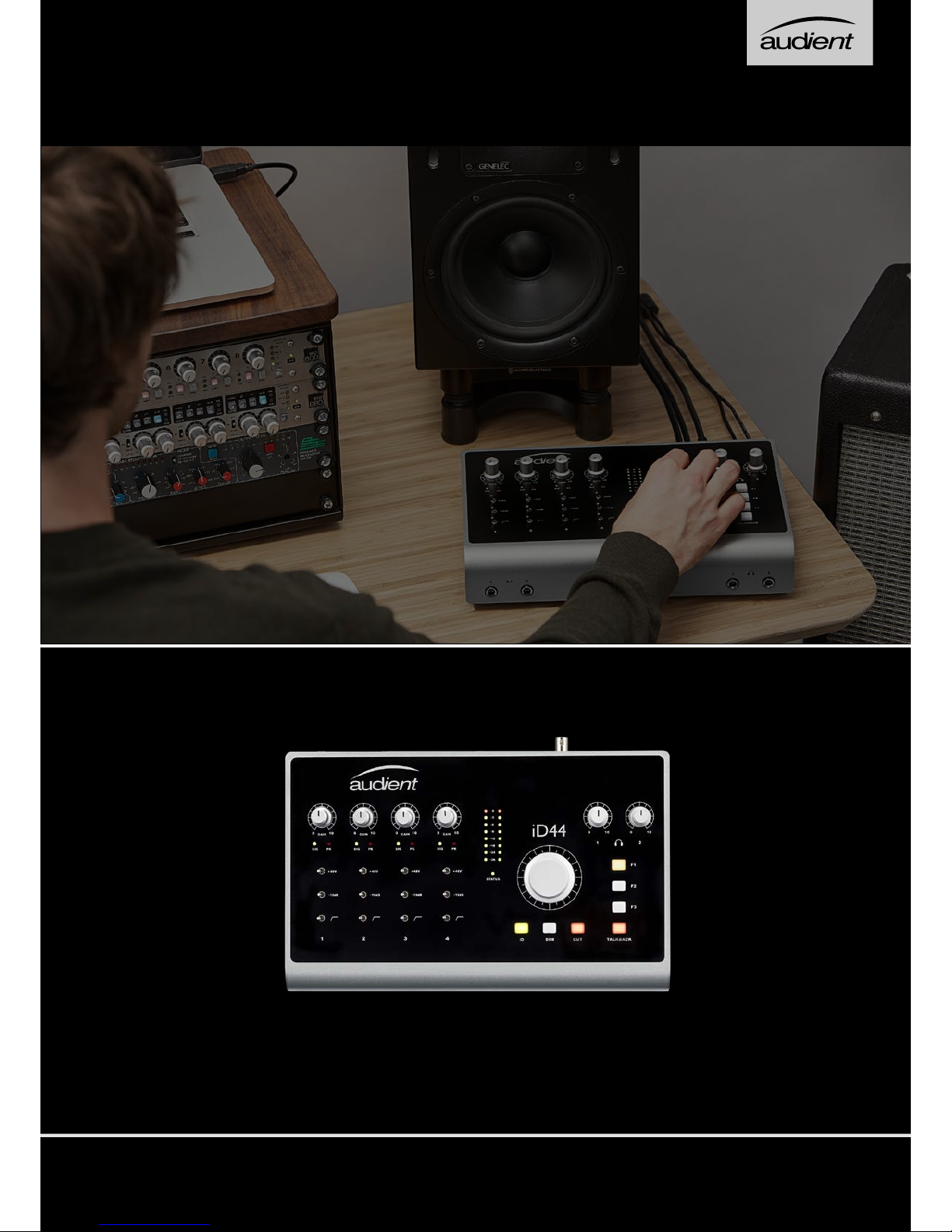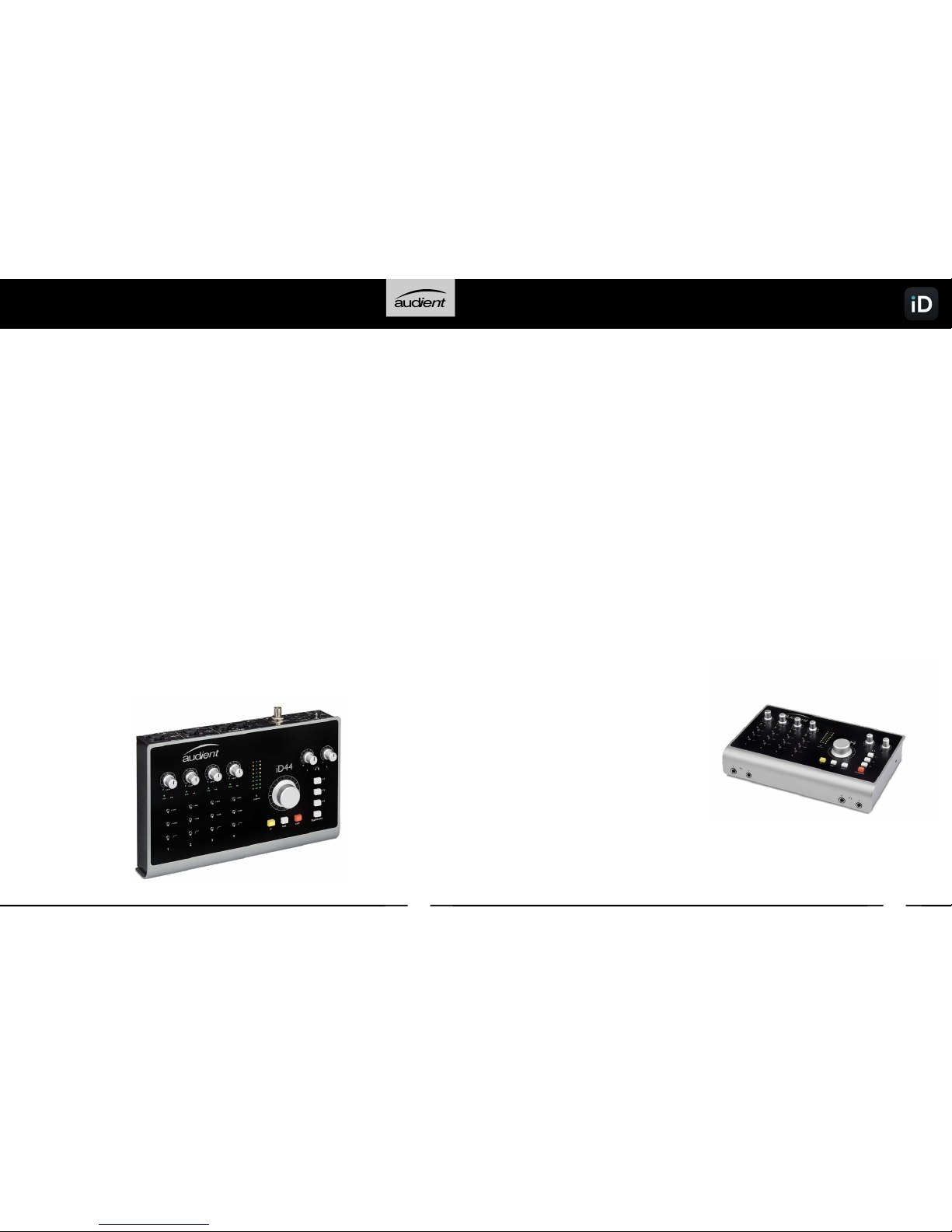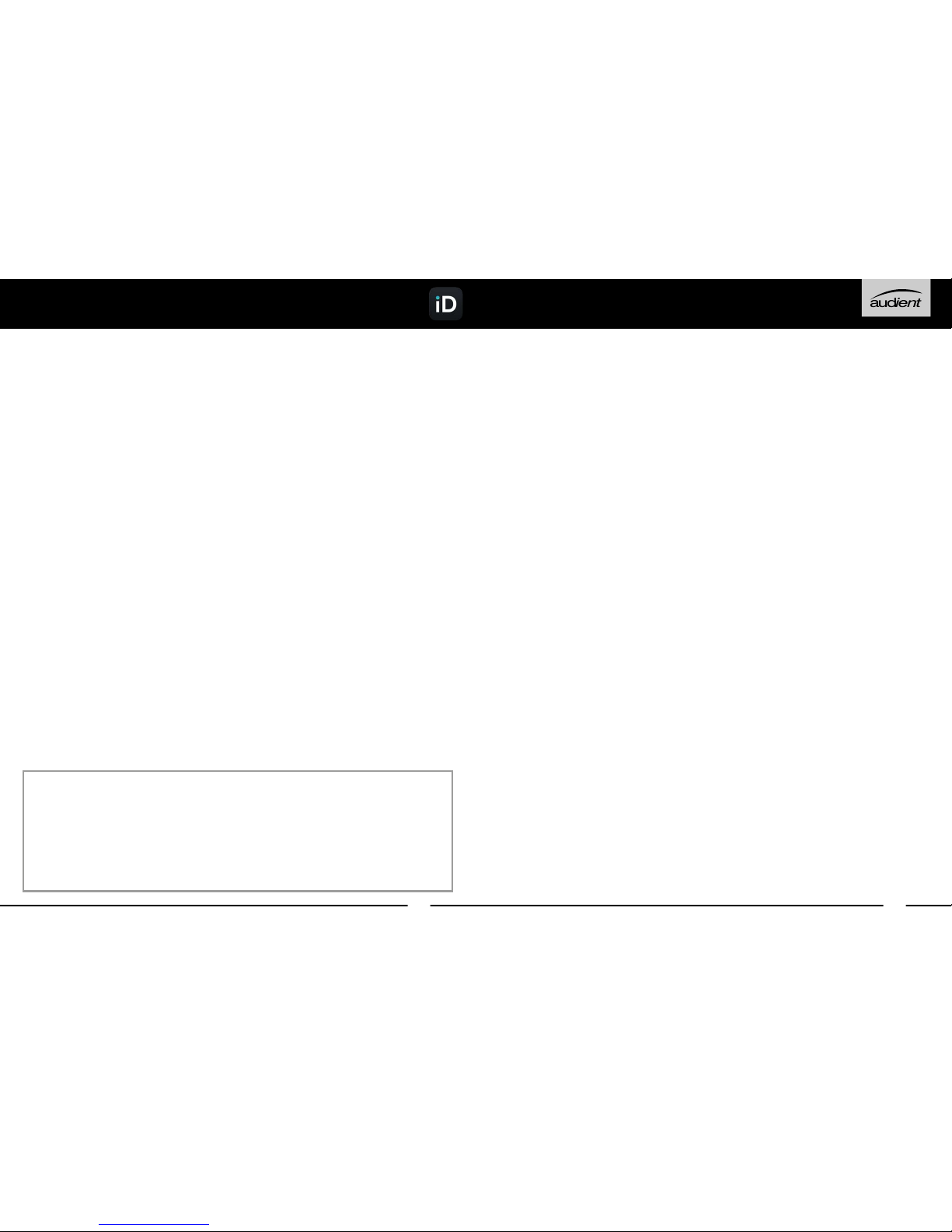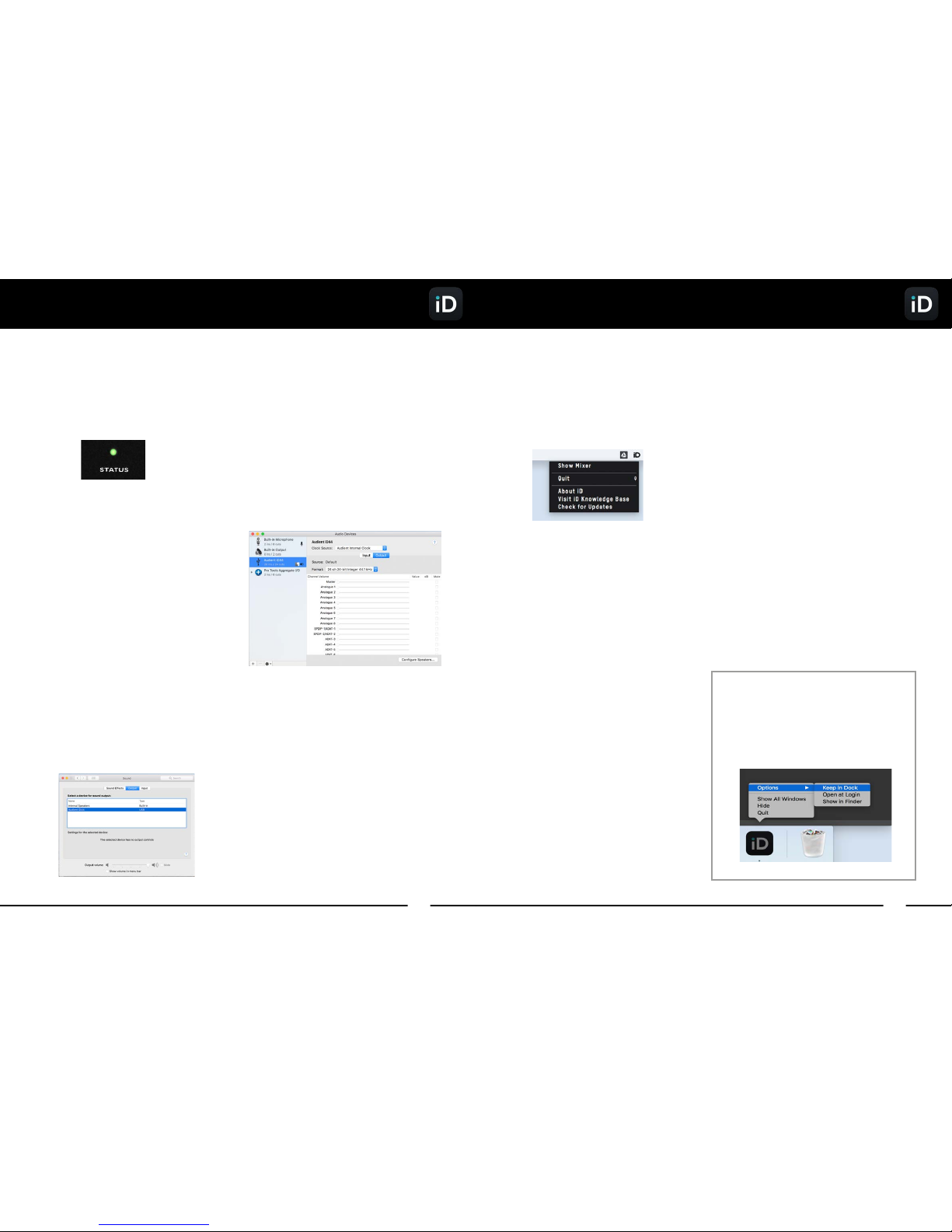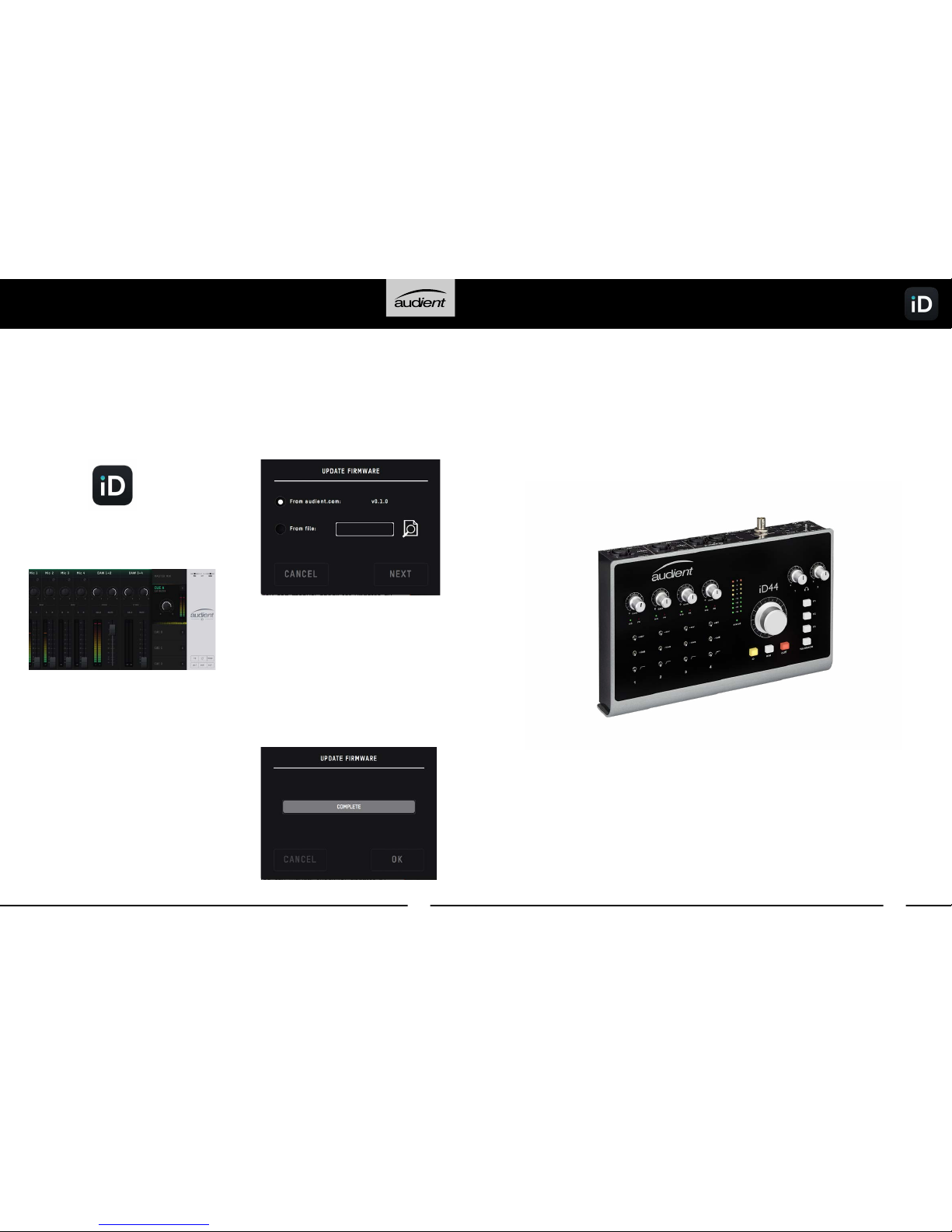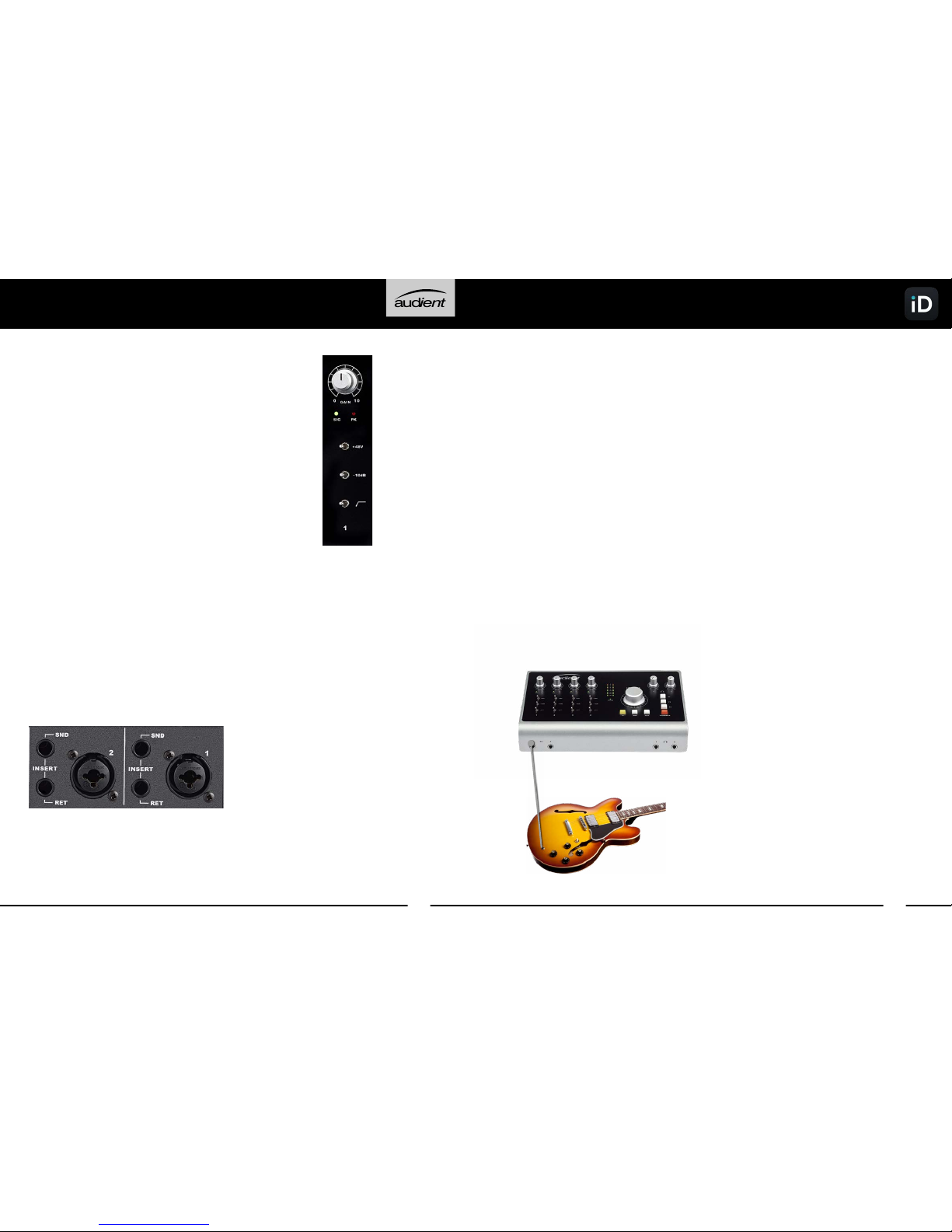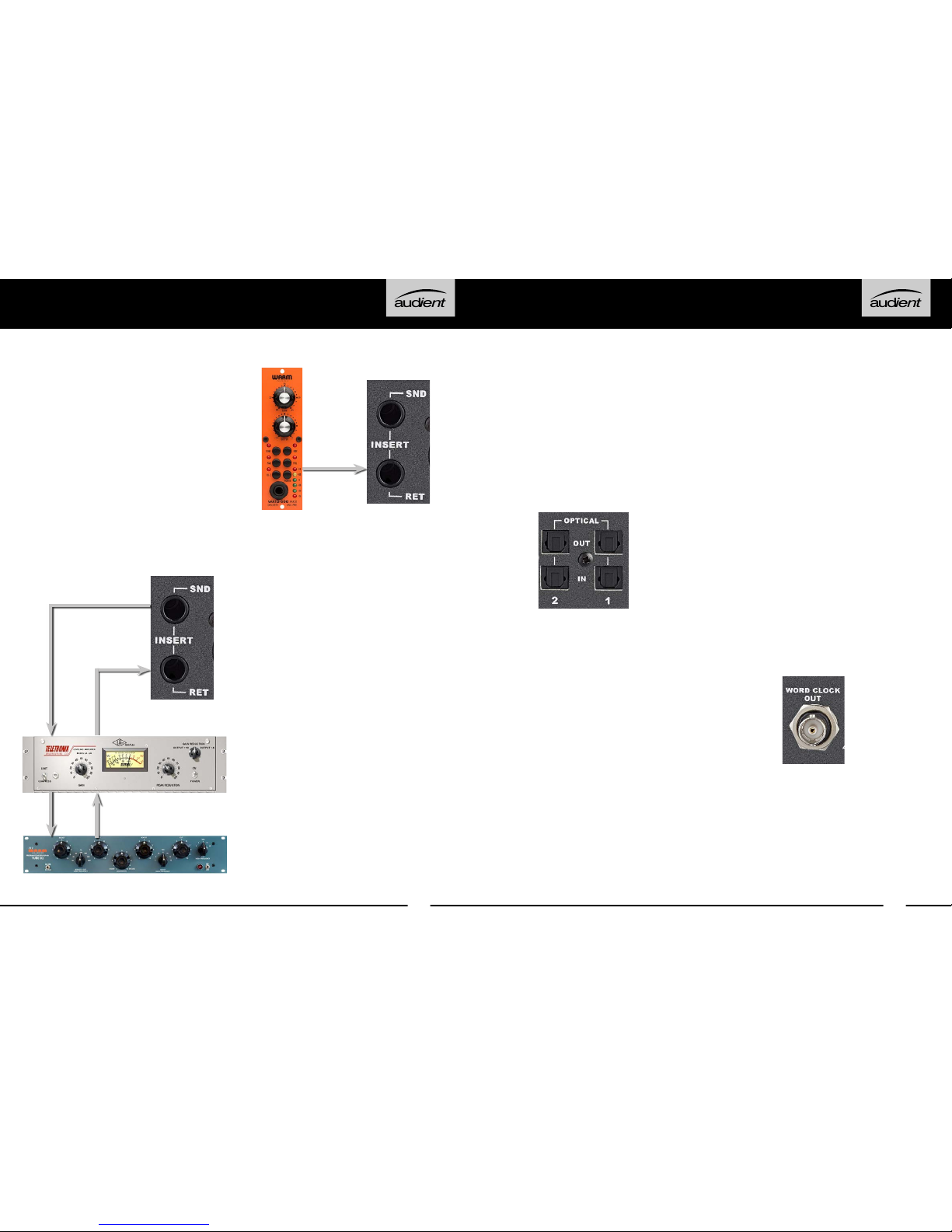18 19
Direct Access to ADC
The Insert return connection on the iD44
is a electronically balanced input stage
that directly drives the analog to digital
convertor for that channel.
As such, this is a great place to input
signals directly to the ADC, bypassing
the pre-amplifiers and minimising any
colouration of the signal.
This makes it useful to patch in external
microphone pre-amplifiers without
adding additonal colouration or noise. It
is also handy for using the iD44’s outputs
to drive external eects before returning
them into your DAW using the insert
returns.
Please note; the digital calibration level
of the iD44’s ADC is 0dBFS = +18dBu.
Patching Inserts
To incorporate your favourite
processing before conversion,
simply patch the iD44 insert send
into the first piece of gear in your
processing chain. Then take the
output of the last device in the chain
and patch this into the iD44 insert
return.
When using 88.2kHz and 96kHz as a
sample rate, you only have access to 8
channels of digital input and 8 channels
of digital output (due to the ADAT
protocol).
Word Clock Output
The iD44 also includes a BNC Word
Clock output which allows you clock
multiple digital devices to the iD44’s
master clock and keep everything in
sync.
The Word Clock output will send a clock
signal at the same sample rate (44.1, 48,
88.2 or 96kHz) that the iD44 is operating
at. This will occur regardless of wheter
the iD44 is being clocked internally or
externally.
Clocking Configurations
When connecting external digital
devices to the iD44, its important to
ensure that all devices are syncronised.
Digital Inputs and Outputs
iD44 features two optical inputs and
two optical outputs. These can be
set to operate using optical stereo S/
PDIF or 8-channel ADAT using the iD
mixer application. All i/o will operate at
up to 96kHz, with ADAT dropping to 4
channels at sample rates of 88.2kHz or
higher.
Running in S/PDIF mode, the optical i/o
provides the option to integrate external
digital outboard, allowing upto 4 channels
of audio in and out of the iD44 at sample
rates up to 96KHz.
Running in ADAT mode, the optical i/o
provides a great way to expand to 20
inputs for recording via an external mic
preamp such as the Audient ASP800.
The ADAT outputs could also be
connected to headphone distribution
systems such as a HearbackTM HUB
or to an 8-channel DAC for summing
purposes.
Hardware Features Hardware Features