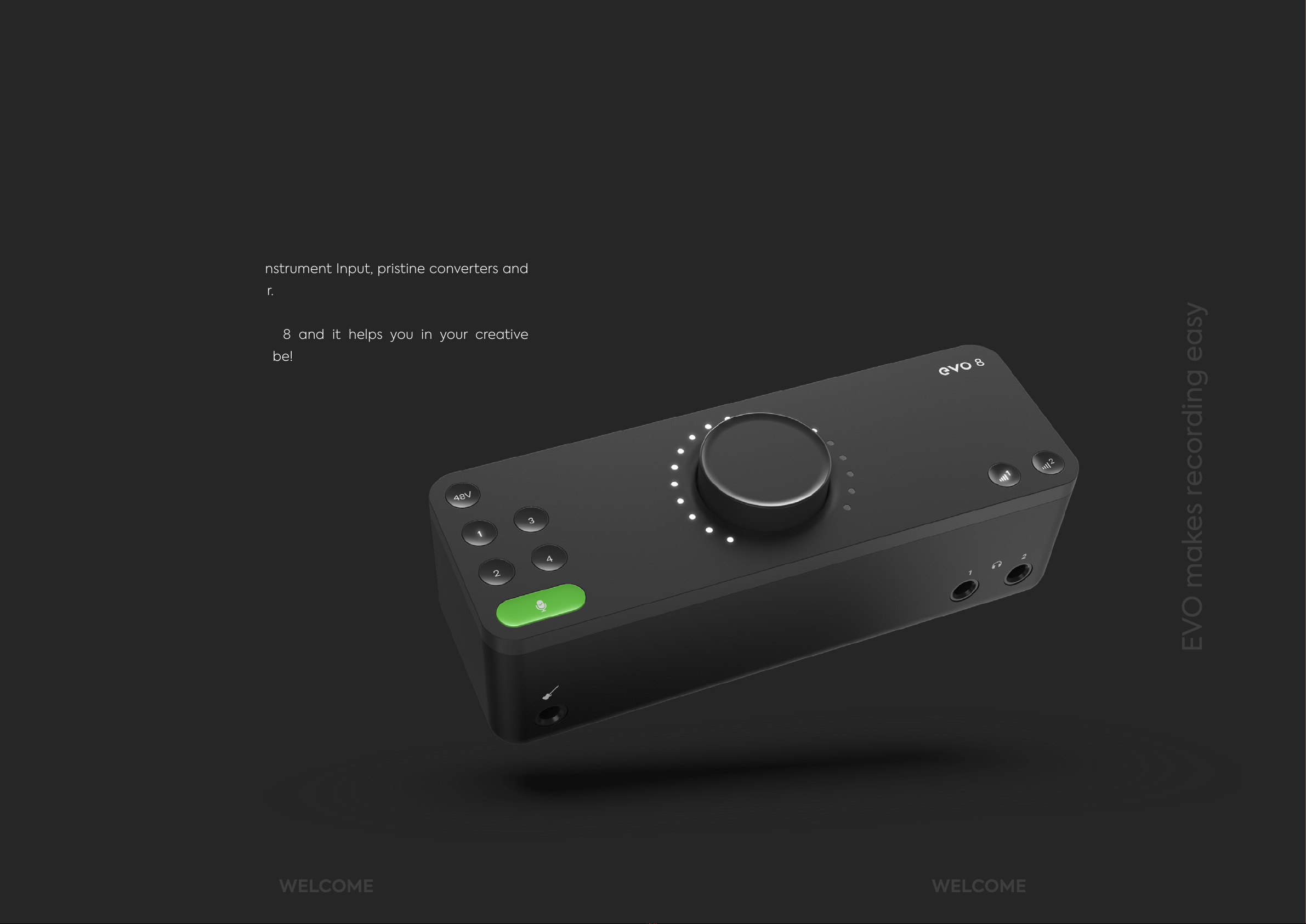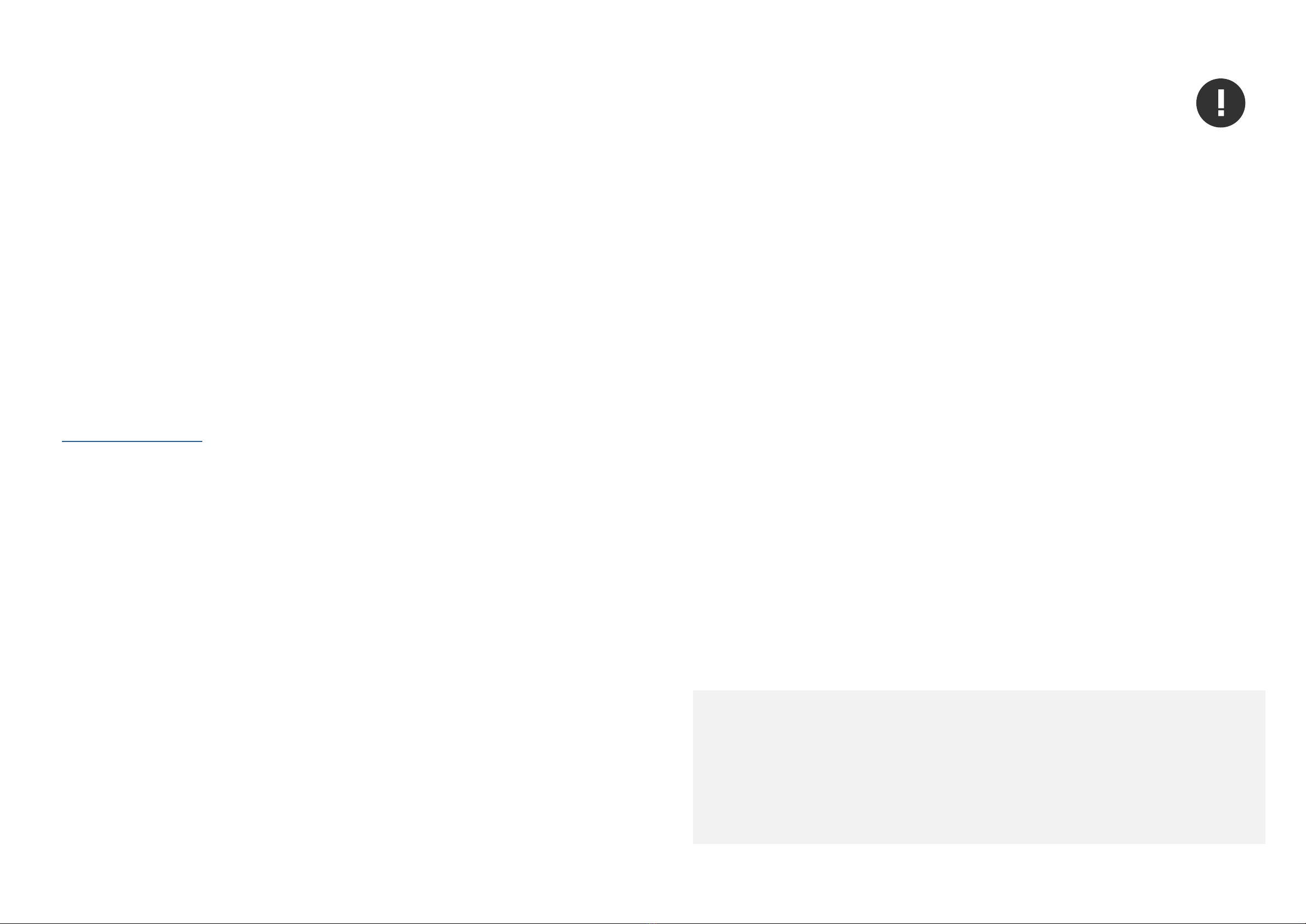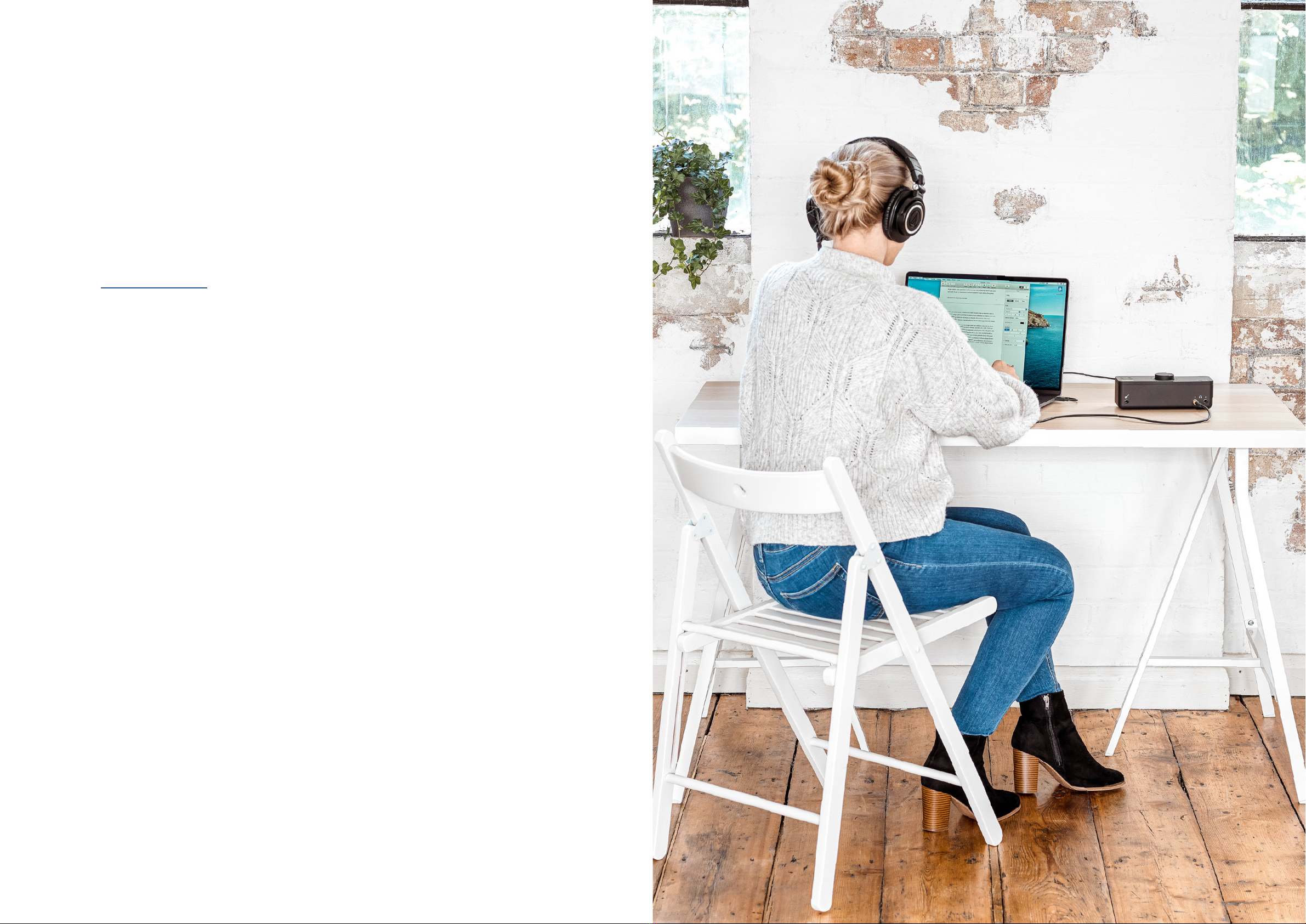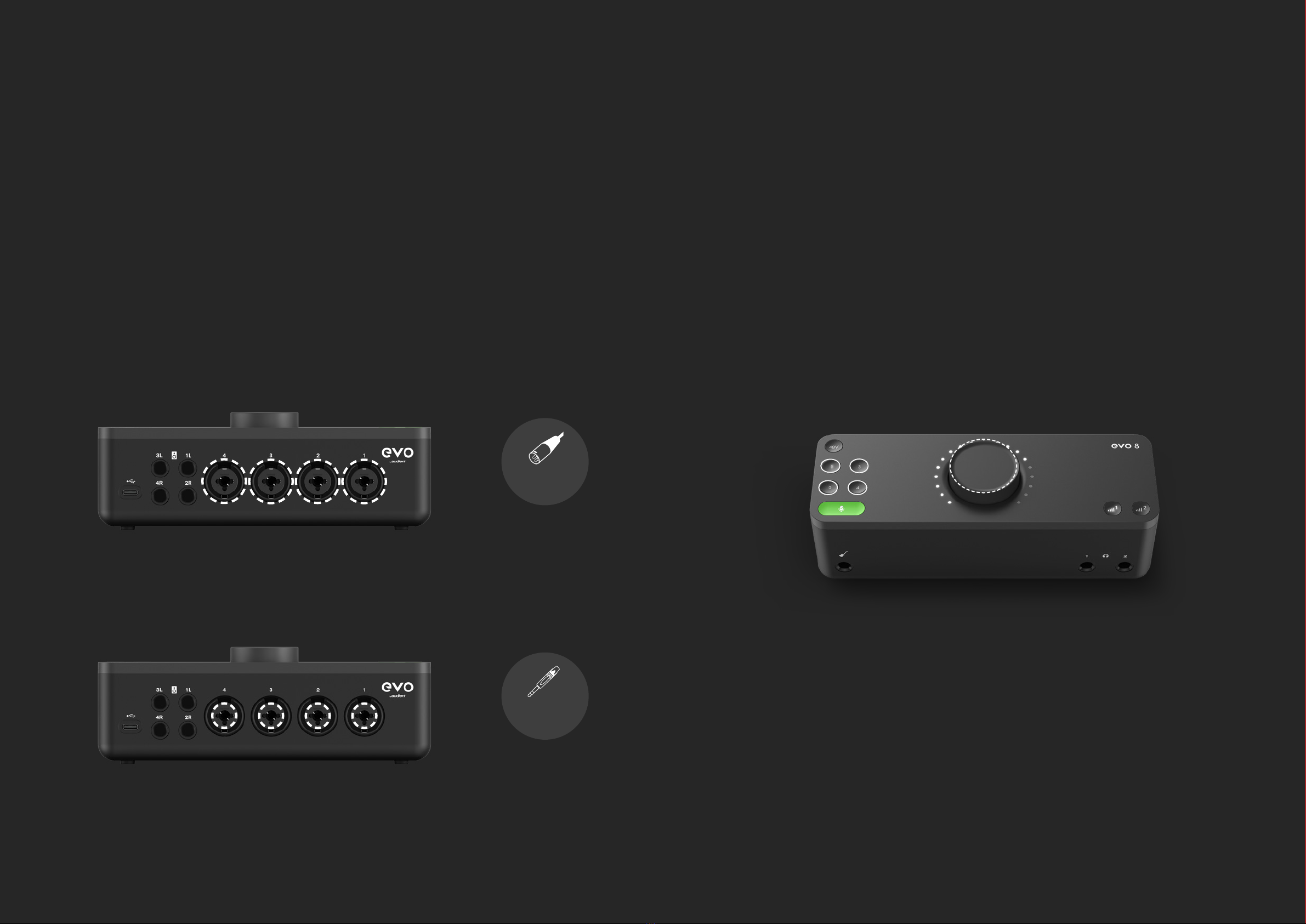9 10
DECLARATION OF CONFORMITIES
Re-orient or relocate the receiving
antenna
01 Increase the separation between the
equipment and receiver
02
03 Connect the equipment into an
outlet on a dierent circuit from that
to which the receiver is connected 04 Consult the dealer or an experienced
radio/TV technician for help
This apparatus has been tested and found to comply with the limits of
a class-A digital device, pursuant to Part 15B of the FCC Rules. These
limits are designed to provide reasonable protection against harmful
interference in a residential installation.
This equipment generates, uses and can radiate radio frequency
energy and if not installed and used in accordance with the
instructions, may cause harmful interference to radio communications.
If this equipment does cause harmful interference to radio or television
reception, which can be determined by turning the equipment o and
on, the user is encouraged to try to correct the interference by one or
more of the following measures:
DECLARATION DECLARATION
Under an environment with electrostatic discharge, the device may cease to output
sound (EUT could not operate properly). This requires the user reset the device by
unplugging & re-connecting to host computer.
EVO by Audient has conformed where applicable, to the European Union’s Directive
2002/95/EC on Restrictions of Hazardous Substances (RoHS) as well as the following
sections of California law which refer to RoHS, namely sections 25214.10, 25214.10.2,
and 58012, Health and Safety Code; Section 42475.2, Public Resources
We, EVO by Audient, declare that the product, the EVO 8, to which this declaration
relates, is in material conformity with the appropriate CE standards and directives for
an audio product designed for consumer use.
01 This device may not cause harmful interference
02 This device must accept any interference received,
including interference that may cause undesired
operation
We, EVO by Audient, Aspect House, Herriard, Hampshire, RG25 2PN, UK, 01256 381944,
declare under our sole responsibility that the product EVO 8 complies with Part 15 of
FCC Rules.