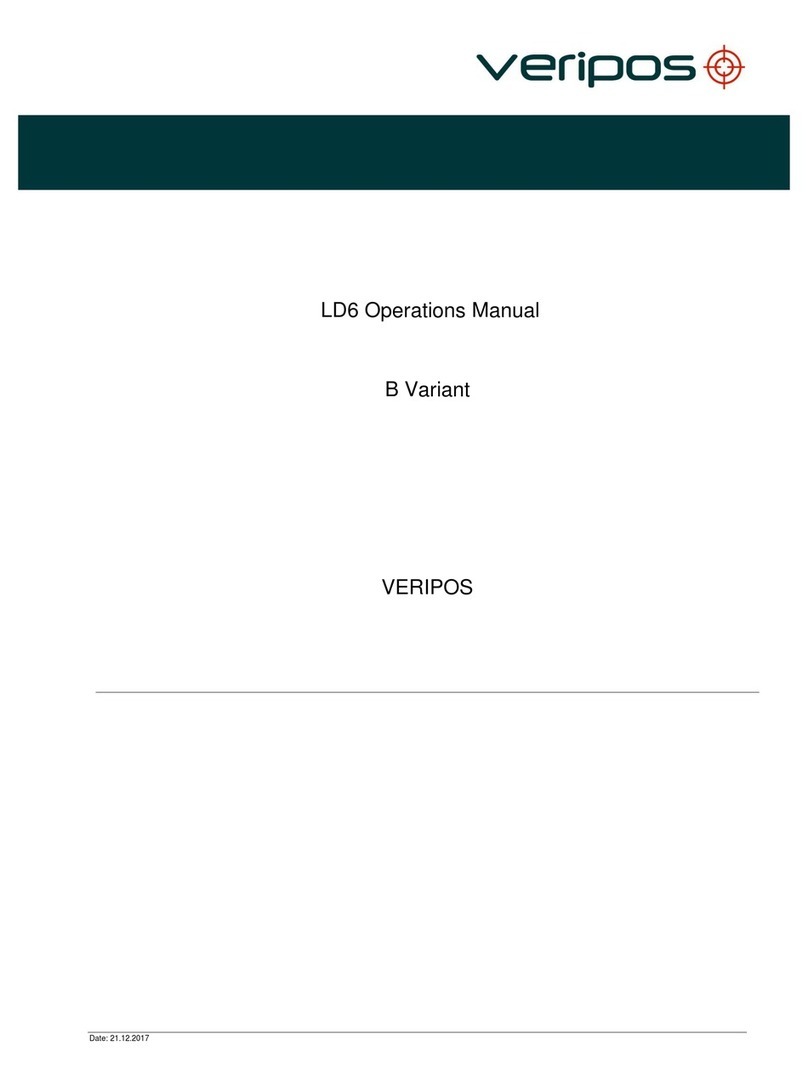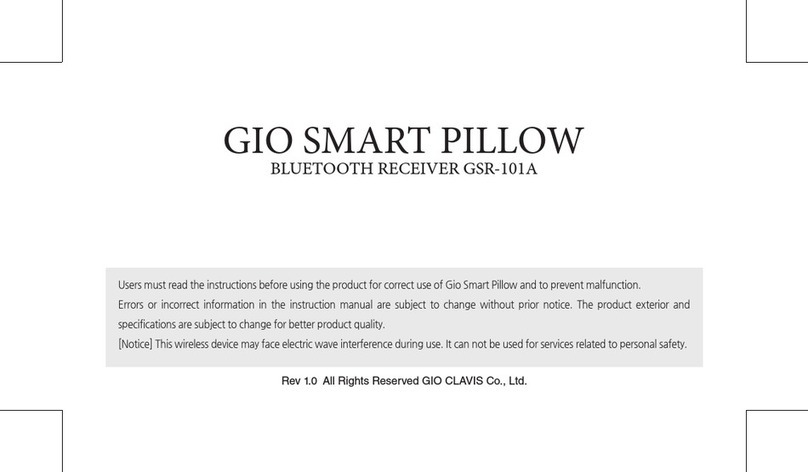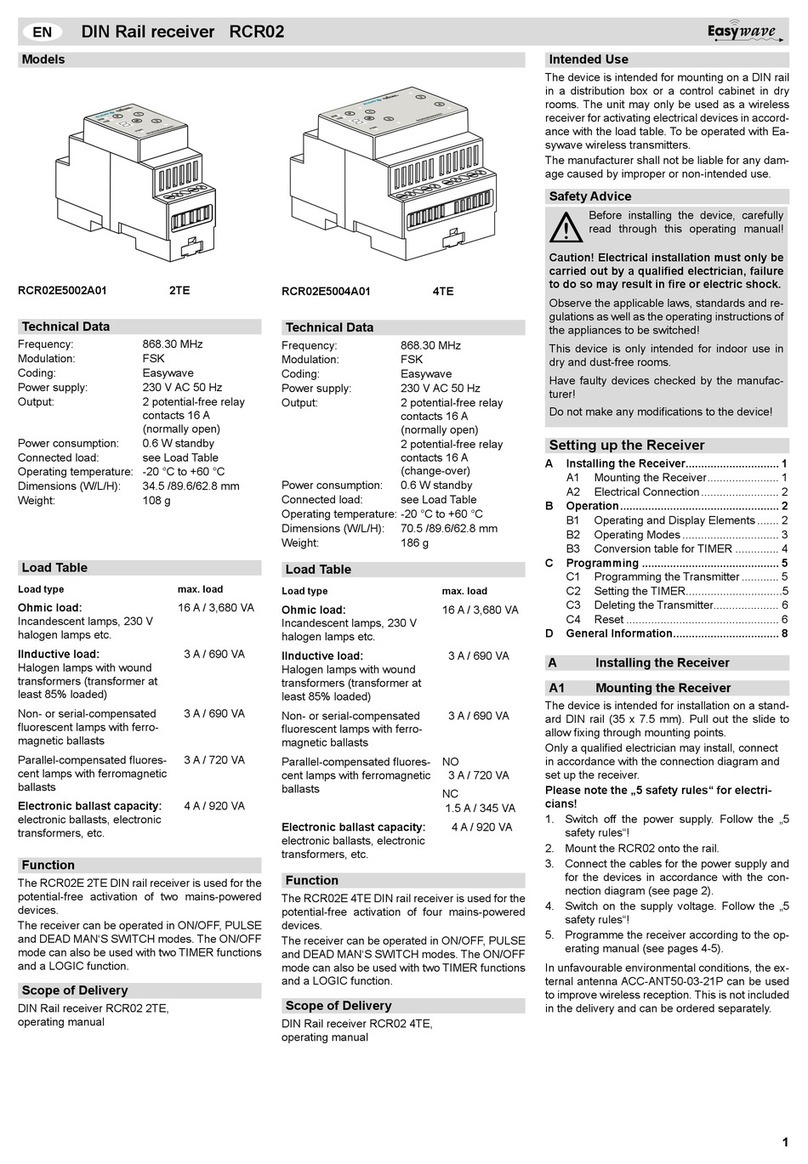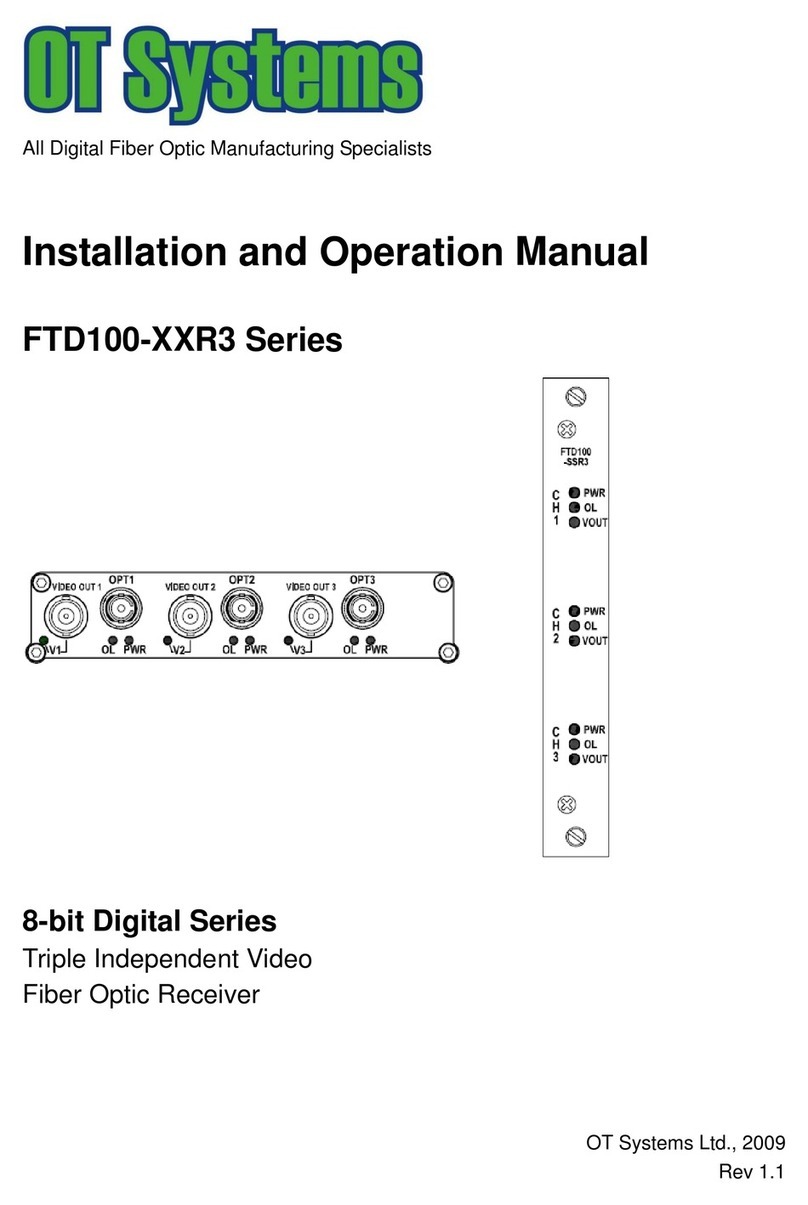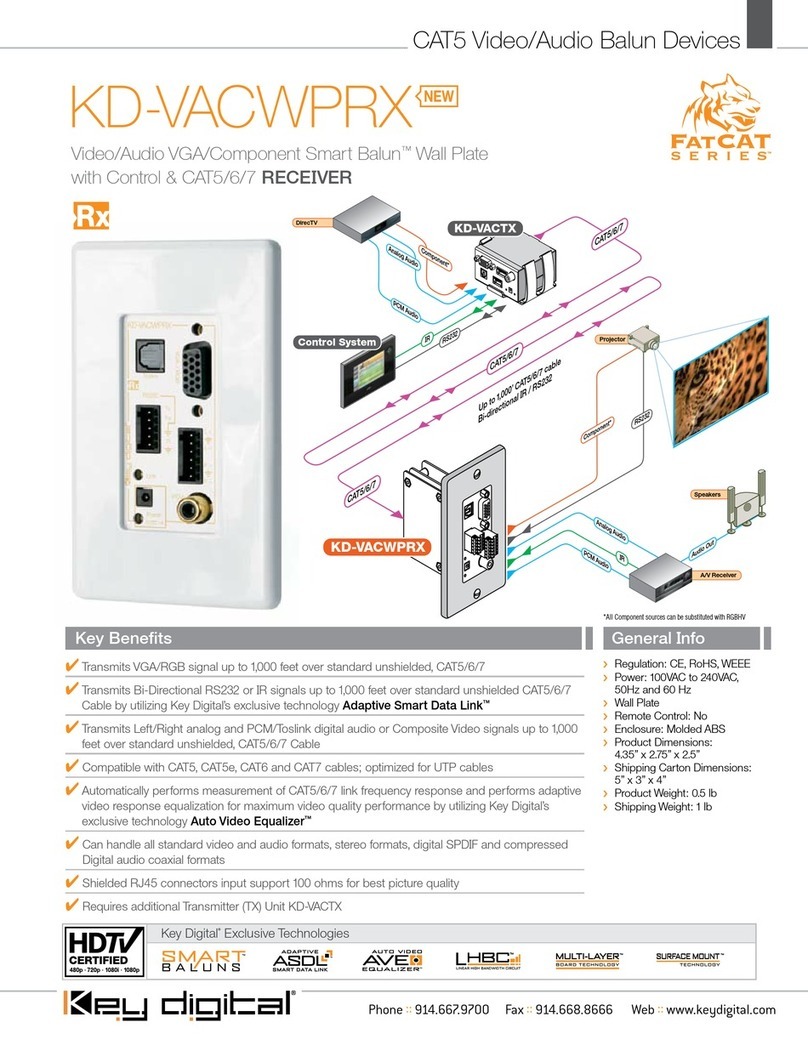Audio & Design ProDAB-1 Plus User manual

ProDAB-1 Plus & ProDAB-2 Dual
User Guide
Audio & Design
Rev 3.4
Firmware 1.72/1.74

ProDAB User Guide
Audio & Design
2
Table of Contents
1. Initial Configuration ...........................................................................................................................................3
1.1 Getting Started..........................................................................................................................................3
1.2 OLED DAB Display screens ........................................................................................................................5
1.3 Other OLED display ICONs.........................................................................................................................5
2. Network set-up ..................................................................................................................................................6
2.1 Login details for MP3 upload: ...................................................................................................................7
3. DAB Scan ............................................................................................................................................................8
4. Manual DAB Tune ..............................................................................................................................................9
5. System Menu ...................................................................................................................................................10
6. Change Over.....................................................................................................................................................13
7. MP3 menu........................................................................................................................................................16
8. Engineering menu ............................................................................................................................................17
8.1 GPIO Outputs ..........................................................................................................................................20
8.2 GPIO Output options available................................................................................................................20
8.3 GPIO Output Pin out................................................................................................................................20
8.4 GPIO Inputs .............................................................................................................................................21
8.5 GPIO Inputs options available .................................................................................................................21
8.6 GPIO Input Pin out...................................................................................................................................21
9. Signal Quality troubleshooting.........................................................................................................................22
9.1 OLED Technical Information Screens .............................................................................................................22
9.2 How ProDAB Tunes to a DAB signal ...............................................................................................................23
9.3 DAB scan.........................................................................................................................................................24
10. AES67 Support .............................................................................................................................................25
11. System Block Diagrams................................................................................................................................28
12. Rear Panel....................................................................................................................................................29
11.1 Inputs...........................................................................................................................................................29
11.2 Outputs........................................................................................................................................................29
11.3 Common Grounds .......................................................................................................................................29
11.4 +5V Current Limited supply.........................................................................................................................29
13. Firmware Upgrade.......................................................................................................................................31
14. Web Interface..............................................................................................................................................32
13.1 Default Username & Password ...............................................................................................................32
15. Spectrum Analyser Utility (Front Panel Menu)............................................................................................48
WARRANTY: .....................................................................................................................................................51
Audio & Design
51 Paddick Drive, Lower Earley, Reading
Copyright © Audio & Design Reading Ltd 2018 Rev 3.4 (Firmware 1.72/1.74)

ProDAB User Guide
Audio & Design
3
1. Initial Configuration
1.1 Getting Started
ProDAB takes approximately 35 seconds to boot up, during this time
the power LED will flash.
Press to select:
DAB/DAB+
MP3
Web (Internet Radio)
FM
When the OLED display is not in screen saver mode (Pressing any of
the “Nav” keys will bring the unit out of screen saver)
DAB Mode: display the available DAB services OK, will select
the currently displayed service.
MP3 Mode: display the MP3 files available OK, will play the
currently displayed file.
Web Mode: display available web links OK, will select the
currently displayed link.
FM Mode: tune FM receiver in 100KHz steps OK, will tune to
the currently displayed frequency.
Unlocked
To Unlock front panel press and hold Unlock button until padlock
symbol changes to Unlocked. This button will also jump out of
Screen Saver or Main Menu to service display.
When displaying currently selected service, station or track press
to change displayed information.
Locked
When ProDAB is shipped from the factory it will require a “DAB Scan” to find your local
multiplexers. You will see a message “No Stream Selected – Press OK for Menu” Press the OK
button then select DAB Scan use the button to select the type of scan you require and
to start scanning. ProDAB will then select the first service alphabetically that it finds. Press
to view all other found services & OK to select.

ProDAB User Guide
Audio & Design
4
Press and hold Preset button to save currently
selected service, station, MP3 track or Web link.
Pressing whilst the preset directory is shown will cycle through the available
presets, including those not available by direct access buttons –i.e. Presets 5 to
15
Presets also store mode, so can be used as a quick way to switch between DAB,
FM, MP3 & Web.
Mono/Stereo selection will change the audio output in all
modes, including IP stream output.
The headphone output is suitable to drive headphones with
a minimum impedance of 16Ω
Tuner selection button selects which output is currently
being monitored by the headphone output and controlled
by the front panel buttons
Press and hold Tuner button to change unit mode between Diversity or
Independent modes
LED Meters - Over = 1dB below fsd.
0dBu = -18dB below fsd.

ProDAB User Guide
Audio & Design
5
1.2 OLED DAB Display screens
Press Info button to cycle through available display
screens
Basic screen with Service Name, program information,
bit rate & mode
Information about selected MUX, audio algorithm, CID &
SID, allocated Consumers Units
Technical information for both tuners
Oscilloscope display to help with setting change over
parameters
See Change Over section for more details
1.3 Other OLED display ICONs
Change Over
Disabled
Change Over
Enabled
Change Over
Active
Change Over
Mode Changing
Streaming port
5000 active
LAN
Connected
LAN
Disconnected
LAN & Streaming
Connected
LAN & Streaming
Web Radio
Mode
AES67 or
Multicast active

ProDAB-2 Dual User Guide
Audio & Design
6
2. Network set-up
Press OK then select SYSTEM with then .Set IP
address mask & default gateway.
Select NETWORK MENU with or then
Choose between Static & DHCP using keys
If Static press to edit IP address/net mask. Then use
to select & to change items then OK to save
Note: net mask of 255.255.255.0 is shown as /24 i.e. 24
bits
To edit use to select & to change items then OK
to save
To edit use to select & to change items then OK
to save
Note: The embedded web server can be accessed via the
set IP address port 80.

ProDAB User Guide
Audio & Design
7
To save STATIC settings
Or if DHCP has been selected to save
Then to reboot unit
Units are shipped with the network set to STATIC:
IP address - 192.168.0.7
Net Mask –255.255.255.0
Default Gateway –192.168.0.254
DNS –8.8.8.8 (Google)
To upload MP3 files use a SFTP client such as Filezilla, but, note that we use non-standard port
for SSH & SFTP of 43222 See MP3 Menu section below on how to upload files using a USB
stick.
2.1 Login details for MP3 upload:
Username - mp3
Password - 2033740
Filezilla download - https://filezilla-project.org/
When displaying menus pressing or takes you to the next or previous menu
item. OK is for selecting/accepting the desired action or parameter.
Will take you into sub-menu or editing function.

ProDAB-2 Dual User Guide
Audio & Design
8
3. DAB Scan
Press OK then select DAB Scan with then
Choose between Tuner 1 & 2 using keys Then to
go to next menu option
Choose between NEW SCAN which will clear current
station list or RE-SCAN to append to current list using
Then to go to next menu option
NORMAL SCAN or SLOW SCAN
Press OK to start Scan or to change scan starting
MUX or to change scan ending MUX.

ProDAB-2 Dual User Guide
Audio & Design
9
4. Manual DAB Tune
Press OK then select Manual DAB Tune with then
Choose between Radio section A or B using keys
Then to go to next menu option
Choose between KEEP STATION LIST or CLEAR LIST FIRST
which will clear current station list Then to go to
next menu option
Select MUX with and to tune to selected MUX
The unit will attempt to tune to selected MUX.
1:1:1:1 are discovery flags for:
Acquired : Ensemble : Service List : Service Audio
Select service with and OK to jump out of menu
If the unit has been used in a different location then it’s recommended that you
CLEAR LIST FIRST.
This will ensure that there are no conflicts with previously tuned services SID & CID

ProDAB-2 Dual User Guide
Audio & Design
10
5. System Menu
Thento go to next menu option
to access, option time before unit will automatically
lockout front panel keys. Press and hold Unlock/Clr key to
unlock.
to access sub-menu, this sets the MUX range for DAB
Scan options:
UK Range 10B to 13A
EU Range 05A to 13F
to access sub-menu, this sets Tuner 1 & 2 as fully
independent or diversity mode.
to access sub-menu
options:
100KHZ
50KHZ
to access sub-menu
options:
OFF
AUTO BLEND –Audio will automatically be mixed to
Mono as RSSI decreases.
to access sub-menu
options:
DISABLED
ENABLED

ProDAB User Guide
Audio & Design
11
to access sub-menu
options:
DISABLED
ENABLED
to access sub-menu
options:
NONE (Disabled) Unit will return to previous setting when
powered up
Select Preset which should be used on power up.
to access sub-menu
to access sub-menu
to edit
to edit
to access Engineering sub-menu
to access Network sub-menu, see Network setup
section on previous pages

ProDAB User Guide
Audio & Design
12
to access sub-menu
to access sub-menu, manage copy/delete stored MP3
files

ProDAB-2 Dual User Guide
Audio & Design
13
6. Change Over
ProDAB can automatically play out a stored MP3 or switch to Internet radio when audio
silence is detected or when RF signal level drops below a set threshold. From version 160/160
Change Over is implemented as a separate software module that is “hard coded” to use
Preset 1 as the main program selected and Preset 2 as the “fail over” preset. Once “Armed”
front panel controls are locked out. To disable Change Over mode, press and hold the
Unlock/Clr front panel button. On ProDAB Dual only Tuner 1 can be set to Change Over mode,
Tuner 2 still functions but cannot be changed. Also, from version 160/160 Change Over can be
“Armed” and parameters changed via the web GUI.
Change Over modes
Preset 1
Preset 2
DAB
MP3 or Web
FM
MP3 or Web
Web
MP3 or DAB or FM
FM
DAB
DAB
FM
Press OK then select SYSTEM with then
Then select CH/MENU with then
Change over options are: Disabled, ON AF THRESHOLD
(Audio level) or ON RSSI THRESHOLD (Received Signal
Strength)

ProDAB User Guide
Audio & Design
14
Change over parameters can be optimized for audio
threshold/rf RSSI along with delay, attack and decay
times. Other options –SMOOTH MUSIC, POP MUSIC,
SPEECH, CLASSIC MUSIC & RSSI LEVEL
Change Over, Disabled or detection on audio silence or
low RSSI
MP3 Repeat options:
STOP AT END –Play once then stop
REPEAT SAME –Play single selected MP3 then repeat.
NEXT IN LIST –Play all MP3 once, then stop
Oscilloscope display, see notes below for how to use this
tool.

ProDAB User Guide
Audio & Design
15
AF is the instant L+R (mixed) volume level for the selected source (i.e channel 1 as "C1") This is
shown as a number (0..255) and also as a time plot.
PK is the peak value of the above, and modified by the attack and decay constants settable by
the change over menu, "pk" is shown as a number (0..255) and as a time plot.
GT is the raw gate logic level generated by the value PK threshold by constant value TH which
is also settable from the changeover menu and displayed as a number (0..255)
EG Is the extended (smoothed) gate version of GT by adding extra lead and lag times to avoid
glitches.
Lead and lag are settable from the changeover menu. The EG gate is the one that defines the
changeover state.
The general procedure is to set the GT threshold, attack and decay so that it more or less
follows the audio, then adjust the lead and lag times for EG so that short glitches are
minimised or removed.
SI is the silence gate for the same source, (obtained by a different calculation) and shown here
for comparison.

ProDAB-2 Dual User Guide
Audio & Design
16
7. MP3 menu
ProDAB can store internally up to 12GB of MP3 files. To upload MP3 files to the unit, copy
your files to the root of a USB stick formatted as FAT32 and insert in to any of the USB sockets
on the rear of the unit.
File names for MP3 files MUST NOT contain spaces.
If you are in MP3 mode whilst uploading files, then you need to change mode and
back to MP3 in order to update the file list.
Delete files
With MP3 file operations press info/Ins key to upload
files and Unlock/Clr key to delete files
Upload files
MP3 file can be selected on your local PC and
uploaded via the web interface.
First option in MP3 menu allows you to copy or Delete
files on the USB stick. Choose file using keys press
Ins key to upload to ProDAB or Unlock key to delete.
key takes you to next menu
MP3 files on the ProDAB are stored in /home/mp3 this
menu allows you select () and delete stored files.
MP3 playback options press to change: Repeat
current track

ProDAB-2 Dual User Guide
Audio & Design
17
8. Engineering menu
key takes you to next menu level
key takes you to next menu level
key takes you to next menu level
key takes you to next menu
key takes you to next menu level
key takes you to next menu
key takes you to next menu level
key takes you to next menu
Set AES 3 parameters such as sampling frequency.
Press to edit, then to change
key takes you to next menu
Press to edit, then to change
key takes you to next menu

ProDAB User Guide
Audio & Design
18
Warning key will reboot system
Full or partial spectrum scan of FM band
key takes you to menu options
key takes you to next menu
Full or partial spectrum scan of DAB MUX/Services
key takes you to next menu option
key takes you to next menu
Application software and FPGA versions
key takes you to next menu
DAB (and FM, select FM mode first) chipset firmware
versions
DAB - 6.04
FM - 4.0C
key takes you to next menu
Select source for Icecast compatible IP stream output.
Either follows the selected “Tuner” (Front panel or web
GUI), or fixed to the output of Tuner 1
key takes you to next menu option
key takes you to next menu
Allows additional calibration of DAB RSSI level
Press to edit, then to change
key takes you to next menu

ProDAB User Guide
Audio & Design
19
Allows additional calibration of FM RSSI level
Default map settings for GPIO Outputs. & to
change
(compatible with ProDAB-1)
Default map settings for GPIO Inputs. & to
change
(compatible with ProDAB-1)

ProDAB User Guide
Audio & Design
20
8.1 GPIO Outputs
Default GPIO Output mapping and pin out
GPO-0 (pin 23) Low = In changeover to MP3, Tuner 1
GPO-1 (pin 22) Low = RDS TA Traffic Flag active, Tuner 1
GPO-2 (pin 21) Low = Mono, Tuner 1
GPO-3 (pin 20) Low = Audio silence detect, Tuner 1
GPO-4 (pin 19) Low = RSSI below threshold, Tuner 1
GPO-5 (pin 10) Low = Audio silence detect, Tuner 2
GPO-6 (pin 9) Low= Network Fail
8.2 GPIO Output options available
OLED Display
Changeover
Changeover Active
Power detect wav
Output toggles at 1.5Hz
Power detect ‘1’
Output pulled low whilst unit is operational
Power detect ‘0’
Output high whilst unit is operational
Stream Active
Streaming output has active connection/s
Ra AF Silence
Silence detected on Tuner 1 (internal)
CPU AF Silence
Silence detected on Streaming Output (internal)
SNR Low Ra
Signal to Noise low on Tuner 1
Diversity
Unit in Diversity mode
Mono Flag on DACb
Output 2 set to mono (DAB, FM, MP3 or Web)
Network Fail
No network connection
Silence on DACb
Silence detected on Output 2 (internal)
RSS Low Ra
Received Signal Strength Low Tuner 1
Silence on DACa
Silence detected on Output 1 (internal)
Mono Flag on DACa
Output 1 set to mono (DAB, FM, MP3 or Web)
FM TA Flag
FM TA Flag active Tuner 1
Default GPIO allocation version 1.72/1.74 firmware onwards
8.3 GPIO Output Pin out:
GPO-0 (pin 23) Low = In changeover to MP3, Tuner 1
GPO-1 (pin 22) Low = RDS TA Traffic Flag active, Tuner 1
GPO-2 (pin 21) Low = Mono, Tuner 1
GPO-3 (pin 20) Low = Audio silence detect, Tuner 1
GPO-4 (pin 19) Low = RSSI below threshold, Tuner 1
GPO-5 (pin 10) Low = Audio silence detect, Tuner 2
GPO-6 (pin 9) Low = Network Fail
GPO-7 (pin 8) Low = Not Defined
Common Grounds: pins 2, 3, 4, 11, 12 & 13
+5V Current Limited: pins 24 & 25
Other manuals for ProDAB-1 Plus
1
This manual suits for next models
1
Table of contents
Other Audio & Design Receiver manuals
Popular Receiver manuals by other brands
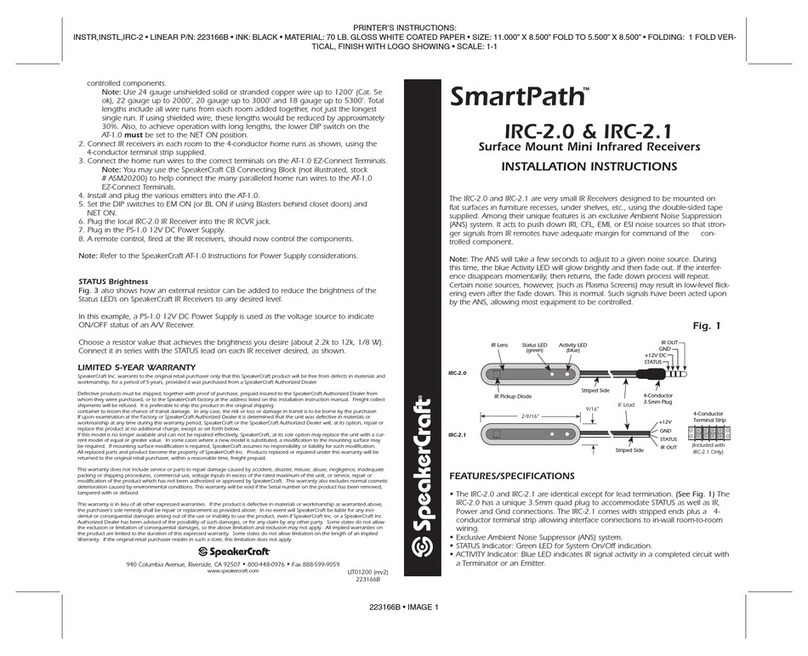
SpeakerCraft
SpeakerCraft SmartPath IRC-2.0 installation instructions
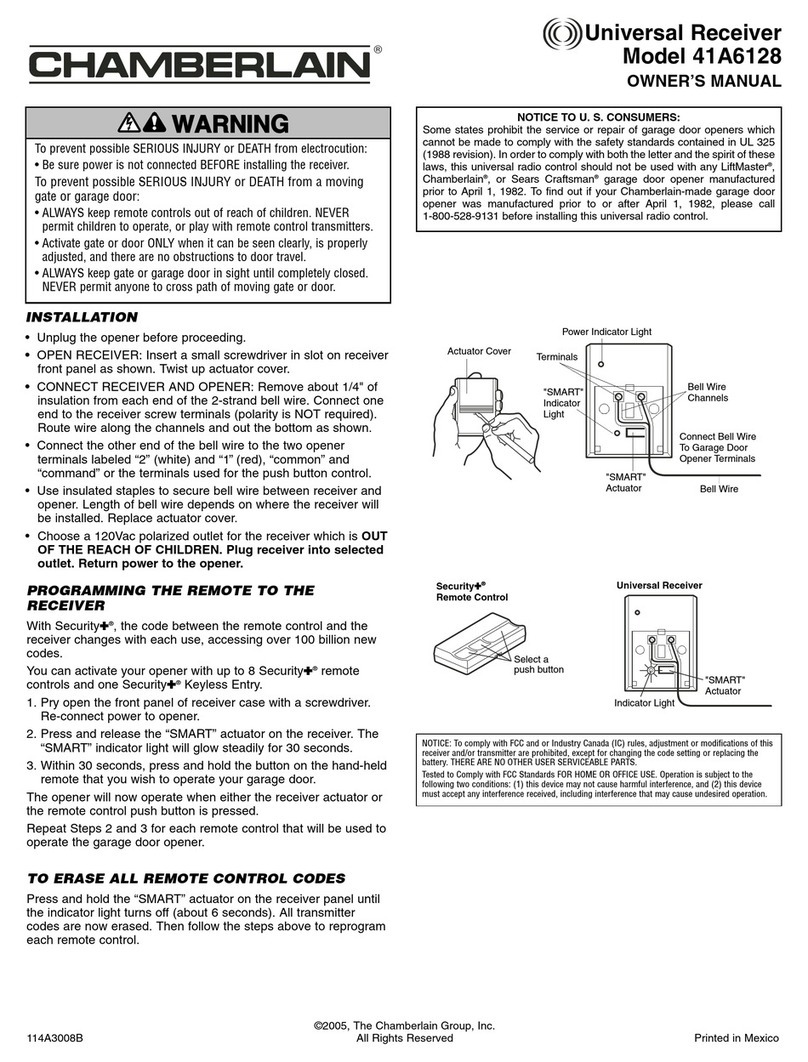
Chamberlain
Chamberlain 41A6128 owner's manual

Sony
Sony STR-DG1000 - 7.1 Channel Surround Sound A/v... operating instructions
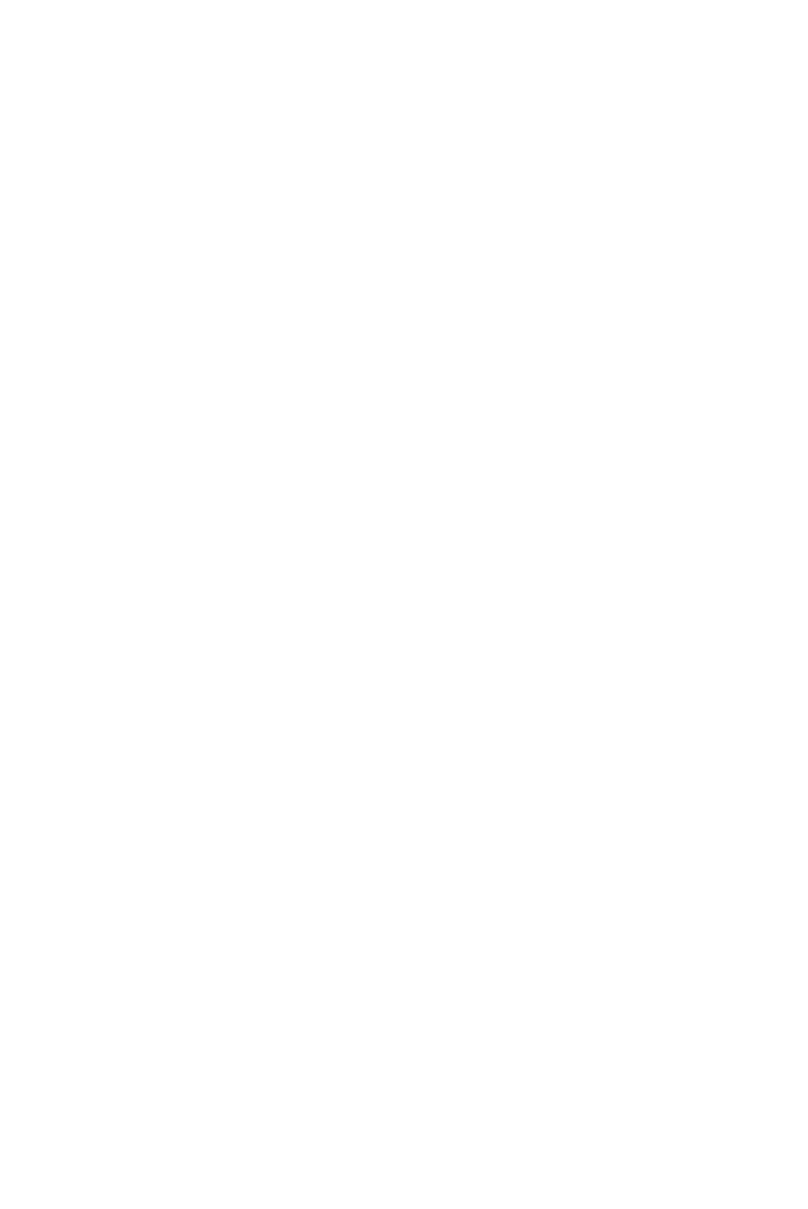
ENERGY SISTEM
ENERGY SISTEM Energy TDT HD 3 user manual

EchoStar
EchoStar T-101 FTA user manual

Kramer
Kramer TOOLS TP-9 user manual