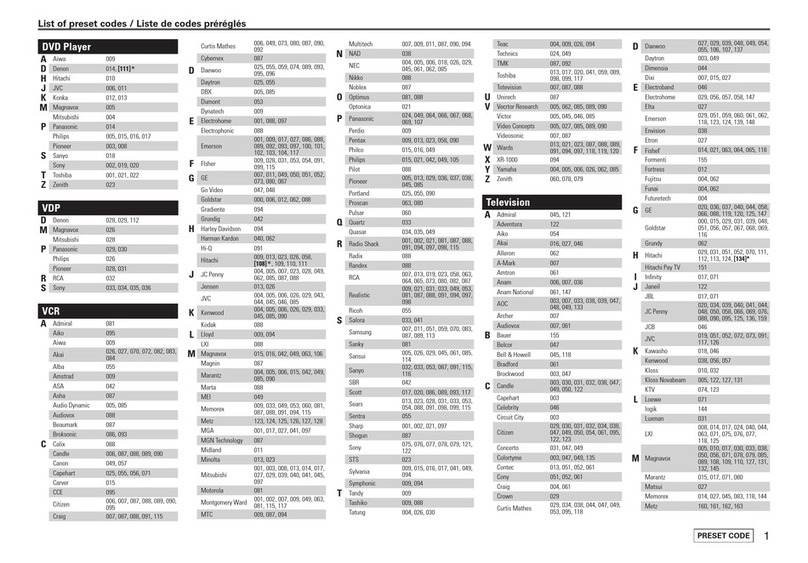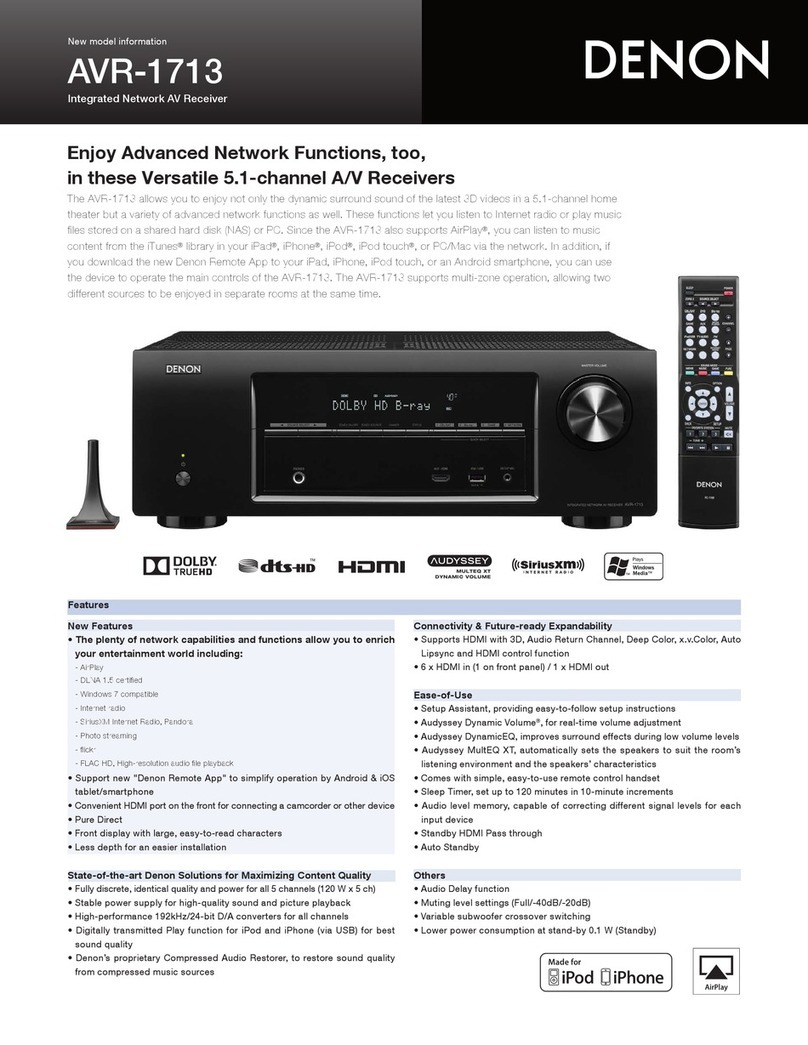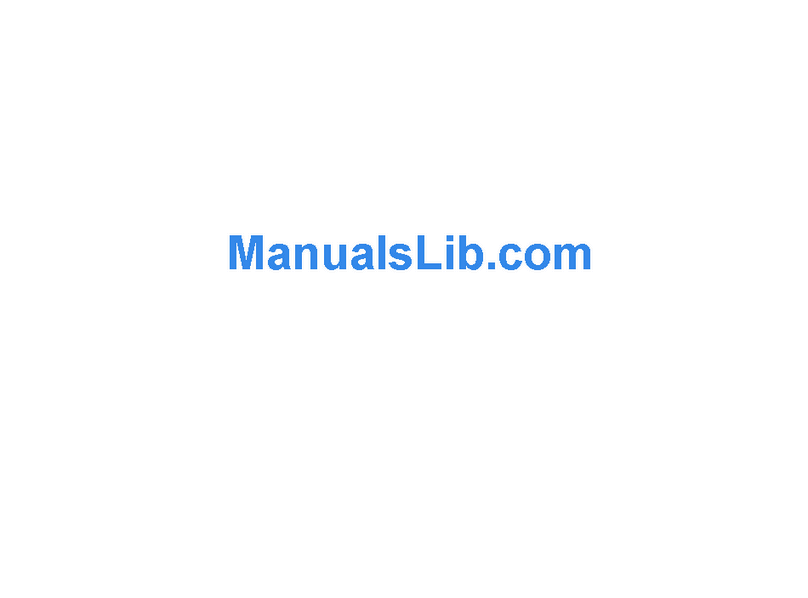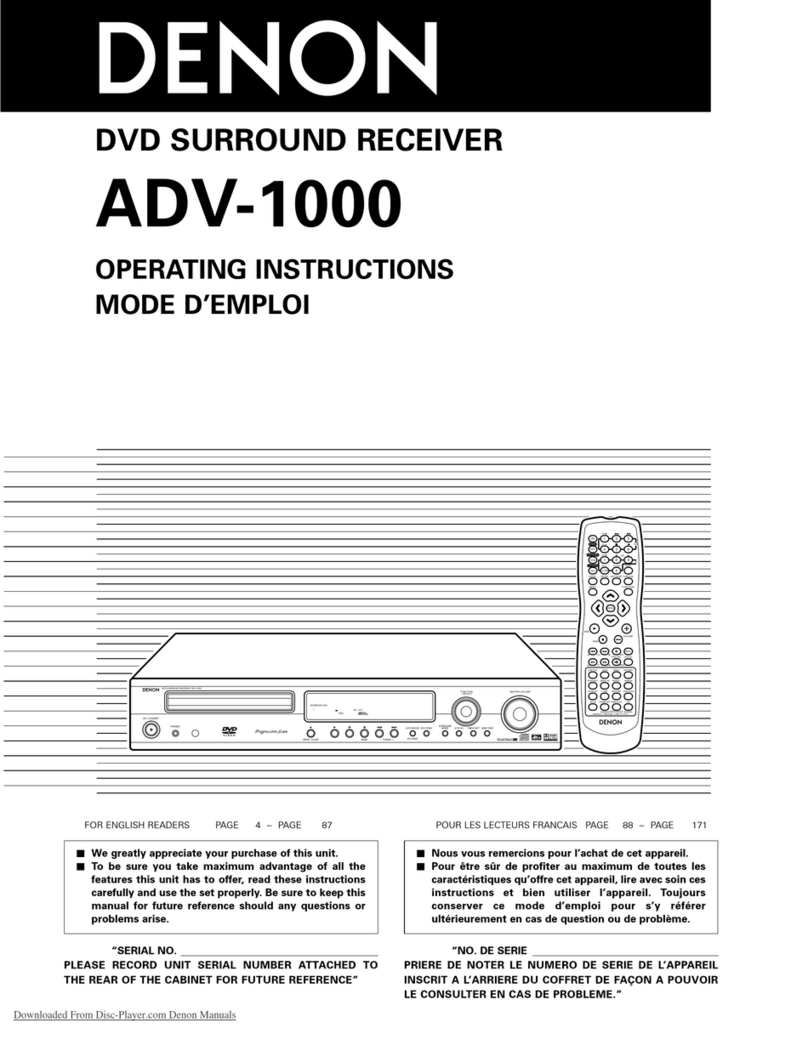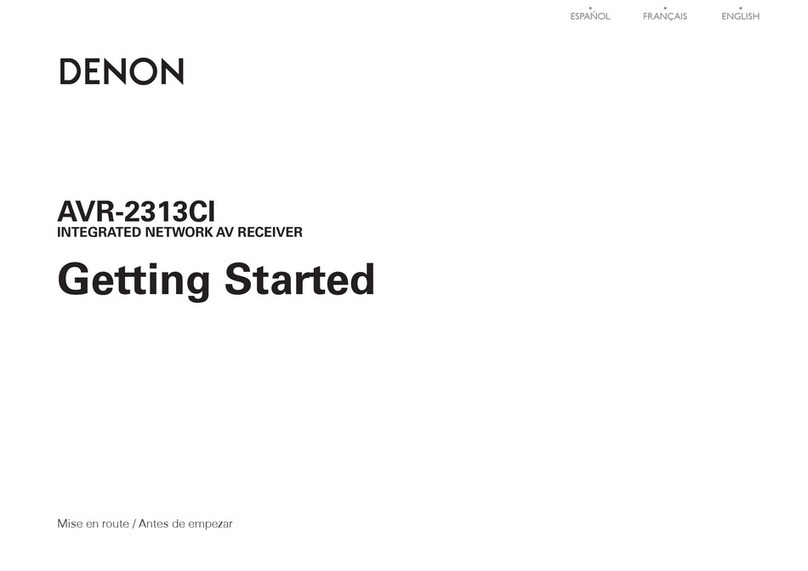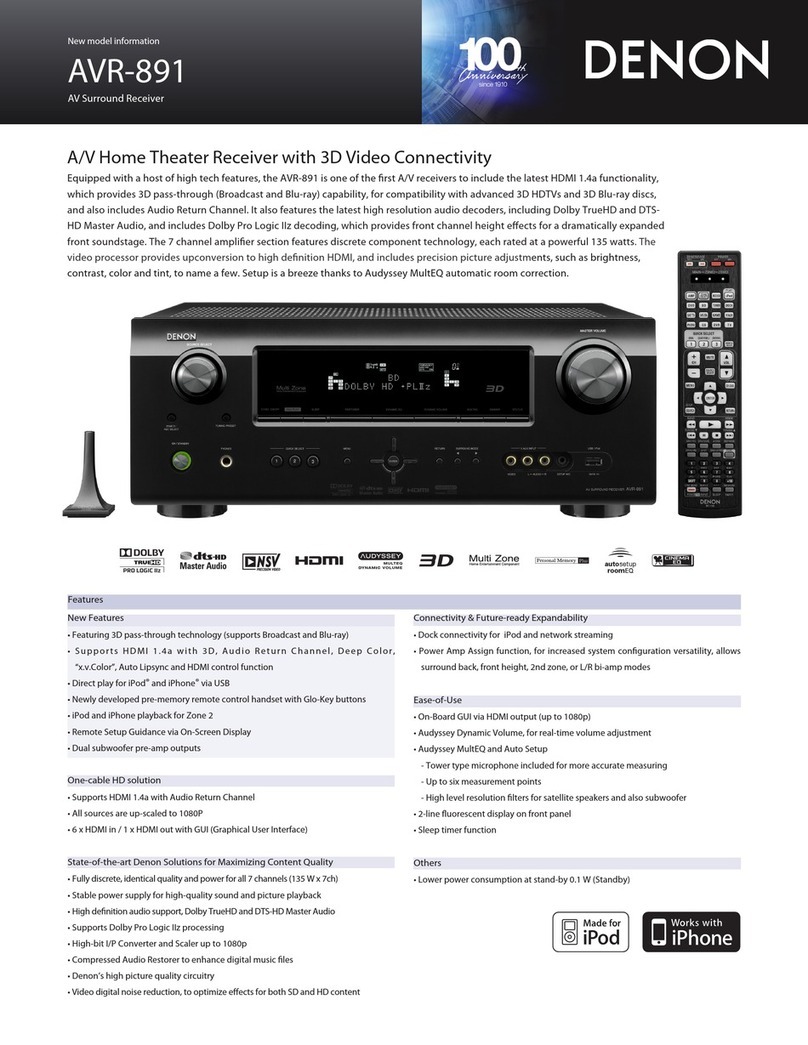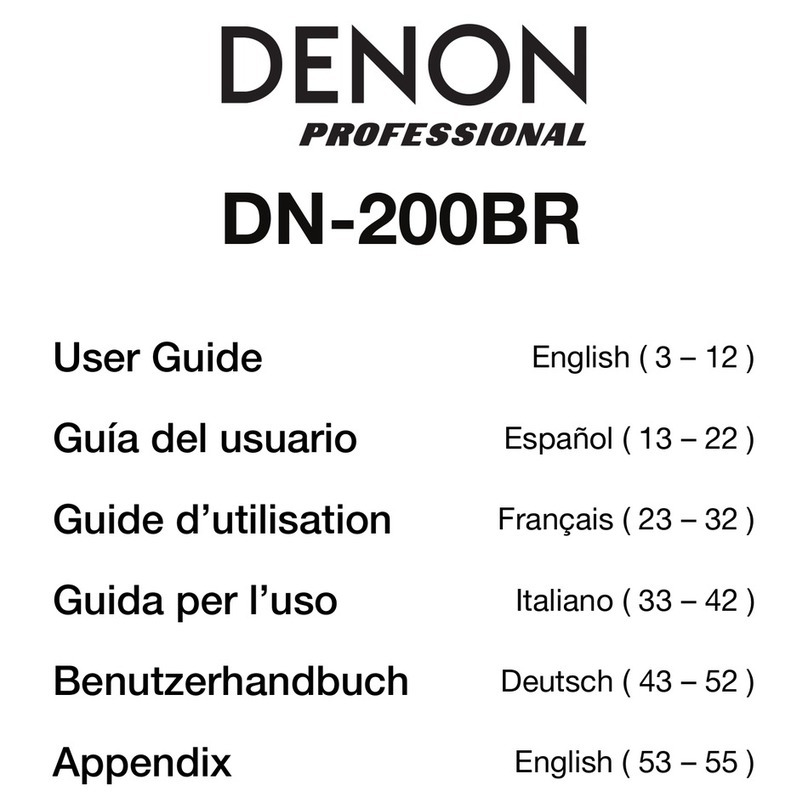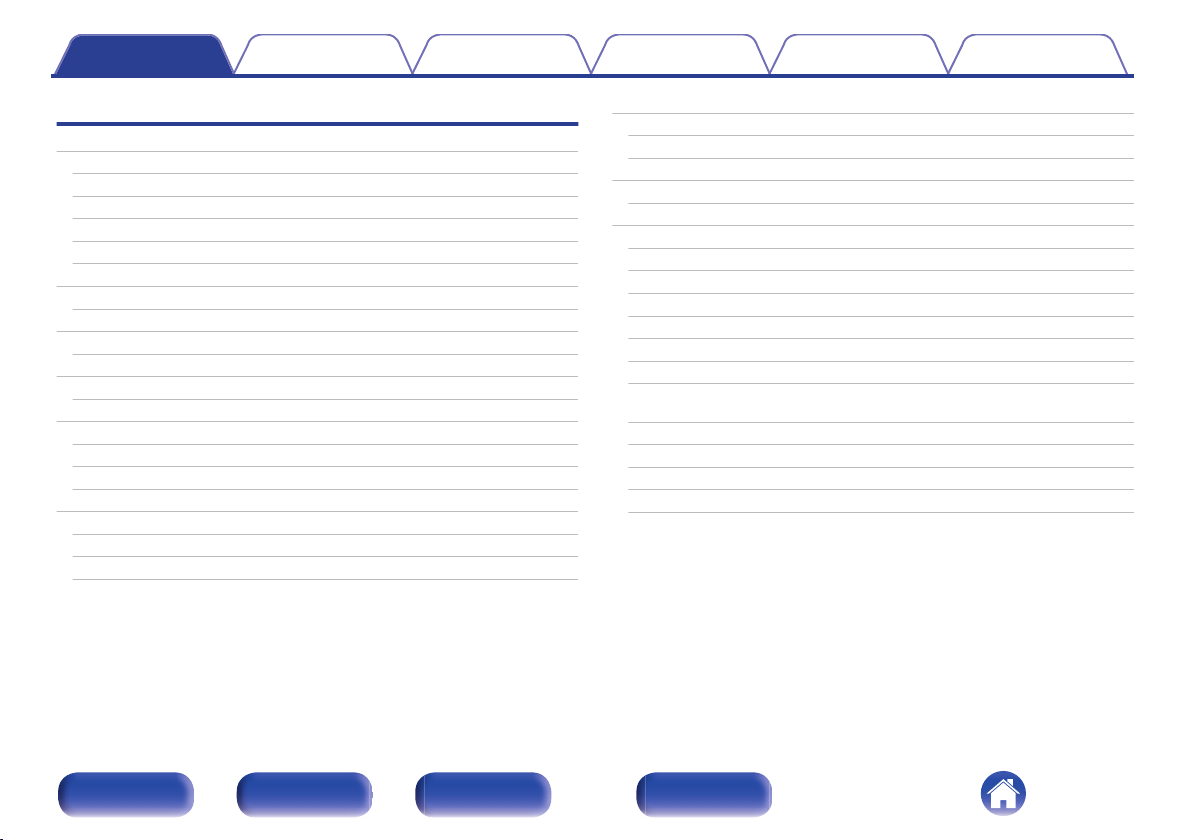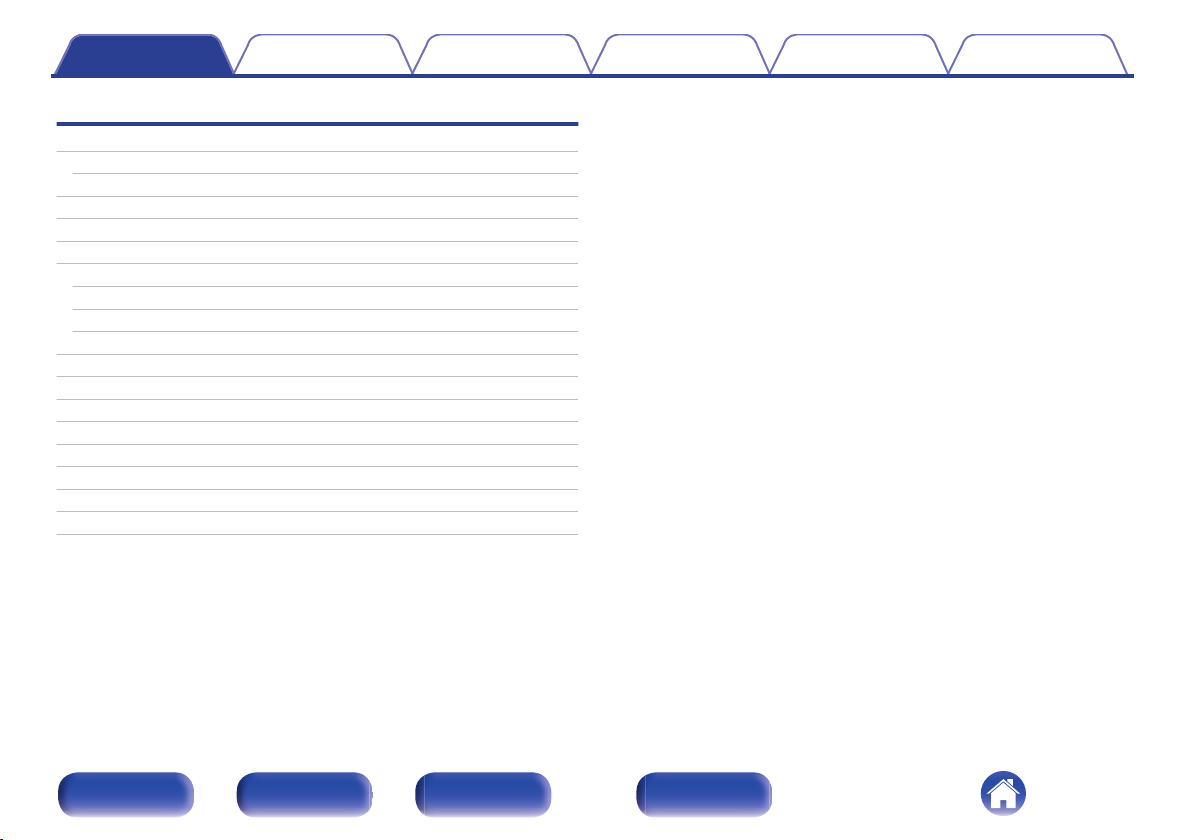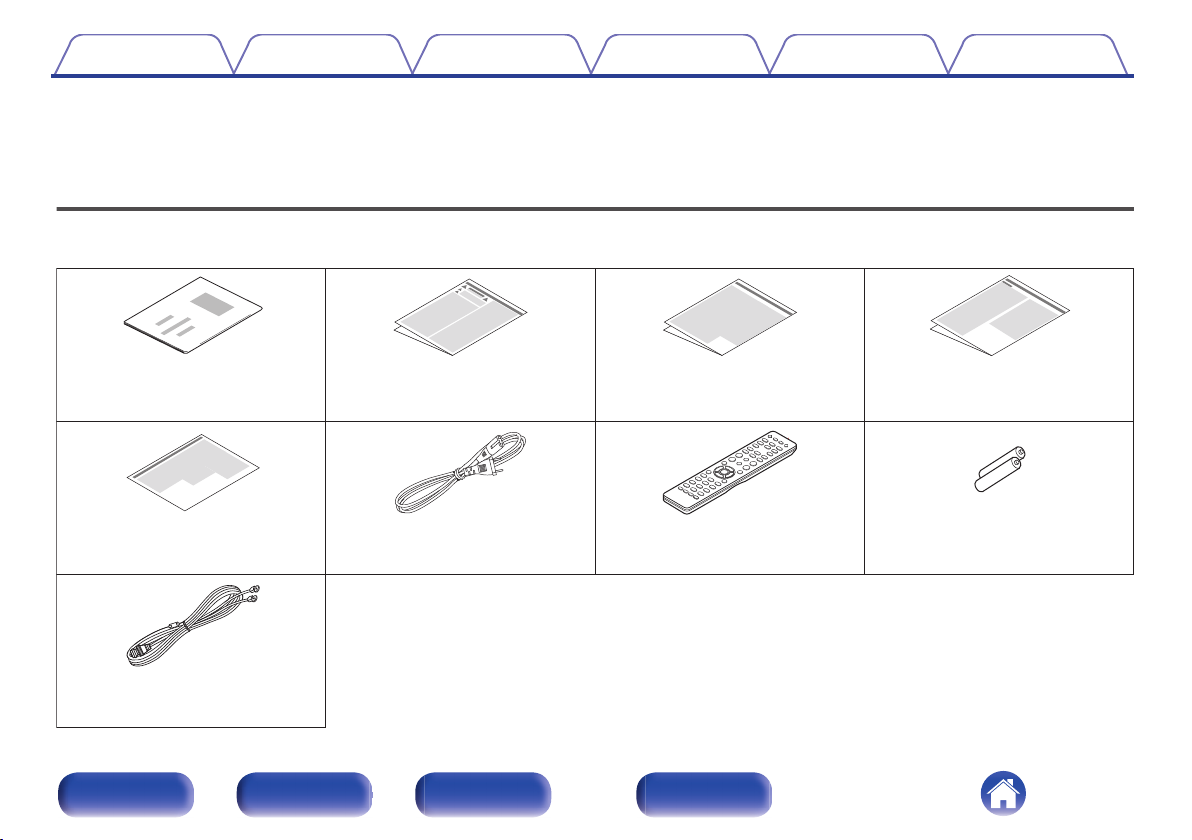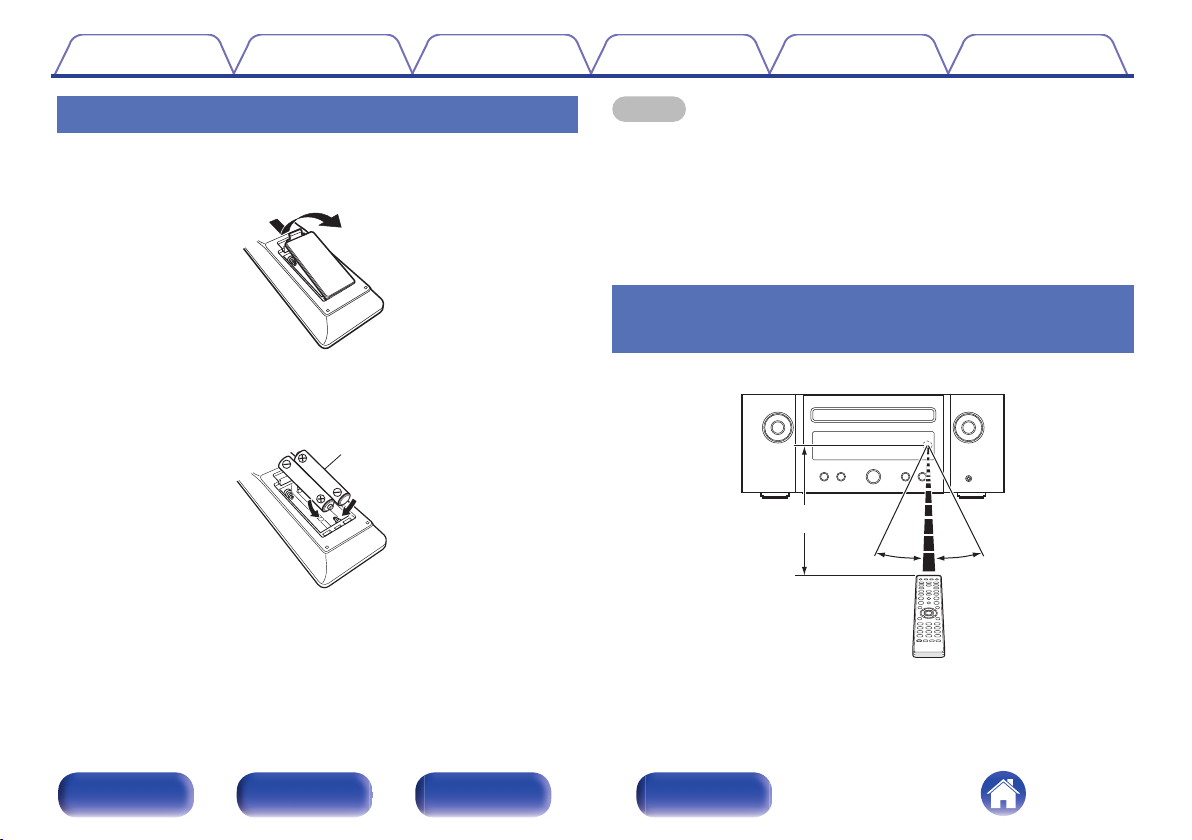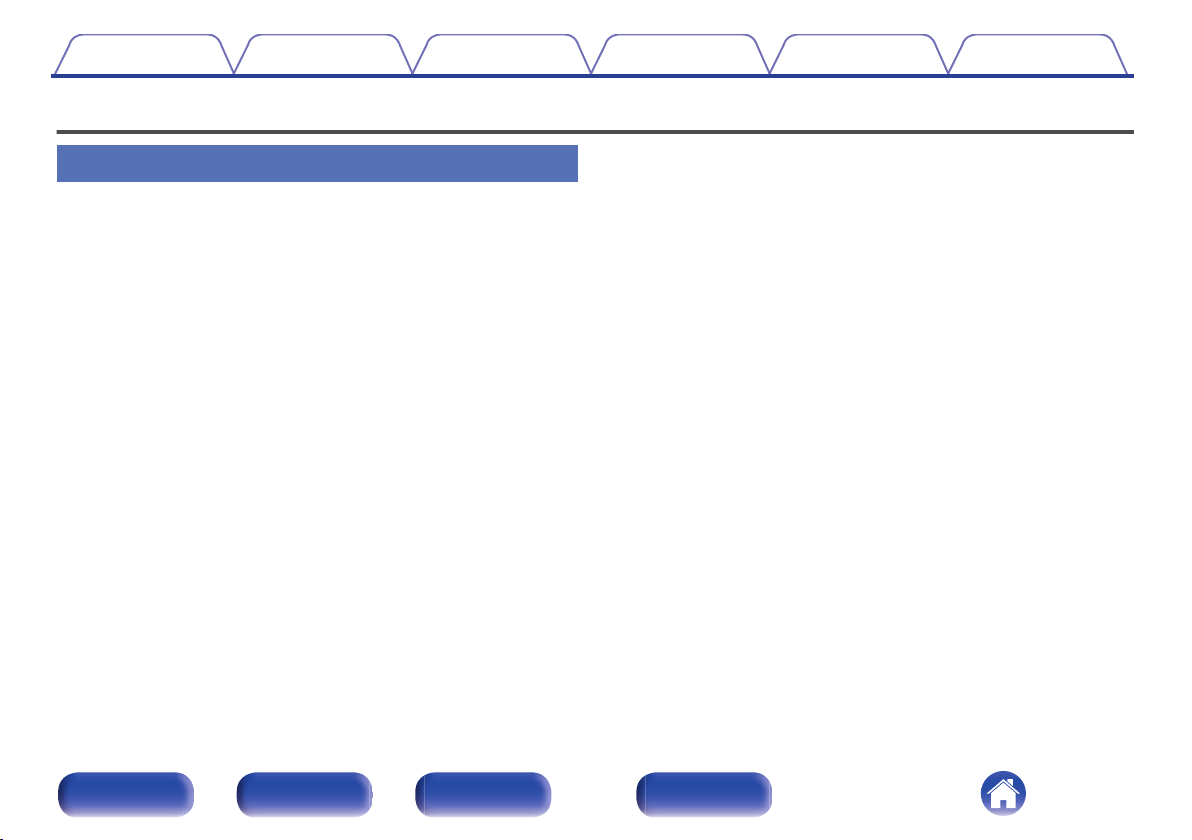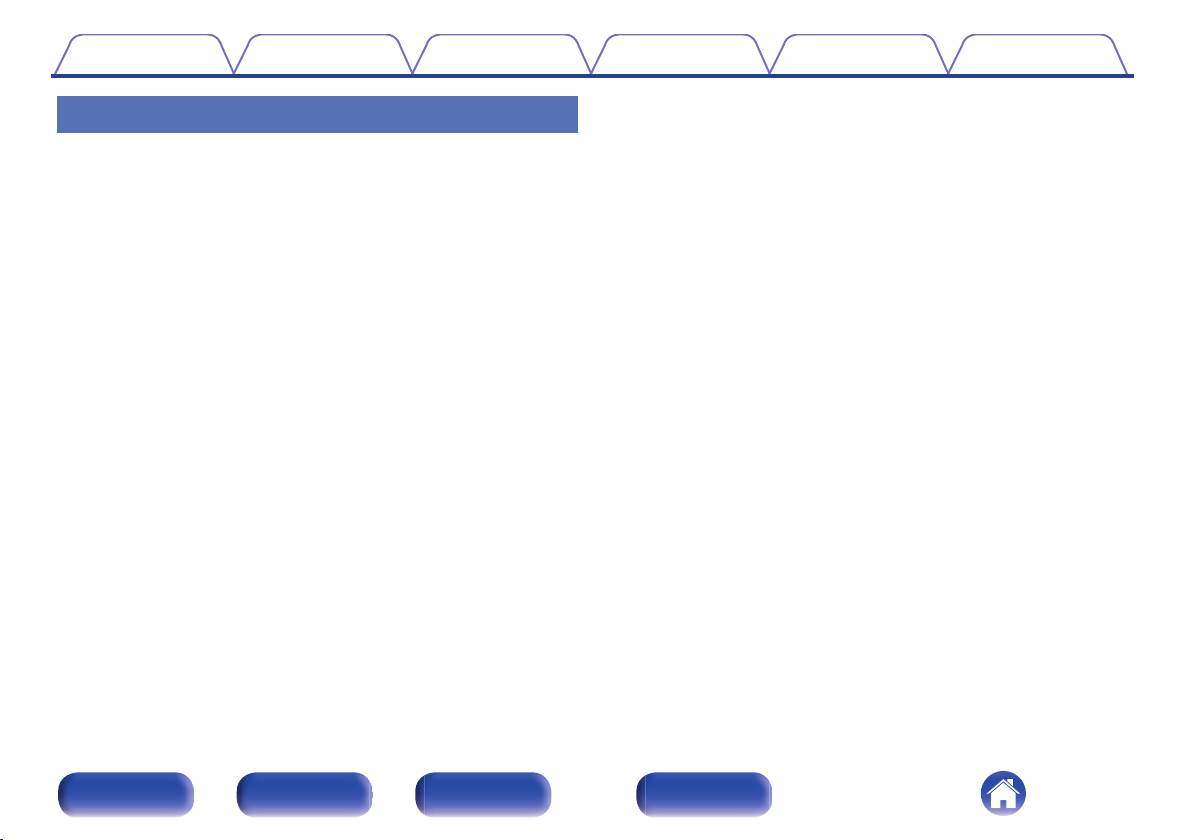High performance
0Equipped with optical digital audio input, enabling connection
with digital devices such as TVs
Connect this unit to digital devices such as TVs using the optical digital
cable to enjoy audio from the TV and a variety of content in high audio
quality. This unit also has an automatic playback function. When a
device connected to this unit by digital connection is turned on, this unit
automatically turns on and plays audio from the device.
0Can be operated with the remote control of your TV
By learning the infrared signal of the remote control of your TV, you can
operate this unit with the remote control of the TV. (v p. 99)
0The device is equipped with a AirPlay® function in addition to
network functions such as Internet radio etc.
You can enjoy a wide variety of content, including listening to Internet
Radio, playing audio files stored on your PC. This unit also supports
Apple AirPlay which lets you stream your music library from an iPhone®,
iPad®, iPod touch® or iTunes®.
0Supports AirPlay 2® wireless audio
Sync multiple AirPlay 2 compatible devices/speakers for simultaneous
playback.
This unit supports AirPlay 2 and requires iOS 11.4 or later.
0Wireless connection with Bluetooth devices can be carried out
easily
You can enjoy music simply by connecting wirelessly with your
smartphone, tablet, PC, etc.
0Support for Gapless playback
Playback with no gap between music files.
(for WAV/FLAC/Apple Lossless/DSD only)
0Compatible with the HEOS Appz for performing basic operations
of the unit with an iPad, iPhone or Android™ devices (Google,
Amazon Kindle Fire)
zDownload the appropriate HEOS App for your iOS or Android devices. This unit
needs to be connected to the same LAN or Wi-Fi (wireless LAN) network that
the iPad, iPhone or Android devices are connected to.
Contents Connections Playback Settings Tips Appendix
10
Front panel Rear panel
Remote control
unit
Index