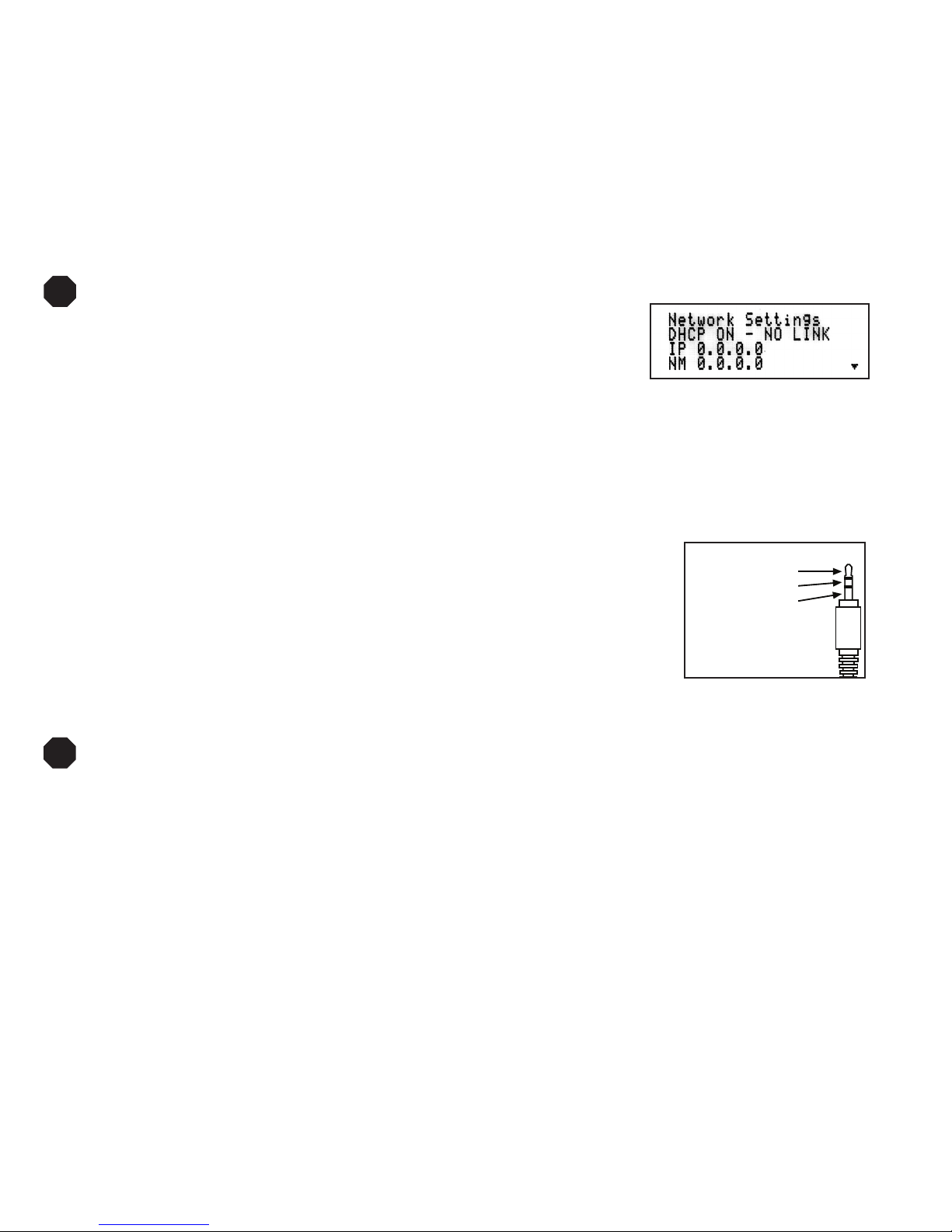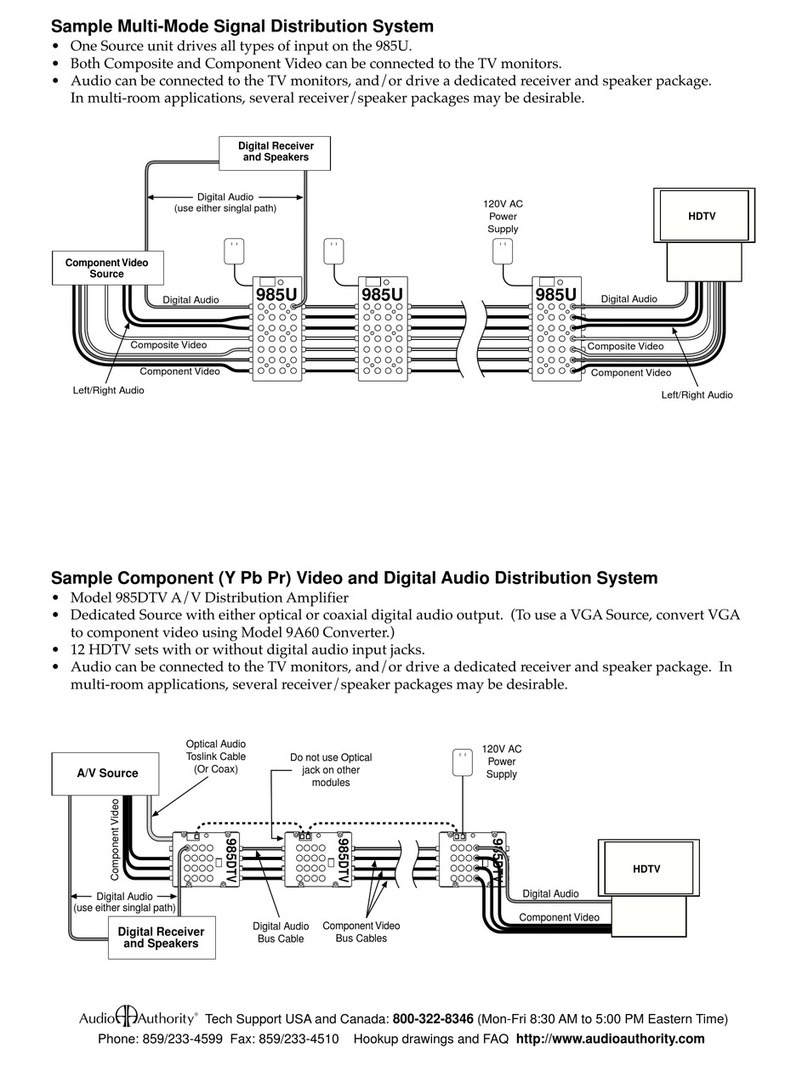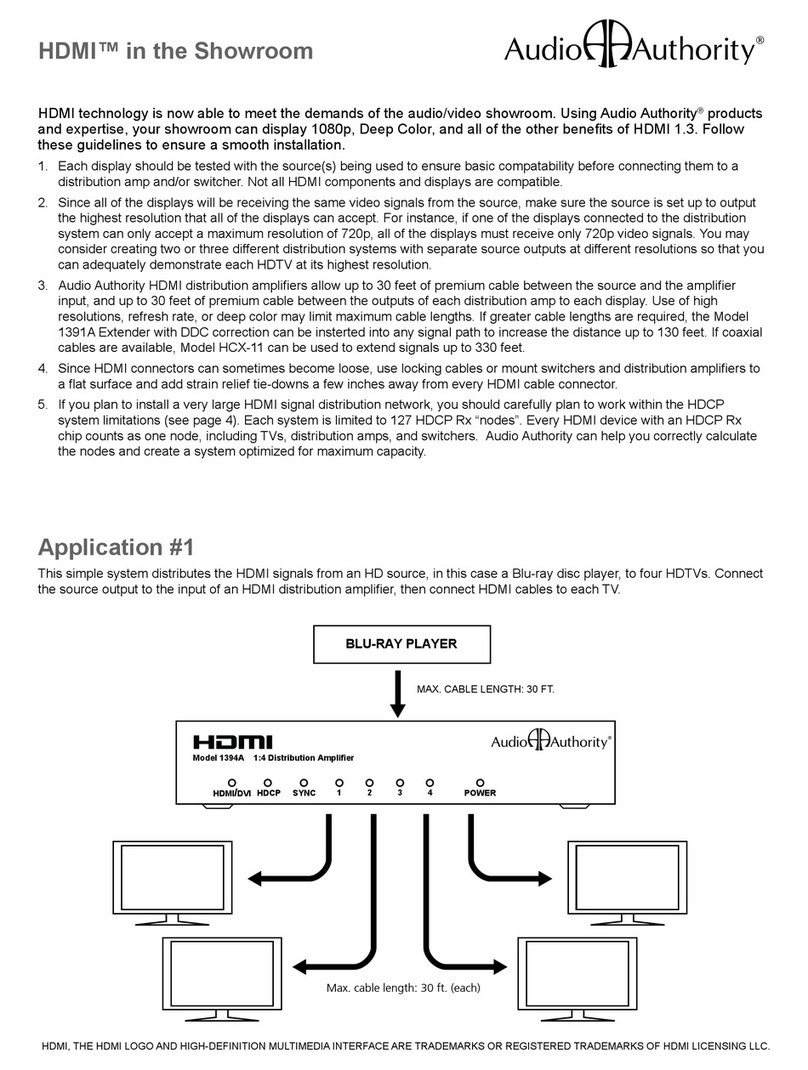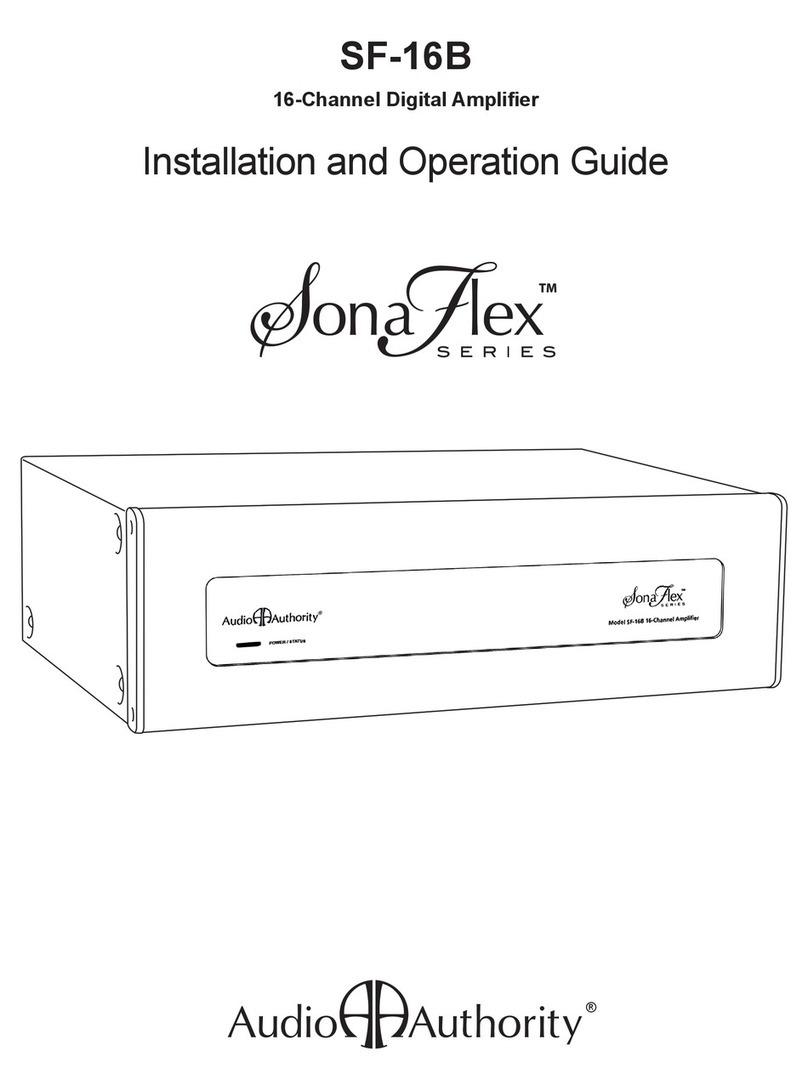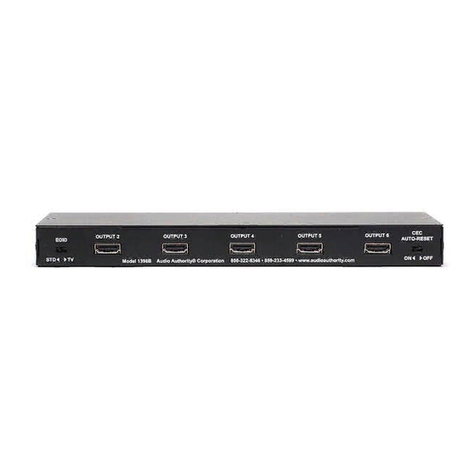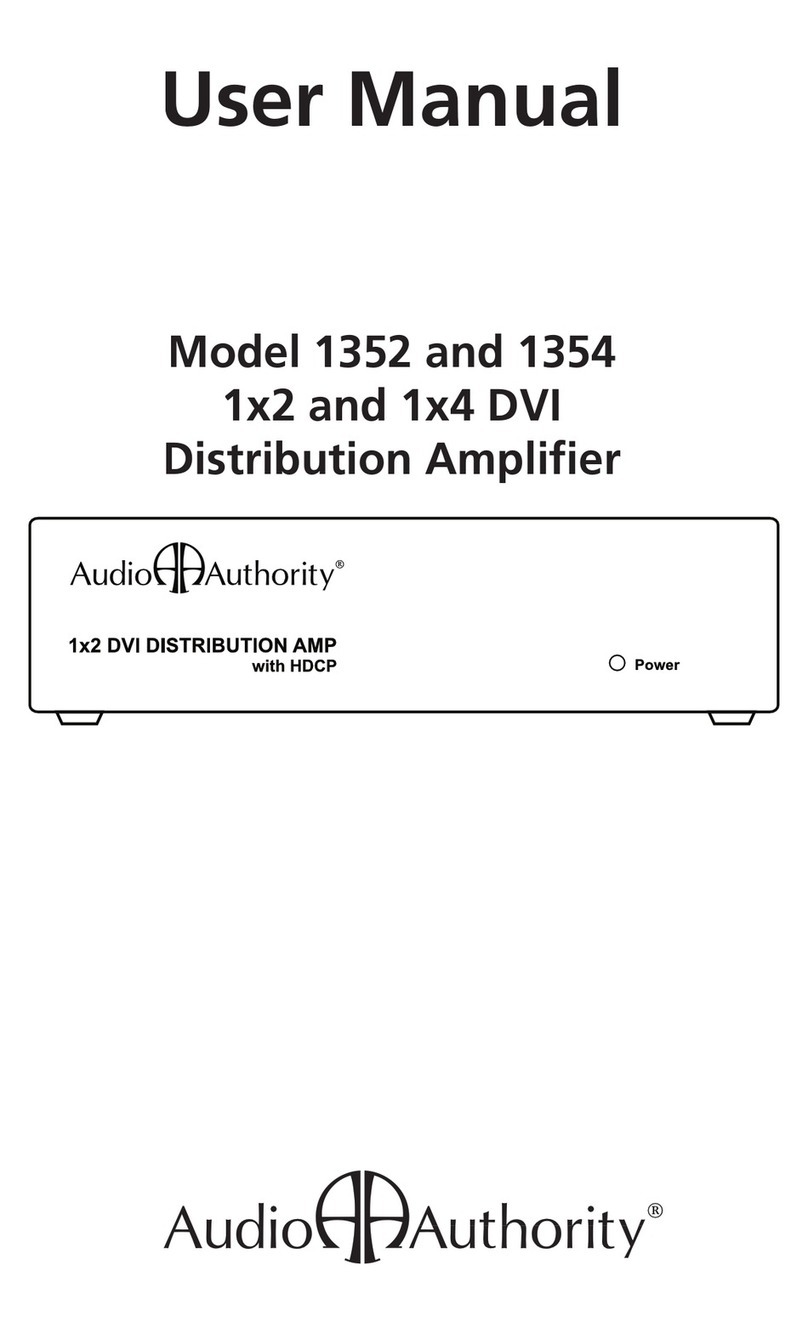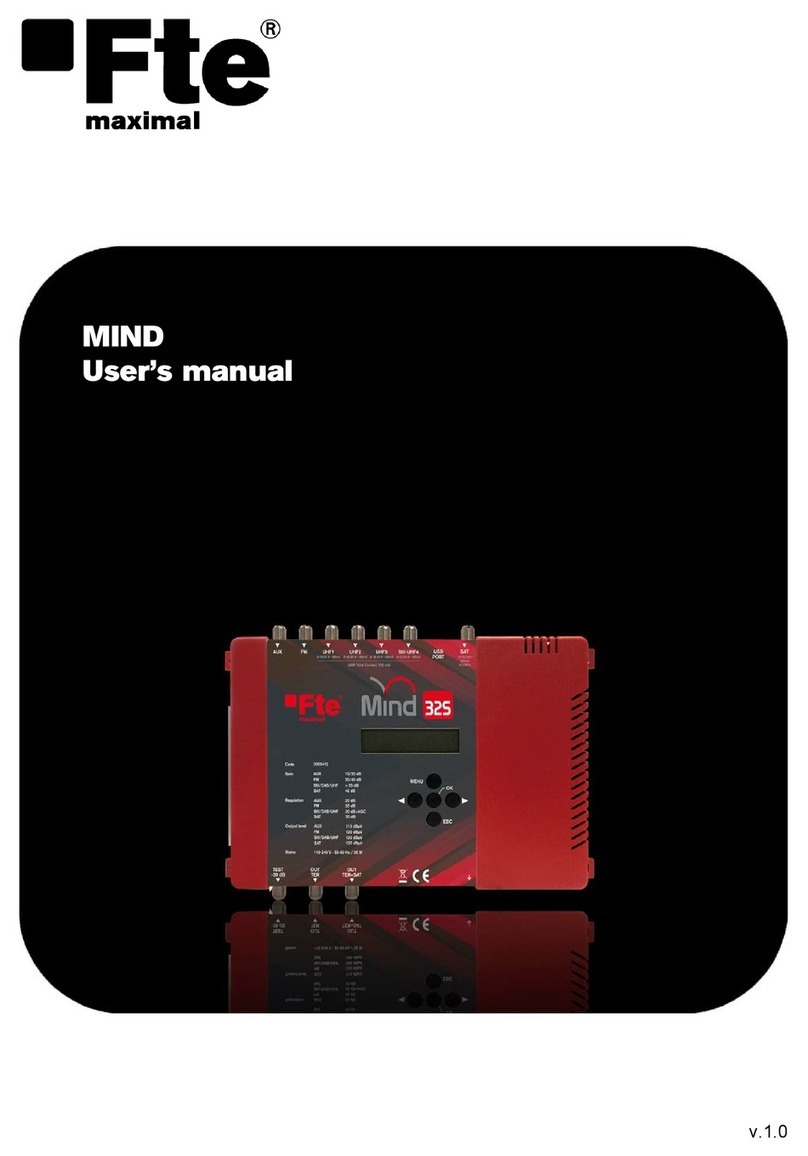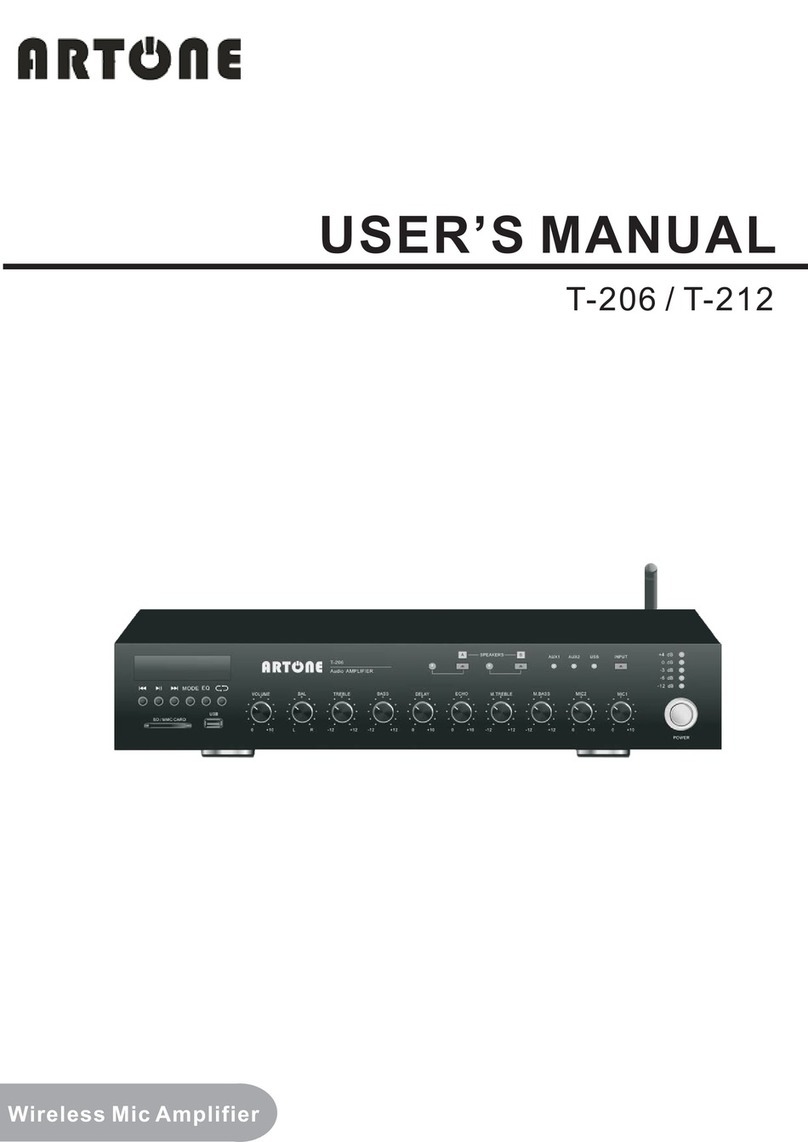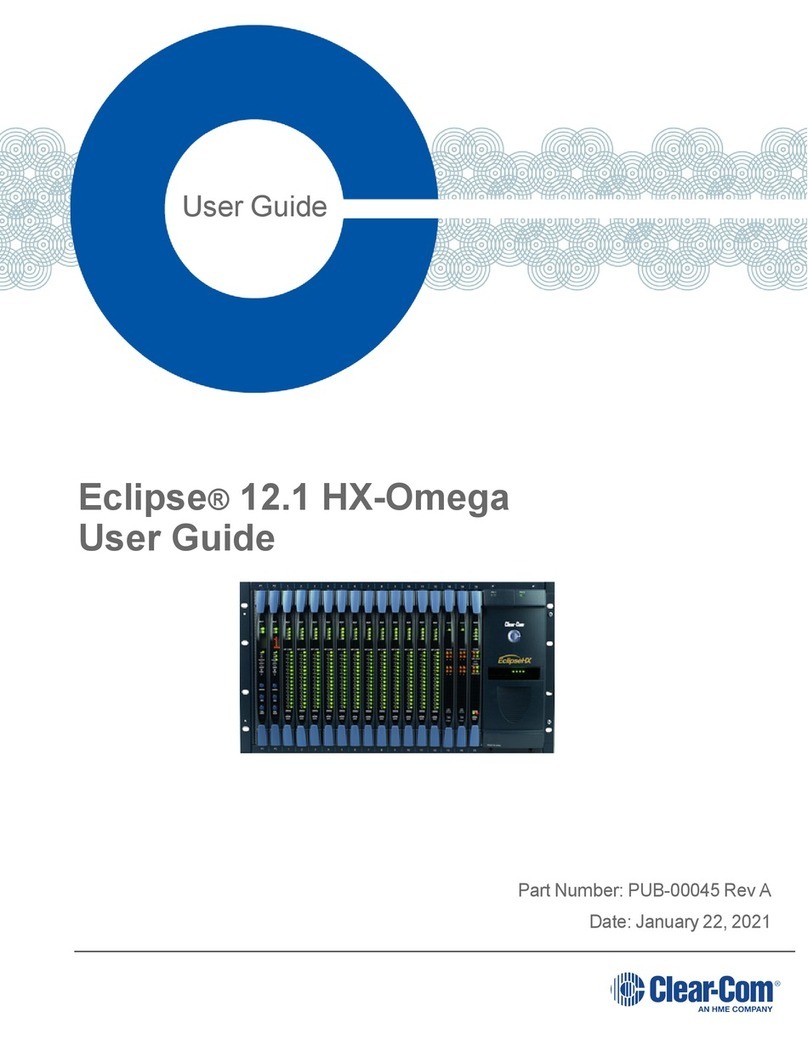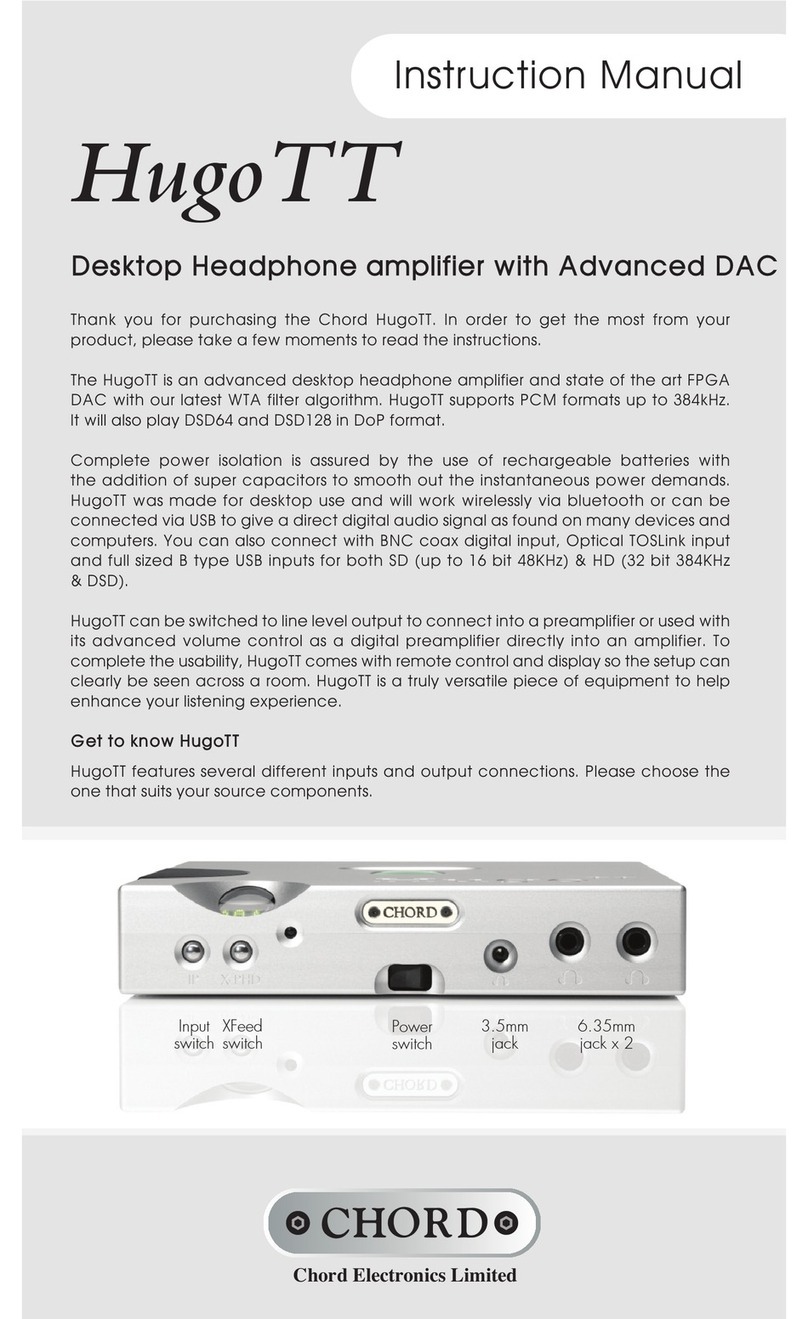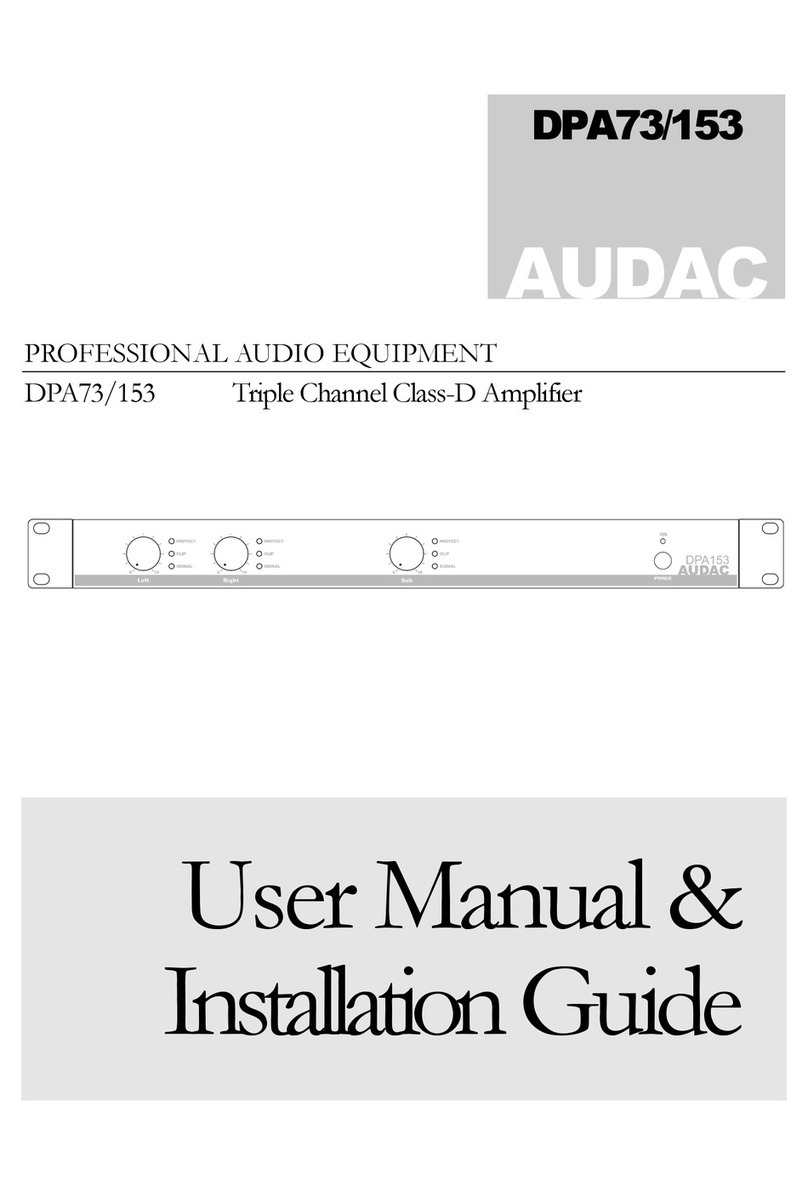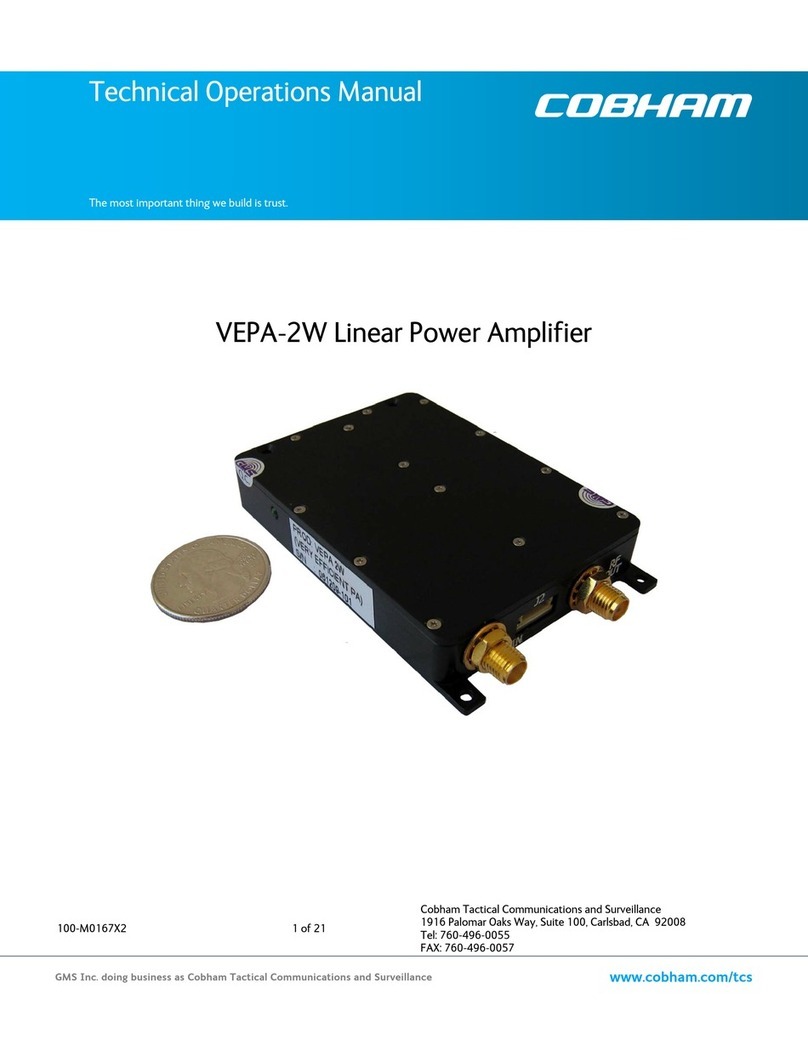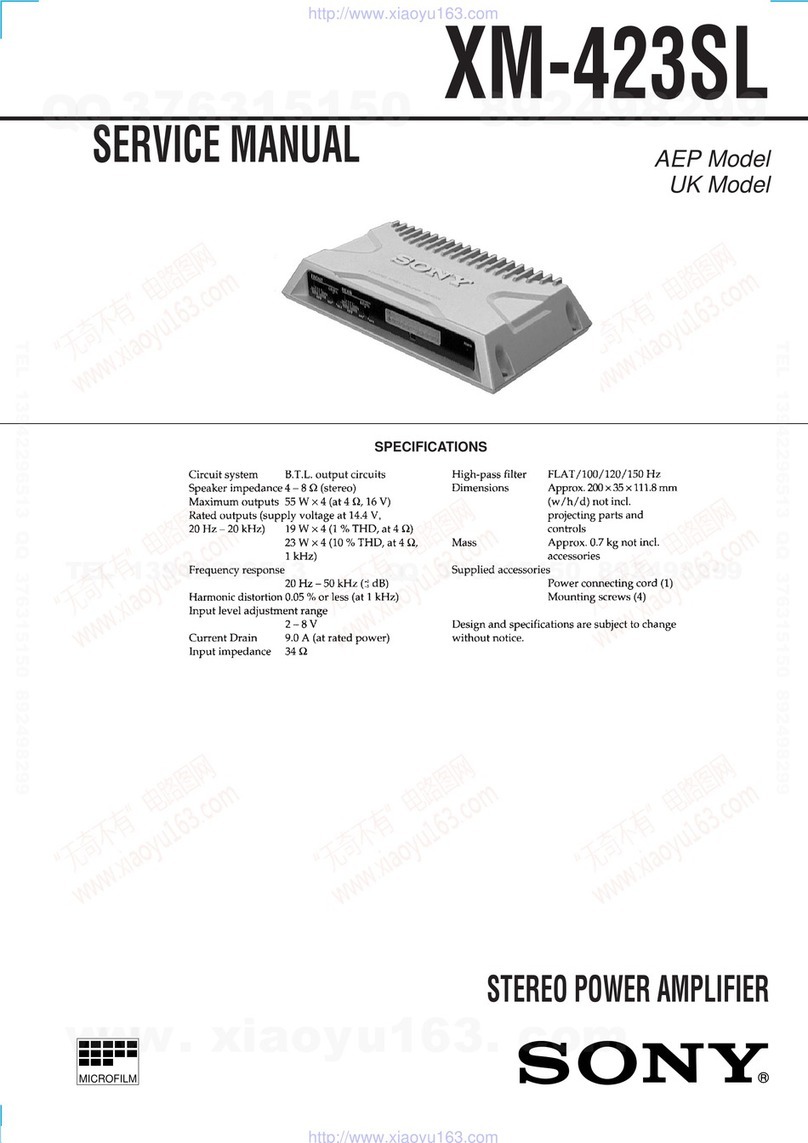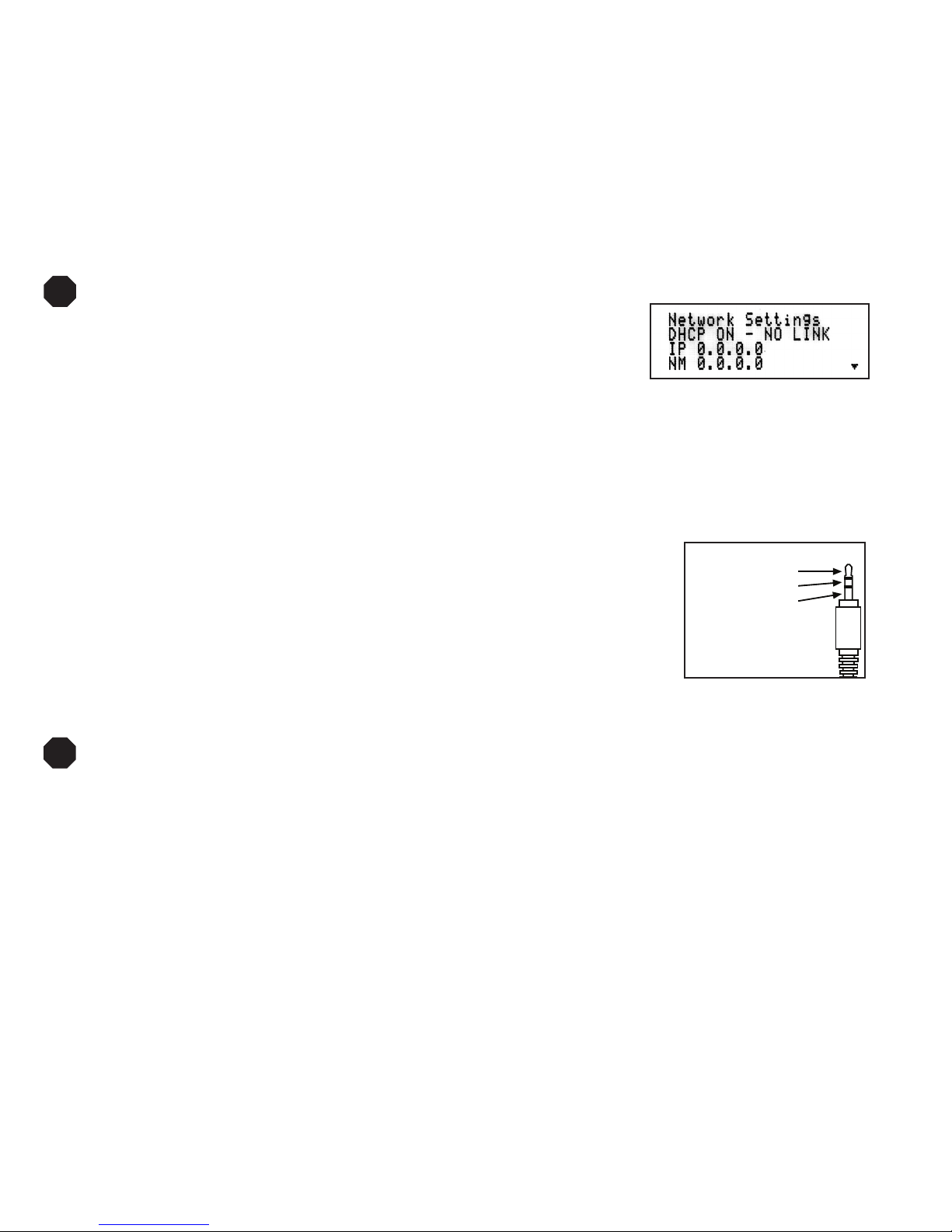
13
Static Addressing Connected Directly to a PC
The ADX must be given an IP address which will not conict with the PC. Go to the network settings (which are found in
control panel -> network -> local connection properties of a PC running Windows).
Change the TCP/IP protocol properties, and set the IP address, gateway, and subnet mask, if they are not already set.
This can be arbitrarily done on a direct connection, but a good choice for the settings would be IP address of 192.168.0.1,
subnet mask of 255.255.255.0, and an empty default gateway. Once these values have been set, use serial commands to
set the network settings of the ADX in a similar manner, but use a different IP address than that of the computer (for example,
192.168.0.2).
Static Addressing on a Network
The ADX must be set to the same settings as the PC except for the IP address, which
must not conict with anything else on the network. To determine this in Windows, use
the DOS prompt (Start->Run->cmd) commands ipcong and ping. Ipcong lists the
PC’s settings, and ping tests addresses to make sure that nothing else on the network
has that address. Enlist the help of a network administrator if you are unfamiliar with
setting up a network connection.
Once a connection is established, a telnet program such as Hyper Terminal, Teraterm, PuTTY etc, must be used to connect
to the device. Enter the IP address of the ADX and leave the default port (23) to connect. Once connected, standard serial
commands can be issued in an identical manner to serial control.
USING AN IR CONTROL SYSTEM
The ADX uses a three wire IR circuit. It is imperative that the correct polarity be maintained
when connecting third party IR equipment. The 3.5mm pinout is shown here and the
connecting block pinout is screen printed on the back panel of the ADX. Patch the IR signal
from your IR receiver directly to the IR input port on the rear panel using the connection
method of your choice. Alternatively, adhere an IR emitter from your infrared system onto the
ADX front panel IR sensor.
If the ADX IR codes are available from your remote control company, download and/or activate
those les. A CCF le containing the latest codes can be downloaded from the Audio Authority
website, audioauthority.com/page/ir.
Tips for Using Infrared Control
• If you are using standard hand-held IR remote controls, ensure correct operation by avoiding sources of light pollution such
as Plasma and LCD TVs, direct sunlight, uorescent light, etc. Experiment with the physical placement of the IR sensor to
avoid interference.
• If a source of interference cannot be eliminated or avoided, use IR sensors that block that type of interference, such as
Plasma-proof or LCD-proof sensors.
In addition to basic IR commands, discrete IR commands are now included such as:
• Connecting a zone to a source
• Mute on/off and mute toggle a zone
• Volume up/down in a zone
• Balance left/right/center in a zone
• Bass up/down/at in a zone
• Treble up/down/at in a zone
• Connecting a group to a source
• Group volume up/down
• Group mute on/off/toggle
Tip = Signal
Ring = Ground
Sleeve = +12 Volts
!
ADX screen image showing Network Settings
with DHCP set to ON, with no link established.
!
3.5mm IR Pinout