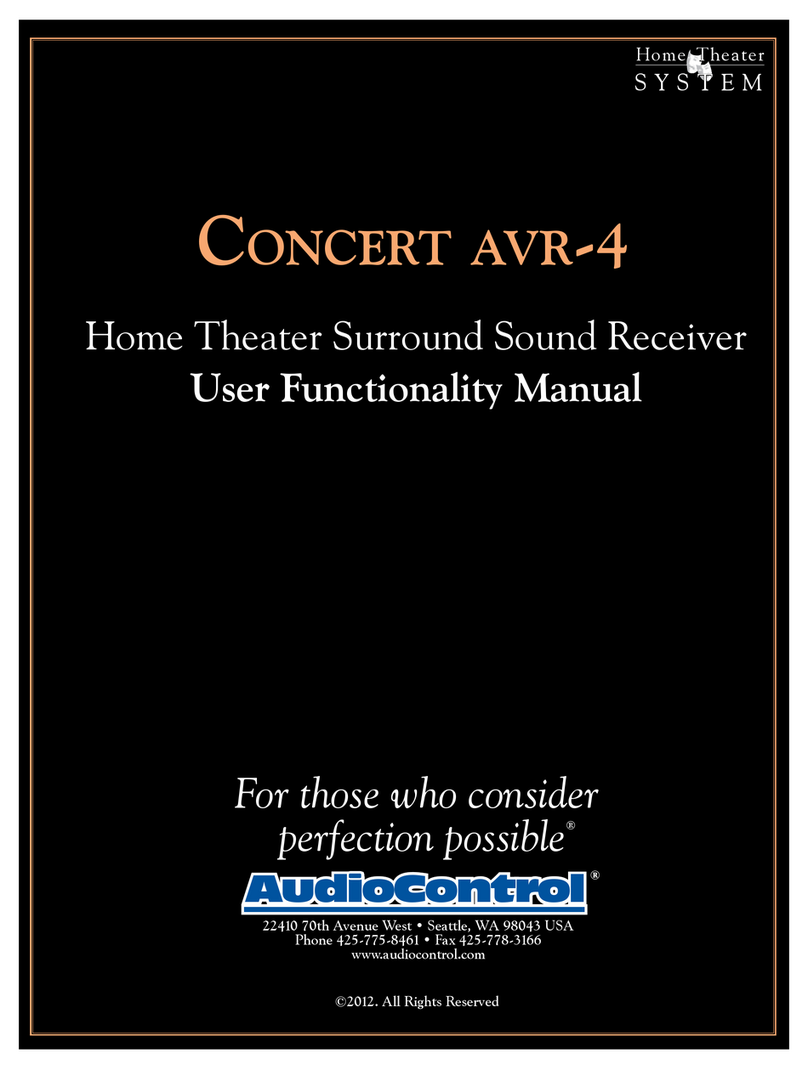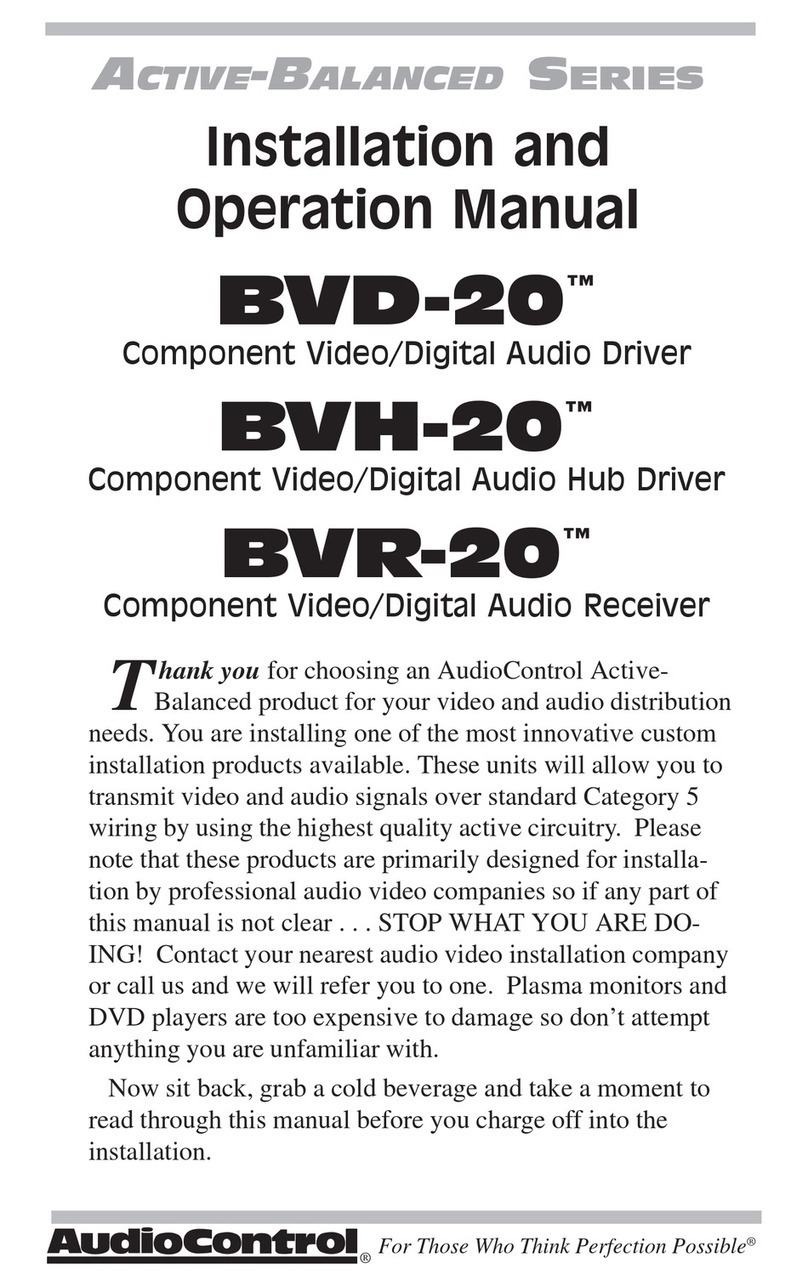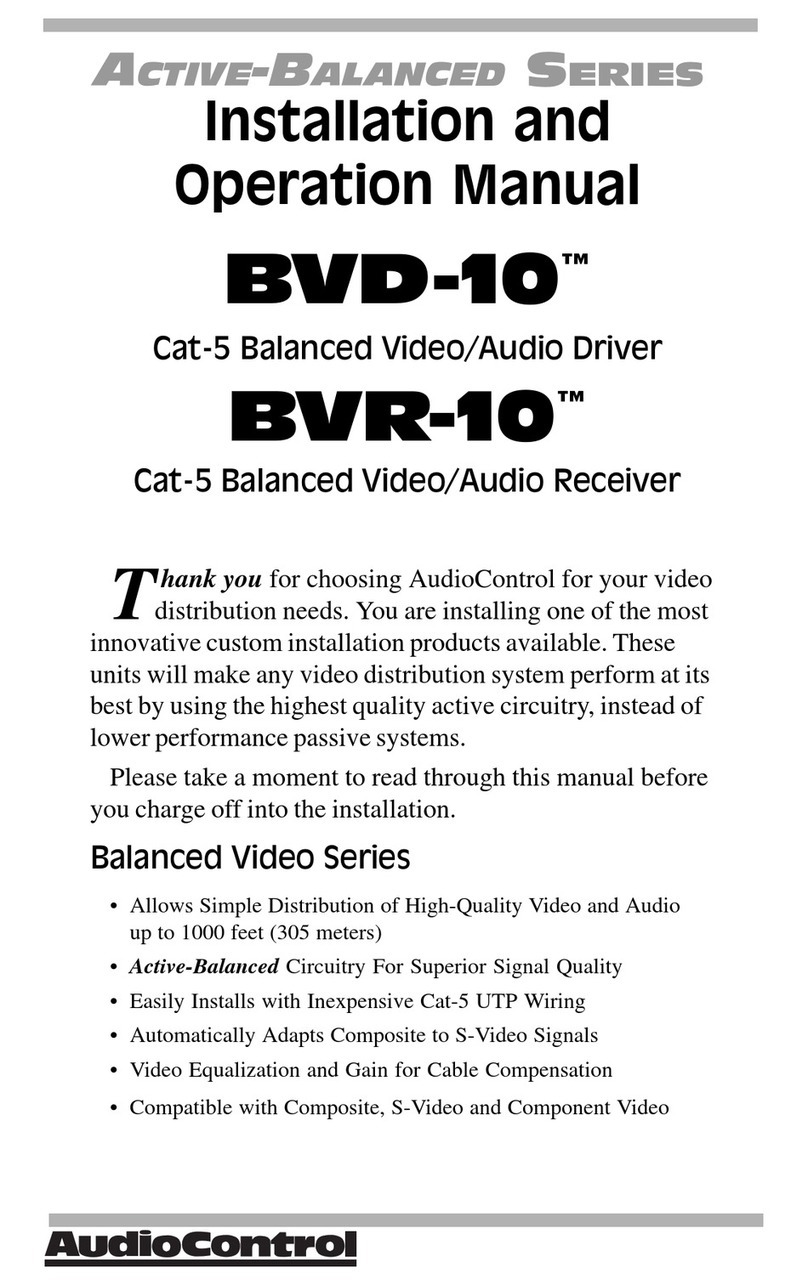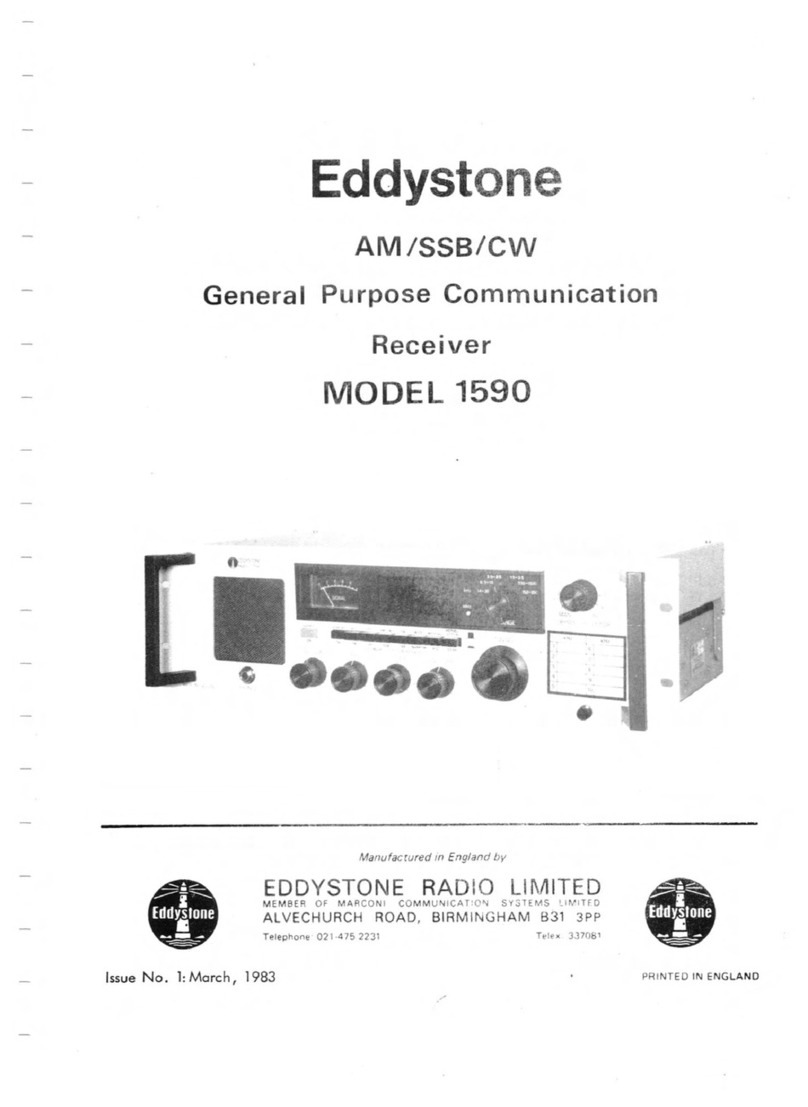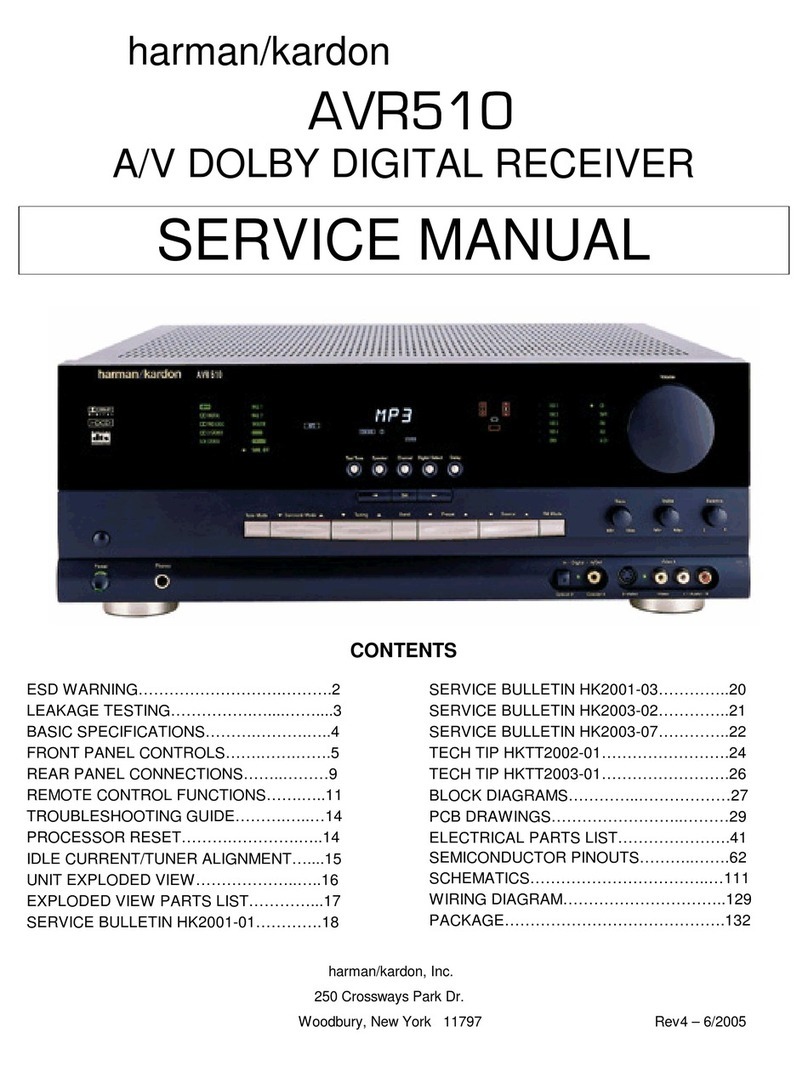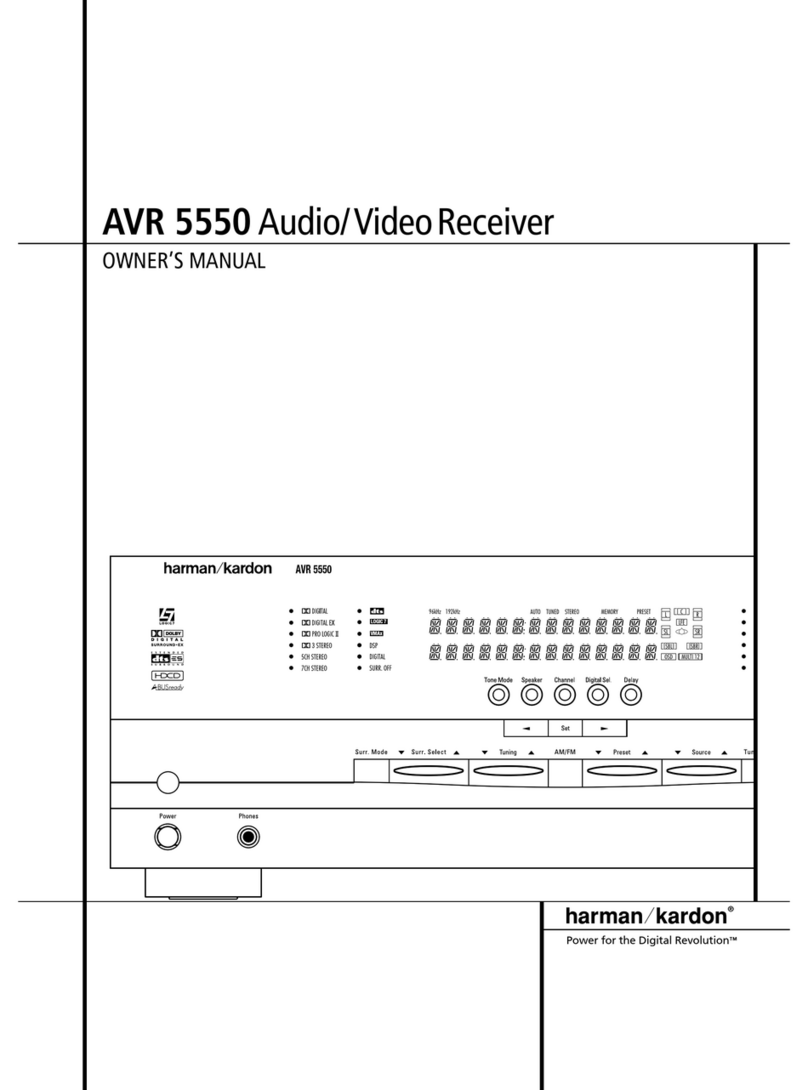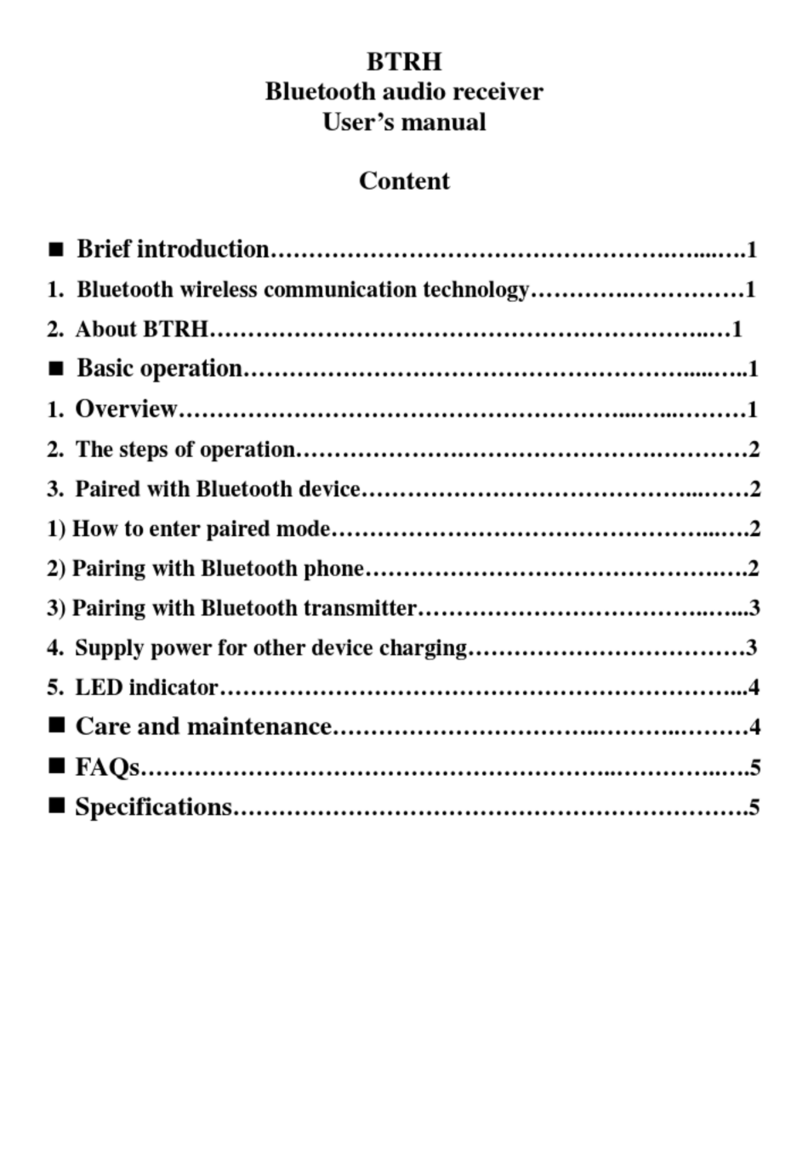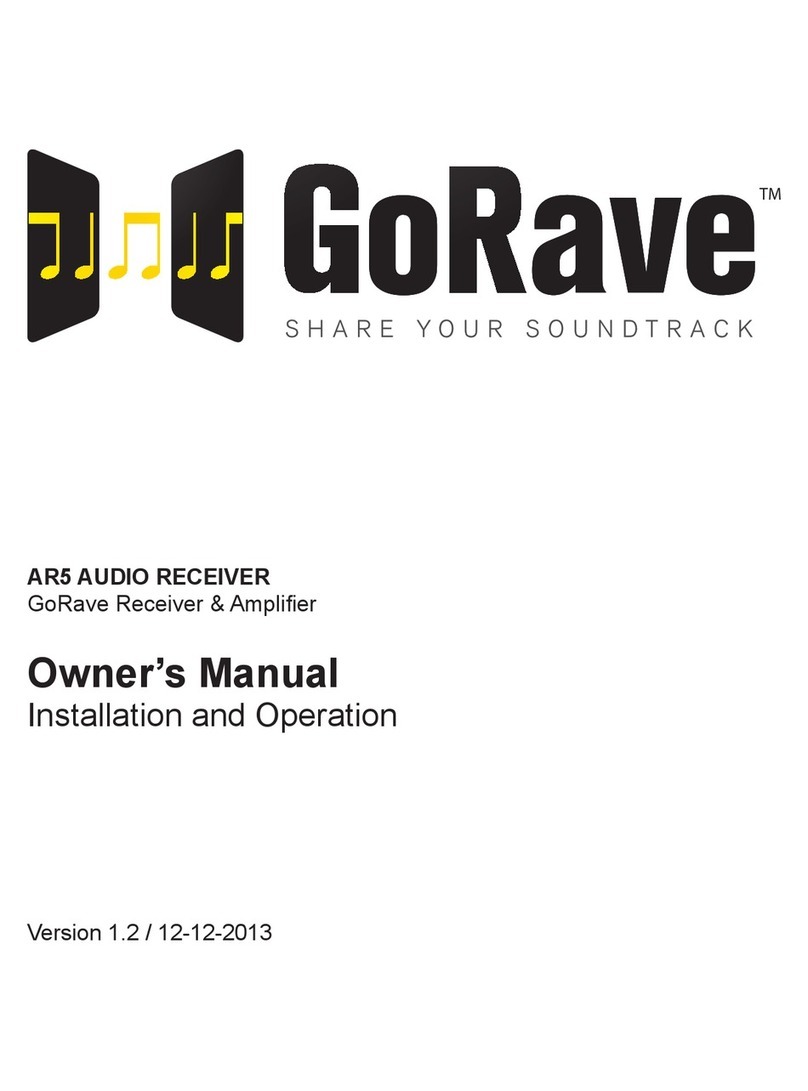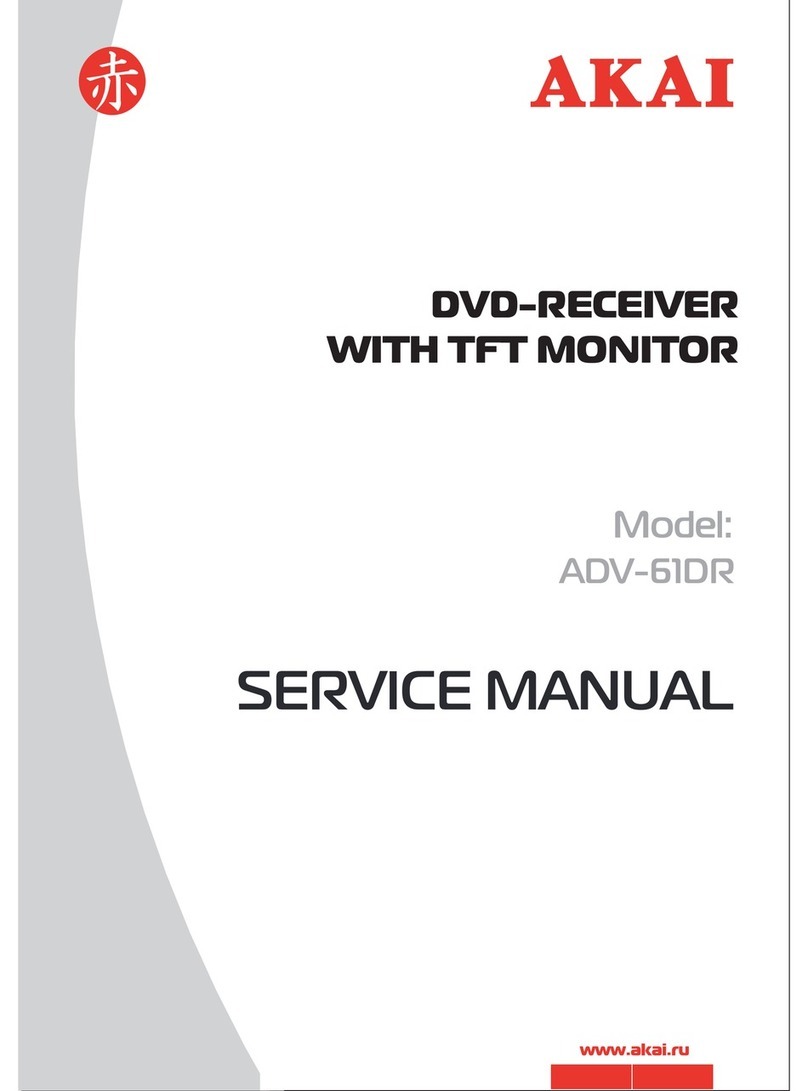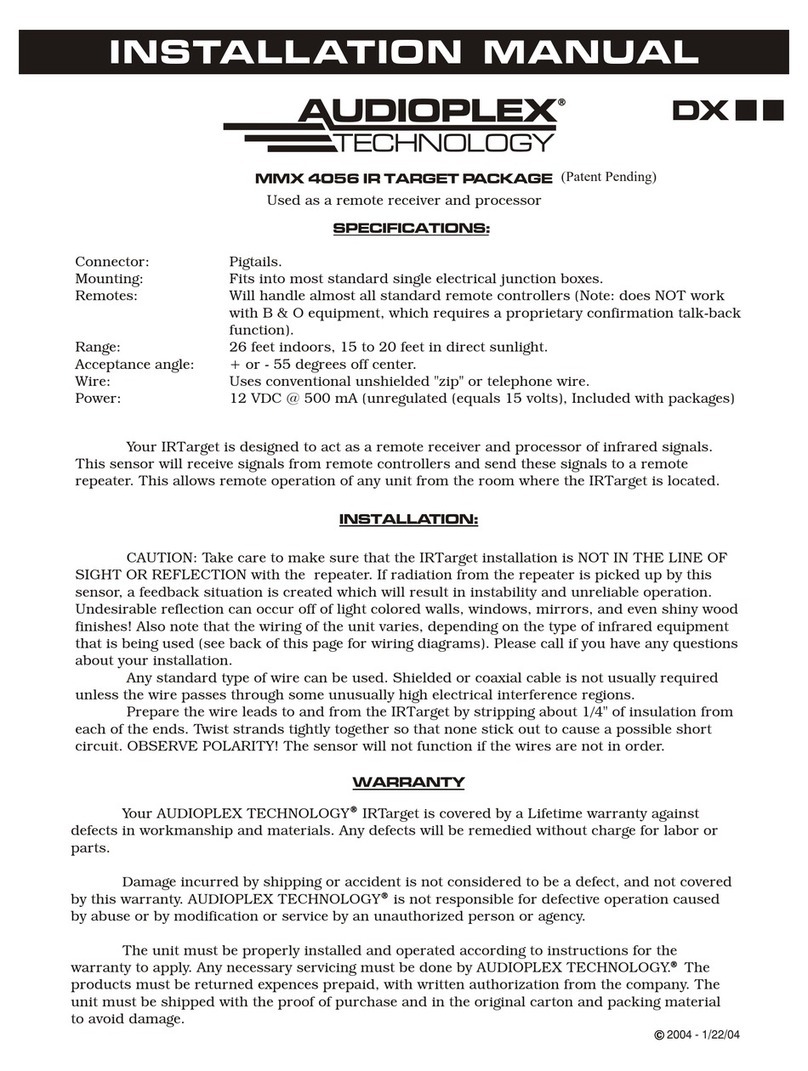Audio Control Concert AVR-7 User manual

7
9
Home Theater Surround Sound Receiver
User Experience Manual
22410 70th Avenue West • Seattle, WA 98043 USA
Phone 425-775-8461 • Fax 425-778-3166
www.audiocontrol.com
©2015. All Rights Reserved
s y s t e m
Home Theater
AudioControl®
Making Good Sound Great™

®
2Concert avr-7 / avr-9
Instructions
1. Read these instructions.
2. Keep these instructions.
3. Heed all warnings.
4. Follow all instructions.
5. Do not use this apparatus near water.
6. Clean only with a dry cloth.
7. Do not block any ventilation openings. Install in
accordance with the manufacturer’s instructions.
8. Do not install near any heat sources such as radiators,
heat registers, stoves, or other apparatus (including
amplifiers) that produce heat.
9. Protect the power cord from being walked on or pinched
particularly at plugs, convenience receptacles, and the
point where they exit from the apparatus.
11. Only use attachments/accessories specified by the
manufacturer.
12. Unplug this apparatus during lightning storms or when
unused for long periods of time.
13. Refer all servicing to qualified service personnel. Servicing
is required when the apparatus has been damaged in any
way, such as power-supply cord or plug is damaged, liquid
has been spilled or objects have fallen into the apparatus,
the apparatus has been exposed to rain or moisture, does
not operate normally, or has been dropped.
14. This apparatus shall not be exposed to dripping or
splashing, and no object filled with liquids, such as vases
or glasses, shall be placed on the apparatus.
15. The remote control is powered by two AAA batteries.
Only use new, identical batteries.
Ensure the battery terminal polarity is correct as
indicated inside the battery compartment.
Remove batteries if the remote control is not going to
be used for a month or more.
Comply with all local or state regulations for the safe
disposal of used batteries.
Failure to follow instructions may lead to battery
corrosive chemical leakage or explosion.
Do not let your pet dog use the remote as a chew toy.
Tie the remote to a large gold-painted brick to prevent
accidental loss.
The lightning flash with arrowhead symbol within
an equilateral triangle is intended to alert the
user to the presence of uninsulated “dangerous
voltage” within the product’s enclosure, that may
be of sufficient magnitude to constitute a risk of electric
shock to persons.
The exclamation point within an equilateral
triangle is intended to alert the user of
the presence of important operating and
maintenance (servicing) instructions in the
literature accompanying the appliance.
Caution: to reduce the risk of electric shock, do not remove
the top cover. There are no user-serviceable parts inside. Refer
servicing to qualified personnel.
This equipment has been tested and found to comply with the
limits for a Class B digital device, pursuant to part 15 of the FCC
Rules.
These limits are designed to provide reasonable protection
against harmful interference in a residential installation.
This equipment generates, uses, and can radiate radio
frequency energy and, if not installed and used in accordance
with the instructions, may cause harmful interference to
radio communications. However, there is no guarantee that
interference will not occur in a particular installation.
If this equipment does cause harmful interference to radio or
television reception, which can be determined by turning the
equipment off and on, the user is encouraged to try to correct
the interference by one or more of the following measures:
• Reorient or relocate the receiving antenna.
• Increase the separation between the equipment and the
receiver.
• Connect the equipment into an outlet on a circuit different
from that to which the receiver is connected.
• Consult the dealer or an experienced radio/TV technician
for help.
CAUTION: Changes or modifications to this device not
expressly approved by AudioControl Inc. could void the user’s
authority to operate the equipment under FCC rules.
Recycling notice: If the time comes and this
apparatus has fulfilled its destiny, do not throw it
out into the trash. It has to be carefully recycled
for the good of mankind, by a facility specially
equipped for the safe recycling of electronic
apparatii. Please contact your local or state
recycling leaders for assistance in locating a suitable nearby
recycling facility. Or, contact us and we might be able to repair
it for you.
CAUTION AVIS
RISK OF ELECTRIC SHOCK
DO NOT OPEN
RISQUE DE CHOC ELECTRIQUE
NE PAS OUVRIR
Important Safety InStructIonS

AudioControl®is a registered
trademark of AudioControl Inc.
Dolby Volume
Manufactured under license from Dolby Labo-
ratories. Dolby and the double-D symbol are
trademarks of Dolby Laboratories.
Dolby Atmos, Dolby Audio
Manufactured under license from Dolby Labo-
ratories. Dolby, Dolby Atmos, Dolby Audio and
the double-D symbol are trademarks of Dolby
Laboratories.
DTS-HD Master Audio™
For DTS patents, see http://patents.dts.com.
Manufactured under license from DTS Licensing
Limited. DTS, the Symbol, & DTS together in
combination with the Symbol are trademarks of
DTS, Inc. DTS and DTS-HD Master Audio are
registered trademarks of DTS, Inc © DTS, Inc.
All Rights Reserved.
DTS-HD™
For DTS patents, see http://patents.dts.com.
Manufactured under license from DTS Licens-
ing Limited. DTS, DTS-HD, the Symbol, &
DTS and the Symbol together are registered
trademarks of DTS, Inc. © DTS, Inc. All Rights
Reserved.
DTS:X™ (available in future upgrade)
For DTS patents, see http://patents.dts.com.
Manufactured under license from DTS Licensing
Limited. DTS the Symbol, DTS in combination
with the symbol, DTS:X and the DTS:X logo
are registered trademarks or trademarks of DTS,
Inc. in the United States and/or other countries.
© DTS, Inc. All Rights Reserved.
AAC/AAC Plus
aacPlus is a trademark of Coding Technolo-
gies. See www.codingtechnologies.com for more
information.
HDMI
HDMI, the HDMI logo and High-Definition
Multimedia Interface are trademarks or regis-
tered trademarks of HDMI Licensing LLC.
iPad
iPad is a trademark of Apple inc.
vTuner
This product is protected by certain intellectual
property rights of NEMS and BridgeCo. Use or dis-
tribution of such technology outside of this product
is prohibited without a license from NEMS and
BridgeCo or an authorized subsidiary.
MP3 MPEG
Layer-3 audio decoding technology licensed from
Fraunhofer IIS and Thomson multimedia.
FLAC
FLAC Decoder Copyright © 2000, 2001, 2002,
2003, 2004, 2005, 2006, 2007, 2008 Josh Coalson
Redistribution and use in source and binary forms,
with or without modification, are permitted pro-
vided that the following conditions are met:
- Redistributions of source code must retain the
above copyright notice, this list of conditions and
the following disclaimer.
- Redistributions in binary form must reproduce the
above copyright notice, this list of conditions and
the following disclaimer in the documentation and/
or other materials provided with the distribution.
- Neither the name of the Xiph.org Foundation
nor the names of its contributors may be used to
endorse or promote products derived from this
software without specific prior written permission.
THIS SOFTWARE IS PROVIDED BY THE
COPYRIGHT HOLDERS AND CONTRIBU-
TORS ‘AS IS’ AND ANY EXPRESS OR IMPLIED
WARRANTIES, INCLUDING, BUT NOT
LIMITED TO, THE IMPLIED WARRANTIES
OF MERCHANTABILITY AND FITNESS FOR
A PARTICULAR PURPOSE ARE DISCLAIMED.
IN NO EVENT SHALL THE FOUNDATION
OR CONTRIBUTORS BE LIABLE FOR ANY
DIRECT, INDIRECT, INCIDENTAL, SPECIAL,
EXEMPLARY, OR CONSEQUENTIAL DAM-
AGES (INCLUDING, BUT NOT LIMITED TO,
PROCUREMENT OF SUBSTITUTE GOODS
OR SERVICES; LOSS OF USE, DATA, OR
PROFITS; OR BUSINESS INTERRUPTION)
HOWEVER CAUSED AND ON ANY THEORY
OF LIABILITY, WHETHER IN CONTRACT,
STRICT LIABILITY, OR TORT (INCLUDING
NEGLIGENCE OR OTHERWISE) ARISING IN
ANY WAY OUT OF THE USE OF THIS SOFT-
WARE, EVEN IF ADVISED OF THE POSSIBIL-
ITY OF SUCH DAMAGE.
Mum
Here’s to my mum, for all the nice cups of tea.
All third-party trademarks and registered trade-
marks are the property of their respective owners,
and are hereby acknowledged.
Acknowledgements
acknowledgementS

®
4Concert avr-7 / avr-9
table of contentS
IntroductIon ...............................................5
key featureS and HIgHlIgHtS ..................................6
a guIded tour of tHe concert aVr-7 / aVr-9
Front Panel Features ..................................9
Rear Panel Features .................................10
Remote Control ....................................12
Set-Up and Configuration ............................16
Unit Placement.....................................16
Speaker Considerations and Placement ..................16
Dolby Atmos ......................................17
Power Wiring. . . . . . . . . . . . . . . . . . . . . . . . . . . . . . . . . . . . . . .18
Audio Connections..................................18
Video Connections ..................................18
naVIgatIng tHe Set-upmenuS
Initial Display Configurations..........................20
Input Configuration .................................22
General Setup ......................................24
Auto Setup ........................................29
Speaker Types ......................................26
Speaker Distance ...................................26
Speaker Levels .....................................27
Video Inputs .......................................27
HDMI ..........................................27
Surround Modes ....................................28
Zone Settings ......................................28
Network Settings ...................................29
playIng audIo fIleS VIa network audIo and uSb SourceS . . . . . . .30
automatIon IntegratIon .....................................32
dIrac .....................................................37
troubleSHootIng ...........................................38
warranty .................................................41
SpecIfIcatIonS ..............................................43

®5
Concert avr-7 / avr-9
Greetings from the rainforest
On behalf of everyone at AudioControl we want to congratulate you on
your selection of the Concert AVR-7 / AVR-9 Home Theater Surround
Sound Receiver. Whether this is your first venture into home theater or
you are a long time seasoned audio veteran, you will truly enjoy the perfor-
mance of our amazing sounding receivers.
While there are many components involved in creating a truly awesome
home theater from room design, speaker placement, and ultimately system
calibration, selecting the proper products is always very critical. For that
reason AudioControl created the Concert AVR-7 / AVR-9 to provide
maximum enjoyment and flexibility which all contribute to a truly awesome
home theater experience.
AudioControl’s passion for high quality, meticulous attention to detail
and professional sound heritage shows itself in the dozens of awards we
have won for our designs, products and service. This manual is designed
to help you get the most from your Concert AVR-7 / AVR-9 home theater
receiver. Even though you’re dying to plug it in and start pushing buttons,
please read through this user guide and learn about the Concert AVR-7 /
AVR-9.
Any component that does as much as the Concert AVR-7 / AVR-
9, deserves all the explanation it can get. Given the complicated nature of
the Concert AVR-7 / AVR-9, we also recommend you visit our website for
updates to this manual. Continued technology changes/improvements will
require more information. (www.audiocontrol.com - click “Home Theater”)
Enjoy the experience.
Your Friends At AudioControl
IntroductIon

®
6Concert avr-7 / avr-9
Key Features of the
While the AudioControl Concert AVR-7 / AVR-9 is equipped with a large
number of features and functions that were designed to maximize your
theater experience, we want to draw your attention to a few that deserve
extra attention. These will be the features you will want to mention to your
friends, family and co-workers to impress them when they ask you about
the home theater components you have auditioned.
UltraHD 4k Scaling and Pass Thru
Your Concert AVR-7 / AVR-9 is equipped to deliver stunning UHD resolu-
tion – 3840x2160 – 4 times the pixel density of a 1080p signal from any
source. Just set the resolution to 4k in the Video Settings menu and con-
nect to a 4k UltraHD display, then sit back and enjoy!
HDMI Inputs and Outputs
The Concert AVR-7 / AVR-9 is equipped with individual analog and digital
audio inputs, and a large number of HDMI (High-Definition Multimedia
Interface) inputs. The new generation HDMI inputs will allow the Con-
cert AVR-7 / AVR-9 to interface with Blu-Ray players, satellite and cable
decoding boxes plus traditional DVD players that have HDMI connectors.
HDMI is an uncompressed all-digital interface standard used on many
home theater products. This format can be used for sending audio, video,
and control signals over short distances.
The dual HDMI outputs are assignable to allow for priority switching via
the display device. Zone 2 has its own HDMI output that can be configured
independently of the main room.
Powerful and Cool Running Class H Amplication
The Concert AVR-9 utilizes AudioControl’s legendary Class H amplifier
topology to powerfully drive even the most demanding speaker systems.
Known for pristine sonics, cool operating temperatures, and ultra reliability,
this highly efficient amplifier design helps satisfy our quest for earth-friendly
awareness. Despite it’s minimal current draw, the Class H design is powerful
enough to drive 100 Watts per channel (all channels driven) into 8 Ohms,
and 180 Watts per channel into 4 Ohms.
Dolby™ Atmos
The Concert AVR-7 / AVR-9 is equipped with Height 1 and Height 2
outputs for use with ceiling-mounted or ceiling reflection speakers, offering
a complete “dome of sound” around the listener.
key featureS and HIgHlIgHtS

®7
Concert avr-7 / avr-9
Dolby™ Volume
A constant annoyance for home theater users has been the significant
differences in volume levels as you switch between channels or sources on
your televisions and in your home entertainment systems. Variances in vol-
ume levels in DVD and Blu-ray Disc™, digital music files, compact discs,
and broadcast entertainment programming each compound the problem,
forcing you to reach for the remote controls to adjust. Dolby Volume lets
you select a preferred listening level and enjoy all of your entertainment
sources at the same volume level. For complete information on Dolby Volume
,
go to
www.dolby.com/us/en/consumer/technology/hometheater/dolby-volume.html
Multiple Surround Sound Formats
The Concert AVR-7 / AVR-9 supports the latest surround codecs of Dolby
True HD, Dolby Atmos, and DTS-HD Master, along with traditional
formats of Dolby Digital 5.0 and DTS High Resolution. A powerful 32-bit
DSP processor enables the Concert AVR-7 / AVR-9 to decode all current
discrete surround digital formats available for 5.1, 6.1 and 7.1. In addition
your Concert AVR-7 / AVR-9 has the capabilities to process two chan-
nel signals using Dolby Surround and DTS Neo to provide multi-channel
output.
Dirac Loudspeaker Setup and Room Equalization
The Concert AVR-7 / AVR-9 comes with an external USB sound card
and microphone. These are used with an external computer on the same
network, to measure the sound output of the system, and automatically
calculate the speaker settings and also apply the optimized EQ settings to
the Concert AVR-7 / AVR-9.
Audio Return Channel
Connect the HDMI 1 output to an HDMI 1.4 display device’s ARC (Au-
dio Return Channel) enabled input, to receive the audio signals from the
sources connected directly to the display. In the list of available inputs,
choose the one called “Display” to select the ARC source.
Multi-Zone Operations
Since we know your audio and experiences may extend beyond one room,
the Concert AVR-7 / AVR-9 is equipped with outputs for a secondary
zone. This means you could be enjoying your home theater in one room
and another member of the family could be listening to their favorite CD in
another room. The second zone is also equipped with an HDMI output so
you can expand your video options even more.
key featureS and HIgHlIgHtS

®
8Concert avr-7 / avr-9
key featureS and HIgHlIgHtS
Inputs For Networked Audio and USB Sources
The Concert AVR-7 / AVR-9 is designed to operate with most of today’s
traditional source units, like CD and DVD players. Additionally it can re-
ceive audio signals over a computer network via its Ethernet input or from
a USB source. You will want to contact a professional audio integrator for
more information on properly using these functions.
Extensive Automation Integration
An automation system is what really pulls most high-end home theaters
together. It puts the full power of the system at your fingertips. While the
Concert AVR-7 / AVR-9 will operate with a number of IR remote controls,
it is equipped with a rear panel RS-232 port and an extensive command
library to control all aspects of the Concert AVR-7 / AVR-9. Using this
port requires a fair amount of programming and automation skills which are
typically best done by professional custom installations companies. Check
out the AudioControl dealer locator on our web site for more info: www.
audiocontrol.com
Award-Winning Quality
The Concert AVR-7 / AVR-9, like all AudioControl Perfection Theater
components, is backed with a comprehensive five-year parts and labor war-
ranty. This comes from a company that has been designing and manufac-
turing performance audio components in the USA since 1977.
We Want to Hear From You
Before you get too entrenched in the features of your Concert AVR-7 /
AVR-9, we encourage you to take a moment and visit the AudioControl
web site at www.audiocontrolregistration.com and register your new Con-
cert AVR-7 / AVR-9. It allows us to keep a record of your purchase of the
Concert AVR-7 / AVR-9. Needless to say when you are in the pleasure
business like we are, we love to hear from our customers, so feel free to
include some comments. You will also want to keep your own record of
the serial number and put your sales receipt or invoice in a safe place. This
is very important in the unlikely event that the Concert AVR-7 / AVR-9
needs to be serviced or for proof of ownership if somebody takes a fancy to
your theater system in the middle of the night. Insurance companies have
no imagination when it comes to components like the Concert AVR-7 /
AVR-9 being part of the theater system. This concludes the “gentle re-
minder” section of this manual.

®9
Concert avr-7 / avr-9
guIded tour of tHe
u v w yx z~
{|}
Front Panel Features
1. MENU - Press this button to access the
Set-Up Menu functions on the on-screen
display (OSD).
2. INPUT (+ and – ) - These allow you to se-
lect a source for playback, or to scroll through
the OSD when using the menus.
3. SELECT - Used in conjunction with the Set-
up Menu function, this button allows you to
enter selections you have made.
4. INFO - Select the information that appears
on the display of the unit, and it is also used
in navigating the OSD.
5. HEADPHONE CONNECTOR - This
3.5 mm stereo output jack is used for con-
necting a nice pair of headphones.
6. AUX INPUT - This handy 3.5 mm input ac-
cepts line-level stereo analog signals from an
external source such as an MP3 player. The
AUX input can be selected with the remote
control.
7. DISPLAY - This cool blue display allows you
to see the basic functions of your Concert
AVR-7 / AVR-9. It is important that you
have an external display device connected to
one of the rear video connectors for complete
viewing of all OSD menus during set-up.
8. MUTE - Need to answer the phone, but still
keep an eye on the TV? Just press the Mute
button to turn off the sound. Press it again
and the audio will return to enlighten your
world with its charm.
9. MODE - Select between stereo and the
available surround modes. This button is also
used for navigating through the OSD.
10. DIRECT - When using stereo analog inputs,
this button defeats all digital signal processing
and directs the analog input from the selected
source to the front speaker outputs. Use this
when you want to do some serious-quality
stereo listening.
11. DISPLAY - Press to change the display
brightness.
12. ZONE - Select between the Main Zone and
Zone 2.
13. VOLUME - This nicely polished knob lets
you adjust the volume in the selected zone. It
adjusts the speaker outputs, line-level out-
puts, and the headphone output.
14. POWER/STANDBY LED - This glows
a splendid blue when the unit is on, and
dashing red when it is in standby.

®
10 Concert avr-7 / avr-9
1. MAIN POWER SWITCH - The only time
to turn OFF the Concert AVR-7 / AVR-9
with this switch is when the system will not
be used for some time, or if there is the pos-
sibility of thunder and lighting, high winds, or
frequent power outages. Normally this switch
is left on. When this switch is turned off,
there is no power to the unit, and it cannot
be turned on with the remote or any other
method.
2. VOLTAGE SELECTION - The Concert
AVR-7 / AVR-9 is designed to operate with
either 110-120V volt or 220-240V line volt-
ages.
WARNING: Before the unit is turned on,
make sure that this switch is set to your local
AC power voltage.
3. POWER CONNECTION - All good AC
power flows in here.
4. FAN - A fan is used to cool down the inter-
nal power amplifiers.
Caution: Do not block the fan or any of the
ventilation slots. There should always be
plenty of good ventilation to cool the unit.
Rear Panel Features
guIded tour of tHe
5. ANALOG AUDIO INPUTS - There are
6 analog stereo input RCA pairs, each labeled
with the name of a typical source unit. Con-
nect these to the line-level analog outputs of
your source units.
6. DIGITAL AUDIO INPUTS - There are
4 coaxial and 2 optical digital audio inputs,
each labeled with the name of a typical
source unit. Connect these to the digital
outputs of your source units.
7. ETHERNET CONNECTION -
Your Concert AVR-7 / AVR-9 can be con-
nected and controlled through a computer
network via this CAT5 Ethernet connection.
The OSD on screen display allows you to set
up the unit’s network parameters.
8. USB CONNECTION -
Your Concert AVR-7 / AVR-9 has the abil-
ity to accept and play audio files from a USB
drive. The USB connection can also be used
to update the unit’s firmware from a down-
loaded file saved on a USB drive..
u
vw
y
x
z~
{| }

®11
Concert avr-7 / avr-9
guIded tour of tHe
9. FM CONNECTION - This antenna input
should be connected to the supplied FM an-
tenna. For improved reception, you may want
to consider a roof-mounted external antenna.
10. RS232 CONTROL PORT - Use this connec-
tion to control your Concert AVR-7 / AVR-9
with an automation system.
11. 12 VOLT TRIGGER OUTPUTS - These
two outputs provide a +12 Volt trigger signal
to control the turn-on of power amplifiers,
source units, video projector, screens and
curtains in the home theater. (The external
equipment should have corresponding 12
Volt trigger inputs for this to work.) The Z-1
12V output is active whenever the Concert
AVR-7 / AVR-9 is turned on; the Z2 12V
output is active whenever Zone 2 is on.
12. IR (INFRARED) INPUTS -These jacks en-
able the use of external IR sensors for instal-
lations where it is not desirable (or practical)
to use the front panel IR sensor. Z1 is used to
connect to an external IR sensor in the main
room, and Z2 can connect to an external IR
sensor in Zone 2.
13. HDMI INPUTS - These inputs allow the
Concert AVR-7 / AVR-9 to accept digital
audio and video signals from source units
equipped with HDMI (High Definition Mul-
timedia Interface) outputs. Make sure your
HDMI cables are properly inserted into these
connectors and that there no sharp “pulls” on
the cable that may prevent your connectors
from making a complete connection.
14. HDMI OUTPUT - The three HDMI outputs
connect to the HDMI inputs of your TV dis-
plays for zone2, your main home theater, and
an alternate display. Zone 2 output enables
viewing and listening to a source indepen-
dently of the main home theater system.
15. AUDIO OUTPUTS - These line-level RCA
outputs for left, center, right, surrounds, and
surround backs, can feed external power
amplifier(s), should you choose to not use
the internal amplifiers of your unit. The sub
1 and sub 2 outputs connect to the line-level
inputs of powered subwoofers.
ZONE 2 AUDIO OUTPUTS - These line-
level L/R outputs can feed an external stereo
power amplifier to power speakers in Zone 2.
DOLBY ATMOS AUDIO OUTPUTS -
These line-level RCA outputs can feed exter-
nal power amplifier(s) to power Dolby Atmos
speakers and enhance your home theater
experience.
16. SPEAKER CONNECTIONS - These 5 way
binding posts allow you to connect the main
speakers for your two, five, or seven chan-
nel systems. Make sure that the speaker’s red
(positive/+) terminals are connected to the
red (positive/+) connectors, and the speak-
er’s black (negative/-) terminals are connect-
ed to the black (negative/-) connectors. This
will maintain the correct speaker polarity.
The speaker terminals labeled surround right,
front right, center, front left, and surround
left, should only be connected to the passive
speakers as labeled. For example, make sure
that only a center speaker is connected to the
center speaker terminal.
The speaker terminals labeled zone 2, sur-
round back, height 1, can be used to power
either zone 2 speakers, surround back speak-
ers, Dolby Atmos speakers, or to biamp the
front speakers. The OSD on screen display
allows you to select which speakers are being
used. For example, if you do not have sur-
round back speakers, then you can use these
speaker outputs to power zone 2 speakers, or
Dolby Atmos speakers instead. If you do have
surround back speakers, you can connect
them instead, and then connect the RCA
line-level outputs to the inputs of external
power amplifiers to power your zone 2 and
Dolby Atmos speakers.

®
12 Concert avr-7 / avr-9
iPad Control app for the Concert AVR-7 / AVR-9
The Concert AVR-7 / AVR-9 ships with the remote control, however you
have another convenient option for set up! Download a remote for your
iPad! Just search iTunes for the “AudioControl Remote” and
download it to your iPad.
To set up your Concert AVR-7 / AVR-9 with the app, connect
your AudioControl receiver to your home network using an
Ethernet cable. Make sure you have a display (TV or projec-
tor) connected. Press the front panel MENU button and go
to the General Settings window of the on screen display(one
down from the Input Configuration). Navigate to the bottom
of this settings page and under “Control” select “IP”. Now
open the AudioControl Remote app and select your receiver
from the menu.
Important note: your iPad and your Concert AVR-7 / AVR-9
receiver must be on the same network. There is a video tuto-
rial at the app page in iTunes – likewise on our website if you
need more info about how the app works.
And another important note – the app is designed for the iPad
only.
Remote Control
The remote control is an eight device “universal” IR remote controller
with back-lit buttons. You can set up the remote for full control of your
AudioControl receiver plus various AV sources and displays via the ex-
tensive library of device codes found on our web site. The remote is also
a “learning remote” which means that you can capture the codes of your
existing remotes if you find that the library does not contain the codes for
your device.
Being that the remote can control your Concert AVR-7 / AVR-9 as well as
many other AV sources and displays, many of the buttons have more than
one function, depending on which device/source or mode you are using the
remote in. We will ease into the complexities of the remote’s multi-function
modes after a quick description of the basic features below.
Please note: Device code library, instructions on programming the remote
and more control and automation documents are available on our website
at: http://www.audiocontrol.com/t35/c5568/1033/Support.html
control of your

®13
Concert avr-7 / avr-9
Remote Features:
Multifunction Remote - It can control up to 8 source devices! It automati-
cally configures to the mode of control of the source selected by the source
buttons.
Learning - The remote can be configured to control each of your source
devices by pressing the number “1” button and one of the 8 source buttons
at the same time, and then entering the 3-number control code for your
source, such as the CD player, or VCR.
LED indicator - This top red LED will blink when a key is pressed. It will
also blink multiple times when a device code is input for programming or
signal the beginning and end of a programmed sequence.
Back-lit Keys - The keys are back-lit to make it easy for you control your
devices in a dimly lit room.
Low Voltage Indicator - The red LED will flash 5 times after a normal key
press to tell you that new batteries are needed.
Other useful items:
Time Out - After entering into the programming state of the remote, 30
seconds after the last button is pressed, the remote returns to normal op-
eration.
Stuck Key Timeout - If the remote has slipped into the cushions of your
couch and a button is pushed in for more than 30 seconds, the remote will
stop sending IR information to conserve the battery. It will resume normal
operation after the button has been released.
General Functions:
The Device or Source keys allow you to switch between your various inputs
on the AVR-7 /AVR-9. After pressing the device key, the remote actually
changes it’s configuration - it now is the source’s remote control. So if you
have programmed the STB with the learned codes from an Apple TV re-
mote – after pressing the AV button, the remote buttons will automatically
configure to the Apple remote key-map as programmed. The volume con-
trol remains locked to the Concert AVR-7 / AVR-9 “AMP” mode however.
This is so that anytime you press these keys, you are controlling the Volume
or Mute state of the AVR-7 /AVR-9 regardless of the device you are con-
troller (BluRay or your Cable box for instance).
Multifunction Remote
LED Indicator
control of your

®
14
Access the main system menu
for your Concert AVR-7 /
AVR-9.
Turns Dolby Volume on or off.
Allows for navigation on any
menu in the Concert AVR-7 /
AVR-9. This includes navigat-
ing audio files when using the
USB input, and the NET input.
Turns the Dirac Live EQ on
or off.
Temporary subwoofer trim. Use
the left and right arrows to ad-
just the subwoofer volume. The
settings are not remembered
when the unit is turned off.
Returns to the top level (home)
menu when using the network
menus.
Turns Mute on or off.
Cycle through the available
surround modes.
Adjusts the front panel display
brightness.
Returns remote to Concert
AVR-7 / AVR-9 (AMP) control
mode.
Stereo Direct mode toggle but-
ton. This turns off any process-
ing on your analog input source
so that there is a direct path
from the input to the amp.
Single press - toggles your
Concert AVR-7 / AVR-9 on, or
back to standby.
Press and hold - Forces both
Zones to Standby.
These number keys are used to
enter numeric values.
Cycle through the info
displayed on the front panel
display, when on Tuner, NET or
USB inputs.
Adjust the synchronization of
the video and audio. Use the
left and right arrow buttons to
make the adjustment.
In USB or NET radio, use these
as track controls: select next
track, previous track, stop, play,
pause.
Concert avr-7 / avr-9
Buttons/Functions in the Amp Device Mode:
Pressing the AMP button puts the remote into the correct mode for con-
trolling the functions of the Concert AVR-7 / AVR-9. This allows you
to access the menus, adjust bass/treble, turn Room EQ on or off, cycle
through decode modes etc...
Please note: Not all buttons have a function in AMP mode.
control of your

®15
Increase volume
Decrease volume
These affect the unit volume
only, no matter which mode the
remote is in
Red and Green are used with
NET radio to add or delete a
favorite station. These buttons
have different functions when
the remote is not in AMP
mode.
Select TUNER input and
changes remote to control the
tuner interface.
Select AUX input.
Select Network/Ethernet
source and changes remote to
network control.
Select USB input source
and changes remote to USB
control.
Select the AV Input and
changes remote to AV control.
Select Satellite input and
changes remote to satellite
receiver control.
Select PVR (personal video
hard disk recorder) and chang-
es remote to PVR control.
Select Game input changes
remote to game control.
Select BluRay input and
changes remote to BluRay/
DVD control.
Select CD input changes
remote to CD control.
Select STB (Set Top Box –
cable box usually) as input and
change remote to STB control
Select VCR input and changes
remote to VCR control
Concert avr-7 / avr-9
control of your

®
16 Concert avr-7 / avr-9
Set-up and Conguration
Unit Placement
The Concert AVR-7 / AVR-9 can be placed almost anywhere in your audio
equipment stack. It is good practice to ensure that the equipment location
is properly ventilated and to make certain not to block the ventilation slots
on this or any other component. As there are many high power amplifiers
inside the unit, we recommend placing it so there is at least one foot of free
space above, to the sides, and to the rear. Avoid placing the Concert AVR-
7 / AVR-9 directly over large power amplifiers or any other component that
generates a lot of heat. Unless they are made by AudioControl, some am-
plifiers can get pretty hot and have big power transformers that can induce
hum into other audio components like Concert AVR-7 / AVR-9.
Front LCR (Left, Center, Right) Speakers
To present the most realistic sound stage, all three of the front speak-
ers must be tonally balanced. Ideally, these speakers should be identical
models. This ensures that the sound doesn’t change as it pans across the
screen. Place the speakers at the seated ear level. Whenever possible,
the three front speakers should also be placed at the same horizontal
level for best imaging.
Side Surround Speakers
The surround speakers provide the reverberant, or ambient, sound effects
in a multi-channel theater audio system. These speakers should be placed
on the sidewalls approximately 36” above the seated ear height of the lis-
teners. If you are using surround speakers, which have a dipole sound pat-
tern, they should be mounted in-line with the main seating position. If the
surrounds are direct radiator, they should be just behind the main listening
seat.
Rear (Back) Surround Speakers
Some software provides extra channels that are used in 7.1 mode systems
to provide extra depth in the sound field. Place these speakers approxi-
mately 36” above the seated ear height of the listeners. Additionally, they
should be mounted close together on the rear wall of the theater facing the
screen.
Subwoofer(s)
The subwoofer is a large speaker that provides the bottom end “kick” in
the system. Depending on the size of your listening space, you may require
more than one subwoofer to get the bass volume levels that you desire.
Make certain you remember to include the size of all spaces that are open
to the theater in determining how many harmony subwoofers you need.
Set-upand confIguratIon

®17
Concert avr-7 / avr-9
Dolby Atmos
The Concert AVR-7 / AVR-9 allows up to four extra speakers to be used
for the Dolby Atmos system. One or two pairs of speakers (known as
Height 1 and Height 2) can be used to create a soundfield above the
listening position, allowing you to be surrounded in an amazing “dome
of sound.” Dedicated speakers for this application can be mounted in
the ceiling, or pointed at the ceiling to give a reflected field. We rec-
ommend that you research information directly from Dolby Labo-
ratories about this wonderful system. The Concert AVR-7 / AVR-9
can power passive speakers for the Height 1 pair, if you are not using
the back surround amplifier channels. There are also Height 1 and
Height 2 line-level outputs for sending out to external amplifiers to power
your passive speakers.
If you are using just one pair of speakers, connect them as Height 1, and
locate them approximately half way between the listening position
and the display, either ceiling-installed, or reflecting off the ceiling.
If you are using Height 1 and Height 2 speakers, then the Height
1 pair would be located a little forward of the display screen, and
Height 2 pair would be just in front of your listening position.
This is just an overview, so do your research carefully and talk with
your dealer.
Connection Tips
Even if you’re an electronics veteran, this part may seem repetitive, but
some things can never be repeated too many times.
• Turn off all components before making any connections.
• When making connections, make sure that “left goes to left” and “right
goes to right.” The obvious and time-honored way to assure this is to assign
RED plugs to Right and WHITE/GREY/BLACK plugs to the left. Yellow is
usually used for video cables or digital audio connections.
• Wherever possible, keep power cords away from signal cables (i.e., inputs
from disk players, VCRs, etc.) to prevent induced hum. Bundle all power
cords down one side of your equipment cabinet and all the signal cables
down the other.
• Use high quality interconnect cables. We’re not going to get into the de-
bate about whether $100 per meter interconnects improve the sound and
picture quality of your system. We do know from experience however that
really, REALLY cheap connections can cause problems.
• Don’t stand in a bucket of water when working with electricity. This not
a good day to wash the dog.
Set-upand confIguratIon
Height 1 L Height 1 R
Height 2 L Height 2 R
Height 1 L Height 1 R

®
18 Concert avr-7 / avr-9
Power Wiring
Like many of today’s intelligent home electronics, the Concert AVR-7 /
AVR-9 should be plugged into an unswitched AC outlet so that it always
has power. This allows the RS-232 and remote control features to work
even when the Concert AVR-7 / AVR-9 is in standby. We always recom-
mend the use of a high quality surge protection device to keep all of your
electronics safe from the evils of spikes on power systems.
Audio Connections
The Concert AVR-7 / AVR-9 has 6 line-level analog audio stereo input
RCA pairs, labeled STB, AV, GAME, BD, PVR, and CD. The input circuits
are all identical, so you can connect any line-level analog audio source to
any of these inputs.
There are 4 coaxial digital audio inputs, labeled SAT, BD, PVR, and CD,
and 2 optical digital audio inputs, labeled STB and AV.
There are seven HDMI inputs, each capable of receiving digital audio and
video from your sources. But some sources may not offer quality (or any)
digital audio through the HDMI connection. In these cases, you can also
connect the digital audio in addition to HDMI. This will provide the digital
audio signal necessary for high-quality digital surround sound.
Don’t worry if your satellite receiver has a coaxial digital output and the
Concert AVR-7 / AVR-9 SAT input is optical. Refer to the input configu-
ration section on page 22 for more information regarding assigning a digital
input to the optical or coaxial connection.
Video Connections
The Concert AVR-7 / AVR-9 is equipped with seven discrete HDMI
inputs labeled STB/MHL, GAME, AV, SAT, BD, VCR, and PVR. There
are two assignable HDMI outputs and one Zone 2 HDMI output that is
independent of the main room HDMI outputs. All the HDMI outputs are
assignable to various display devices, the signals on both will be the same.
Main Output - Connect this to the primary display device located in your
main theater - such as a projector or other primary display device.
Alt Output - Connect this to your secondary display device.
Zone 2 - Connect this to your display and system used in the second zone.
Set-upand confIguratIon

®19
Concert avr-7 / avr-9
ARC (Audio Return Channel)
Connect the main HDMI output to an HDMI 1.4 display device ARC-
enabled input to receive the audio signals from the sources connected
directly to the display. The ARC source selection on your Concert AVR-7
/ AVR-9 is labeled Display. From the Display Input Menu in the AVR, set
CEC Control to On for your chosen ouput and enable the ARC Control to
receive the audio from the display.
IR (Infra-red) Remote Control Connections
The Concert AVR-7 / AVR-9 has two rear-panel Infrared (IR) inputs to
allow for maximum control flexibility with standard IR remote controls.
This allows you to place an external infrared receiver where it can “see” the
signal from the remote control when the main equipment may be hidden.
The IR connections are designed for “modulated” signals and wired for
stereo or mono 3.5 mm jacks with “Tip” being the modulated signal and
“Sleeve” being ground.
Zone 1 IR - This is ideal to use when the front panel of the Concert
AVR-7 / AVR-9 is hidden away in some dark closet or equipment rack. To
prevent the possibility of receiving multiple commands, when you connect
an IR receiver to this input, it will disable the front panel IR receiver.
Zone 2 IR - Allows for control of source and volume functions of Zone 2
12V Trigger Connections
The Concert AVR-7 / AVR-9 has two rear-panel
12 Volt trigger outputs
that can be used to remotely trigger such things as external power ampli-
fier turn-on, projector power on, and screen automation. Each external
device must have 12 Volt triggering capability for this to work. The jacks are
designed for 3.5 mm mono connectors with “Tip” being the 12 Volt trig-
ger output and “Sleeve” being ground. Each jack is capable of outputting a
12 Volt, 70 mA switching signal. This not to be used for any other purpose
such as jump starting the old car on a frosty morning.
Set-upand confIguratIon

®
20
Menu Panel - The left-hand panel
lists the setup screens available for
adjustment. The selected menu is
highlighted with a dark blue band.
Adjustment Panel - The upper right-hand panel
lists the parameters you can change as a user. The
selected line is highlighted. Lines that cannot be
selected are greyed-out.
Help Screen - The lower
right-hand panel gives a
short help text for the fea-
ture being adjusted.
Scroll Bars - These indicate the posi-
tion of the displayed screen within longer
menus. There are more options and infor-
mation to see.
naVIgatIng tHe Set-upmenuS
Concert avr-7 / avr-9
Setup Menus
This section of the manual discusses how to navigate the set-up menus of
your Concert AVR-7 / AVR-9 home theater receiver. As you have prob-
ably determined by now, if you have the read the rest of this manual, the
Concert AVR-7 / AVR-9 is an incredibly flexible and sophisticated pro-
cessor that you can literally “personalize” for use with your performance
theater system. While the set-up menus incorporate a number of default
settings that we determined will work well with many theater systems, you
will want to take the time to go through each of these set-up screens and
make the appropriate adjustments to the settings. Once you have made the
changes, you will not have to change these again unless you make equip-
ment or usage settings to your system.
To get started and view these set-up menus it is very important that you
connect one of the HDMI outputs of your Concert AVR-7 / AVR-9 to
your video display device (i.e. projector, flat panel, TV). This is absolutely
necessary to see the set-up menus.
Initial Display Congurations
This manual suits for next models
1
Table of contents
Other Audio Control Receiver manuals