Audio international DVD-010 User manual
Other Audio international DVD Player manuals

Audio international
Audio international DVD-024-04 series User manual

Audio international
Audio international DVD-301-01-x User manual

Audio international
Audio international CB1200M-MBK User manual

Audio international
Audio international DVD-024-0 User manual

Audio international
Audio international DVD-024-01/03-x User manual

Audio international
Audio international DVD-9101-101-x User manual
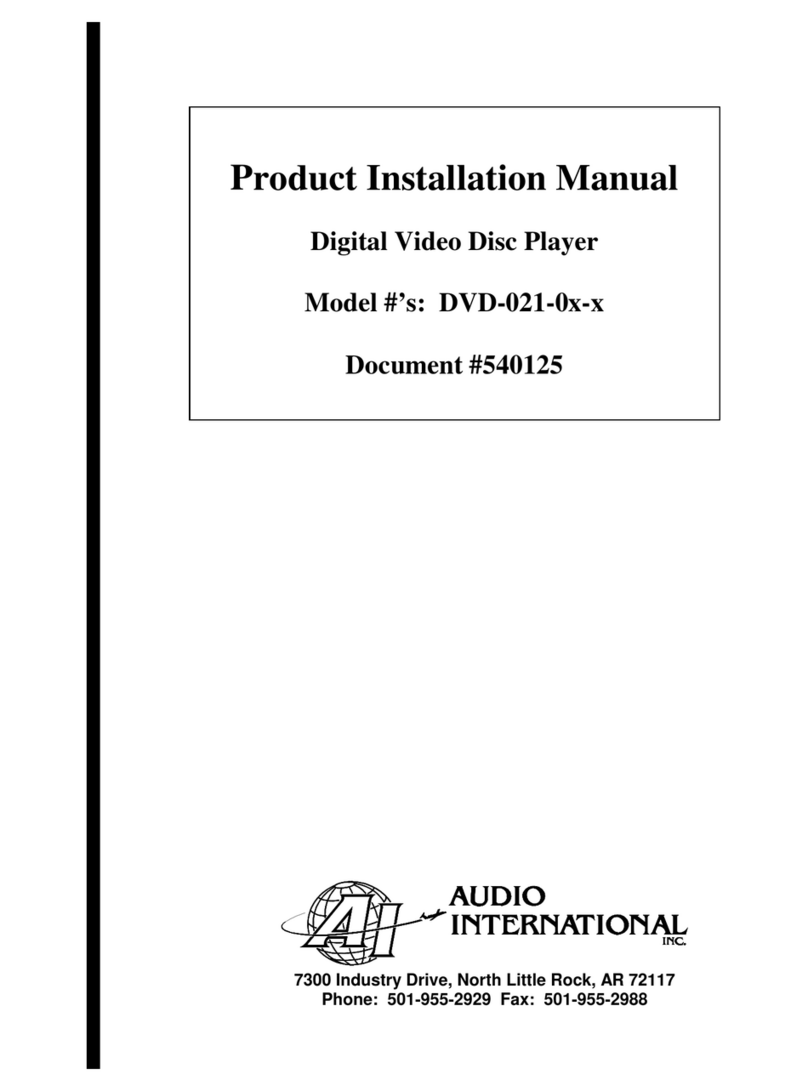
Audio international
Audio international DVD-021-0 Series User manual


























