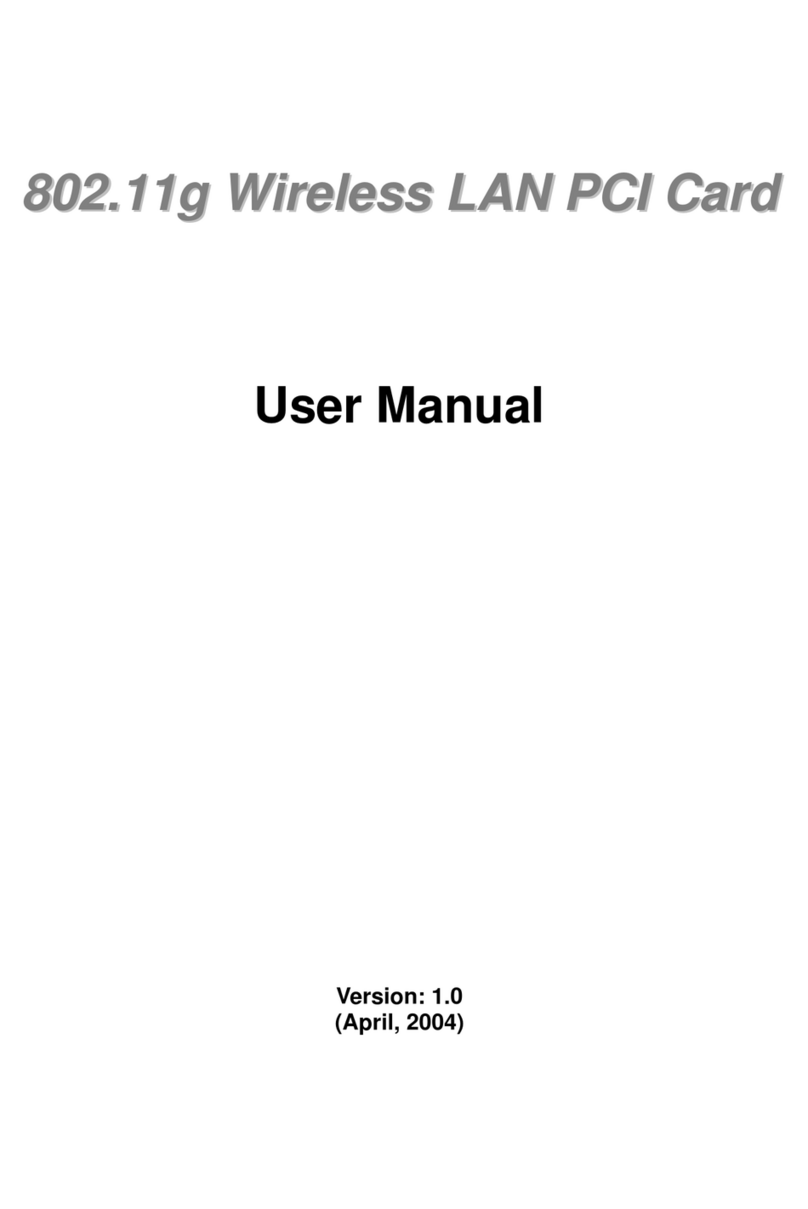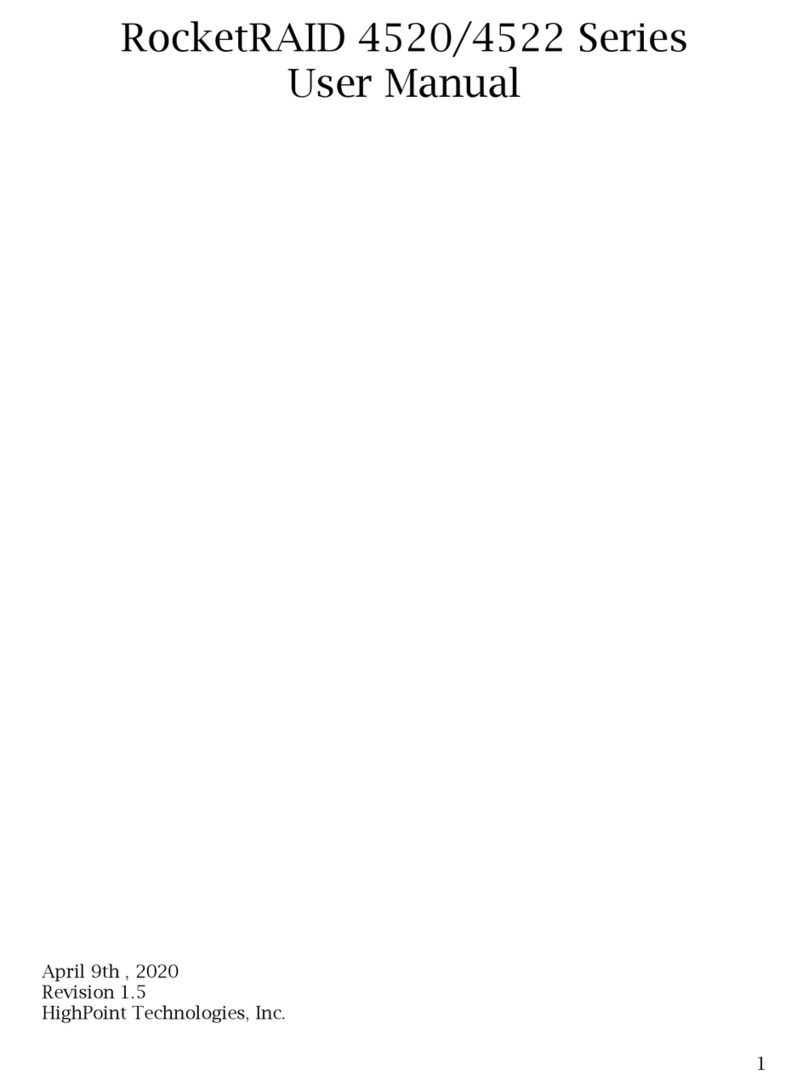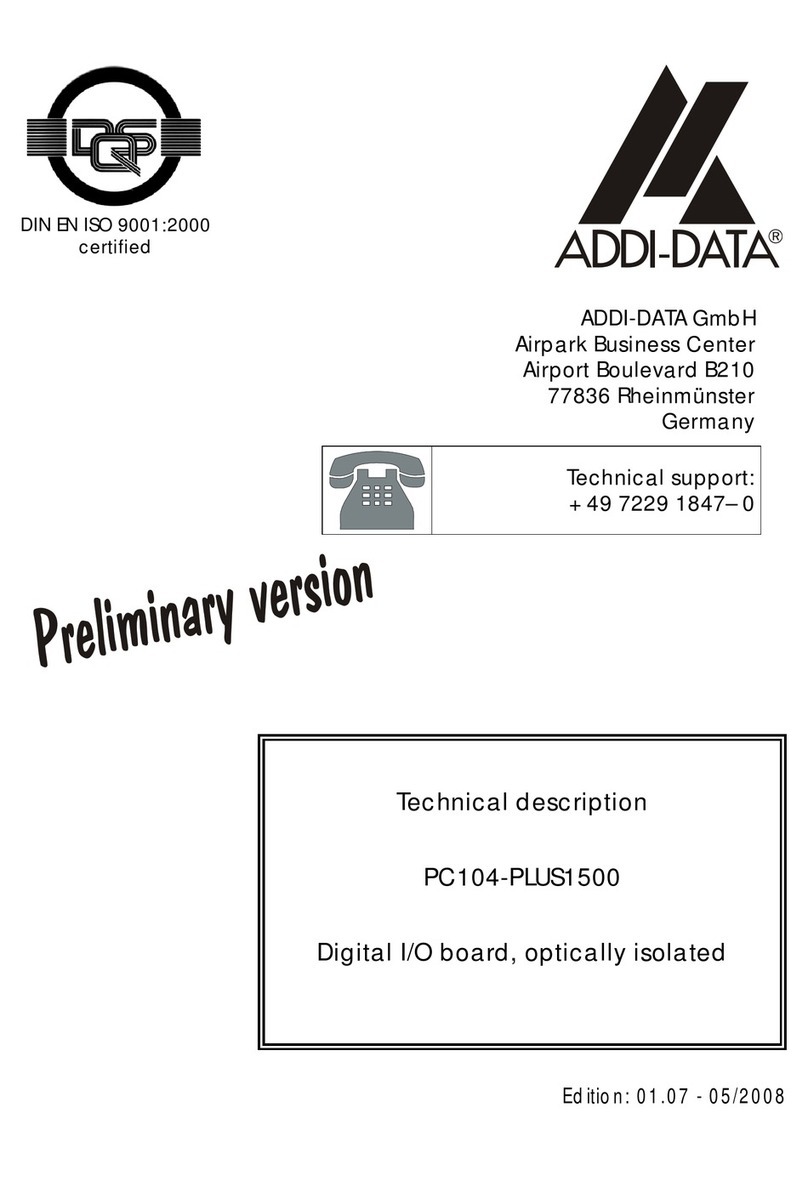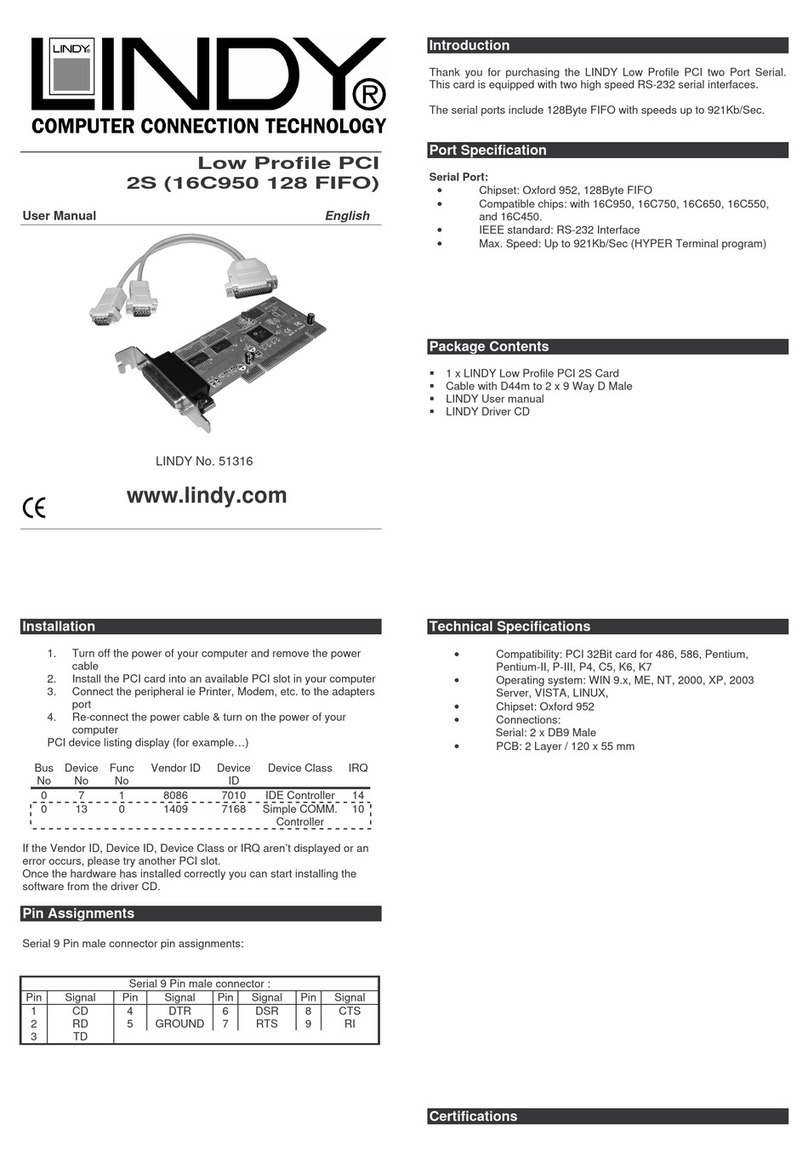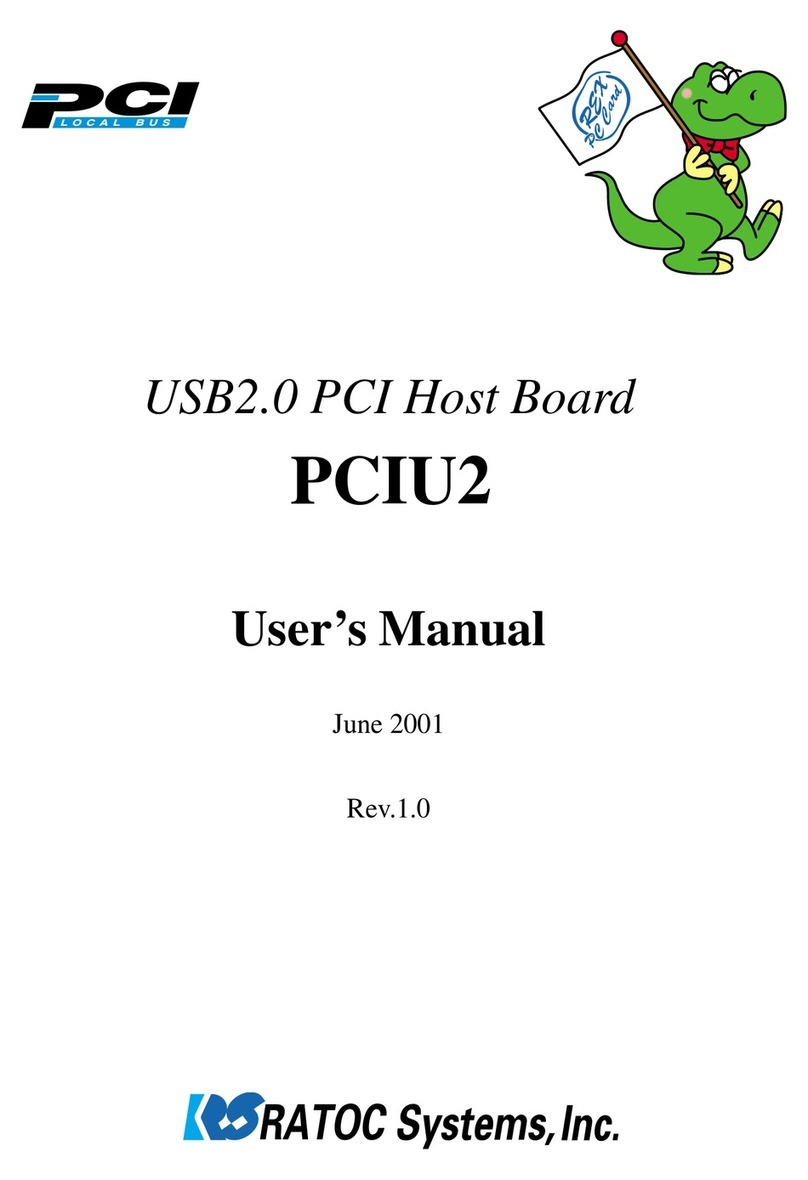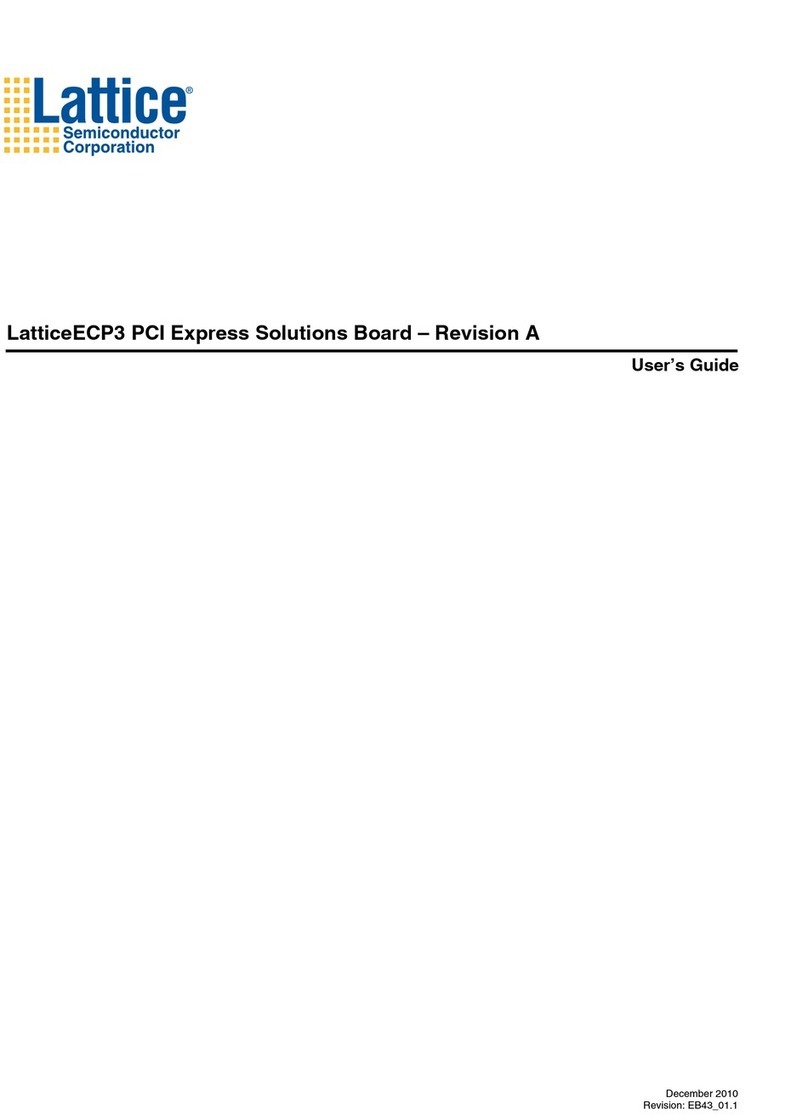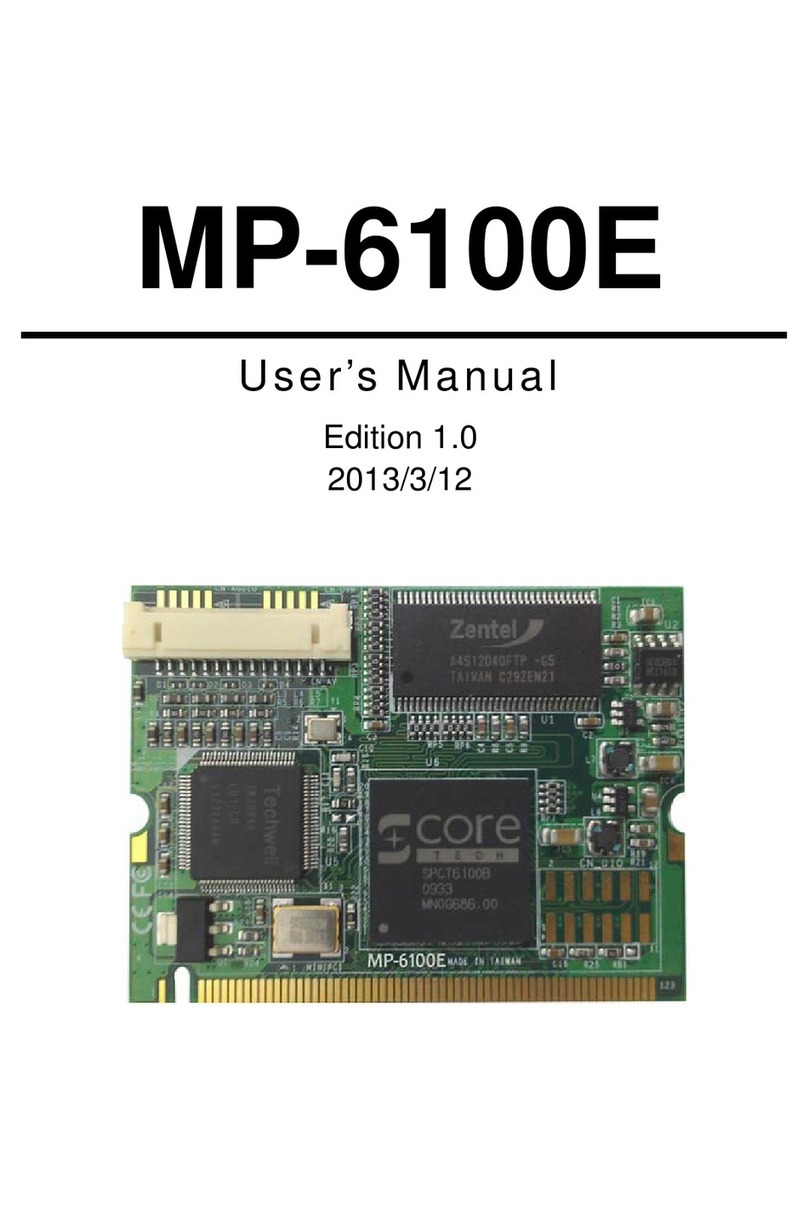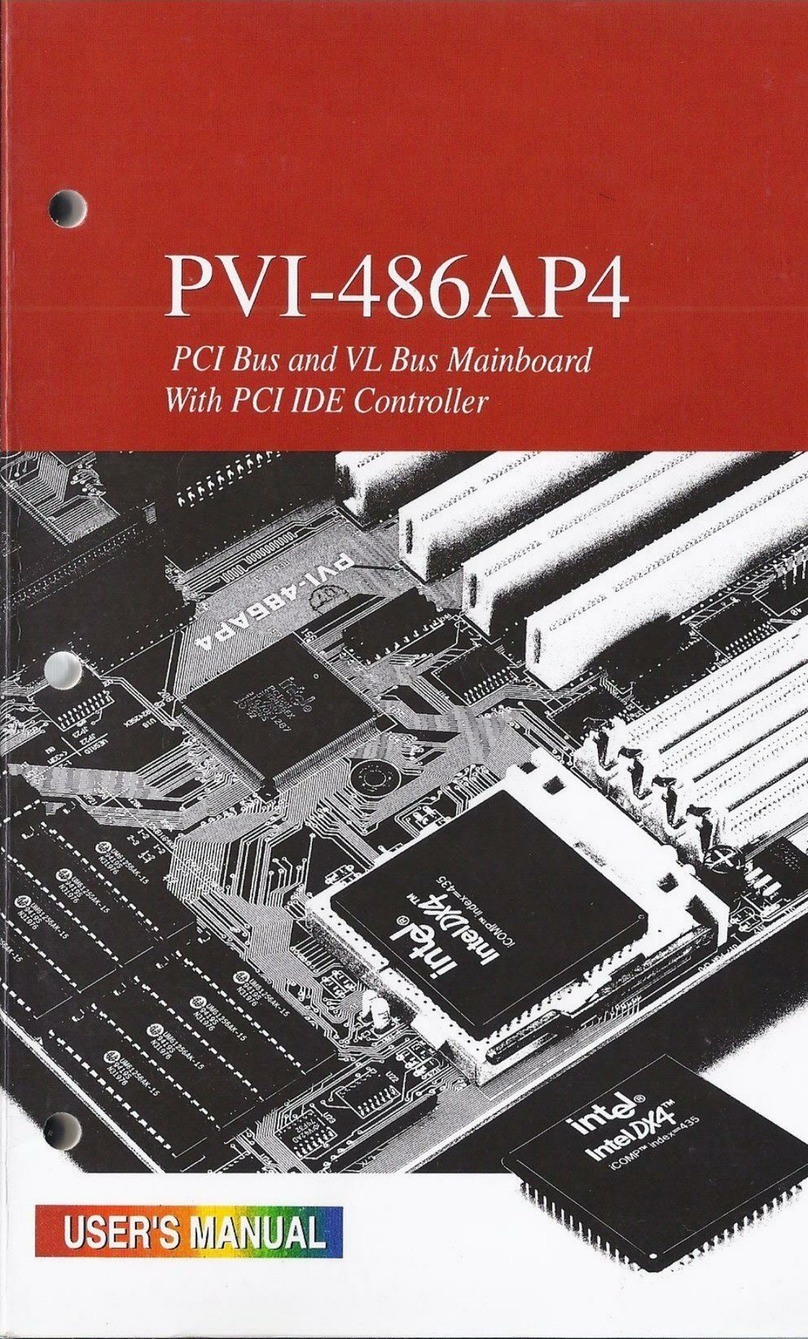AudioCodes SmartWORKS NGX Instructions for use

1
SmartWORKS NGX Quick Install 402-0006-008
v. 3.10.0 Build 0500507.01 Rev. A 1
SmartWOrKS NGX
LED Descriptions
The SmartWORKS NGX:
CR1: DSP started LED. If the LED is ON, the board downloaded
successfully. This doesn’t occur until the first time an application
starts.
CR2: Three stage channel monitoring LED with the following
occurrences:
“GREEN,” indicating all channels are connected,
synchronized, and functioning properly.
“AMBER,” indicating one or more channels is not
synchronized.
“RED,” indicating no channels are synchronized
CR7:TDM clock termination LED. “ON” indicates the boards TDM
clocks are being terminated. The TDM clocks can be terminated
via the control panel.
CR17:Three stage power and board initialization monitoring LED
with the following occurrences:
“ON,” indicates that the board has successfully loaded.
“OFF,” indicates no communication to the board.
“BLINKING,” indicates the board is ready to be
downloaded. After the DLL is loaded the board should
automaticallybe downloaded. If the LED continues to
flash, the board could not be downloaded successfully or
is in a panic state.
Note: Invoking the MTBlinkBoard() API function causes the
LED to blink. The total number of times it blinks equals the
board number + 1. Use this function to match board location
in a chassis with its board number.
System Requirements
The computer must meet the following requirements prior to installing the
SmartWORKS NGX:
Hardware System
Requirements:
Operating Systems:
· Pentium IV or equivalent 400
MHz or better
· ATX PCI motherboard or
passive backplane with 3.3V
ATX power supply
· PCI 2.2 bus/PCI express
· Windows 2000 SP 3
· Windows XP SP 1
· Windows 2003 Server 32-Bit
· Linux (Call for availability)
SmartWORKS NGX LEDs
The SmartWORKS NGX series can be used with an optional 3-pin to
3.5mm adapter.
Jumper J8
Using this Reference
This Quick Set-Up Reference is supplementary to
the SmartWORKS User’s Guide. It details essential
information about installing a SmartWORKS NGX board
and establishing connectivity between a board, and
customer premises equipment. For information on how
to configure the board, refer to the SmartWORKS User’s
Guide that is included on the product CD-ROM.
To identify and locate board hardware such as LEDs, and
audio jack connectors, refer to the information below.
For hardware installation, software installation, and
connectivity between a board, a PBX, and customer
premises equipment, refer to the next page.
Installing an MX80 Daughter Card
Agency Approvals
Agency approvals and homologations are available on the
SmartWORKS CD ROM.
NOTE: This unit is for use only with compatible
UL listed PCs or servers.

2
Hardware and Software Installation
Switch off the power and remove power cords before opening the
computer case. Do not re-attach power cords or switch on power to the
computer while the computer case is removed.
Exercise ESD Precautions: Wear an ESD wrist strap.
Install the Card: Secure the card in a PCI slot with a chassis screw.
After the PC is powered back up, cancel out of the Windows “Found
New Hardware” screen. Place the SmartWORKS CD into the CD ROM
and allow the board installation to finish. If multiple boards are
connected with a MVIP or H.100 cable, they must be configured as
Master or Slave. Refer to the SmartWORKS Developer’s Guide for more
information.
Adding an additional SmartWORKS board to an existing system MAY
impact the board and channel numbering of all boards. Refer to the
SmartWORKS Developer’s Guide for more information.
Install the Software:
ChooseProducts>SmartWORKSSeries>InstallSoftware>InstallSoftware.
When prompted, select Automatically Upgrade Firmware and
Configure Boards. For configuration details, refer to the SmartWORKS
User’s Guide.
The computer must be re-booted each time a new AudioCodes board or
SmartWORKS software is installed.
Board Configuration:
Open the SmartControl Panel Applet (located on your PC’s Control
Panel).
Select the Board tab and set the following:
PBX Type - (also required for each daughter card) Select the PBX model
this NGX is tapping from the Drop-down menu. Click APPLY (this step is
required!). Once the Apply button is used, the proper firmware used for
this PBX is automatically installed onto this system. The board’s drivers
must be restarted.
DChannel - this must be enabled to allow the reporting of D-channel
events
TDM Encoding - This depends on the settings of the local PBX. (refer to
your PBX documentation). Generally speaking, the following holds true:
µ-Law is used in North America and Japan, A-Law is used in Europe and
in areas outside of North American influence.
NOTE:When changesaremadeintheControlPanel boarddriversmust be
restartedforthe changestotakeeffect.Use theWindowsDeviceManagerto
restartboarddrivers orrebootthePC.
2
Verify Setup:
1. Run the SmartWORKS Control Panel.
2. Click on the Board tab. Select the board number that represents the NGX
board. Verify that the board information is displayed correctly.
3. Click on the System tab. Verify that the settings are correct.
Verify Events:
NOTE: Check that the board is configured to generate D-channel events. Go to
Control Panel and look under the Board tab. DChannel must be enabled.
Verify that the system is set up to monitor a call on the first channel.
Run SmartView: From the Start Menu select Programs > Ai-Logix > SmartWORKS >
SmartView.exe.
Open Channels: From the Tool Bar, select System > MTSysStartup. This opens the
board and all channels.
At this point, the system is set up to operate and capture events. Do the following:
1. Highlight the first channel using the SmartView Interface.
2.From the Toolbar, select Settings then select MT(Get/Set)EventFilters...
3. Enable all options by placing a check in each box.
4. Pick up a phone connected to this channel and place a call.
5. Look for events in the SmartView Event Viewer window.
If no events are generated - verify the following:
1. Use SmartView to look for errors on the line indicating a connectivity issue:
FramerStatistics > MTGetNGXFramerStatistic...
2. Check the tap and verify that the wiring matches the pin-out schematic
provided.
3. Monitor another channel to verify that the channel is not bad.
Check Recording:
1. UsingSmartView, highlight the tapped channel.
2. Initiate a phone call and keep the line open.
3. From the Tool Bar select, Media > MTRecFile...
Set the following:
- File Name: [Filename].wav - the .wav extension must be appended to the file
name
- Data Format: This must be set as MSGSM.
SmartWORKS NGX Pin Out Diagram
- Click the Advanced button: Under
the MS Wave Option, select RIFF
Format..
4. Stop recording: from the toolbar
select Channel Functions >
MTStopChannel().
5. You can play this back using any
standard Media Player.
If the recording contains static or noise:
1. View the tap connection and verify
that there are no loose lines.
2. Check whether the actual phone
line contains static, it may just be a
bad line.
3. Send the recording to AudioCodes
for evaluation.