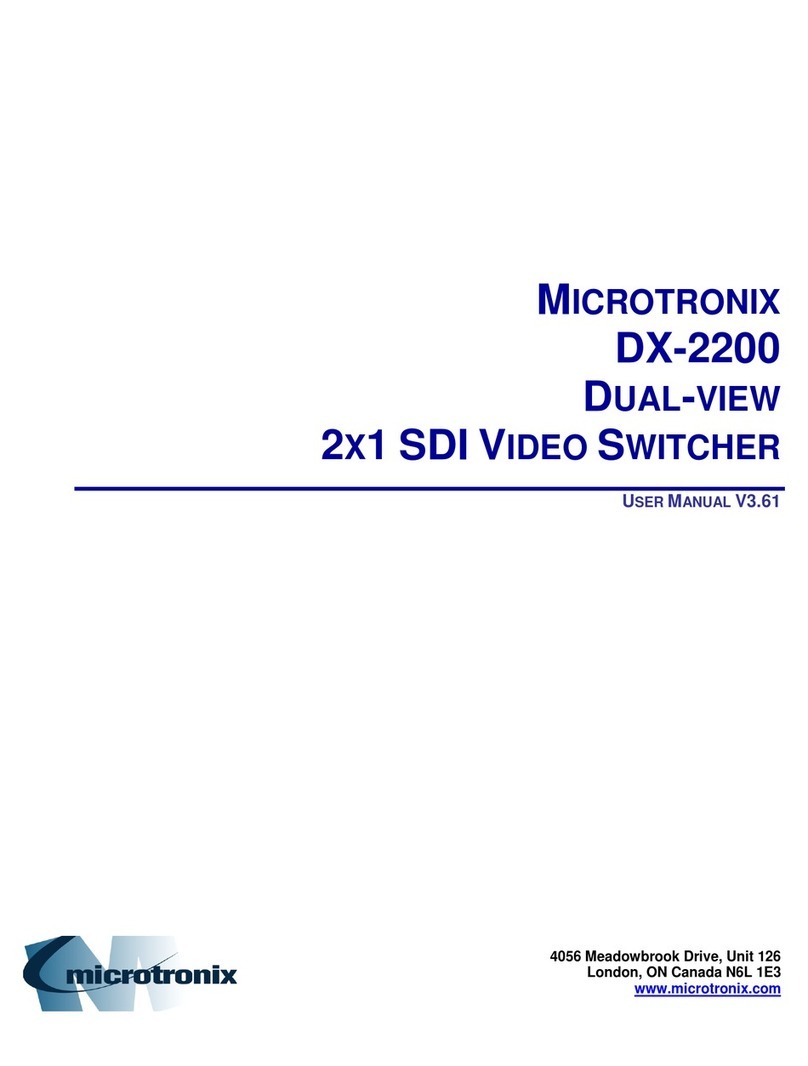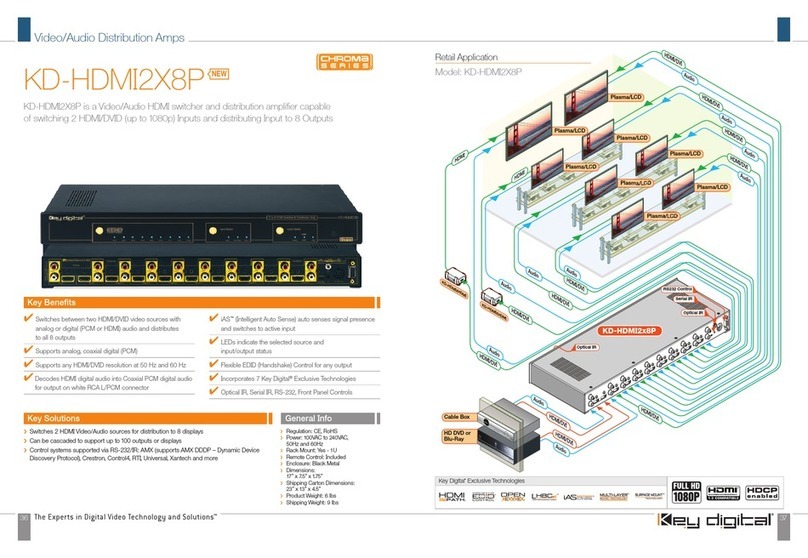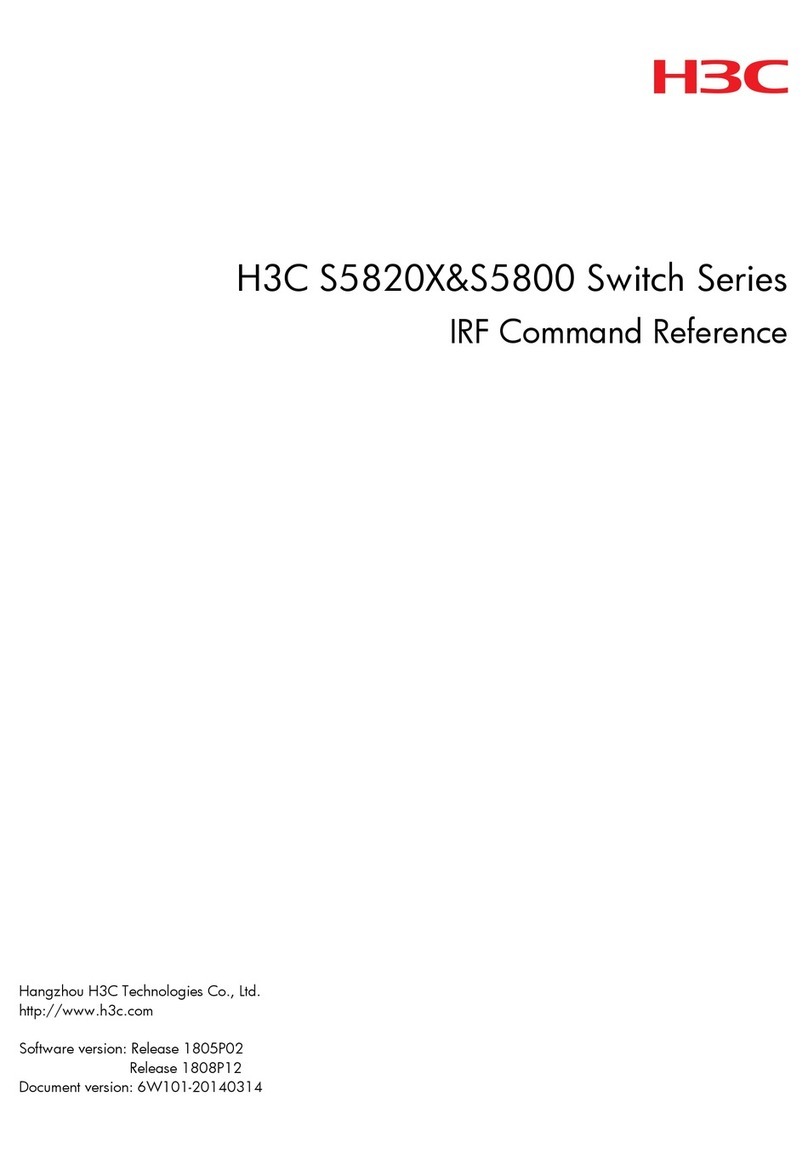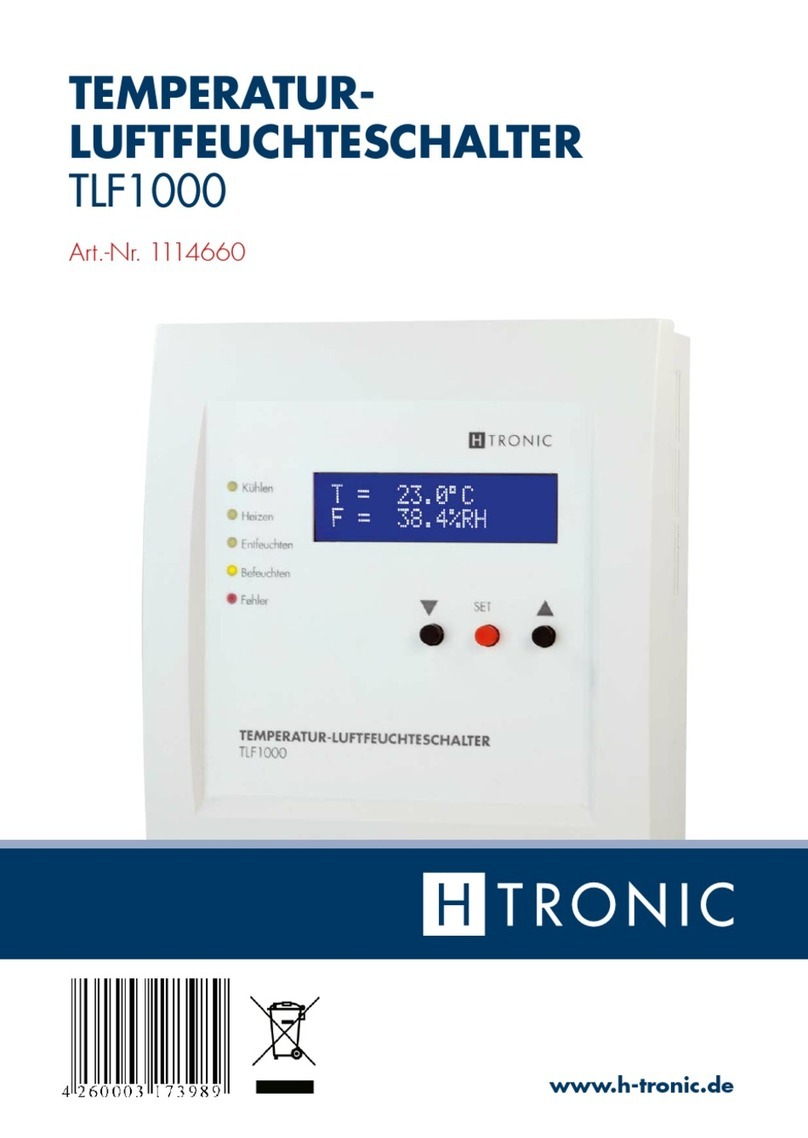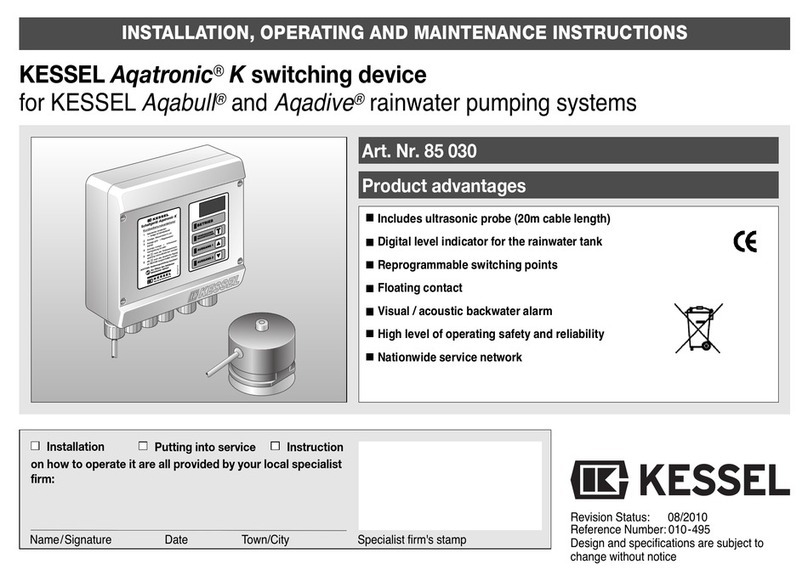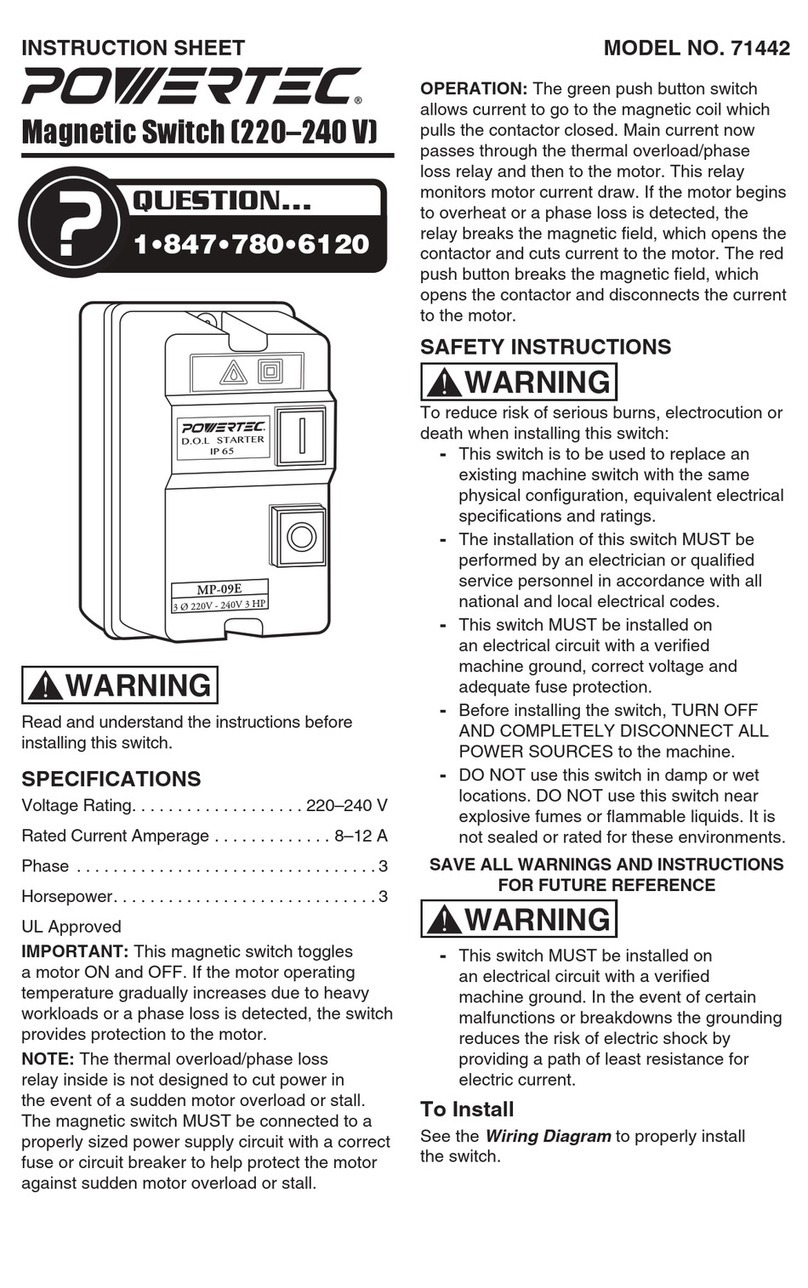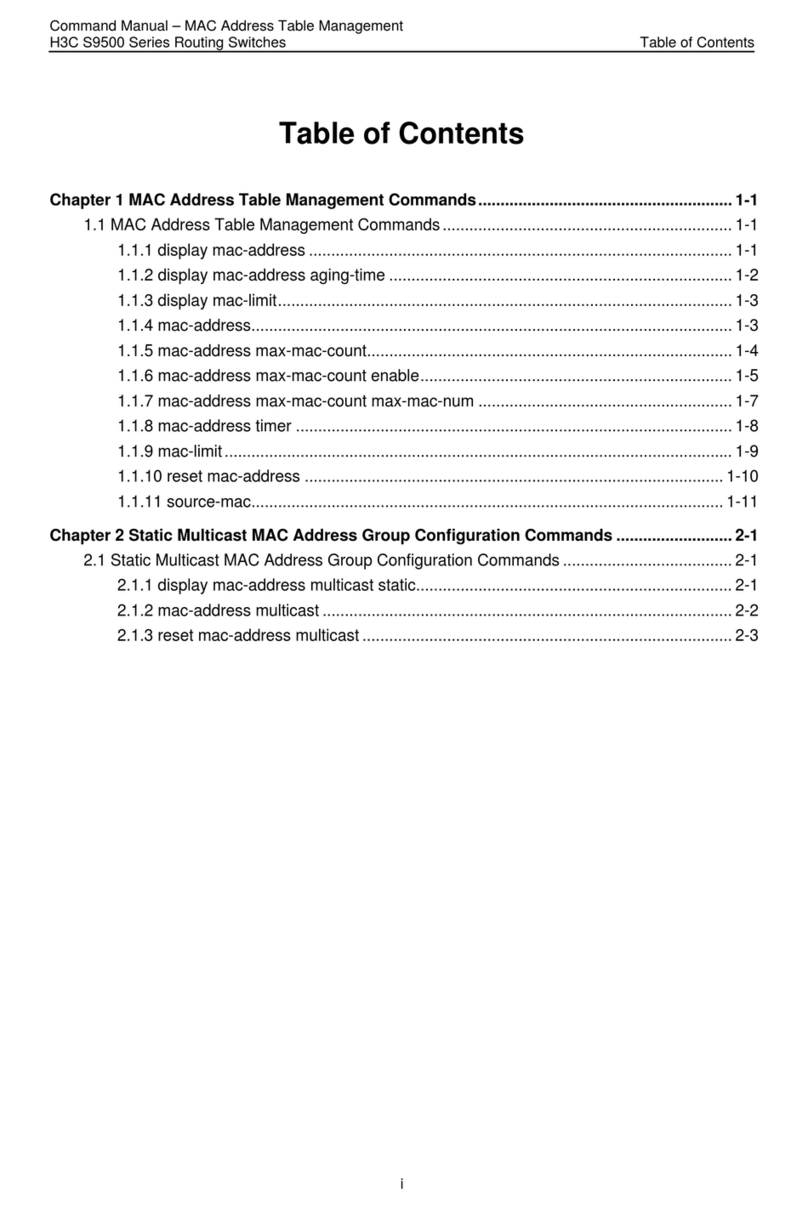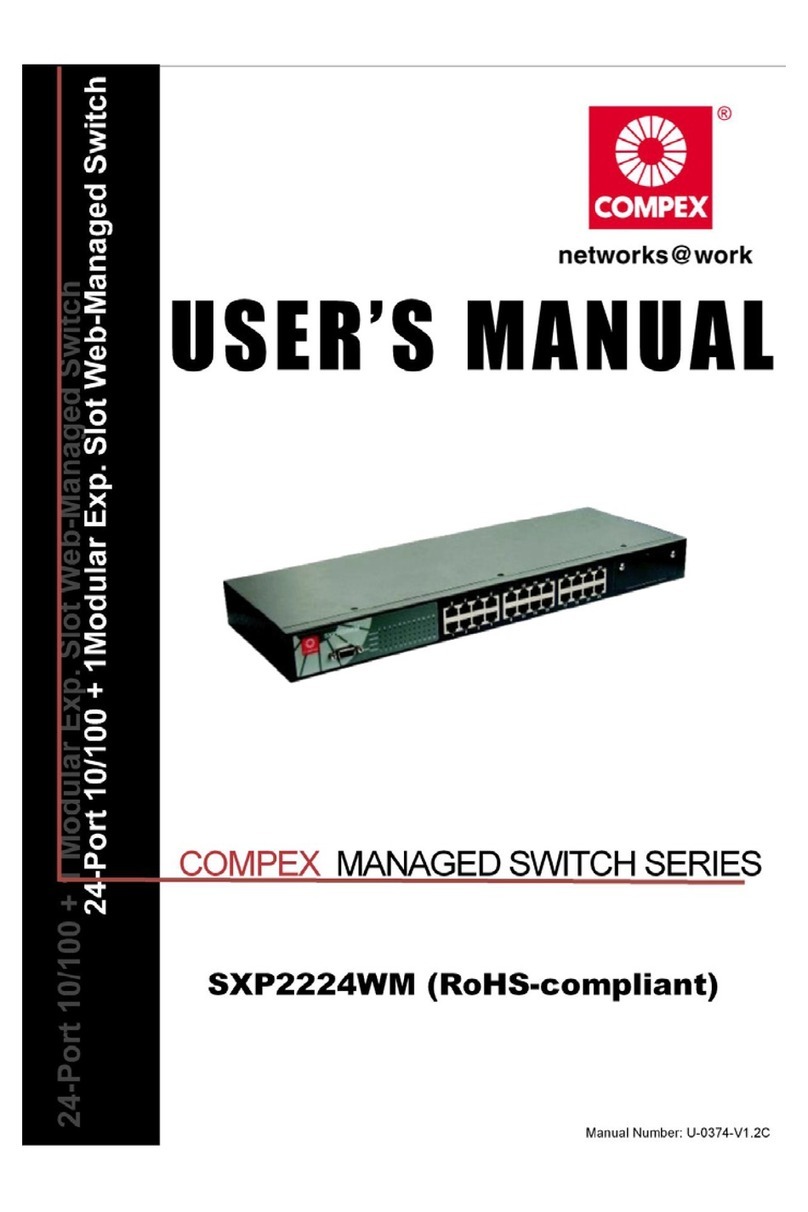AudioCodes RXV100Hub User manual

AudioCodes RXV100Hub – Microsoft® Teams Rooms (MTR)
Installation & Getting Started Guide
Page | 1
1. Before Getting Started
Congratulations on purchasing the AudioCodes RXV100Hub! This guide describes how to install the
RXV100Hub and pair it with your RX50.
2. Installing RXV100Hub
Use the diagram below as a reference to installing your RXV100Hub.
Note that the maximum UCB length is 3 meters
Note that the active USB extension cable can extend USB 3.0 connections up to ~30 meters

Page | 2
3. Upgrading the Firmware
Before pairing your RX50, upgrade it with firmware version 3.4.6.231 or later.
To upgrade the firmware:
1. Open the RX50’s Web interface and click Management > Firmware Upgrade.
2. Navigate to and select the file UCRX50_3.4.6.231.img
3. Click Submit and then OK.
Note:
•The firmware upgrade takes approximately 20 minutes.
•After the upgrade, restore the RX50 to defaults (MENU>ADMIN>Restore Defaults).
[Applies only to customers who want to connect to the RX50 after purchasing the RX50 not
as part of the MTR].
•Make sure the RXV100Hub | RX50 are in the same network.
4. Providing MTR Credentials
When the RXV100Hub is switched on for the first time, Microsoft Teams Rooms (MTR) credentials must be
provided to sign in.
To provide MTR credentials:
1. In the RXV100Hub Setup Wizard, select Keyboard (English - US) and Region.
2. Accept the license agreement and select Next.
3. Under 'Supported meeting mode', select Skype for Business and Microsoft Teams (default).
4. Enter the Teams Rooms credentials and select Next > Next > Next > Finish.

Page | 3
5. Pairing the RXV100Hub with the RX50
After completing the previous steps (3 and 4), RXV100Hub and the RX50 are automatically paired.
On the RX50 screen, view Pairing activated. View also the pairing icon in the top right corner and
MTR Audio (instead of Offline) in the top left corner. After they’re paired, log in to the RXV100Hub as
Administrator and set RX50 to be its default audio device.
To log in to the RXV100Hub as Administrator
1. From the main menu, touch More, and then touch Settings.
2. Enter the Administrator password, and then touch Yes.
3. Select Windows Settings, and then select the Administrator account displayed in the lower left corner;
a prompt appears requesting Administrator credentials.
4. Enter the credentials; after successful validation, you’re logged in as Administrator. Note that the
default Administrator password is sfb.
Note: If prompted to change the Administrator password, enter 12345678, confirm and then
execute the change_admin_password.exe script from the <admin> Windows account; the
password is re-set to sfb.
To set the RX50 as the default audio device:
1. After logging in to the RXV100Hub as Administrator (see next section for details), select More and then
select Settings; enter the Administrator password (default is sfb) and press Yes.
2. Under Peripherals, select AudioCodes RX50 as ‘Microphone for Conferencing’, Speaker for
‘Conferencing’ and ‘Default Speaker’, and then press Save and Exit.
6. Logging in to RXV100Hub as Administrator
To log in to the RXV100Hub as an Administrator:
1. From the Main Menu, touch More, and then touch Settings.
2. Enter the Administrator password, and then touch Yes.
3. Select Windows Settings, and then select the Administrator account displayed in the lower left
corner; a prompt appears requesting the Administrator credentials.
4. Enter the credentials; upon successful validation, you are logged in as an Administrator to manage
the RXV100Hub.
Note:The default Administrator password is sfb.

Page | 4
7. Making a Video Test Call
You can make a video test call from the RXV100Hub.
To make a video test call
1. Verify bi-directional voice (via the RX50).
2. Verify bi-directional video.
8. Resetting the RXV100Hub
Resetting the RXV100Hub is required to clear test account credentials and peripheral settings.
To reset the RXV100Hub
Click More and select Settings, select Reset Device and then confirm.
9. Performing a Recovery Process
To perform a recovery process, use the Microsoft Teams Recovery Tool available at
(https://docs.microsoft.com/en-us/MicrosoftTeams/rooms/recovery-tool)
The RXV100Hub supports Windows Push Button Reset (PBR) functionality. This feature restores the device
to its factory state.
To reset the RXV100Hub to its factory state using PBR:
1. Connect an external keyboard to the RXV100Hub via one of the USB ports.
2. Restart it, or alternatively, power it off and then on, and at the beginning of the boot process keep
tapping the F11 key on the keyboard; the Windows Recovery Environment opens.
3. Select Troubleshoot.
Notice Information
Information contained in this document is believed to be accurate and reliable at the time of printing.
However, due to ongoing product improvements and revisions, AudioCodes cannot guarantee accuracy
of printed material after the Date Published nor can it accept responsibility for errors or omissions.
Updates to this document can be downloaded from https://www.audiocodes.com/library/technical-
documents.
This document is subject to change without notice.
Date Published: March-25-2021
Document #: LTRT- 18157
Table of contents