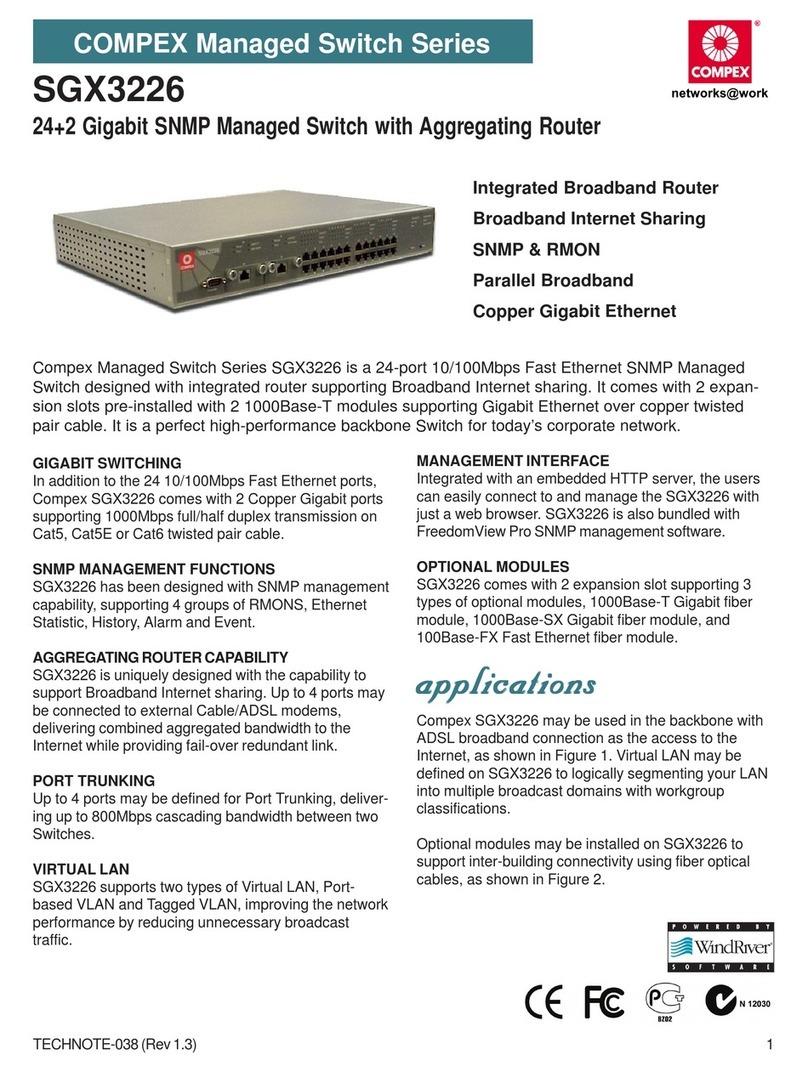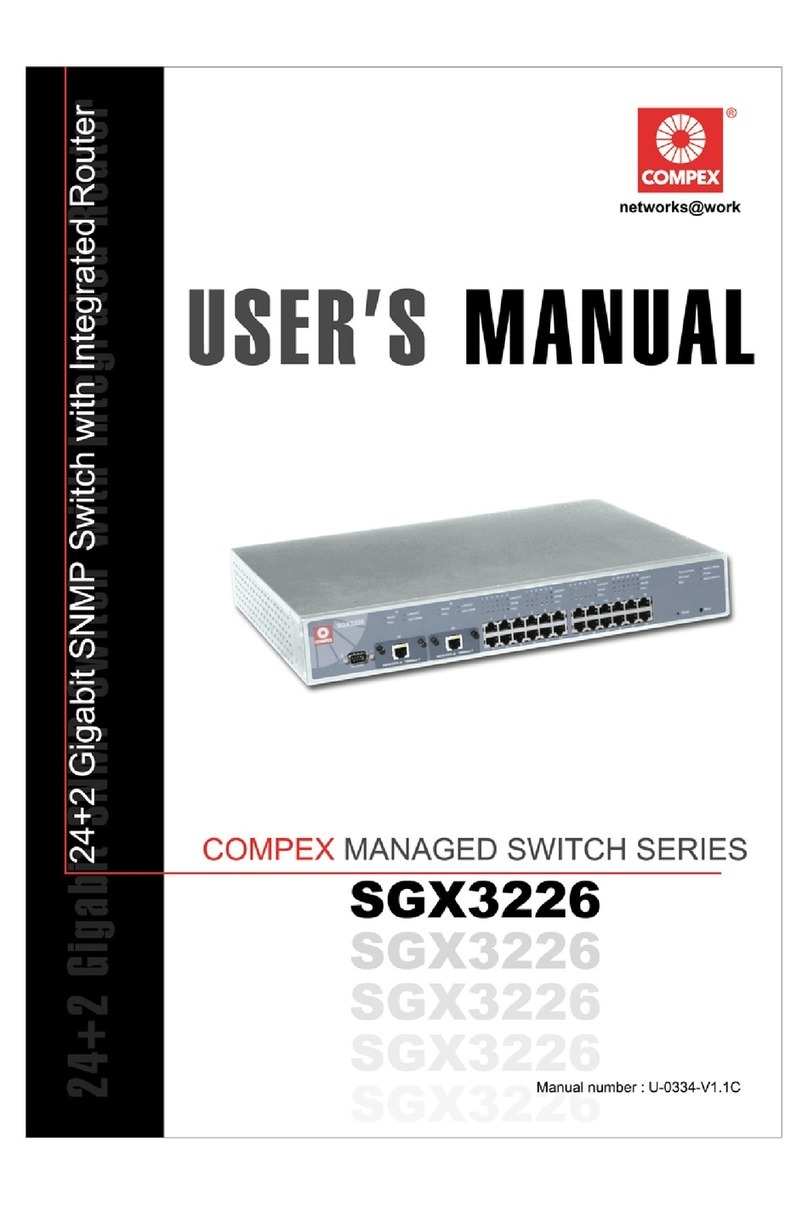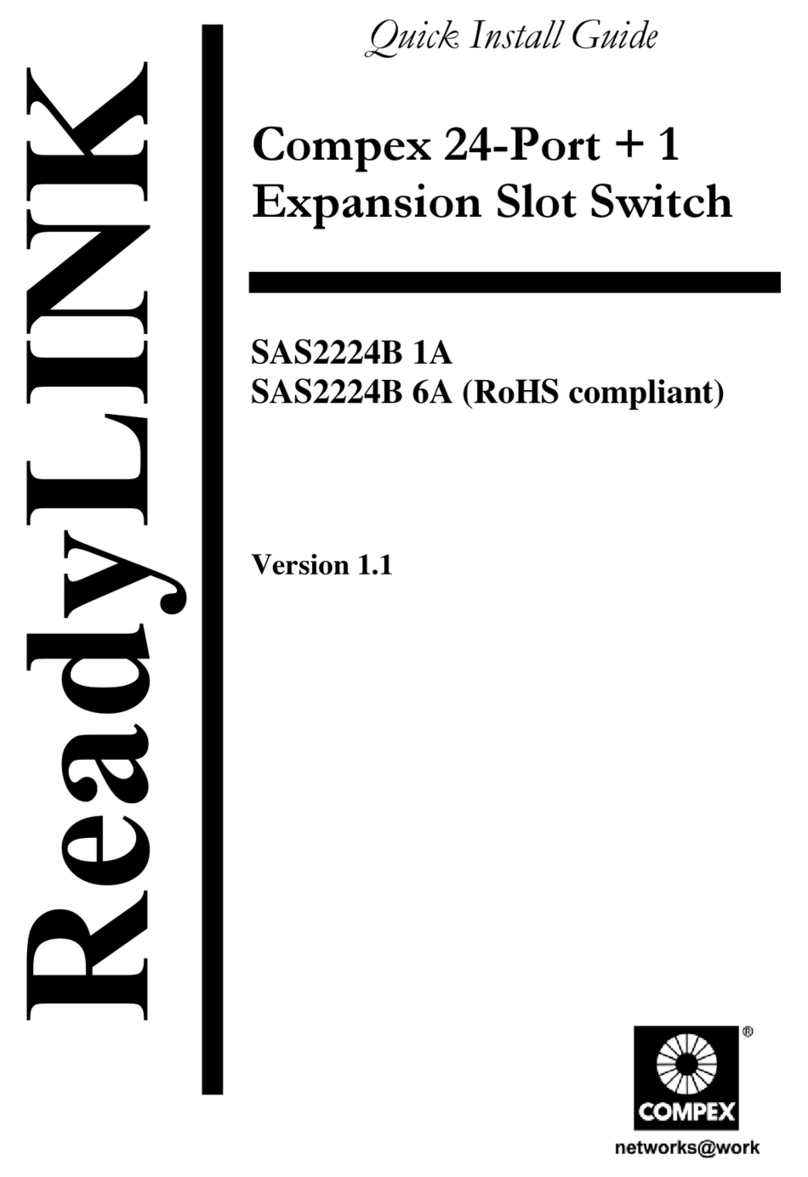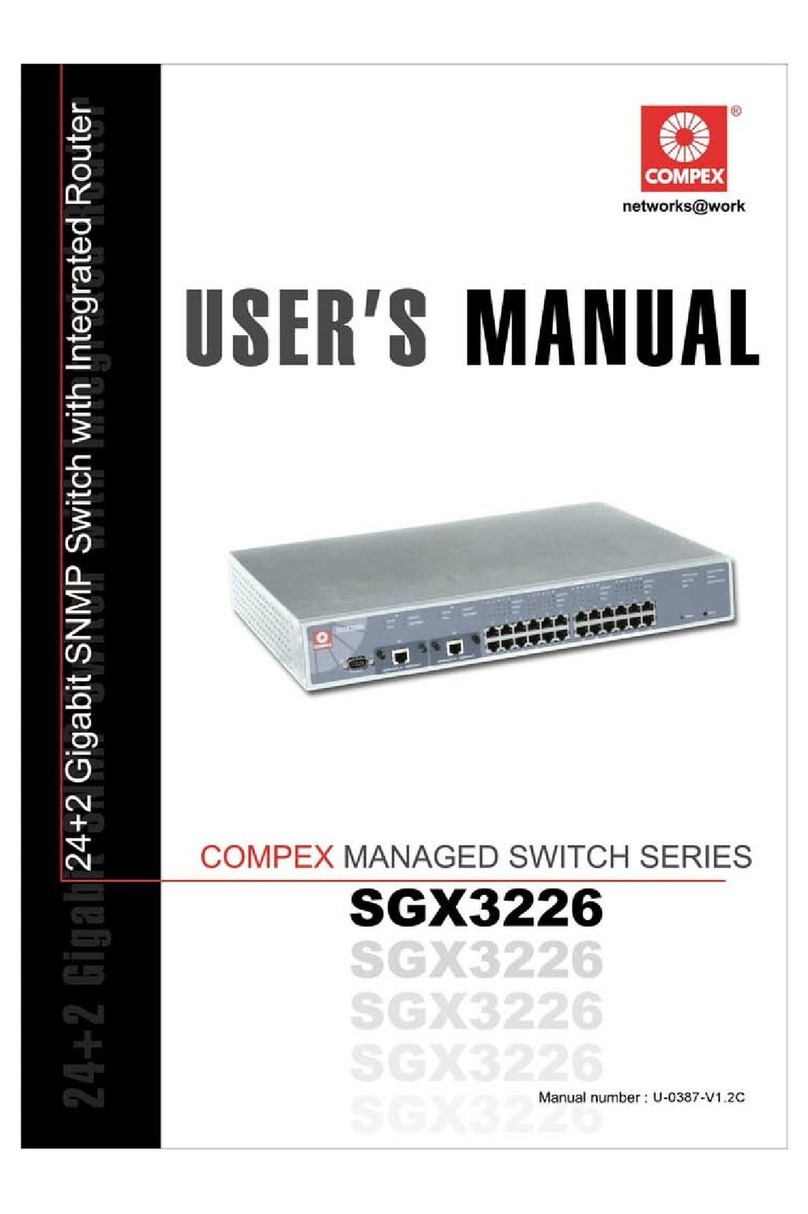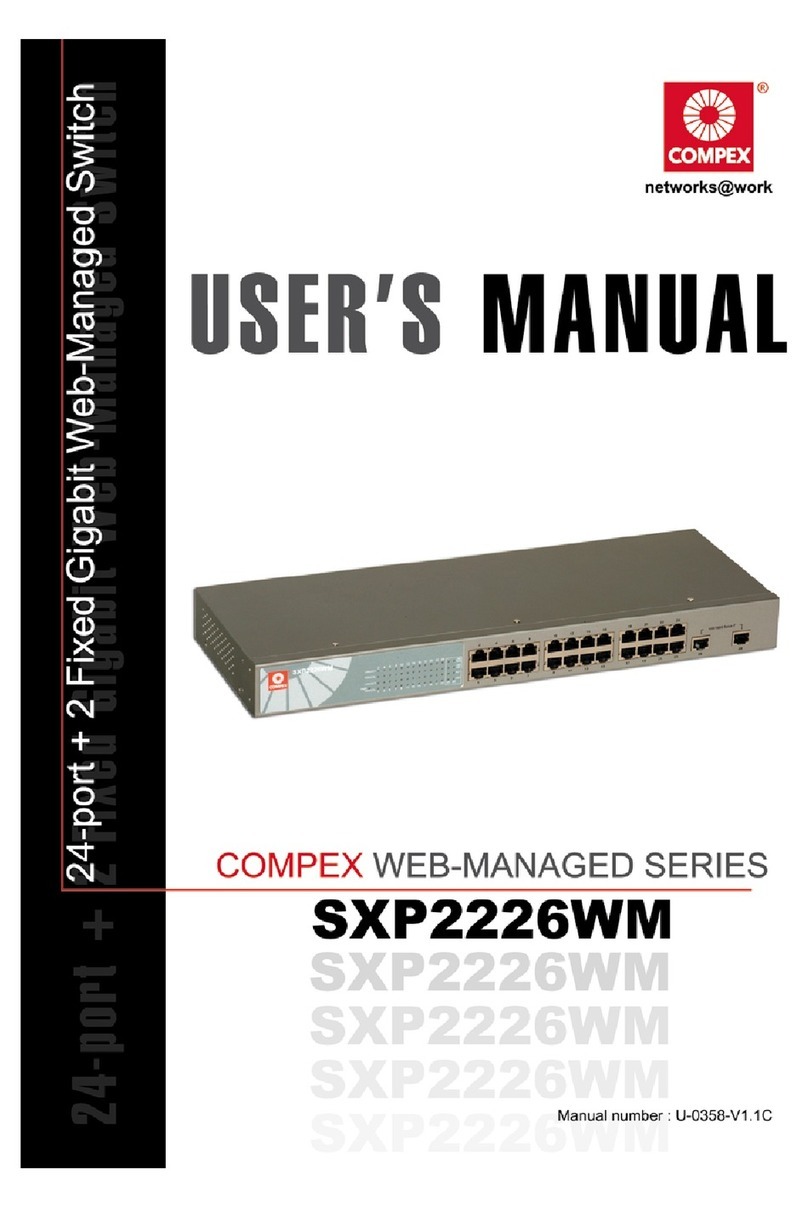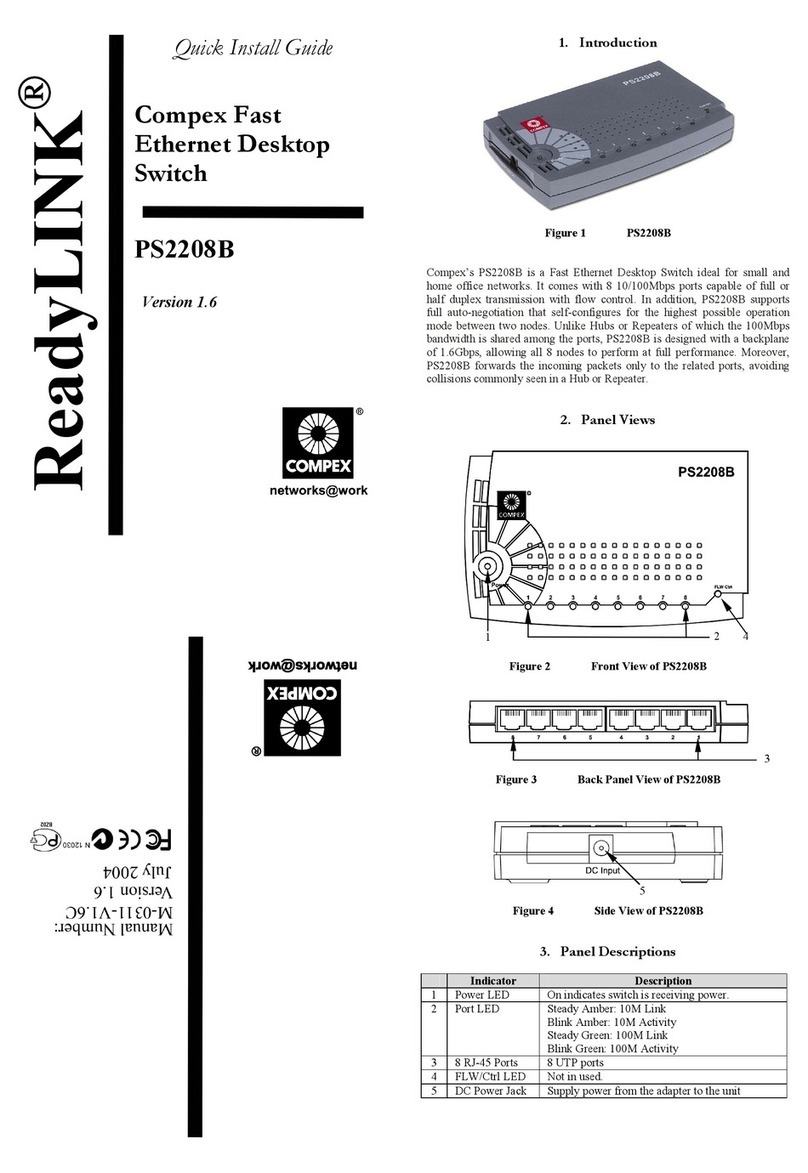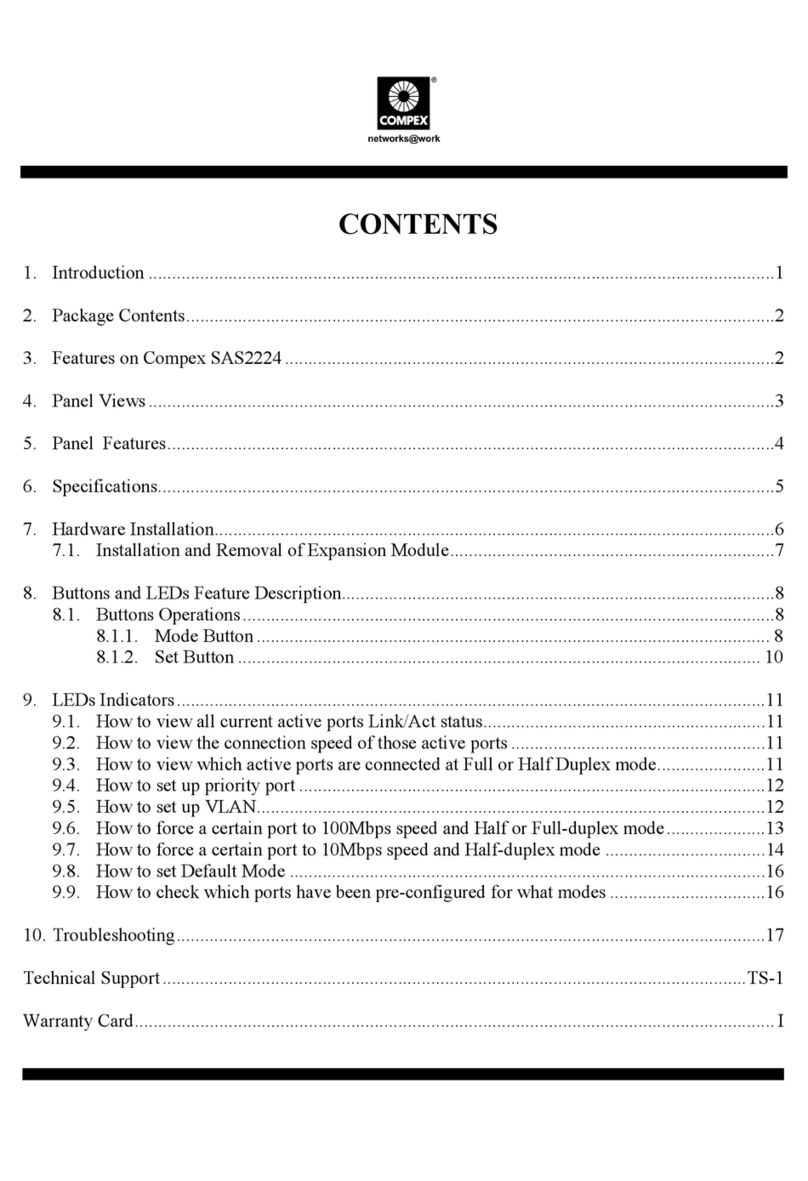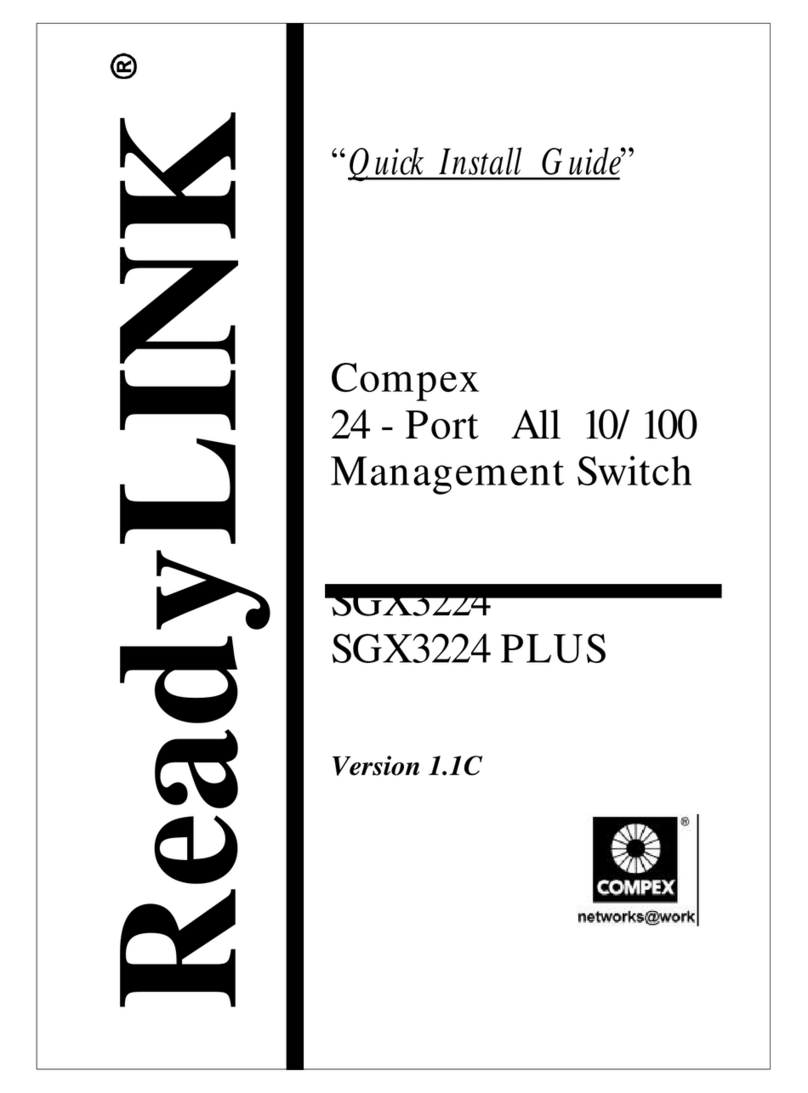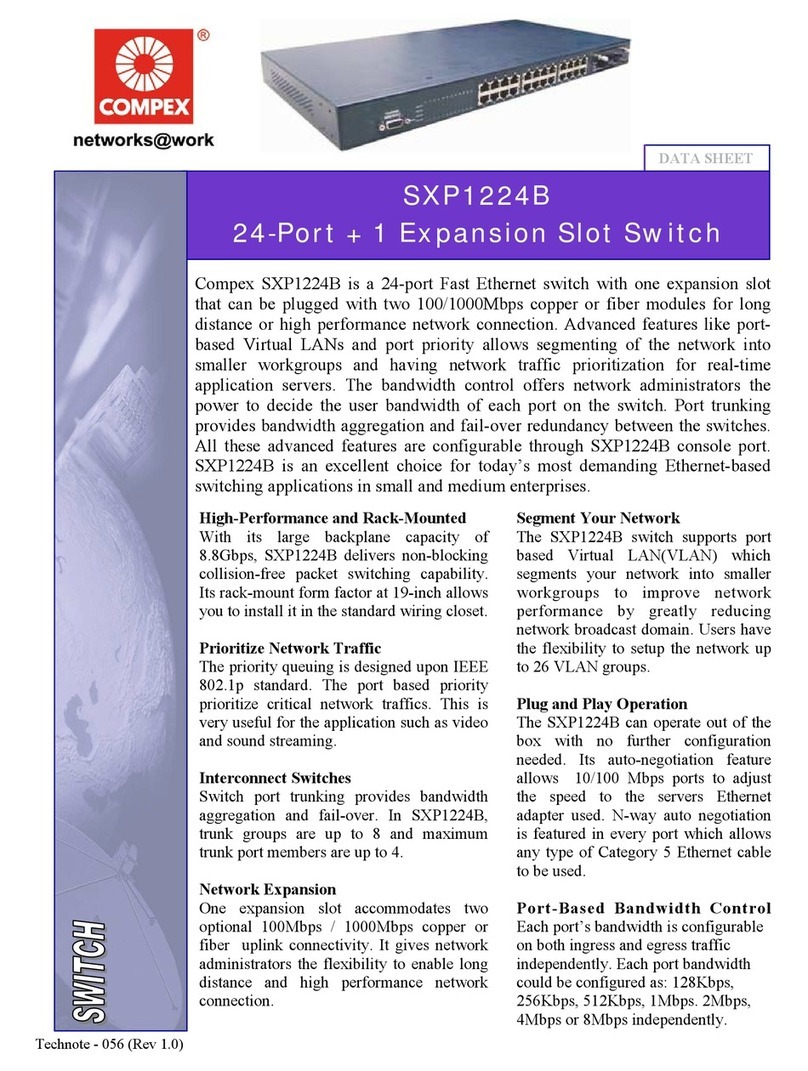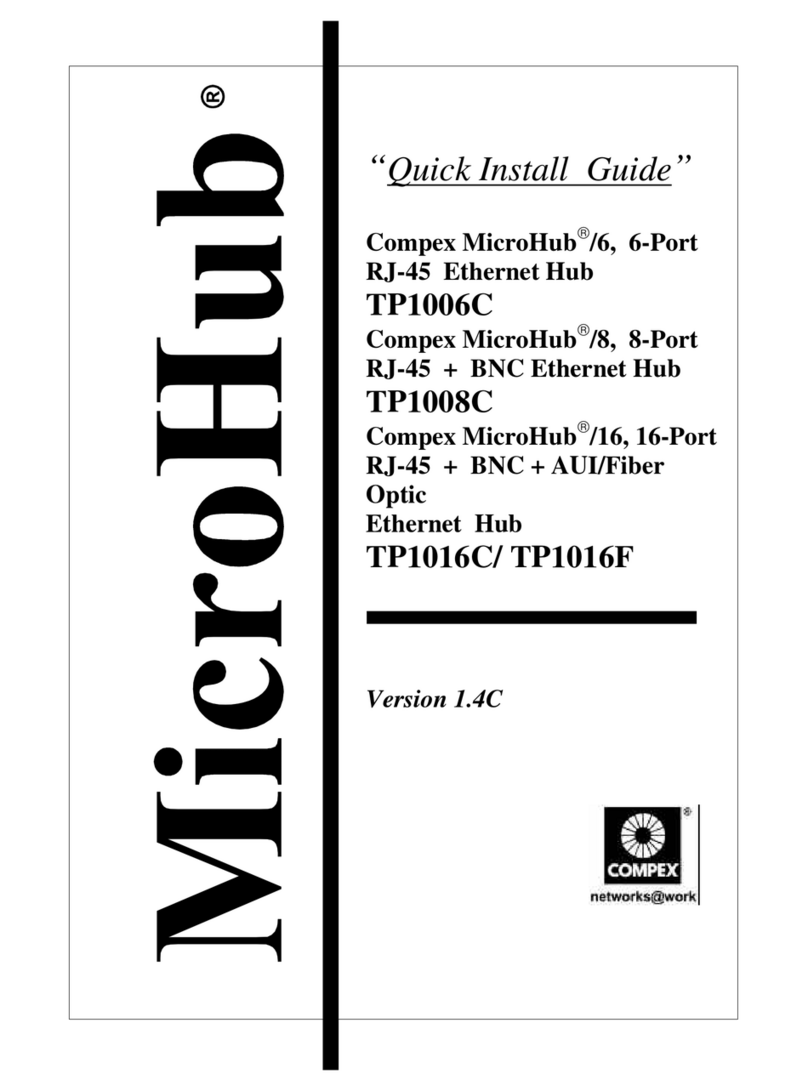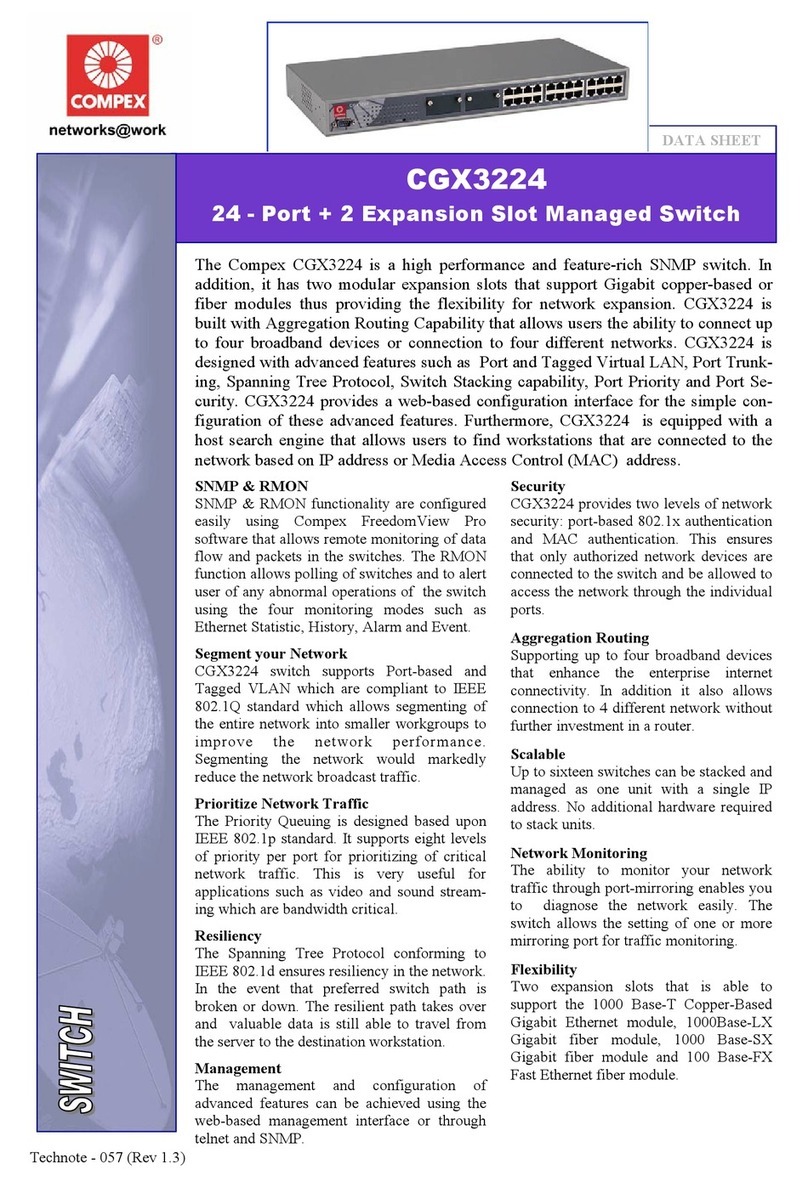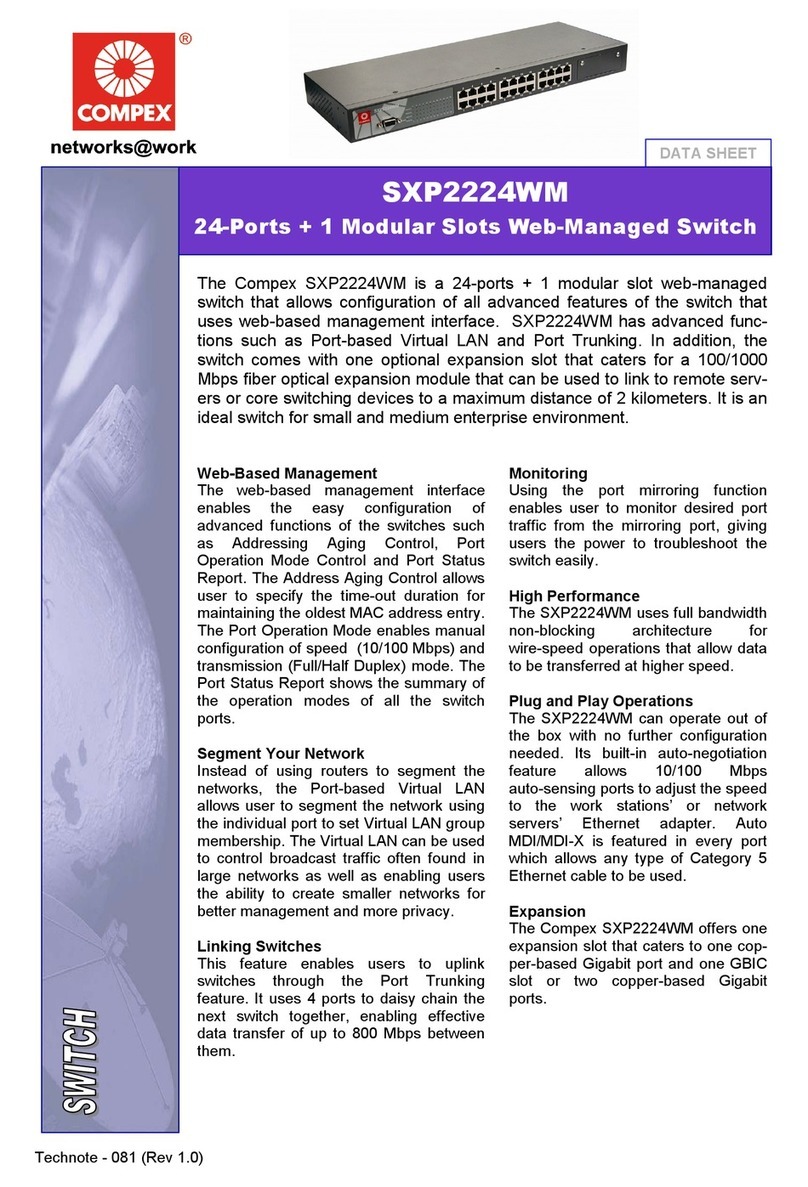Table of Contents
ii
Copyrights © 2005 Compex Systems Pte Ltd..................................................................................i
Trademark Information.....................................................................................................................i
Disclaimer ........................................................................................................................................i
Your Feedback..................................................................................................................................i
FCC NOTICE..................................................................................................................................ii
Declaration of Conformity...............................................................................................................ii
Technical Support Information.......................................................................................................iv
About This Document .....................................................................................................................v
How to Use this Document..............................................................................................................v
Firmware .........................................................................................................................................v
Conventions.....................................................................................................................................v
Chapter 1 Product Overview.................................................................................... 1
1.1 Introduction............................................................................................................................1
1.2 Features and Benefits.............................................................................................................1
1.3 Panel Views............................................................................................................................3
1.4 Panel Features........................................................................................................................4
1.5 Specifications.........................................................................................................................5
Chapter 2 Getting Started ........................................................................................ 7
2.1 Packaging Content .................................................................................................................7
2.2 Setup Considerations..............................................................................................................7
2.2.1 Software Requirements..............................................................................................7
2.2.2 Hardware Requirements ............................................................................................7
Chapter 3 Network Applications.............................................................................. 8
3.1 Small workgroup....................................................................................................................8
3.2 Segment Bridge......................................................................................................................9
Chapter 4 Hardware Installation........................................................................... 10
4.1 Desktop installation..............................................................................................................10
4.2 Rack installation...................................................................................................................11
4.3 Installation of Expansion Module ........................................................................................12
4.3.1 Removal of Expansion Module................................................................................13
4.4 Connecting Console cable to Compex SXP2224WM ..........................................................13
4.4.1 Configure Hyper Terminal Program........................................................................13