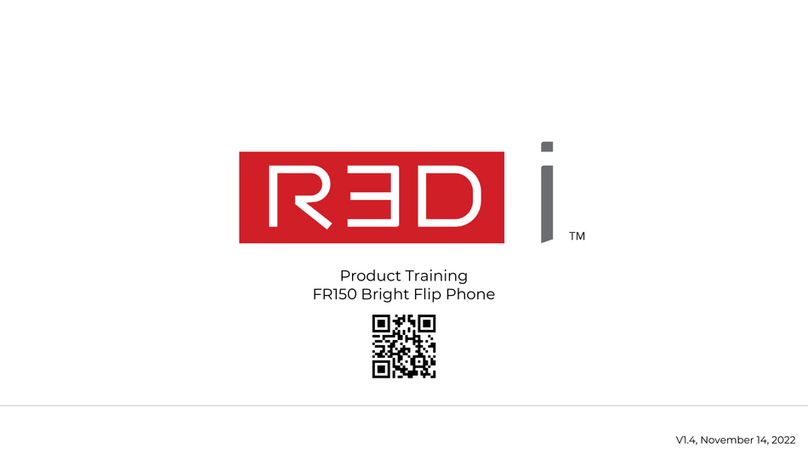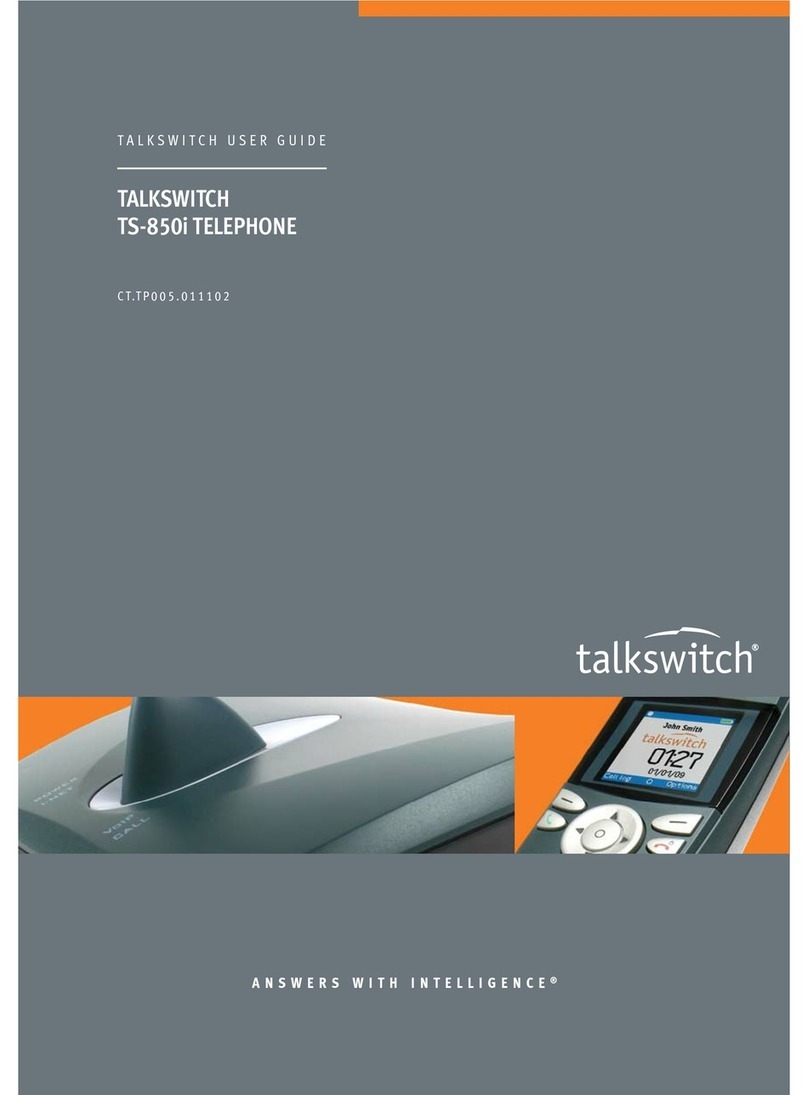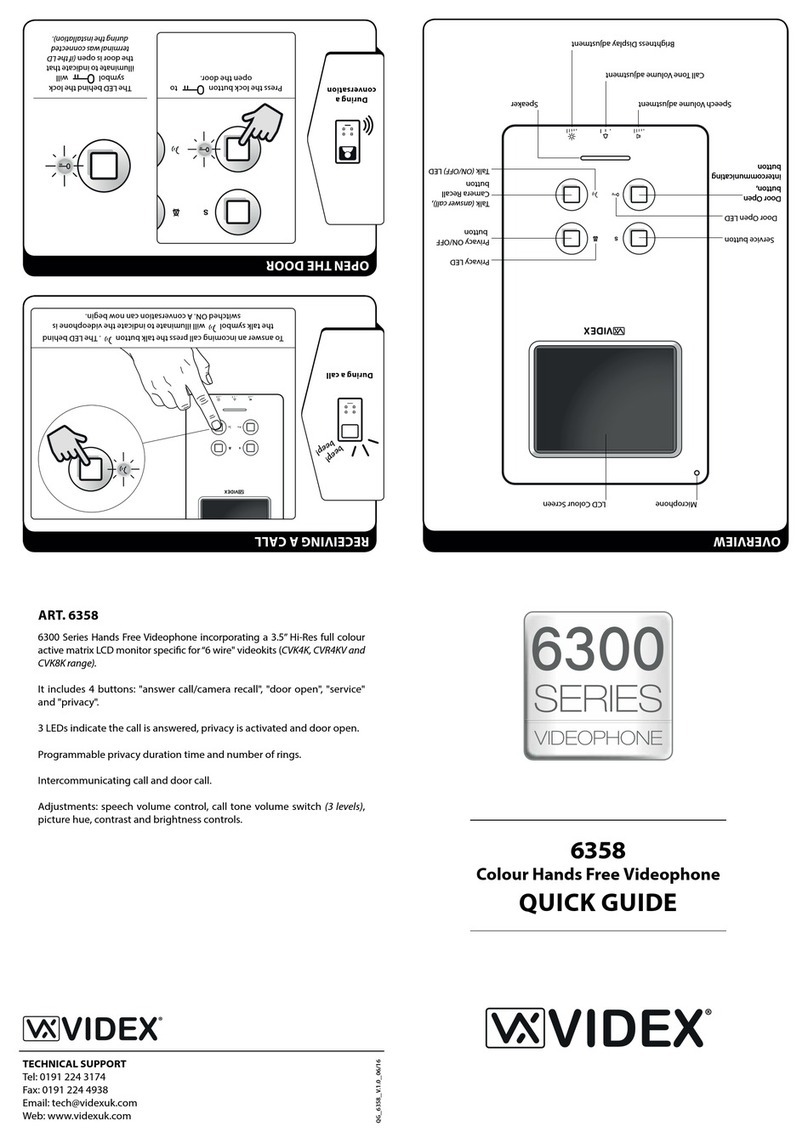AudioCodes MediaPack MP-1 Series Quick start guide

SIP Phone Support (SPS)
MediaPack™ MP-1xx
SIP Protocol
Configuration Note
Setting up FXS Lines on MP-1xx for SIP Phone Support
February 2013
Document # LTRT-31325
Version 1.0


Configuration Note Contents
Version 3.0 3 February 2013
Table of Contents
1Overview ..............................................................................................................7
2Setting Up FXS Lines on MP-1xx.......................................................................9
2.1 Configuring the SPS as a Proxy .............................................................................9
2.2 Defining the Gateway Name.................................................................................10
2.3 Enabling the G.711 Codec....................................................................................11
2.4 Assigning User Name to FXS Port........................................................................12
2.5 Configuring the Hunt Group..................................................................................13
2.6 Configuring IP to Hunt Group Routing ..................................................................14
2.7 Configuring Port Authentication............................................................................15
2.8 Registering the FXS Port......................................................................................16
2.9 Verifying FXS Port Registration in the SPS ..........................................................17

Configuration Note 4 Document#: LTRT-31325
Setting Up FXS Lines on MP-1xx for SPS
List of Figures
Figure 2-1: Proxy Sets Table....................................................................................................................9
Figure 2-2: Proxy & Registration ............................................................................................................10
Figure 2-3: Coders Table........................................................................................................................11
Figure 2-4: Endpoint Phone Number Table............................................................................................12
Figure 2-5: Hunt Group Settings ............................................................................................................13
Figure 2-6: IP to Hunt Group Routing Table...........................................................................................14
Figure 2-7: Authentication ......................................................................................................................15
Figure 2-8: Endpoint Phone Number Table............................................................................................16
Figure 2-9: Search Online Phones.........................................................................................................17

Configuration Note Notices
Version 3.0 5 February 2013
Notice
This document describes the procedures for setting up FXS lines using AudioCodes MP-1xx
for AudioCodes SPS (SIP Phone Support)
Information contained in this document is believed to be accurate and reliable at the time of
printing. However, due to ongoing product improvements and revisions, AudioCodes cannot
guarantee the accuracy of printed material after the Date Published nor can it accept
responsibility for errors or omissions. Updates to this document and other documents can be
viewed at http://www.audiocodes.com/downloads.
© Copyright 2013 AudioCodes Ltd. All rights reserved.
This document is subject to change without notice.
Date Published: February-4-2013
Trademarks
AudioCodes, AC, AudioCoded, Ardito, CTI2, CTI², CTI Squared, HD VoIP, HD VoIP
Sounds Better, InTouch, IPmedia, Mediant, MediaPack, NetCoder, Netrake, Nuera, Open
Solutions Network, OSN, Stretto, TrunkPack, VMAS, VoicePacketizer, VoIPerfect,
VoIPerfectHD, What’s Inside Matters, Your Gateway To VoIP and 3GX are trademarks or
registered trademarks of AudioCodes Limited. All other products or trademarks are
property of their respective owners. Product specifications are subject to change without
notice.
WEEE EU Directive
Pursuant to the WEEE EU Directive, electronic and electrical waste must not be disposed
of with unsorted waste. Please contact your local recycling authority for disposal of this
product.
Customer Support
Customer technical support and service are generally provided by AudioCodes’
Distributors, Partners, and Resellers from whom the product was purchased. For technical
support for products purchased directly from AudioCodes, or for customers subscribed to
AudioCodes Customer Technical Support (ACTS), contact support@audiocodes.com.
Abbreviations and Terminology
Each abbreviation, unless widely used, is spelled out in full when first used.
Documentation Feedback
AudioCodes continually strives to produce high quality documentation. If you have any
comments (suggestions or errors) regarding this document, please fill out the
Documentation Feedback form on our Web site at http://www.audiocodes.com/downloads.
Your valuable feedback is highly appreciated.

Setting Up FXS Lines on MP-1xx for SPS
Configuration Note 6 Document#: LTRT-31325
Related Documentation
Manual Name
MP-11x Installation Manual
MP-11x User’s Manual
SPS for Lync Quick Start Guide

Configuration Note 1. Overview
Version 3.0 7 February 2013
1 Overview
This document describes the procedures for setting up FXS lines using AudioCodes MP-
1xx for AudioCodes SPS (SIP Phone Support).

Setting Up FXS Lines on MP-1xx for SPS
Configuration Note 8 Document#: LTRT-31325
Reader's Notes

Configuration Note 2. Setting Up FXS Lines on MP-1xx
Version 3.0 9 February 2013
2 Setting Up FXS Lines on MP-1xx
Before setting up the FXS lines, you need to create an SPS user in the SPS Web Admin
Tool. Follow the instructions on how to create a new SPS user in the “Adding a User via
the SPS Web Admin” section of SPS for Lync Quick Start Guide.
To set up FXS lines on the MP-1xx for the SPS, follow the steps described below.
Note: For FXS lines only create an SPS User as there is no need to define a device
for this user.
2.1 Configuring the SPS as a Proxy
The procedure below describes how to configure the SPS as a Proxy.
To configure the SPS as Proxy:
1. Click on Configuration > VoIP > Control Network > Proxy Sets Table; the Proxy
Sets Table page opens.
Figure 2-1: Proxy Sets Table
2. In the 'Proxy Address' field, insert the IP address of the SPS.
3. Click Submit.
2

Setting Up FXS Lines on MP-1xx for SPS
Configuration Note 10 Document#: LTRT-31325
2.2 Defining the Gateway Name
The procedure below describes how to define the gateway name.
To define the gateway name:
1. Click Configuration > VoIP > SIP Definitions > Proxy & Registration; the Proxy &
Registration page opens.
Figure 2-2: Proxy & Registration
2. Insert the Domain Name in the Gateway name field.
3. Click Register.
4. Click Submit.
2

Configuration Note 2. Setting Up FXS Lines on MP-1xx
Version 3.0 11 February 2013
2.3 Enabling the G.711 Codec
The procedure below describes how to enable the G.711 codec.
To enable the G.711 codec:
1. Click Configuration > VoIP > Coders and Profiles > Coders; the Coders Table page
opens:
Figure 2-3: Coders Table
2. On the first line, from the 'Coder name' drop-down list, select G.711U-law.
•From the ‘Packetization Time’ drop-down list, select 20.
•From the ‘Rate’ drop-down list, select 64.
•From the ‘Silence Suppression’, select Disabled.
3. On the second line, from the 'Coder name' drop-down list, select G.711A-law.
•From the ‘Packetization Time’ drop-down list, select 20.
•From the ‘Rate’ drop-down list, select 64.
•From the ‘Silence Suppression’, select Disabled.
4. Click Submit.
2
3

Setting Up FXS Lines on MP-1xx for SPS
Configuration Note 12 Document#: LTRT-31325
2.4 Assigning User Name to FXS Port
The procedure below describes how to assign a User Name to the FXS Port.
To assign user name to FXS port:
1. Click Configuration > VoIP > GW and IP to IP > Hunt Group > Endpoint Phone
Number; the Endpoint Phone Number Table page opens.
Figure 2-4: Endpoint Phone Number Table
2. For each FXS line, do the following.
•In the 'Channel(s)' field, enter the FXS port number.
•In the 'Phone Number' field, enter the User Name in the SPS that you want to
assign to this FXS port.
3. Click Submit.
2

Configuration Note 2. Setting Up FXS Lines on MP-1xx
Version 3.0 13 February 2013
2.5 Configuring the Hunt Group
The procedure below describes how to configure the Hunt Group.
To configure the Hunt Group:
1. Click Configuration > VoIP > GW and IP to IP > Hunt Group > Hunt Group
Settings; the Hunt Group Settings page opens.
Figure 2-5: Hunt Group Settings
2. In the 'Hunt Group' field, enter "1".
3. From the 'Channel Select Mode' drop-down list, select By Dest Phone Number.
4. Click Submit.
2
3
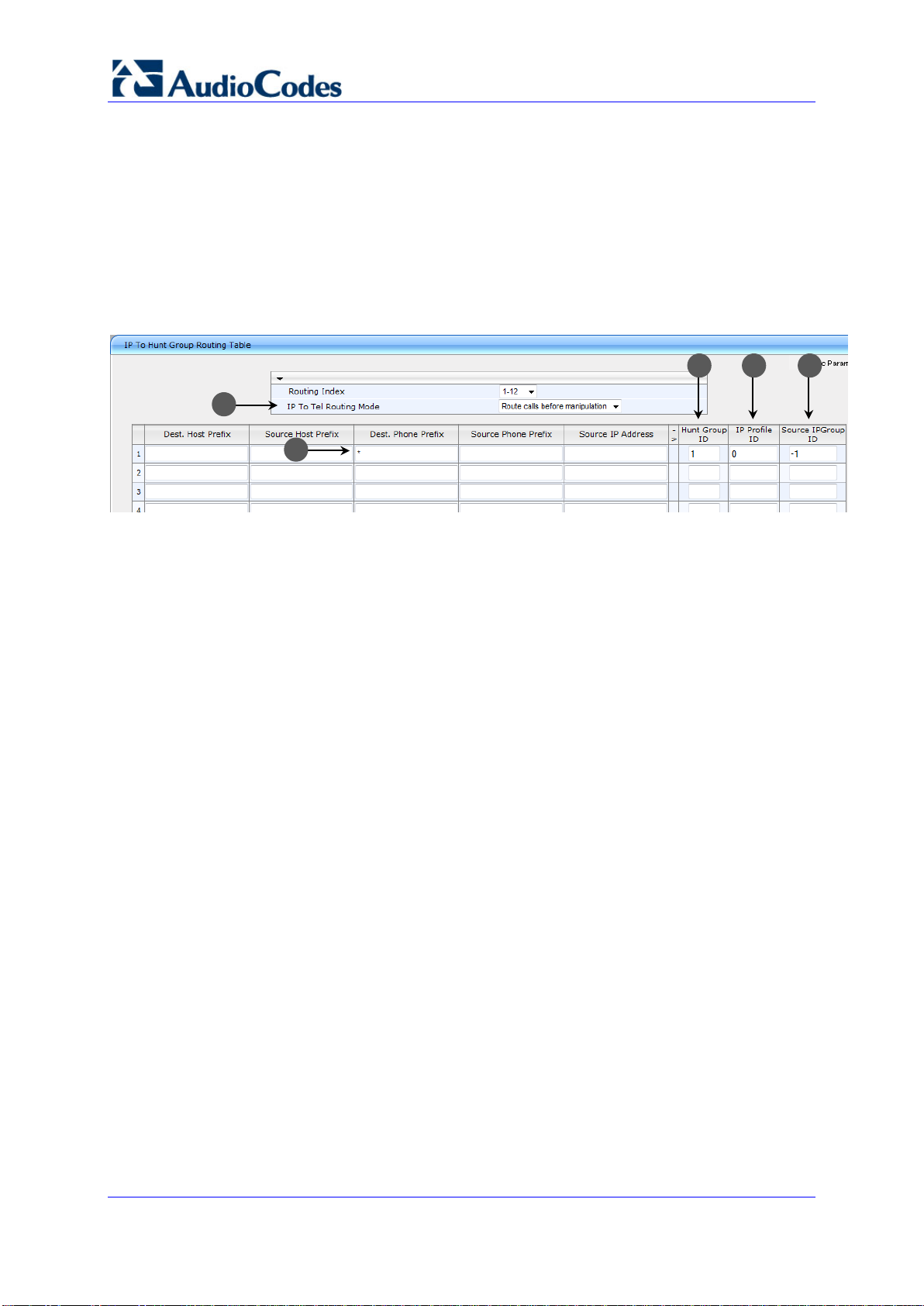
Setting Up FXS Lines on MP-1xx for SPS
Configuration Note 14 Document#: LTRT-31325
2.6 Configuring IP to Hunt Group Routing
The procedure below describes how to configure IP to Hunt Group Routing.
To configure IP to Hunt group routing:
1. Click Configuration > VoIP > GW and IP to IP > Routing > IP to Trunk Group
Routing; the IP to Hunt Group Routing Table page opens.
Figure 2-6: IP to Hunt Group Routing Table
2. From the IP to Tel Routing Mode drop-down list, select Route calls before
manipulation.
3. In the 'Dest Phone Prefix' field, enter "*".
4. In the 'Hunt Group ID'field, enter "1".
5. In the 'IP Profile ID'field, enter "0".
6. In the 'Source IPGroup ID'field, enter "-1".
7. Click Submit.
2
3
4
5
6

Configuration Note 2. Setting Up FXS Lines on MP-1xx
Version 3.0 15 February 2013
2.7 Configuring Port Authentication
The procedure below describes how to configure Port Authentication.
To set port authentication:
1. Click Configuration > VoIP > GW and IP to IP > Analog Gateway >
Authentication; the Authentication page opens.
Figure 2-7: Authentication
2. For each of the FXS ports do the following:
•In the User Name field, enter the User Name in the SPS that you want to assign
to this FXS port.
Note: The user name is case sensitive and must be the same as the user name that
was created in the SPS Admin.
•In the Password field, type the SIP Password that was defined in the SPS.
3. Click Submit.
2

Setting Up FXS Lines on MP-1xx for SPS
Configuration Note 16 Document#: LTRT-31325
2.8 Registering the FXS Port
The procedure below describes how to register the FXS port.
To register the user name to FXS port:
1. Click Configuration > VoIP > GW and IP to IP > Hunt Group > Endpoint Phone
Number; the Endpoint Phone Number Table page opens.
Figure 2-8: Endpoint Phone Number Table
2. Click Register.
3. Verify in the SPS Web interface that the FXS port was registered.
4. Click Submit.
2
4

Configuration Note 2. Setting Up FXS Lines on MP-1xx
Version 3.0 17 February 2013
2.9 Verifying FXS Port Registration in the SPS
The procedure below describes how to verify FXS port registration in the SPS.
To verify FXS port registration in the SPS:
1. In the SPS Web Admin, click Status & Diagnostics > System Status > Phones
Status; the Search Online Phones page opens.
Figure 2-9: Search Online Phones
2. In the 'Search' field, enter the user name and click GO. The search results show that
the user is registered and displays the user's online status.

Configuration Note
www.audiocodes.com
Other manuals for MediaPack MP-1 Series
2
This manual suits for next models
1
Table of contents
Other AudioCodes Telephone manuals