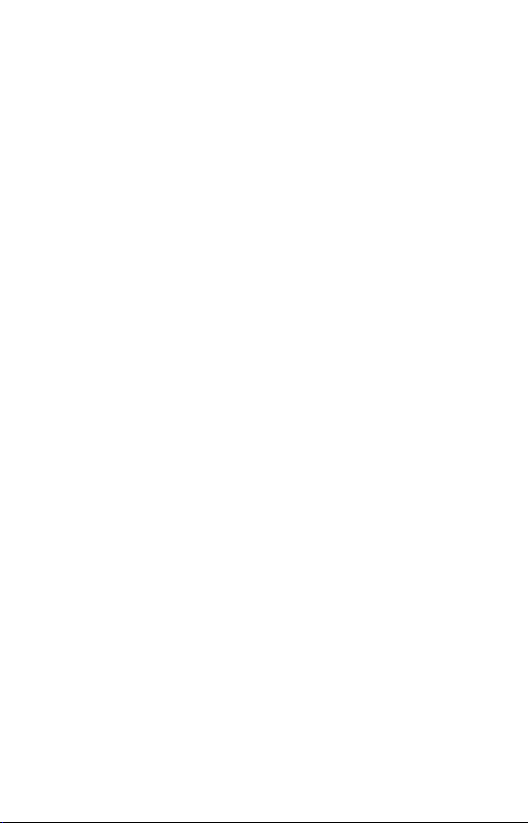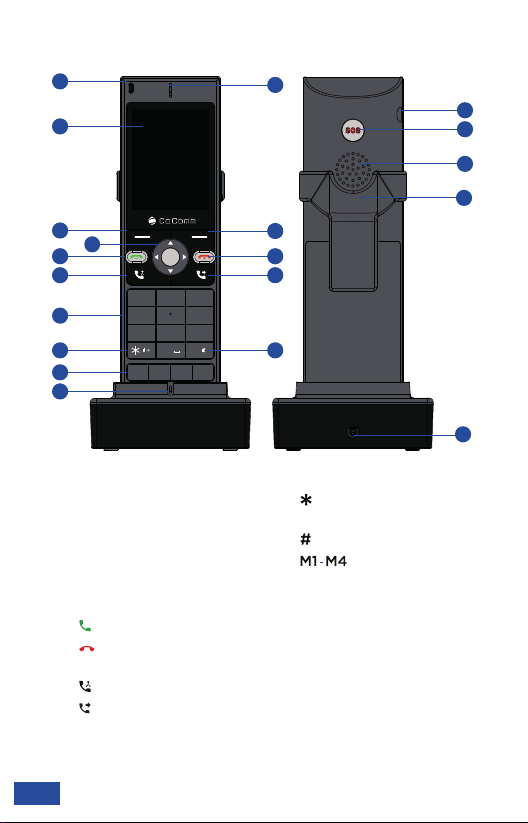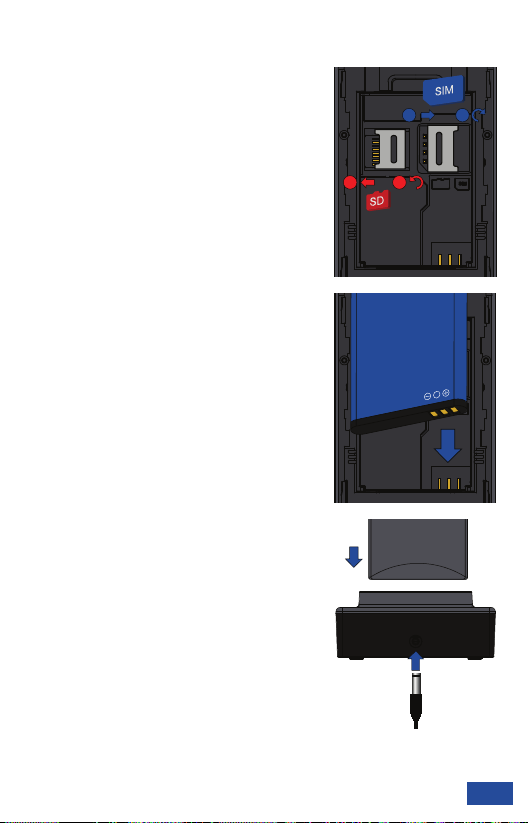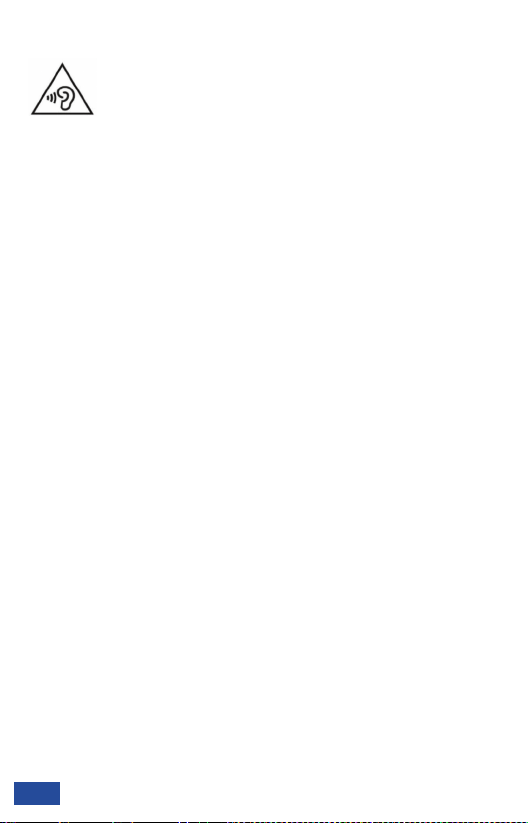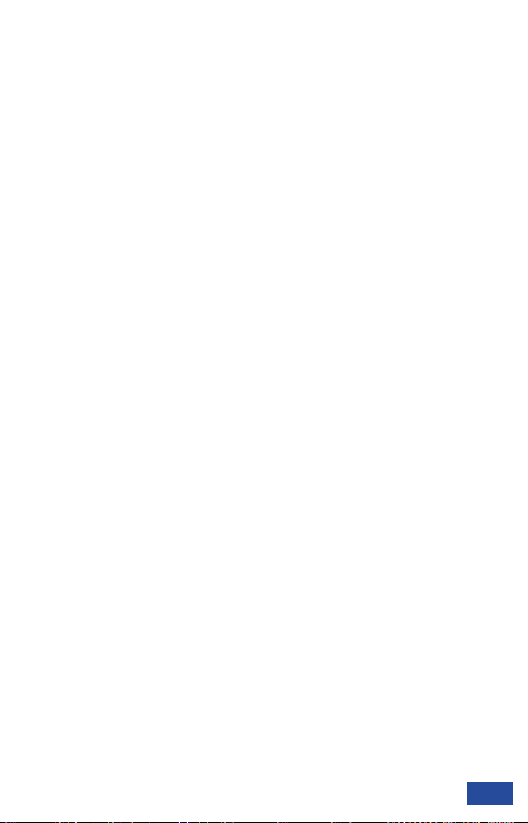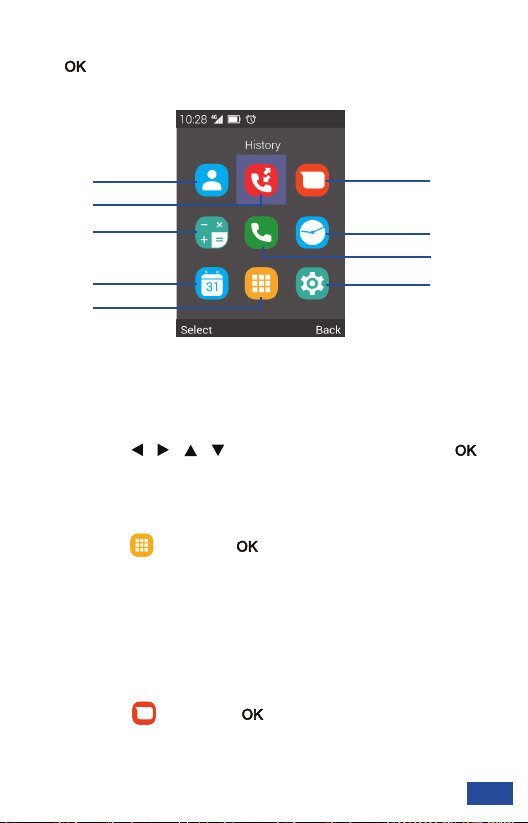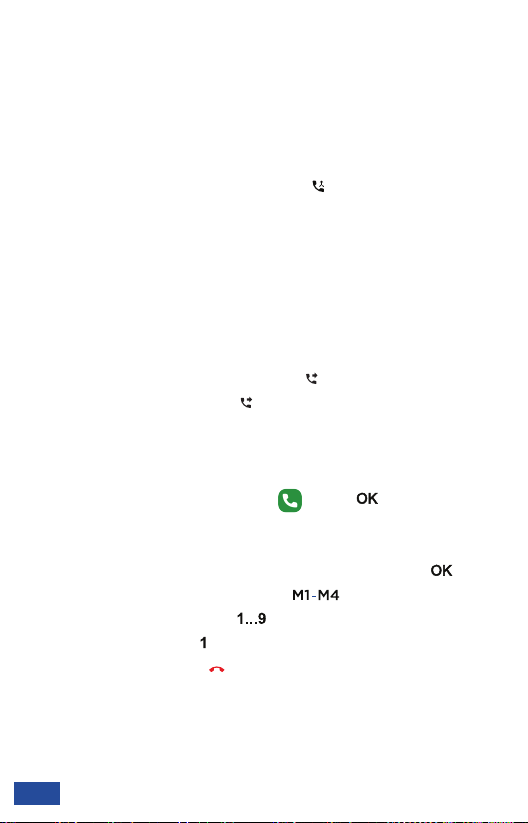(EN) Quick guide
6
Precautions for use
This phone complies with current regulations to limit the maximum
output volume. Using headphones at very high volume may cause
hearing damage.
Care and maintenance
●Keep the phone away from children and pets. They could damage the
phone accidentally or choke on small parts. Do not drop or knock the
phone. Rough handling can damage electronic circuits.
●Keep the phone dry and avoid liquids that could corrode the phone. Do
not use the phone with wet hands, which may cause electric shock. Do not
apply paint over the phone, as it can prevent proper operation.
●Do not place the phone in cold areas. When the phone warms up to its
normal operating temperature, moisture can accumulate inside the phone,
which may damage electronic circuits. Do not place the phone in areas of
excessive heat, which may shorten the life of electronic devices, damage
batteries, or melt accessories. Do not place the phone in areas exposed
to sunlight as it may cause overheating. Do not place the phone near
flammable liquids, gases or explosive substances.
●To clean the telephone, use a damp or antistatic cloth. Do not use a dry or
static cloth. Do not use chemicals such as cleaning solvents to clean the
surface of the phone. Turn off your phone before cleaning.
●The manufacturer’s warranty does not cover repair the appliance if the
phone or battery gets wet, or phone label is damaged even when the phone
warranty has not expired.
●Always make sure your device is turned off before removing your SIM
card. This will prevent data loss and damage to the SIM card. Do not place
the SIM card near surfaces or electromagnetic environments and avoid
touching the metal connectors.