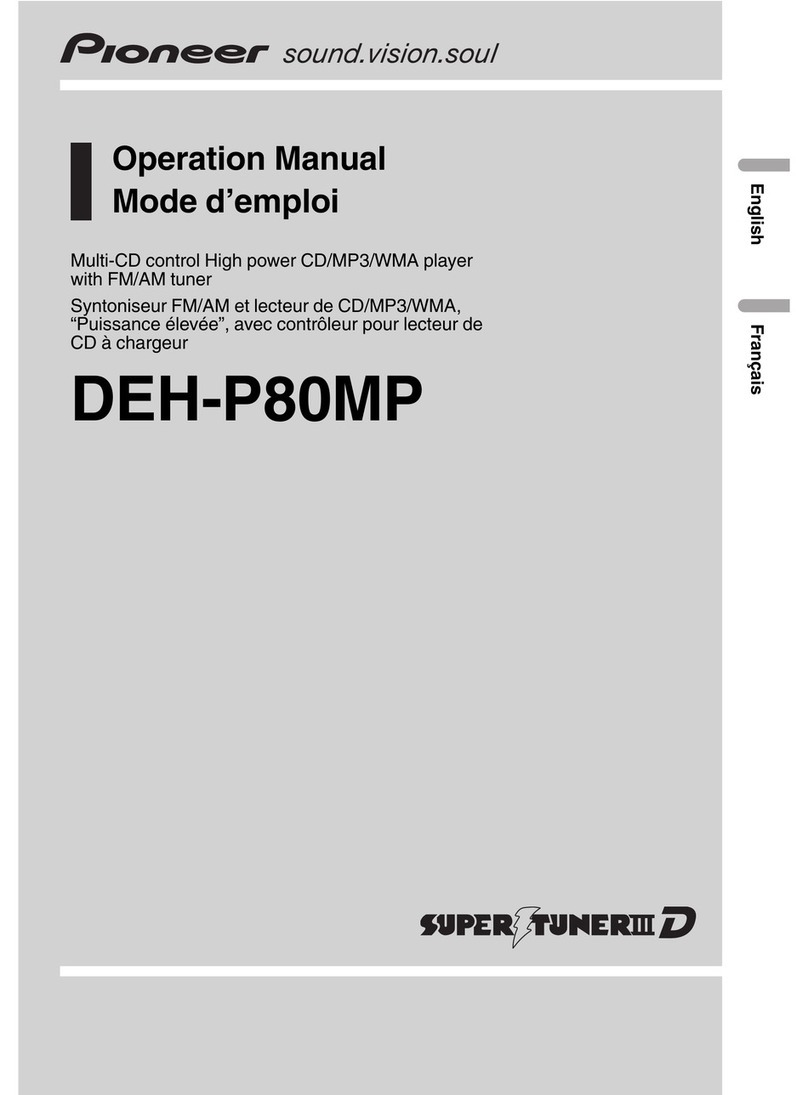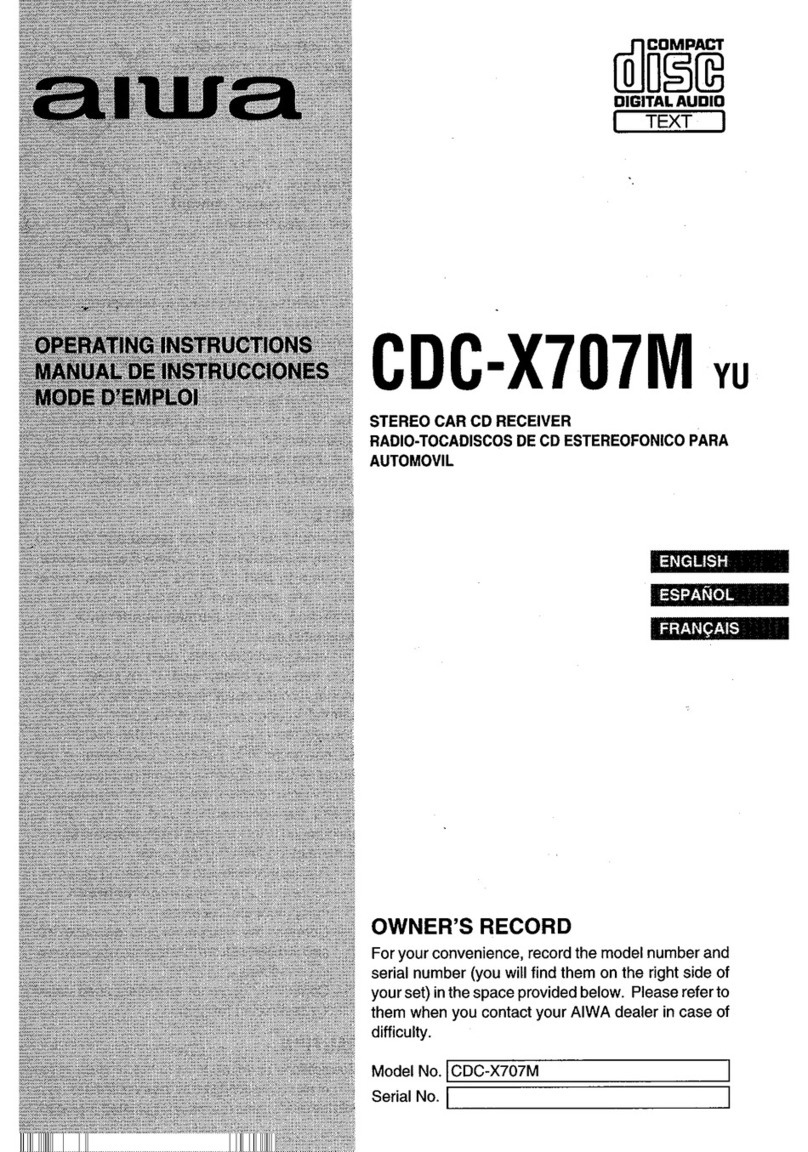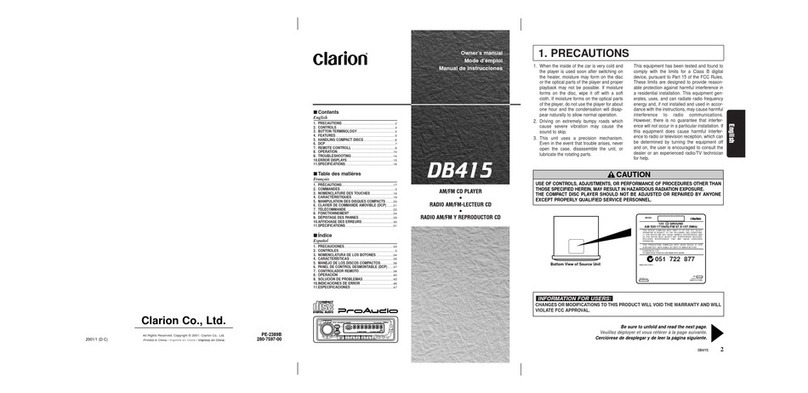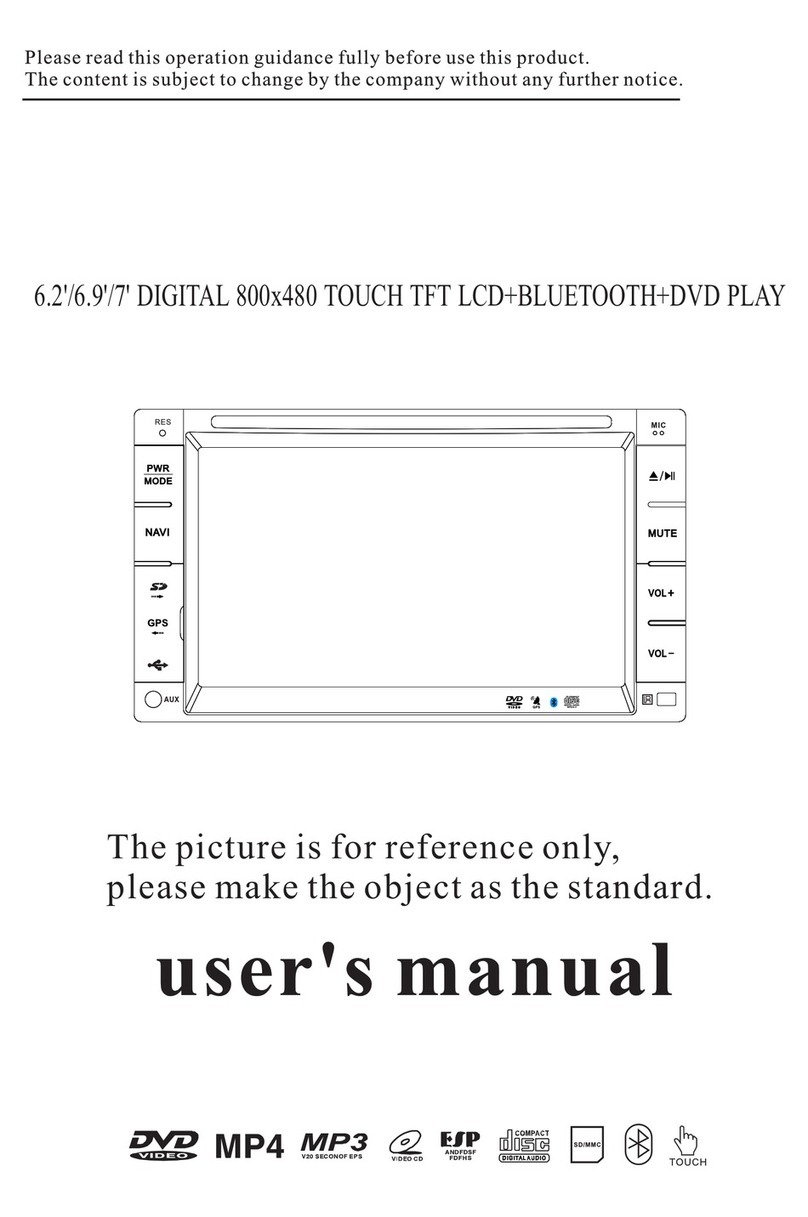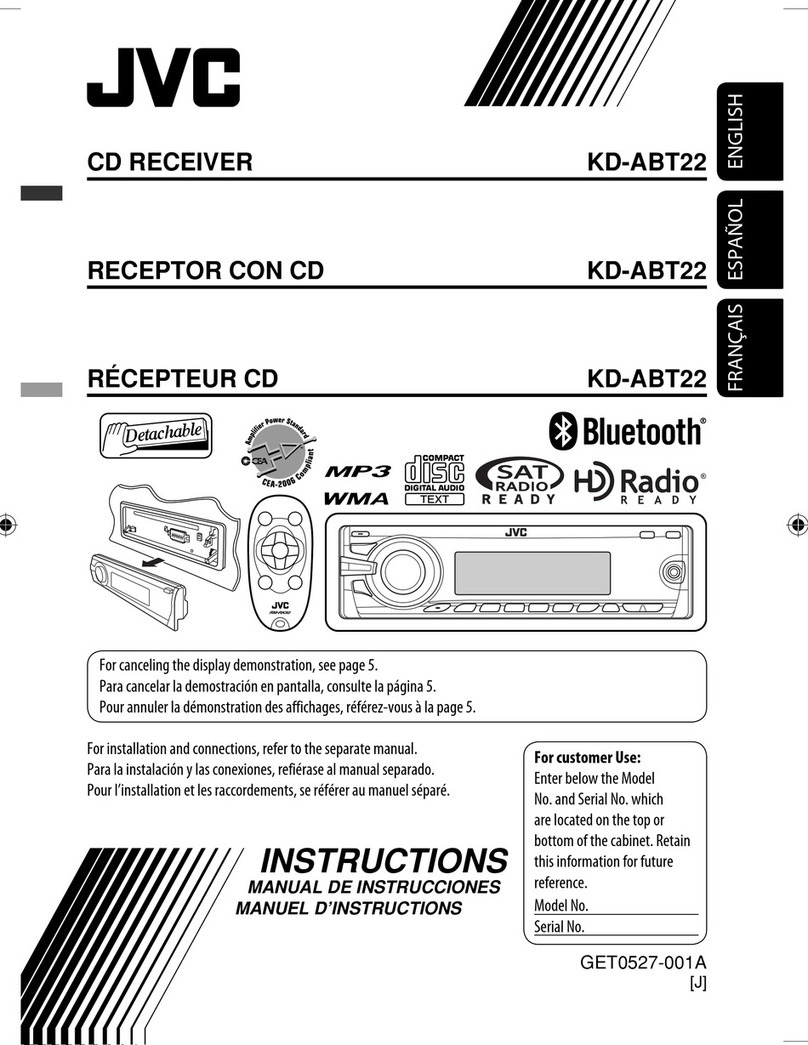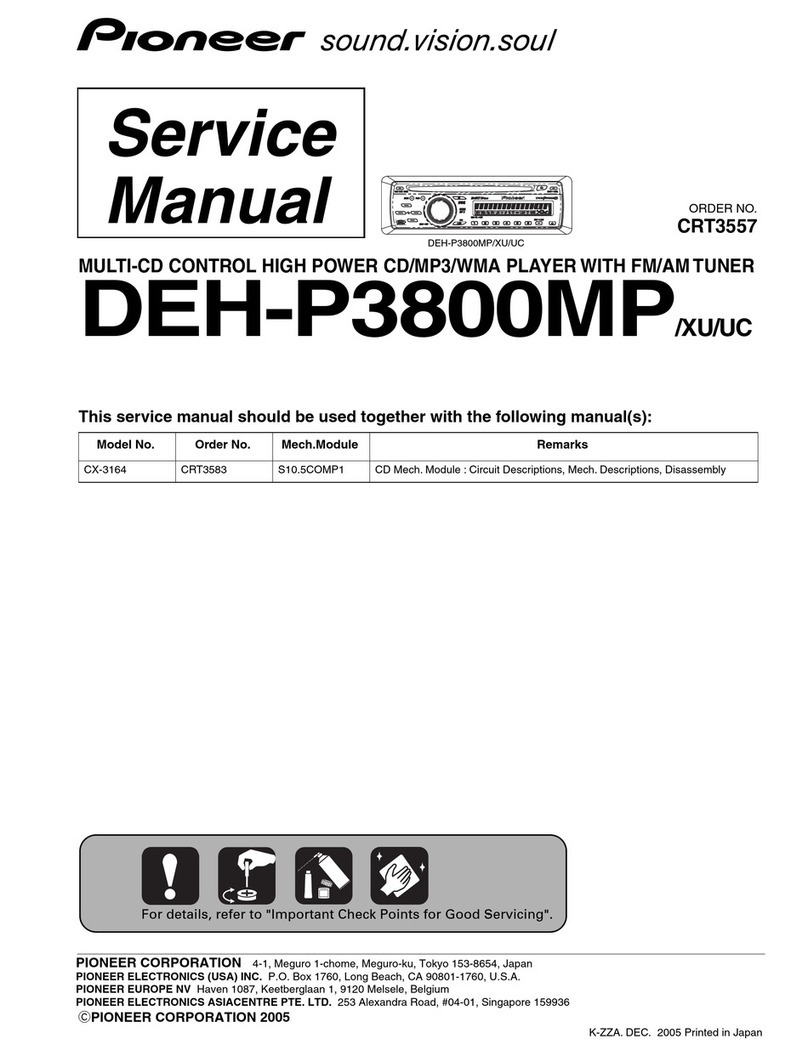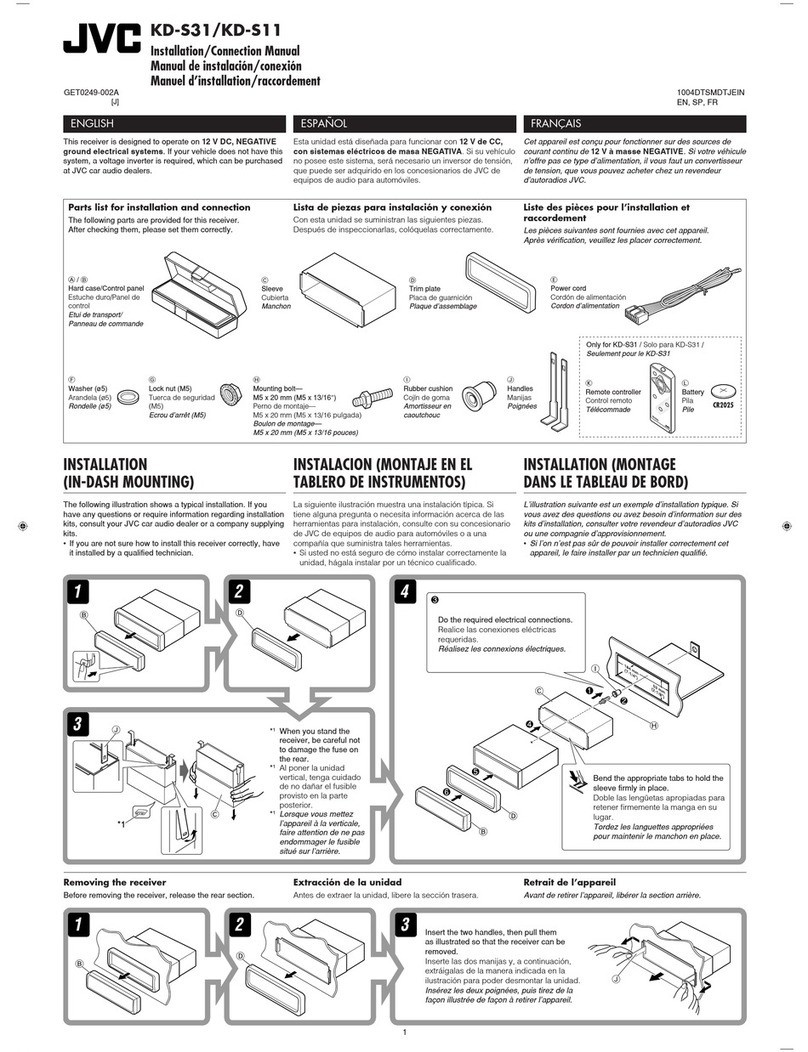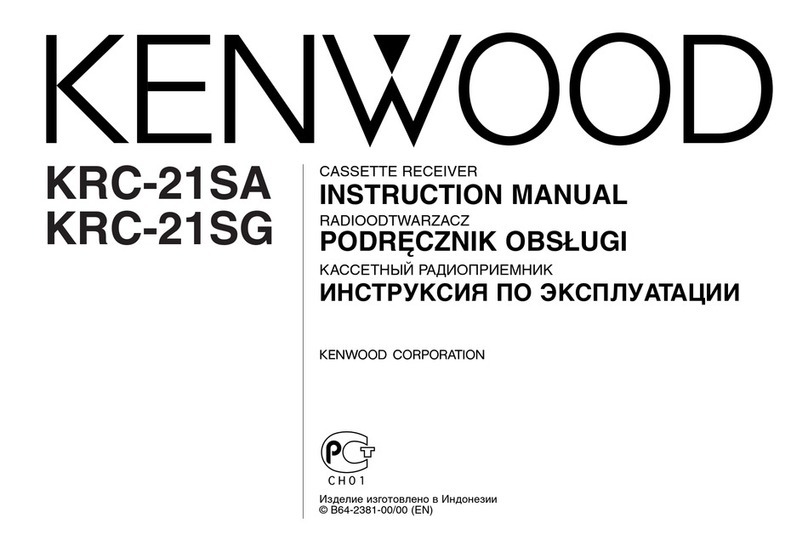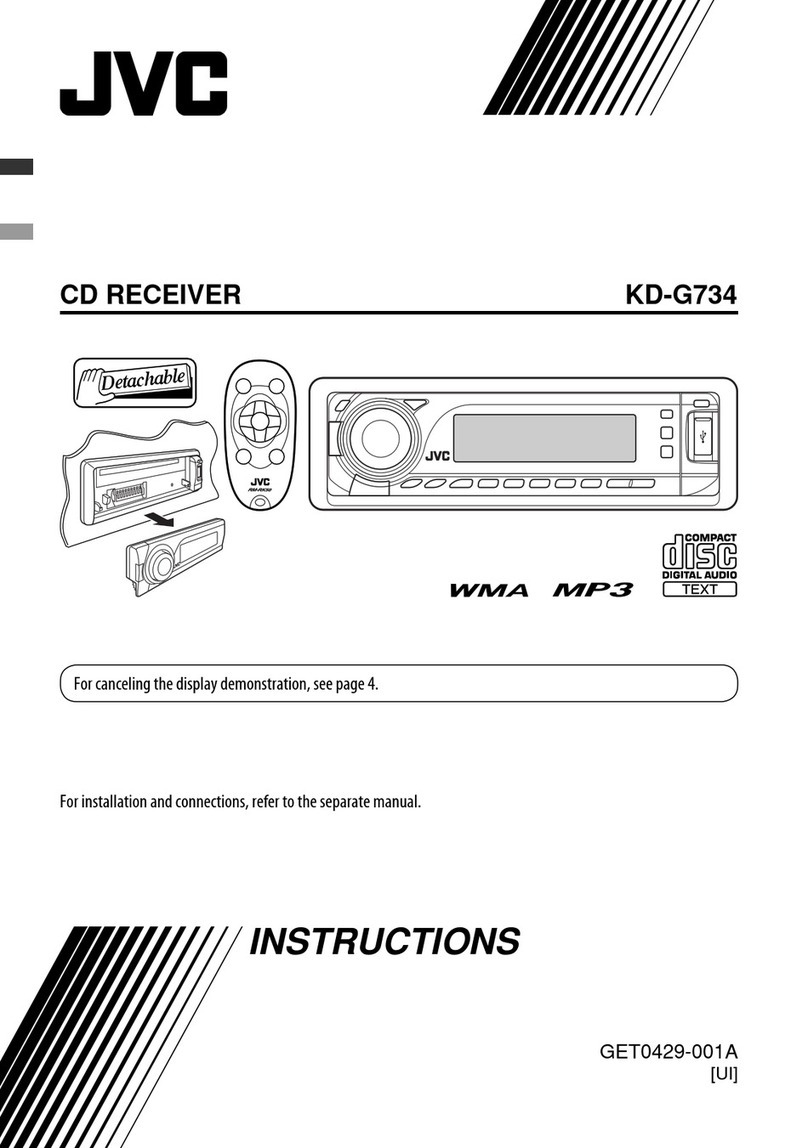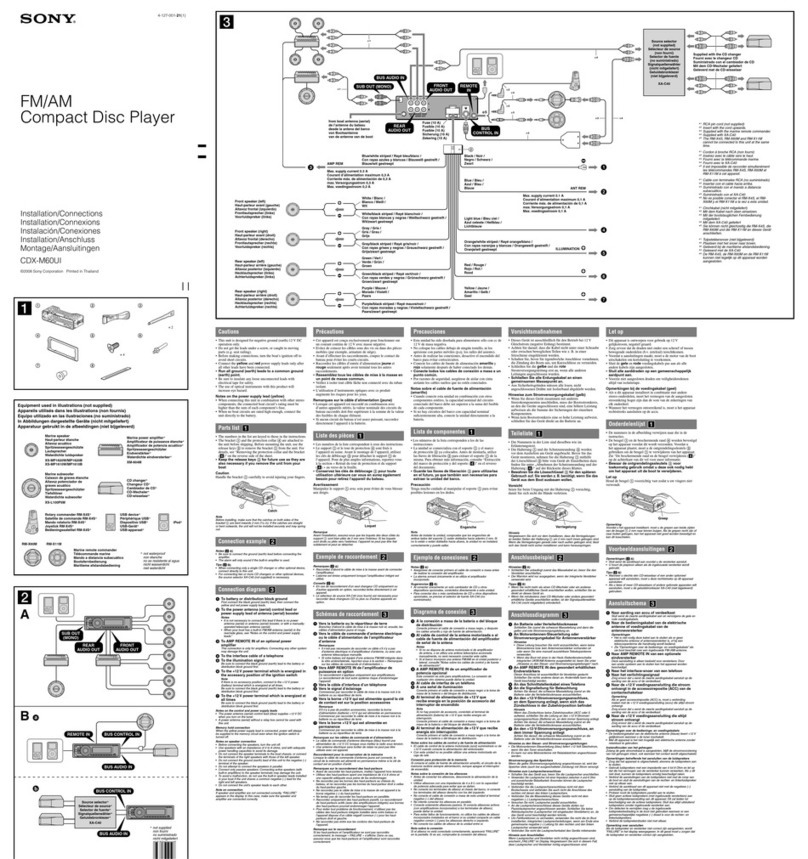Audiodesign ESX VISION NAVICEIVER VN809 HO-ACCORD User manual

OWNER‘S
MANUAL
VN809 HO-ACCORD
V1.3
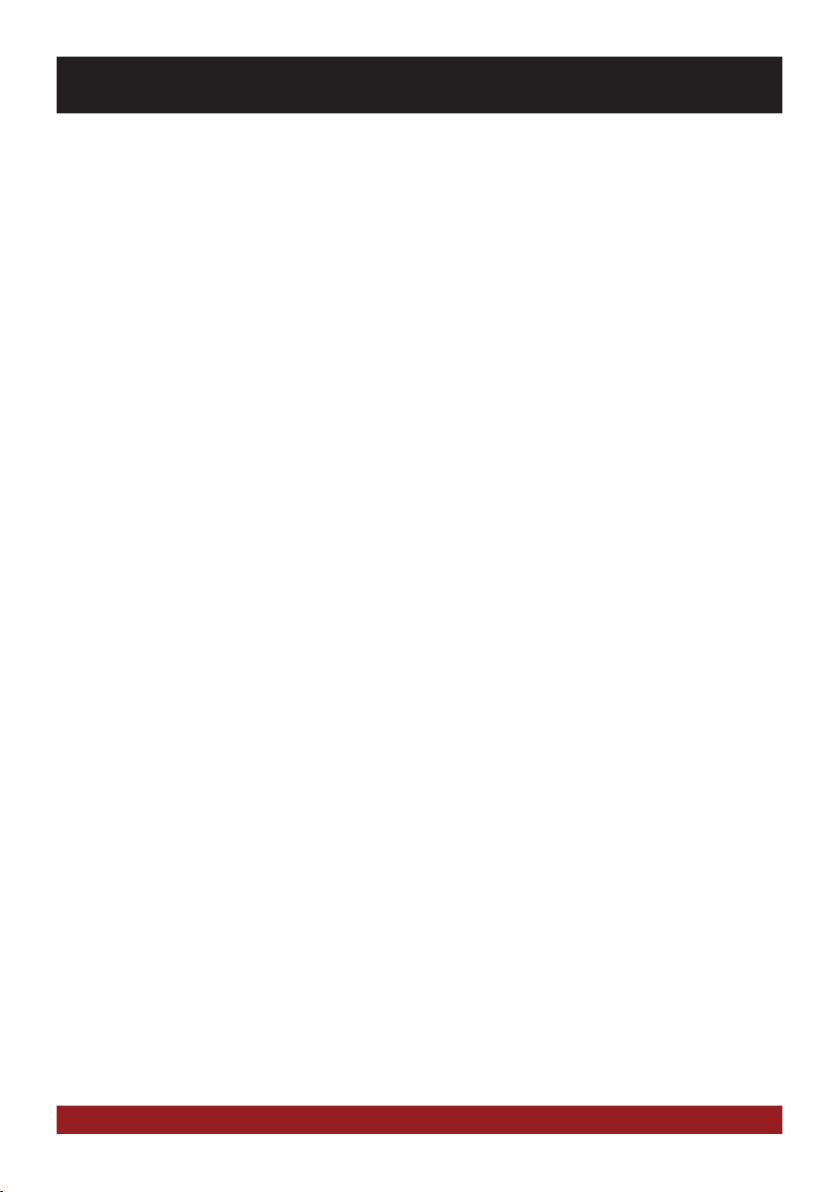
2
Features
• iGo Primo, 3D Navisoftware with TMC on 8GB SD card, 46 countries including Turkey with Points of Interests display and
search function, 3D building views, TTS voice output, warnings, over 25 system and prompt languages.
Latest Map Guarantee (30 days) after activation via www.naviextras.com.
• High-resolution 20,3 cm (8“) LCD touchscreen display with 800 x 480 pixels
• Advanced i9 operating system based on Microsoft Windows CE 6
• 600 MHz CPU, 100 MB Flash Drive, 256 MB DDR1-RAM, 128 MB NAND Flash RAM
• Bluetooth™ handsfree, phone book synchronization and A2DP audio streaming
• Media playback (MP3/WMA/MPEG4/MPEG1/2/WMV/AVI/DivX etc.)
• DVD-Player (DVD, DVD-R/RW, DVD+R/RW, VCD, CD, CD-R/RW, MP3)
• File manager with an open file structure, photo slideshow, compatible with MS Office applications
• MicroSD card slot and 2 x USB port with copy function
• Integration of external applications (Compatible with Windows CE 6)
• Date/time function, 24 hrs. display
• Video output for two monitors with dual zone function
• Supports original radio device
• Rear camera inputs
• Supports 2D-/3D navigation maps with TMCpro function
• Supports external TV or radio receivers (DVB-T, DAB, etc.)
• Supports mobile internet with separate 3G/UMTS sticks
Compatibility (Status June 2013)
Honda: Accord (2008 - >)
INTRODUCTION
Always follow the instructions in this manual before using the device. Please keep this manual easily
accessible in the vehicle for future reference.
Windows is a registered trademark of Microsoft Corporation in the United States and other countries. The Bluetooth word mark is registered trademark owned by Bluetooth SIG, Inc.
Other trademarks, trade names or brands are the property of their respective owners.

3
INHALTSVERZEICHNIS
This symbol indicates important information and instructions in this manual, which
serve to improve traffic safety and operability of the device.
Safety Information...................................................................................................................................4
Basic functions........................................................................................................................................6
Operating elements .................................................................................................................................................................6
Main menu..............................................................................................................................................................................7
Navigation...............................................................................................................................................................................8
Audio player ............................................................................................................................................................................9
Radio.....................................................................................................................................................................................10
DVD (DVD/CD-Player).............................................................................................................................................................11
Menu.....................................................................................................................................................................................13
– Bluetooth™ .......................................................................................................................................................................14
– Video..................................................................................................................................................................................15
– TV/AV (optional) ..................................................................................................................................................................16
– Files ...................................................................................................................................................................................16
– Internet (optional) ...............................................................................................................................................................17
– Options (color theme, language, operating system, date / time, touch screen calibration) ...................................................18
Troubleshooting .....................................................................................................................................20
General notes.........................................................................................................................................24

4
SAFETY INFORMATION
• In general, the assembly and installation of the device must be performed by a trained and technically skilled
specialists, as the installation and connection of the device requires complex knowledge.
• This device is only suitable for the operation in a vehicle with an on-board voltage of 12 volts, negative
ground.
• Improper installation or use may void the warranty.
• Note any time the traffic regulations of the country in which the device is operated.
• Please ensure, that with the engine turned off the vehicle‘s battery does not discharge fully. The device is
another electrical consumer which must be operated with the engine running, other-wise the vehicle‘s battery
will be discharged and the vehicle can not be started.
• Set the volume of the device only as loud, that you are still be able to hear warning signals (e.g. police sirens)
and traffic noise inside the vehicle.
• Operate the device as driver only if it‘s absolutely necessary and in the driving safety is not compromised.
The same stands for looking at the screen. If necessary, better park your vehicle at a safe and appropriate
location.
• The traffic rules of the EU prohibit to view moving pictures or movies while driving, if the screen of the device
is installed within sight of the driver, as he may be distracted. View the screen as driver only for the navigation
function, and then only briefly that you will not be distracted. Note at any time the local traffic regulations. In
an accident, regress claims could be made by the car insurance company.
• This device is not a substitute for your personal judgment or perception. All suggested routes from the navi-
gation system should never be taken as a reason to disregard the local traffic rules. Your personal assessment
of traffic or your knowledge of safe driving practices is paramount. Always match your driving with the current
traffic situation.
• Do not follow the suggested routes, if the navigation system instructs you to take an unsafe or illegal way,
puts you in an unsafe situation, or directs you into an area which you consider unsafe.
• If problems occur while driving, park the vehicle in a safe and appropriate place to continue before you
operate.
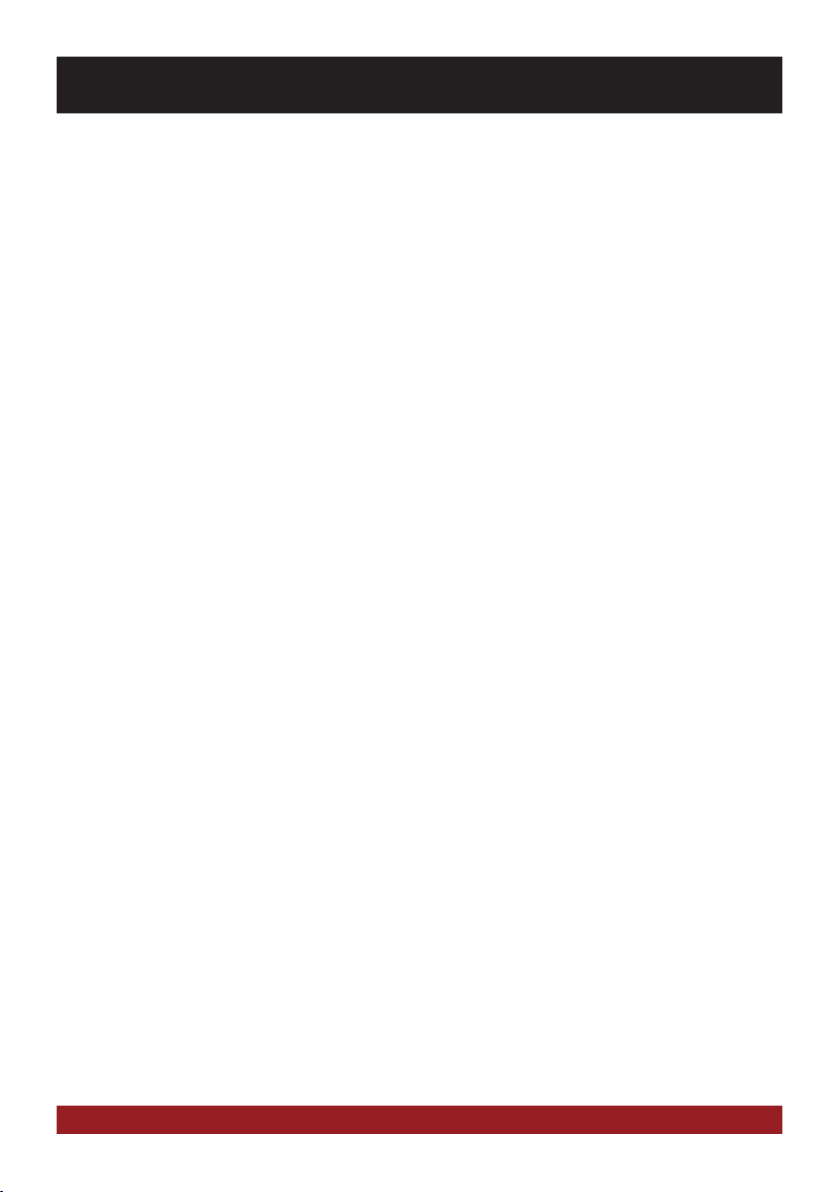
5
SAFETY INFORMATION
• The device supports only DVD/CD standard disk size of diameter with 12 cm. Do not attempt to insert disks
with a different size or any other object into the disk slot. Be sure to load only one disk at the same time.
• Please use only the included original accessories. Ensure a sufficient mounting of the device by using the
included installation accessories, as in the event of an accident enormous accelerations may occure. Poorly
installed devices and equipment in accidents could represent a severe risk to the driver and the other passen-
gers of the vehicle.
• Note under all circumstances the regulations and advices of the vehicle manufacturer and do not make any
modifications to the vehicle, which could interfere with safe driving. Please treat all parts of the device and the
components of your vehicle always with caution.
• Please avoid short circuits and make sure that no metal objects can get inside the device. Also make sure
that all connections are properly connected and avoid the interchanging of the polarity of all connections.
Complete the installation only while the the ignition is turned off.
• In the event of a defect or malfunction, do not attempt to repair it by yourself or open the device, this is
dangerous and could cause injury or damage to the equipment or vehicle. A repair should be done by trained
and authorized personnel only. The device uses a Class 1 laser to read the disk. Eye contact with a laser is very
dangerous to the human eye.
• If you connect an external device, you should first read the instruction manual of the external device and
make sure that it is compatible. Avoid connecting an incompatible external device.
• If you install external applications onto the operating system of the device or operate files, make sure that
they are „virus free“ and compatible with Windows CE 6. Otherwise there is a risk that the operating system
no longer works properly and must be reinstalled.
• Do not damage or scratch the screen with sharp objects. Do not operate the screen with hard objects.
• Please refer the notes in chapter GENERAL NOTES on page 38

6
1. Touchscreen for the additional functions and applications of the ESX device.
2. Slot for MicroSD card including the navigation software.
3. Eject the inserted CD/DVD.
4. Slot for CD/DVD disks (Ø 12 cm).
Generally the ESX device works as an extension of factory-installed sound system. All the controls on
the steering wheel and the center console work as before. The factory-installed screen in the middle
of the dash is replaced with the touchscreen of the ESX device while the lower DVD drive enhances
as new component the functionality.
BASIC FUNCTIONS
OPERATING ELEMENTS
12
34
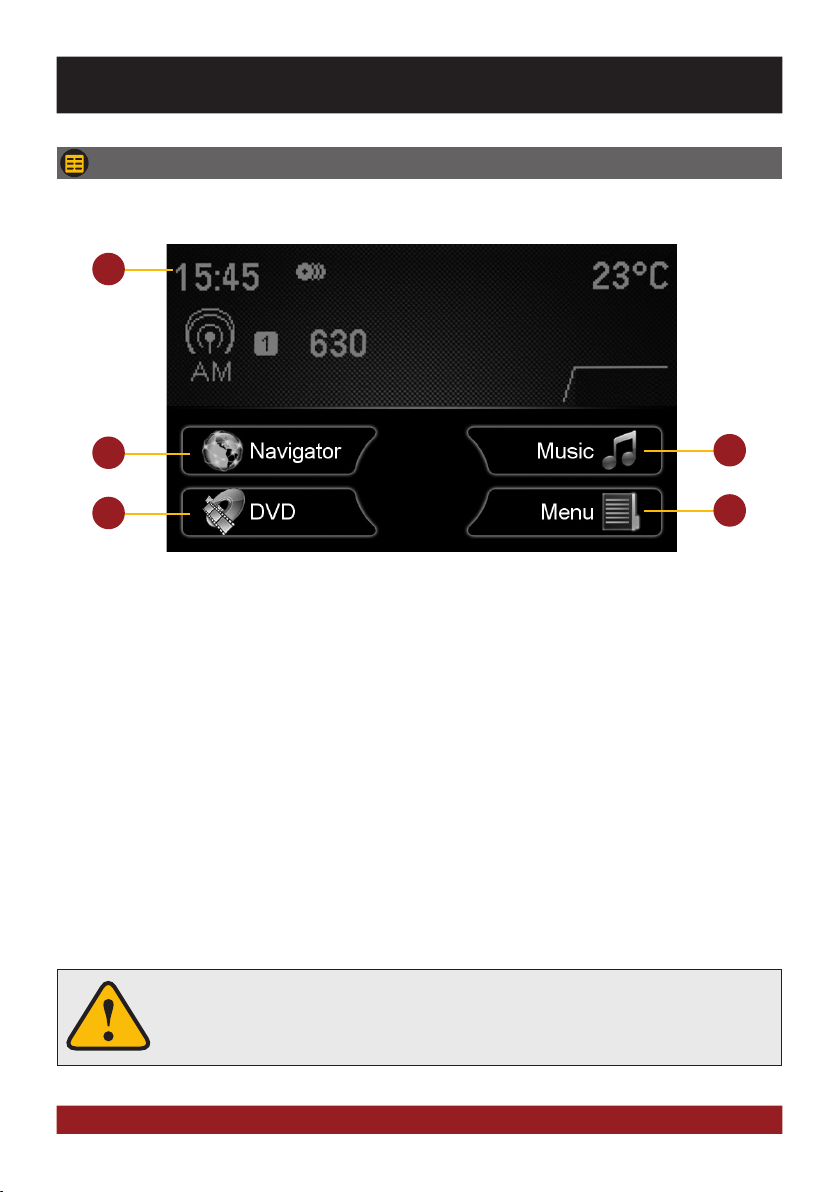
7
3
1
1. The informations of the factory sound system and trip computer are displayed here.
The display of the individual functions such as radio, sound control and air condition
are covered by factory-installed components and reflect the state factory.
2. Touchscreen keypad to start the navigation of the ESX device.
3. Touchscreen keypad to start the audio player of the ESX device.
4. Touchscreen keypad to start the DVD player of the ESX device.
5. Touchscreen keypad to open the application menu.
2
Basically, the device can operate several applications simultaneously. But if too
many extensive applications running at the same time, it can slow the operation
(not responding to your input) or even crash the system.
5
4
MAIN MENU
After power on, the device displays the main menu.
BASIC FUNCTIONS

8
Please refer to the separate manual for the navigation software.
The unit receives GPS satellite signals automatically. In poor weather conditions or
for example while passing a tunnel, these signals may be disturbed. This could lead
to a malfunction of the GPS positioning.
Tap on „System“. Tap on „Browse“.
Tap on „Apps“. Tap on „Options“.
The device provides the ability to use any navigation software (Windows CE 6.0 compatible). Patch the naviga-
tion software path (on microSD card) with the device as follows:
Tap on „SD“ and then choose the navigation software on your
MicroSD card with a double tap.
After this selection, the device always opens this navigation
software after touching the „Navigation“ key pad or the „NAVI“
button on the device.
Visit www.esxnavi.de for more information.
NAVIGATION
Open the navigation application by tapping „Navigator“ in the main menu.
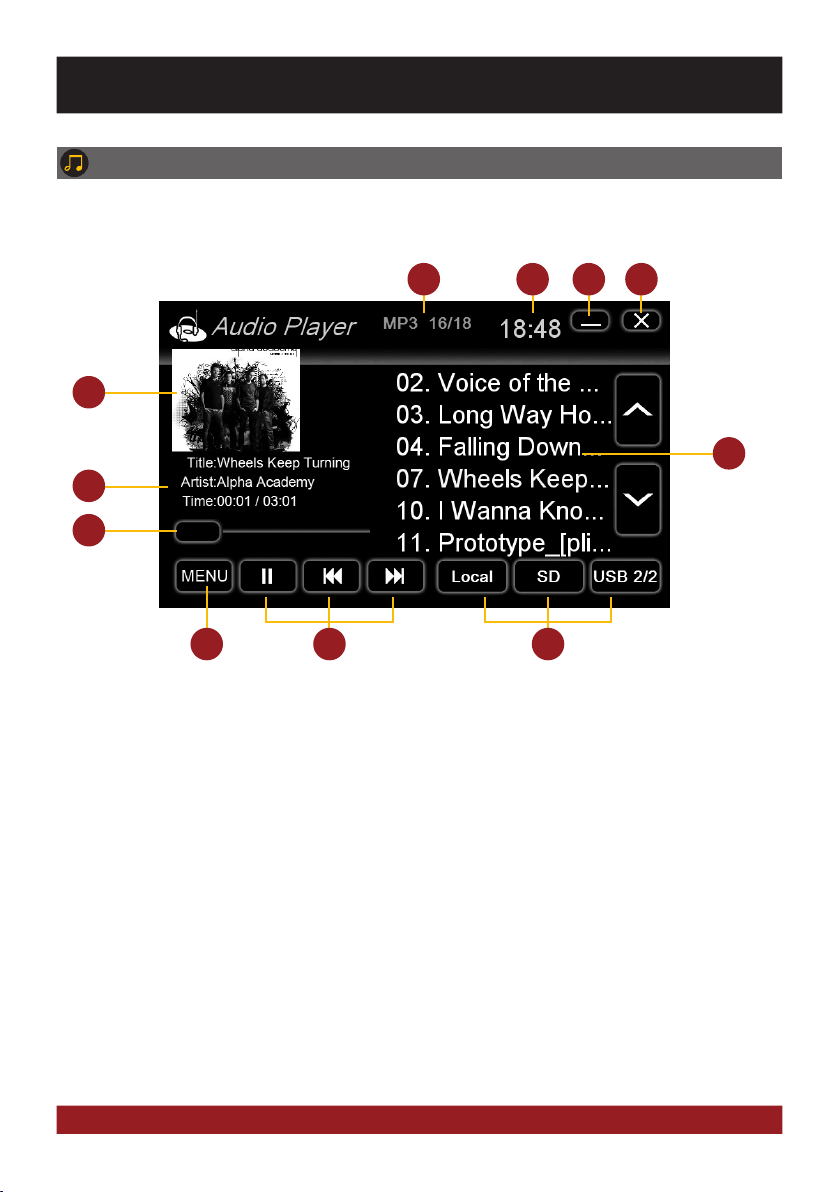
9
8
5
6
9
3 4
10
1. Current audio file information.
2. Current time.
3. Tap here to enter the main menu without
interrupting the playback of the current title.
4. Tap here to exit the application,
the playback will be interrupted.
5. ID-Tag album cover of the current audio file.
6. Title/artist/album information, the elapsed
time and the total time of the track.
7. Progress bar of the currently playing
audio file. With the displacement of the knob
you can jump to another point in the track
8. Playlist of the audio player.
The currently playing title is highlighted.
Tap on any title to start its playback.
9. Tap here to change the playback mode
or change / edit the playlist (refer to pg.10).
10. Playback controls for audio player
- Start or pause playback
- Play previous track
- Play next track
11. Select here the storage location of the
audio files that you want to playback.
1
7
11
2
AUDIO PLAYER
Open the audio player by tapping „Music“ in the main menu or by pressing the „MUSIC“ button on
the device. The audio player supports audio formats like MP3, WMA and WAV. Refer to page 11 for CD
Audio playback.
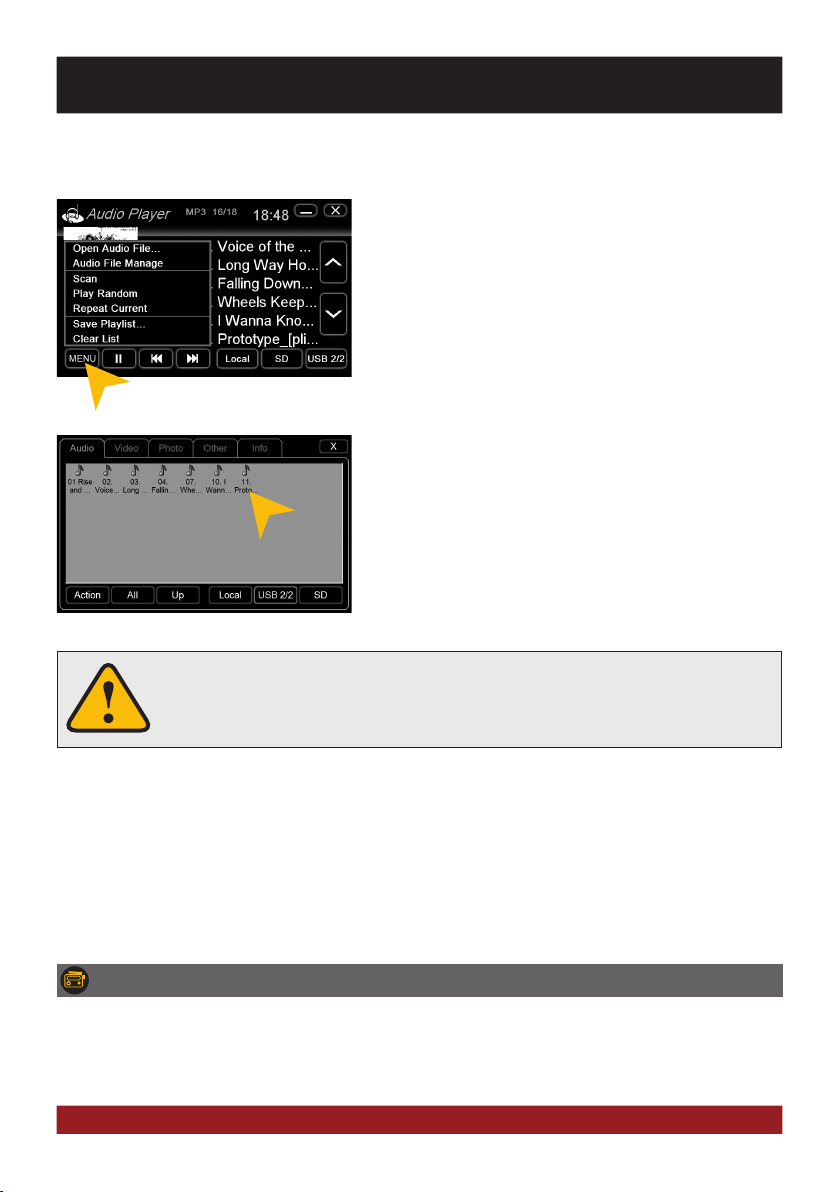
10
RADIO (+ CD-PLAYER)
The operation and function of the radio or the CD player via the controls on the multifunction steering
wheel or the center console have not changed after installing the ESX device. If necessary, refer to
the original manual of the radio.
Playback mode and playlist
BASIC FUNCTIONS
The touchscreen allows the operation by finger tip or the included stylus marker.
Due to complex menu navigation within each application, the stylus is much better
suited for a accurate operation.
Tap on „Menu“ and then on:
„Scan“ for a short playback of each song in the playlist.
„Random“ for a randomized playback within all titles.
„Repeat“ to replay the current title.
„Save playlist“ to save the current playlist on „Local“.
„Clear list“ to delete the current playlist.
Tap on „Open Audio File“ to open the file manager. Now you
can add audio files from the local disk or connected USB stick
or MicroSD card to your current playlist.
Confirm your selection by a double tap.
Delete a stored playlist by using the filemanager (> APPS).

11
4
1 2
5 6 7 8 9 10
3
BASIC FUNCTIONS
1. Tap here to eject the inserted disc.
2. Tap here to enter the main menu without
interrupting the playback.
3. Tap here to exit the application,
the playback will be interrupted.
4. Tap here to pause or start the playback.
5. Tap here to skip to the previous
chapter/track/scene.
6. Tap here for fast backward.
7. Tap here for fast forward.
Set the speed (2x, 4x, 8x, 16x) by tapping
repeatedly.
8. Tap here to skip to the next
chapter/track/scene.
9. Tap here to repeat the current title
(1x) or chapter (2x).
10. Tap here to go to the next page of
the DVD menu (refer to the next page).
DVD (DVD/CD-Player)
The DVD player supports the following formats: DVD, DVD-R/RW, DVD+R/RW, VCD, CD, CD-R/RW, MP3.
Open the DVD application by tapping „DVD“ in the main menu.
Tap during DVD playback on any spot on the display to open the DVD menu. When you playback a
CD or MP3-CD, the user interface is different.
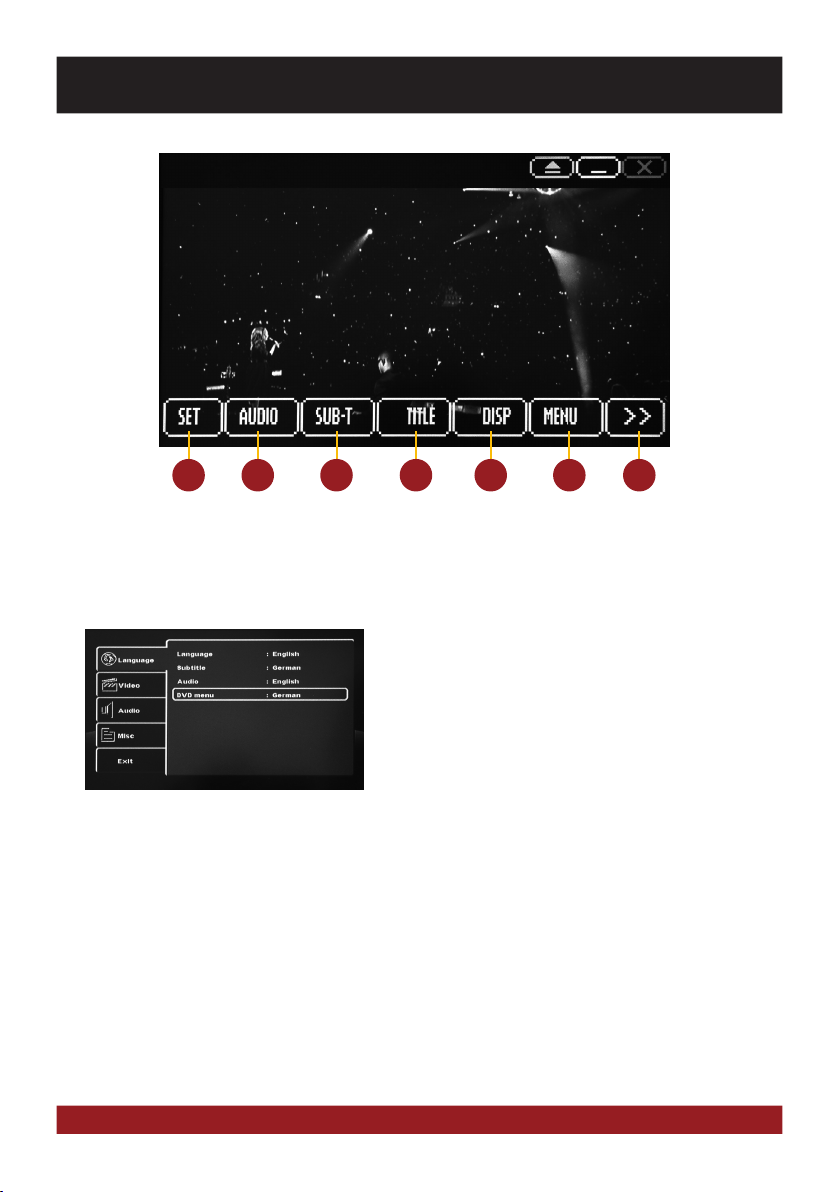
12
1 2 3 4 5 6 7
BASIC FUNCTIONS
1. Tap here to open the System Settings of the
DVD player, where general settings, audio
settings, video settings and language settings
can be specified.
2. Tap here to open the audio playback settings.
In DVD mode the currently available languages
settings can be specified.
3. Tap here to set the subtitle options
of the currently inserted media.
4. Tap here to open the title menu.
5. Tap here for the information of the currently
inserted media. Tap again to hide the display.
6. Tap here to open the main menu
of the currently inserted media.
7. Tap here to go to the previous page of
the DVD menu (refer to the previous page).
NOTE: Some of the described features and settings
are available only if the inserted media is suited
accordingly.
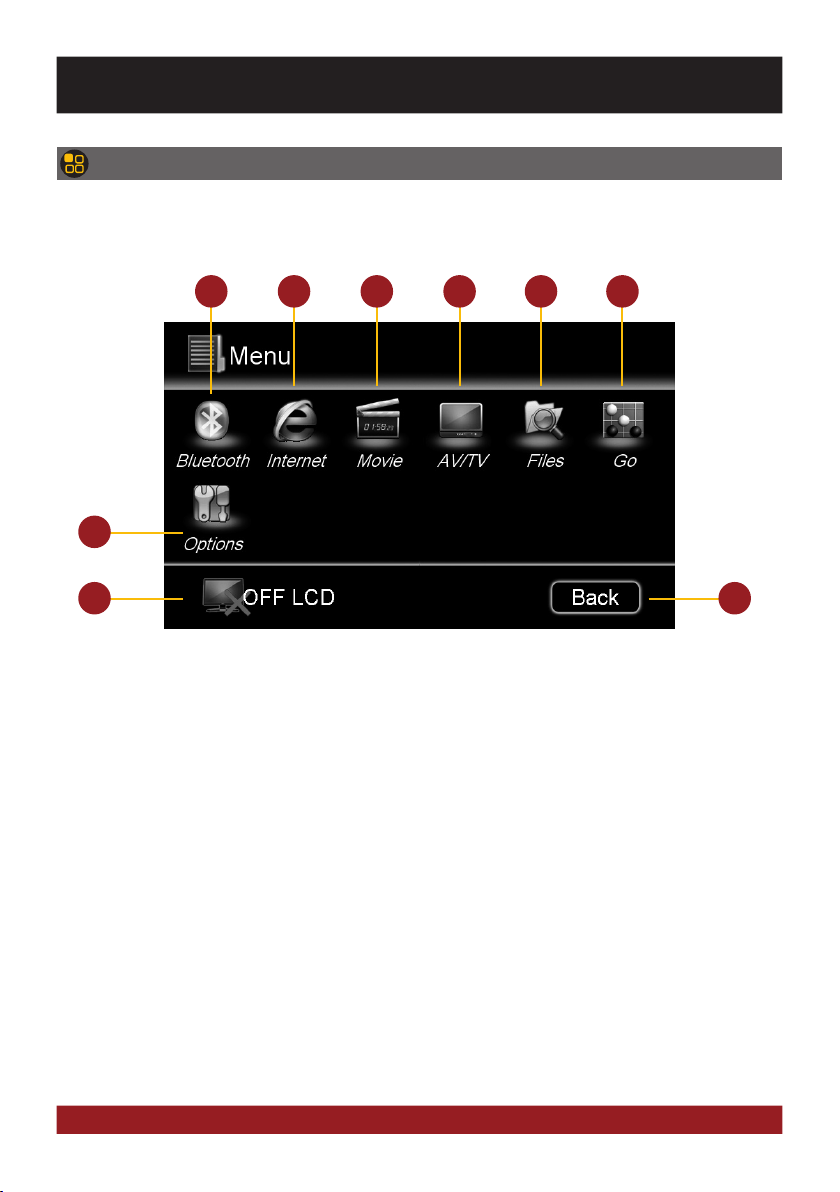
13
1 2
7
8 9
3 4 5 6
BASIC FUNCTIONS
MENU
Open the application menu by tapping on „Menus“ in the main menu.
The device offers a variety of applications that can be used as described below. Some of these func-
tions require the appropriate accessories.
1. Tap here to start the Internet browser
(Refer to the notes on page 17).
2. Tap here to open the Bluetooth menu.
3. Tap here to open the Movie Menu.
4. Tap here to open the TV/AV Menu, if an external
TV tuner or another AV device is connected with
the device.
5. Tap here to open the file manager.
6. Tap here to start the arcade game „Go“.
7. Tap here to open the Options menu.
8. Tap here to switch off the display. To switch on
the display again, tap onto the screen.
9. Tap here to go back to the main manu.

14
Sollte ein Mobiltelefon per Bluetooth mit dem Gerät verbunden sein, hat dieses Pri-
orität sollte ein Anruf erfolgen und schaltet während des Telefonats die Medienwie-
dergabe (Radio, Audio, DVD etc.) stumm.
The paired mobile phone has always priority and a phone call mutes always the
currently playback of media (navigation, radio, audio, DVD, etc.). This applies both
for incoming calls as well as outgoing calls.
Select your device from the device list in the phone and enter the PIN code 1234.
Once you have connected your phone to the device, the pairing starts automatically as soon as the two devices
are within range. Leave Bluetooth activated on the mobile phone. If a mobile phone has already been added to
the list of Bluetooth devices, you can also manually pair the devices.
At first pair the devices, if necessary refer to the manual of your
mobile phone. Open the „Settings“ menu on your mobile phone
and open the Bluetooth settings.
Turn on Bluetooth and then search for compatible devices. The
Bluetooth name of the device will be displayed.
PAIRING
The Bluetooth menu works very simply and clearly. It works in terms of operation and function like current
mobile phones.
FUNCTIONALITY
Open the Bluetooth™ application by tapping „Bluetooth™“ in the main menu.
BLUETOOTH™
As soon as a mobile phone is paired via Bluetooth with the device, it is possible to play audio files from the
mobile phone via the device, if the mobile phone supports the Bluetooth A2DP audio streaming standard. The
title and file selection must be done on the mobile phone. Follow the local traffic regulations.
Tap on „A2DP“ to start the audio stream.
AUDIO STREAMING
Tap on one of the controls to start or pause
the playback or to skip to a track.
BASIC FUNCTIONS

15
Movie
After you have tapped on „Movies“, the file manager will open.
Select then a movie file either on the local hard drive or the
USB stick or the inserted microSD card.
If a movie isn‘t playable, the codec or file format of the file is
not compatible with the device.
Supported video formats: MPEG 1/2/4, AVI, WMV, DivX, H.264
Tap on „Options“ to perform file operations.
Tap double on the file to start playback.
Tap on the screen to display the movie control
panel during playback. Pull or push the pro-
gress bar to change the playback position.
BASIC FUNCTIONS

16
TV/AV (optional)
Files
With the file manager, it is possible to manage and open com-
puter specific file formats. The system supports the following
file formats:
Photo: BMP, JPEG, GIF, PNG
Video: MPEG 1/2/4, WMV
Audio: MP3, WMA, WAV
Office: PDF, Word (.doc), Excel (.xls), PowerPoint (.ppt)
Tap on the desired file category to display
the other available and compatible files.
Tap on the desired storage location to dis-
play the available and compatible files.
Tap once on a file to select it, tap twice on the selected file to open it.
BASIC FUNCTIONS
The device offers the possibility to connect and operate a se-
parate TV tuner (DVBT) for the reception of digital TV signals.
Optionally, it is also possible to connect and operate an exter-
nal digital radio receiver (DAB, DAB+).
Depending on the model the touchscreen function is enabled.
Please refer to the manual of the connected tuner.

17
Tap on „Info“ to view the memory information of each storage
locations.
Here you can view the file categories and the used disk space
on the selected storage location.
The usage is displayed in percent and in kilobytes/megabytes/
gigabytes.
Once you have open an image file, you can start a slideshow
of all the pictures stored in the directory. Tap on the image and
the playback options are displayed.
Internet (optional)
With a separately available 3G USB adapter and an activated
SIM card (3G), it is possible to use the optional „Internet“ fea-
ture. Connect the 3G USB adapter incl. the SIM card into with
the USB port of the device. The follow the installation instruc-
tions of the stick. Make sure you have your access data of your
the internet connection.
The operation of the browser works best with the included sty-
lus marker.
After tapping „Internet“, the Microsoft™ IE browser opens, which you can operate with the touchscreen. The
operation is modeled like a standard web browser on your home computer. By tapping on the yellow icon,
the screen keyboard of the IE web browser opens and allows manual text inputs. Exit the application with the
yellow arrow on the left above or press „MENU“ on the device.
Tap on „Options“ to perform file operations, such as deleting
or copying files.
With the copy function, it is possible to move files to another
location or to another disk.
BASIC FUNCTIONS

18
Options
Tap on „System“ and select a color theme. Select the desired language.
Color themes / languages
Operating system
Under „System“ you find information about the system.
Shell: Version number of the user interface
OS: Version number of the operating system
MCU: Version number of the CAN-BUS protocol
Check under www.esxnavi.de if an operating system update
is available or ask your retail dealer. Then follow the installation
instructions that come with the update.
You can open the audio settings in the main menu by tapping on „Apps“ and „Audio“.
Do not turn off the car‘s ignition while updating process of the operating system. Don‘t
run the update while driving.
Calibration of the touchscreen operation
If the touchscreen function is inaccurate you can recalibrate the display. Tap on „Calibration“.
Tap with the included stylus marker on the „+“. Then
the „+“ will be moved to another location, then tap
again on the „+“ and repeat this process until the
calibration is complete. Then confirm the calibration
process.
BASIC FUNCTIONS

19
Tap on „Date/Time“.
Date/Time
Select the desired time zone.
Set the current date. Set the current time.
Please operate complex settings as a driver generally only if you have parked the
car, otherwise the traffic safety is endangered. Otherwise you can not react in time,
to avoid occuring danger situations.
Sound control
The operation and function of sound control via the controls on the multifunction steering wheel or the center
console have not changed after installing the ESX device. If necessary, refer to the original manual of the
radio.
BASIC FUNCTIONS
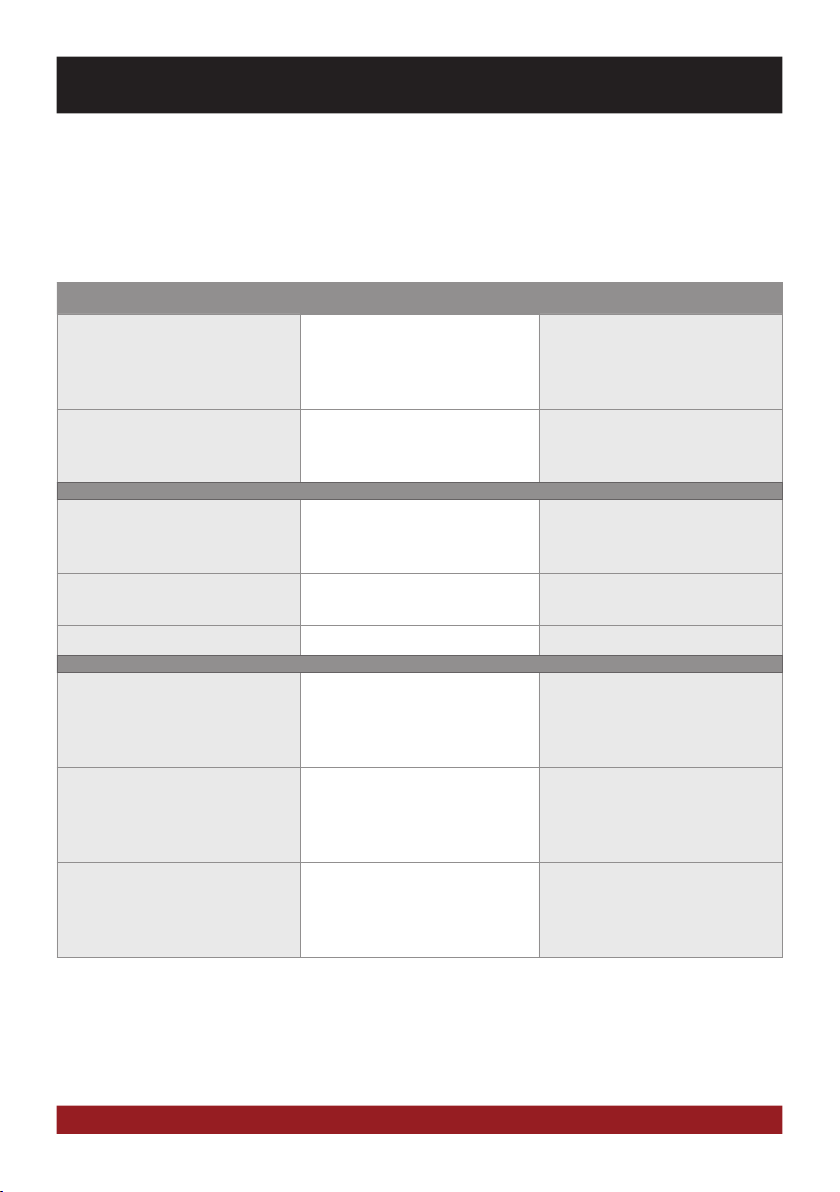
20
TROUBLESHOOTING
Problems Causes Remedy
Starting process
The device cannot be
turned on.
The ignition is off, but the device
needs the so called inginition
impulse.
Switch on the ignition.
The fuse or a fuse in the vehicle
electronics is defective.
Replace the blown fuse with a
new fuse of the same type with
the same value.
Display
Inaccurate or delayed input of
touchscreen function.
The touch-screen is not properly
calibrated.
Calibrate the touch screen
under Apps - Options - System.
The device opens an application
or is currently processing.
Wait until the process is com-
pleted.
Screen is black. The display is disabled. Tap on the screen.
Sound
There is no sound via the sound
system of the vehicle hearable.
The connection or installation
was not done correctly or one of
the cables is defective.
Check all connections and replace
a possibly damaged cable with a
new one.
One of the audio settings is
incorrect or there is an incom-
patibility with the vehicle sound
system.
Check the audio settings under
Apps - Audio - Advanced.
Go through all settings step by
step and test the functions.
The sound is distorted, overdriven
or with strong noises.
The equalizer settings or the vo-
lume settings of each application
are set unfavorable.
Check the audio settings under
Apps - Audio or Advanced. Correct
the settings down and test if the
sound gets better.
If the following troubleshooting tips do not solve the problem and the malfunction persists, please contact
an authorized repair or installation service. Do not open the device or attempt to repair it by yourself. This
may cause serious damages to the electronic components of the device and in your vehicle or may void the
warranty of the device.
Table of contents
Other Audiodesign Car Receiver manuals

Audiodesign
Audiodesign ESX VISION NAVICEIVER VNS711 FI-DUCATO User manual
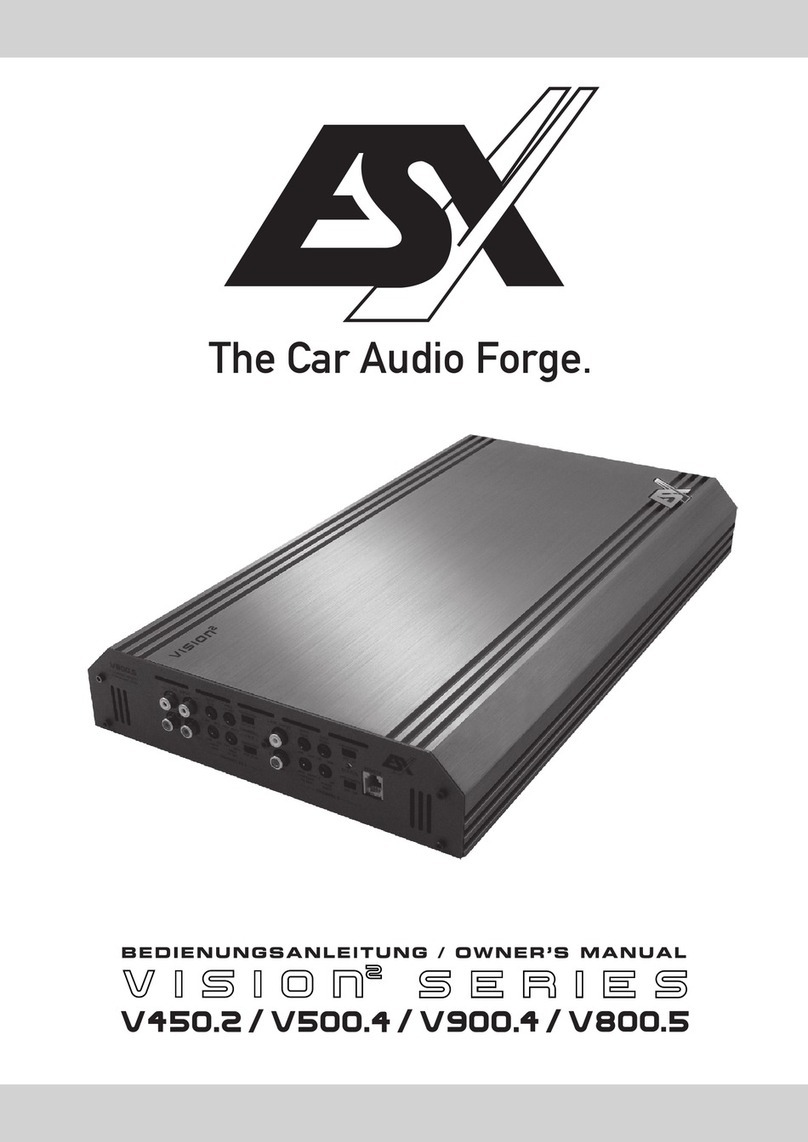
Audiodesign
Audiodesign V450.2 User manual

Audiodesign
Audiodesign ESX VISION ANDROID Series User manual

Audiodesign
Audiodesign ESX VISION NAVICEIVER VN810 VW-G7 User manual

Audiodesign
Audiodesign ESX VISION ANDROID Series User manual

Audiodesign
Audiodesign Crunch Definition DSX4.2C User manual

Audiodesign
Audiodesign ESX Direction DC500 User manual
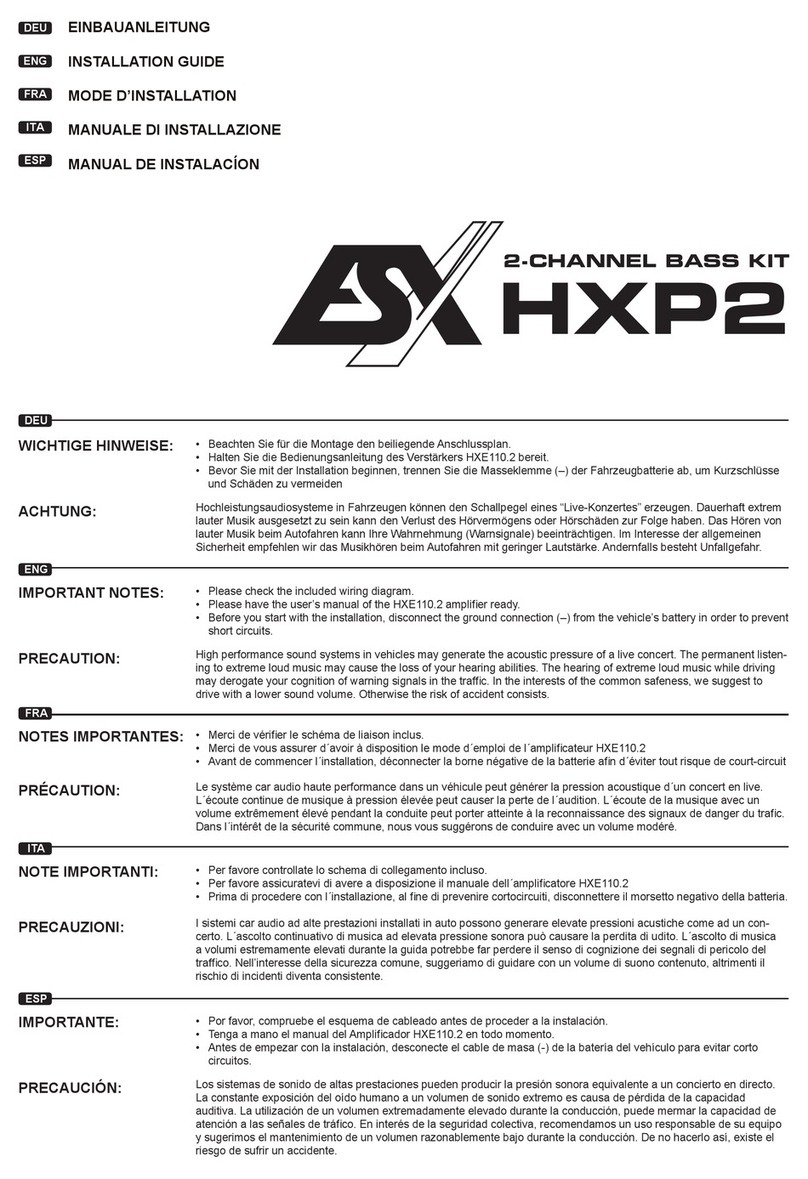
Audiodesign
Audiodesign ESX HORIZON Series User manual

Audiodesign
Audiodesign RENEGADE RX1800 User manual

Audiodesign
Audiodesign ESX VISION ANDROID Series User manual