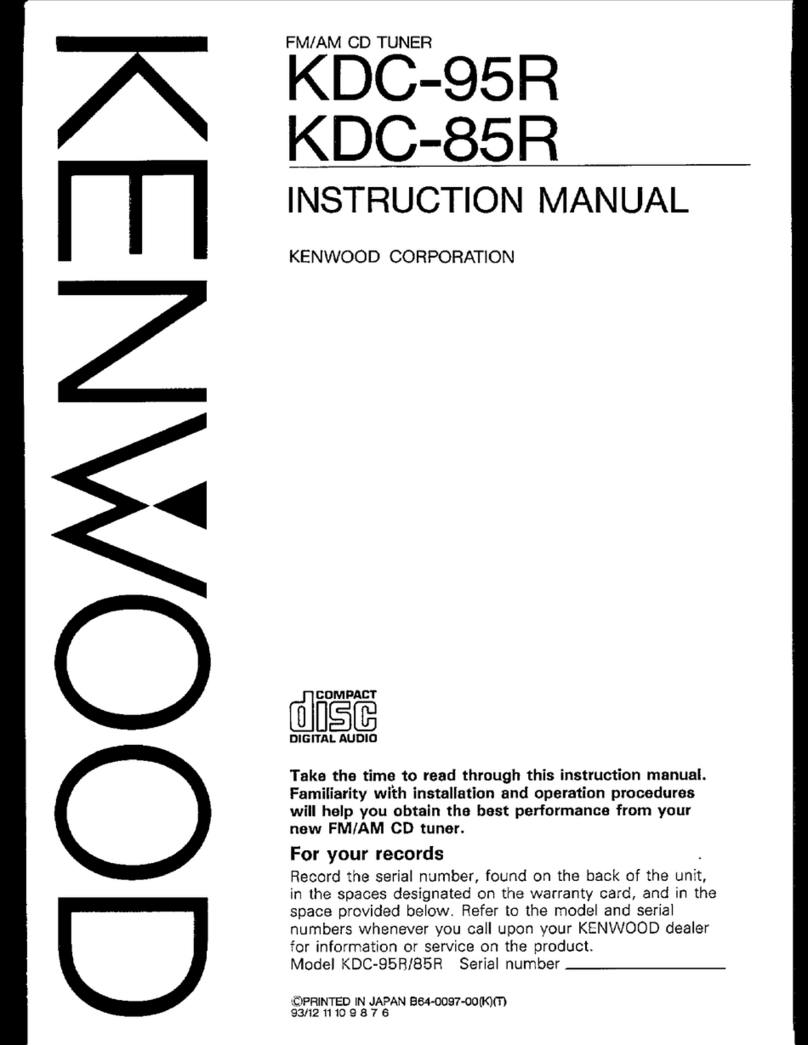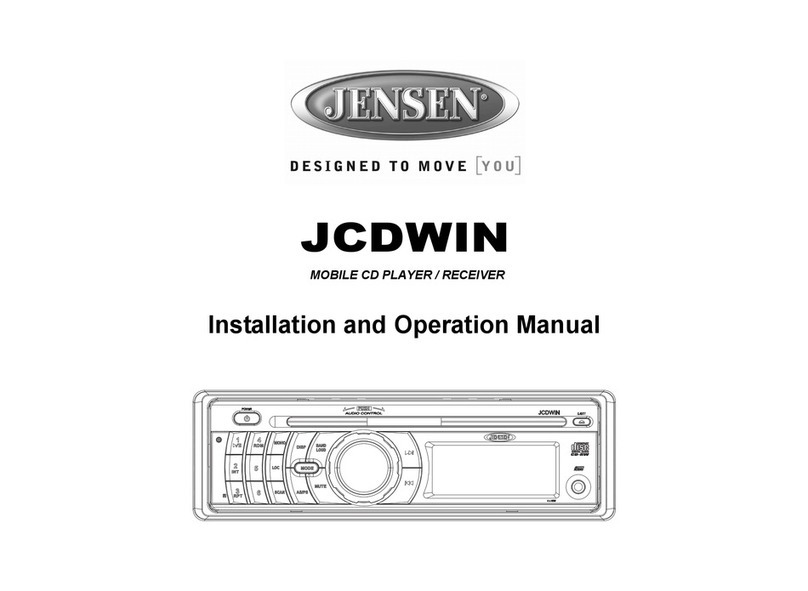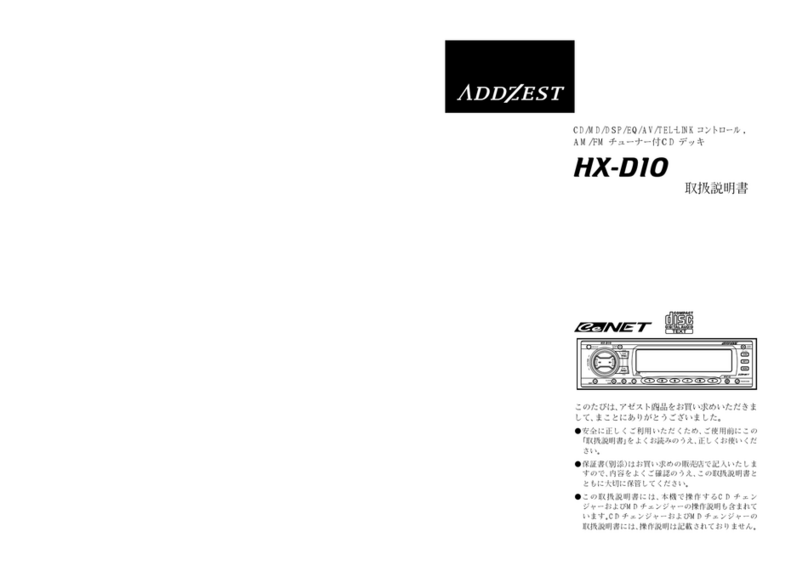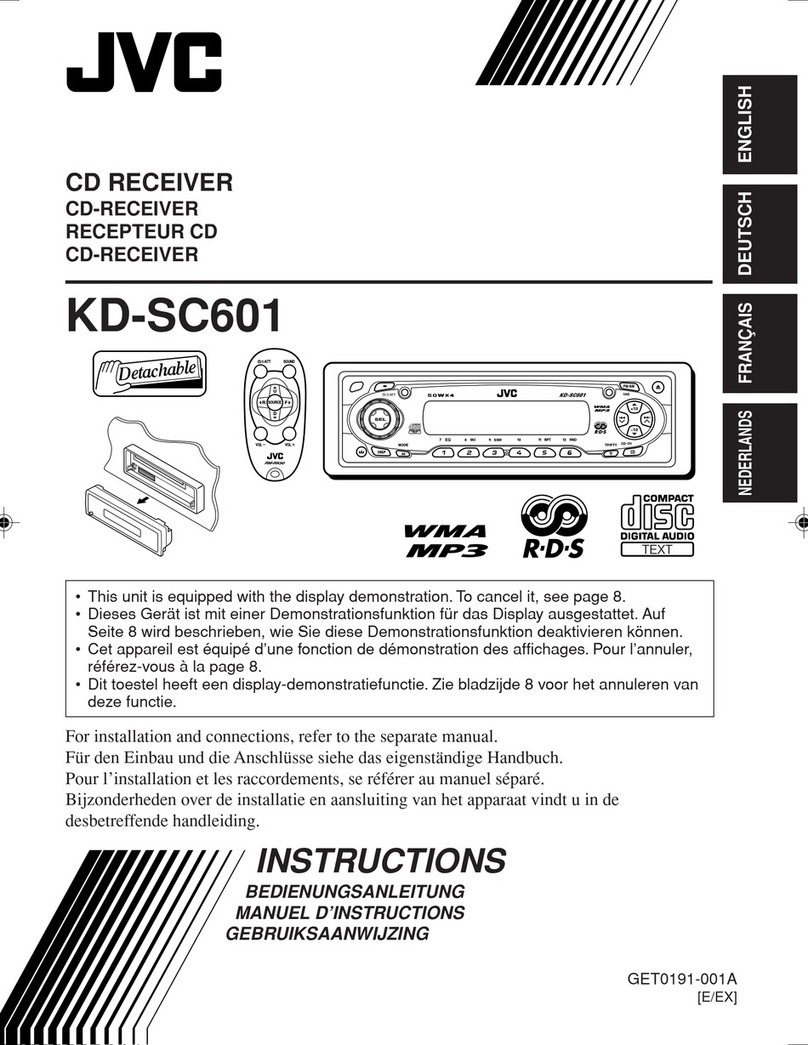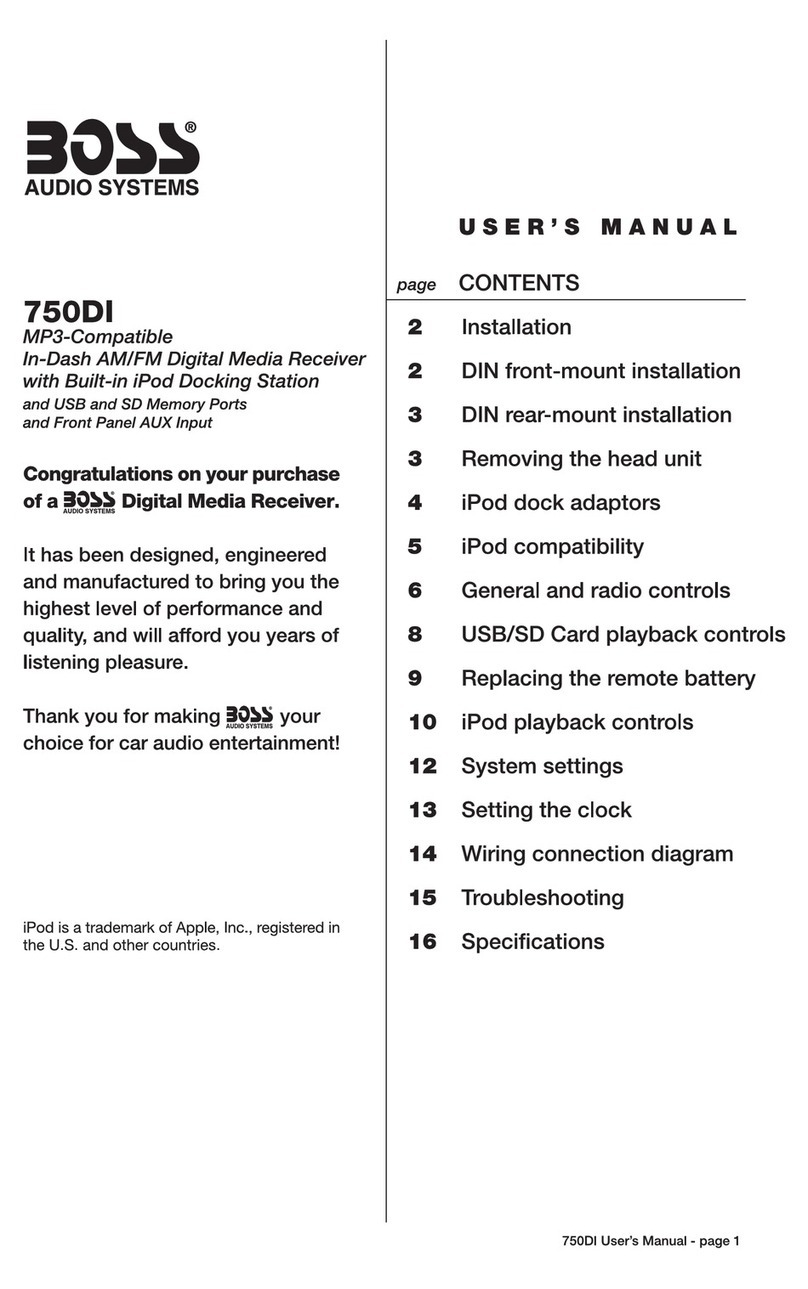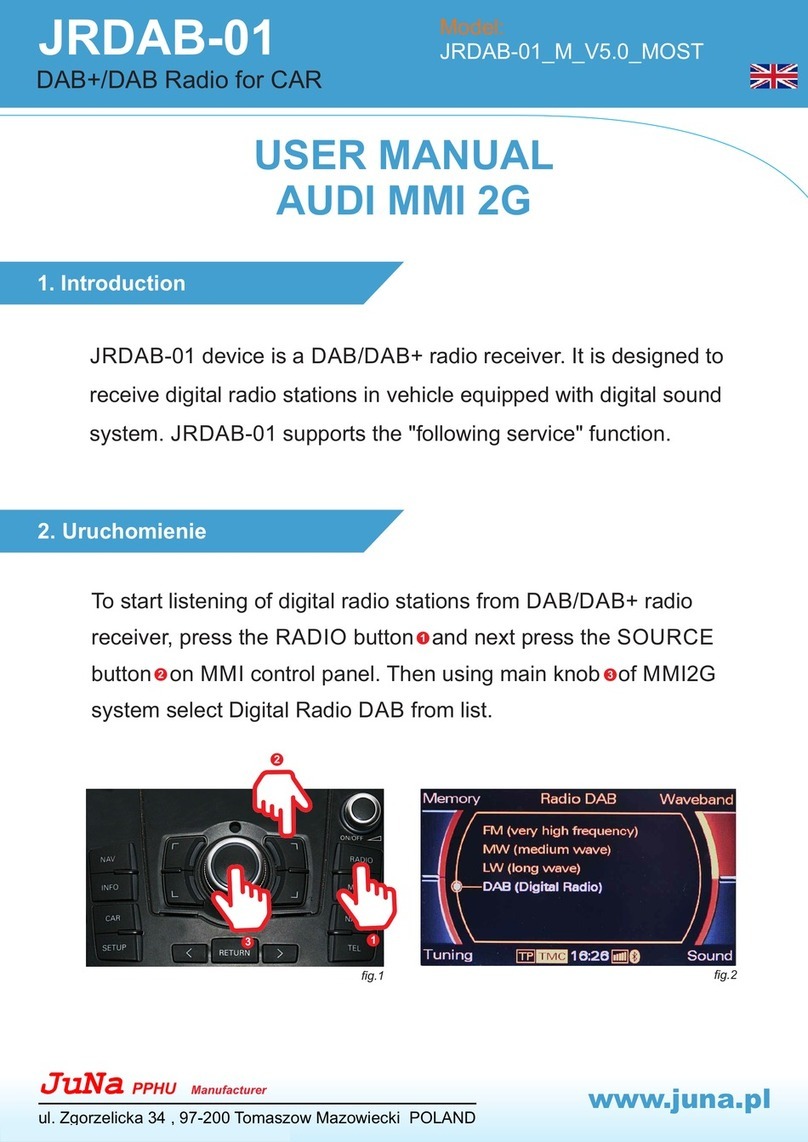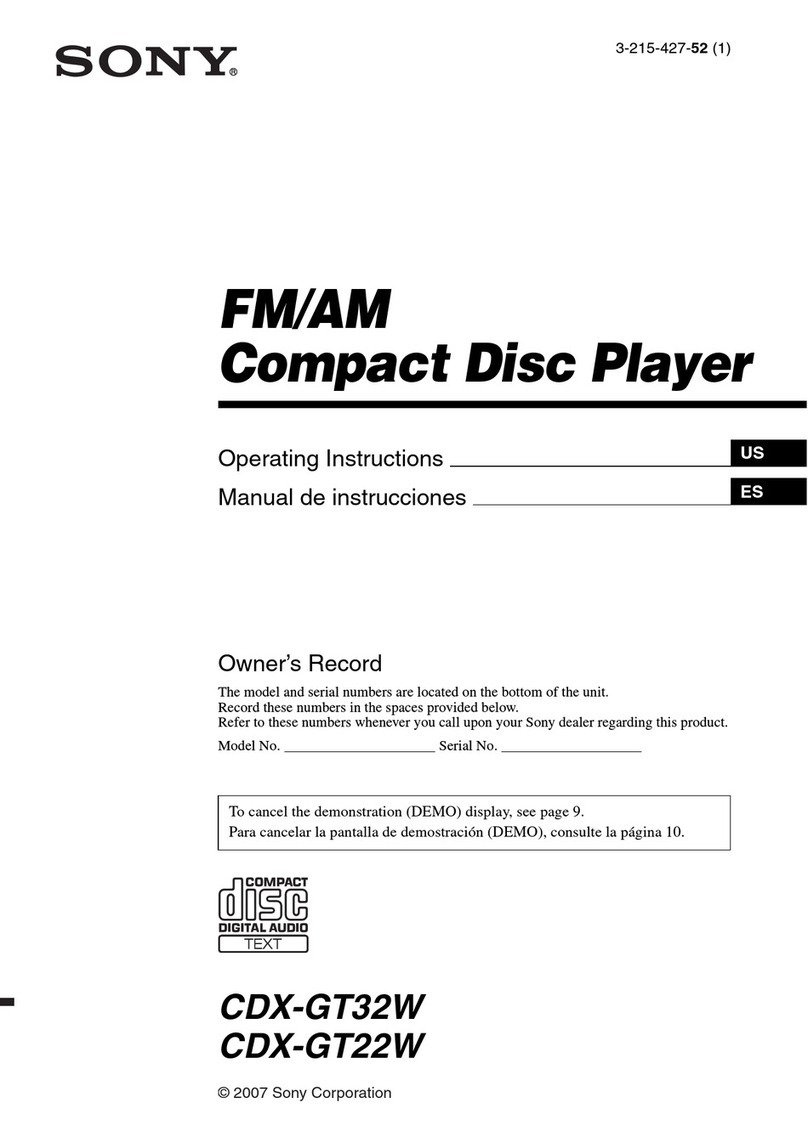Audiodesign ESX VISION ANDROID Series User manual

1
V1.0
INSTALLATION
GUIDE
VISION ANDROID™ SERIES
SMART NAVICEIVER
MOBILE INTERNET READY
INCL. START-UP INSTRUCTIONS,
CAMERA SETTINGS,
GPS RECEPTION, 4G/LTE
and much more.
VN945-MVB-4G

2
SCOPE OF DELIVERY
ITEM FIGURE QUANTITY
Main device
Art. No. VN940-4G 1
Large built-in console
for Mercedes-Benz Vito W447
Includes 4 screws, black
Art. No. VNA-CON-MVB
1
AV cable set 1
with audio and video
connections
incl. rear view camera
(14-pin plug)
Art. No. ZERW-120014-207
1
USB port 1
(4-pin plug)
Art. No. ZECL-290004-217
1
4G/LTE dongle
(6-pin plug)
Art. No. ZESW-012900-004
1
Adapter cable for
factory USB port 2
(8-pin plug)
Art. No. ZECL-29008-213
1
A
B
C
D

3
ITEM FIGURE QUANTITY
AV cable set 2
with power, audio and video
connections,
additional camera input
(8-pin plug)
Art. No. ZERW-120008-210
1
Y-adapter for the external
microphone and the receiver
of the separately available
remote control
(6-pin plug)
1
GPS antenna
Art. No. ZESW-011701-007 1
External microphone
(Mini jack)
Art. No. ZECL-035201-330
1
4G/LTE antenna
Art. No. VNA-LTE 1
SCOPE OF DELIVERY
G
H

4
WIRING DIAGRAM
DAdapter cable for factory USB port 2 (8-pin plug, brown)
Connect the adapter cable to the connector of the factory USB port.
Use this USB port in conjunction with the Media Connect function to connect your Android
smartphone to the Naviceiver.
C4G/LTE dongle (6-pin plug, turquoise)
Please note the information on page 10.
BUSB port 1 (4-pin plug, purple)
Use this USB port for USB storage media. For example, the cable can be routed into the glove compart-
ment so that the USB socket is accessible there.
Radio antenna plug from vehicle (FM/AM)
4G/LTE antenna
GPS antenna
WiFi antenna
Optical stereo
audio output (S/PDIF)
Fuse 10 A
8-pin system socket
16-pin system socket
Inputs for
AV cable sets
S1
S2
A
E F G H
B C D
SDer System-Kabelsatz ist NICHT im Lieferumfang enthalten.
Je nach Fahrzeugtyp müssen die folgenden CAN-Bus Adapter-Sets separat erworben werden:
VNA-CAN-MV-ISO für Fahrzeuge mit ISO-Anschluss
VNA-CAN-MV-QL für Fahrzeuge mit Quadlock Anschluss
Schließen Sie den schwarzen Stecker (16-pol) an S1 und den weißen Stecker (8-pol) an S2 an,
welche sich am Kabelbaum des jeweiligen CAN-Bus Dekoder benden.
DAB antenna plug from vehicle (brown connector)

5
WIRING DIAGRAM
FNot in use
HY adapter (6-pin plug, grey)
Red jack: Connection for the IR receiver of the optionally available
remote controller VNA-REM40
Black jack: Connection for the included external microphone
GAV cable set 2 for front or additional cameras (8-pin plug, blue)
RCA yellow (F-CAM IN): Video input for the front or additional cameras
Cable yellow (CAM +12V): Power supply for cameras
Cable black (CAM GND): Ground connection for cameras
NOTE: Refer to page 13 for more information on camera settings.
AAV cable set 1 (14-pin connector, black)
RCA white (FL): Audio output Front/Left
RCA red (FR): Audio output Front/Right
RCA white (RL): Audio output Rear/Left
RCA red (RR): Audio output Rear/Right
RCA green (SUB): Audio output Subwoofer
RCA yellow (VIDEO OUT 1): Video output for external monitor 1
RCA yellow (VIDEO OUT 2): Video output for external monitor 2
RCA yellow (VIDEO AUX IN): Video input for an external signal source
RCA yellow (R-CAM IN): Video input for analog rear view cam
Video input for analog HD rear view cam (AHD)*
If necessary, use the CAM +12V and CAM GND connections of the enclosed connection plug G (8-pin
plug, blue) to supply power to the camera.
* Only for compatible AHD cameras such as VNA-RCAM-DBJ228HD or VNA-RCAM-CS240HD.
NOTE: Refer to page 13 for more information on camera settings.
ENot in use

6
IMPORTANT NOTES
RECOMMENDED TOOLS
Cable ties
COMPATIBILITY
Mercedes-Benz Vito W447, built from 2014
Depending on the vehicle type, the following CAN bus adapter sets must be purchased separately:
VNA-CAN-MV-ISO for vehicles with ISO connection
VNA-CAN-MV-QL for vehicles with Quadlock connection
This device is designed for installation in the following vehicles only:
This guide is an aid for the professional installation of the device.
Please note the following notes before installation:
• Always handle all parts of the device and the components of your vehicle with care.
• Under all circumstances observe the regulations of the vehicle manufacturer and do not make any
changes to the vehicle which could impair driving safety.
• For safety reasons, disconnect the vehicle battery’s ground connection before installation.
• Please always pay attention to the correct polarity of the connections.
• Please do not modify any harnesses or connections of the device or the vehicle as this may affect
the warranty.
• Make sure that no cables are squashed or cause a short circuit.
• Do not lay cables in front of the airbags, e.g. in the dashboard or in a way that affects their function.
Torx T25 screwdriver or bit Plastic mounting wedges

7
PRE-ASSEMBLY
GENERAL INSTALLATION INSTRUCTIONS
GPS antenna
The GPS antenna should be glued horizontally to the dashboard with the
adhesive side down. Reception is not possible with a metal-coated pane.
Choose a level spot with a clear view of the sky. The location should be
about 50 - 70 cm away from the main unit, otherwise the GPS measurement
accuracy will decrease. When installing the GPS antenna in the vehicle, the
GPS accuracy is determined by the installation position and the body shape
of the vehicle. Accuracy is usually lower when the GPS antenna is installed
in the dashboard.
Remove the foil on
the bottom of the
GPS antenna
IMPORTANT NOTE: When using the device for the rst time and installing the navigation software for
the rst time, the search for GPS signals can take up to 30 minutes. After enough GPS satellites have
been found to determine the position, they are permanently stored in the device and can therefore be
found more quickly. If no GPS satellites are found afterwards or the GPS reception is poor, please note
the following:
In order for the navigation software to function properly, sufcient GPS reception must be ensured on
the Naviceiver. This is signicantly inuenced by the installation position of the GPS antenna in the
vehicle. Therefore, make sure that the GPS antenna is properly installed in your vehicle to ensure the
best possible reception.
Depending on the location or the topographical conditions in the reception area, GPS reception can vary
and thus affect the functionality of the navigation software. GPS reception is also dependent on local
satellite reception, which could be affected by current or global events.
Under certain circumstances, GPS reception can also be impaired by electronic devices such as smart-
phones, inductive charging cradle or toll devices (e.g. Telepass, GO-Box etc.) in the vicinity of the GPS
antenna. In this case, reposition the electronic devices.
Before beginning the installation, you must
pre-assemble the ESX Smart Naviceiver.
To do this, slide the device through the en-
closed mounting panel. The device must
then be screwed to the frame with the 4 en-
closed Phillips screws 2.5 x 9.5 mm. Only
use the screws provided, otherwise the
frame and/or the screen may be damaged.

8
INSTALLATION STEPS
Then pull out the air conditioning control unit and
the control panel above it to the front and remove
all connection plugs.
Use the openings at the back of the radio slot to
route all relevant connection cables to the front.
3
Start by unclipping the outer frame. Use a suit-
able mounting wedge for this. Then put the frame
aside, it is no longer needed.
Loosen the 4 screws (T25) of the inner frame as
marked above. Then put the frame aside, it is no
longer needed.
Remove the shelf and the paneling above it. Set
these aside, they are no longer needed.
1
4
2
6
5
Now position the antennas for GPS and 4G/LTE
in the middle under the cover on the windshield.
Then lead all connection cables through the dash-
board to the center of the radio slot.

9
INSTALLATION STEPS
Then clip the entire built-in console including
the ESX Smart Naviceiver into the radio slot.
Make sure that the frame is completely locked all
around.
Before completing the assembly work, carry out a
complete functional test.
After you have led all the connection cables out
of the radio slot, plug them into the corresponding
connections on the ESX Smart Naviceiver, which
you rst screwed to the large built-in console.
6
8 9
At the back of the ESX installation console, slide
the air conditioning control unit and the control
panel above it out to the front and allow the ele-
ments to click into place.
7

10
SETUP THE 4G/LTE INTERNET CONNECTION
1. First lay the two 4G/LTE antennas inside the dashboard towards the windshield, one an-
tenna for the left and one for the right.
2. Ideally, you should stick the antennas to the windshield to ensure optimal reception.
3. Then insert your SIM card in the 4G/LTE dongle:
Open the dongle by pushing the ap to the
right.
Then insert your SIM card with the contacts
facing down.
Close and lock the metal ap carefully by
pushing the ap down.
Compatible SIM cards:
Micro SIM Nano SIM with adapter
for Micro SIM
Now open the metal ap carefully with a
suitable tool by pushing the ap up.

11
If the device is successfully connected to the
mobile Internet, the symbol appears in the
status bar at the top right. The connection can
be switched off again under SIM slot 1 in the
SIM cards menu.
If the device is turned off, you have to enter
the PIN code of the SIM card again after each
restart, just like with a smartphone*.
SETUP THE 4G/LTE INTERNET CONNECTION
4. Then turn on the device to test the 4G/LTE connection.
After the device has started, enter your 4-digit
PIN code of the SIM card here. Conrm the
entry with the tick.
After successful entry, the SIM card is un-
locked.
5. After a successful test, install the 4G/LTE dongle in the radio slot or dashboard.
* The SIM card‘s PIN code can be deactivated in standard smartphones. To do this, insert the SIM card
in a smartphone and deactivate it accordingly. The steps involved vary depending on the smartphone.

12
REAR VIEW CAMERA SETTINGS
If you have connected a compatible reversing camera to the camera input of the device, the camera
image is automatically displayed when reverse gear is engaged. This view is also shown when
pressing the camera direct button.
If your rear view camera does not have dynamic
guidelines, you can use the device‘s static parking
guidelines.
If you tap and hold the display, a gear icon will
appear in the top left corner. Tap to open the
camera view settings.
In this menu you can make various image settings
for the rear view camera.
To do this, open the Car Infotainment menu
in Settings and then tap Video. Then enable
Reversing Assistant Line.
In the following dialog, enter the activation code
0000 and conrm with OK.
NOTE: If no camera is connected, this view will show No Signal.

13
REAR VIEW CAMERA SETTINGS
If you have connected a compatible additional camera to the second camera input of the device, this
will be displayed via the F-CAM app. This view is also shown when you press (twice) the camera direct
button, but only if you have previously activated it.
If a time selection is made here instead of ON,
e.g. 5s, the application closes automatically after
5 seconds and the main screen is shown again.
Tap the F-CAM app to see the additional camera
view.
In the Settings, open the Car Infotainment menu,
then tap on Video. Activate the corresponding
input under Front Cam.
Alternatively, you can also connect a dual-lens
rear view camera with distant view, which you
can then use as a rear view mirror camera via the
F-CAM app.
At the top right you can use the gear icon to open
the settings for the connected camera. With Xyou
can close the view.
As soon as you then engage reverse gear, the
close-up view of the rear view camera is activated
again.

14
Tap on About Device below.Open the Settings from the app menu, then tap
on Car Infotainment.
Tap then on the gear icon in the top right corner
and enter the unlock code 8888. Conrm with OK.
Now tap on Backcar Setup.
In the following menu tap on the + under Cam
Type until 360(F+R) and under CamFormat until
720P-25 can be seen.
Tap Save in the top right to Save the setting. The
device then restarts.
If you are using an ESX HD camera or a compatible AHD camera on cable set „A“ (14-pin plug, black),
the settings in the ESX Naviceiver must be changed accordingly.
HD CAMERA SETTING
NOTE: Do not change any other settings in the unlocked menu as specied above, otherwise other
device functions could be affected.

15

DESIGN
ESX Car Media Systems · Audio Design GmbH
Am Breilingsweg 3 · D-76709 Kronau/Germany
Tel. +49 7253 - 9465-0 · Fax +49 7253 - 946510
www.esxnavi.de - www.audiodesign.de
© Alle Rechte vorbehalten. Technische Änderungen und Fehler vorbehalten.
Other manuals for ESX VISION ANDROID Series
3
This manual suits for next models
4
Table of contents
Other Audiodesign Car Receiver manuals

Audiodesign
Audiodesign ESX VISION NAVICEIVER VN809 HO-ACCORD User manual

Audiodesign
Audiodesign ESX Direction DC500 User manual
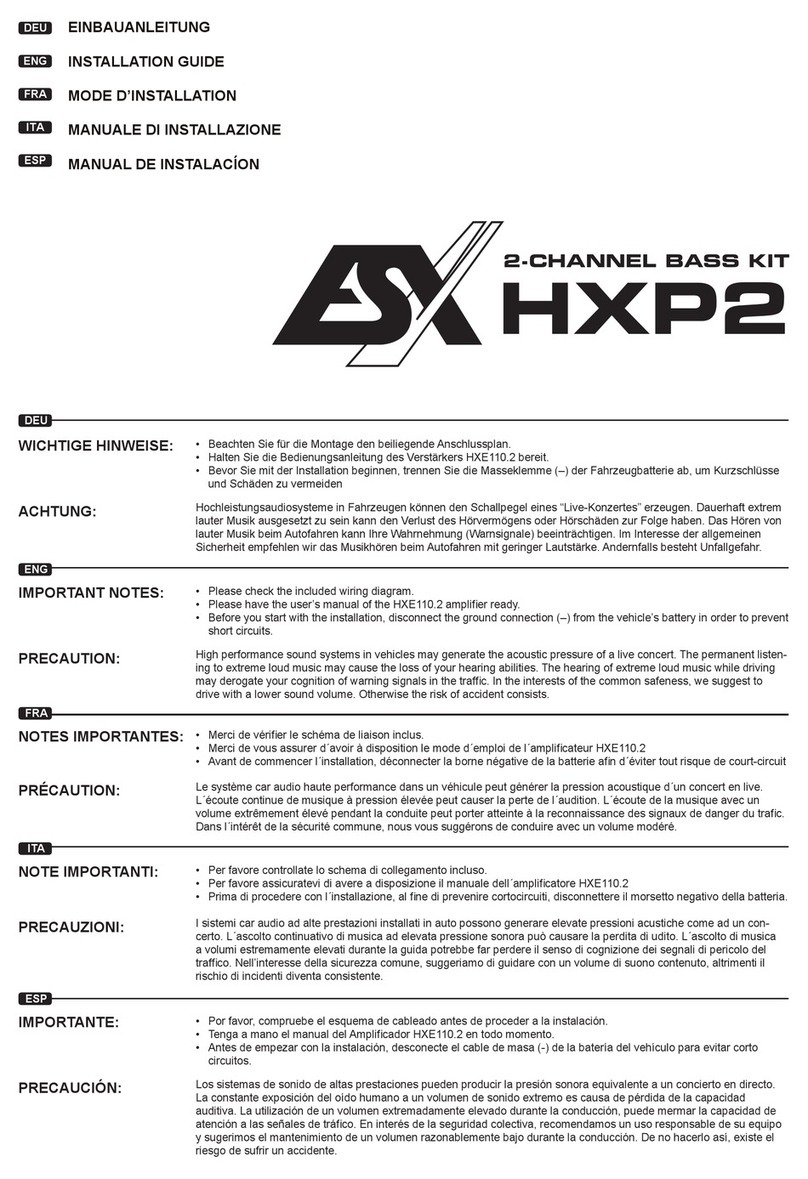
Audiodesign
Audiodesign ESX HORIZON Series User manual
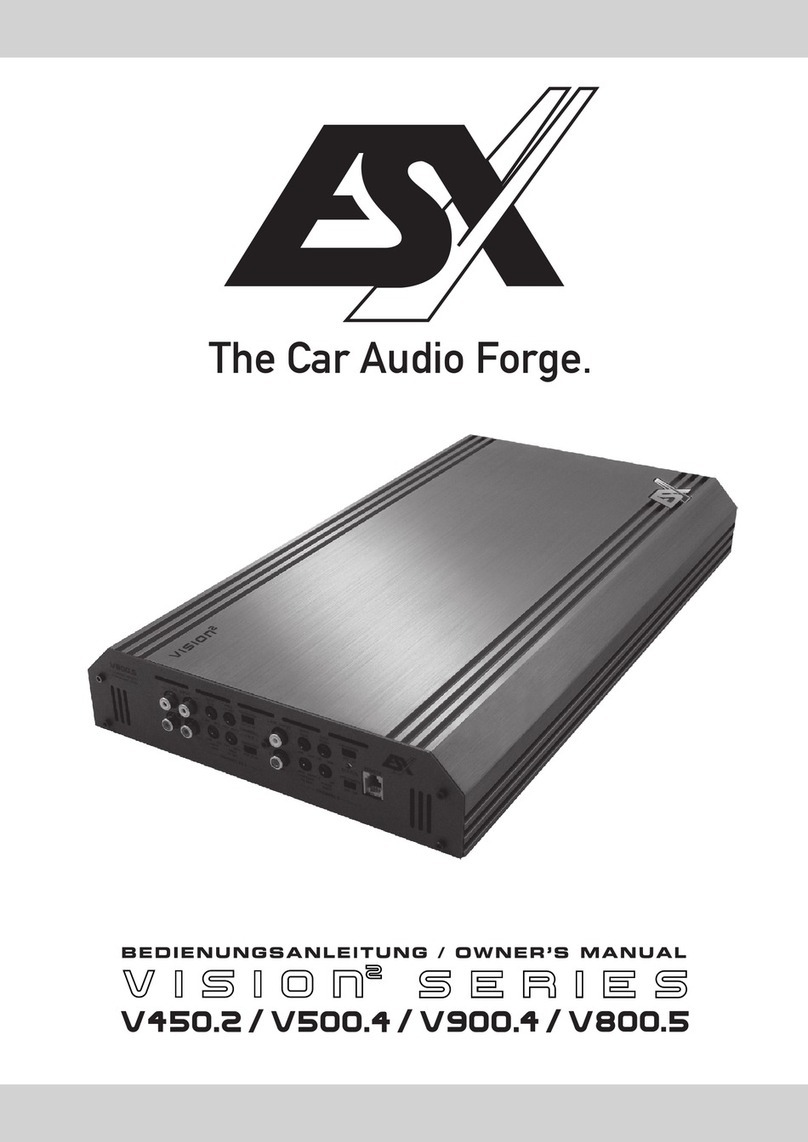
Audiodesign
Audiodesign V450.2 User manual

Audiodesign
Audiodesign ESX VISION ANDROID Series User manual

Audiodesign
Audiodesign ESX VISION NAVICEIVER VNS711 FI-DUCATO User manual

Audiodesign
Audiodesign ESX VISION ANDROID Series User manual

Audiodesign
Audiodesign Crunch Definition DSX4.2C User manual

Audiodesign
Audiodesign ESX VISION NAVICEIVER VN810 VW-G7 User manual

Audiodesign
Audiodesign RENEGADE RX1800 User manual