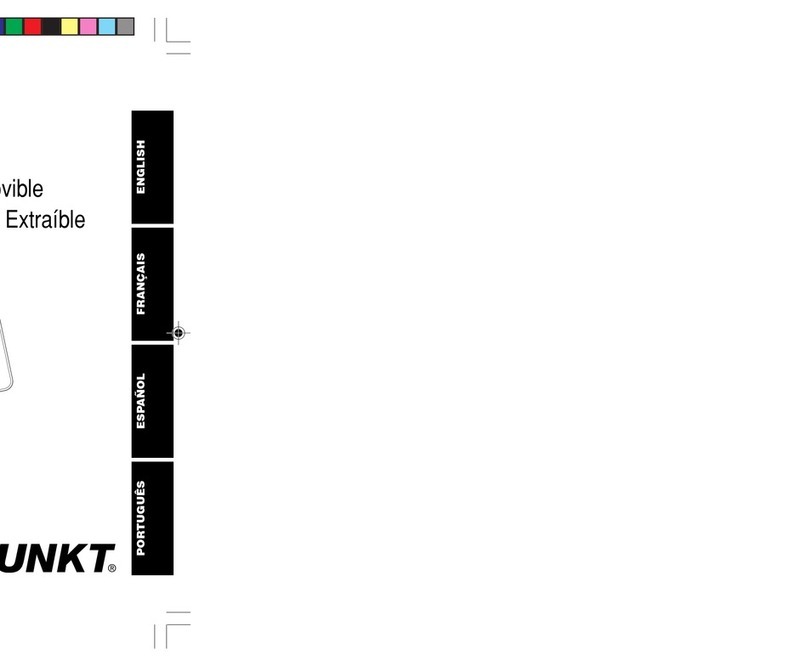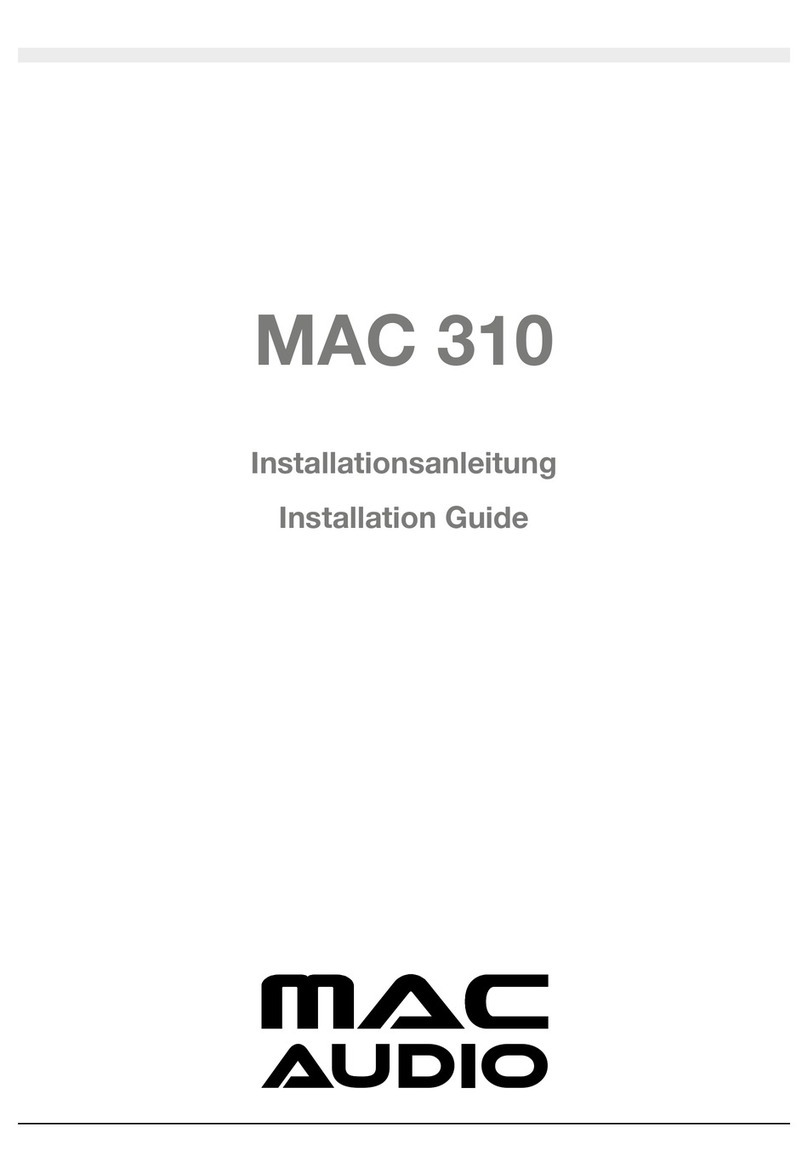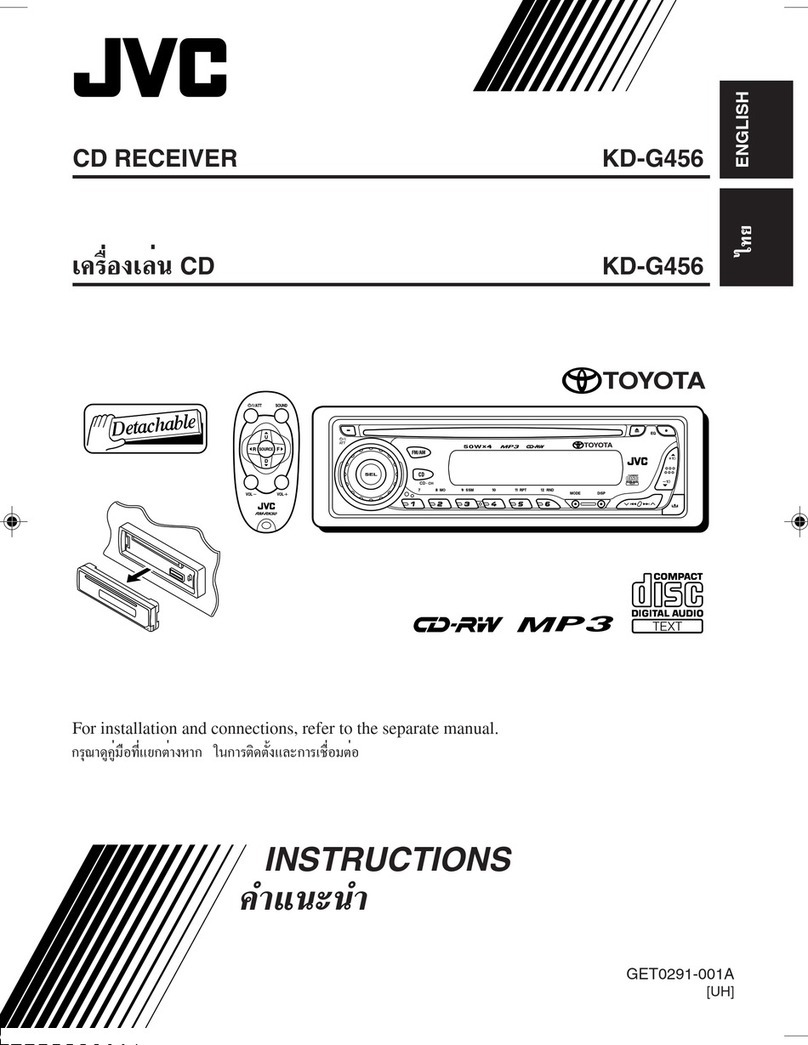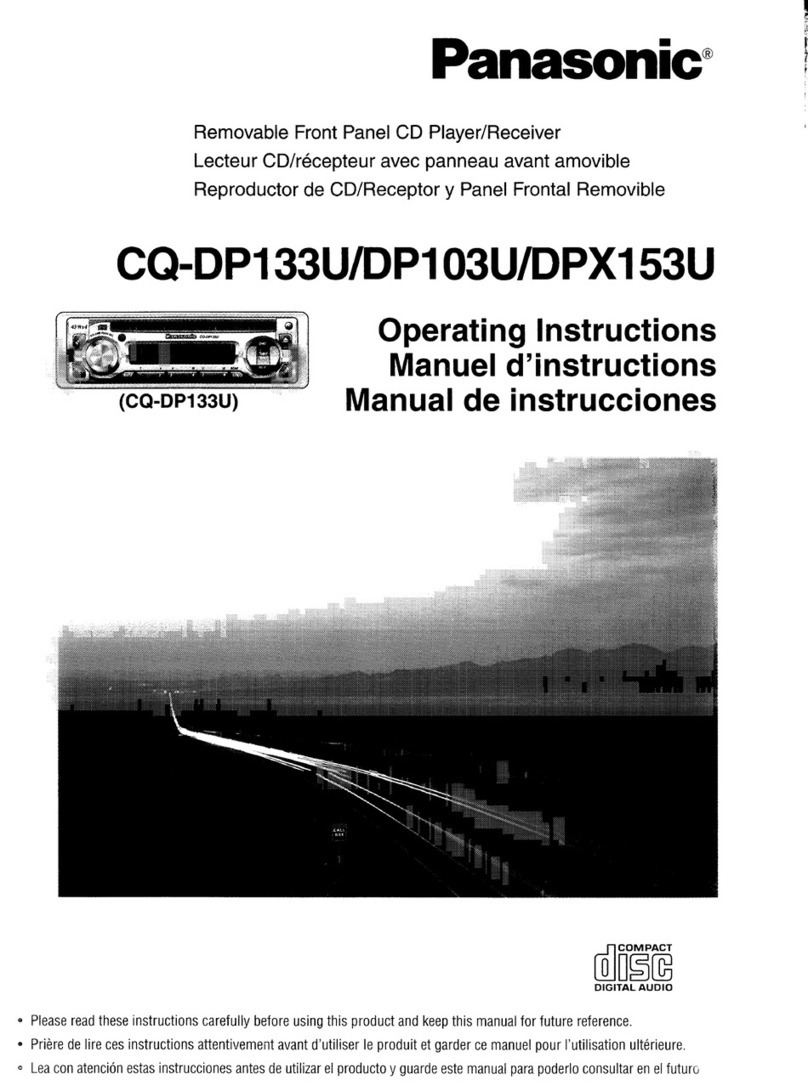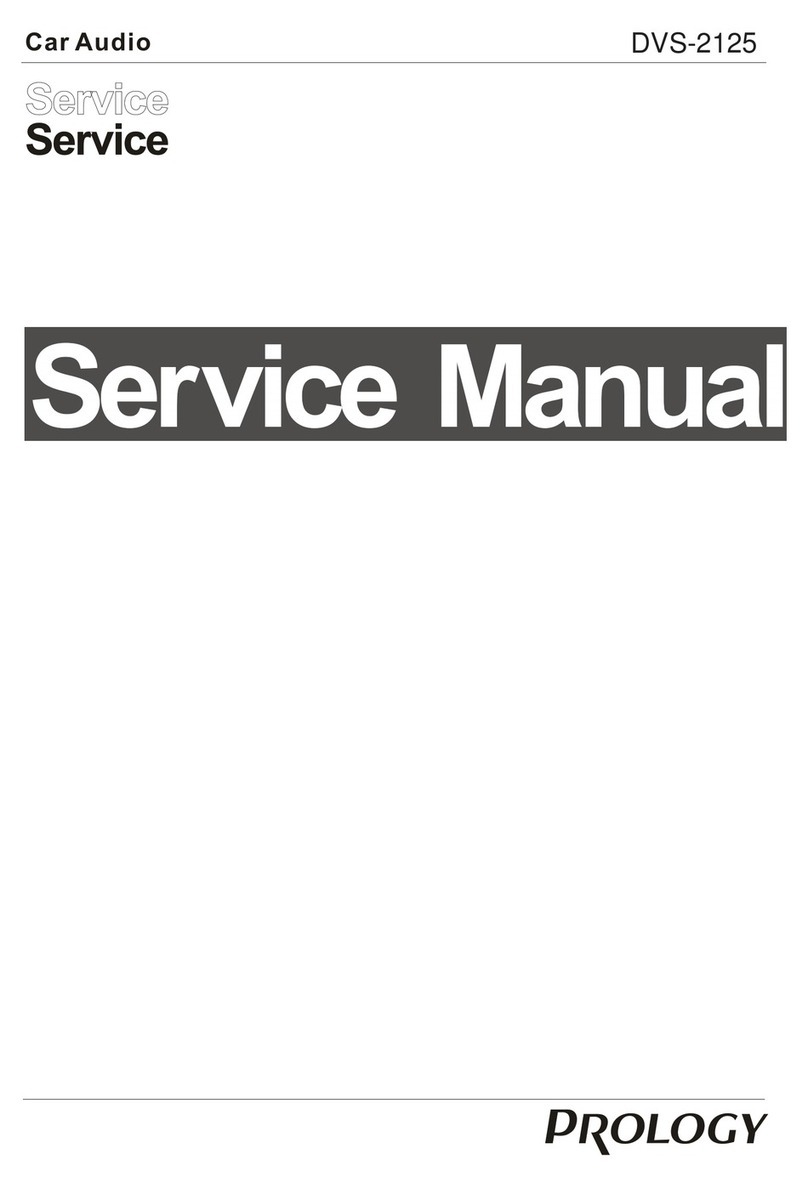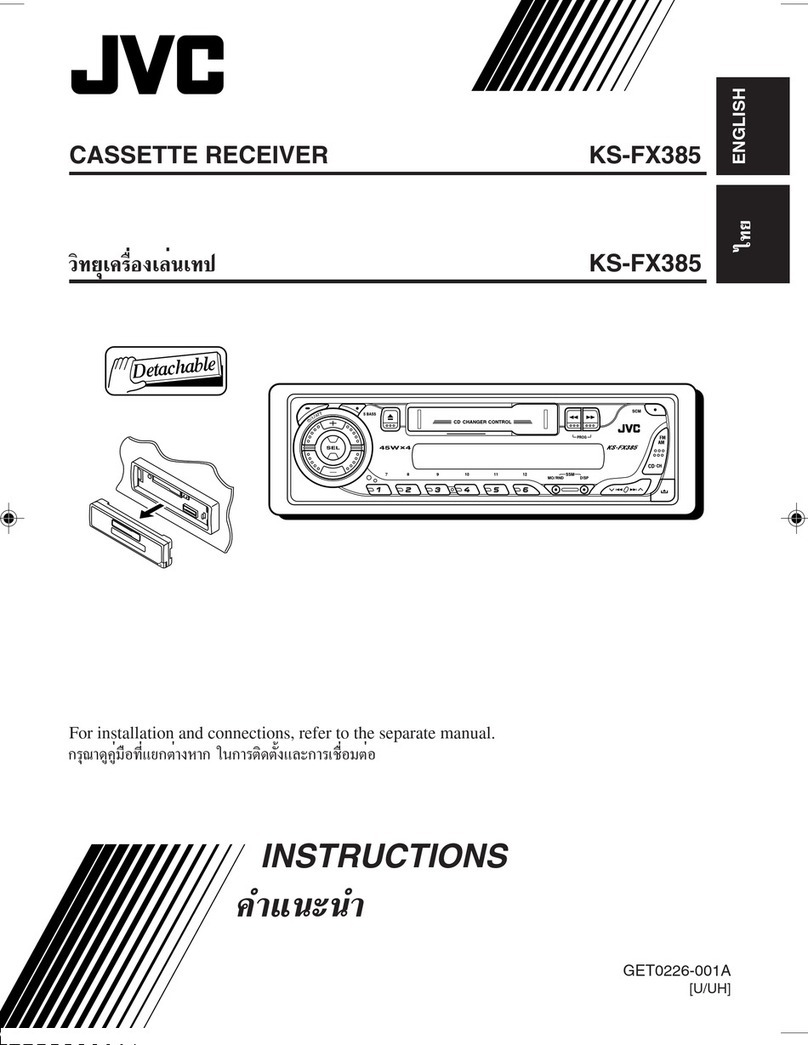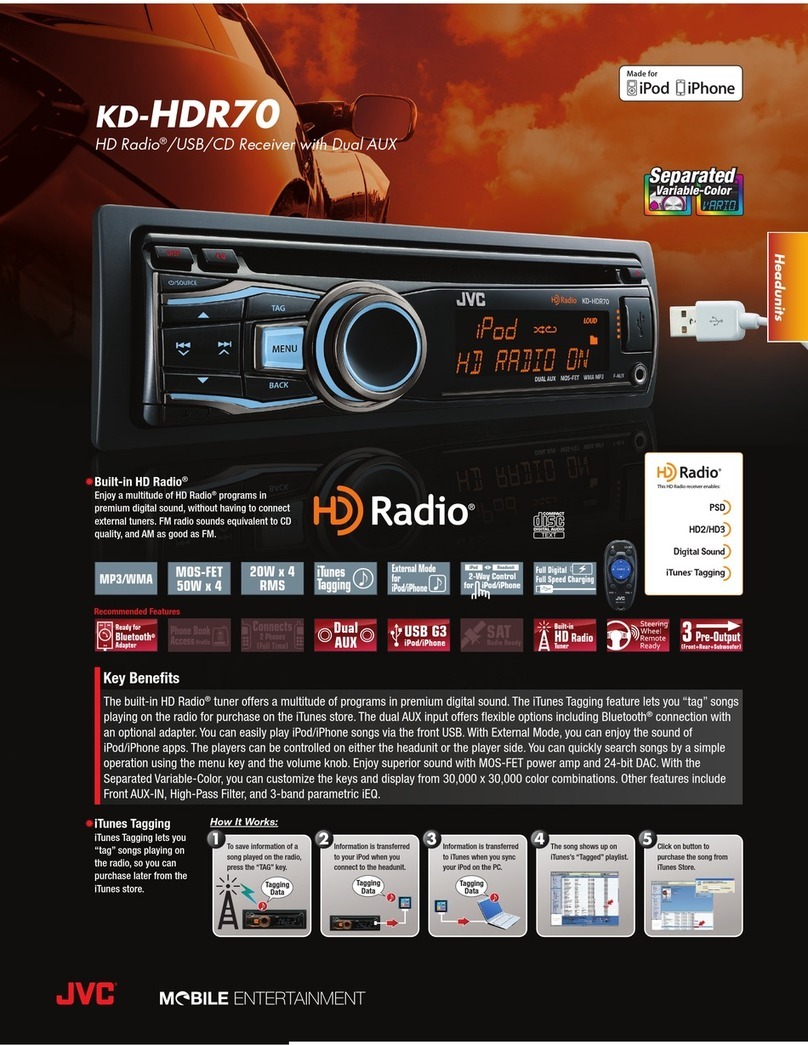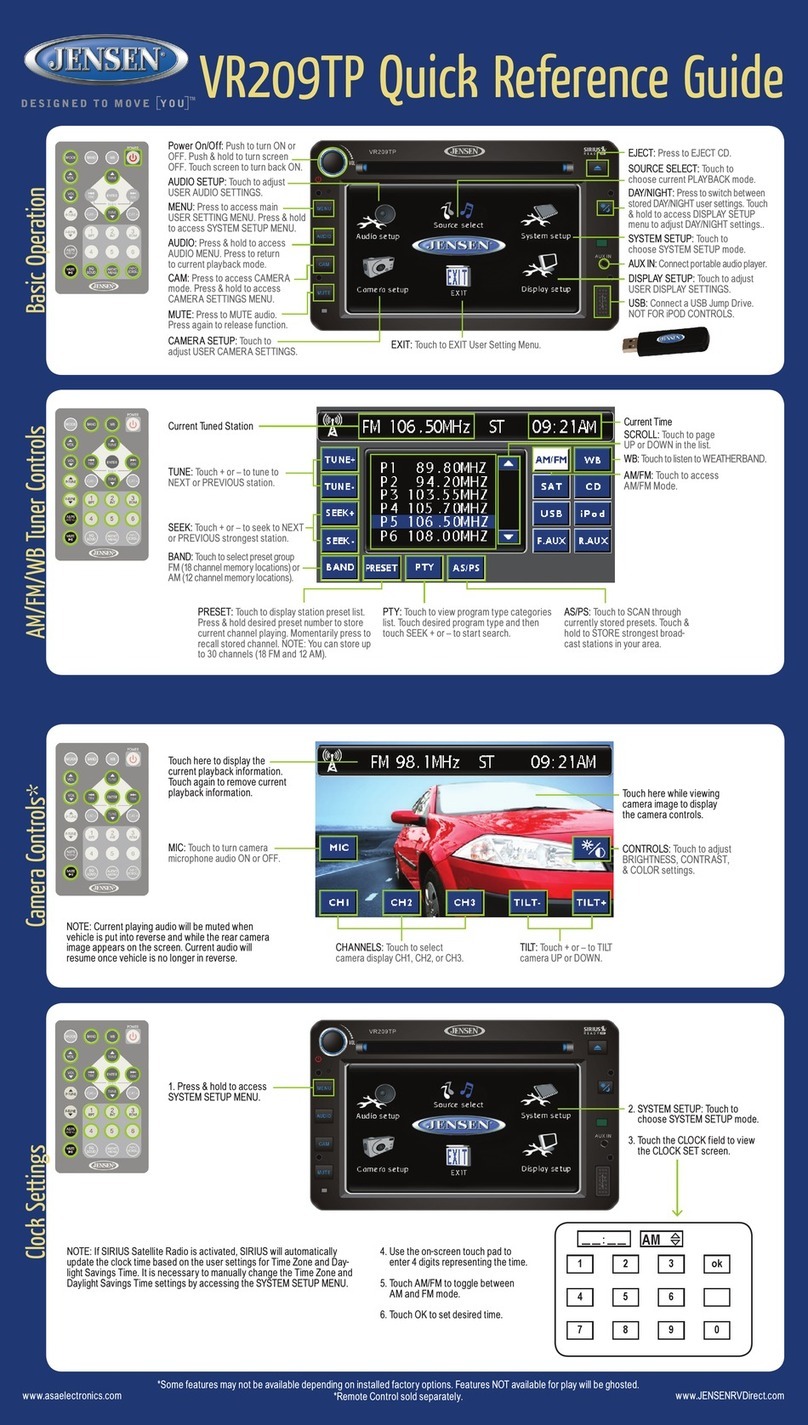Audiodesign ESX VISION ANDROID Series User manual

VISION ANDROID™ SERIES
SMART NAVICEIVER
MOBILE INTERNET READY
V1. 0
OWNER‘S
MANUAL
VN945-MVB-4G

2
Note: Always follow the instructions in this manual before using the device. Keep this manual in
the vehicle for future reference.
INDEX
Disclaimer .............................................................................................................................................3
Intended use of the device ..................................................................................................................3
Declaration of conformity....................................................................................................................3
General Information .............................................................................................................................4
Safety Information................................................................................................................................5
Disposal.................................................................................................................................................6
Specications Radio Type...................................................................................................................7
1. Brief Overview ..................................................................................................................................8
1.1 Function keys ......................................................................................................................8
1.2 Operation .............................................................................................................................9
1.3 Status bar............................................................................................................................. 9
1.4 Language ...........................................................................................................................10
1.5 Time and date settings ......................................................................................................10
1.6 Display / key illumination.................................................................................................... 11
1.6 Reset button....................................................................................................................... 11
2. Basic settings .................................................................................................................................12
2.1 Customized main menu ..................................................................................................... 12
2.2 Background image .............................................................................................................15
2.3 Split screen......................................................................................................................... 16
2.4 Steering wheel control........................................................................................................17
2.5 Internet connection via WI-FI..............................................................................................18
2.6 Internet connection via 4G/LTE ..........................................................................................19
2.7 DSP / audio settings...........................................................................................................20
2.8 Set-up navigation................................................................................................................21
2.9 Rear view camera...............................................................................................................22
2.10 Additional camera............................................................................................................... 23
3. Infotainment....................................................................................................................................24
3.1 Radio ..................................................................................................................................24
3.2 DAB+ Radio........................................................................................................................ 25
3.3 Phone / Audio streaming..................................................................................................... 27
3.4 Audio Player ......................................................................................................................28
3.5 Video Player .......................................................................................................................29
3.6 Media Connect iOS ............................................................................................................30
3.7 Media Connect Android ......................................................................................................31
3.8 AV-IN ..................................................................................................................................32
3.9 Gallery ................................................................................................................................32
3.10 File Manager.......................................................................................................................32
3.11 Google account ..................................................................................................................33
4. Updates ...........................................................................................................................................35
4.1 MCU / System Updates......................................................................................................35

3
Dear customer,
The Android operating system is an open platform that allows you to personalize your device according
to your wishes. You can download apps from the Google Play Store after registering and using them on
your device.
Audio Design has no inuence on the content or function of these apps. For this reason, we can not
assume any liability for the functionality, operation or damage resulting from the download and / or use
of apps. Audio Design can not provide service for the apps installed or installed on the device. Use is
always at your own risk. If you have any questions, especially about content or how it works, please
contact the developer of the app.
To ensure the safety of the driver, the occupants and other road users, it is essential that the driver
always focuses on the trafc.
Note: Your ESX device has an internal memory with a limited capacity. By downloading apps, pictures
and music you ll up this memory. When the memory is full, there is a possibility that apps may stop
working or be of limited use. If so, you’ll need to delete apps or content to restore the feature. You are
responsible for the management of the store.
DISCLAIMER
INTENDED USE OF THE DEVICE
This device is only suitable for use in a vehicle with an on-board voltage of 12 volts, negative ground. In
the event of misuse, incorrect installation or changes, the operating license and the warranty become
void.
Distribution:
Audio Design Lautsprecher Vertriebs GmbH
Am Breilingsweg 3, DE-76709 Kronau/Deutschland
The Audio Design Lautsprecher Vertriebs GmbH hereby declares that the radio system type VN945-
MVB-4G (based on VN940-4G) complies with Directive 2014/53/EU. The full text of the EU declaration
of conformity is available at the following Internet address: www.esxnavi.de/ce
DECLARATION OF CONFORMITY

4
GENERAL INFORMATION
Legal Notice
• ESX or Audio Design GmbH are in no way afliated with the car manufacturer or any of its subsidiar-
ies or afliated companies connected to, or is acting on its behalf or with its authorization.
• All registered product names, trade marks and brands are the property of their respective owners.
• This owner‘s manual was made with the utmost care.
• Technical changes and errors reserved.
Due to the ongoing development of this device, it is possible that the information in this manual is incom-
plete or is not matching to the delivery status.
Please visit periodically www.esxnavi.de on the internet, to check if additional information and updates
are available.
Care and Maintenance
Thisdeviceisequippedwithhighprecisionandsensitivetechniqueandshouldalwaysbetreatedwithcaution.
Please note the following tips to avoid endangering the warranty and extend the life of the appliance.
• Children under 12 should not operate the device. Keep the device and all accessories away from small
children.
• Keep the device and its components dry. The effects of water, liquid or moisture can cause damage
to the vehicle, the device itself or injury.
• Keep the device and its components away from excessive heat. High temperatures may shorten the life of
appliance of the electrical components.
• Keep the device and its components away from excessive cold. Extreme temperature changes and
moisture inside the device may cause the breaking of certain components. Do not to drop the device
and avoid violent shocks or excessive shaking.
• Do not use strong chemical cleaners, solvents or water to clean the device. Use a slightly moistened
cotton cloth.
• Replace a blown fuse only with a new one with the same values. However, before replacing a defec-
tive fuse, rst check what the cause of the short circuit is. Start with the power cable. If the fuse blows
again, there is a malfunction in the device. In this case, you should contact your authorized dealer.
Customer service
In general, the assembly and installation of the device should be made by a trained and technically
skilled specialists.
If you have any problems with operating the device, contact your specialist dealer or the Audio Design

5
• Note any time the trafc regulations of the country in which the device is operated.
• Please ensure, that with the engine turned off the vehicle‘s battery does not discharge fully. The de-
vice is another electrical consumer which must be operated with the engine running, other-wise the
vehicle‘s battery will be discharged and the vehicle can not be started.
• Set the volume of the device only as loud, that you are still be able to hear warning signals (e.g. police
sirens) and trafc noise inside the vehicle.
• Operate the device as driver only if it‘s absolutely necessary and in the driving safety is not compro-
mised. The same stands for looking at the screen. If necessary, better park your vehicle at a safe and
appropriate location.
• The trafc rules of the EU prohibit to view moving pictures or movies while driving, if the screen of the
device is installed within sight of the driver, as he may be distracted. View the screen as driver only
for the navigation function, and then only briey that you will not be distracted. Note at any time the
local trafc regulations. In an accident, regress claims could be made by the car insurance company.
• This device is not a substitute for your personal judgment or perception. All suggested routes from the
navigation system should never be taken as a reason to disregard the local trafc rules. Your personal
assessment of trafc or your knowledge of safe driving practices is paramount. Always match your
driving with the current trafc situation.
• Do not follow the suggested routes, if the navigation system instructs you to take an unsafe or illegal
way, puts you in an unsafe situation, or directs you into an area which you consider unsafe.
• If problems occur while driving, park the vehicle in a safe and appropriate place to continue before
you operate.
• Please use only the included original accessories. Ensure a sufcient mounting of the device by using
the included installation accessories, as in the event of an accident enormous accelerations may
occur. Poorly installed devices and equipment in accidents could represent a severe risk to the driver
and the other passengers of the vehicle.
• Note under all circumstances the regulations and advice of the vehicle manufacturer and do not make
any modications to the vehicle, which could interfere with safe driving. Please treat all parts of the
device and the components of your vehicle always with caution.
• Please avoid short circuits and make sure that no metal objects can get inside the device. Also make
sure that all connections are properly connected and avoid the interchanging of the polarity of all
connections. Complete the installation only while the ignition is turned off.
• In the event of a defect or malfunction, do not attempt to repair it by yourself or open the device, this is
dangerous and could cause injury or damage to the equipment or vehicle. A repair should be done by
trained and authorized personnel only. The device uses a Class 1 laser to read the disk. Eye contact
with a laser is very dangerous to the human eye.
• If you connect an external device, you should rst read the instruction manual of the external device
and make sure that it is compatible. Avoid connecting an incompatible external device.
• If you install external applications onto the operating system of the device or operate les, make sure
that they are „virus free“ and compatible with Android™. Otherwise there is a risk that the operating
system no longer works properly and must be reinstalled.
• Do not damage or scratch the screen with sharp objects. Do not operate the screen with hard objects.
SAFETY INFORMATION

6
Electrical and electronic devices - Information for private households
The Electrical and Electronic Equipment Act (ElektroG) contains a large number of requirements for
handling electrical and electronic equipment. The most important requirements are summarized here.
1. Separate collection of old devices
Electrical and electronic equipment that has become waste is referred to as waste equipment. Owners
of old devices must collect them separately from unsorted municipal waste. In particular, old devices do
not belong in household waste, but in special collection and return systems..
2. Batteries and accumulators as well as lamps
Owners of old devices must usually separate old batteries and accumulators that are not enclosed by
the old device, as well as lamps that can be removed from the old device without destroying them, be-
fore handing them in at a collection point. This does not apply if old devices are prepared for reuse with
the participation of a public waste disposal authority.
3. Possibilities of returning old devices
Owners of old devices from private households can hand them in free of charge to the collection points
of the public waste disposal authorities or to the take-back points set up by manufacturers or distributors
within the meaning of the ElektroG.
Shops with a sales area of at least 400 m² for electrical and electronic equipment and those grocery
stores with a total sales area of at least 800 m² that offer electrical and electronic equipment several
times a year or permanently and make it available on the market are subject to the obligation to take
back. This also applies to sales using long-distance means of communication if the storage and shipping
areas for electrical and electronic equipment are at least 400 m² or the total storage and shipping areas
are at least 800 m². In principle, distributors must ensure that they are taken back by providing suitable
return options at a reasonable distance from the respective end user.
The possibility of returning an old device free of charge exists in the case of distributors who are obliged
to take it back, among other things, if a new device of the same type that essentially fullls the same
functions is handed over to an end user. If a new device is delivered to a private household, the old de-
vice of the same type can also be handed over there for collection free of charge; This applies to sales
using means of distance communication for devices in categories 1, 2 or 4 in accordance with Section
2 (1) ElektroG, namely “heat exchangers”, “display screen devices” or “large devices” (the latter with at
least one external dimension of more than 50 centimeters). End users are asked about a corresponding
return intention when concluding a purchase contract. There is also the option of returning old devices
that are no larger than 25 centimeters in any external dimension to the distributors’ collection points free
of charge, regardless of the purchase of a new device, limited to three old devices per type of device.
DISPOSAL

7
DISPOSAL
4. Privacy Notice
Old devices often contain sensitive personal data. This applies in particular to information and telecom-
munications technology devices such as computers and smartphones. In your own interest, please note
that each end user is responsible for deleting the data on the old devices to be disposed of.
5. Meaning of the “crossed-out” wheeled bin symbol
The symbol of a crossed-out garbage can, which is regularly shown on electrical and electronic devices,
indicates that the device in question must be collected separately from unsorted municipal waste at the
end of its service life.
Manufacturer information according to § 18 paragraph 4 ElektroG (new)
SPECIFICATIONS RADIO TYPE
Function Band information Frequency range Maximum emitted power
GPS GLONASS 1.575MHz / 1.602 MHz –
AM Radio Medium wave band 520 - 1.700 Hz –
FM Radio Band II 87,5 - 108 MHz –
DAB Radio Band III (5A – 13F) 174,9 - 239,2 MHz –
4G / LTE FDD (Band 1 / 3 / 5 / 7 / 8 / 20)
TDD (Band 38 / 39 / 40 / 41)
800 - 2.100 MHz
1900 - 2.600 MHz
22,3 dBm
21,9 dBm
3G WCDMA (Band 1 / 5 / 8) 900 - 2.100 MHz 22,8 dBm
Bluetooth Version 5.0 2.400 MHz - 2.484 MHz 30,0 dBm
Wi-Fi / W-LAN IEEE802.11b/g/n 2.400 MHz
5.000 MHz
16,0 dBm
13,0 dBm

8
1. BRIEF OVERVIEW
1.1 FUNCTION KEYS
Number Function Description
1Switching on or off
with or without ignition
Press and hold the button for more than 3 seconds to turn the device
on or off without ignition.
Mute Press the button briey during operation to switch the mute function
on or off.
Volume Turn the control to adjust the volume.
2Main menu Press here to open the main menu.
3Audio settings Press here to open the audio settings.
4Navigation Press to launch the linked navigation application.
5Radio FM/AM Press to launch the FM / AM radio application.
6Back Press here to go to the previous opened menu.
7Set the radio frequency Turn the control to set the frequency within the Radio / DAB + menu.
Camera direct button Press here to open the view of the connected rear view camera. Press
again to exit.
How it works with a connected additional camera: Press here twice to
open the view of the connected additional camera (see page 23). By
pressing the HOME button on the device, you return to the main menu
in the additional camera view.
-
1 7
2 3 4 5 6
Internal
microphone

9
1. BRIEF OVERVIEW
Note: Depending on the apps or optional accessories used, the status bar may vary as shown
here!
The symbols on the left side of the status bar are used for menu navigation or show the apps
or notications and events used. If there is a new message, it will be displayed in the status bar. Slowly
slide your nger down from the top to see all of the messages. Then you could click on the message and
see its contents. The icons on the right side of the status bar are the device status indicators.
1.3 STATUS BAR
This device has ve freely assignable main menus that you can access with a swipe to the right or left
to the edge of the screen. You can recognize the main menus by their colored background. You can
start any app or widget by briey tapping the respective icon. If you hold down an icon, it can be moved.
1.2 OPERATION
Symbol Function Description
Back Press here to go to the previous open menu.
Main menu Press here to open the main menu.
Split screen Screen split by 2 apps.
Time Current time display.
Switch off the monitor Press to turn off the monitor but not the device.
To turn the monitor back on, tap on the screen.
Wi-Fi Wi-Fi signal detected, the device is connected to the wireless network.
4G / LTE 4G / LTE signal detected, the device is connected to the mobile internet.
Bluetooth®Bluetooth® signal detected, the device is connected to another device via
Bluetooth®.
USB A USB storage medium is connected.
Touch the screen (briey)
Touch the screen (long)
Press down and move

10
1. BRIEF OVERVIEW
Apps > Settings
> System
> Language & Input
> To add another language, click on + Add language
1.4 LANGUAGE
Note: In order for the operating system to display your preferred language, you must now swipe
it to the rst position. If certain menus and functions are not available in the selected language,
the next language will always be used, in this case „English“.
If the status bar is not visible at the top of an app that is currently open, you can „swipe“ it in from the
top edge of the screen.
1.3 STATUS BAR

11
1. BRIEF OVERVIEW
This device has the function of automatically calibrating the current time via active GPS reception. You
can also set the date, time zone, and format manually. If you tap on the widget with date and time in the
main menu, you will also be taken directly to this menu.
Apps > Settings
> System
> Date & time
1.5 TIME AND DATE SETTINGS
In menu Display you can make settings for the display brightness, the key illumination and the screen
saver function.
Apps > Settings
> Car settings
> Display
1.6 DISPLAY / KEY ILLUMINATION
If the device no longer reacts to inputs, the system is overloaded or has crashed. Then reset the device
by pressing the reset button (RST) on the front panel. After pressing the reset button, the system restarts
without losing the settings you have already made.
1.7 RESET BUTTON
Note: Use a suitable object, such as a paper clip
or a ballpoint pen.

12
2. BASIC SETTINGS
2.1 CUSTOMIZED MAIN MENU
Then drag e.g. BT Music app to the front.
The app is now in the basic app bar. It will now appear on every main menu.
Then place it in the free space.
BASIC APPS IN THE MAIN MENUS
In each of the ve main menus there are six basic apps at the bottom, which you can freely dene. To
move or delete an app, press and hold it and drag the app to another location or move the app to the
trash.
Basic apps in the main menu. To be able to place a new basic app, you must
rst create space for it. For example, pull the
Video app to the bottom right.

13
2. BASIC SETTINGS
WIDGETS IN THE MAIN MENU
Widgets are graphic windows that display, for example, the date and time. In the standard main menu
there is initially a widget which you can move to the left if necessary.
Standard main menu. Slide the widget to the left.
APPS IN THE MAIN MENUS
You can freely move any app or widget to the main panel of any main menu. In total, you can assign all
ve main menus to suit your needs.
Place the app on the main control panel in one of
the main menus.
For example, pull Maps forward. You can access
more apps by swiping left.
The apps are displayed in alphabetical order in
the app menu. You start an app by tapping on the
respective symbol.
Tap on Apps in the lower right.

14
2. BASIC SETTINGS
To place another widget in the free space, tap
Apps in the lower right corner.
Tap on WIDGETS in the app menu,
To select the Media widget, swipe left to view the
next page of the menu.
Drag the widget you want upwards.
Place the Media widget in the free space on the
right.
The media currently being played are now shown
on the right-hand side of the main menu, including
the control buttons, e.g. the Media app.

15
You have the option of changing the background of the ve main menus as you wish.
Tap a free eld on the main screen for about two
seconds.
For example, type on wallpapers.
Choose the wallpaper image you want by swiping
through the selection and then tap Set wallpaper.
2. BASIC SETTINGS
2.2 BACKGROUND IMAGE
In order to place a new widget, the position must
rst be cleared again. To do this, drag the widget
to the bottom right.
The right side of the main menu is now freely
assignable again.
Note: If you want to use your own background,
it should be in the format 1280 x 720 pixels and
have a sufciently high resolution. After copying
the le to the device, you can select it from File
Manager or Gallery.

16
Tap in the status bar on
All currently used or recently used apps can be
seen in this selection.
The primary app is now always displayed on the
left. Now select an app for the right side (e.g.
Music or DAB-Z).
If you want to dissolve the split screen again, drag
the black frame in the center of the picture to the
left or right.
Select the app you want and slide the window all
the way to the left until it clicks into place.
The secondary app on the right can be changed
by starting another app in the main menu.
2.3 SPLIT SCREEN
Note: Some apps are not suitable for display in split screen mode.
2. BASIC SETTINGS

17
Here you can dene the control buttons of your steering wheel and synchronize them with the device.
Apps > Settings
> Car infotainment
> SWC
2.4 STEERING WHEEL CONTROL
Note: Some vehicles are not compatible. The
device is CAN bus compatible, but you may
need a vehicle-specic adapter or module.
A. First tap on CLEARALL and then on a desired function.
B. Then press the appropriate button on the steering wheel. If the entry is shown successfully on
the display, the corresponding color on the button changes.
C. Repeat steps A and B until you have made all the settings.
D. Exit the menu when the settings are complete.
Note: If you want to reset the steering wheel assignments and learn the functions again, press
“CLEARALL” and repeat the process.
2. BASIC SETTINGS

18
In order to be able to fully use the Android ™ operating system, such as Google Maps, it is useful
to connect the device to the Internet via Wi-Fi. All you need is a smartphone with a mobile internet
connection and the so-called hotspot function. Of course, the Wi-Fi connection can also be connected
to any available Wi-Fi network, e.g. at home, but the connection will be interrupted if you leave the
reception area.
> First, enable the Wi-Fi / Hotspot feature on your smartphone
> Then open Settings in the main menu.
> Tap on Network & internet
> Tap on Wi-Fi and be sure, this function is activated.
Tap on your smartphone network in the list. To display the keyboard for entering the password,
tap the eld above the green line.
Then enter the password of your smartphone
network and press the green tick to connect.
After a successful entry, the device should
be connected to your smartphone after a few
seconds.
If you click on the network name again in the
Connected status, you will receive some
information about the currently active Internet
connection. If you want to interrupt the connection
to your smartphone, click on FORGET. However,
you must then enter the password again when
you reconnect.
2.5 INTERNET CONNECTION VIA WI-FI
Note: Depending on the operating system and type of smartphone, you may need to restart the
Wi-Fi / Hotspot feature if the connection with the device has been lost. It is therefore advisable to
have the Wi-Fi / Hotspot function permanently activated on your smartphone.
2. BASIC SETTINGS

19
To connect the device to the Internet via an optionally connected 4G/LTE dongle, please proceed as
follows:
> Turn off the device and have your PIN code ready to unlock your SIM card
> Then connect the 4G/LTE dongle with antennas to the device
> Put your SIM card in the SIM card slot of the dongle (Refer to the Installation Guide of the ESX device)
> Turn the device on again
After the device has started, enter your 4-digit
PIN code of the SIM card here. Conrm the entry
with the tick.
If the device is successfully connected to the
mobile Internet, the symbol appears in the
status bar at the top right. The connection can be
switched off again under SIM slot 1 in the SIM
cards menu.
After successful entry, the SIM card is unlocked.
If the device is switched off, you have to enter the
PIN code of the SIM card again after each restart,
just like with a smartphone.
2.6 INTERNET CONNECTION VIA 4G/LTE
Note: You can also deactivate the request for the PIN code of your SIM card so that you do not
have to enter it again after each device start. To do this, insert the SIM card into a smartphone
and deactivate the request for the PIN code in accordance with the instructions of the mobile
network operator or the smartphone manufacturer.
2. BASIC SETTINGS

20
2.7 DSP / AUDIO SETTINGS
Tap DSP in the app menu. Depending on the app, the audio settings are also located in the respective
app menus, such as in the radio or music app.
Here you can select different equalizer presets or
change the EQ controls directly as you wish.
In this menu you can adjust the balance between
the right and left speakers and the fading between
the front and rear speakers. To do this, press the
arrow buttons to set the desired position.
Note: If you are using an external audio amplier,
slide EXT AMP to the ON position to switch it on
or off via the AMP CONT turn-on cable. This also
applies if you use the turn-on cable to power an
active antenna splitter or an active antenna, for
example. See installation instructions of the ESX
device.
On the right side there are further menus for
advanced audio settings.
In this menu you can activate a high and / or low
pass lter for the audio signal. Set the respective
switch to the ON position and select the desired
crossover frequency.
2. BASIC SETTINGS
Other manuals for ESX VISION ANDROID Series
3
This manual suits for next models
4
Table of contents
Other Audiodesign Car Receiver manuals

Audiodesign
Audiodesign ESX VISION NAVICEIVER VN809 HO-ACCORD User manual

Audiodesign
Audiodesign ESX Direction DC500 User manual

Audiodesign
Audiodesign ESX VISION ANDROID Series User manual

Audiodesign
Audiodesign ESX VISION NAVICEIVER VNS711 FI-DUCATO User manual

Audiodesign
Audiodesign RENEGADE RX1800 User manual
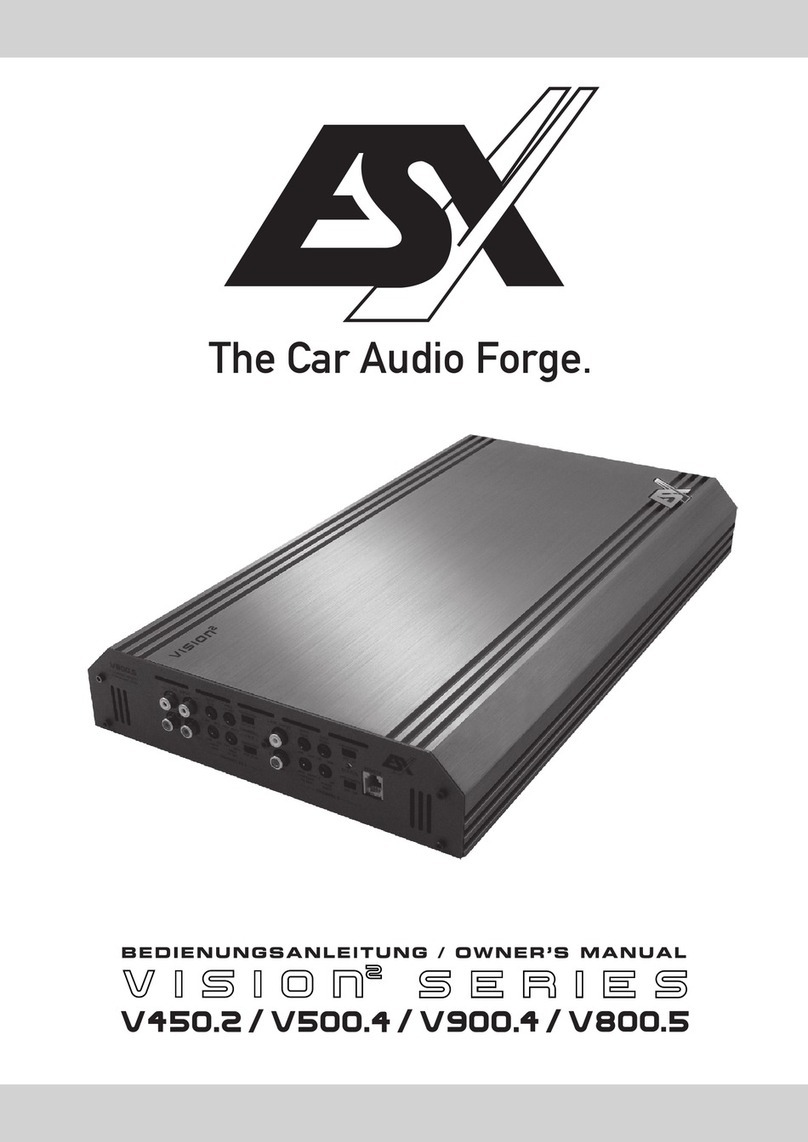
Audiodesign
Audiodesign V450.2 User manual

Audiodesign
Audiodesign ESX VISION NAVICEIVER VN810 VW-G7 User manual
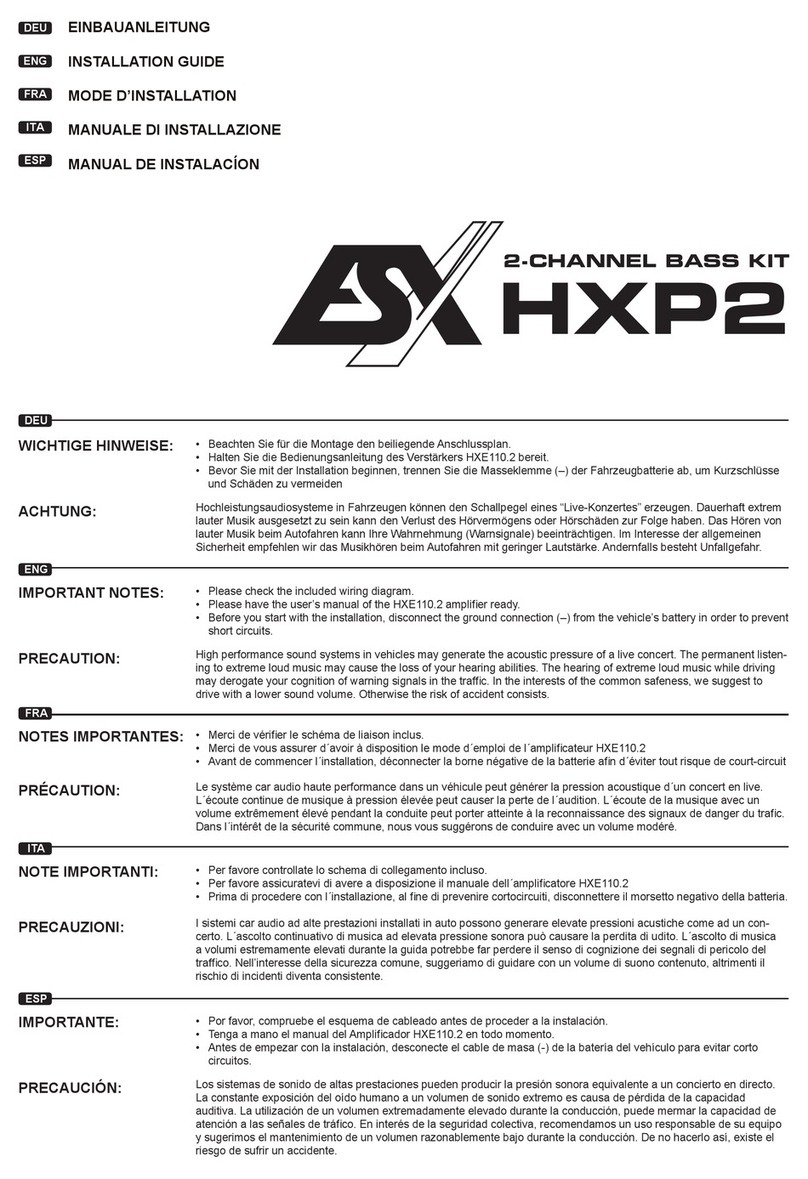
Audiodesign
Audiodesign ESX HORIZON Series User manual

Audiodesign
Audiodesign ESX VISION ANDROID Series User manual

Audiodesign
Audiodesign Crunch Definition DSX4.2C User manual