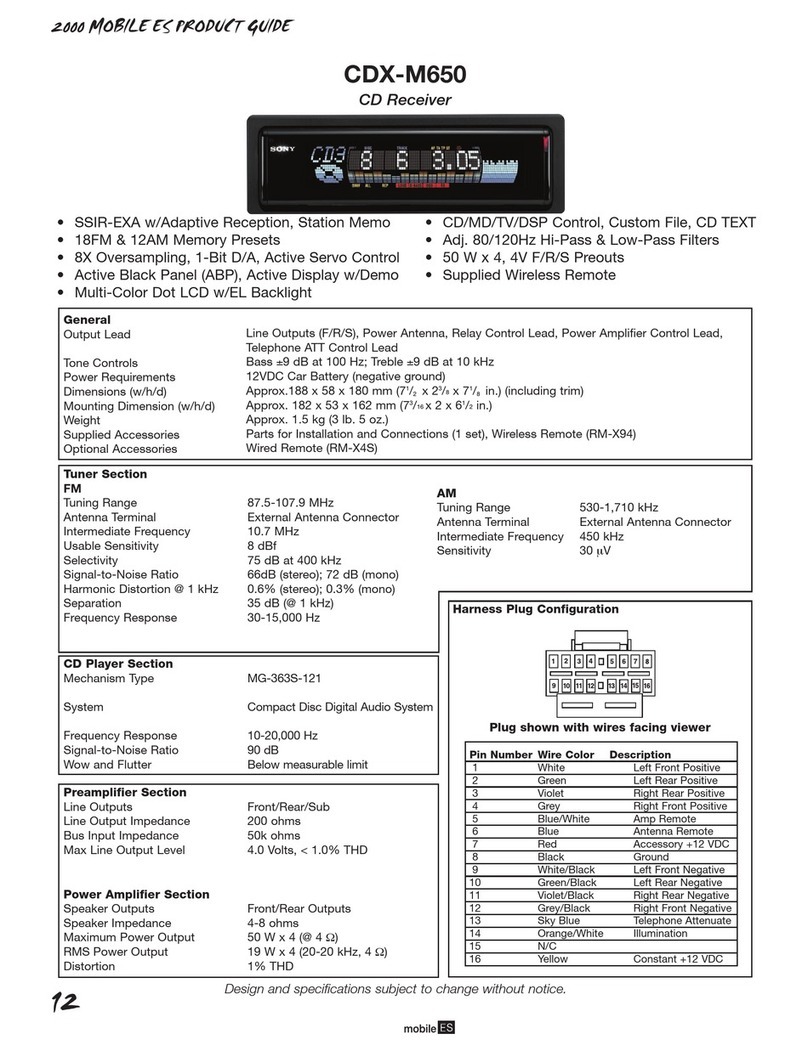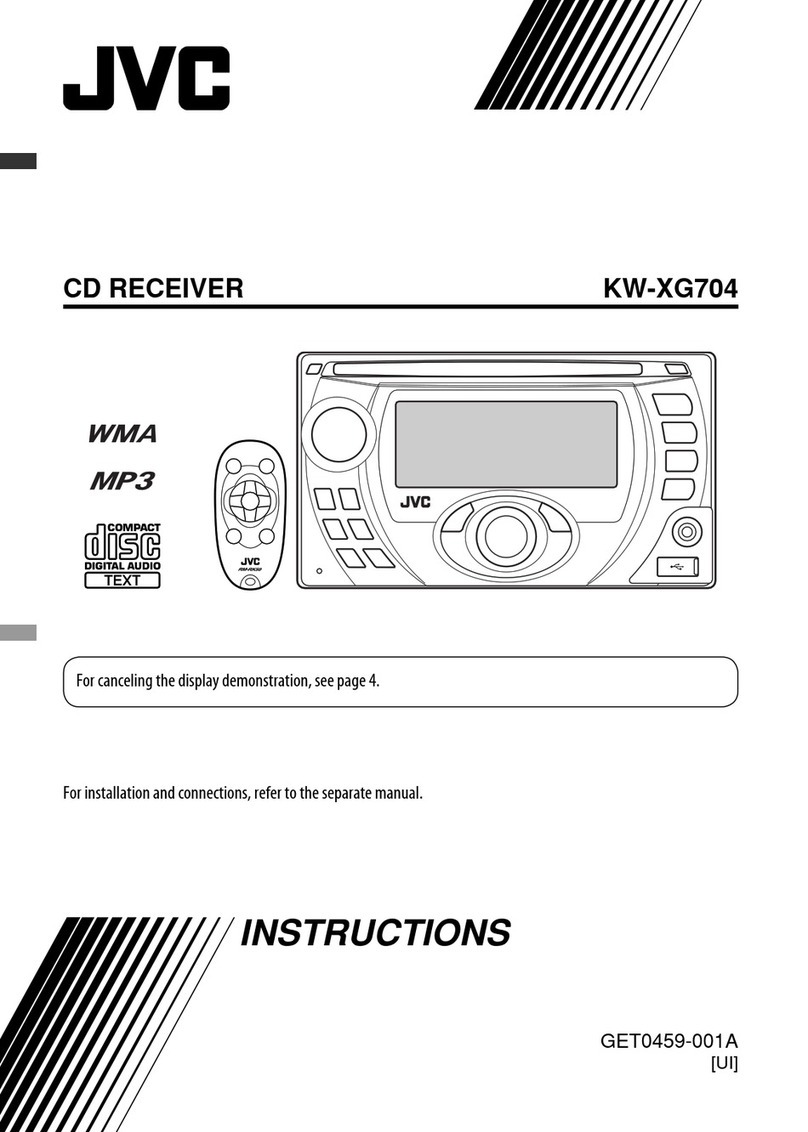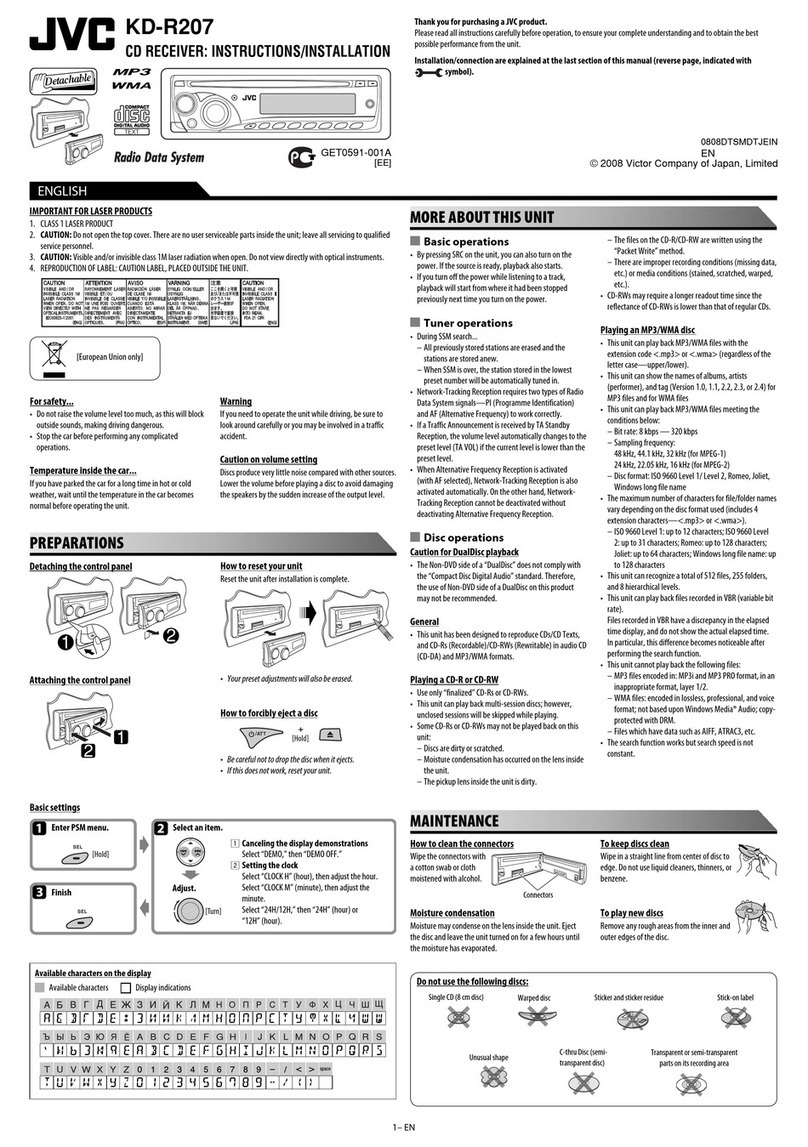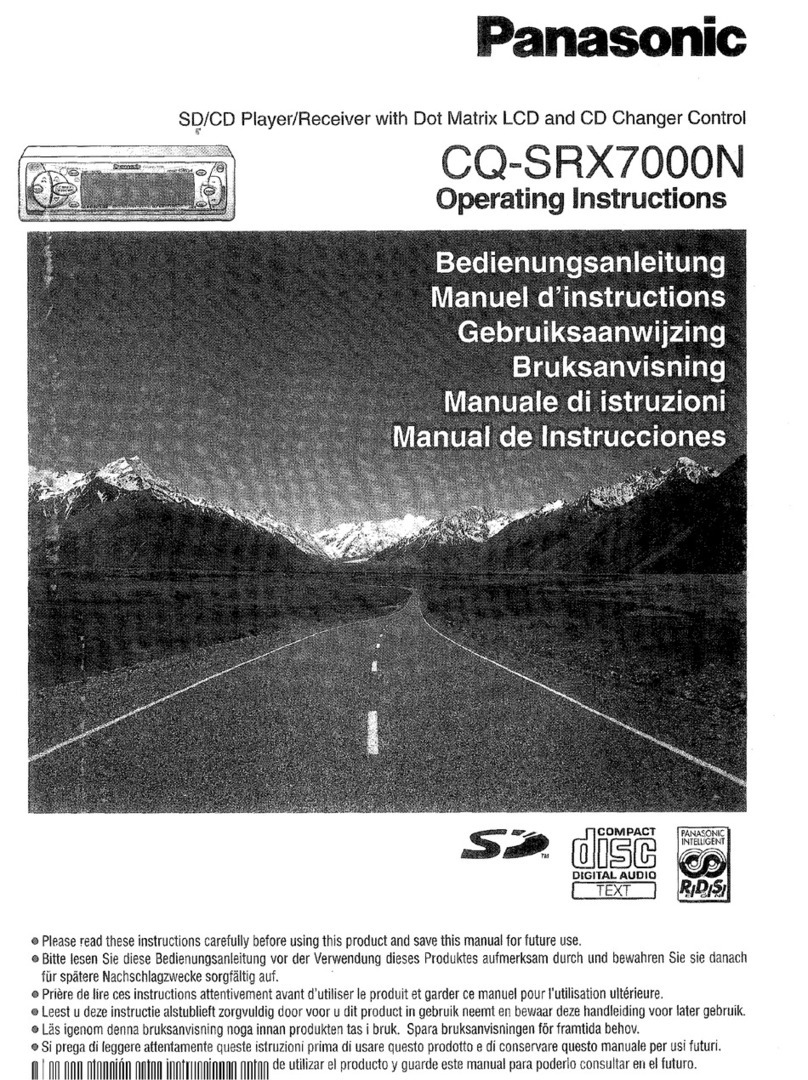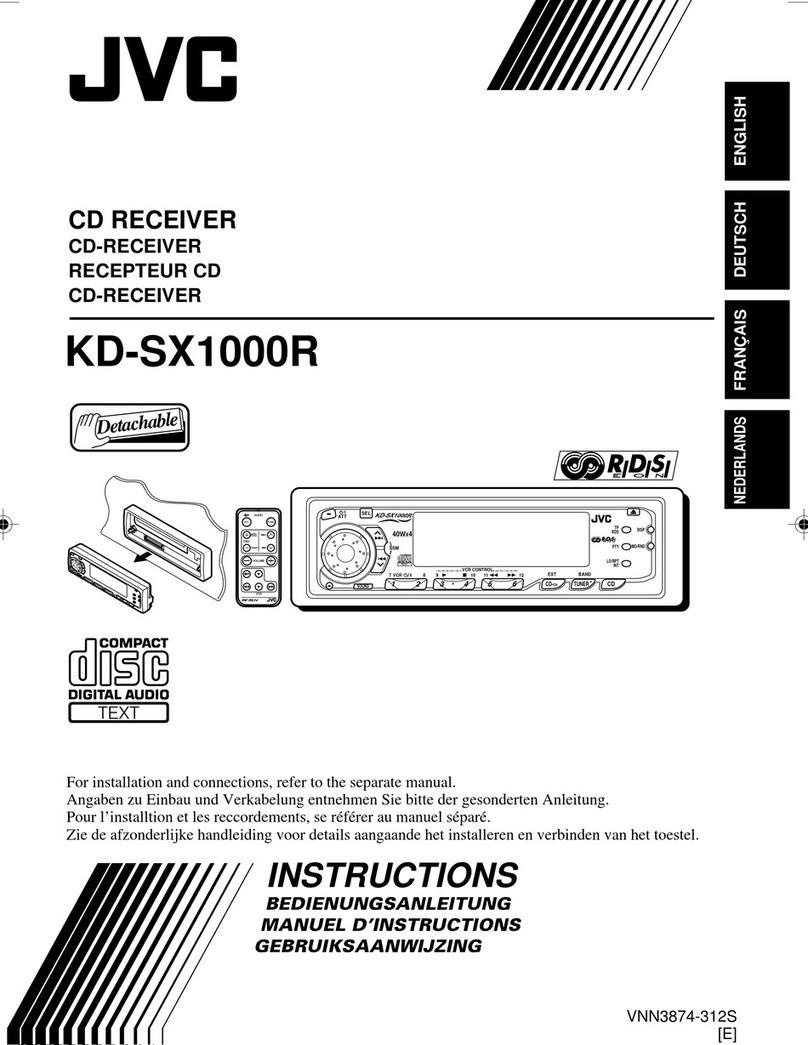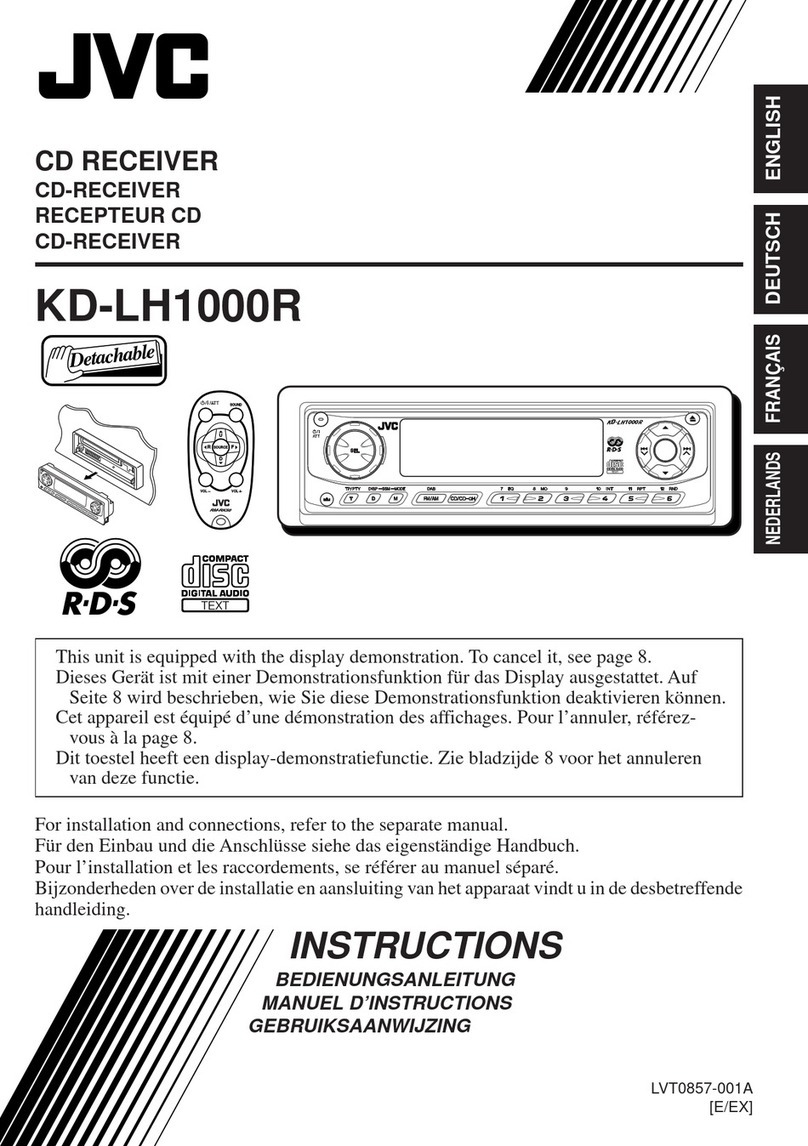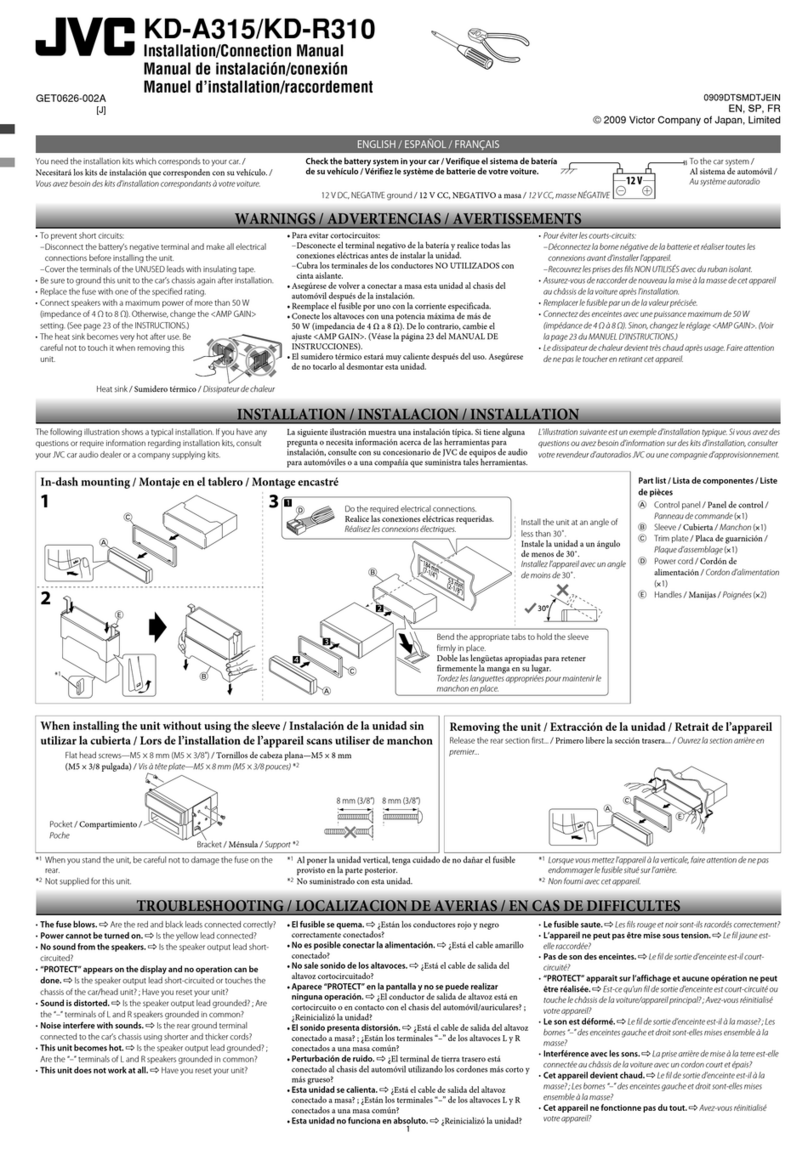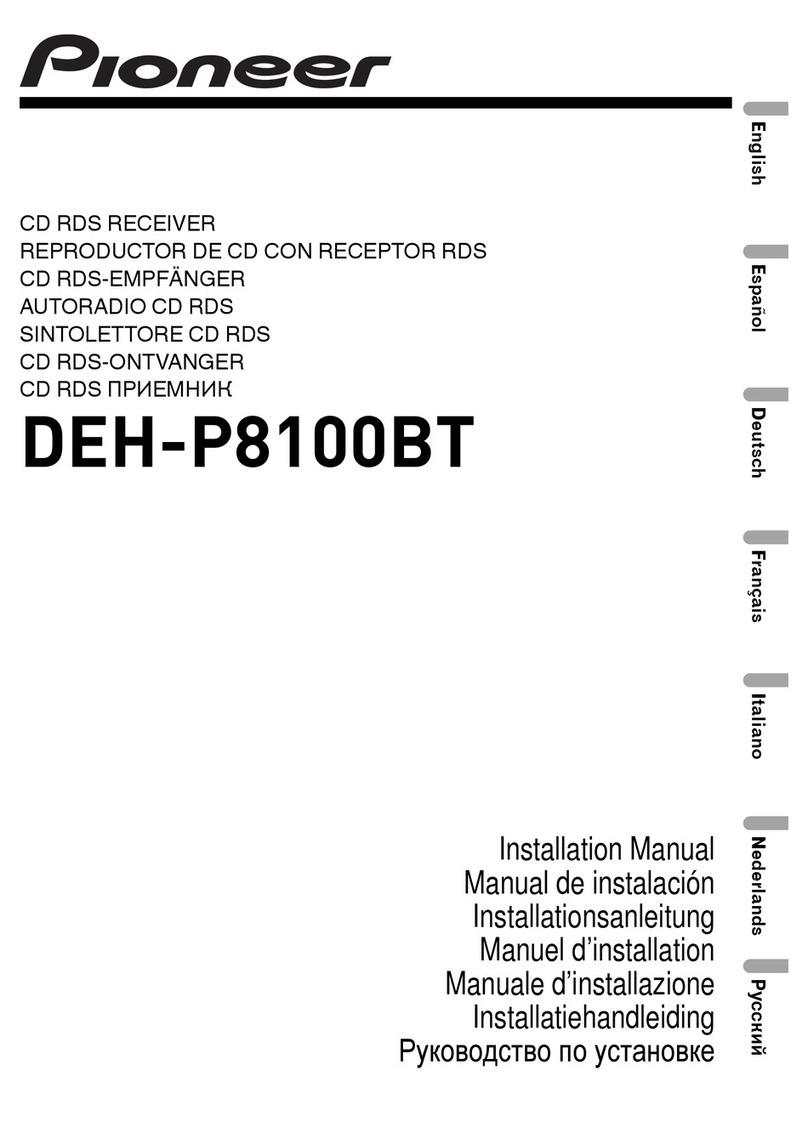Audiodesign ESX VISION NAVICEIVER VNS711 FI-DUCATO User manual

VNS711 FI-DUCATO
VNS711 FI-DUCATO-DAB
OWNER‘S
MANUAL
V1. 1

2
Features
• High-resolution 17,8 cm (7“) LCD touchscreen display with 800 x 480 pixels
• Advanced i11 operating system based on Microsoft Windows CE 6
• 800 MHz CPU, 4 GB iNand Flash Drive, 256 MB DDR3-RAM, 256 MB NAND Flash RAM
• Audio amplifier with 4 x 50 Watts max.
• Pre-amplifier outputs (4 V) 2 x Front / 2 x Rear / Subwoofer / Center
Quick-Boot (approx. 10 seconds)
• Support ACC Logic: The device can be operated up to 30 minutes without ignition
• Prioritized display of connected optional rear-view camera
• DSP-Audioprocessor with 9-Band-Equalizer and 5.1 Surround-Sound
• Bluetooth™ handsfree, phone book synchronization and A2DP audio streaming
• Media playback (MP3/WMA/MPEG4/MPEG1/2/WMV/AVI/DivX etc.), support also for 1280 x 720 px
HD video playback (RMVB / RM, AVI, MPEG1 / 2/3/4, H.264, WMV)
• DVD-Drive (DVD, DVD-R/RW, DVD+R/RW, VCD, CD, CD-R/RW, MP3)
• Radio AM/FM with RDS function (supports Europe, Northamerica, Asia)
• DAB+ Tuner for digital Radio incl. antenna (only VNC711 FI-DUCATO-DAB)
• Custom design function (wallpaper, startup logo, menu)
• Several design themes (skins) for customizing the user interface
• Individually adjustable pre-channel volume for each application
• File manager with an open file structure, photo slideshow, compatible with MS Office applications
• MicroSD card (up to 32 GB) slot and USB ports with copy function
• Integration of external applications (Compatible with Windows CE 6)
• Date/time function, 12/24 hrs. display
• Video output for two monitors with real dual zone audio outputs
• Front and rear camera inputs
• Supports 2D-/3D navigation maps with TMCpro function
• Supports external TV or radio receivers (DVB-T, DAB, etc.)
• Supports mobile internet with separate 3G/UMTS sticks
• Supports iPod / iPhone™ with ID3 tag display over USB
Compatibility (Status November 2014)
Fiat Ducato III, Citroen Jumper II und Peugeot Boxer II (Typ 250, since 2006)
Intended use
This device is only for the use in a vehicle with an on-board voltage of 12 V and negative ground.
Always follow the instructions in this manual before using the device. Please keep this ma-
nual easily accessible in the vehicle for future reference.
Windows is a registered trademark of Microsoft Corporation in the United States and other countries. iPod and iPhone are trademarks of Apple Inc.. The Bluetooth word mark is
registered trademark owned by Bluetooth SIG, Inc. Other trademarks, trade names or brands are the property of their respective owners.
INTRODUCTION

3
Safety Information...................................................................................................................................4
Basic functions........................................................................................................................................6
Operating elements ....................................................................................................................................................................6
Main menu .................................................................................................................................................................................8
Navigation ..................................................................................................................................................................................9
Audio Player .............................................................................................................................................................................10
Radio AM/FM ............................................................................................................................................................................12
DAB+ Radio..............................................................................................................................................................................15
DVD (DVD/CD-Player)................................................................................................................................................................18
Apps (Applications) ...................................................................................................................................................................20
– Bluetooth™ .......................................................................................................................................................................21
– LinkPod (optional)...............................................................................................................................................................24
– Video..................................................................................................................................................................................24
– TV (optional) .......................................................................................................................................................................25
– Files ...................................................................................................................................................................................25
– Internet (optional) ...............................................................................................................................................................26
– Audio Settings ....................................................................................................................................................................27
– Rear Media (optional) .........................................................................................................................................................29
– Option ................................................................................................................................................................................30
Custom settings.....................................................................................................................................33
Menu assignments ................................................................................................................................................................33
Wallpaper..............................................................................................................................................................................34
Start Logo .............................................................................................................................................................................35
Additional functions ..............................................................................................................................36
Infrared remote control .............................................................................................................................................................36
Multifunction steering wheel.....................................................................................................................................................37
Limited media playback............................................................................................................................................................37
Optional rearview camera .........................................................................................................................................................37
Troubleshooting.....................................................................................................................................38
General notes.........................................................................................................................................42
INDEX
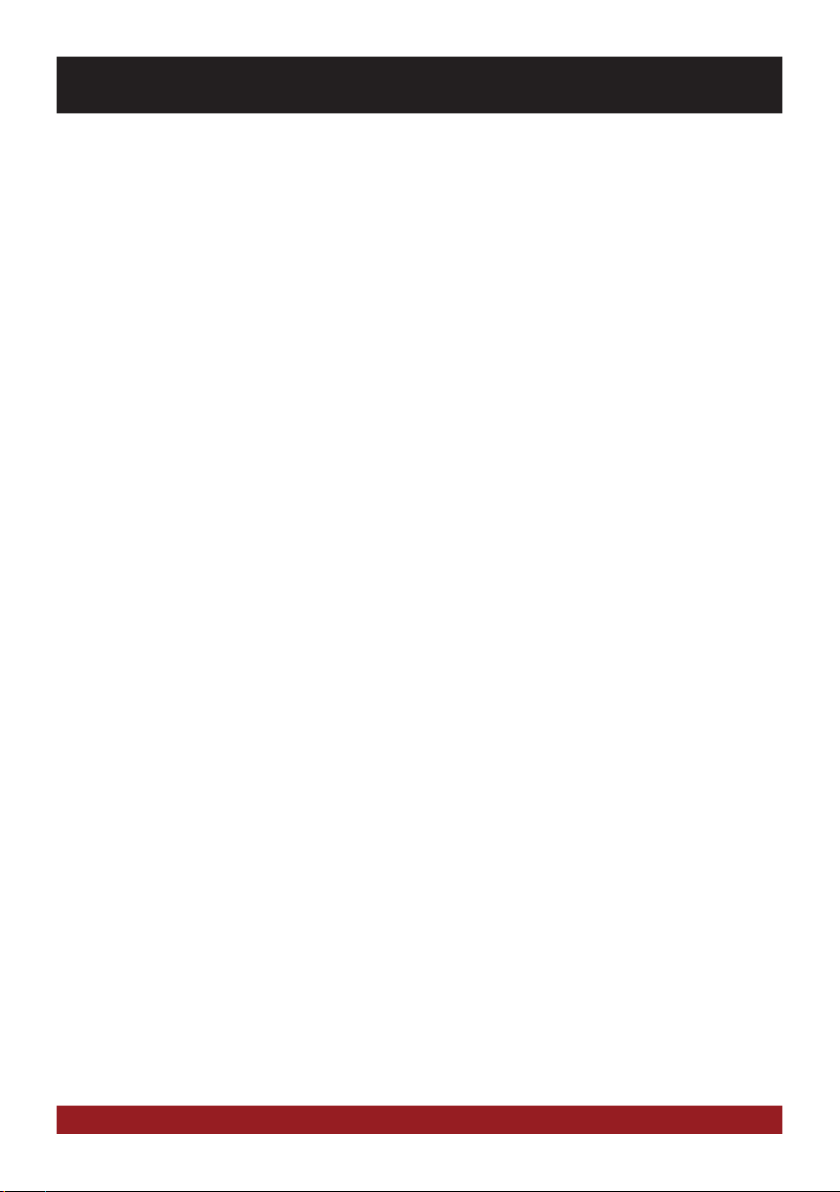
4
SAFETY INFORMATION
• In general, the assembly and installation of the device must be performed by a trained and
technically skilled specialists, as the installation and connection of the device requires complex
knowledge.
• This device is only suitable for the operation in a vehicle with an on-board voltage of 12 volts,
negative ground.
• Improper installation or use may void the warranty.
• Note any time the traffic regulations of the country in which the device is operated.
• Please ensure, that with the engine turned off the vehicle‘s battery does not discharge fully. The
device is another electrical consumer which must be operated with the engine running, other-
wise the vehicle‘s battery will be discharged and the vehicle can not be started.
• Set the volume of the device only as loud, that you are still be able to hear warning signals (e.g.
police sirens) and traffic noise inside the vehicle.
• Operate the device as driver only if it‘s absolutely necessary and in the driving safety is not com-
promised. The same stands for looking at the screen. If necessary, better park your vehicle at a
safe and appropriate location.
• The traffic rules of the EU prohibit to view moving pictures or movies while driving, if the screen
of the device is installed within sight of the driver, as he may be distracted. View the screen as
driver only for the navigation function, and then only briefly that you will not be distracted. Note
at any time the local traffic regulations. In an accident, regress claims could be made by the car
insurance company.
• This device is not a substitute for your personal judgment or perception. All suggested routes
from the navigation system should never be taken as a reason to disregard the local traffic rules.
Your personal assessment of traffic or your knowledge of safe driving practices is paramount.
Always match your driving with the current traffic situation.
• Do not follow the suggested routes, if the navigation system instructs you to take an unsafe or
illegal way, puts you in an unsafe situation, or directs you into an area which you consider unsafe.
• If problems occur while driving, park the vehicle in a safe and appropriate place to continue
before you operate.
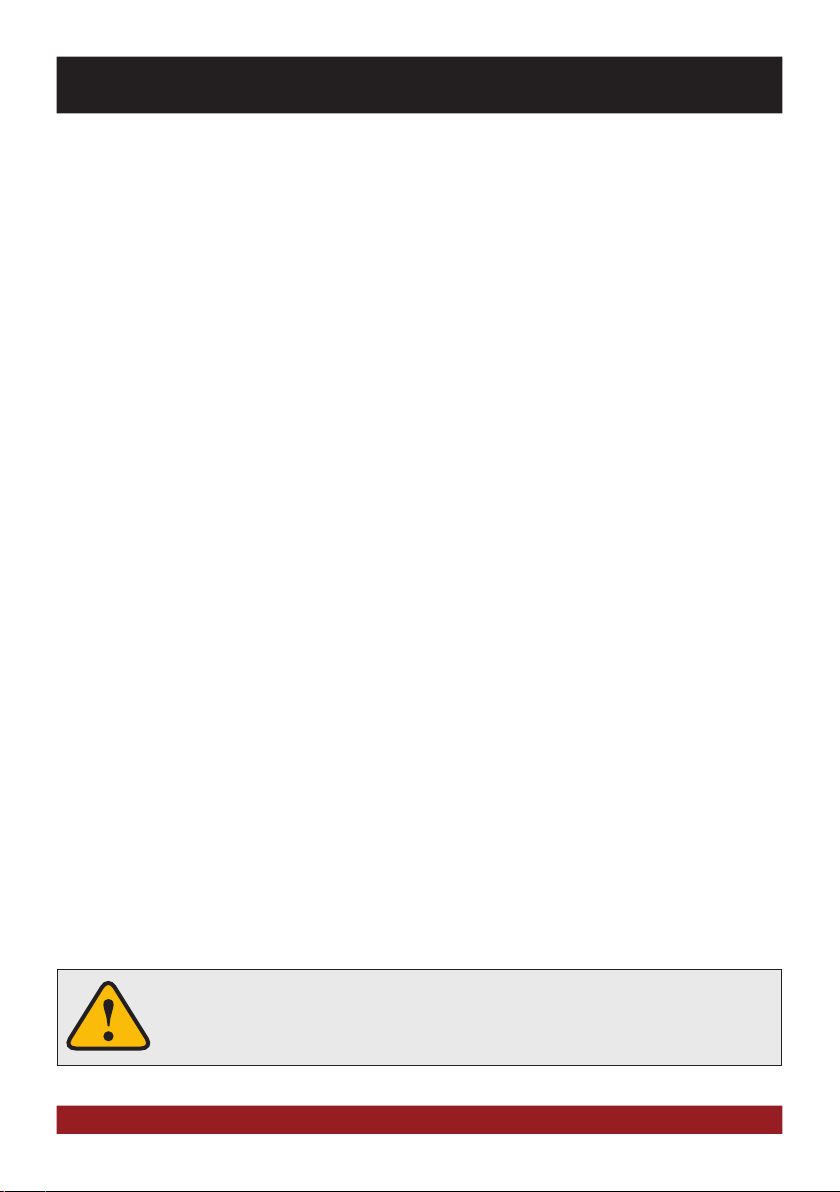
5
SAFETY INFORMATION
• The device supports only DVD/CD standard disk size of diameter with 12 cm. Do not attempt to
insert disks with a different size or any other object into the disk slot. Be sure to load only one
disk at the same time.
• Please use only the included original accessories. Ensure a sufficient mounting of the device by
using the included installation accessories, as in the event of an accident enormous accelerations
may occure. Poorly installed devices and equipment in accidents could represent a severe risk to
the driver and the other passengers of the vehicle.
• Note under all circumstances the regulations and advices of the vehicle manufacturer and do not
make any modifications to the vehicle, which could interfere with safe driving. Please treat all
parts of the device and the components of your vehicle always with caution.
• Please avoid short circuits and make sure that no metal objects can get inside the device. Also
make sure that all connections are properly connected and avoid the interchanging of the polarity
of all connections. Complete the installation only while the the ignition is turned off.
• In the event of a defect or malfunction, do not attempt to repair it by yourself or open the device,
this is dangerous and could cause injury or damage to the equipment or vehicle. A repair should
be done by trained and authorized personnel only. The device uses a Class 1 laser to read the
disk. Eye contact with a laser is very dangerous to the human eye.
• If you connect an external device, you should first read the instruction manual of the external
device and make sure that it is compatible. Avoid connecting an incompatible external device.
• If you install external applications onto the operating system of the device or operate files, make
sure that they are „virus free“ and compatible with Windows CE 6. Otherwise there is a risk that
the operating system no longer works properly and must be reinstalled.
• Do not damage or scratch the screen with sharp objects. Do not operate the screen with hard
objects.
• Please refer the notes in chapter GENERAL NOTES on page 42
This symbol indicates important information and instructions in this manual,
which serve to improve traffic safety and operability of the device.

6
2
13
7
11
14
3
5
9
1. Eject the inserted CD/DVD
2. Slot for CD/DVD disks (Ø 12 cm)
3. IR receiver
4. Open the main menu
5. Open the Bluetooth™ mode
6. Skip to the previous track/title/station/chapter
7. Open the audio player
8. Skip to the next track/title/station/chapter
9. Open the AM/FM radio
Open the DAB+ Digital Radio
(tap and hold 3 seconds)
10. Open the navigation system
11. Open the DVD/CD player
12. Power on / off / stand by (short tap)
Power on if ignition is turned off (AAC)
Volume controller (rotate)
13. MicroSD card slot and reset-button
14. Controller knobs for selecting or switching
in the user menus.
15. Push knob to open the audio settings.
4
8
1
6
10
12
OPERATING ELEMENTS VNC711-FI-DUCATO-DAB
BASIC FUNCTIONS

7
2
13
7
11
14
3
5
9
1. Eject the inserted CD/DVD
2. Slot for CD/DVD disks (Ø 12 cm)
3. IR receiver
4. Open the main menu
5. Open the Bluetooth™ mode
6. Skip to the previous track/title/station/chapter
7. Open the audio player
8. Skip to the next track/title/station/chapter
9. Open the AM/FM radio
10. Open the navigation system
11. Open the DVD/CD player
12. Power on / off / stand by (short tap)
Power on if ignition is turned off (AAC)
Volume controller (rotate)
13. MicroSD card slot and reset-button
14. Controller knobs for selecting or switching
in the user menus.
15. Push knob to open the audio settings.
4
8
1
6
10
12
OPERATING ELEMENTS VNC711-FI-DUCATO
BASIC FUNCTIONS
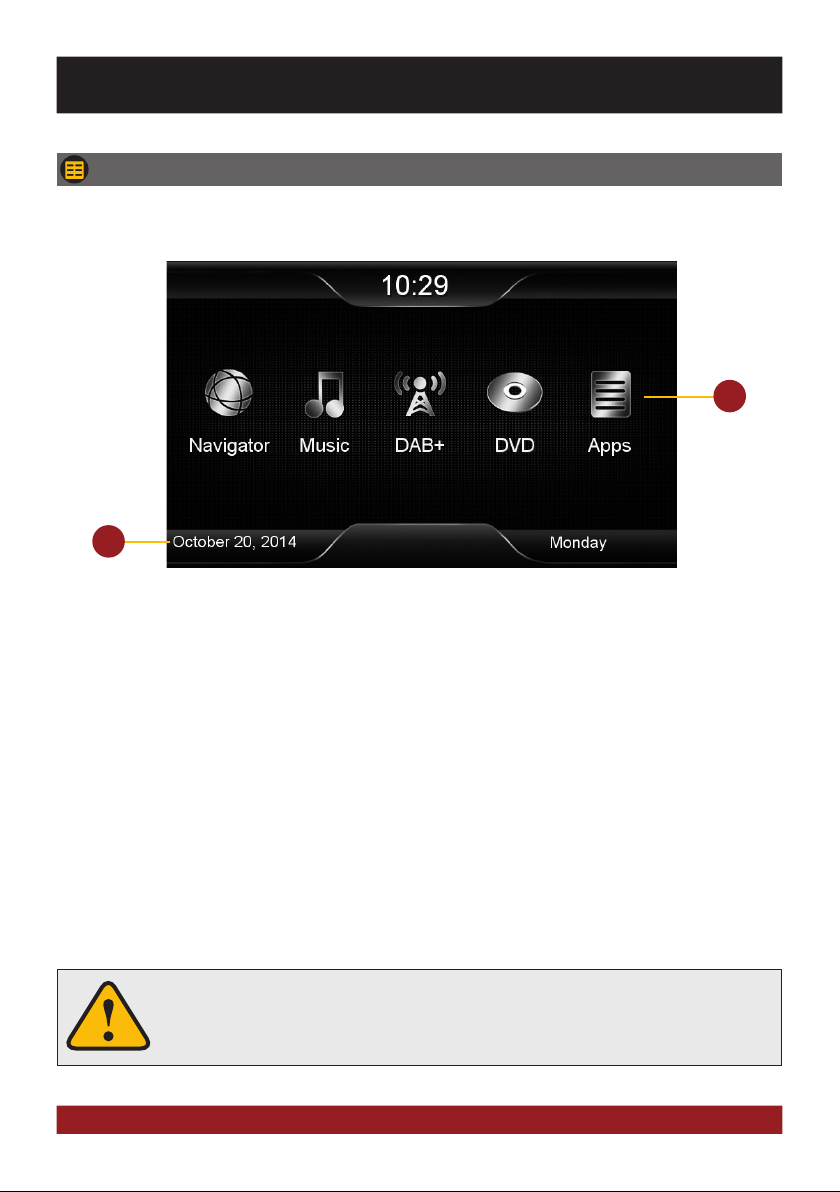
8
2
1
1. Depending on the selected design theme (Skin), the current date and time will be displayed here.
Depending on the selected design theme (Skin), the current audio player or radio station information
will be displayed here.
2. The main menu displays five to eight key panels, which start the selected application or lead to the
regarding submenue.
In Chapter „CUSTOM SETTINGS“, section „Menu assignments“ (Pg. 33) shows how to customize and
arrange the key panels.
Basically, the device can operate several applications simultaneously. But if too
many extensive applications running at the same time, it can slow the operation
(not responding to your input) or even crash the system.
MAIN MENU
After power on, the device displays the main menu. By pressing the „MENU“ button on the device,
you can also get into the main menu.
BASIC FUNCTIONS

9
Please refer to the separate manual for the navigation software.
The unit receives GPS satellite signals automatically. In poor weather conditions or
for example while passing a tunnel, these signals may be disturbed. This could lead
to a malfunction of the GPS positioning.
Tap on „System“. Tap on „Browse“.
Tap on „Apps“. Tap on „Option“.
The device provides the ability to use any navigation software (Windows CE 6.0 compatible). Patch the naviga-
tion software path (on microSD card) with the device as follows:
Tap on „SD“ and then choose the navigation software on your
MicroSD card with a double tap.
After this selection, the device always opens this navigation
software after touching the „Navigation“ key pad or the „NAVI“
button on the device.
Visit www.esxnavi.de for more information.
NAVIGATION
Open the navigation application by tapping „Navigator“ in the main menu or by pressing the „ “
button on the device.
BASIC FUNCTIONS
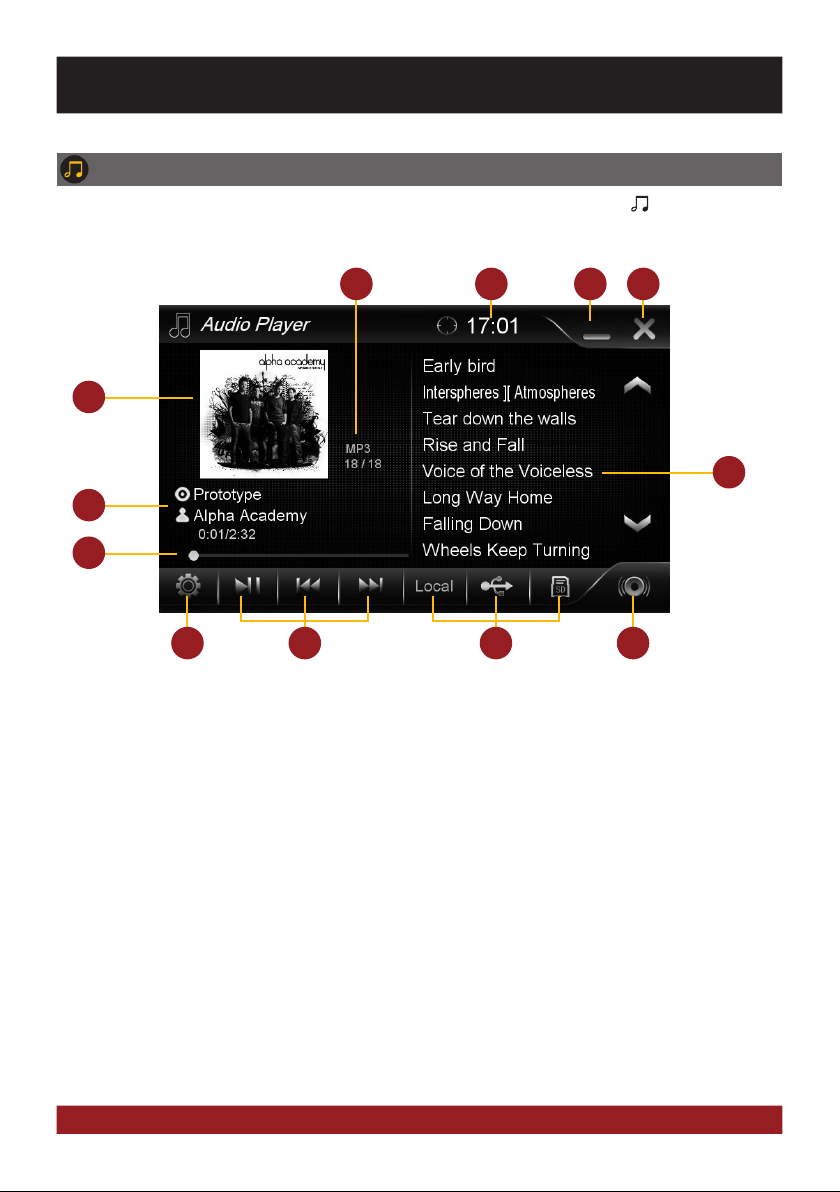
10
6
5
7
9
3 4
10
21
8
12
AUDIO-PLAYER
Open the audio player by tapping „Music“ in the main menu or by pressing the „ “ button on the
device. The audio player supports audio formats like MP3, WMA and WAV. Refer to page 14 for CD
Audio playback.
11
1. Current audio file information.
2. Current time
3. Tap here to enter the main menu without inter-
rupting the playback of the current title.
4. Tap here to exit the application, the playback
will be interrupted.
5. ID3-Tag album cover of the current audio file.
6. Playlist of the audio player.
The currently playing title is highlighted.
Tap on any title to start its playback.
7. Title/artist/album information, the elapsed time
and the total time of the track.
8. Progress bar of the currently playing audio file.
With the displacement of the knob you can
jump to another point in the track
9. Tap here to change the playback mode
or change / edit the playlist
10. Playback controls for audio player
- Play previous track
- Start or pause playback
- Play next track
11. Select here the storage location of the audio
files that you want to playback.
12. Tap here to open the audio settings.
BASIC FUNCTIONS
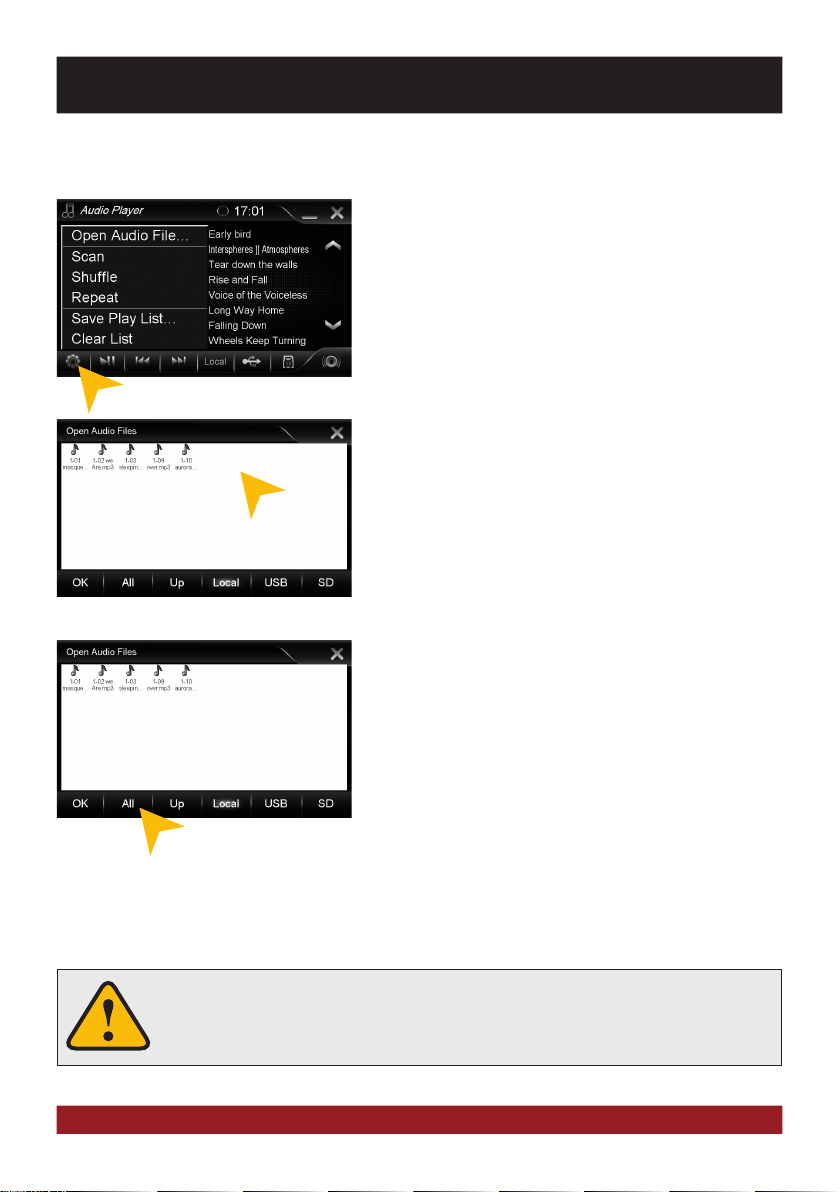
11
Playback mode and playlist
The touchscreen allows the operation by finger tip or the included stylus marker.
Due to complex menu navigation within each application, the stylus is much better
suited for a accurate operation.
Tap on the gear icon and then on:
„Scan“ for a short playback of each song in the playlist.
„Random“ for a randomized playback within all titles.
„Repeat“ to replay the current title.
„Save playlist“ to save the current playlist on „Local“.
„Clear list“ to delete the current playlist.
Tap on „Open Audio Files“ to open the file manager. Now you
can add audio files from the local disk or connected USB stick
or MicroSD card to your current playlist.
Confirm your selection by a double tap.
Delete a stored playlist by using the filemanager (> APPS).
As soon as you select a source (Local, USB, SD), the audio
player generates a playlist of all songs, which are stored on
the source. If you want to playback e.g. only certain songs,
proceed as following:
1. Tap on the gear icon > „Delete list“
2. Tap on the gear icon again > „Open Audio File“
3. Open the desired source (e.g. USB) and open the
desired directory.
4. Tap on „All“ to select all songs and confirm by tapping
on „OK“
5. The playback starts immediately.
Note: To extend the newly generated playlist, repeat steps 2-4, thus more songs will be put behind the current
playlist.
BASIC FUNCTIONS
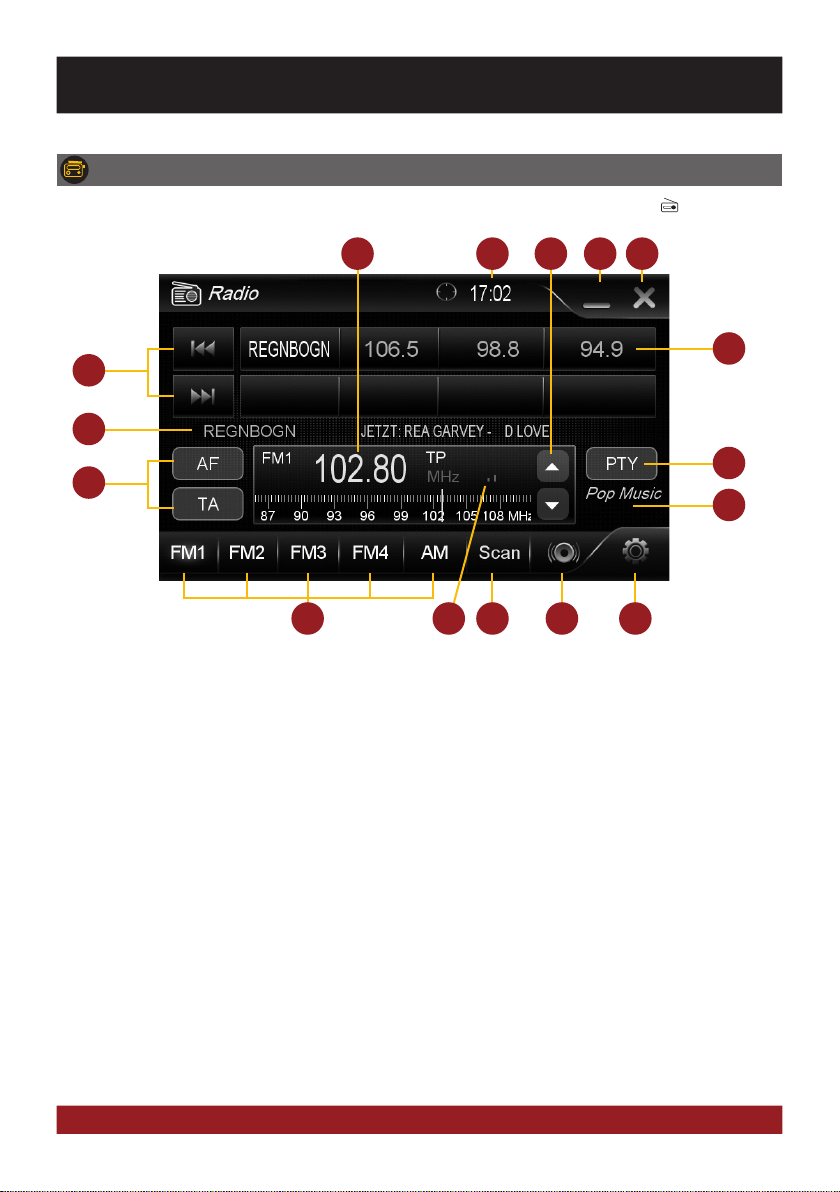
12
1312
4 5
11
21
15
10
7
8
14
RADIO AM/FM
Open the radio application by tapping „Radio“ in the main menu or by pressing the „ “ button on
the device.
99
3
6
1. Displays the current frequency band and the
current station frequency, tap here for directly
quick tuning.
2. Current time.
3. Fine adjustement of the frequency, Arrow left
for downward, arrow right upwards.
4. Tap here to enter the main menu without
interrupting the radio playback.
5. Tap here to exit the application, the playback
will be interrupted.
6. With the arrows, you can quick start the search
for a station from current frequency up or
down.
7. Station presets.
8. RDS information of the current station.
9. RDS (AF, TA, PTY) features.
10. PTY category of the current station.
11. Tap here to the open the different preset pages
with 8 station presets each.
12. Signal strength of the current station.
13. Press „Scan“ about 2 seconds to start the
automatic radio station search. Then up to 32
currently available stations will be stored in all
four the station presets.
Note: All previously stored stations will be
erased and overwrote.
A quick tap on the icon enables a jump to the
next available station.
14. Tap here to open the audio settings.
15. Tap here to open the settings.
BASIC FUNCTIONS

13
Settings and station presets
Einstellungen und Senderspeicher
Tap on an empty or already occupied preset field and hold it for
1-2 seconds and the currently running station is stored there.
Tap on the „gear icon“ to open the settings and then:
„Rename Station“ to rename the current radio station.
„Delete Station“ to delete the current radio station from the
presets.
„Delete All Stations“ to delete all radio stations from the pre-
sets.
„Local Setting“ to open the settings for the local radio frequen-
cy standards.
Tap on „Audio“ to open the audio settings. Refer to the instruc-
tions in section „Audio“ in the „APPS“ menu.
Rename Station:
Tap on the white input box to change the radio station name by
using the screen keyboard.
Tap on „Name as freq.“ to set the frequency as radio station
name.
Confirm your entry with „OK“ or tap „Cancel“ to exit the menu
without changes.
Local Setting:
Choose e.g. EUROPE from the list of local radio frequency stan-
dards.
Confirm your entry with „OK“ or tap „Cancel“ to exit the menu
without changes.
After you change the settings, restart the radio application.
BASIC FUNCTIONS

14
Basically, the device can operate several applications simultaneously. But if too
many extensive applications running at the same time, it can slow the operation
(not responding to your input) or even crash the system.
BASIC FUNCTIONS
RDS functions
This device supports RDS (Radio Data System) in the frequency range 87.5 - 107.9 MHz FM. The fol-
lowing RDS functions are only available if they are supported by the selected radio station.
AF (Alternative Frequency)
The AF function enables the automatic switching of the recei-
ving frequency when leaving the reception range of a trans-
mitter. The device then checks the reception quality and au-
tomatically switches to a different frequency, when the same
program in another reception area is also available. This is
done automatically, without the user is notice anything.
TA (Traffic Announcement)
The TA function enables the interruption of the media playback
(audio player, CD, DVD, etc.) for traffic announcements. After
the announcement, the previous media playback starts again.
PTY (Program Type)
The PTY function is a classification of radio stations in different
categories. Each program of a RDS radio station is classified
categorically.
After you have selected a category, the unit automatically
searches for the next matching radio station in this category.
During the „Automatic scan“ only programs will be found, that
match to the chosen category. If you no longer want this func-
tion, select the category „None“.
Tap on „AF“.
Select one of the categories after you tapped
on „PTY“.
Tap on „TA“.
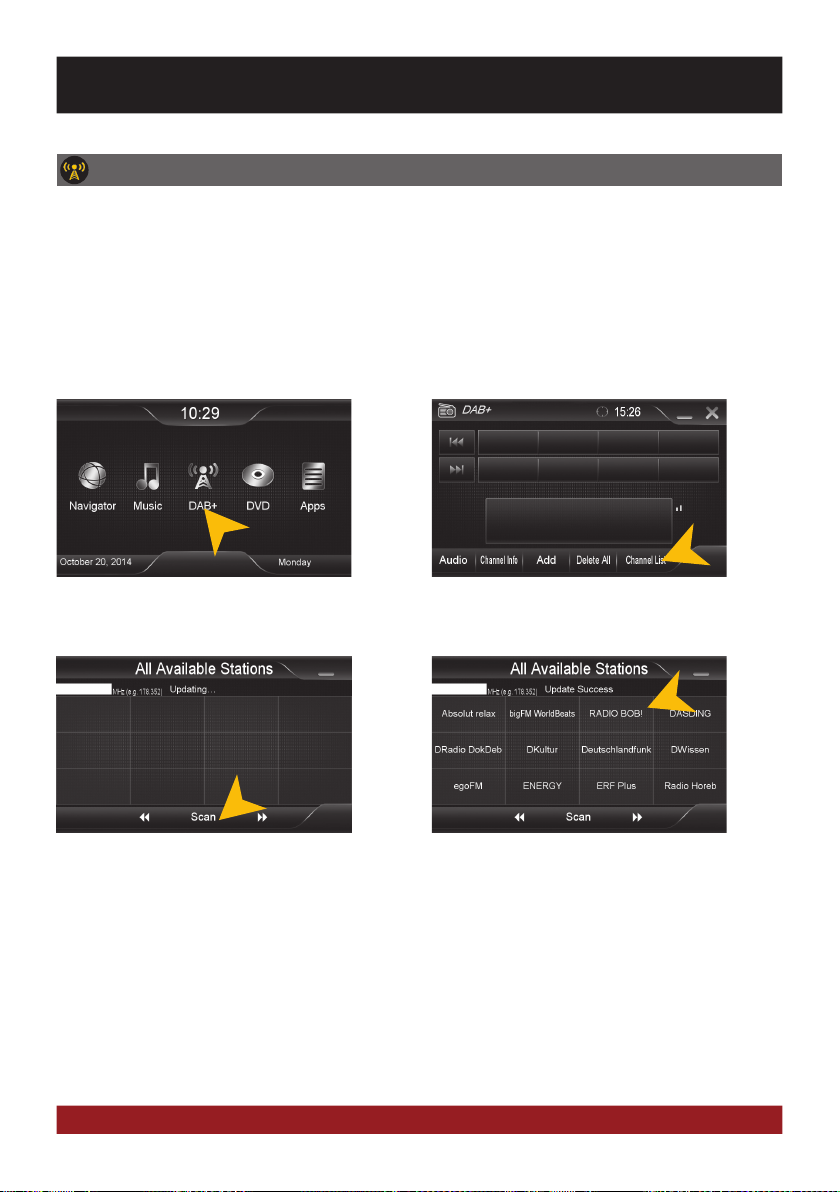
15
RADIO DAB+ (only VNC711-DUCATO-DAB)
BASIC FUNCTIONS
Tap on „Scan“ to start the channel search.
Tap on „DAB+“.
After the scanning all available DAB stations
are listed here. You can only select one of the
station directly.
Here your favorites will appear later. Tap on
„Channel List“.
Open the DAB+ radio application by tapping „DAB+“ in the main menu or by pressing and holding the
„RADIO“ button on the device.
The DAB+ function depends on the selected user interface (Skin). This means if you have installed an
other or new skins, the full DAB+ function is not guaranteed.
The DAB+ function is only integrated in the VNC711-DUCATO-DAB device. A retrofitting DAB+ function
is possible, please contact the ESX Customer Service (refer to page 43).

16
BASIC FUNCTIONS
To mark a channel as favorite and to show
him as favorite button in the DAB+ menu,
select and press the corresponding channel
field for about 2 seconds. The yellow star in-
dicates which channel is a favorite.
To remove a channel from the favorite list,
press and hold the corresponding channel
field for about 2 seconds. The yellow star is
then no longer displayed.
It is also possible to store the currently play-
ing station to the favorites list. Tap on „Add“.
NOTE: A duplicate storage is not possible.
To delete all favorites press the button „De-
lete All“.
CAUTION: This procedure can not be undo-
ne.
Direct frequency input: This function is only used to verify
the local reception situation or to test an individual frequency
block. Type in the desired frequency into the white box (only
numbers and dot) and confirm the entry by tapping „Scan“.
NOTE: After such a confined search only the channels in the
selected frequency will be displayed in the channel list and
in the favorites list!*
If you want to search for all available stations, make sure that in this white box no frequency is displayed.
Delete the entry with the „<-“ button.
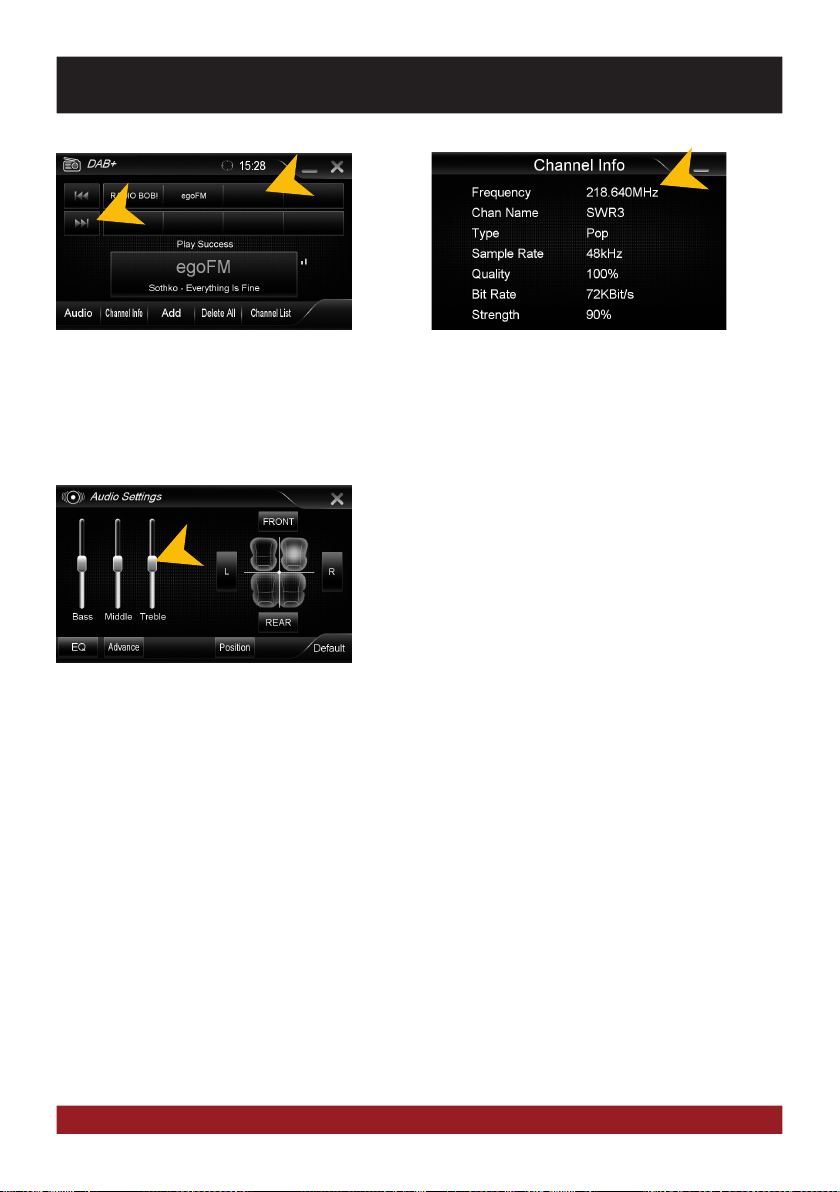
17
BASIC FUNCTIONS
To select your favorites, you can tap now the
channel fields in the favorite list. Use the red
arrows to switch to the previous or next fa-
vorite list.
Under „Channel Info“ you will find detailed
information about the current station.
Under„Audio“ you can configure the audio
settings as usual.
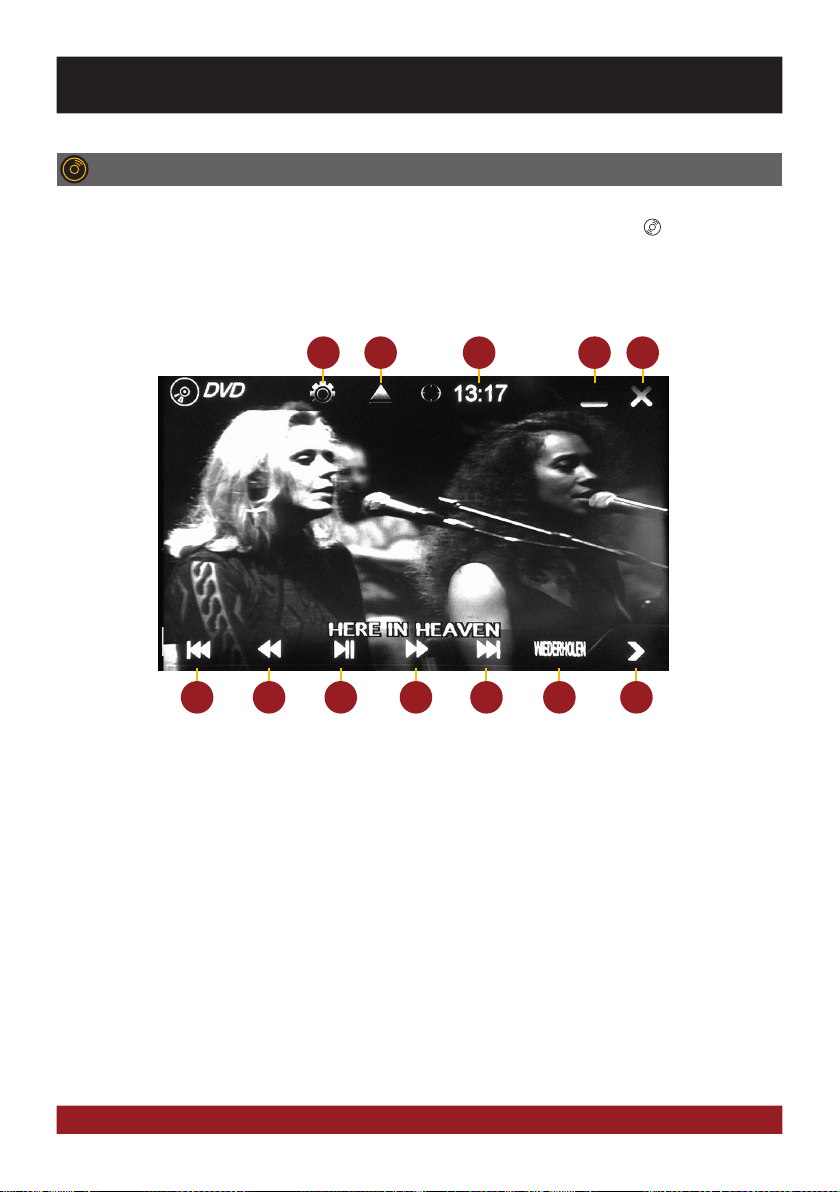
18
6
1 2 3 4
7 8 9 10 11 12
5
DVD (DVD/CD-Player)
The DVD player supports the following formats: DVD, DVD-R/RW, DVD+R/RW, VCD, CD, CD-R/RW, MP3.
Open the DVD application by tapping „DVD“ in the main menu or by pressing the „ “ button on the
device.
Tap during DVD playback on any spot on the display to open the DVD menu. When you playback a
CD or MP3-CD, the user interface is different.
1. Tap here to open the display options (Bright-
ness, contrast, saturation).
2. Tap here to eject the inserted disc.
3. Current time.
4. Tap here to enter the main menu without
interrupting the playback.
5. Tap here to exit the application,
the playback will be interrupted.
6. Tap here to skip to the previous
chapter/track/scene.
7. Tap here for fast backward.
8. Tap here to pause or start the playback.
9. Tap here for fast forward.
Set the speed (2x, 4x, 8x, 16x) by tapping
repeatedly.
10. Tap here to skip to the next chapter/track/
scene.
11. Tap here to repeat the current title (3x) or
chapter (3x).
12. Tap here to go to the next page of the DVD
menu (refer to the next page).
BASIC FUNCTIONS

19
1
1. Tap here to open the System Settings of the
DVD player, where general settings, audio
settings, video settings and language settings
can be specified.
2. Tap here to open the audio playback settings.
In DVD mode the currently available languages
settings can be specified.
3. Tap here to set the subtitle options of the
currently inserted media.
2 3 4 5 6 7
4. Tap here to open the title menu.
5. Tap here for the information of the currently
inserted media. Tap again to hide the display.
6. Tap here to open the main menu of the cur-
rently inserted media.
7. Tap here to go to the previous page of the DVD
menu (refer to the previous page).
NOTE: Some of the described features and
settings are available only if the inserted media
is suited accordingly.
BASIC FUNCTIONS

20
APPS
Open the application menu by tapping on „Apps“ in the main menu.
The device offers a variety of applications that can be used as described below. Some of these func-
tions require the appropriate accessories.
1. Tap here to open the LinkPod Menu, when an
iPod/iPhone is connected with the device.
2. Tap here to open the TV source, if an external
TV/DAB tuner or any other audio/video source
is connected with the device.
3. Tap here to open the Movie Menu
4. Tap here to open the Bluetooth Menu
5. Tap here to open the file manager
6. Tap here to open the 3G Menu for mobile
Internet (please refer to page 26).
7. Tap here to go back to the Main Menu
8. Tap here to open the Audio Settings
9. Tap here to open the Rear Media Menu
10. Tap here to open the Front Camera Menu, if an
camera ist connected with the device.
11. Tap here to open the Option Menu
12. Tap here to switch off the display. To switch on
the display again, tap onto the screen.
1 4
6
7
2 3
12
5
8 9 10
In Chapter „CUSTOM SETTINGS“, section „Menu assignments“ (Pg. 29) shows how to customize and
arrange the key panels.
11
BASIC FUNCTIONS
This manual suits for next models
1
Table of contents
Other Audiodesign Car Receiver manuals

Audiodesign
Audiodesign Crunch Definition DSX4.2C User manual

Audiodesign
Audiodesign ESX VISION ANDROID Series User manual
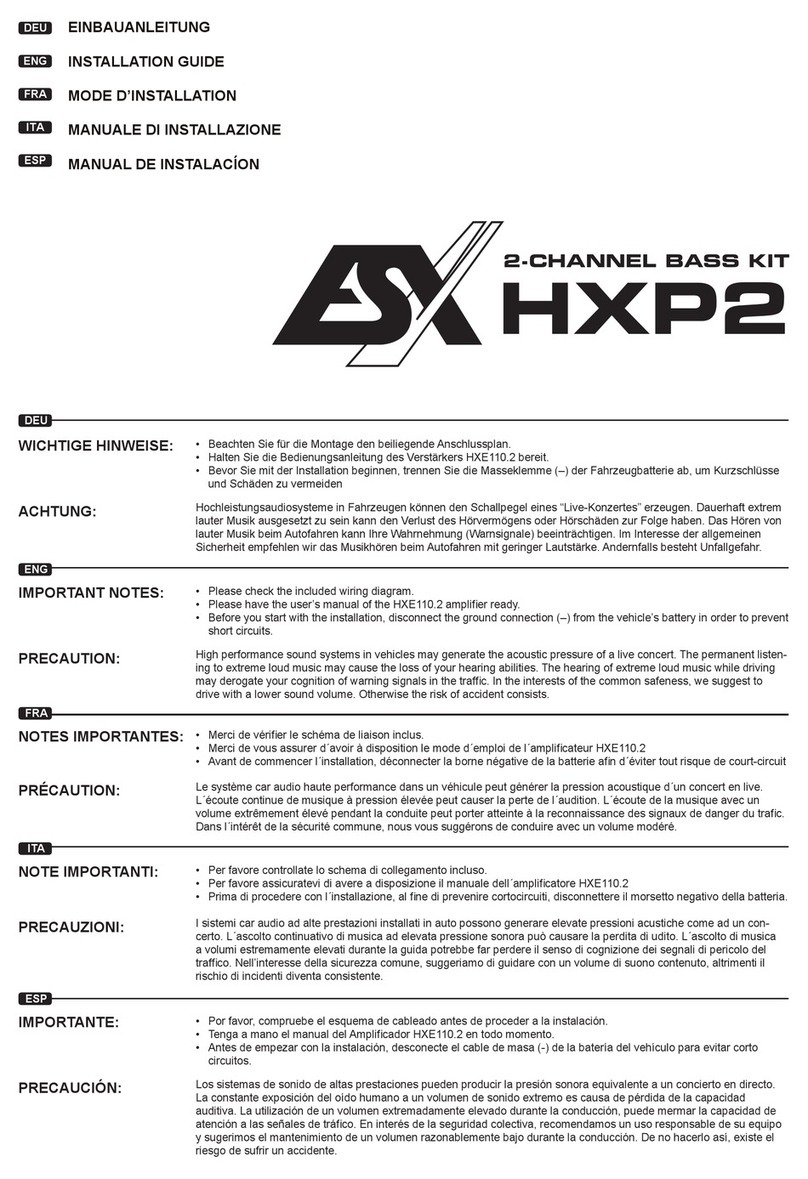
Audiodesign
Audiodesign ESX HORIZON Series User manual

Audiodesign
Audiodesign ESX Direction DC500 User manual

Audiodesign
Audiodesign ESX VISION NAVICEIVER VN810 VW-G7 User manual

Audiodesign
Audiodesign ESX VISION NAVICEIVER VN809 HO-ACCORD User manual
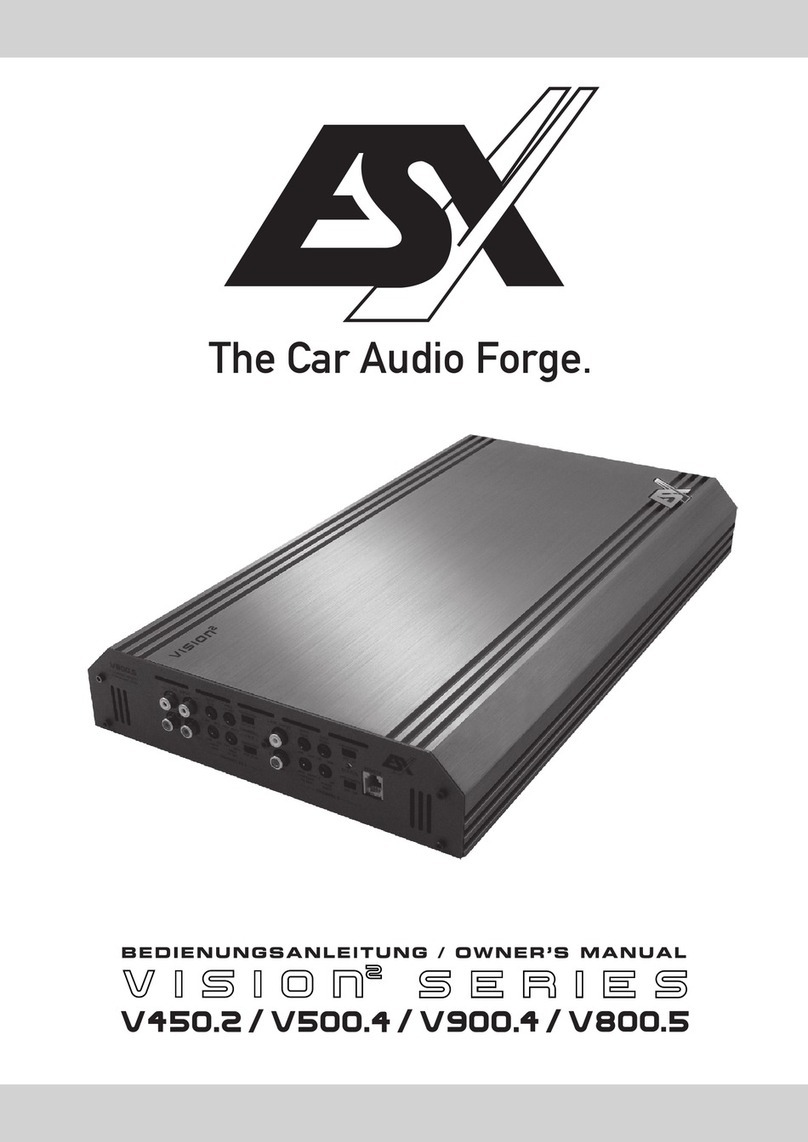
Audiodesign
Audiodesign V450.2 User manual

Audiodesign
Audiodesign ESX VISION ANDROID Series User manual

Audiodesign
Audiodesign ESX VISION ANDROID Series User manual

Audiodesign
Audiodesign RENEGADE RX1800 User manual