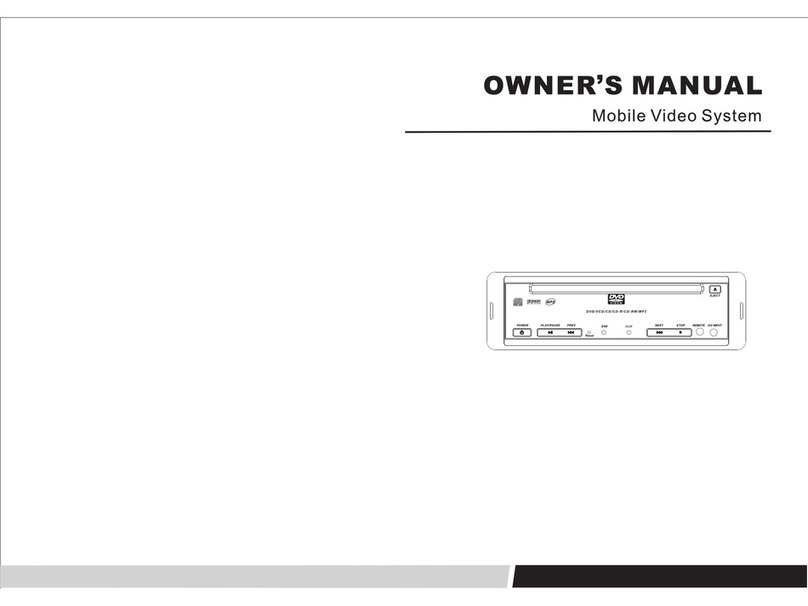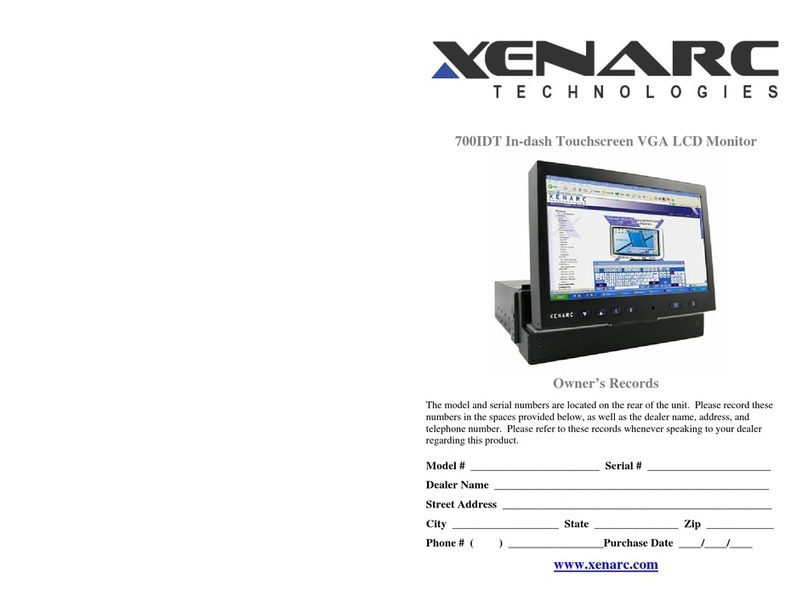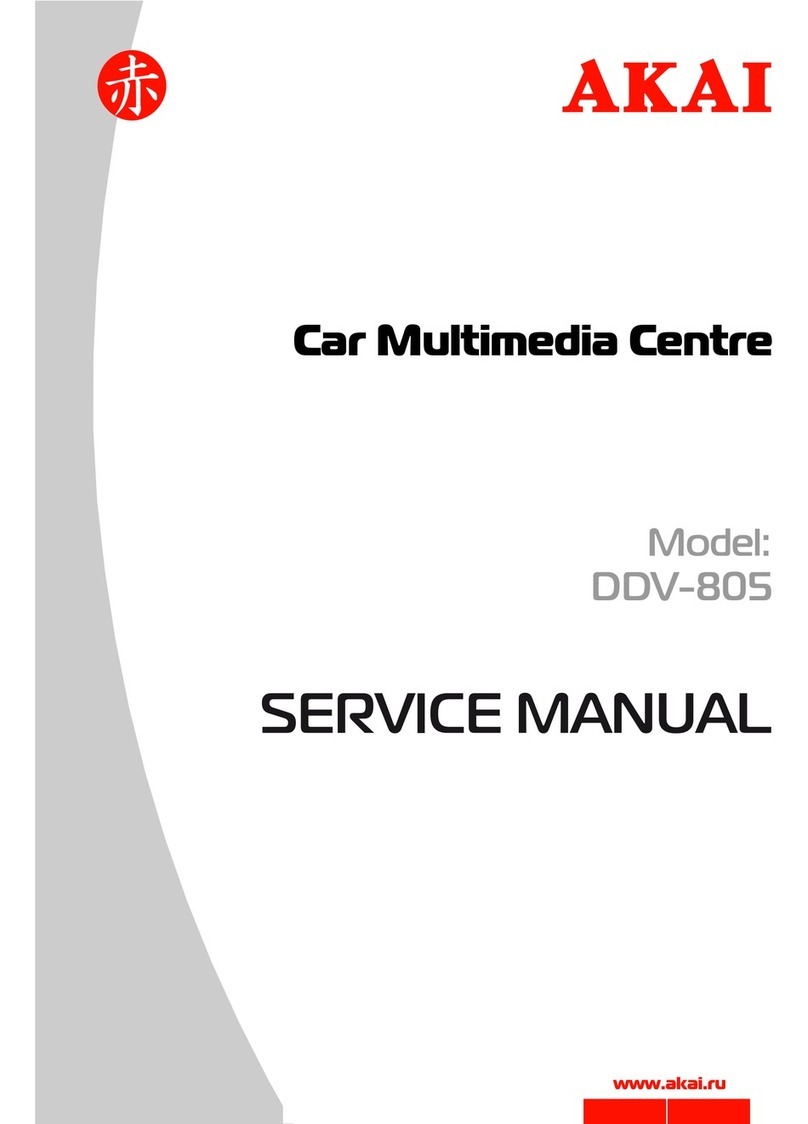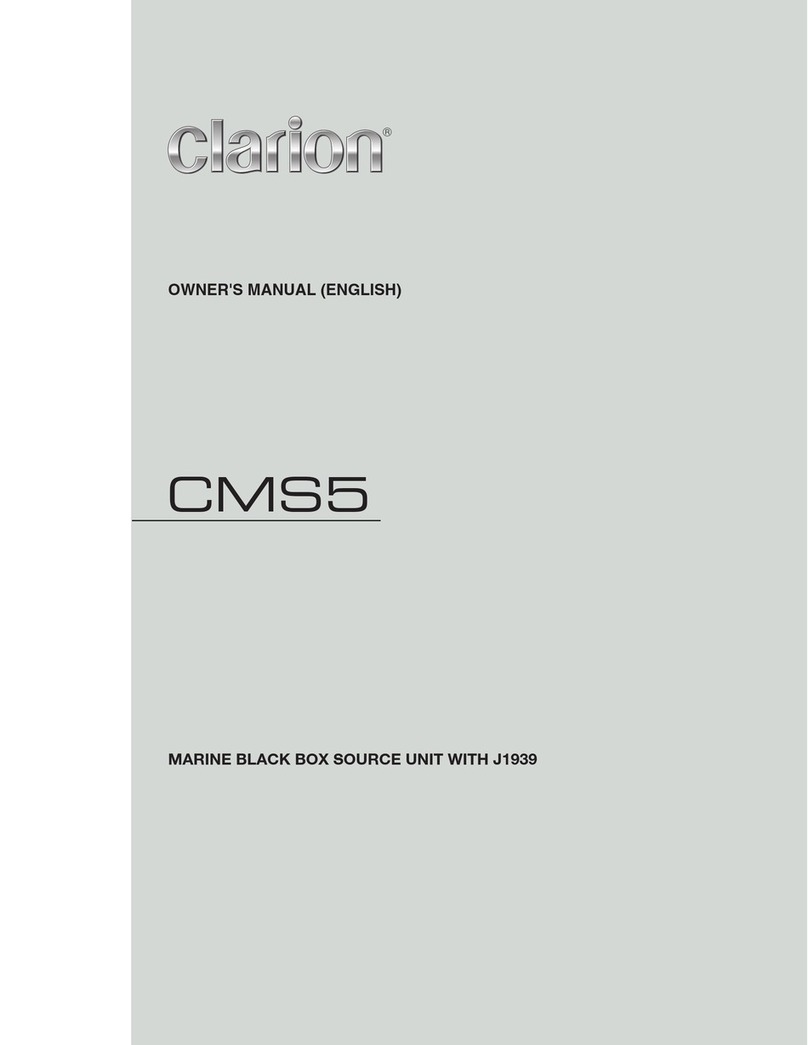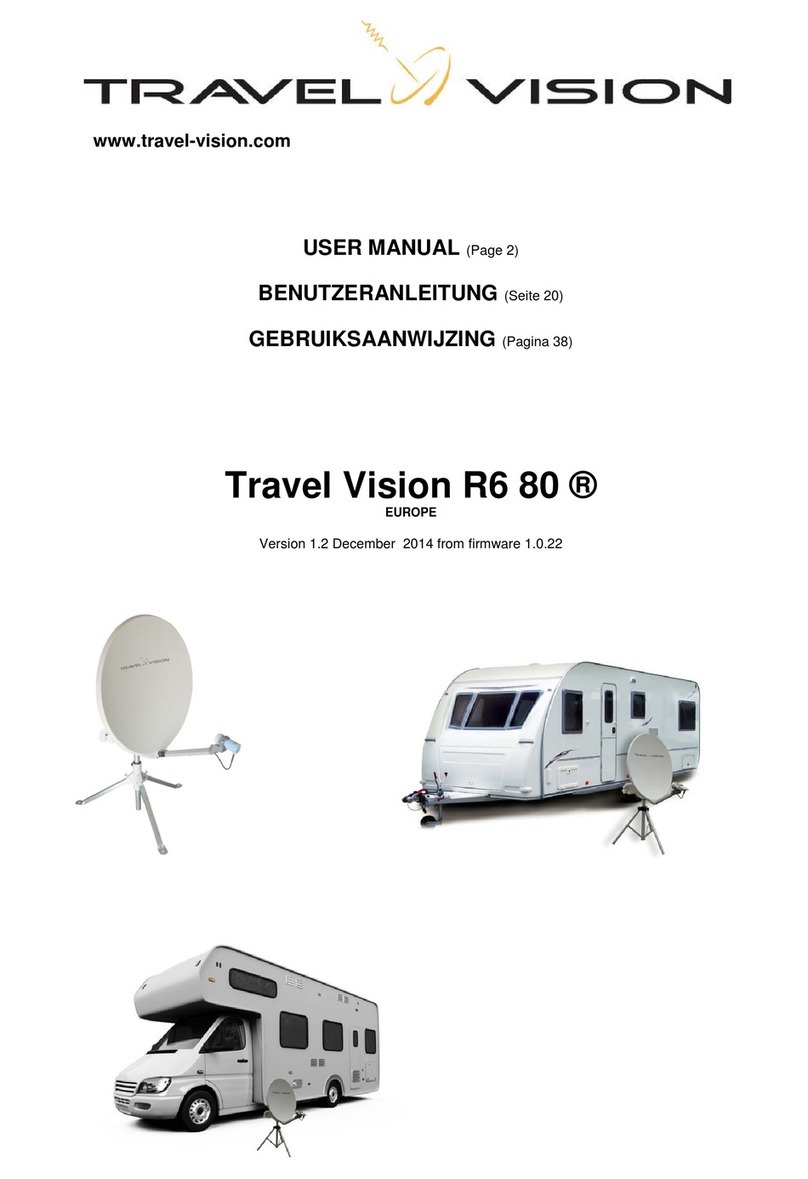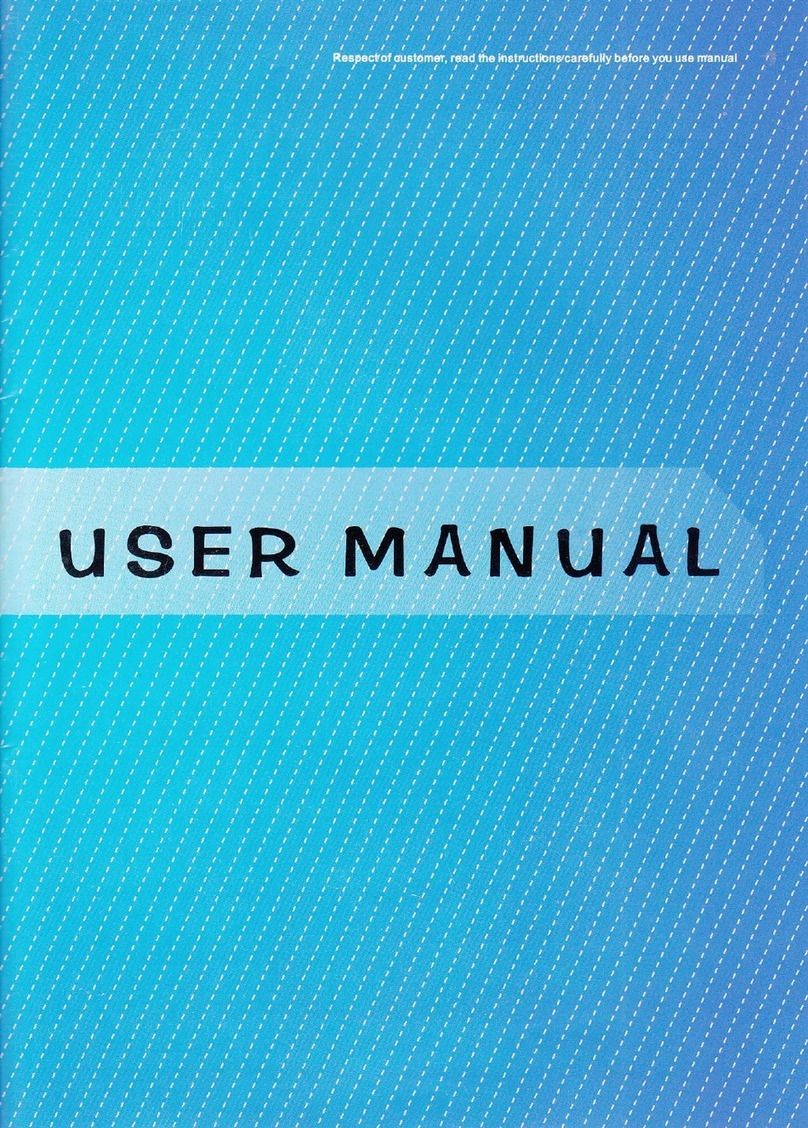Audiomedia GDF879 User manual
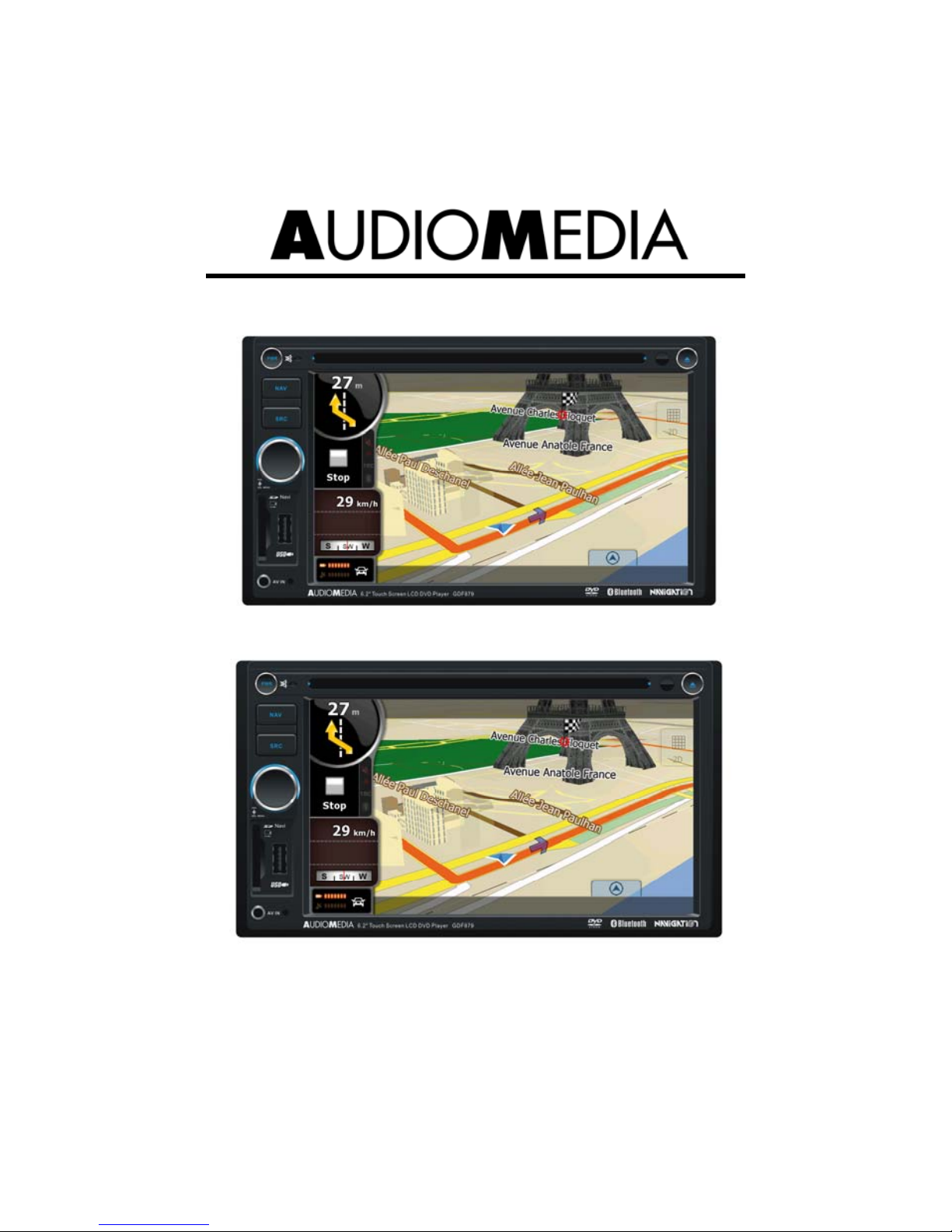
GDF879
DVD/VCD/CD/MP3/MP4/USB PLAYER
WITH FM/MW TUNER, BLUETOOTH, AND GPS
NAVIGATION SYSTEM
Instruction Manual
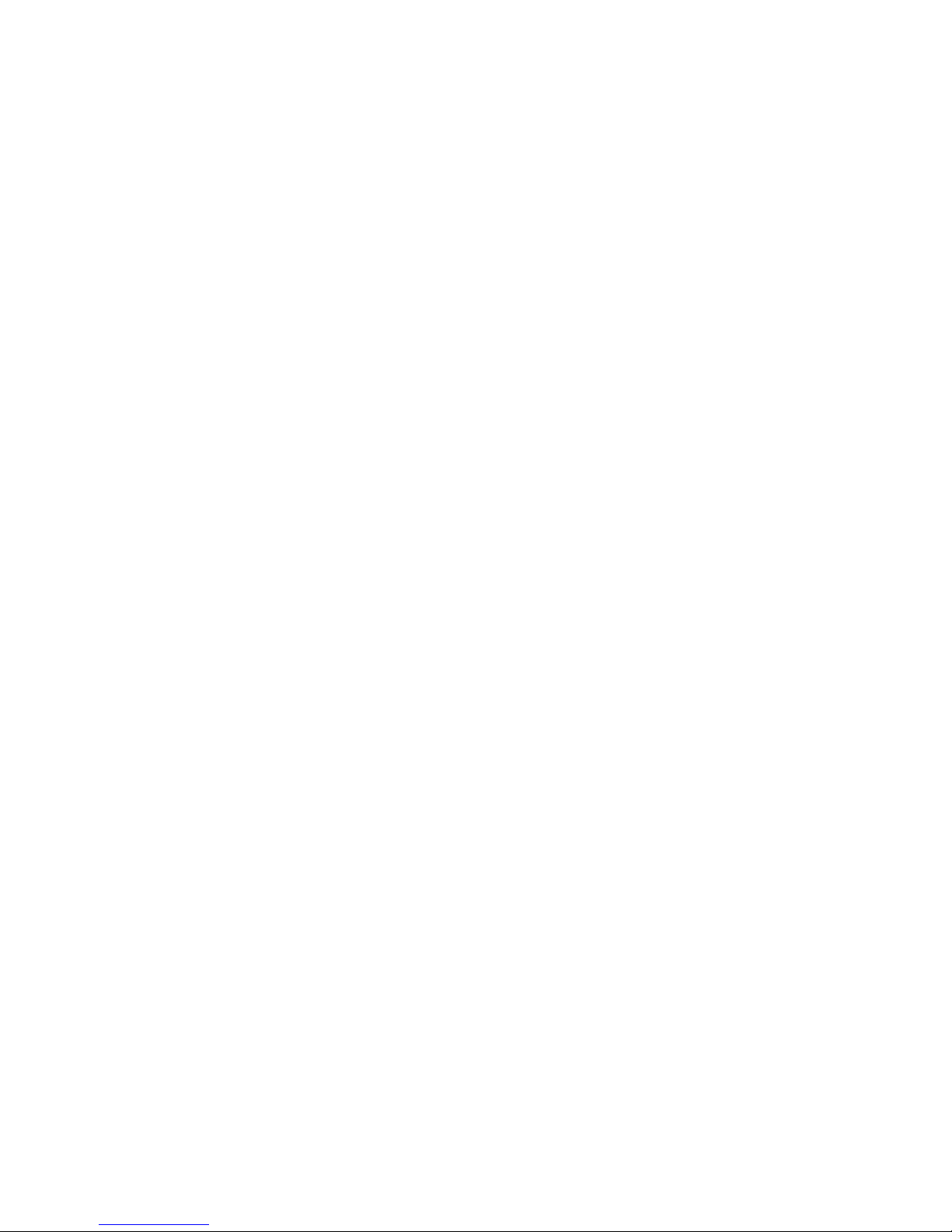
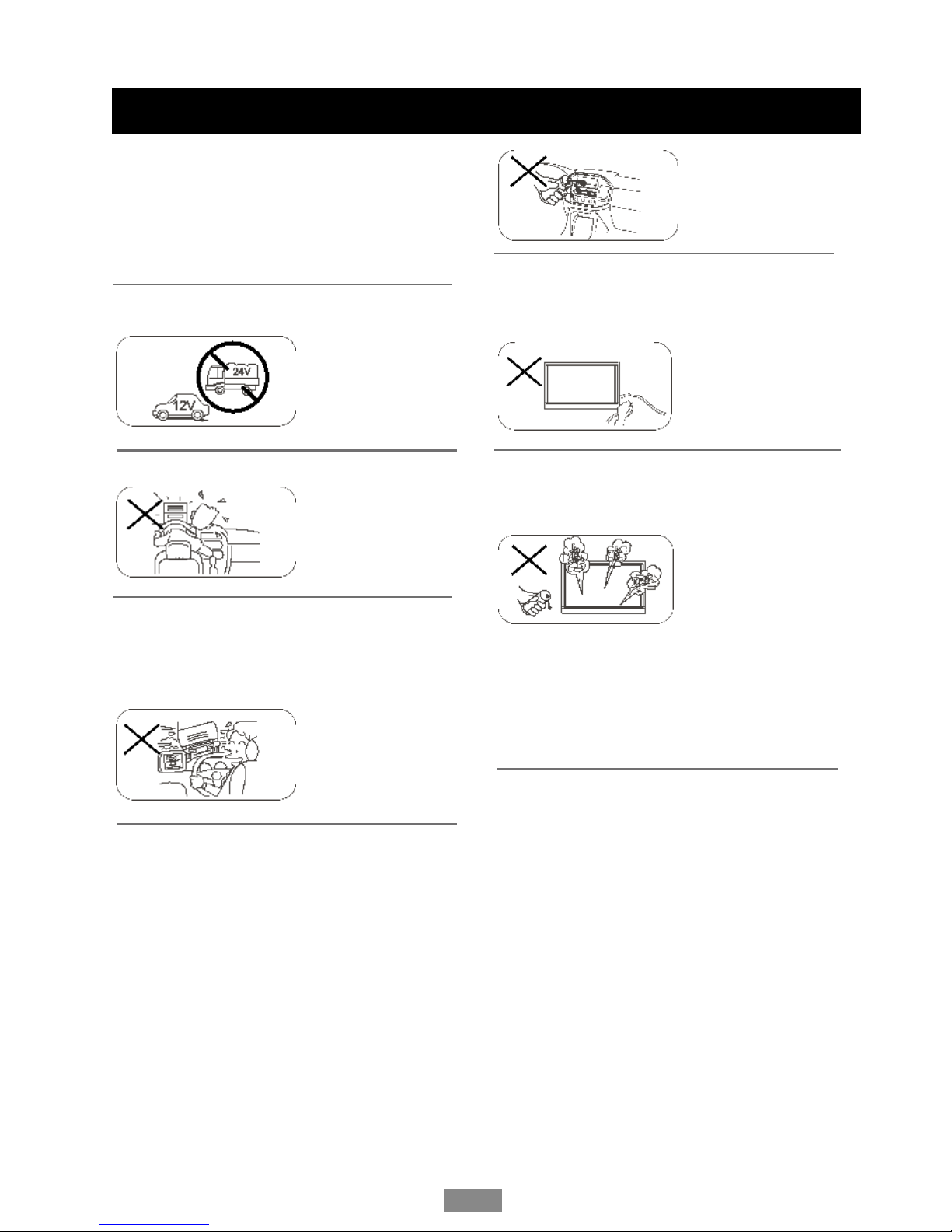
Safety Precautions
Thank you for purchasing this product.
Please read through these operating
instructions so you will know how to operate
your model properly. After you have finished
reading the instructions, keep this manual in
a safe place for future reference.
Please don't change the fuse on the power
cord without professional guidance, using
improper fuse may cause damage to this unit
or even cause fire.
Only connect the unit to a 12-volt power
supply with negative grounding.
Never install this unit where the operation &
condition for safety driving is restrained. Please power off this unit at once and send it
back to the after-sales service center or the
dealer /distributor you purchased from if one
of the following symptoms is found:
Never use the video display function in the
front when driving to prevent the violation of
laws & regulations and also to reduce the
risk of traffic accident except using for rear
view video camera.
(a). No audio output;
(b). No image output;
(c). Water or other obstacle enters the
unit;
(d). Smoking;
(e). Peculiar smell.
OK
To provide a clear demonstration and an
K
To ensure safe driving, please adjust the
volume to a safe & comfort level in case of
emergency situations.
Never expose this unit, amplifier, and
speakers to moisture or water for preventing
electric sparks or fires.
E
alternative for easy understanding of the
operation of this unit, graphic illustration
was used. However, this illustration is not
necessary printed as the actual image found
on the unit.
EN - 1
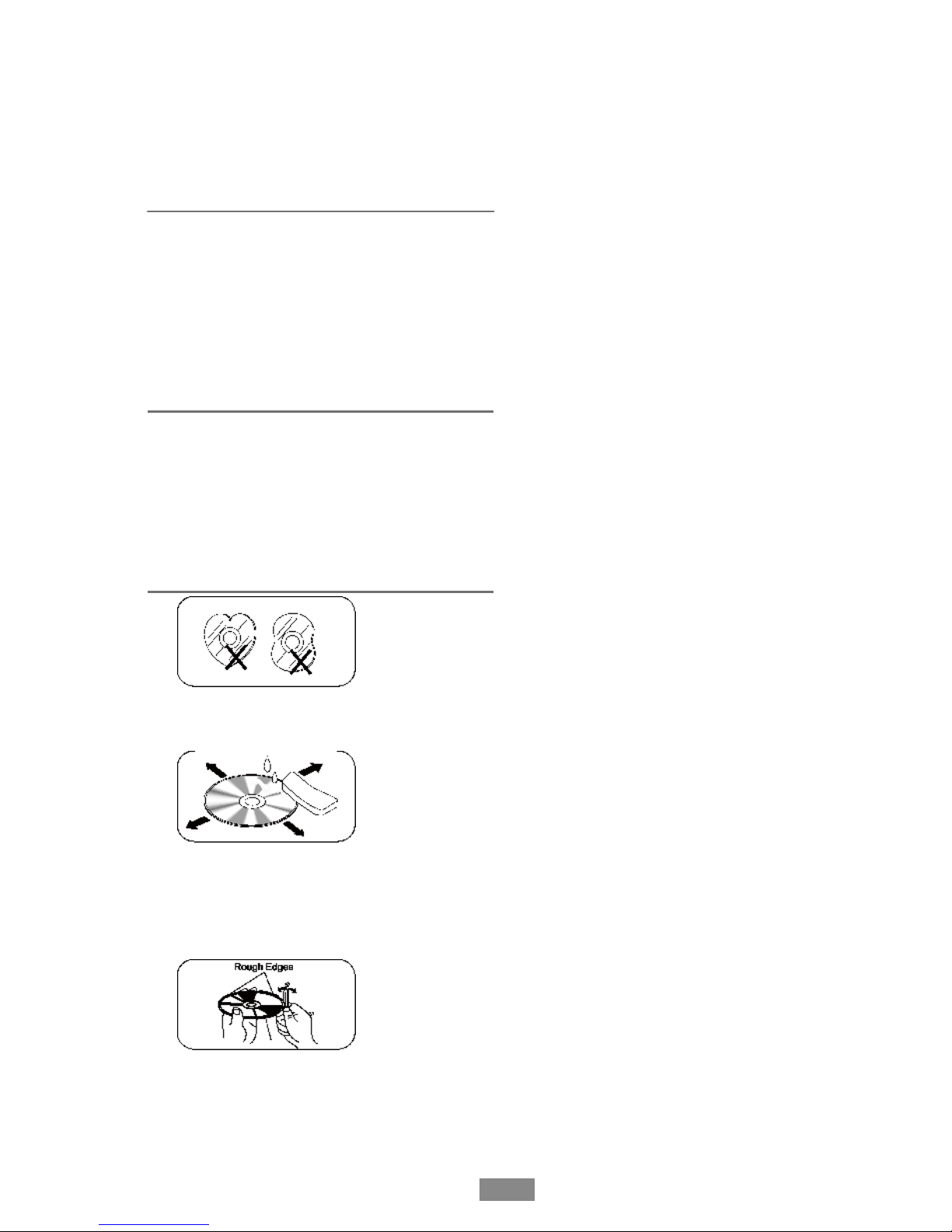
EN - 2
2. Disc Cleaning. Use a dry, soft cloth to
wipe the disc from center to edge, only neutral
detergent can be used.
3. When playing a new disc. New disc ma
y
have some rough spots around the inner and
outer edges. If such a disc is used, remove
these rough spots with a pencil or ball-point
pen, etc.
Warning
Operate the unit correctly according to the
manual instruction to prevent unnecessary
problem.
Caution
This product is a CLASS 1 LASER PRODUCT.
Use of controls or adjustments or performance
of procedures other than those specified
herein may result in hazardous radiation
exposure. Do not open covers and do not
repair yourself. Refer servicing to qualified
personnel.
Two laser products
Wave length: CD: 780nm DVD: 650nm
Laser power: No hazardous radiation is
emitted with safety protection.
To reduce the risk of fire electric shock, and
annoying interference, use only the included
components.
Caution of disc using
1. DO NOT use irregular shaped disc.
Safety Precautions ............................ 1
Features ............................................ 3
Panel Controls................................... 4
Remote Controls ............................... 5-6
Basic Operations ............................... 7
Disc Operations................................. 8-11
Tuner Operation ............................... 11-12
USB Device/Map Card Operation ..... 13
Bluetooth Operation .......................... 13-15
Other Modes...................................... 15
DVD Setup ........................................ 16-17
System Setup .................................... 18
Device Connections .......................... 19-20
Installation ........................................ 21-22
Troubleshooting................................. 23
Specifications .................................... 24

Features
DVD-R/RW compatibility
It is possible to playback DVD-R/RW discs
recorded with the video format and Video
Recording format.
Video CDs featuring PBC
compatibility
EN - 3
It is possible to playback Video CDs featuring
PBC (playback control).
WMA and MP3 compatibility
It is possible to playback WMA and MP3 files.
DivX® video compatibility
Refer to DivX compatibility on page90.
Dolby Digital compatibility
Dolby Digital:
“Dolby” and the double-D symbol are
trademarks of Dolby Laboratories.
Manufactured under license from Dolby
Laboratories.
About WMA
The Windows MediaTM logo printed on the
box indicates that this unit can playback
WMAdata.
!Windows Media and the Windows logo are
trade marks or registered trademarks of
Microsoft Corporation in the United States
and/or other countries.
!This unit maynot operate correctly depending
on the application used to encode WMA files.
About MP3
Supply of this product only conveys a license
for private, non-commercial use and does
not convey a license or imply any right to use
this product in any commercial (i.e.revenue-
generating) realtime broadcasting (terrestrial,
satellite, cable and/or any other media),
broad-casting/streaming via internet, intranets
and/or other networks or in other electronic
content distribution systems, such as pay-
audio or audio-on-demand applications.
An independent license for such use is
required. For details, please visit http://www.
mp3licensing.com.
Button Operation Explanations
Touch panel key operation
It is possible to operate this unit by using
touch panel key.
Some frequent operations
1) Move cursor
2) Confirm
Open the SOURCE MENU
Touch the top left corner of TFT screen under
playing mode.
Touch screen
Due to the touch screen, you can fulfill most
functions not only by pressing buttons but also
by touching the options you desired.

Panel Controls
Press button to turn on the unit.
1. - Power on
- Mute
- When on, long press to power off.
2. - Navigation
3 . - Select the following sources:
>Radio
>Disc (when disc inserted)
>USB (when USB connected)
>AV1 (rear AV in)
>AV2 (front AV in)
>Blue-tooth
>Navigation
4. - Rotate to adjust volume level.
- Press and hold it to enter setting
mode.
5. - Map card slot
6. - USB connector
7. - Reset
8. - AV-in jack
9. - Touch panel
10. - Remote sensor
11. - Eject disc (when disc
inserted)
- Reset the mechanism (long press)
12. - Disc slot
Safety Notes:
The DVD video display of the in-dash unit will not operate while the vehicle is moving. This is a
safety feature to prevent driver distraction. In-dash DVD video functions will only operate when
vehicle is in Park and the parking brake is engaged. It is illegal in most countries for the driver to
view video while the vehicle is in motion. EN - 4
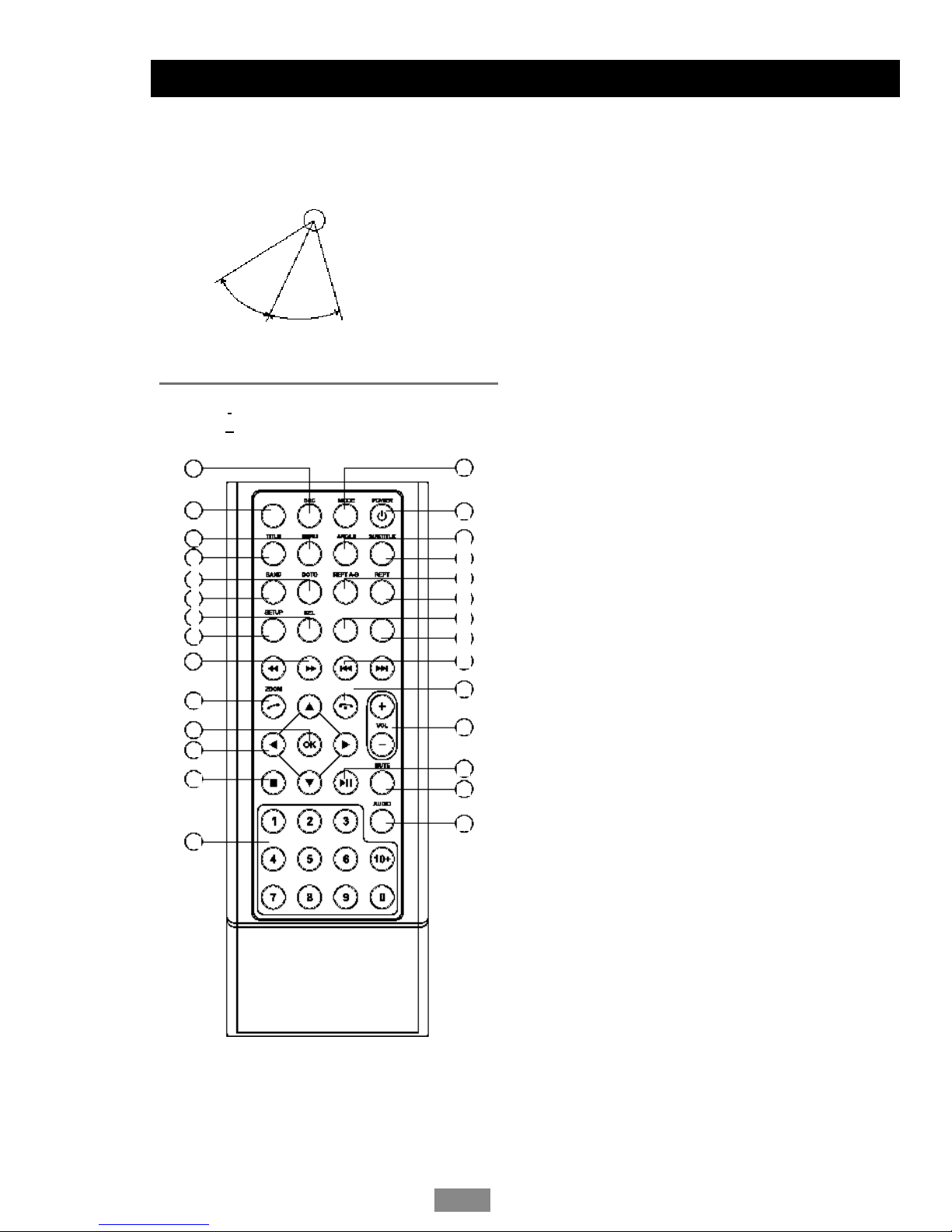
EN - 5
Remote Controls
Remote control operating range
The remote control can operate within a
distance of 3~5m.
1. - Select the following sources:
>Radio
>Disc (when disc inserted)
>USB (when USB connected)
>AV1 (rear AV in)
>AV2 (front AV in)
>Blue-tooth
>Navigation
2. - Radio preset scan
- Radio auto preset
3. - Menu (DVD)
4. - Title (DVD)
5. - Goto search
6. - Radio band
- Video system PAL/NTSC
7. - Sound/display setting
- Setting menu (press 2 sec.)
8. - System setup
9. - Fast reverse/forward playback
10. - Zoom (DVD/VCD)
- Dial/Receive call
11. - Enter
12. - Menu cursor
13. - Stop/Return
14. - Digit area
15. - Enter source menu
16. - Power on/off
17. - Angle (DVD)
18. - DVD subtitle
19. - A-B repeat
20. - Repeat
21. - On screen display
22. - Track random play
23. - Radio tune
- Track skip/seek
24. - Call off/cancel
- Program
25. - Volume
26. - Play/Pause
27. - Mute
28. - DVD audio
- VCD audio L/R/ST
Remote senso
r
30˚
30˚
Press to turn on/off the unit.
10
11
1
2
1
3
14
2
4
5
6
7
8
9
3
1
AM
S
PRO
G
OSD RD M
1
7
1
8
1
9
20
21
22
23
24
2
5
2
6
27
2
8
1
5
1
6
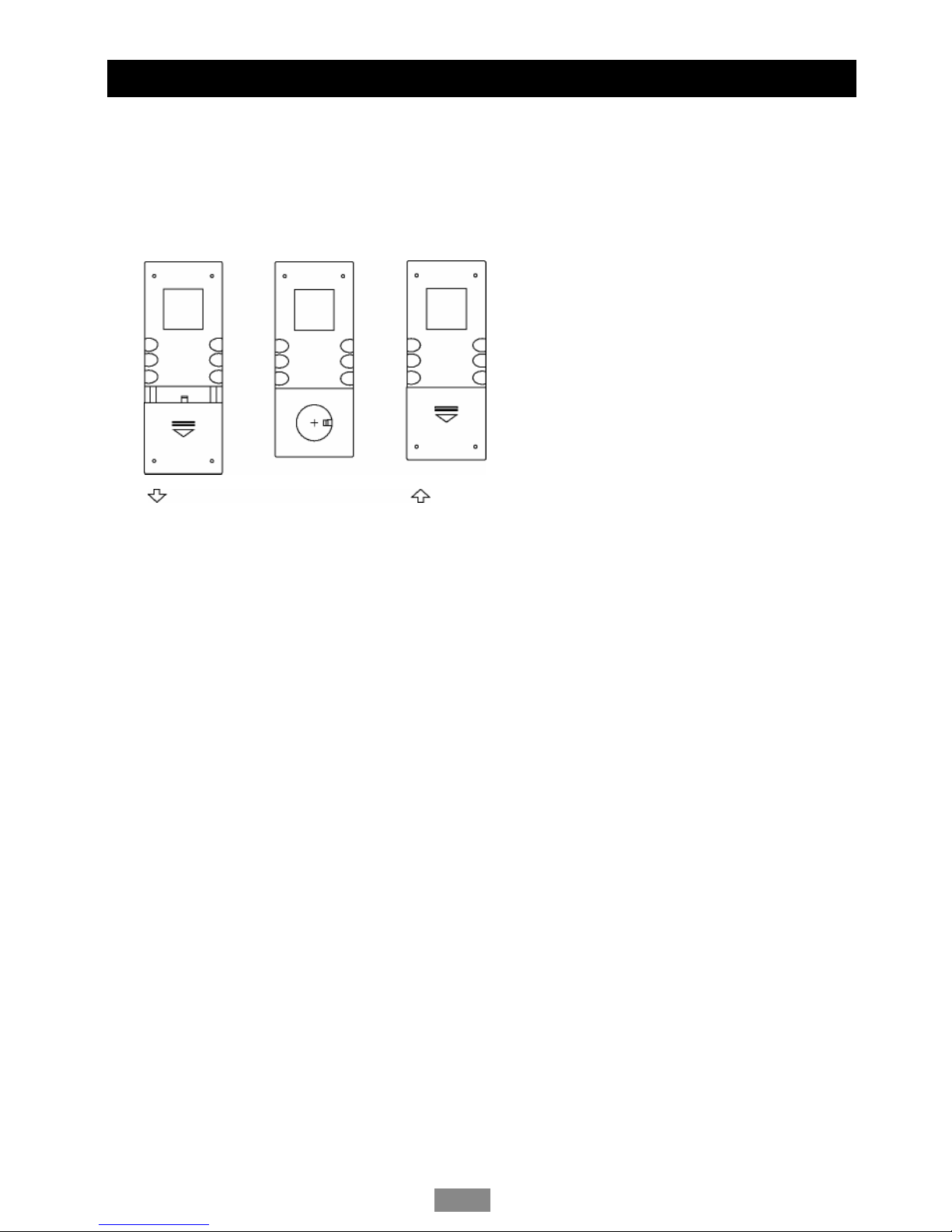
Remote Controls (continued)
Replacing the lithium battery of remote control unit
When the range of the operation of the card remote control becomes short or no functions
while operating, replace the battery with a new lithium battery. Make sure the battery polarity
replacement is correct.
1. Open the back cover of the remote control unit.
2. Insert the button-type battery with the stamped (+) mark facing upward. Close the back cover.
Warning
Store the battery where children cannot reach. If a child accidentally swallowed the battery,
consult a doctor immediately.
Do not recharge, short, disassemble or heat the battery or dispose it in a fire.
Do not expose or bring into contact the battery with other metallic materials. Doing this may
cause the battery to give off heat, crack or start a fire.
When throwing away or saving the battery,
wrap it in tape and insulate; otherwise, the battery
may give off heat, crack or start a fire.
EN - 6
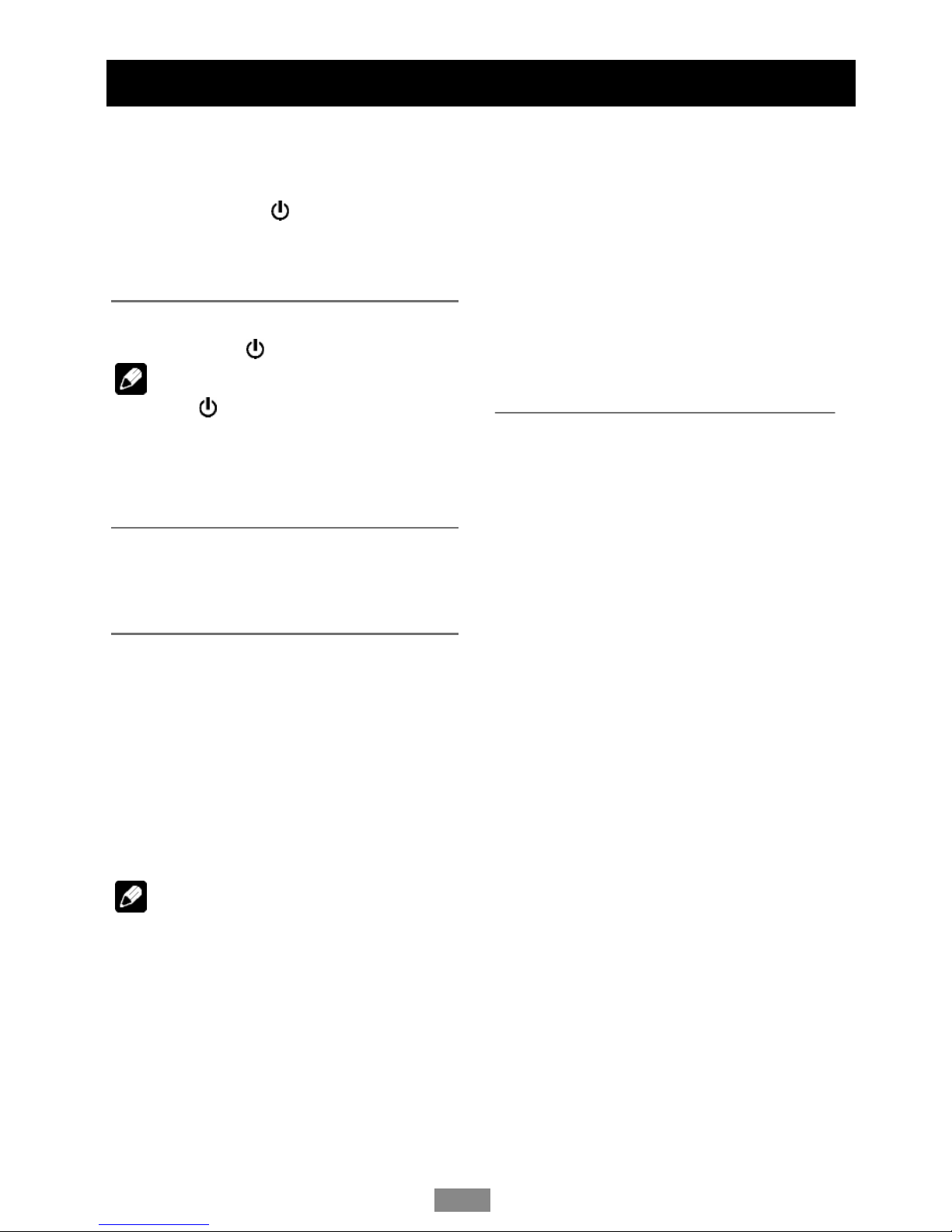
Basic Operations
Turn on/off the power
1.Press button to turn on the unit.
The unit goes back to the last status after
power on.
2. W
hen on, press button more than 2
seconds to turn off the unit.
Mute
When on, press button briefly to cut the
sound.
Note:
Pressing button briefly again or
adjusting
volume will release muting.
MUTE appears on the TFT during muting.
Adjust the volume
Rotate the VOL knob to increase or decrease
the volume level.
The adjustable range of volume is 0 to 39.
Playing source selection
Method 1:
Press SRC button on the panel or remote
control to cycle through all the available
sources.
Method 2:
Open the 'SOURCE MENU' by touch SRC at
the top left corner of the TFT or press MODE
button on remote control, and then touch the
option you desired or select the option
by moving the cursor and then confirm.
Note:
When some devices are not ready, they
cannot be selected.
You should stop switching when the playing
source you desired has been selected and
wait for some seconds, the unit will auto
enter the playing source mode you have
selected.
When parking brake applied
1.If 'PRK SW' cable is connected to hand
brake switch, the video display of the TFT
monitor will be controlled by driving status,
system setup and input video sources.
2.When the car is moving ahead, if the
video disc is played, the screen appears
"WARNING!! Engage Parking Brake to
View Video", and blank screen. The above
warning screen will prevent the driver
watching images. The passengers at the
rear seats can watch normally.
When reverse driving
If the rear view video camera is connected,
the unit automatically switches to CAMERA
source during reverse driving. The unit returns
to the original work mode after the reverse
driving is done.
EN - 7
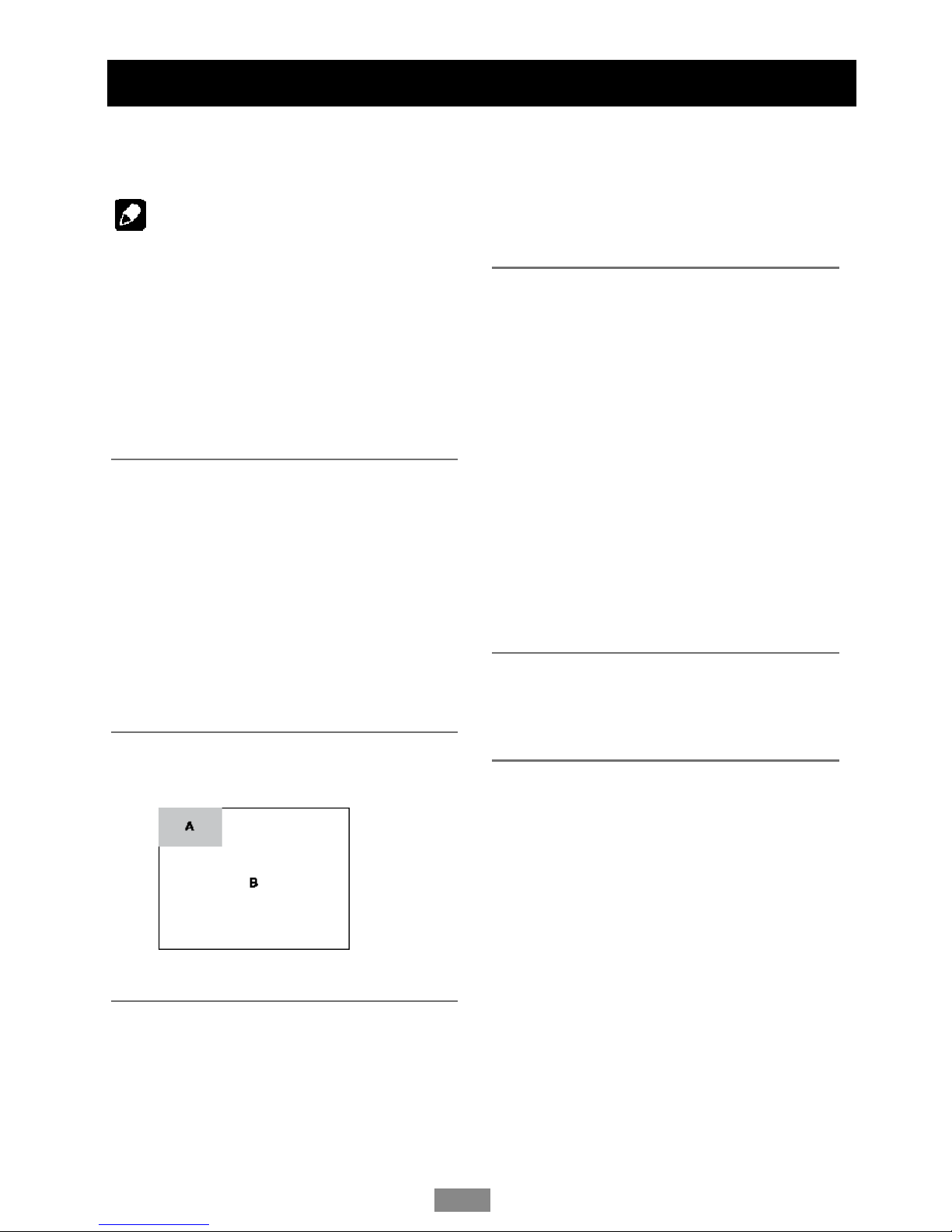
Disc Operation
Insert a disc
Insert a disc into the slot, and the unit will
change to disc mode automatically.
Note:
Please confirm whether there is a disc in
the unit before you insert another one.
The unit will exit current playing source and
enter DVD mode when one disc is inserted.
Some recorded discs, such as CD-R,
CD-RW, DVD-R, DVD+R, DVD-RW,
DVD+RW cannot be played back because
of different recording status. Otherwise,
the discs without being closed could not be
played back.
Eject the disc
Press button to eject the disc.
Notes:
After ejecting the disc, the unit reverts to
other mode automatically.
You can eject a disc when the unit powered
off. The unit remains off after the disc
ejected.
If the disc is not removed from the unit
within 10 seconds, the disc will be reloaded
to prevent accidental damage.
Using the touch screen controls
The touch key areas for CD/VCD/DVD
playback are outlined below:
A - Turn to main source menu
B - Display on screen control menu
Disc Playback
1.When disc inserted, display shows READ.
For MP3 or disc with mixed files, reading
time may exceed 1 minute.
2.ERROR will be displayed if error found in
disc operation.
3.For VCD/CD, VCD or CD icon will appear
on the display.
4.While MP3/WMA files playback, MP3/WMA
icon will appear on the display.
5.For DVD, DVD icon will appear on the
display and TITLE appears. Press to
play.
File type supported
Audio file: MP3(*.mp3), WMA(*.wma)
Video file:
MP4 (*.avi, DIVX3.1 1/4.0/5.0/6.0 /7.0)
MPEG 2 (*.vob)
MPEG 1 (*.dat)
Picture file: JPEG (*.jpg)
MP3 file:
ISO 9660 or ISO 9660 + Joliet format - Max.
30 characters.
Max. nested directory is 8 levels.
The max. album number is 99.
The max. length of each track is 99 minutes
59 seconds.
Supported sampling frequency for MP3 disc:
8KHz to 48KHz (44.1KHz preferably).
Supported bit-rates of MP3 disc are: 32 - 320
kbps (128 kbps preferably).
Disc and file NOT supported
*.AAC, *.DLF, *.M3U, *.PLS, MP3 PRO files
and files with DRM.
Open session discs.
Stop playback temporarily
- During playback, press to pause
playback.
- The sound will be muted.
- Display "PAUSE " in the TV screen.
Press again to continue playback.
To resume normal play, repeat the
operation.
EN - 8

Disc Operation
(continued)
Stop playback entirely
During DVD, VCD, CD, MP3 playback:
1. P
ress key on remote control once
stopping the playback and the relevant
location on the disc is saved, press to
resume the playback from the saved disc
location.
2 . Press twice to cease the playback.
Press to start the playback from the very
beginning the Title page of the DVD or the
first track of VCD / CD.
Select desired track
- Press or to skip to the next track.
- Use 1-9 and 0, 10+ buttons on the remote
control to select desired track number.
Fast forward/backward during
playback
Press or for more than 2 seconds once or
more to select X8 to fast backward or forward
track during playback.
- During the fast forward or backward
operation, press briefly to playback again.
- During the fast forward or backward
operation, the volume will be muted.
Intro (for CD/VCD only)
You can play the beginning of every track for
15 seconds in sequence.
1.During playback, press
INT
once.
INT ON/OFF will appear on the display.
2.Press
INT
again to select the current track.
Random track playback (for CD/
VCD/MP3 Only)
You can play all the tracks in random order.
1.During playback, press
RDM
once or more.
- RDM icon will appear on the display.
2.Press
RDM
again to select normal
playback.
Repeat
During playback, press
REPT
once or
more. - RPT icon will appear on the display.
- For VCD/CD: Display appears RPT ONE
RPT ALL RPT OFF
- For DVD: Display appears RPT
CHAPTER RPT TITLE RPT OFF
- For File disc: Display appears RPT ONE
RPT DIR RPT ALL RPT OFF
Note:
If you do not select RPT on, when the enti re
disc or TITLE playback has finished, the
system will stop. If no other control, after 5
minutes the unit will turn into standby mode.
Repeat A-B
Select desired passage to repeat playback.
- Press
REPT A-B
once to select starting point
Display shows REPEAT A.
- Press
REPT A-B
again to select ending point.
Display shows REPEAT A - B, and selected
passage start to replay.
- Press
REPT A-B
once again to exit. Display
shows A - B CANCELLED.
GOTO
Goto desired track/chapter or time point
directly.
Press
GOTO
button on the remote control,
track or DVD Title/Chapter and time display on
top of the screen. Current item is highlighted.
Use / to select desired item. Use digit
button to select number. Press
ENTER
to
confirm.
EN - 9

Disc Operation
(continued)
Program
- Press
PROG
to enter program list. Use
/ or / cursor and digit button to enter
number.
For DVD and File disc, select title and
chapter number.
For VCD and CD, select track number.
- Press to play, or move the cursor to
select "PLAY" and press
ENTER
to play.
- If you want to delete the list, move the
cursor to "CLEAR", press
ENTER
to delete
all the list set before.
- Press
PROG
again to exit program play.
EN - 10
DVD Audio Select
Press
AUDIO
or
R/L
to select audio language
to listen if the DVD has multiple audio
languages.
VCD Audio Select
Press
R/L
to select audio channel to listen.
L R Stereo
DVD Subtitle Select
Press
SUBTITLE
to select the subtitle
language to show if the DVD has multiple
language subtitles.
DVD Title Select
Press
TITLE
to display title or chapter list,
use / or / cursor or digit number to
select, press
ENTER
to play.
DVD Angle Select
Press
ANGLE
to select different angle to
view if the DVD has multiple-angle views.
ZOOM
Press
ZOOM
button, the picture will be
zoomed accordingly.

DVD Playback Menu
While playback touch the center of the screen:
Touch the icon to access desired function.
1. Display source menu
3. Stop
4 . Track skip/seek
DVD menu left/right
5 . Display Select Menu
6 . Audio select
7 . Subtitle select
8 . Play/Pause/Enter
Video CD Playback Menu
While playback touch the center of the screen:
Touch the icon to access desired function.
1. Display source menu
2. Track intro play
3. Audio select
4. S t o p
5. Track skip/seek
6. Display select menu
7. Repeat play
8. Random play
9. Play/Pause
EN - 11
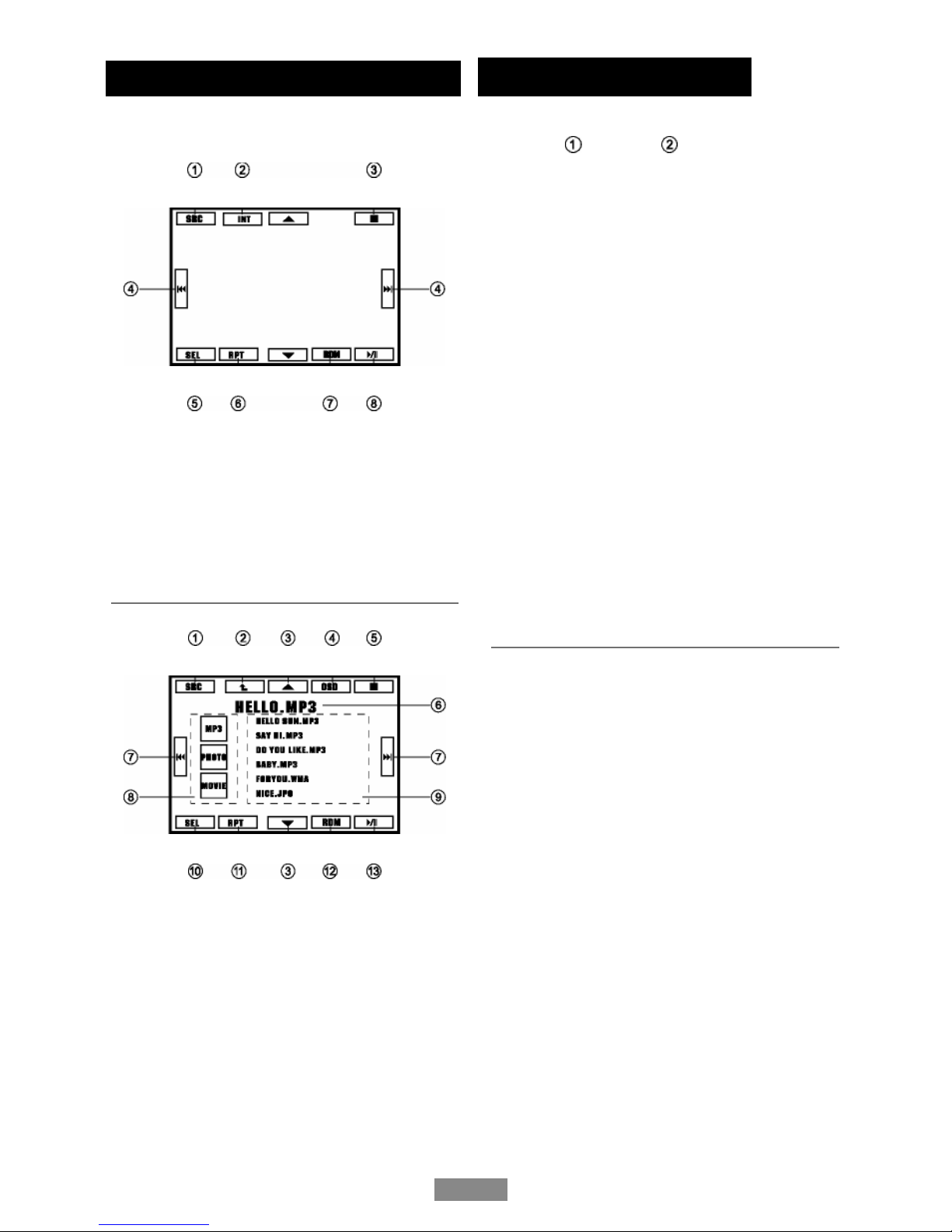
Tuner Operation
Disc O
p
eratio
n
EN - 12
Touch the icon to access desired function.
1. Display source menu
2. Track intro play
3. S t o p
4. Track skip/seek
5. Display select menu
6. Repeat play
7. Random play
8. Play/Pause
MP3/MP4/PHOTO Menu
Touch to access desired function.
1. Display source menu
2. Back to upper folder
3. Track up/down
4. Display playback info
5. S t o p
6. Track and ID3 display
7. Track skip/seek
8. MP4/MP3/PHOTO select
9. Track select / Folder select
10. Display select menu
11. Repeat play
12. Random play
13. Play/Pause
Touch to access desired function:
Radio MenuCD Playback Menu
While playback touch the center of the screen:
1. Display source menu.
2. Select previous/next preset station.
3. Touch to tune automatically.
Press more than 2 seconds to tune
manually.
4. Touch to select preset station 1-6.
5. Display select menu.
6. Hold it to scan preset stations .
7. Auto search and store stations.
8. Band switch:
FM1 -FM2-FM3-MW1 -MW2
RDS Basics
RDS service availability varies with areas.
Please understand if RDS service is not
available in you area, the following service is
not available.
AF Mode
AF
(Alternative Frequency): When the radio
signal strength is poor, enabling the AF
function will allow the unit to automatically
search another station with the same PI
(program identification) as the current station
but with stronger signal strength.
Source menu -> SETTING menu ->RDS
Setting menu -> AF ON/OFF
AF ON: AF function is activated.
AF OFF: AF function is disabled.
Remark: AF indicator on LCD will flash until
RDS information is received. If RDS service
is not available in your area, turn off the AF
mode.

EN - 13
Tuner O
p
eratio
n
TA Mode
Some RDS FM stations periodically provide
traffic information.
TP (Traffic Program Identification)
Broadcasting of traffic information
TA (Traffic Announcements Identification)
Radio announcements on traffic conditions
Source menu -> SETTING menu ->RDS
Setting menu -> TA ON/OFF.
When TA mode is turned on, the TA indicator
will blink.
When traffic announcement is received, the TA
indicator will display. The unit will temporarily
switch to the tuner mode (regardless of the
current mode) and begin broadcasting the
announcement at TA volume level. After the
traffic announcement is over, it will return to
the previous mode and volume level. When
TA is turned on, SEEK, SCAN, AMS function
can only be received or saved when traffic
program identification (TP) code is received.
TA SEEK/TA ALARM
Source menu -> SETTING menu ->RDS
Setting menu -> TA SEEK/ALARM.
If the TA (Traffic Announcements) is turned on
and there is no traffic program identification
code received in the specified time, no TA/TP
will display and either TA ALARM or TA SEEK
will be activated.
TA ALARM mode: Alarm is turned on.
TA SEEK mode: TA SEEK is automatically
activated.
TA VOL
Source menu -> SETTING menu ->RDS
Setting menu -> TA VOL
RETUNE Mode
Source menu -> SETTING menu ->RDS
Setting menu -> RETUNE L/S
RETUNE-S or RETUNE-L is time length
selection of TA SEEK retune interval.
RETUNE-S: Short, TA SEEK retune interval is
45 seconds.
RETUNE-L: Long, TA SEEK retune interval is
180 seconds.
REMARK: RETUNE mode functions for TA
during TA SEEK mode only.
REG Mode
Source menu -> SETTING menu ->RDS
Setting menu -> REG ON/OFF.
REG ON: AF function will implement the
regional code (of the PI) and only stations in
the current region can be tuned automatically.
REG OFF: AF function will ignore the regional
code (of the PI) and stations in the other
regions can also be tuned automatically.
EON (Enhanced Other Networks)
When EON data is received, the EON
indicator lights and the TA and AF functions
are enhanced.
TA: Traffic information can be received from
the current station or stations in other network.
AF: The frequency list of preset RDS stations
is updated by EON data. EON enables the
radio to make fuller use of RDS information.
It constantly updates the AF list of preset
stations, including the one that currently tuned
into. If you preset a station around the area at
your home, you will later be able to receive the
same station at an alternative frequency, or
any other station serving the same program,
EON also keeps track of locally available TP
stations for quick reception.
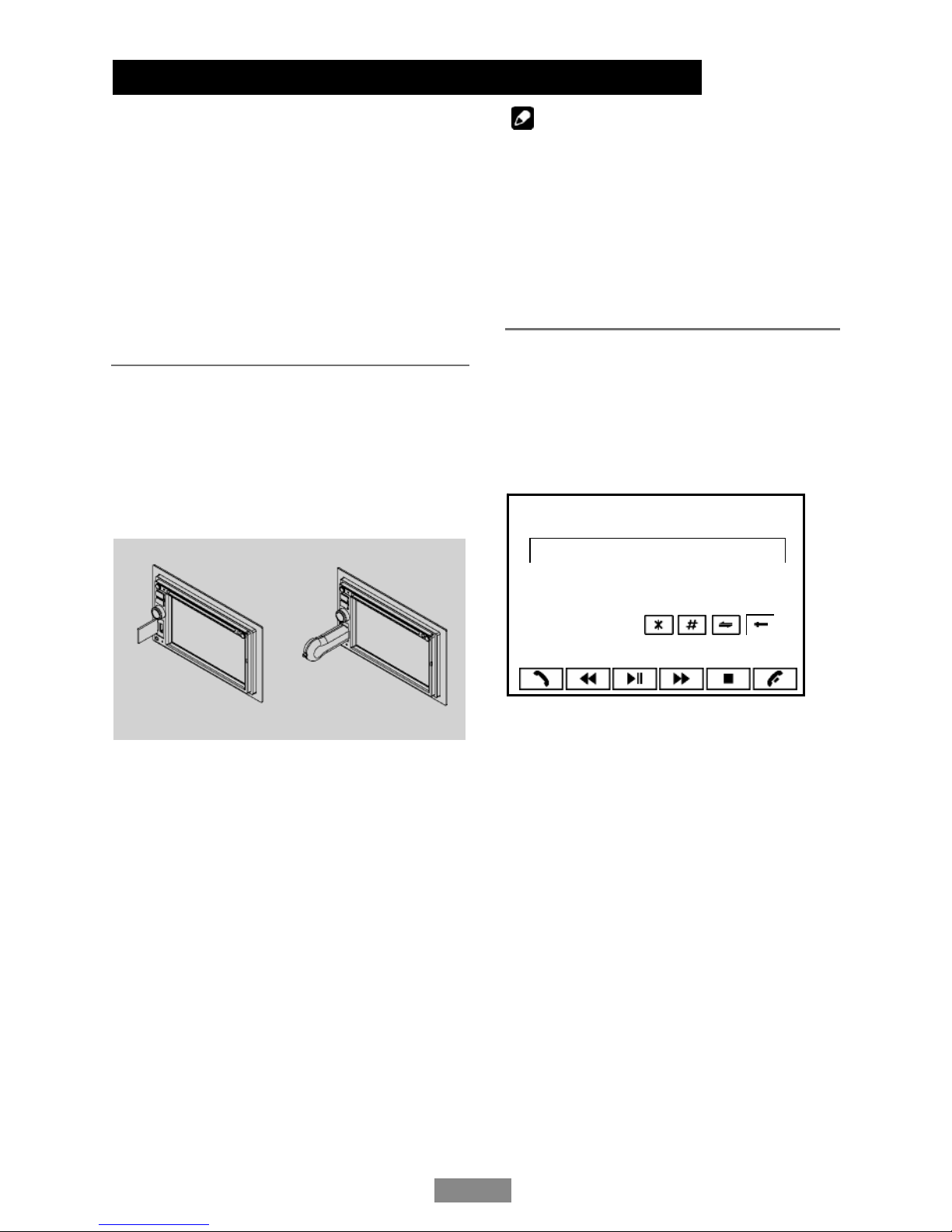
USB Device/Ma
p
Card O
p
eration
Bluetooth
EN - 14
Using Map Card (SD/MMC Card)
1.Insert a map card (SD/MMC Card) into the
corresponding slot, the unit will load the map
and switch to navigation mode automatically,
then navigating by the touch screen.
2.To remove the card, you should first select
another source, in order to avoid damaging
the card, then press the card slightly, and
take off the card after it popped out.
Note: You can control the panel using the
touch panel control, refer to previous section:
“Panel Control”.
Using USB device
1.Insert a USB device into the USB connector.
When connecting a USB device, the unit will
read the files automatically.
2.To remove the USB device, you should
first select another source, in order to avoid
damaging the USB device. Then take off the
USB device.
USB Notes
USB functions (flash memory type) MP3 music
play
1. USB flash memory 2 in 1 support
2. Fat 1 2/fat 1 6/fat 32 is possible
- Fat 12/16 (dir: 200 support, file: 500
support)
- Fat 32 (dir: 200 support, file: 500 support)
3. File name: 32 byte/dir name: 32 byte /tag
name: 32 byte
4. Tag (ID3 tag ver 2.0)
- Title/artist/album: 32 byte support
5. USB 1.1 support
USB 2.0 support
(It can not support USB 2.0 speed. Just, get
the same speed with USB 1.1)
Not all kinds of USB devices are compatible
with the unit.
Note:
For your safety, avoid talking on the phone
as much as possible while driving.
Bluetooth is a wireless transmission way
for short distance. The built-in Bluetooth
can connect with the mobile phones having
Bluetooth function.
After connecting, you can control your
mobile phone through the unit.
Pairing
Use this function to establish a connection
between the unit and your mobile phone.
Press the
SRC
button repeatedly on the
panel or touch BT on the SOURCE menu to
enter BlueTooth mode.
SRC PAIR SEL
1 2 3 45 6 7
8 9 0
+
Touch PAIR, then “WAITING FOR
PAIRING“ appears on the TFT .
Turn on Bluetooth function of your mobile
phone, keep phone within 3 meters to
the unit and start to search for Bluetooth
devices.
After the name of the Bluetooth module
“SUN-BMA19” appears on the pairing list
of your mobile phone, select it. At this
time, a pairing code is required. Enter the
pairing code (“0000” by default) and the
Bluetooth pairing will process automatically.
Some mobile phones may instruct you to
select connect or disconnect, please select
connecting.
After pairing successfully, the Bluetooth icon
stops to blink, “PAIR OK” will appear on the
screen.
To stop pairing, press PAIR during pairing.
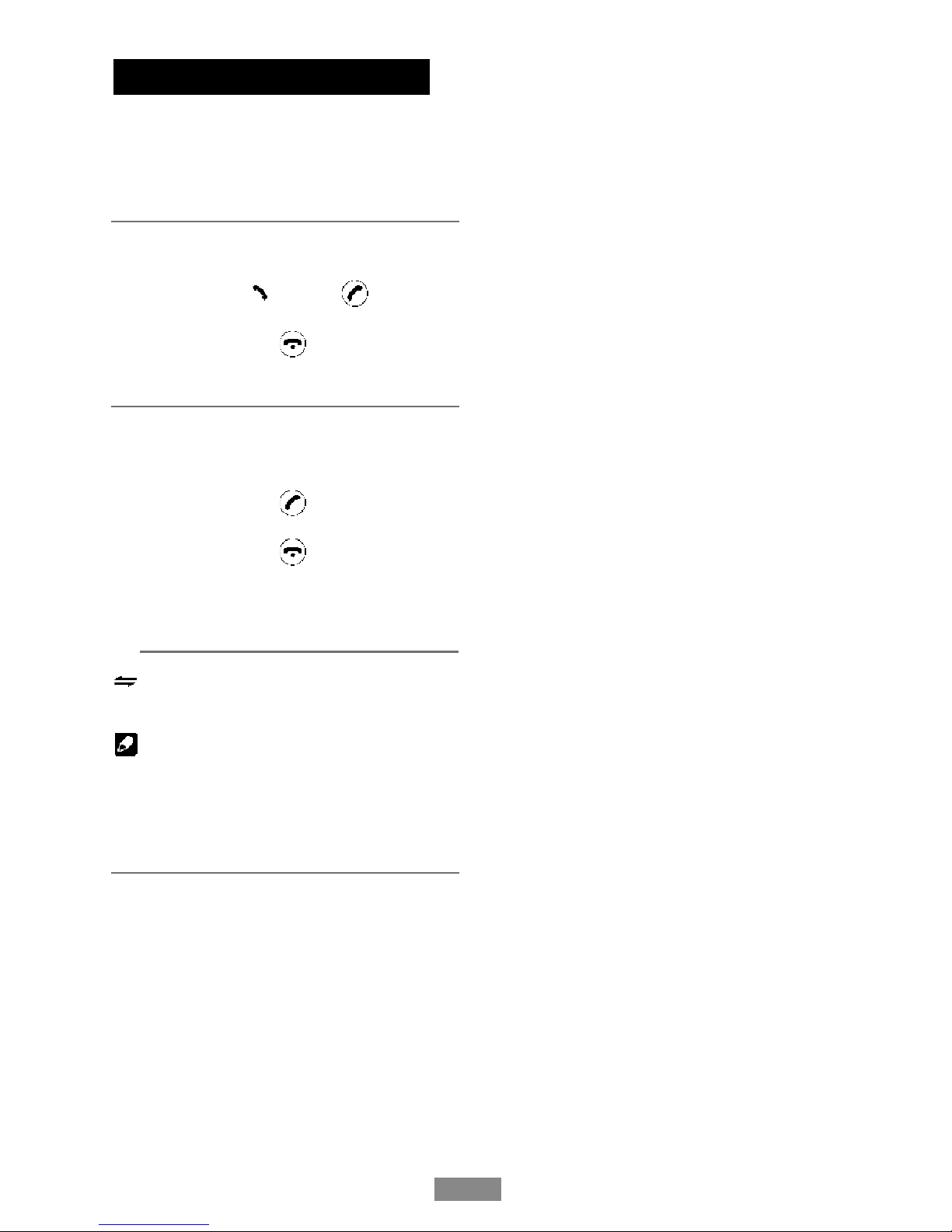
EN - 15
Bluetooth O
p
eratio
n
Exit Pair
After pair successfully, if you want to
disconnect, press PAIR button. The TFT of
the unit display “EXIT PAIR”, Bluetooth icon
disappear.
Dial
1.Input dial number by the number button
on the TFT, touch or press key on the
remote control to dial out.
2. Touch orpress
key on the remote
control to cancel.
Receive
1.After pair successfully, if there is a call
incoming, the unit switch to BT mode
automatically.
2. To u ch or press
key on the remote
control to receive.
3. To u ch or press
key on the remote
control to hang up.
Voice Transfer
During talking, touch to transfer audio
from the unit to your mobile phone, and touch
again to transfer audio from your mobile
phone to the unit.
Note:
Some mobile phones will transfer audio from
the unit to themselves once the incoming call
is answered.
BT Audio
(if the mobile phone has the A2DP & AVRCP
functions)
After pair successfully, in Bluetooth main
menu, open the audio player of your mobile
phone and set the transmission mode to
Bluetooth. At this time, the unit screen will
appear “MUSIC PLAYING”, and the audio
will be transferred from the mobile phone
to the unit. Some mobile phones may hint
that to connect with the unit. After found the
Bluetooth device name “SUN-BMA19” on
mobile phone, you should select to connect
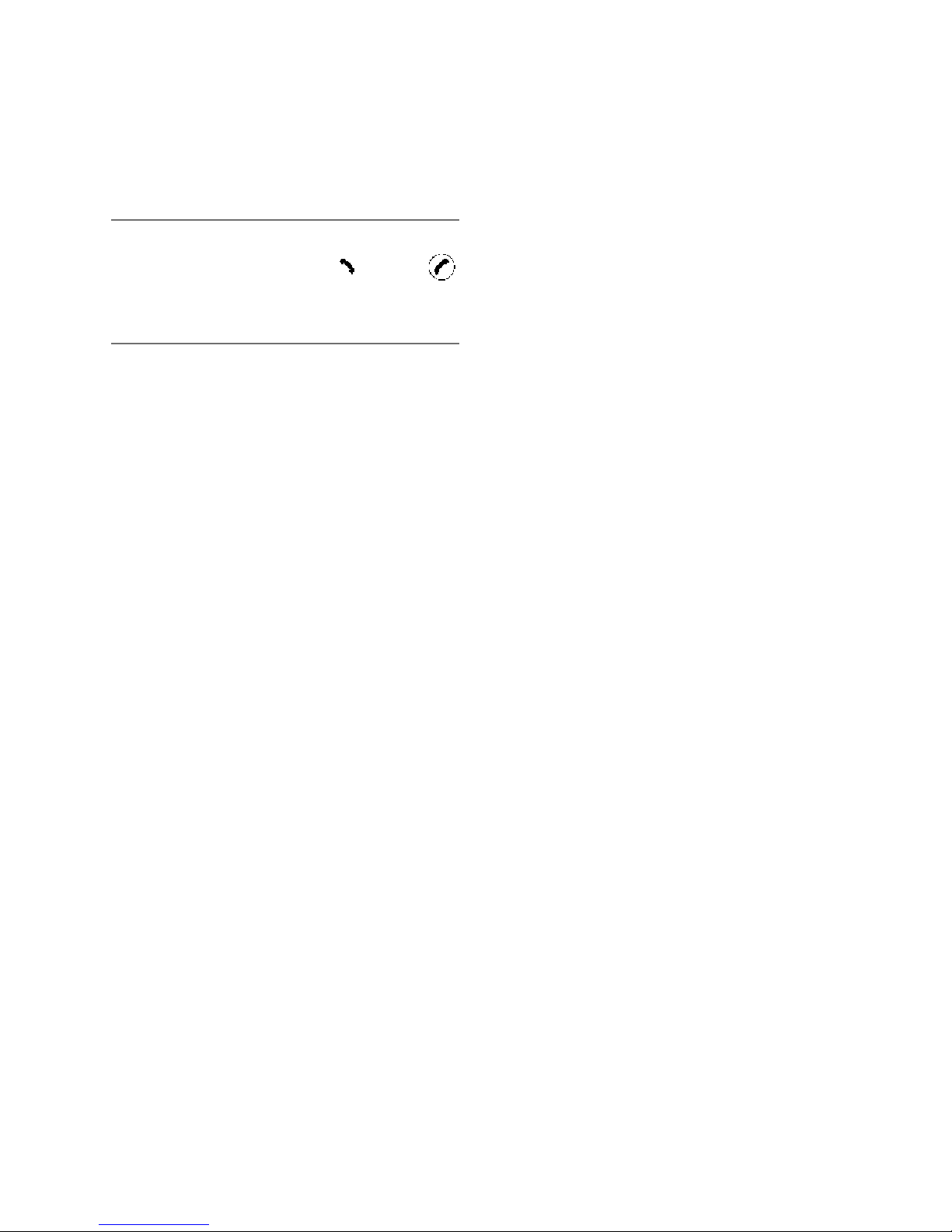
it, and then input the pairing code (“0000” by
default). When music playback, touch to
play/pause, and press / key on the
TFT or remote control to previous/next track (if
the options are available).
History
After pair successfully, touch or press
key on the remote control to dial out the last
dialed number.
BT MENU General Operation
Press the SRC button on the panel or the
touch key to enter SOURCE main menu,
touch SET to enter the unit system setting
menu, then touch BT to enter BT setting
menu.
1. PAIR ON/OFF
Set the automatically pair on or off. If select
ON, the unit will pair automatically and
“WAITING FOR PAIRING” will appear on the
screen.
2. CONNECT ON/OFF
Set the automatic connection on or off.
When CONNECT AUTO and Paired OK, if
the distance is over 10 metres, the
connection will exit. The Bluetooth
technology will automatically establish a
connection between the unit and the registered
mobile phone when the transmission
distance is 10 metres or shorter.
When CONNECT OFF and Paired OK, if the
distance is over 10 metres, the connection
will exit. The Bluetooth technology will not
automatically establish a connection between
the unit and the registered mobile phone when
the transmission distance is 10 metres or
shorter.
Whether the automatic connections is set
AUTO or OFF, when power is off then on
again, the unit Bluetooth will connect the
mobile phone (if the Bluetooth function turning
on) which is paired OK last time.

Bluetooth Operation
EN - 17
3. ANSWER ON/OFF
Set the automatic answering a call
AUTO/OFF. When ANSWER AUTO and
Paired OK, if there is an incoming call, in 15
seconds, the unit will answer automatically,
and voice will be transferred to the unit too.
When ANSWER OFF and Paired OK, if there
is an incoming call, the unit will not answer
automatically until you choose receiving or
rejecting.
Music Mode
A2DP
A2DP is short for Advanced Audio Distribution
Profile. The mobile phones supporting this
function can transmit stereo audio, whereas
the ones not supporting this function can
transmit mono audio only.
AVRCP
AVRCP is short for Audio/Video Remote
Control Profile. The mobile phones supporting
this function can control the playback of a
Bluetooth audio player.
In the mode of the music player working, if
you want to make a phone call, you can press
the number keys on the mobile phone or on
the remote control, then touch to dial. At
the same time the music player will stop. The
TFT screen will appear “DIALLING”, after the
call received, the voice will be transferred to
the unit. When the call end, the TFT screen
will appear “MUSIC PLAYING”. Some mobile
phone may instruct whether resume to
playback.
If there is an incoming phone call, the music
player will stop, and the TFT screen will
appear “PHONE NUMBER ANSWER?”. When
the call ends, the TFT screen will appear
“MUSIC PLAYER”. Some mobile phone may
instruct whether resume to p
AV mode
External peripheral devices with RCA audio
and video outputs can be connected with the
unit.
For more details, please refer to < Electrical
Connections Overall Diagram >.
NAV mode
External suited navigation devices can be
con nected with the unit by the MAP card slot.
For more details, please refer to <Navigation
Instruction>.
GPS Antenna Installation Guide
You can mount the GPS antenna in the car or
out of the car.
Fix the GPS antenna to a suitable position
on the dashboard behind the windscreen,
and ensure no obstacles to receive GPS
signals. When the satellites determine your
position, the navigation system can supply
instruction information. At the time the
satellites do not determine your position
completely, the navigation system can not
supply instruction.
GPS Antenna,
signal receiving side up
Place the GPS antenna on the top of the
car outside, no obstacles on the receiving
direction.
signal receiving side up
Other Mode
s
GPS
A
n
t
layback
GPS Antenna
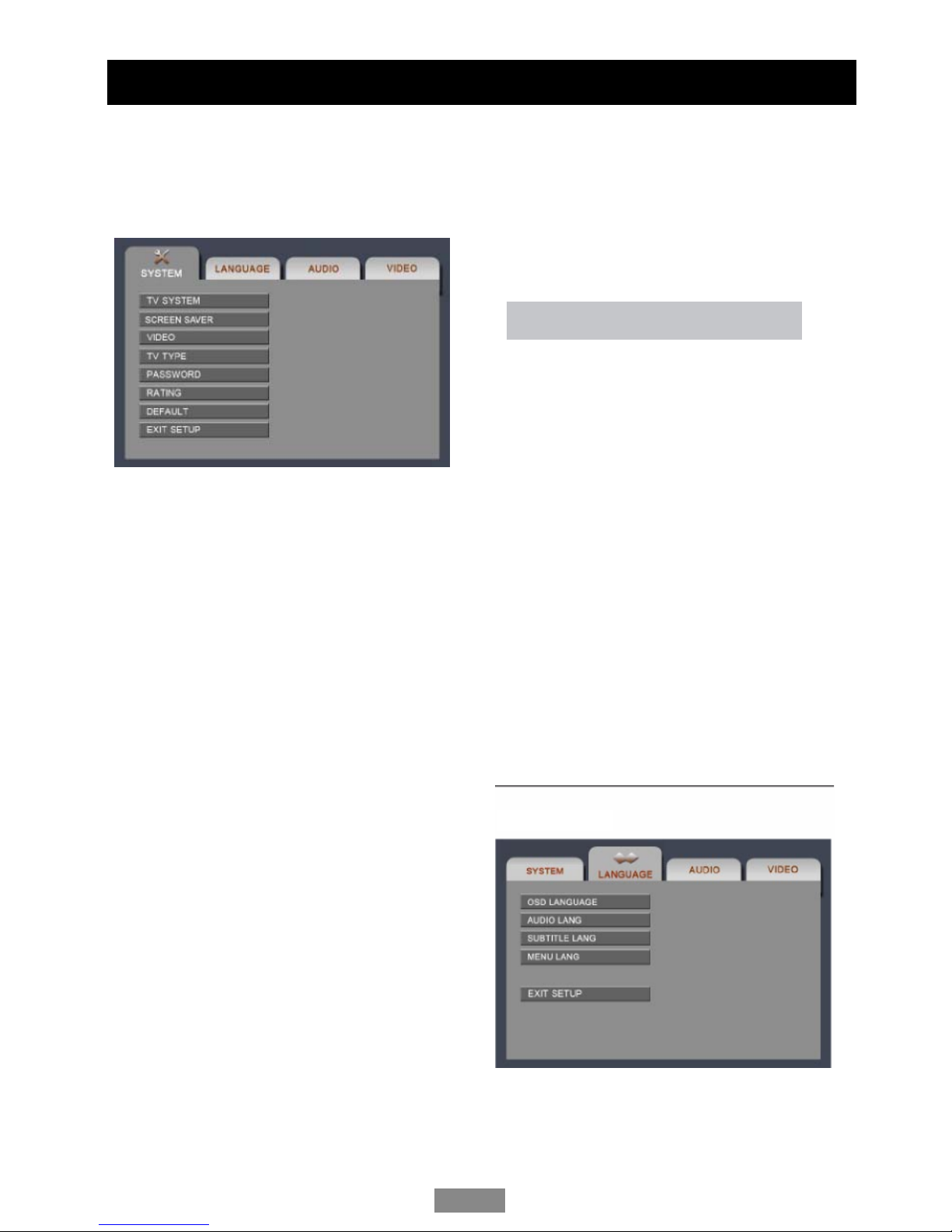
DVD Setup
Press SETUP to display setup menu on the
screen.
Use to select setup items:
SYSTEM - LANGUAGE - AUDIO - VIDEO
SYSTEM
TV System:
NTSC/PAL/AUTO
Select the output video format in the setting
menu.
Screen Saver:
ON/OFF
The screen saver appears if disc stop last
more than 3 minutes. Original setting: ON.
Video Output Mode:
S-VIDEO
Setting TV type:
4:3PS/4:3LB/1 6:9
Select TV type to watch wide screen movies.
4:3 Pan Scan: For 4:3 TV, left and right edges
will be cut.
4:3 Letter Box: For 4:3 TV, black bars will
appear on top and bottom.
16:9: For 16:9 wide screen TV.
Password:
1. Press number button " 0000 " on the remote
control, then press the ENTER button to
confirm.
2.Press the desired 4-digit password, and
then press ENTER button to confirm.
3.Record the password and keep it in a safe
place for future reference.
If you forget the password, please
enter 0000 to reset a new password.
Setting Rating:
1 KID SAFE/2 G/3 PG/4 PG13/5 PG-R/6 R/
7 NC-17/8 ADULT
The rating of the disc is from 1 to 8:
(1) with the most limits when playing.
(8) with the least limits when playing.
Original setting: 8
Note:
The rating can be selected only under the
password unlocked status, and the limits can
be worked only under the password locked
status.
Load Default:
RESTORE
If this item is selected, the unit will return to
original setting.
OSD Language
Select one language that you are familiar with
to display system menu.
LANGUAG
E
EN - 18
Table of contents
Other Audiomedia Car Video System manuals