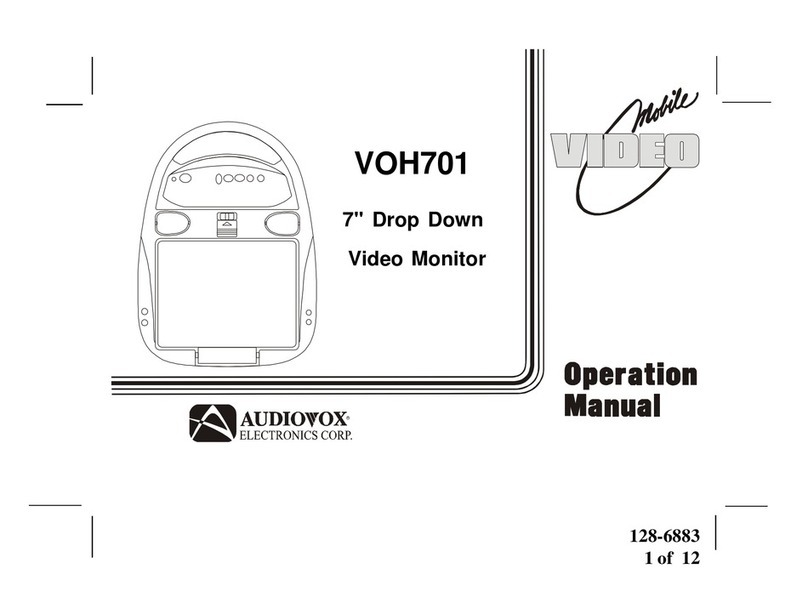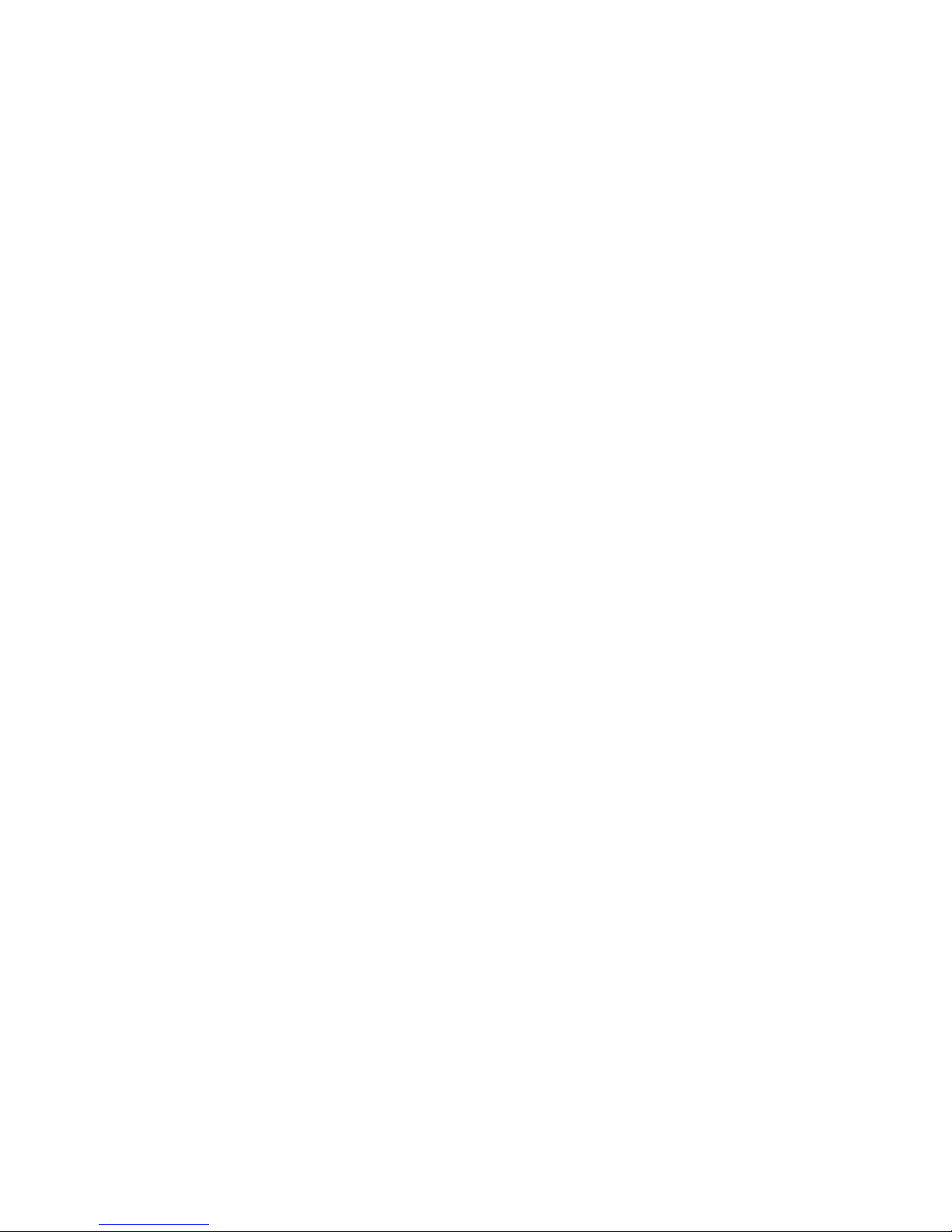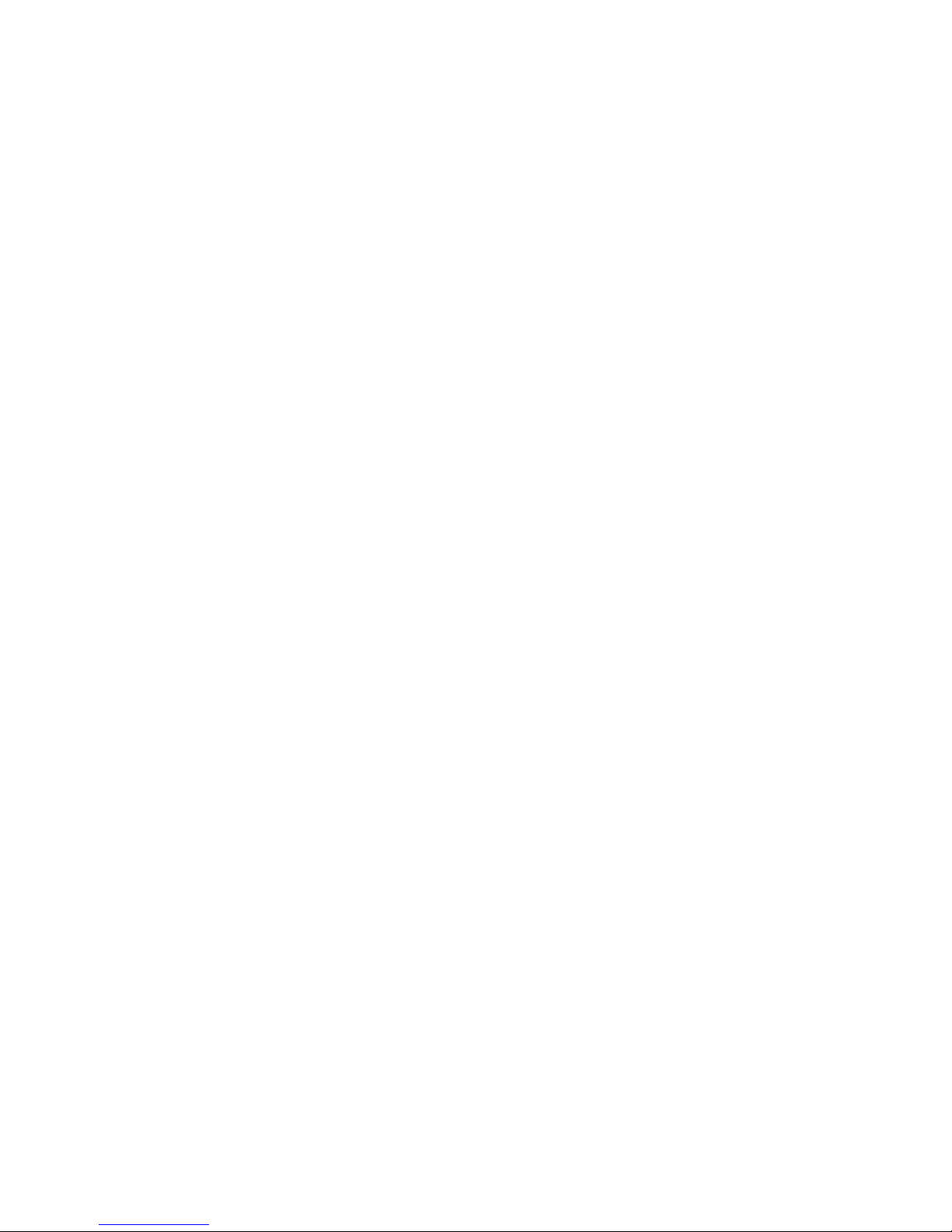Audiovox Mobile Video VOD128A User manual
Other Audiovox Car Video System manuals
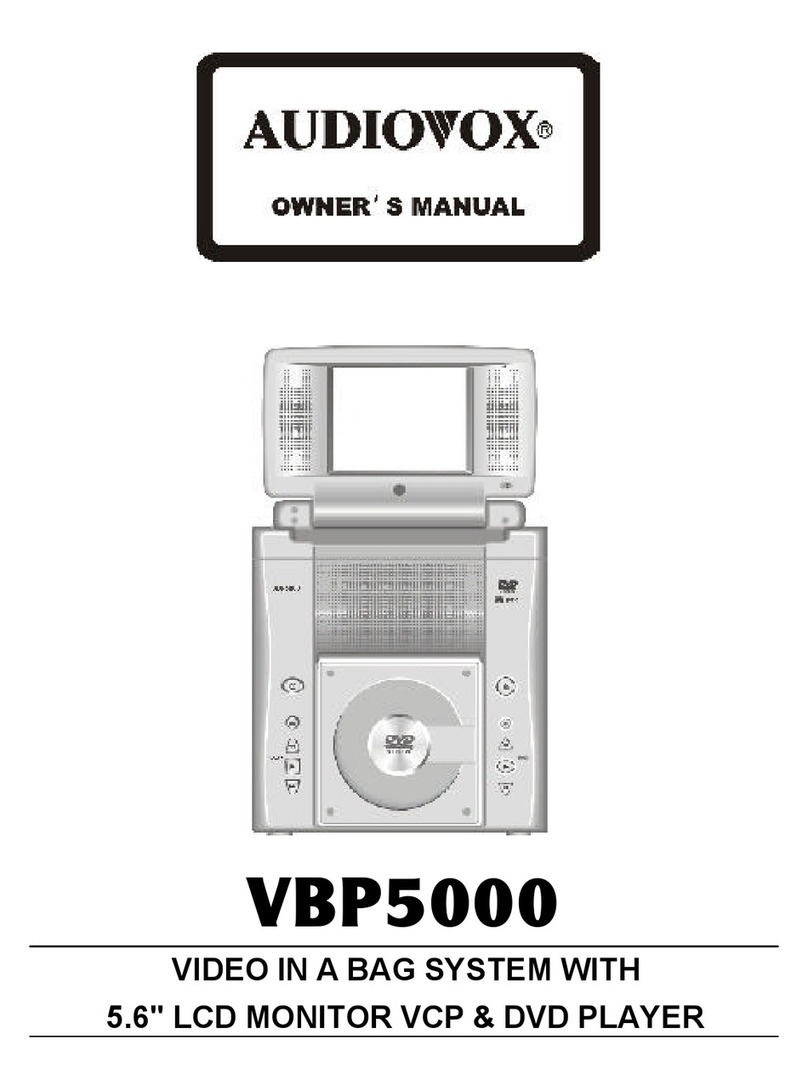
Audiovox
Audiovox VBP5000 User manual

Audiovox
Audiovox VOD8521 - DVD Player / LCD Monitor User manual

Audiovox
Audiovox VME 9314TS User manual

Audiovox
Audiovox VOD1021 User manual

Audiovox
Audiovox PROV716 User manual

Audiovox
Audiovox Movies2Go MMD100 Quick start guide

Audiovox
Audiovox MVP200 Quick start guide

Audiovox
Audiovox AVXMTG10UA User manual

Audiovox
Audiovox 50-0244x-001 SERIES User manual
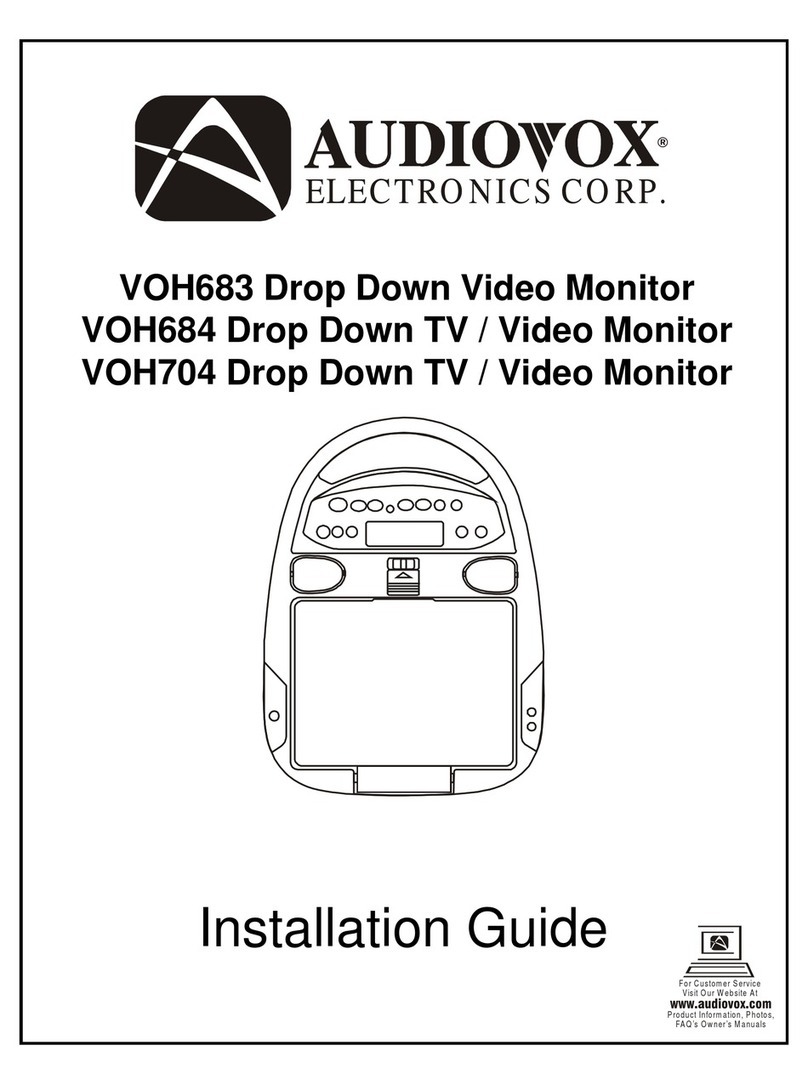
Audiovox
Audiovox VOH683 User manual

Audiovox
Audiovox VOD850 - Car - Overhead LCD Monitor User manual

Audiovox
Audiovox VOH-642 User manual

Audiovox
Audiovox Mobile Video VOD128 User manual

Audiovox
Audiovox VM9414 User manual
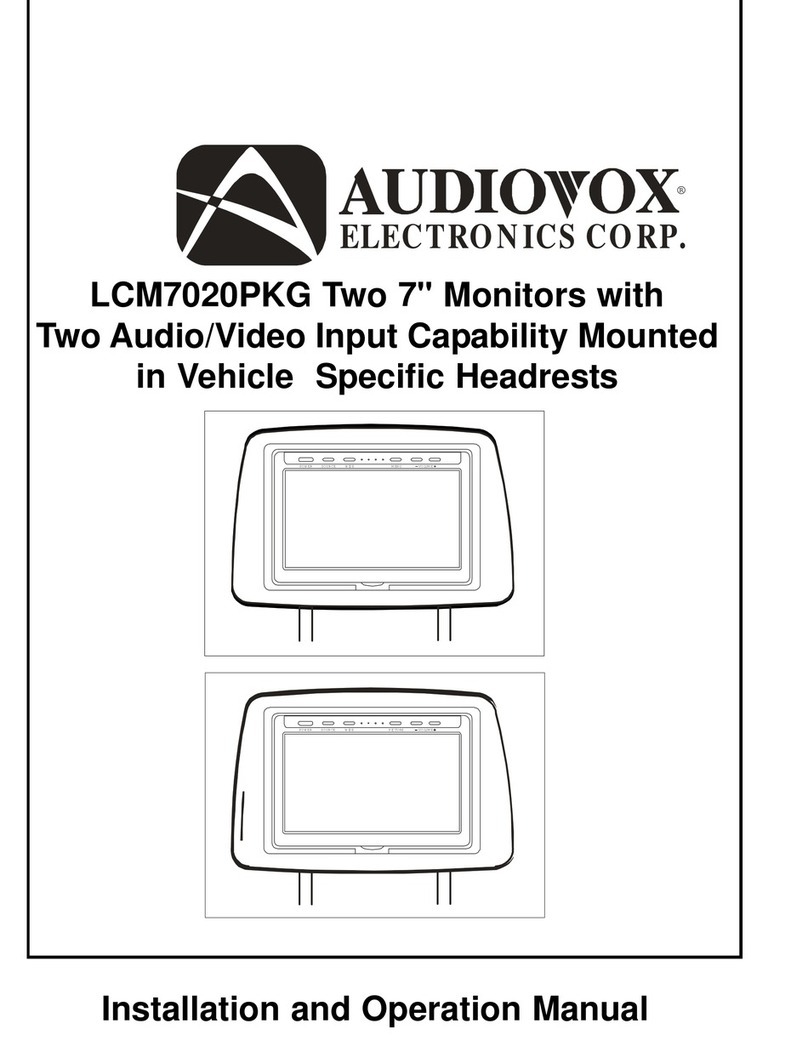
Audiovox
Audiovox LCM7020PKG User manual

Audiovox
Audiovox VOD10 - Car - Overhead LCD Monitor User manual
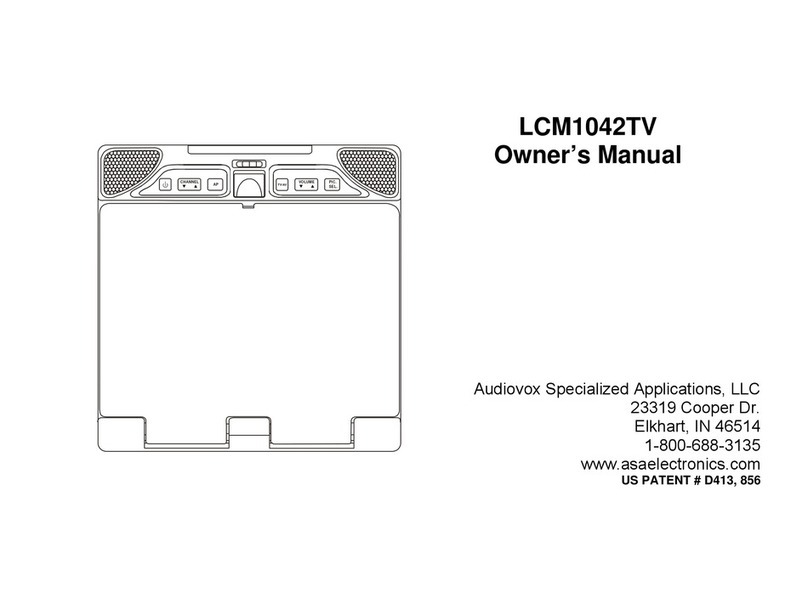
Audiovox
Audiovox LCM1042TV User manual

Audiovox
Audiovox VOH802 - VOH 802 - LCD Monitor User manual
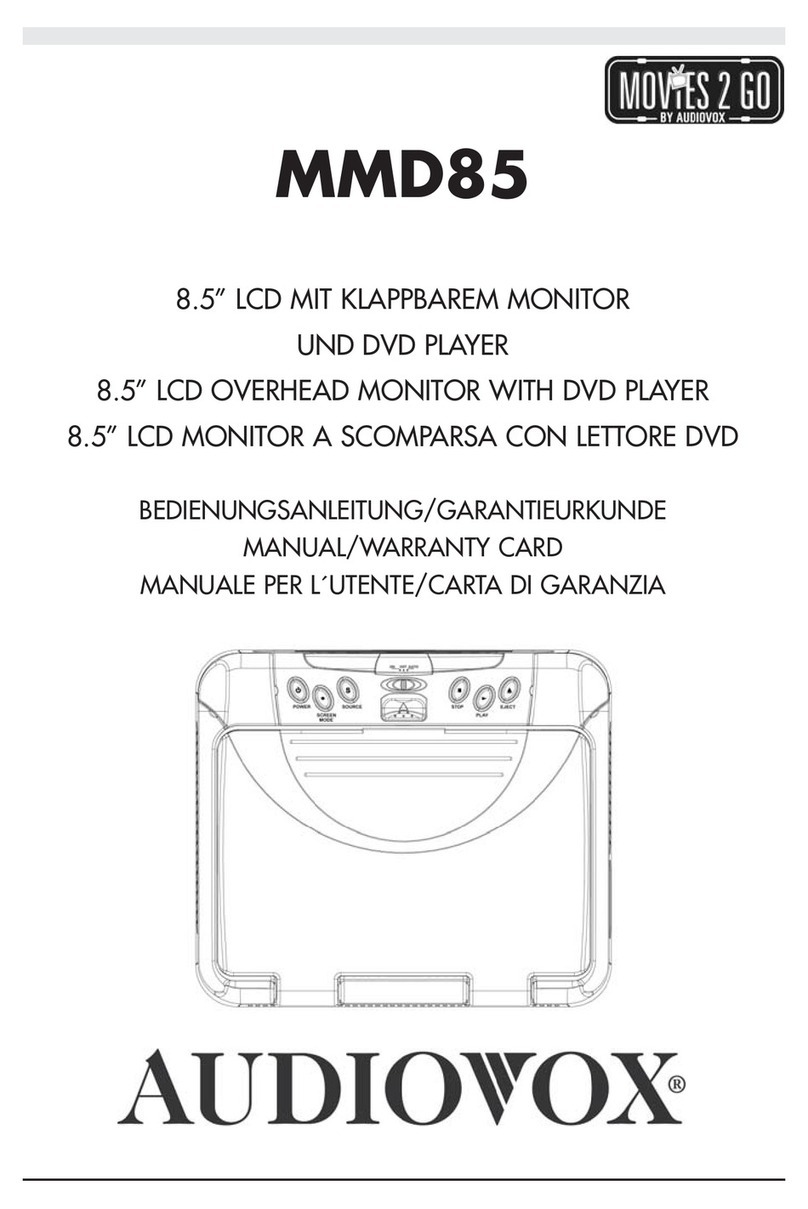
Audiovox
Audiovox MMD85 - 8.5 Inch Dropdown Video Monitor User manual
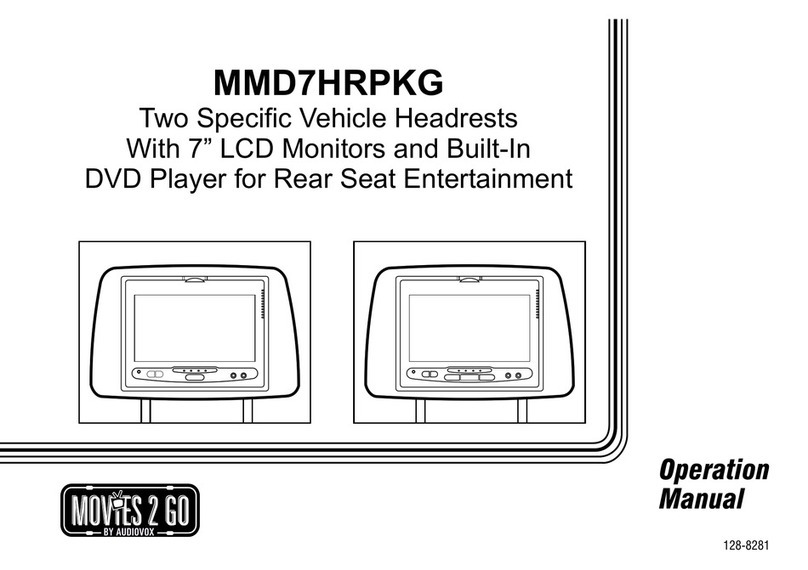
Audiovox
Audiovox MMD7HRPKG - Movies2Go - DVD Player User manual