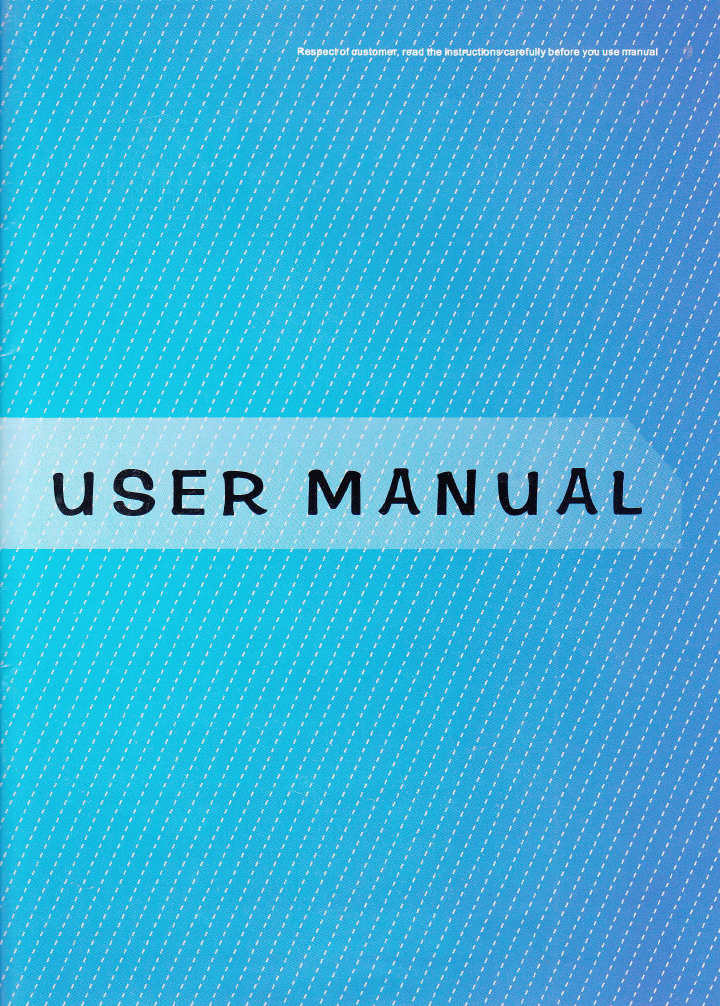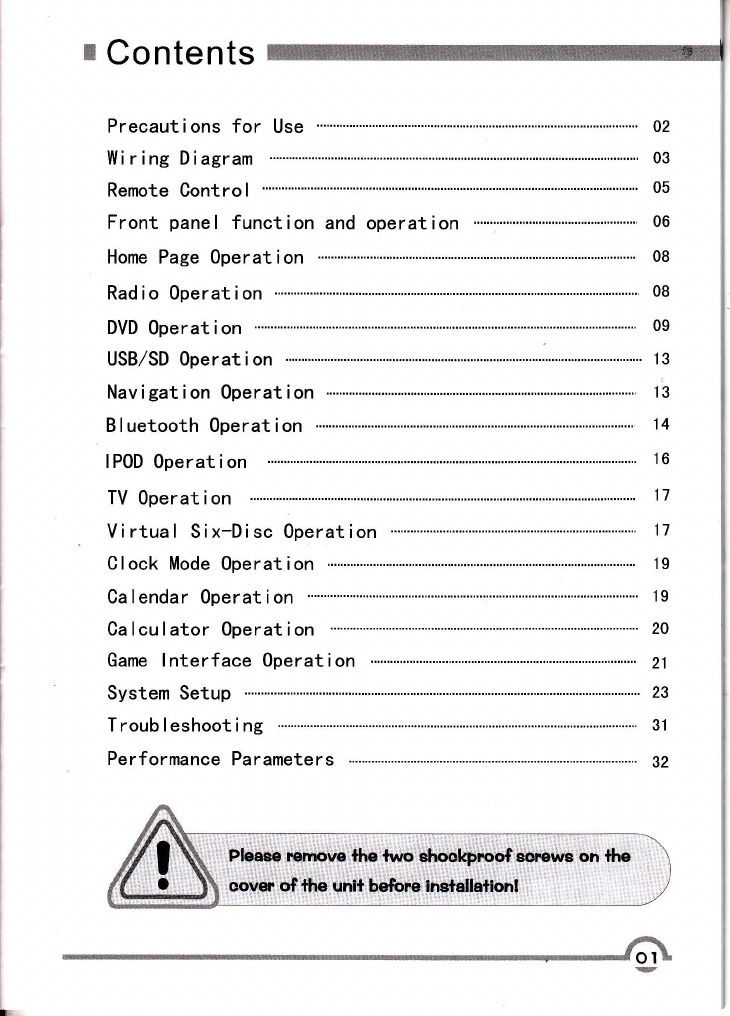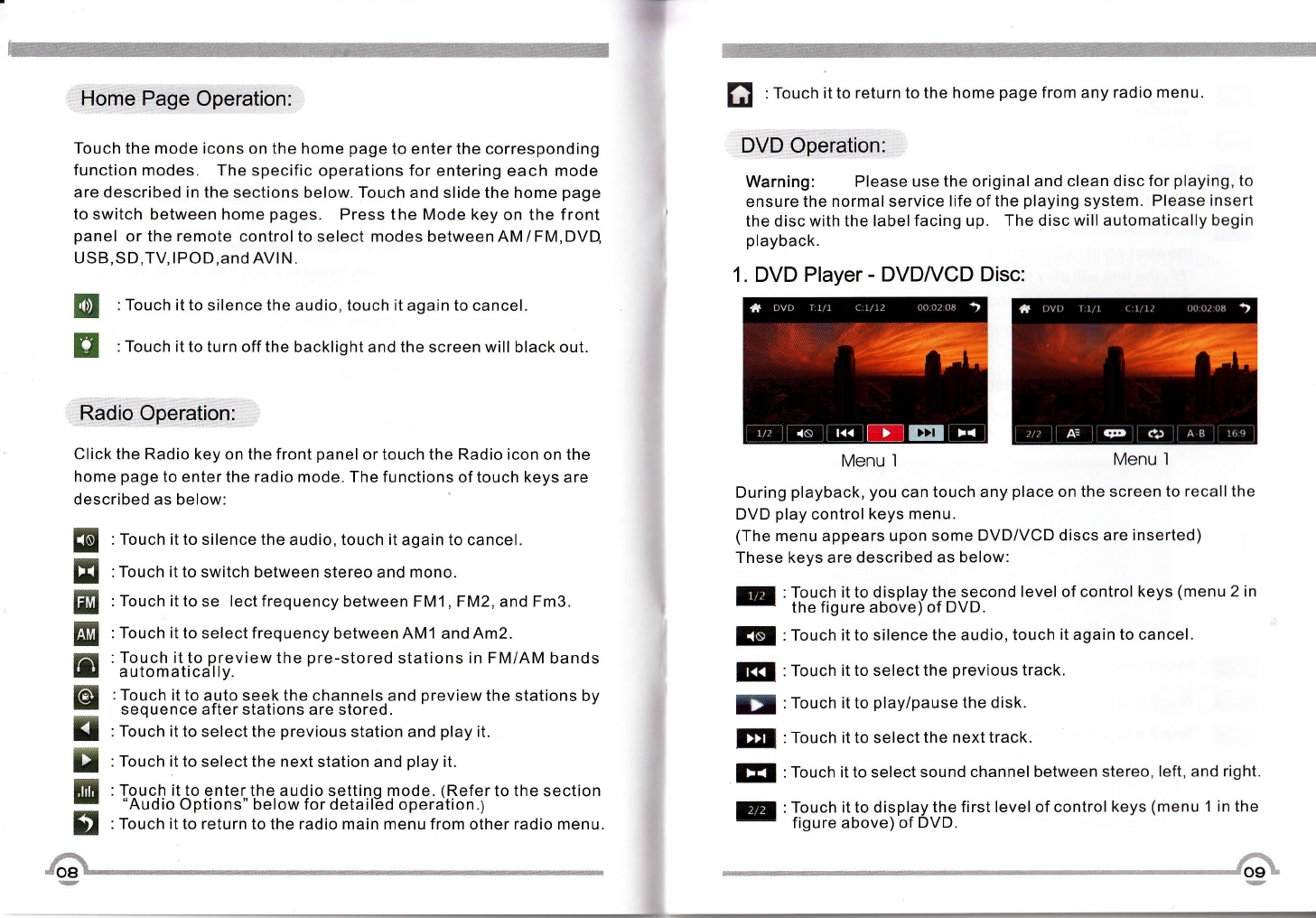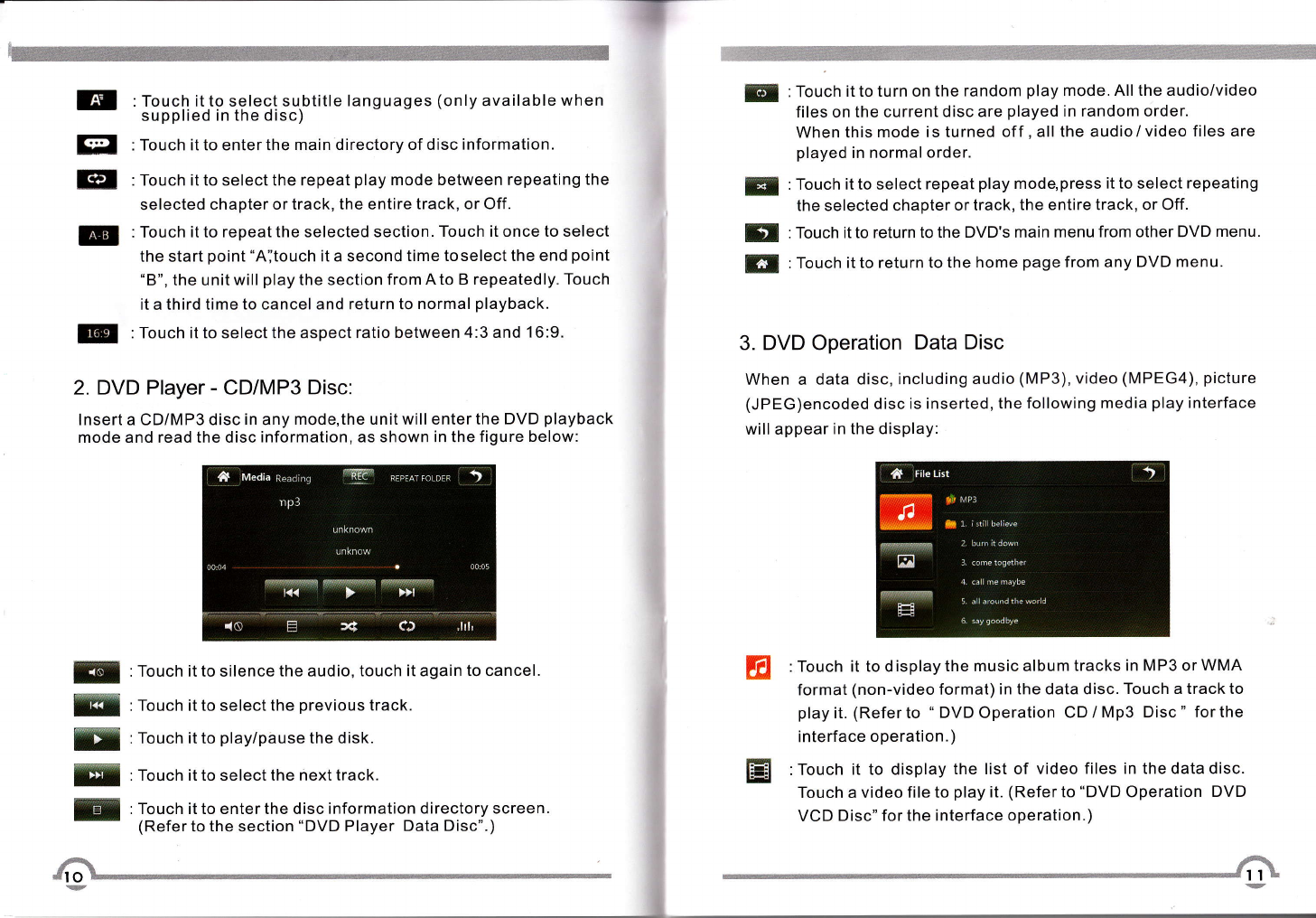Note:
This section introduces the front panel function of all models of the
company. Please use them accordingly depending on the unit you
purchased. Since the functions of product are constantly changing
The description about functions may be a little different f rom your
Unit.Please refer to the actual operational function of your unit.
1. PWR/MUTE: With unit off, press it momentarily to turn the unit on.
With the unit on , press it momentarily to mute, press it long to turn
the unit off.
2.1+{ (SEEK-): Select the previous track in DVD, SD, USB, IPOD
mode, and the previous channel in TV, RADIO (FM/AM) mode.
3.>l 159E6+): Select the next track in DVD, SD, USB, IPOD mode
and the next channel in TV, and RADIO (FM/AM) mode.
4.1(:Fast reverse in DVD, SD, USB, IPOD mode, frequency fine
tuning - in TV mode.
5.>>' Fast forward in DVD, SD, USB, IPOD mode, frequency fine
tuning + in TV mode.
6. A :Press it momentarily to slide the screen angle up step by step;
Long press it to continuously slide up to the end.
7.\/ : Press it momentarily to slide the screen angle down step by
step;Long press it to continuously slide down to the end.
8. APS(AMP): Press it to search stations automatically in FM/AM and
TV mode.
9. SNC(SCAN): Press it to scan the stored stations in FM/AM and TV
mode.
10. MODE (SRC): Press this key to select between DVD, SD, IPOD,
USB,RADIO, TV, BT, and AUX modes.
11 . BAND: Press this key momentarily in radio mode to switch between
bands; press it in other modes to enter the radio mode.
12. POWER(PWR\dr): Press it momentarily to turn on/off the unit.
13.MUTE ( f< ) : Press it to turn off the sound; press any key to turn on
the sound.
14. Hl (PLAY/PAUSE) : Play/pause key.
.l5. A (EJ): Eject key, press it to insert/eject disc.
16. NAVI(GPS): Navigation shortcut, press it in any mode to enter the
navigation mode.
17.EQ:Press it to select sound effect between Bass, Middle, or Treble
or select equalization curves between POP, ROCK,CLASSIC, and
others.
18.LOUD : Loudness adjustment, activating this feature will enhance
the bass and treble frequencies when listening to music at low
volumes and To make the loudness proportion at bass, middle and
treble is the same as that at high volumes.
19. LCD-OFF: Press it to turn off the backlight and the TFT screen will
black out.
20. MENU: Home page menu key, press it in any mode to return to the
home page.
21.VOL+/VOL- : Volume up/down, press these two keys to adjust the
volume up or down.
22. DVD: Press this key to enter DVD mode.
23. BT: Press this key to enter BT mode.
24. RADIO: Press it to enter the FM/AM mode.
25. MIC : BT microphone audio input window, the distance between
this location and the sound source must not exceed 30CM, or the
BT speech quality may be affected.
26. IPOD : IPOD interface, connect to IPOD unit.
27 . lR: remote control receiving window.
28.@: USB interface, insert USB cable to connect USB device.
29. RES: system reset key, press it to restore the default factory settings.
166