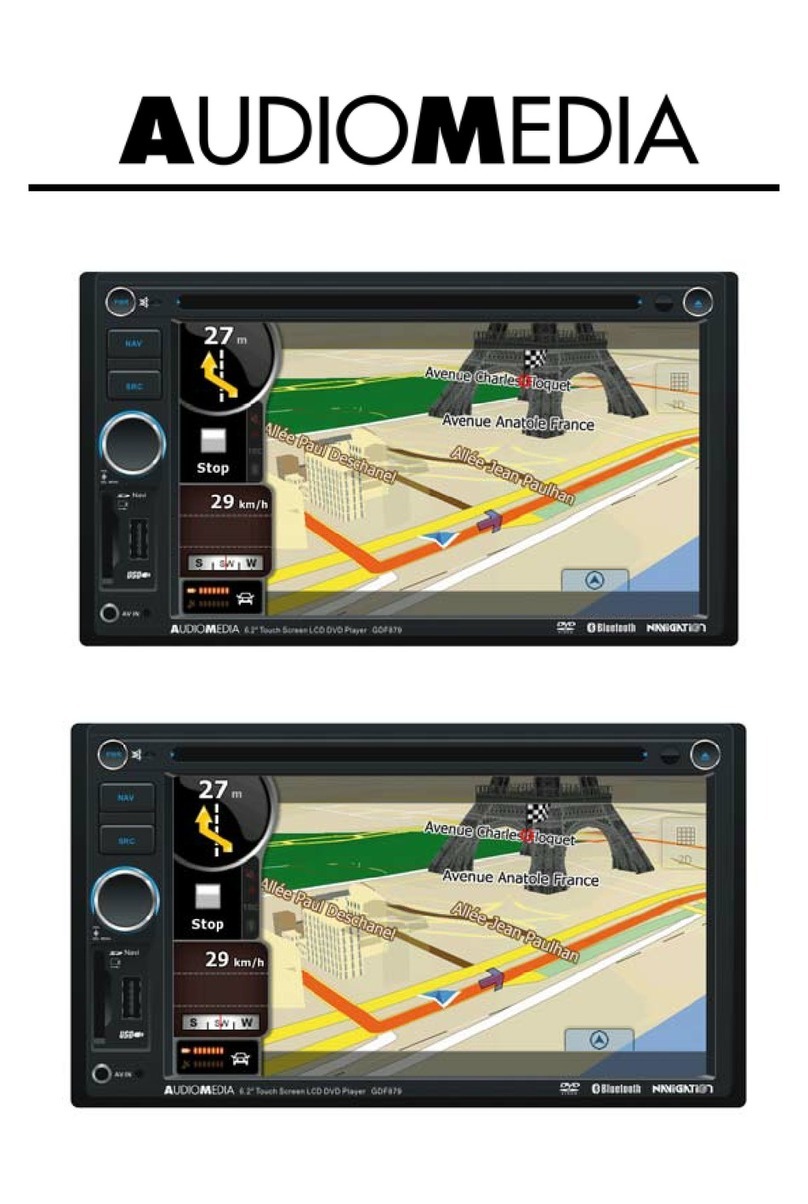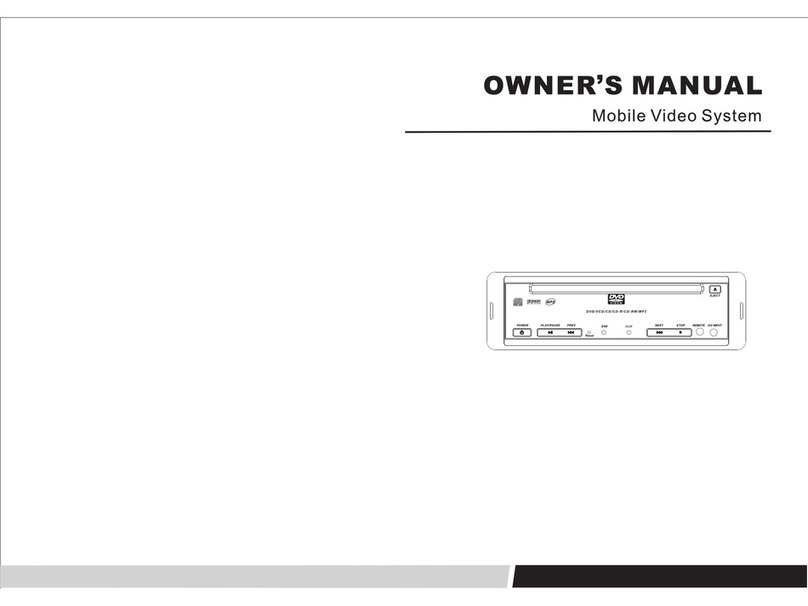Audiomedia GSM639 User manual

GSM639
DVD/VCD/CD/MP3/MP4/USB/SD/MMC Player
with FM/MW Tuner & Bluetooth and GPS Navigation System
Operating Instructions
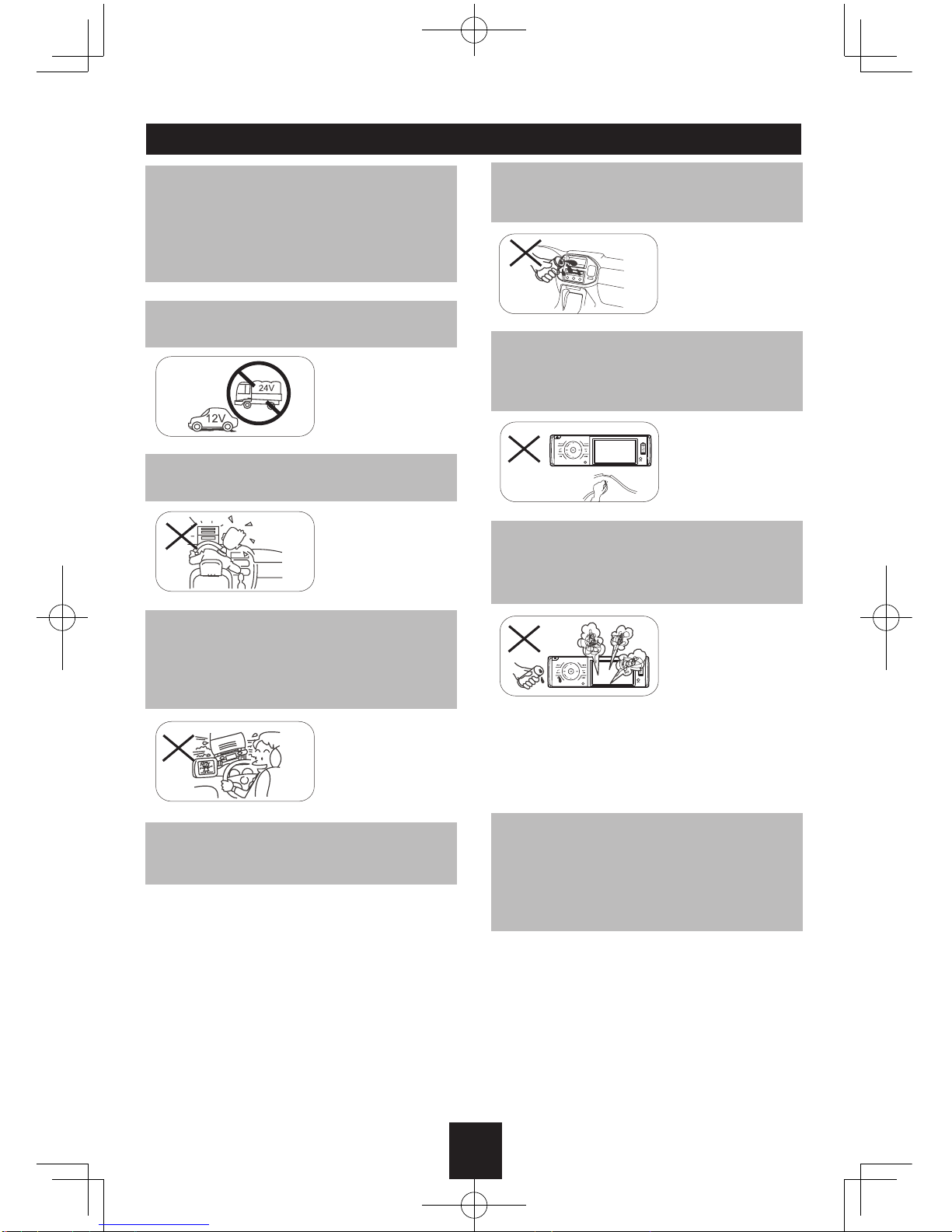
1
Safety Precautions
To ensure safe driving, please adjust the
volume to a safe & comfort level in case of
emergency situations.
Never expose this unit, amplifier, and
speakers to moisture or water for preventing
electric sparks or fires.
Please don't change the fuse on the power
cord without professional guidance, using
improper fuse may cause damage to this unit
or even cause fire.
Please power off this unit at once and send it
back to the after-sales service center or the
dealer/distributor you purchased from if one
of the following symptoms is found:
(a). No audio output;
(b). No image output;
(c). Water or other obstacle enters the unit;
(d). Smoking;
(e). Peculiar smell.
Only connect the unit to a 12-volt power
supply with negative grounding.
MUTE
OK
MUTE
OK
Never install this unit where the operation &
condition for safety driving is restrained.
MUTE
OK
MUTE
OK
Never use the video display function in the
front when driving to prevent the violation of
laws & regulations and also to reduce the
risk of traffic accident except using for rear
view video camera.
MUTE
OK
MUTE
OK
MUTE
OK
MUTE
OK
Thank you for purchasing this product.
Please read through these operating
instructions so you will know how to operate
your model properly. After you have finished
reading the instructions, keep this manual in
a safe place for future reference.
To provide a clear demonstration and an
alternative for easy understanding of the
operation of this unit, graphic illustration
was used. However, this illustration is not
necessary printed as the actual image found
on the unit.

2
Safety Information Contents
Warning
Operate the unit correctly according to the
manual instruction to prevent unnecessary
problem.
Caution
This product is a CLASS 1 LASER PRODUCT.
Use of controls or adjustments or performance
of procedures other than those specified
herein may result in hazardous radiation
exposure. Do not open covers and do not
repair yourself. Refer servicing to qualified
personnel.
Two Laser Products
Wave length: CD: 780nm DVD: 650nm
Laser power: No hazardous radiation is
emitted with safety protection.
To reduce the risk of fire electric shock, and
annoying interference, use only the included
components.
Caution of Disc Using
1. Never insert a 3-inch ( 8cm ) CD contained
in the adapter or an irregularly shaped
CD. The unit may not be able to eject it,
resulting in a malfunction.
2. Disc Cleaning. Use a dry, soft cloth to wipe
the disc from center to edge, only neutral
detergent can be used.
3. When playing a new disc. New disc may
have some rough spots around the inner
and outer edges. If such a disc is used,
remove these rough spots with a pencil or
ball-point pen, etc.
Safety Precautions ......................................... 1
Safety Information ..........................................2
Features .........................................................3
Panel Controls................................................ 4
Remote Controls .........................................5-6
Getting Started ...............................................6
USB/SD/MMC/MP3 Playback ........................7
Basic Operation..............................................8
Rotary Knob Menu ....................................9-10
Radio Mode.................................................. 11
RDS (Radio Data System) .....................12-13
Disc Mode ...............................................14-17
Bluetooth Mode .......................................17-20
Other Modes.................................................21
DVD Setup ..............................................22-24
Device Connections ................................25-26
Electrical Connections.............................27-28
Installation Guide.....................................29-30
Anti-Theft System.........................................31
Troubleshooting............................................32
Care and Maintainance................................33
Specifications ...............................................34

3
Safety Precautions ......................................... 1
Safety Information ..........................................2
Features .........................................................3
Panel Controls................................................ 4
Remote Controls .........................................5-6
Getting Started ...............................................6
USB/SD/MMC/MP3 Playback ........................7
Basic Operation..............................................8
Rotary Knob Menu ....................................9-10
Radio Mode.................................................. 11
RDS (Radio Data System) .....................12-13
Disc Mode ...............................................14-17
Bluetooth Mode .......................................17-20
Other Modes.................................................21
DVD Setup ..............................................22-24
Device Connections ................................25-26
Electrical Connections.............................27-28
Installation Guide.....................................29-30
Anti-Theft System.........................................31
Troubleshooting............................................32
Care and Maintainance................................33
Specifications ...............................................34
DVD-R/RW Compatibility
It is possible to playback DVD-R/RW discs
recorded with the video format and Video
Recording format.
Video CDs featuring PBC
Compatibility
It is possible to playback Video CDs featuring
PBC (playback control).
WMA and MP3 Compatibility
It is possible to playback WMA and MP3 files.
About WMA
The Windows Media™ logo indicates that this
unit can playback WMA data.
Windows Media and the Windows logo are
trade marks or registered trademarks of
Microsoft Corporation in the United States
and/or other countries.
This unit may not operate correctly depending
on the application used to encode WMA files.
About MP3
Supply of this product only conveys a license
for private, non-commercial use and does not
convey a licensen or imply any right to use
this product in any commercial (i.e.revenue-
generating) realtime broadcasting (terrestrial,
satellite, cable and/or any other media),
broad-casting/streaming via internet, intranets
and/or other networks or in other electronic
content distribution systems, such as pay-
audio or audio-on-dem and applications.
An independent license for such use is
required.For de-tails, please visit http://www.
mp3licensing.com.
Features
Button Operation Explanations
Touch panel key operation
It is possible to operate this unit by using
touch panel key.
Some frequent operations
1) Move cursor
2) Confirm
Open the SOURCE MENU
Touch the top left corner of TFT screen under
playing mode.
Touch screen
Due to the touch screen, you can fulfill most
functions not only by pressing buttons but also
by touching the options you desired.

4
Panel Controls
Power on/off: Press to turn on/off the unit.
1. Panel open
2. - Advance track (DVD/CD mode)
- Fast rewind (DVD/CD mode, press more
than 2 seconds)
- Tune backwards (press briefly to tune
automatically, and press and hold more
than 2 seconds to tune manually, in Radio
mode)
- Menu cursor left (MP3 mode)
3. - Play preset radio station (press briey, in
Radio mode)
- Menu cursor up (MP3 mode)
- Track repeat play (press more than 2
seconds)
4. Touch and rotate in the area near the line to
adjust volume level
5. - AMS: Auto preset (press more than 2
seconds)/Preset scan (press birefly, in
Radio mode)
- Stop (DVD/CD mode)
- Back to previous menu
- Reject call (press more than 2 seconds)
6. - Play/Pause
- Call off/cancel
7. 3.5 inch TFT display
8. USB port
9. - Power on/off (press more than 2 seconds)
- Mute
10. - Band switch
- Dial/Receive call
11. - RADIO
- DISC (when disc inserted)
- SD (when SD/MMC inserted)
- USB (when USB inserted)
- AV1 (rear)
- NAV (when MAP card inserted)
- AV2 (front)
12. Conrm operation (Settings mode)
13. - Play preset radio station (press briey, in
Radio mode)
- REG mode on/off (press more than 2
seconds, in Radio mode)
- Menu cursor down (MP3 mode)
- Track random play (press more than 2
seconds)
14. - Next track (DVD/CD mode)
- Fast forward (DVD/CD mode, press more
than 2 seconds)
- Tune forwards (press briefly to tune
automatically, and press and hold more
than 2 seconds to tune manually, in Radio
mode)
- Menu cursor right (MP3 mode)
15. Remote sensor
16. - Each press to select BAS/TRE/BAL/FAD/
BRI/CON/SAT, and rotate to adjust level.
- Press more than 2 seconds to SETTING
menu.
17. AV in hole

5
Remote Controls
Press to turn on/off the unit.
Warning
• Store the battery where children cannot
reach. If a child accidentally swallows the
battery, consult a doctor immediately.
• Do not recharge, short, disassemble or
heat the battery or dispose it in a fire.
• Do not expose or bring into contact the
battery with other metallic materials.
Doing this may cause the battery to give
off heat, crack or start a fire.
• When throwing away or saving the battery,
wrap it in tape and insulate; otherwise,
the battery may give off heat, crack or
start a fire.
15
1
2
3
16
4
5
6
7
8
9
10
12
11
13
14
17
18
19
20
21
22
23
24
25
26
27
28
OSD RDM
PROG
AMS
1. - RADIO
- DISC (when disc inserted)
- SD (when SD/MMC inserted)
- USB (when USB inserted)
- AV1 (rear)
- NAV (when MAP card inserted)
- BT
- AV2 (front)
- TV
2. - Radio preset scan
- Radio auto preset
3. - Menu (DVD)
- PBC (for VCD 2.0 or up)
4. - Title (DVD)
5. - Goto search
6. - Radio band
- Video system PAL/NTSC/AUTO
7. - Sound/display setting
- Setting menu (press 2 sec.)
8. - System setup
9. - Fast reverse/forward playback
10.- Zoom (DVD/VCD)
- Dial/Receive call
11.- Enter
12.- Menu cursor
13.- Stop/Return
14.- Digit area
15.- Enter source menu
16.- Power on/off
17.- Angle (DVD)
18.- DVD subtitle
19.- A-B repeat
20.- Repeat
21.- On screen display
22.- Track random play
23.- Radio tune
- Track skip/seek
24.- Call off/cancel
- Program
25.- Volume
26.- Play/Pause
27.- Mute
28.- DVD audio
- VCD audio L/R/ST
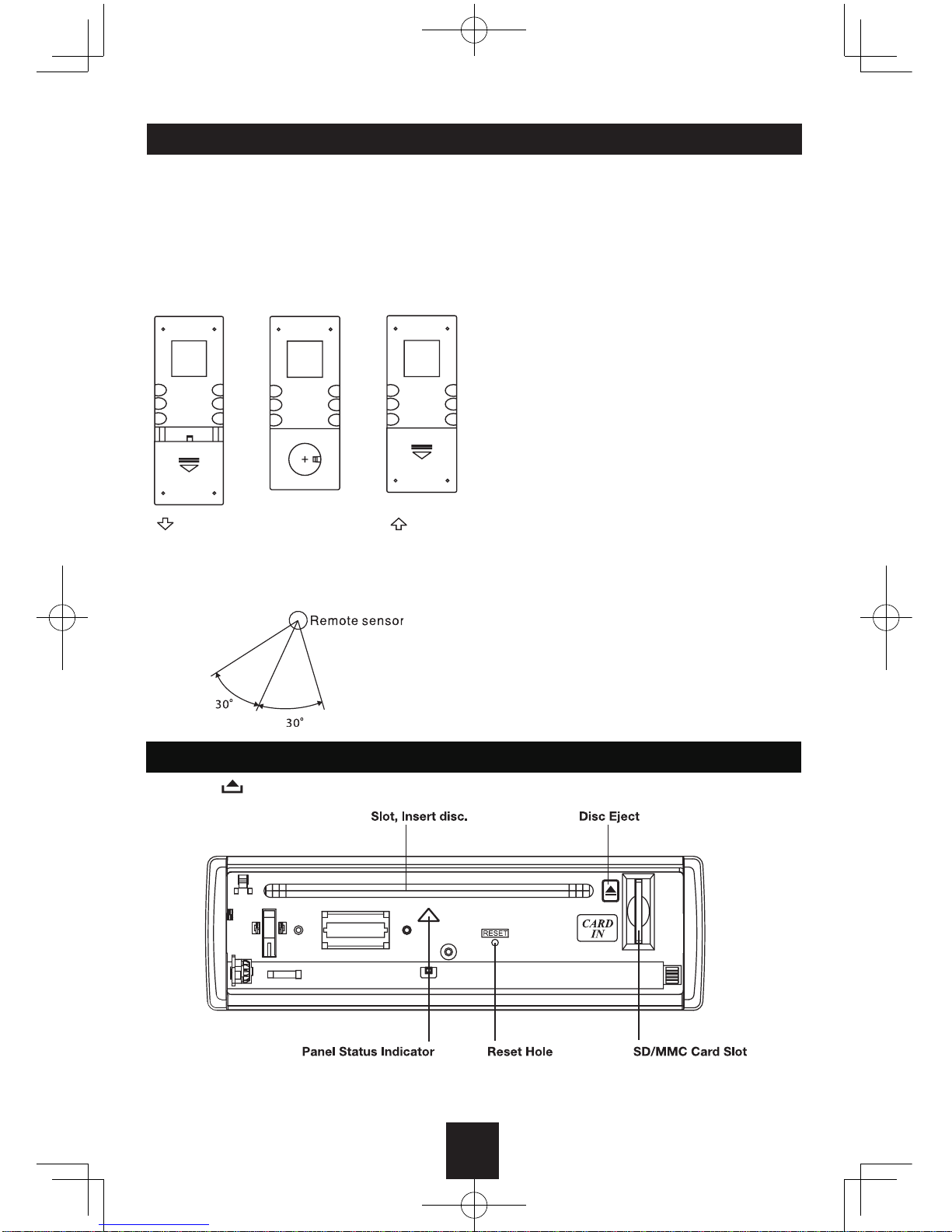
6
Remote Controls
Replacing the Lithium Battery of Remote Control Unit
When the range of the operation of the card remote control becomes short or no functions
while operating, replace the battery with a new lithium battery. Make sure the battery polarity
replacement is correct.
1. Open the back cover of the remote control unit.
2. Insert the button-type battery with the stamped (+) mark facing upward. Close the back cover.
Remote Control Operating Range
The remote control can operate within a distance of 3~5m.
Getting Started
Press the button to open the panel.
Light up when you slide the panel
down; ash when you remove the
panel.
Note: Pressing the RESET button
by inserting a pointed tool such as
the end of an unbent paper clip.

7
USB/SD/MMC/MP3 Playback
1. Load SD/MMC Card
Insert the SD/MMC card into the slot, with the front side at right.
The unit will play the music automatically and the LCD will show CARD.
2. Take out SD/MMC Card
Press SRC button and switch to non CARD mode, slightly press SD/MMC card, take out the
card when it pops out.
3. Load USB equipment
Open the rubber cap, insert the USB into the connector and the unit will play the music in the
USB storer automatically, and the LCD will show USB.
4. Take out USB equipment
Press SRC button and switch to non USB mode, then take off the USB storer, close the rubber
cap.
USB/SD/MMC Notes
USB functions (flash memory type) MP3 music play
1. SD/MMC card support
2. USB flash memory 2 in 1 (SD/MMC ) support
3. Fat 12/fat 16/fat 32 is possible
- Fat 12/16 (dir: 200 support, file: 500 support)
- Fat 32 (dir: 200 support, file: 500 support)
4. File name: 32 byte/dir name: 32 byte /tag name: 32 byte
5. Tag (id3 tag ver 2.0)
- Title/artist/album: 32 byte support
6. Multi card reader not support
7. USB 1.1 support
USB 2.0 support
(it can not support USB 2.0 speed. Just, get the same speed with USB 1.1)
Not all kinds of USB devices are compatible with the unit.

8
Basic Operations
Touch Key on the Panel
Turn on/off the Power
1. Press to turn on the unit.
The unit goes back to the last status after
power on.
2. Press more than 2 seconds to power off.
Mute
Press to cut the sound.
Note:
• Doing the operation above again or
adjusting volume will release muting.
• Mute icon appears on the TFT during
muting.
Adjust the Volume
Touch and rotate in the grey area or press
VOL +/- to increase or decrease the volume.
After the volume appears on the screen, you
also can use the touch key
on the panel
to adjust. The adjustable range of volume is 0
to 39.
Playing Source Selection
Method 1:
Press SRC button on the panel or remote
control to cycle through all the available
sources.
Method 2:
Touch the upper left corner of the screen to
open the 'SOURCE MENU', and then touch
the option you desired or select the option by
moving the cursor and then confirm.
Note:
• When some devices are not ready, they
cannot be selected.
• You should stop switching when the playing
source you desired has been selected and
wait for some seconds, the unit will auto
enter the playing source mode you have
selected.
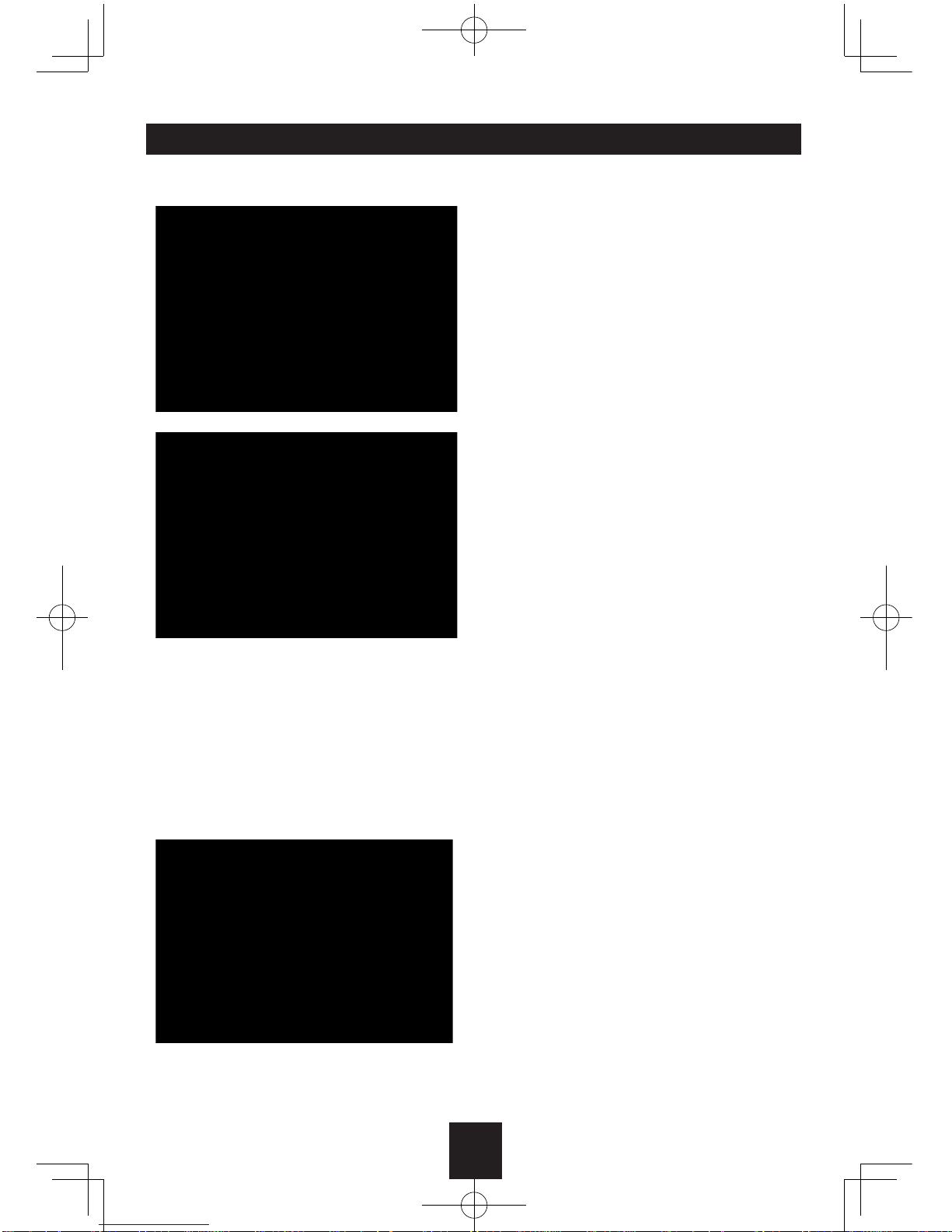
9
Setting Menu
RADIO MENU
AF: ON/OFF
Choose AF (Alternative Frequency) on or off.
TA: ON/OFF
Choose TA (Traffic Announcements
Identification) on or off.
TA SEEK/TA ALARM
Choose TA ALARM or TA SEEK mode. If the
TA (Traffic Announcements) is turned on and
there is no traffic program identification code
received in the specified time, no TA/TP will
display and either TA ALARM or TA SEEK will
be activated.
TA ALARM mode: Alarm is turned on.
TA SEEK mode: TA SEEK is automatically
activated.
TA VOL: 8-34
Choose TA-VOL level.
RETUNE L/RETUNE S
Choose RETUNE-S or RETUNE-L.
RETUNE-S or RETUNE-L is time length
selection of TA SEEK retune interval.
RETUNE-S: Short, TA SEEK retune interval is
45 seconds.
RETUNE-L: Long, TA SEEK retune interval is
180 seconds.
REMARK: RETUNE mode functions for TA
during TA SEEK mode only.
REG: ON/OFF
Choose AF function to implement or ignore
the regional code (of the PI) and only
stations in the current region can be tuned
automatically.
1. Touch MENU on the panel to access the
Audio & VIDEO Setting menu.
Each touch the MENU key to change the
AUDIO mode: Bass/Treble/Balance/Fader,
and rotate on the VOL key to adjust level.
Each touch the MENU key to change the
VIDEO mode: Bright/Contrast/Saturation, and
rotate on the VOL key to to adjust level.
3. Press and hold the MENU key more than
2 seconds to enter SETTING mode, then
select the mode as follows:

10
SETUP MENU
EQ: OFF/FLAT/POP/ROCK/CLASSIC
The Equalizer function applies preset sound
effects to the unit’s audio output signal.
Turn the rotary encoder to select from the
following equalizer options: OFF, FLAT,
POP, ROCK, CLASSIC. With the equalizer
function activated, if bass or treble is adjusted,
the EQ Mode will revert to “Off”. When the
equalizer function is activated, the most
recently selected bass/treble levels cannot be
adjusted. When the equalizer function is not
active, the unit will return to the most recently
selected bass and treble levels.
LOUD: ON/OFF
When listening to music at low volumes, this
feature will selectively boost certain bass and
treble frequencies.
BEEP: ON/ OFF
The beep tone feature allows the selection of
an audible beep tone to be heard each time
the menu is accessed.
12 HOURS MODE/24 HOURS MODE
12 HOURS MODE: the clock displays in the
type of 12 hours such as 11:18 AM.
24 HOURS MODE: the clock displays in the
type of 24 hours such as 20:18.
Clock Set
Press touch key to set hour.
Press touch key to set minute.
PARKING: ON/OFF
When it is in Parking “On” mode, if you
play the video disc, the screen will show
“WARNING: Engage Parking Brake to View
Video”.
VOL LAST/VOL ADJUST
VOL LAST: When the unit is turned on, the
volume will resume at the level selected when
last turned off.
VOL ADJUST: If choosing “Adjust”, use the
A-VOL setting to specify a turn-on volume.
Turn-On Volume (A-VOL): 0-39
After selecting “Adjust” for Vol Mode, press
/ touch key or rotate the knob to
select the desired turn-on volume level. When
this option is selected, the unit will revert to
the adjusted volume each time the unit is
turned on.
MIRROR: ON/OFF
This option allows for selection of a mirror
image view when a rear view backup camera
(sold separately) is connected to the CAMERA
IN input on the back of the radio. Turn the
rotary encoder to select “On” or “Off”.
TS Calibrate
When the touch operation is not sensitive or
valid, you should calibrate the touch screen
through “TS Calibrate” function.
Calibrate the touch screen just following the
screen introductions after entering the “TS
Calibrate” mode.
Setting Menu

11
Press the SRC button on the front panel or
remote control to switch to the RADIO source.
Band
Press BAND once or more to select FM1
FM2 FM3 MW1 MW2.
Display shows wave band, frequency, and
preset station number if already stored.
Tune
Radio tune by step manually: Press or
less than 2 seconds.
Radio seek automatically: Press or
more than 2 seconds.
Press OK button, P1 - P6 blinks, press /
to select the preset station,
then press OK button to store the selected
station.
AMS: Auto Memory Store
Press AMS briefly to scan the preset station
P1 - P6 for 5 seconds each. Hold more than 2
seconds, the 6 strongest available stations
will be automatically saved in the memory of
preset P1 - P6.
Radio Mode
1. Source Indicator
2. Radio Station Frequency
3. Time/Clock
4. EQ Indicator
5. AM/FM Band
6. RDS Information
7. AF Indicator
8. Current Preset Channels
9. Frequency Unit
10. Preset Stations List
11. Stereo Reception Indicator
12. Tune backwards (press
briefly to tune automatically,
and press and hold more than
2seconds to tune manually)
13. The previous preset station
14. The next preset station
15. Tune forwards (press briefly
to tune automatically, and
press and hold more than 2
seconds to tune manually)
Preset Station List
Press to enter preset stations list
menu.
Up to six stations on each band can be
stored as presets, which can then be instantly
recalled by pressing / touch key .
Touch to return to the previous menu.
1 2 3
4
5
6
7
8
9
10
11
12 13 14 15
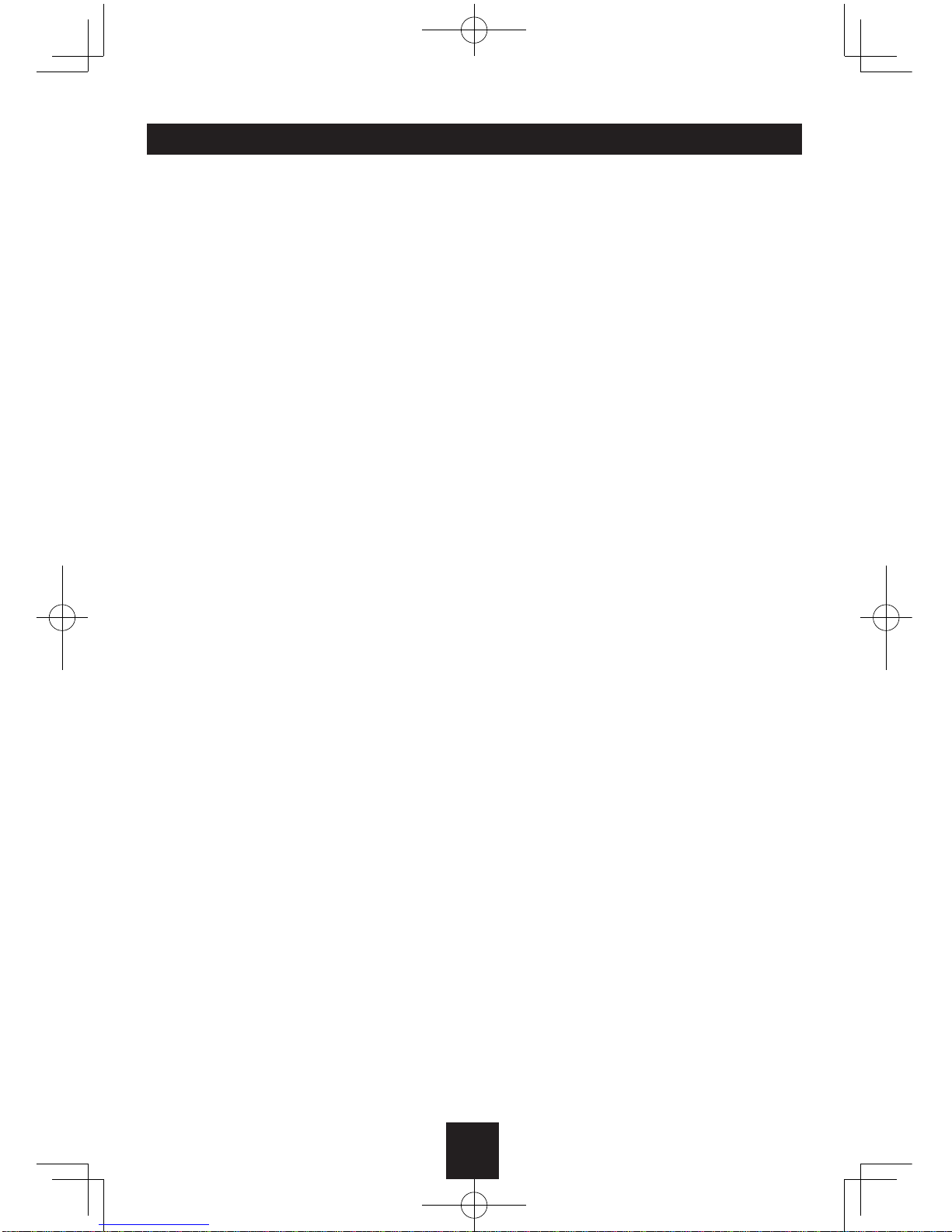
12
RDS (Radio Data System)
RDS service availability varies with areas.
Please understand if RDS service is not
available in you area, the following service is
not available.
RDS Basics
AF (Alternative Frequency): When the radio
signal strength is poor, enabling the AF
function will allow the unit to automatically
search another station with the same PI
(program identication) as the current station
but with stronger signal strength.
PS (Program Service name): The name of
station will be display instead of frequency.
AF Mode
Press the knob more than 2 seconds to enter
SETTING mode - TUNER menu - AF: ON/
OFF
AF ON: AF function is activated.
AF OFF: AF function is disabled.
Remark: AF indicator on LCD will flash until
RDS information is received. If RDS service
is not available in your area, turn off the AF
mode.
REG Mode
Press the knob more than 2 seconds to enter
SETTING mode - TUNER menu - REG: ON/
OFF.
REG ON: AF function will implement the
regional code (of the PI) and only stations in
the current region can be tuned automatically.
REG OFF: AF function will ignore the regional
code (of the PI) and stations in the other
regions can also be tuned automatically.
Traffic Announcements
Some RDS FM stations periodically provide
trafc information.
TP (Trafc Program Identication)
Broadcasting of trafc information
TA (Trafc Announcements Identication)
Radio announcements on trafc conditions
TA Mode
Press the knob more than 2 seconds to enter
SETTING mode - TUNER menu - TA: ON/
OFF.
When TA mode is turned on, the TA indicator
will blink.
When trafc announcement is received, the TA
indicator will display. The unit will temporarily
switch to the tuner mode (regardless of the
current mode) and begin broadcasting the
announcement at TA volume level. After the
traffic announcement is over, it will return to
the previous mode and volume level. When
TA is turned on, SEEK, SCAN, AMS function
can only be received or saved when traffic
program identication (TP) code is received.
EON (Enhanced Other Networks)
When EON data is received, the EON
indicator lights and the TA and AF functions
are enhanced.
TA: Traffic information can be received
from the current station or stations in other
network.
AF: The frequency list of preset RDS
stations is updated by EON data. EON
enables the radio to make fuller use of RDS
information. It constantly updates the AF
list of preset stations, including the one that
currently tuned into. If you preset a station
around the area at your home, you will later
be able to receive the same station at an
alternative frequency, or any other station
serving the same program, EON also keeps
track of locally available TP stations for quick
reception.

13
PTY Reception (Program Type)
RDS FM stations provide a program type
identication signal.
Example: news, rock, info, sport, etc.
Program Information
To view available program information, press
the PTY touch key.
Use / touch key to select desired Program
Type as follows:
NEWS/AFFAIRS/INFORMATIONS/
SPORTS/EDUCATION/DRAMA/
CULTURE/SCIENCE/VARIED/
POP/ROCK/EASY/
LIGHT/CLASSICS/OTHER MUSIC/
WEATHER/FINANCE/CHILDREN/
SOCIAL/RELIGION/PHONE IN/
TRAVEL/LEISURE/JAZZ/
COUNTRY/NATION/OLDIES/
FOLK/DOCUMENT/TEST/
ALARM
PTY Search
When Program type category is selected,
listeners are allowed to find similar
programming by genre, and the radio will
start scanning for stations broadcasting in the
selected category.
RDS (Radio Data System)

14
Disc Mode
Insert a Disc
Press to flip down the panel. Insert the disc
into the slot, and the unit will change to disc
mode automatically.
Note:
• Please confirm whether there is a disc in
the unit before you insert another one.
• The unit will exit current playing source and
enter DVD mode when one disc is inserted.
• Some recorded discs, such as CD-R,
CD-RW, D V D -R, DVD+ R , D VD-RW,
DVD+RW cannot be played back because
of different recording status. Otherwise,
the discs without being closed could not be
played back.
Eject the Disc
Press to flip down the panel. Press to
eject the disc.
Notes:
• After ejecting the disc, the unit reverts to the
former mode.
• You can eject a disc with the unit powered
off. The unit remains off after the disc is
ejected.
Using the Touch Screen Controls
The touch key areas for DVD playback are
outlined below:
A - Turn to main source menu
B - Display on screen control menu
Disc Playback
1. When disc inserted, display shows LOAD.
For MP3 or disc with mixed files, reading
time may exceed 1 minute.
2. ERROR will be displayed if error found in
disc operation.
3. For VCD/CD, VCD or CD icon will appear
on the display.
4. While MP3/WMA files playback, MP3/WMA
icon will appear on the display.
5. For DVD, DVD icon will appear on the
display and TITLE appears. Press ENTER
or to play.
1. Source Indicator
2. Time/Clock
3. Current of Total Tracks
4. Elapsed Playing Time for
Current Song
5. ID3 Artist and Title Information
(MP3/WMA only)
6. Short press to previous track,
long press to fast backward
7. Play/Pause
8. Stop
9. Short press to next track, long
press to fast forward
10. Track List
12
3
4
5
67 8 9
10

15
Disc Mode
6. When disc is playing, touch the screen,
some touch keys will appear as follows.
File Type Supported
Audio file: MP3(*.mp3), WMA(*.wma)
Video file:
MP4 (*.avi, DIVX3.11/4.0/5.0/6.0 /7.0)
MPEG 2 (*.vob)
MPEG 1 (*.dat)
Picture file: JPEG (*.jpg)
MP3 file:
ISO 9660 or ISO 9660 + Joliet format - Max.
30 characters.
Max. nested directory is 8 levels.
The max. album number is 99.
The max. length of each track is 99 minutes
59 seconds.
Supported sampling frequency for MP3 disc:
8KHz to 48KHz (44.1KHz preferably).
Supported bit-rates of MP3 disc are: 32 - 320
kbps (128 kbps preferably).
Entering ID3 Tag
This unit supports ID3 tag version 2.0.
Entering File and Folder Names
Names using the code list characters are
the only file names and folder names that
can be entered and displayed. Using any
other character will cause the file and folder
names to be displayed incorrectly. The unit
recognizes and plays only les with the MP3/
WMA extension.
NOTE: A le name entered with characters
not on the code list may not play correctly.
Electronic Shock Protection
• 10 seconds for CD-DA (CDA)
• >45 seconds for MP3 recorded at 44.1kHz,
128kbps
• >90 seconds for WMA recorded at 44.1kHz,
128kbps
Bit Rates
The unit supports bit rates from 32 - 320 kbps.
MP3 Playing Order
When selected for play, files and folders
(Folder Search, File Search or Folder Select)
are accessed in the order in which they were
written to the media. As a result, the order in
which they are expected to be played may
not match the order in which they are actually
played. You may be able to set the order in
which MP3/WMA files are to be played by
assigning file names beginning with play
sequence numbers such as "01" to "99". For
example, a medium with the following folder/
le hierarchy is subject to Folder Search, File
Search or Folder Select as shown below.
The player will only recognize three folder
levels and does not display folders containing
only other folders. In the example above, the
unit will display folders 3, 4, 6, and 8, but not
2 and 7 since they do not contain any tracks
directly. Folder 5 is not recognized at all since
it is at the fourth level.
()
0
1
2♪①
♪②
5
♪⑧
♪⑦
6
7♪⑨
♪③
3
4
♪④
♪⑤
♪⑥
Layer1 Layer 2 Layer 3 Layer 4 Layer5
○Root Folder
Folder
♪File
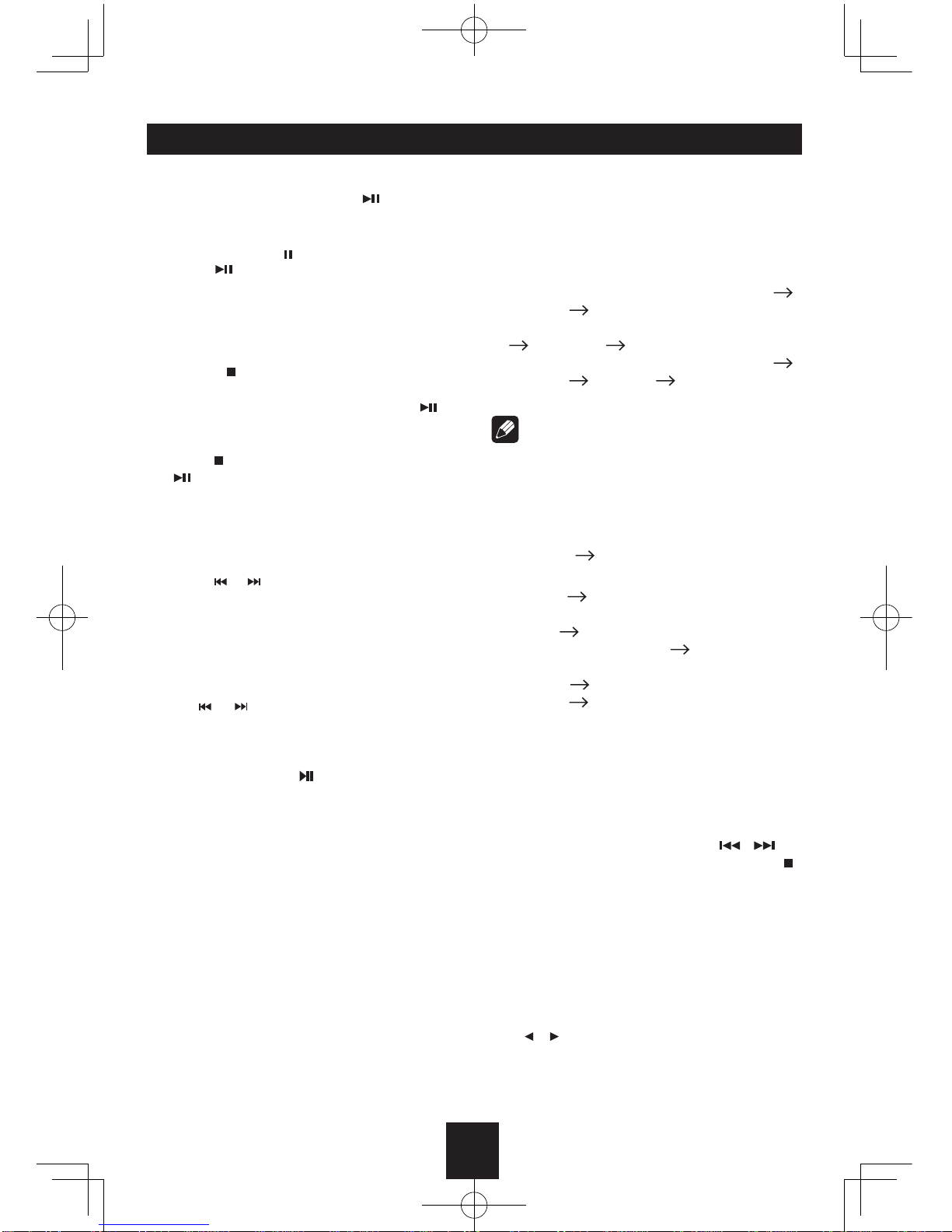
16
Stop Playback Temporarily
- During playback, press to pause
playback.
-The sound will be muted.
- Display "PAUSE " in the TV screen.
Press again to continue playback.
To resume normal play, repeat the operation.
Stop Playback Entirely
During DVD, VCD, CD, MP3 playback:
1. Press key on remote control once
stopping the playback and the relevant
location on the disc is saved, press to
resume the playback from the saved disc
location.
2. Press twice to cease the playback. Press
to start the playback from the very
beginning the Title page of the DVD or the
first track of VCD / CD.
Select Desired Track
- Press or to skip to the next track.
- Use 1-9 and 0, 10+ buttons on the remote
control to select desired track number.
Fast Forward/Backward During
Playback
Press or for more than 2 seconds once
or more to select X2, X4, X8, X20, to fast
backward or forward track during playback.
- During the fast forward or backward
operation, press briefly to playback
again.
- During the fast forward or backward
operation, the volume will be muted.
Intro (for CD/VCD only)
You can play the beginning of every track for
15 seconds in sequence.
1. During playback, press INT once.
INT ON/OFF will appear on the display.
2. Press INT again to select the current track.
Random Track Playback (for CD/
VCD/MP3 Only)
You can play all the tracks in random order.
1. During playback, press RDM once or more.
- RDM icon will appear on the display.
2. Press RDM again to select normal
playback.
Repeat
During playback, press RPT once or more.
- RPT icon will appear on the display.
- For VCD/CD: Display appears RPT ONE
RPT ALL RPT OFF
- For DVD: Display appears RPT CHAPTER
RPT TITLE RPT OFF
- For File disc: Display appears RPT ONE
RPT DIR RPT ALL RPT OFF
Note:
If you do not select RPT on, when the entire
disc or TITLE playback has finished, the
system will stop. If no other control, after 5
minutes the unit will turn into standby mode.
Repeat A B
Select desired passage to repeat playback.
- Press A B once to select starting point.
Display shows REPEAT A.
- Press A B again to select ending point.
Display shows REPEAT A B, and selected
passage start to replay.
- Press A B once again to exit. Display
shows A B CANCEL.
PBC - Playback Control (for VCD
only)
1. If you insert a VCD with PBC, playback
starts from the beginning of the 1st track
automatically.
2. Press PBC to show menu, use / or
digit button to select desired track. Press
to stop. Press PBC again to exit menu.
GOTO
Goto desired track/chapter or time point
directly.
Press GOTO button on the remote control,
track or DVD Title/Chapter and time display on
top of the screen. Current item is highlighted.
Use / to select desired item. Use digit
button to select number. Press ENTER to
confirm.
Disc Mode

17
Program
- Press PROG to enter program list. Use
/ or / cursor and digit button to enter
number.
For DVD and File disc, select title and
chapter number.
For VCD and CD, select track number.
- Press to play, or move the cursor to
select "PLAY" and press ENTER to play.
- If you want to delete the list, move the
cursor to "CLEAR", press ENTER to delete
all the list set before.
- Press PROG again to exit program play.
DVD Audio Select
Press AUDIO or R/L to select audio language
to listen if the DVD has multiple audio
languages.
VCD Audio Select
Press R/L to select audio channel to listen.
L R Stereo
DVD Subtitle Select
Press SUB.T to select the subtitle language
to show if the DVD has multiple language
subtitles.
DVD Title Select
Press TITLE to display title or chapter list, use
/ or / cursor or digit number to select,
press ENTER to play.
DVD Angle Select
Press ANGLE to select different angle to view
if the DVD has multiple-angle views.
ZOOM
Press ZOOM button, the picture will be
zoomed accordingly.
Disc Mode Bluetooth Mode
Note:
For your safety, avoid talking on the phone as
much as possible while driving.
Bluetooth is a wireless transmission way
for short distance. The built-in Bluetooth
can connect with the mobile phones having
Bluetooth function.
After connecting, you can control your mobile
phone through the unit.
Pairing
Use this function to establish a connection
between the unit and your mobile phone.
Press the SRC button on the panel or the
touch key to enter SOURCE main menu.
Touch to enter the unit system
setting menu.
Touch to enter BT MENU.
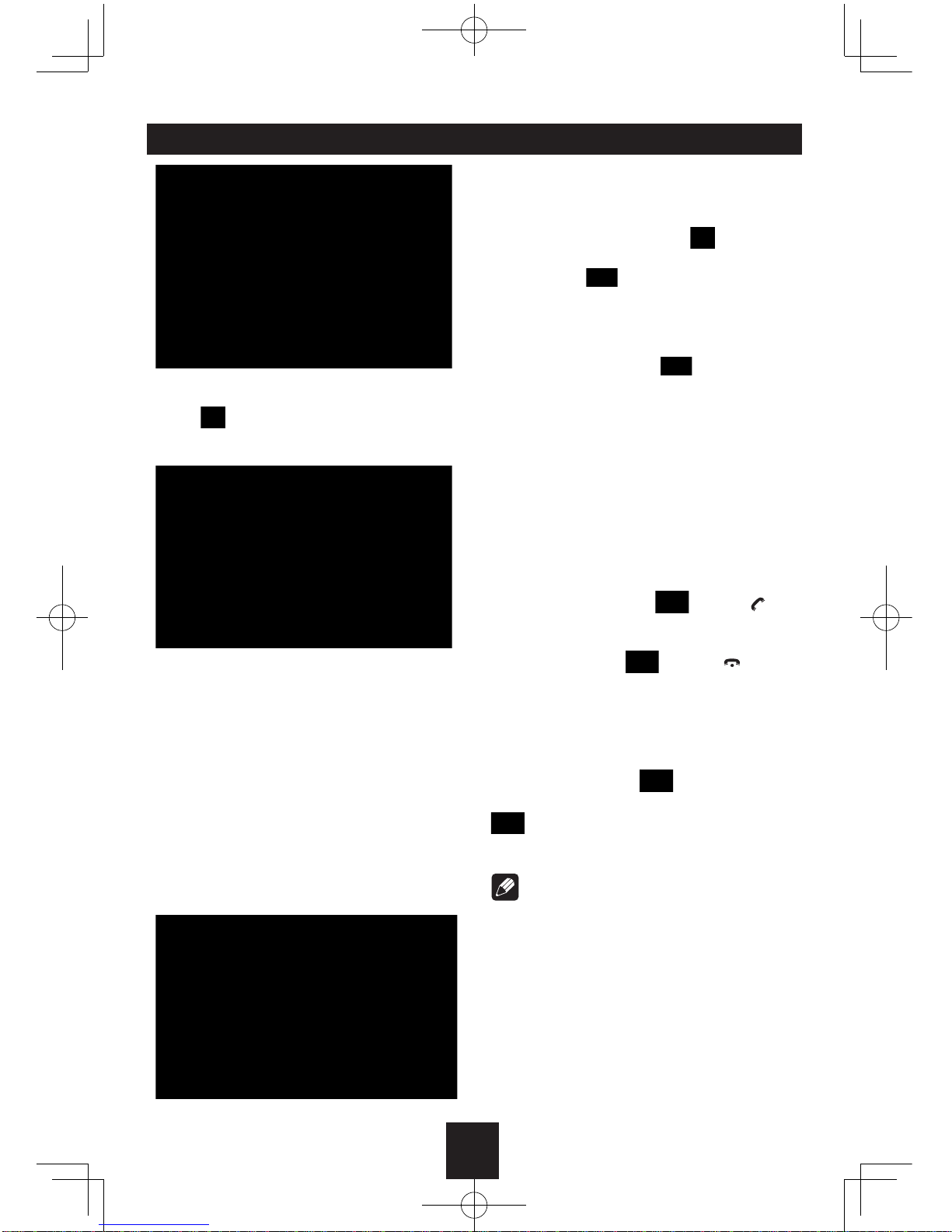
18
Bluetooth Mode
Switch the PAIR: ON/OFF options to ON.
Touch to return to Bluetooth main menu.
“WAITING FOR PAIRING” will appear on the
screen.
Turn on Bluetooth function of your mobile
phone, keep phone within 3 meters to the unit
and start to search for Bluetooth devices.
After the name of the Bluetooth module
“SUN-BMA19” appears on the pairing list on
your mobile phone, you should select it. At
this time, a pairing code is required. Enter
the pairing code (“0000” by default) and the
Bluetooth pairing will process automatically.
Some mobile phones may instruct you to
select connecting or disconnecting, please
select connecting.
After pairing successfully, the Bluetooth icon
stops to blink, “PAIR OK” and the paired
mobile phone name will appear on the screen.
Stop Pairing
You can stop pairing in following two ways:
1. Enter BT MENU, switch the PAIR: ON/OFF
options to OFF, then touch to return to
Bluetooth main menu.
2.
Long touch to cancel pairing.
Exit Phone Connecting
After pairing successful, if you want to
disconnect, long touch to cancel the
connecting of the mobile phone and the
unit. After disconnecting, “EXIT PAIR” or
“CONNECT FAILED” will appear on the
screen and the Bluetooth icon will disappear.
Incoming Phone Waiting (if the mobile
phone has this function depending on the type
of mobile phone)
In the mode of communication or BT AUDIO
(MUSIC PLAYING), if there is a call coming in,
the TFT screen will appear "PHONE NUMBER
ANSWER?". If you touch or press key
on the remote control to stop communication
you are making, and receiving the incoming
phone. If you touch or press key on
the remote control to reject the incoming call,
and resume the former communication.
Voice Transfer
During talking, touch to transfer audio
from the unit to your mobile phone, and touch
again to transfer audio from your mobile
phone to the unit.
Note:
Some mobile phones will transfer audio from
the unit to themselves once the incoming call
is answered.
BT Audio (if the mobile phone has the
A2DP & AVRCP functions)
After pairing successfully, in the mode of
Bluetooth main menu, open the audio player
of your mobile phone and set the transmit
mode to Bluetooth. At this time, the unit
screen will appear “MUSIC PLAYING”, and
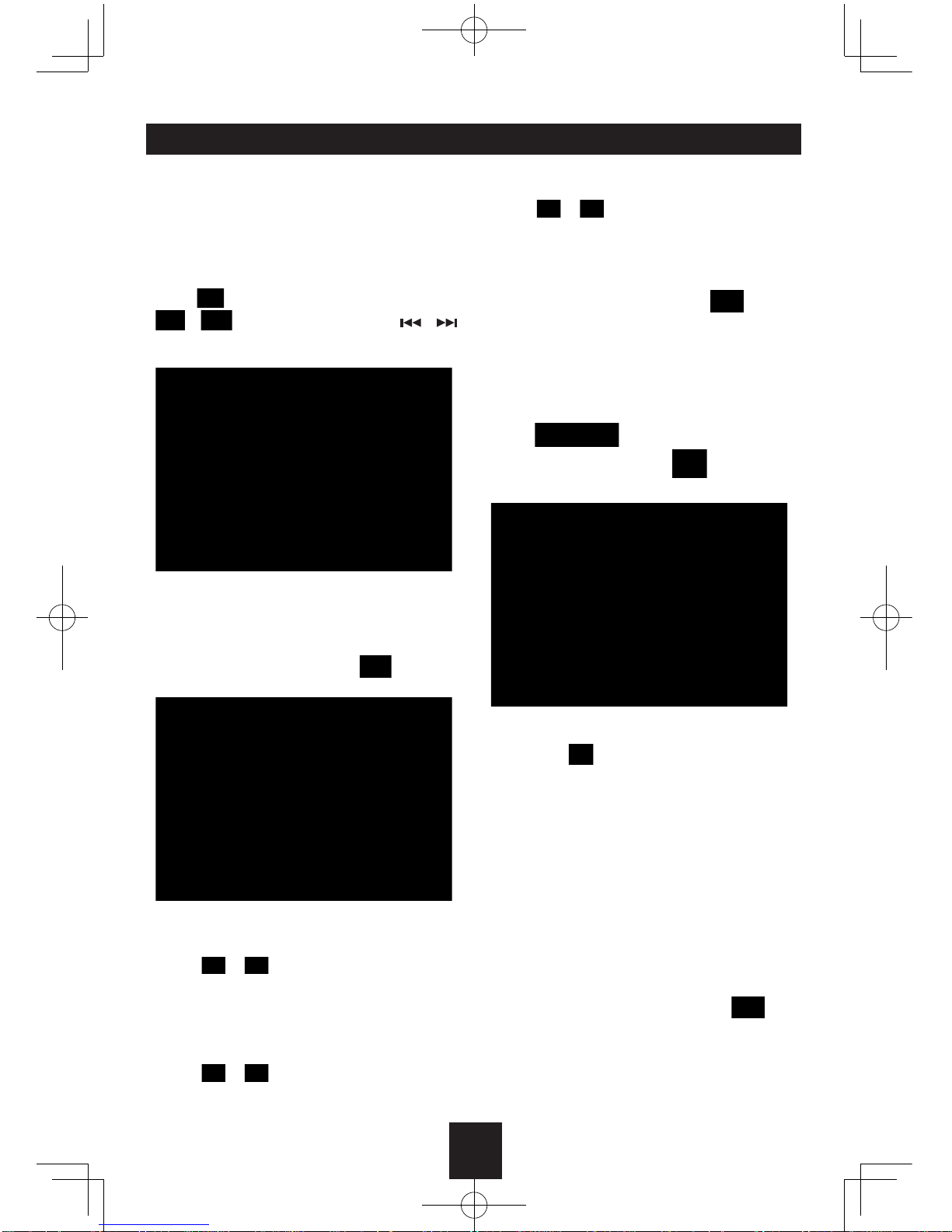
19
the audio will be transferred from the mobile
phone to the unit. Some mobile phones may
instruct to connect with the unit. After found
the Bluetooth device name “SUN-BMA19” on
mobile phone, you should select to connect
it, and then input the pairing code (“0000”
by default). When music playback, you can
touch to switch to play/pause, and touch
/ to control same as the /
key on the front panel and remote control (if
the options are available).
LOG
After pairing successfully, in the mode of
Bluetooth main menu, touch to select
dialling history.
1. RE
Making a phone call using the received call
history.
Touch / to search for desired record
on the list.
2. DIAL
Making a phone call using the dialled number
history.
Touch / to search for desired record
on the list.
3. UNR
Making a phone call using missed call history.
Touch / to search for desired record
on the list.
In the menu of RE/DIAL/UNR, if you touch
an entry on the list, the unit will return to
Bluetooth main menu, then touch to start
dialling.
BT MENU General Operation
Press the SRC button on the panel or the
touch key to enter SOURCE main menu,
touch to enter the unit system
setting menu, then touch to enter BT
MENU.
1. PAIR ON/OFF
Set the automatic pairing ON/OFF. If select
ON, touch to return to BT main menu.
“WAITING FOR PAIRING” will appear on the
screen.
2. CONNECT ON/OFF
Set the automatic connection ON/OFF.
When CONNECT ON and pairing OK, if the
distance is over 10 metres, the connection
will end. The Bluetooth technology will
automatically establish a connection between
the unit and the registered mobile phone when
the transmission distance is 10 metres or
shorter.
When CONNECT ON and pairing OK, if in the
Bluetooth main menu, long touch will
end the connection of the mobile phone and
the unit, and after 10 seconds, the connection
will establish again automatically.
When CONNECT OFF and pairing OK, if the
distance is over 10 metres, the connection
Bluetooth Mode
Table of contents
Other Audiomedia Car Video System manuals