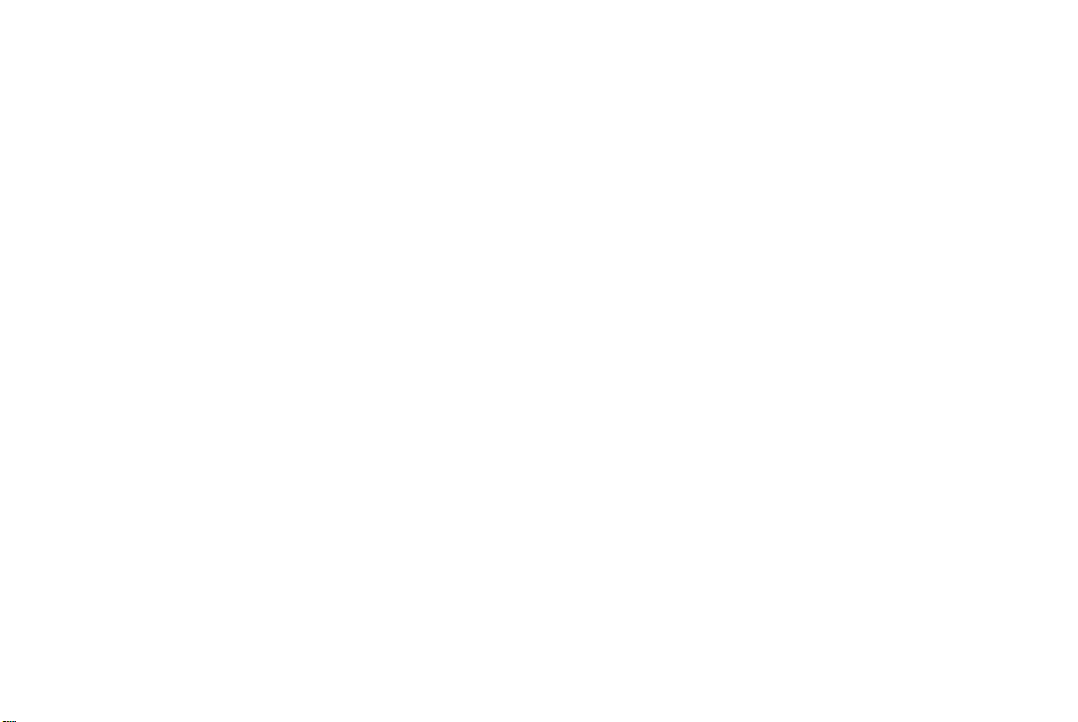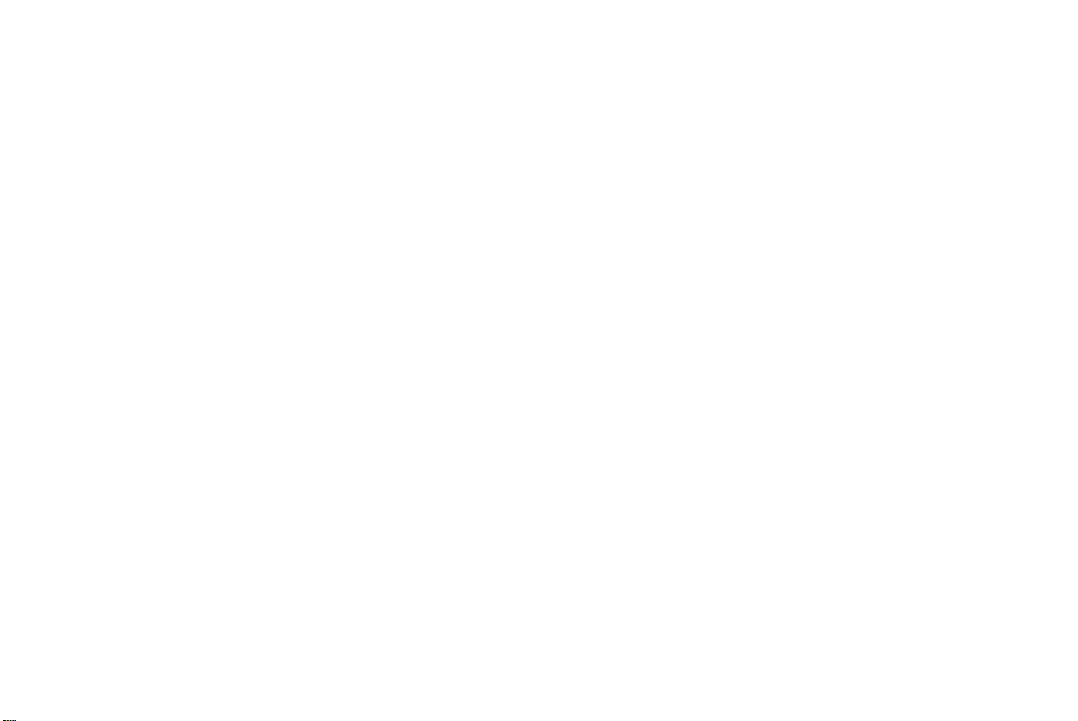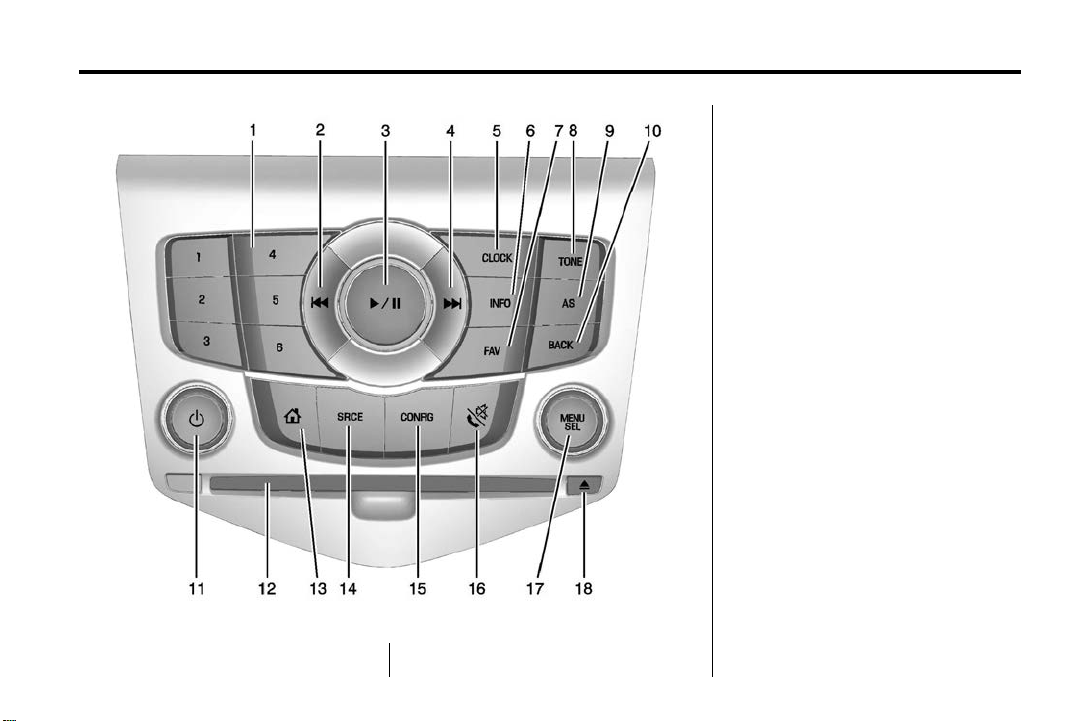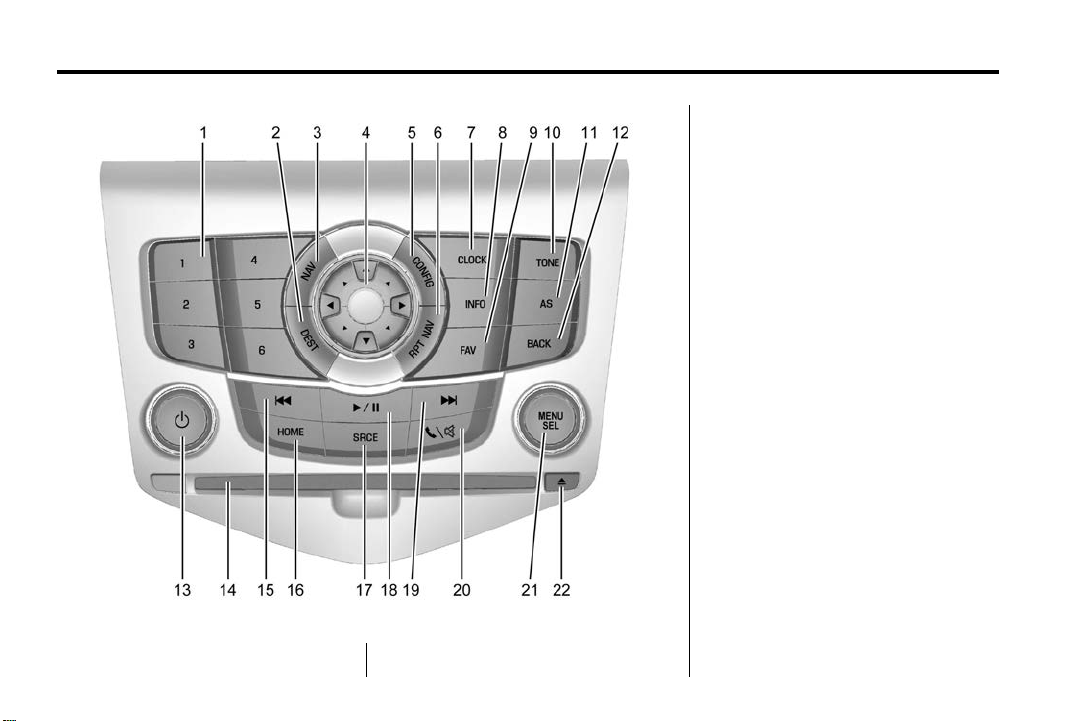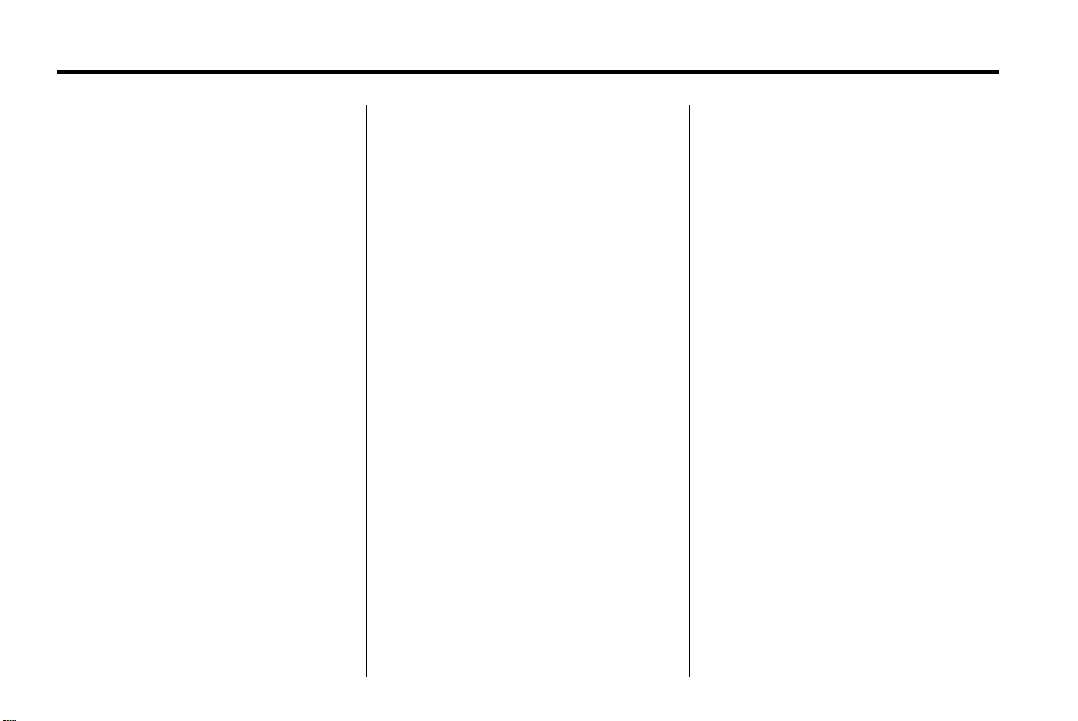Cruze Infotainment System - 2015 - crc - 10/9/14
4 Infotainment System
Traffic Message Channel (TMC)
feature
The following is a brief summary of
the terms and conditions (as
updated from time to time) that
apply to the use of the Traffic
Message Channel (TMC).
To view the full terms and conditions
relevant to the use of the service,
refer to: www.sunatraffic.com.au/
termsandconditions/
Appropriate use
The TMC is intended as an aid only,
and does not provide
comprehensive or accurate
information on all occasions.
The TMC service should not be
relied upon for journeys that are
time critical because, on occasions,
you may experience delays even
when using the TMC service.
Use of the TMC while driving
You must operate the TMC in
accordance with all relevant road
rules and laws. In particular you
must only operate the TMC when
the vehicle is at a complete stop
and it is safe to do so.
Service continuity and reception
Reasonable endeavours will be
made to provide the TMC, 24 hours
a day, 365 days a year. However,
the service may occasionally be
unavailable for technical reasons or
for planned maintenance. The
provider of the TMC reserves the
right to withdraw the service at
any time.
Uninterrupted reception of the TMC
cannot be assumed at any particular
location.
Limitation of liability
Neither GM Holden nor the provider
of the TMC will be liable to you or to
any third party for any damages
either direct, indirect, incidental,
consequential or otherwise arising
out of the use of or inability to use
the TMC.
No guarantee or any warranties are
provided as to the availability,
accuracy or completeness of the
TMC, and to the extent which it is
lawful to do so, any warranties
which might otherwise be implied by
any State or Federal legislation in
relation to the TMC are excluded.
For operation, see “Traffic Settings”
under Configure Menu on page 51.
Infotainment System Overview
The infotainment system is
controlled by using the buttons,
touch screen, steering wheel
controls, and voice recognition (if
equipped).
See Using the System on page 9.